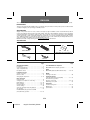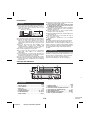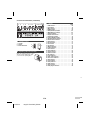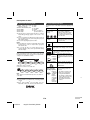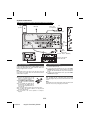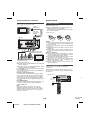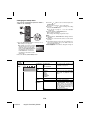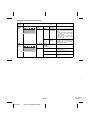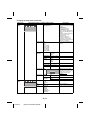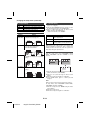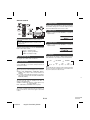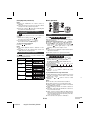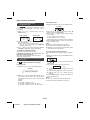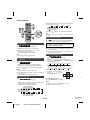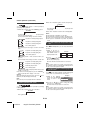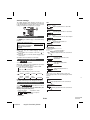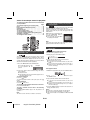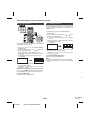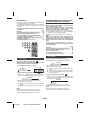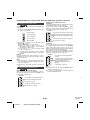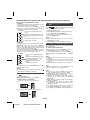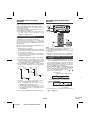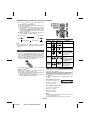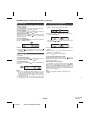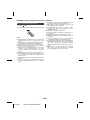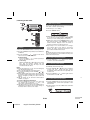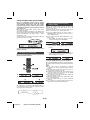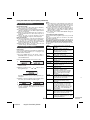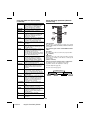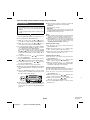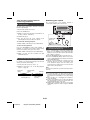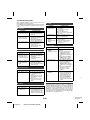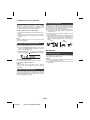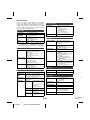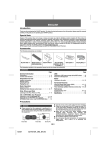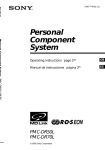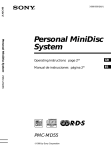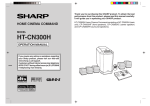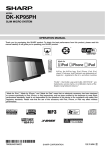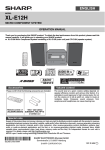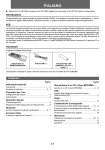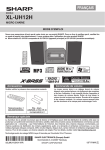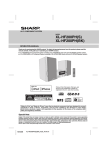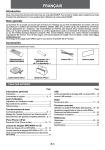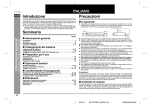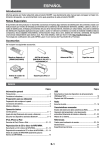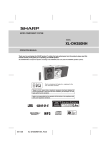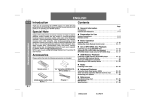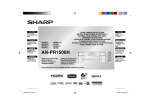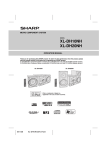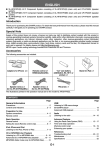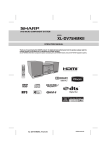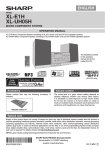Download Sharp XL-E171DVH home audio set
Transcript
ENGLISH ● XL-E171DVH DVD Hi Fi Component System consisting of XL-E171DVH (main unit) and CP-E171 (speaker system). Introduction Thank you for purchasing this SHARP product. To obtain the best performance from this product, please read this manual carefully. It will guide you in operating your SHARP product. Special Note Supply of this product does not convey a license nor imply any right to distribute content created with this product in revenue-generating broadcast systems (terrestrial, satellite, cable and/or other distribution channels), revenue-generating streaming applications (via Internet, intranets and/or other networks), other revenue-generating content distribution systems (pay-audio or audio-on-demand applications and the like) or on revenue-generating physical media (compact discs, digital versatile discs, semiconductor chips, hard drives, memory cards and the like). An independent license for such use is required. For details, please visit http://mp3licensing.com MPEG Layer-3 audio coding technology licensed from Fraunhofer IIS and Thomson. Accessories Please confirm that the following accessories are included. Video cable x 1 Remote control x 1 FM aerial x 1 AC Cord “AAA” size battery (UM-4, R03, HP-16 or similar) x 2 CONTENTS Page Page General Information Precautions . . . . . . . . . . . . . . . . . . . . . . . . . . . . . . . . . . 2 Controls and indicators . . . . . . . . . . . . . . . . . . . . . . 2 - 4 Types of playable discs . . . . . . . . . . . . . . . . . . . . . . . . 5 Description of discs . . . . . . . . . . . . . . . . . . . . . . . . . . . 6 Preparation for Use System connections . . . . . . . . . . . . . . . . . . . . . . . . . 7 - 8 Remote control . . . . . . . . . . . . . . . . . . . . . . . . . . . . . . . 8 Changing the setup menu . . . . . . . . . . . . . . . . . . . . 9 - 13 Basic Operation General control . . . . . . . . . . . . . . . . . . . . . . . . . . . . . . 14 Setting the clock (Remote control only) . . . . . . . . . . . . 15 DVD playback . . . . . . . . . . . . . . . . . . . . . . . . . . . . 15 - 16 Basic operation . . . . . . . . . . . . . . . . . . . . . . . . . . . 16 - 17 Useful operation. . . . . . . . . . . . . . . . . . . . . . . . . . . 18 - 19 Various settings . . . . . . . . . . . . . . . . . . . . . . . . . . . . . . 20 Video CD and Super Video CD playback . . . . . . . 21 - 22 CD operation . . . . . . . . . . . . . . . . . . . . . . . . . . . . . . . . 23 DivX/MP3/WMA (disc) operation and JPEG (Disc/USB Video) operation . . . . . . . . . . . . . . . . . . . 23 - 25 CD or MP3/WMA disc Playback MP3/WMA folder mode (disc) operation. . . . . . . . . . . . 26 USB MP3/WMA playback (USB Audio Function) . . . . . 26 - 29 Radio Listening to the radio . . . . . . . . . . . . . . . . . . . . . . . . . . 30 Advanced Features Using the Radio Data System (RDS) . . . . . . . . . 31 - 33 Timer and sleep operation (Remote control only) . . . . . . . . . . . . . . . . . . . . . 33 - 35 Enhancing your system . . . . . . . . . . . . . . . . . . . . . . . . 35 References Troubleshooting chart . . . . . . . . . . . . . . . . . . . . . 36 - 37 Maintenance . . . . . . . . . . . . . . . . . . . . . . . . . . . . . . . . 37 Specifications . . . . . . . . . . . . . . . . . . . . . . . . . . . . . . . 38 E-1 11/8/24 08_XL-E171DVH_EN.fm Precautions ■ General ● Please ensure that the equipment is positioned in a well ventilated area and ensure that there is at least 10 cm (4") of free space along the sides, top and back of the equipment. 10 cm (4") 10 cm (4") 10 cm (4") 10 cm (4") ● Use the unit on a firm, level surface free from vibration. ● Place the speakers at least 30 cm (12") away from any CRT TV to avoid colour variations across the TV screen. If the variations persist, move the speakers further away from the TV. LCD TV is not prone to such variation. ● Keep the unit away from direct sunlight, strong magnetic fields, excessive dust, humidity and electronic/electrical equipment (home computers, facsimiles, etc.) which generate electrical noise. ● Do not place anything on top of the unit. ● Do not expose the unit to moisture, to temperatures higher than 60°C (140°F) or to extremely low temperatures. ● If your system does not work properly, disconnect the AC power lead from the wall socket. Plug the AC power lead back in, and then turn on your system. ● In case of an electrical storm, unplug the unit for safety. ● Hold the AC power plug by the head when removing it from the wall socket, as pulling the lead can damage internal wires. ● The AC power plug is used as a disconnect device and shall always remain readily operable. ● Do not remove the outer cover, as this may result in electric shock. Refer internal service to your local SHARP service facility. ● The ventilation should not be impeded by covering the ventilation openings with items, such as newspapers, tablecloths, curtains, etc. ● No naked flame sources, such as lighted candles, should be placed on the apparatus. ● Attention should be drawn to the environmental aspects of battery disposal. ● This unit should only be used within the range of 5°C - 35°C (41°F - 95°F). ● The apparatus is designed for use in moderate climates. Warning: The voltage used must be the same as that specified on this unit. Using this product with a higher voltage other than that which is specified is dangerous and may result in a fire or other type of accident causing damage. SHARP will not be held responsible for any damage resulting from use of this unit with a voltage other than that which is specified. ■ Volume control The sound level at a given volume setting depends on speaker efficiency, location, and various other factors. It is advisable to avoid exposure to high volume levels. Do not turn the volume on to full at switch on. Listen to music at moderate levels. Excessive sound pressure from earphones and headphones can cause hearing loss. Controls and indicators 1 2 3 4 5 6 7 ■ 8 9 10 11 12 13 14 Front panel Page 1. Remote sensor . . . . . . . . . . . . . . . . . . . . . . . . . . . .8 2. Timer indicator . . . . . . . . . . . . . . . . . . . . . . . . . . .34 3. Disc Tray . . . . . . . . . . . . . . . . . . . . . . . . . . . . . . . .15 4. Volume Control . . . . . . . . . . . . . . . . . . . . . . . . . . .14 5. On/Stand-by Button . . . . . . . . . . . . . . . . .14, 15, 30 6. FUNCTION Button . . . . . . . . . . . . . . . . . . .14, 26, 30 7. USB Terminal. . . . . . . . . . . . . . . . . . . . . . . . . .26, 27 E-2 11/8/24 08_XL-E171DVH_EN.fm Page 8. Audio In Socket . . . . . . . . . . . . . . . . . . . . . . . . . . 35 9. Headphone Socket. . . . . . . . . . . . . . . . . . . . . . . . 35 10. Tuner Preset Down, CD/USB Track Down . . . . 27 11. Tuner Preset Up, CD/USB Track Up . . . . . . . . . 27 12. Disc/USB Stop Button . . . . . . . . . . . . . . . . 15,16,27 13. Disc/USB/Play or Pause Button . . . . . . . . 15,16,27 14. Disc Tray Open/Close Button . . . . . . . . . . . . . . . 15 1 2 3 4 5 6 7 8 Controls and indicators (continued) ■ 1 Page 1. Remote Control Transmitter . . . . . . . . . . . . . . . . . 8 2. On/Stand-by Button . . . . . . . . . . . . . . . . . . . . . 9, 15 3. Clear Button . . . . . . . . . . . . . . . . . . . . . . . . . . . . . 30 4. Memory Button. . . . . . . . . . . . . . . . . . . . . 16, 25, 30 5. X-Bass Button . . . . . . . . . . . . . . . . . . . . . . . . . . . 14 6. Bass/Treble Button . . . . . . . . . . . . . . . . . . . . . . . 14 7. Direct Search Buttons . . . . . . . . . . . . . . . . . . 22, 23 8. Direct Button . . . . . . . . . . . . . . . . . . . 16, 17, 21, 23 9. Audio Button . . . . . . . . . . . . . . . . . . . . . . . . . . . . 20 10. A-B Button . . . . . . . . . . . . . . . . . . . . . . . . . . . . . . 19 11. Setup [VIDEO MODE] Button . . . . . . . . . . . . . . . . 9 12. ZOOM Button . . . . . . . . . . . . . . . . . . . . . . . . . . . . 18 13. Tuner Preset Down Button . . . . . . . . 15, 16, 21, 33 14. Slow Button . . . . . . . . . . . . . . . . . . . . . . . . . . . . . 18 15. Tuning Down, Skip Down, Fast Reverse, Time Down Button . . . . . . . . . . . . . . . 15, 16, 30, 31 16. CD/USB Stop Button . . . . . . . . . . . . . 15, 16, 22, 26 17. Top Menu Button . . . . . . . . . . . . . . . . . . . . . . . . . 18 18. Cursor Button . . . . . . . . . . . . . . . . 9, 16, 18, 21, 22, 26 19. ENTER Button . . . . . . . . . . . . . . . . . . . . . . . . . . . . 9 20. Subtitle/Digest/Display Button . . . . . . . . . . . 20, 22 21. USB VIDEO/AUDIO Button . . . . . . . . . . . . . . . . . 26 22. DVD Button . . . . . . . . . . . . . . . . . . . . . . . . . . . . . . 15 23. Tuner Button . . . . . . . . . . . . . . . . . . . . . . 30, 31, 32 24. RDS ASPM Button . . . . . . . . . . . . . . . . . . . . . . . 31 25. Mute Button . . . . . . . . . . . . . . . . . . . . . . . . . . . . . 14 26. Open/Close Button . . . . . . . . . . . . . . . . . . . . . . . 15 27. Clock/Timer Button . . . . . . . . . . . . . . . . . . . . . . . 34 28. Sleep Button . . . . . . . . . . . . . . . . . . . . . . . . . . . . . 35 29. Demo/Dimmer Button . . . . . . . . . . . . . . . . . . . . . 14 30. Random Button . . . . . . . . . . . . . . . . . . . . . . . . . . 18 31. OSD Button. . . . . . . . . . . . . . . . . . . . . . . . . . . . . . 20 32. ANGLE Button . . . . . . . . . . . . . . . . . . . . . . . . . . . 18 33. Tuner Preset Up Button. . . . . . . . . . . 15, 16, 21, 33 34. STEP Button . . . . . . . . . . . . . . . . . . . . . . . . . . . . . 18 35. Tuning Up, Skip Up, Fast Forward, Time Up Button . . . . . . . . . . . . . . . . . 15, 16, 30, 31 36. Play/Pause Button . . . . . . . . . . . . . . . . . . 15, 21, 22 37. Menu/PBC Button . . . . . . . . . . . . . . . . . . . . . . . . 21 38. RETURN Button . . . . . . . . . . . . . . . . . . . . . . . . . . 18 39. Audio/Line (INPUT) Button . . . . . . . . . . . . . . . 8, 14 40. RDS Display Button . . . . . . . . . . . . . . . . . . . . . . 31 41. RDS PTY Button . . . . . . . . . . . . . . . . . . . . . . . . . . 31 42. Volume Up/Down Button . . . . . . . . . . . . . . . . . . 14 26 2 3 4 5 6 27 28 29 7 8 9 10 11 12 13 14 15 16 17 18 30 31 32 33 34 35 36 37 19 20 21 22 23 24 25 38 39 40 41 42 E-3 11/8/24 08_XL-E171DVH_EN.fm Remote control Controls and indicators (continued) 9 1 2 3 4 5 6 78 17 18 19 20 21 22 ■ 15 10 1112 13 14 16 23 24 25 26 Page 1. USB Indicator . . . . . . . . . . . . . . . . . . . . . . . . . . . . 26 2. CD Indicator . . . . . . . . . . . . . . . . . . . . . . . . . . . . . 16 3. MP3 Indicator . . . . . . . . . . . . . . . . . . . . . . . . . . . . 26 4. WMA Indicator . . . . . . . . . . . . . . . . . . . . . . . . . . . 26 5. RDM (Random) Indicator . . . . . . . . . . . . . . . . . . . 28 6. MEM (Memory) Indicator . . . . . . . . . . . . . . . . . . . 28 7. Repeat Indicator . . . . . . . . . . . . . . . . . . . . . . . . . . 19 8. Repeat A-B Indicator . . . . . . . . . . . . . . . . . . . . . . 19 9. Play/Pause Indicator . . . . . . . . . . . . . . . . . . . . . . 16 10. Tuning FM/AM Indicator . . . . . . . . . . . . . . . . . . . 30 11. FM Stereo Mode Indicator . . . . . . . . . . . . . . . . . . 30 12. Stereo Station Indicator . . . . . . . . . . . . . . . . . . . 30 13. RDS Indicator . . . . . . . . . . . . . . . . . . . . . . . . . . . . 31 14. PTYI Indicator . . . . . . . . . . . . . . . . . . . . . . . . . . . . 31 15. TP Indicator . . . . . . . . . . . . . . . . . . . . . . . . . . . . . 31 16. TA Indicator . . . . . . . . . . . . . . . . . . . . . . . . . . . . . 31 17. Muting Indicator . . . . . . . . . . . . . . . . . . . . . . . . . . 14 18. X-bass Indicator . . . . . . . . . . . . . . . . . . . . . . . . . . 14 19. Title Indicator . . . . . . . . . . . . . . . . . . . . . . . . . . . . 27 20. Artist Indicator . . . . . . . . . . . . . . . . . . . . . . . . . . . 27 21. Folder Indicator . . . . . . . . . . . . . . . . . . . . . . . . . . 26 22. Album Indicator . . . . . . . . . . . . . . . . . . . . . . . . . . 27 23. File Indicator. . . . . . . . . . . . . . . . . . . . . . . . . . . . . 26 24. Track Indicator . . . . . . . . . . . . . . . . . . . . . . . . . . . 27 25. Daily Timer Indicator . . . . . . . . . . . . . . . . . . . . . . 34 26. Once Timer Indicator . . . . . . . . . . . . . . . . . . . . . . 34 27. Disc Indicator . . . . . . . . . . . . . . . . . . . . . . . . . . . . 16 28. Total Indicator . . . . . . . . . . . . . . . . . . . . . . . . . . . 26 29. Sleep Indicator . . . . . . . . . . . . . . . . . . . . . . . . . . . 35 30. DVD indicator . . . . . . . . . . . . . . . . . . . . . . . . . . . . 16 31. DivX indicator . . . . . . . . . . . . . . . . . . . . . . . . . . . . 16 32. Dolby Digital indicator . . . . . . . . . . . . . . . . . . . . . 20 27 28 29 31 30 32 ■ Speaker system 1. Tweeter 2. Woofer 3. Bass Reflex Duct 1 3 2 ■ Speaker grilles are removable Make sure nothing comes into contact with the speaker diaphragms when you remove the speaker grilles. E-4 11/8/24 08_XL-E171DVH_EN.fm Display 1 2 3 4 5 6 7 8 Types of playable discs The DVD player can play back discs bearing any of the following marks: Disc type DVD Video Disc Super Video CD Disc contents Audio and video (movies) 2 Audio and video (movies) 2 Video CD Audio and video (movies) Audio CD Audio or 3 or 4 or 5 Icons used in this operation manual Some functions may not be available depending on discs. The following icons indicate the discs that can be used in the section. ... Indicates DVDs. ... Indicates Super video CDs ... Indicates video CDs. ... Indicates audio CDs. CD-R/CD-RW (*1) Audio and picture ... Indicates CD-R/RW with JPEG recording. ... Indicates DivX® Video. ... Indicates MP3. ● Some operations may not be performed depending on discs even if they are described in this manual. ● During operation, “ ” may be displayed on the screen. This means that the operations described in this manual are not possible. Or CD-R/CD-RW recorded in JPEG format (*2) (*3) DivX® Video disc Audio and video (movies) (*1): The CD-R/CD-RW may not be played back properly depending on the recording equipment or the disc. (*2): JPEG or JPG picture discs also play on this unit. However, pictures may not be clear (depends on resolution and recording method). (*3): Maximum JPEG file size is 10Mb. If photo bigger than this size, it will take some time for the file to be displayed. Copyright Information: ● Unauthorised copying, broadcast, public display, transmission, public performance and rental (regardless of whether or not such activities are for profit) of disc contents are prohibited by law. ● This system is equipped with copy protection technology that causes substantial degradation of images when the contents of a disc are copied to a videotape. ● For unplayable discs, see page 6. ABOUT DIVX VIDEO: DivX® is a digital video format created by DivX, Inc. This is an official DivX Certified® device that plays DivX video. Visit divx.com for more information and software tools to convert your files into DivX video. ABOUT DIVX VIDEO-ON-DEMAND: This DivX Certified® device must be registered in order to play purchased DivX Video-on-Demand (VOD) movies. To obtain your registration code, locate the DivX VOD section in your device setup menu. Go to vod.divx.com for more information on how to complete your registration. (DivX® version cannot be upgraded on this product.) E-5 11/8/24 08_XL-E171DVH_EN.fm Description of discs ■ ■ Discs that cannot be played ● DVDs without the region number on the disc. ● DVDs with SECAM system ● DVD-ROM ● DVD-RAM ● DVD-Audio ● ● ● ● ● Display 2 3 DVDs are divided into “titles” and “chapters”. If the disc has more than one movie on it, each movie is a separate “title”. “Chapters” are subdivisions of titles. Track 2 Track 3 You can enjoy wide images on a wide-screen TV and 4:3 images with the side edges cut on the 4:3 size TV. Type of subtitles recorded Example: 2: French Track 5 Note: Title, chapter or track numbers may not be recorded on some discs. ■ DivX ● DivX Certified® to play DivX® video, including premium content. ● DivX®, DivX Certified® and associated logos are trademarks of DivX, Inc. and are used under license. E-6 11/8/24 Recorded subtitle languages. Language can be selected with the SUBTITLE/DIGEST/DISPLAY button. 1: English Number of camera angles Chapter 1 Chapter 2 Track 4 To adopt the video format to the connected TVs (“wide-screen TV” or “4:3 size TV”). You can enjoy wide images on a wide-screen TV and letterbox size images on the 4:3 size TV. Title 2 Audio CDs consist of “tracks”. A “track” is each tune on an audio CD. Track 1 DVD discs are programmed with region numbers indicating countries in which they can be played. This system can play discs with region number on the back of the unit. Recorded in 4:3. 2 Chapter 1 Chapter 2 Chapter 3 4 Format recorded on the DVD Title, chapter and track Title 1 Description Region number (playable area number) ● The discs above cannot be played at all, or no sound is heard although images appear on the screen or vice versa. ● Incorrect operation may damage the speakers and can have a negative effect on your hearing when played at high volume settings. ● You cannot play illegally produced discs. Notes: ● A disc which has scratches or fingerprints may not play properly. Refer to “Care of compact discs” (page 37) and clean the disc. ● Do not play the discs of special shapes (heart or octagon shaped) as they can be ejected whilst rotating and cause injury. ■ Icons used on DVD discs Check the icons on the DVD case before playing your discs. CDG CDV CD-ROM SACD Discs recorded in special formats, etc. 08_XL-E171DVH_EN.fm 2 Number of angles recorded on the DVD. Angles can be selected with the ANGLE button. Number of audio tracks and audio recording systems The number of audio tracks and audio recording systems are indicated. Example: ● The audio recorded on the DVD can be switched by 1: Original using the AUDIO button. <English> (Dolby ● The number of audio tracks Digital 2 and recording systems vary Surround) depending on the DVD. 2: English Check them in the DVD's (Dolby manual. Digital 5.1 Surround) 1 2 3 4 5 6 7 8 System connections Make sure to unplug the AC power lead before making any connections. Right speaker FM aerial Video cable (not supplied) TV To video input socket Left speaker Red Black Wall socket (AC 220 - 240 V ~ 50/60 Hz) Label is located at the bottom of the unit. ■ ■ Aerial connection Supplied FM aerial: Connect the FM aerial wire to the FM 75 OHMS socket and position the FM aerial wire in the direction where the strongest signal can be received. Note: Placing the aerial on the unit or near the AC power lead may cause noise pickup. Place the aerial away from the unit for better reception. ■ Speaker connection ● Connect the black wire to the minus (–) terminal, and the red wire to the plus (+) terminal. ● Use speakers with an impedance of 4 ohms or more, as lower impedance speakers can damage the unit. ● Do not mistake the right and the Incorrect left channels. The right speaker is the one on the right side when you face the unit. ● Do not let the bare speaker wires touch each other. ● Do not allow any objects to fall into or to be placed in the bass reflex ducts. ● Do not stand or sit on the speakers. You may be injured. ■ 08_XL-E171DVH_EN.fm AC power connection After checking all the connections have been made correctly, plug the AC power lead of this unit into the wall socket. Note: Unplug the AC power lead from the wall socket if the unit will not be in use for a prolonged period of time. E-7 11/8/24 Demonstration mode ● The first time the unit is plugged in, the unit will enter the demonstration mode. ● To cancel the demonstration mode, press the DEMO/ DIMMER button (remote control) during power standby mode. The unit will enter the low power consumption mode. ● To return to the demonstration mode, press the DEMO/ DIMMER button again. Remote control System connections (continued) ■ Connecting a TV, etc. ■ Connect to the TV using an audio cable. TV To audio 1 Open the battery cover. 2 Insert the supplied battery according to the direction output sockets indicated in the battery compartment. When inserting or removing the battery, push it towards the (–) battery terminals. 3 Close the cover. Audio signal Audio cable (commercially available) To LINE input sockets Main unit S-video cable (commercially available) Component video cable (commercially available) HDMI cable (commercially available) TV To select Line In function: ● On main unit: Press FUNCTION button repeatedly until Line In is displayed. ● On remote control: Press AUDIO/LINE (INPUT) button repeatedly until Line In is displayed. For better quality, you can also connect with S-video using the S-VIDEO OUT jack. If your TV also has a component video input or HDMI input, you can connect this too. Using the component video jacks: Component video should deliver superior picture quality when compared to composite video. A further advantage is progressive-scan video, which delivers a very stable, flicker-free picture. See the manuals that came with your TV to check whether they are compatible with progressivescan video. Using HDMI terminal: If you have an HDMI or DVI (with HDCP) equipped TV, you can connect it to this receiver using a commercially available HDMI cable. Note: If the video signal does not appear on your TV, try adjusting the resolution settings on your component or display. Note that some video contents have resolutions that may not be displayed. In this case, use a (analog) composite connection. Caution: ● Remove the battery if the unit will not be used for a long period of time. This will prevent potential damage due to battery leakage. ● Do not use rechargeable battery (nickel-cadmium battery, etc.). ● Installing the battery incorrectly may cause the unit to malfunction. ● Batteries (battery pack or batteries installed) shall not be exposed to excessive heat such as sunshine, fire or the like. Notes concerning use: ● Replace the battery if the operating distance is reduced or if the operation becomes erratic. Purchase a “AAA” size battery (UM-4, R03, HP-16 or similar). ● Periodically clean the transmitter on the remote control and the sensor on the unit with a soft cloth. ● Exposing the sensor on the unit to strong light may interfere with operation. Change the lighting or the direction of the unit if this occurs. ● Keep the remote control away from moisture, heat, shock, and vibrations. ■ 08_XL-E171DVH_EN.fm Test of the remote control Check the remote control after checking all the connections. Point the remote control directly at the remote sensor on the unit. The remote control can be used within the range shown below: E-8 11/9/8 Battery installation Remote sensor 0.2 m - 6 m (8" - 20' ) 1 2 3 4 5 6 7 8 Changing the setup menu Turn on the TV, and switch the input to the “VIDEO 1”, “VIDEO 2”, etc. accordingly. 3 Press the or button to select a menu and press the ENTER button. ● See the list on pages 9 - 13 for setup menu. 4 Press the , , or button to change the setting and press the ENTER button. ● See the list on pages 9 - 13 for the selectable parameters. 5 Press the SETUP (VIDEO MODE) button. ● The setting is completed. ● To change other settings, begin from step 2. Notes: ● During playback, “PREFERENCES” settings cannot be changed. ● Settings are stored even if the unit is set to the standby mode. ● The backup function protects the stored settings for a few hours should there be a power failure or the AC power lead disconnection. ● If the startup screen is blurred, change the TV type in the setup menu. 1 Press the ON/STAND-BY button to turn the power on. ● The startup screen appears. ● The startup screen does not appear when the function is not set to disc or USB video mode. Press the DVD button or USB VIDEO/AUDIO button repeatedly on remote control or FUNCTION button on main unit repeatedly to select DISC or USB Video mode. 2 Press the SETUP (VIDEO MODE) button. Setup menu GENERAL SETUP PAGE Selectable parameters (* indicates default setting) GENERAL AUDIO DOLBY - - GENERAL SETUP PAGE - TV DISPLAY ANGLE MARK OSD LANGUAGE SCREEN SAVER LAST MEMORY PS ON ENG ON OFF GO TO GENERAL SETUP PAGE VIDEO PREFEREN. TV DISPLAY 4:3 PANSCAN* 4:3 LETTERBOX 16:9 WIDE SQUEEZE The screen mode should be set according to the connected TV type (for details, see page 12). ANGLE MARK ON* OFF OSD LANGUAGE ENGLISH* POLISH CZECH SLOVAK SWEDISH HUNGARIAN GERMAN You can select the desired OSD (On Screen Display) language for the setup menu or playback control screen. SCREEN SAVER ON* A screen saver appears. OFF The screen saver disabled. LAST MEMORY ON* If accidentally push ON/STAND-BY or OPEN/CLOSE button during playback mode, you can resume playback from the point playback is stopped after power on back or you push the OPEN/CLOSE button to close the disc tray. OFF Last memory not function. E-9 11/8/24 Description 08_XL-E171DVH_EN.fm Changing the setup menu (continued) Setup menu AUDIO SETUP PAGE Selectable parameters (* indicates default setting) GENERAL AUDIO DOLBY VIDEO PREFEREN. - - AUDIO SETUP PAGE - ANALOG AUDIO DIGITAL AUDIO ANALOG AUDIO DOWNMIX LT/RT STEREO* DIGITAL AUDIO DIGITAL OUT SPDIF OFF When playing a disc recorded with SPDIF/RAW* Dolby Digital or DTS, the SPDIF/PCM corresponding digital signals will be output. ● PCM : Choose this setting if the decorder cannot support Dolby Digital or DTS. ● RAW : Choose this setting if the decorder can support Dolby Digital or DTS. LPCM OUT 48KHZ* 96KHZ GO TO AUDIO SETUP PAGE DOLBY DIGITAL SETUP GENERAL AUDIO DOLBY - - DOLBY DIGITAL SETUP - - DUAL MONO DYNAMIC VIDEO PREFEREN. Select the sampling frequency at 48 kHz/16 bit or 96 kHz/24 bit capability after you select SPDIF/ PCM at SPDIF SETUP. DUAL MONO STEREO* L-MONO R-MONO MIX-MONO DYNAMIC (*1) GO TO DOLBY DIGITAL SETUP FULL Audio with fully compressed dynamic range. 3/4 1/2 1/4 Audio with partially compressed dynamic range. OFF* Audio with uncompressed dynamic range. E-10 11/8/24 Description 08_XL-E171DVH_EN.fm 1 2 3 4 5 6 7 8 Changing the setup menu (continued) Setup menu VIDEO SETUP PAGE GENERAL AUDIO Selectable parameters (* indicates default setting) VIDEO OUT SVIDEO* COMPONENT (*2) DOLBY VIDEO PREFEREN. - - VIDEO SETUP PAGE - VIDEO OUTPUT Resolution COLOR SETTING DivX VOD HDMI Setup OFF GO TO VIDEO SETUP PAGE RESOLUTION 480I 480P 576I 576P 720P (50HZ)* 1080I (50HZ) 1080P (50HZ) 720P (60HZ) 1080I (60HZ) 1080P (60HZ) COLOR SHARPNESS HIGH SETTING MEDIUM* LOW BRIGHTNESS -20 –> 0* –> +20 CONTRAST -16 –> 0* –> +16 GAMMA HIGH MEDIUM* LOW NONE -9 –> 0* –> +9 HUE Description ● SVIDEO: Choose this setting for S-VIDEO output. ● COMPONENT: Choose this setting for COMPONENT output. ● Please use the supplied Video cable when adjusting video out setting. ● S-Video output and component output cannot be used simultaneously. ● If S-Video output and component output are not connected, please use the supplied video cable and check the video out setting. ● Press and hold ANGLE button to reset the resolution to default setting. SATURATION -9 –> 0* –> +9 LUMA DELAY 0T* 1T DIVX (R) VOD OK DIVX(R) VIDEO ON DEMAND REGISTER DEREGISTER EXIT HDMI SETUP HDMI AUDIO SOURCE PREFERENCE PAGE TV TYPE GENERAL AUDIO DOLBY VIDEO PREFEREN. - - PREFERENCE PAGE - TV TYPE AUDIO SUBTITLE DISC MENU PARENTAL PASSWORD DEFAULT PAL ENG ENG ENG GO TO PREFERENCE PAGE PBC AUDIO PAL* AUTO NTSC(*3) ON* OFF ENGLISH* POLISH CZECH SLOVAK SWEDISH HUNGARIAN GERMAN E-11 11/8/24 08_XL-E171DVH_EN.fm SHARP provide you the DivX registration code that allows you to rent and purchase videos using the DivX service. Please go to www.divx.com/vod for more information. ON* OFF AUTO* PCM Please refer page 13. Please refer page 21. Select the language audible from the speakers. Changing the setup menu (continued) Setup menu Selectable parameters (* indicates default setting) SUBTITLE ENGLISH* POLISH CZECH SLOVAK SWEDISH HUNGARIAN GERMAN OFF DISC MENU ENGLISH* POLISH CZECH SLOVAK SWEDISH HUNGARIAN GERMAN PARENTAL 1 KID SAFE 2G 3 PG 4 PG 13 5 PGR 6R 7 NC 17 8 ADULT* PASSWORD PASSWORD ON* MODE OFF PASSWORD CHANGE DEFAULT RESET Description Select the subtitle displayed on the TV screen. Set a restriction level for DVD viewing. (For details, see page 13) Select the password mode condition. See page 13 for password setting. This resets all setting (Except for Parental and Password) to factory default. (*1) Selects the dynamic range compression to fit the individual listening situation of the audience. This function can be used in DVD playback. Depending on the disc, sounds may become too loud or inaudible during playback. Dolby Digital’s dynamic range control allows you to adjust the sound range. (*2) Your TV must be capable of handling progressive scanning and have component input capability. (*3) NTSC is default TV TYPE for some countries only. ■ TV display setting Indicator 4:3 PANSCAN Setting When playing a wide image (16:9) disc, the left and right sides of the image are cut (pan scan) to display a natural-looking 4:3 size image. A wide image disc without pan scan is played back in 4:3 letterbox. A 4:3 disc is played in 4:3. Indicator 16:9 WIDE SQUEEZE 4:3 When playing a wide image LETTERBOX (16:9) disc, black bands are inserted at the top and bottom and you can enjoy full wide images (16:9) on a 4:3 size TV. A 4:3 disc is played in 4:3. Setting A wide image (16:9) is displayed when playing a wide image (16:9) disc. ● When playing a 4:3 image disc, the image size depends on the setting of the connected TV. ● If you play back a wide image (16:9) disc with this unit connected to a 4:3 TV, the vertically shrunk image is displayed. When play 4:3 disc with this unit connected to a 16:9 TV (wide screen TV), the horizontally expended image is displayed. If you use this setting, a natural looking image 4:3 size can be viewed with the black bands are inserted at the left and right of the screen. ● If you playback a wide image (16:9) disc with 4:3 TV, the vertically shrunk image is displayed. Note: When playing the disc with a fixed video format, it will not change even if the TV screen size is changed. E-12 11/8/24 08_XL-E171DVH_EN.fm 1 2 3 4 5 6 7 8 Changing the setup menu (continued) ■ ■ Parental setting 1 Select “PREFERENCE” on the setup menu screen (see TV type setting Indicator AUTO Setting steps 1 - 3 on page 9). NTSC Select this mode for the NTSC TV. PAL Select this mode for the PAL TV. ■ 2 After selecting “PARENTAL” in step 4 on page 12, select Select this mode for the multi-system TV. the parental level and press the ENTER button. 3 Enter a 6-digit password using the Direct Search buttons and press the ENTER button. * If this is the first time, enter “000000”. Language setting Indicator Setting OSD A language for screen display can be set for LANGUAGE the setup menu, messages, etc. English AUDIO DVD software of any grade (adult/ general/ children) can be played back. Note: Whilst playing a disc with parental lock, the display may appear requesting a password in order to watch some restricted scenes. In such case, enter the password to temporarily change the parental level. A language for audio can be set. You can specify a language for conversation and narration. French nk y Tha SUBTITLE 8 ADULT CHARGEMENT English Setting Only DVD software intended for children can be played back. 2 G to 7 NC- Only DVD software intended for general 17 use and children can be played back. French LOADING Indicator 1 KID SAFE ou ■ ci Mer Password setting From the setup menu, select “PASSWORD SETUP PAGE”, “PASSWORD” and then “CHANGE”. A screen appears. A language for subtitle can be set. The subtitles are displayed in a specified language. GENERAL AUDIO DOLBY - - PREFERENCE PAGE - - English TV TYPE AUDIO SUBTITLE DISC MENU PARENTAL PASSWORD DEFAULT French PAL ENG ENG ENG PASSWORD Thank you VIDEO PREFEREN. AUDIO GENERAL DOLBY VIDEO PREFEREN. - - PASSWORD SETUP PAGE - PASSWORD MODE ON PASSWORD CHANGE CHANGE PASSWORD Merci GENERAL DISC MENU A language for disc menus can be set. Menu screens are displayed in a specified language. AUDIO DOLBY VIDEO PREFEREN. OLD PASSWORD NEW PASSWORD CONFIRM PWD PASSWORD English French CAST ACTEURS STAFF PERSONNEL 1 Enter the old password using the Direct Search buttons. (If this is the first time, enter “000000”). 2 Enter the new password using the Direct Search buttons. 3 Enter the new password again for confirmation. 4 Press ENTER button again to confirm password changed. Note: When you forget your password, follow below sequence. At setup menu, select “PASSWORD SETUP PAGE”, “PASSWORD” and then “CHANGE”. 1 Enter the old password as “000000” using the Direct Search buttons. 2 Enter the new password. 3 Enter the new password again for confirmation. E-13 11/8/24 08_XL-E171DVH_EN.fm General control ■ X-Bass control When the power is first turned on, the unit will enter the extra bass mode which emphasises the bass frequencies, and “X-BASS” will appear. To cancel the extra bass mode, press the X-BASS button on the remote control. ■ Bass control 1 Press the BASS/TREBLE button to select “Bass”. 2 Within 5 seconds, press the VOLUME (+ or –) button to adjust the bass. ■ To turn the power on - 5 ↔ - 4........↔ + 4 ↔ + 5 Press the ON/STAND-BY button to turn the power on. After use: Press the ON/STAND-BY button to enter the power stand-by mode. ■ ■ Treble control 1 Press the BASS/TREBLE button to select “Treble”. 2 Within 5 seconds, press the VOLUME (+ or –) button to Display brightness control adjust the treble. To dim the display brightness, press the DEMO/DIMMER button on the remote control. Dimmer 1 (Display is dim). Dimmer 2 (Display gets dimmer). - 5 ↔ - 4........↔ + 4 ↔ + 5 Dimmer off (Display is bright). ■ ■ Volume auto set in If you turn off and on the main unit with the volume set to 17 or higher, the volume starts at volume 16. ■ DISC Volume control Turn the volume knob towards VOLUME +/– (on main unit) or press VOLUME +/– (on remote control) to increase or decrease the volume. ■ Auto power on function When you press any of the following buttons, the unit turns on. ● DVD, USB VIDEO/AUDIO, AUDIO/LINE (INPUT), TUNER on the remote control: Selected function is activated. ● / button on the main unit: The unit turns on and playback of the last function will start (DVD, TUNER, USB, AUDIO IN, LINE IN) ■ Line In Auto power off function Muting The volume is muted temporarily when pressing the button on the remote control. Press again to restore the volume. E-14 11/8/24 08_XL-E171DVH_EN.fm FM STEREO Audio In FM MONO USB Video USB Audio Note: The backup function will protect the memorised function mode for a few hours should there be a power failure or the AC power lead becomes disconnected. The main unit will enter the stand-by mode after 15 minutes of inactivity during: AUDIO IN / LINE IN: No detection of input signal or very low sound audibility. DVD / USB AUDIO / USB VIDEO: In the stop mode. ■ Function When the FUNCTION button on main unit is pressed, the current function will change to different mode. Press the FUNCTION button repeatedly to select desired function. 1 2 3 4 5 6 7 8 Setting the clock (Remote control only) DVD playback In this example, the clock is set for the 24-hour (00:00) display. ■ 1 Press the ON/STAND-BY button to turn the power on. 2 Press the CLOCK/TIMER button. 3 Within 10 seconds, press the ENTER button. To adjust 1 Press the ON/STAND-BY button to turn the power on. the day, press the ENTER button. or 2 When the input is not set to the disc button and then press the 4 Press the or button to select 24-hour or 12hour display and then press the ENTER button. The 24-hour display will appear. (00:00 - 23:59) The 12-hour display will appear. (AM 12:00 - PM 11:59) 3 4 5 5 To adjust the hour, press the or button and then press the ENTER button. Press the or button once to advance the time by 1 hour. Hold it down to advance continuously. 6 To adjust the minutes, press the or button and then press the ENTER button. Press the or button once to advance the time by 1 minute. To confirm the time display: Press the CLOCK/TIMER button. The time display will appear for about 5 seconds. Note: When power supply is restored after unit is plugged in again or after a power failure, reset the clock (page 37). To readjust the clock: Perform “Setting the clock” from step 1. If the “Clock” does not appear in step 2, step 4 (for selecting the 24-hour or 12-hour display) will be skipped. To change the 24-hour or 12-hour display: 1 Clear all the programmed contents. [Refer to “Factory reset, clearing all memory” on page 37 for details.] 2 Perform “Setting the clock” from step 1 onwards. 6 08_XL-E171DVH_EN.fm mode, press the DVD button on remote control to display the startup screen. The startup screen appears. Press the OPEN/CLOSE on the main unit or remote control to open the disc tray. Place the disc on the disc tray, label side up. Press the OPEN/CLOSE button to close the disc tray. Discs supporting auto start will start to play once you close the disc tray even if you do not press the / ( / ) button. If playback does not start in step 5, press the / ( / ) button. To interrupt playback: Press the / ( / )button. To resume playback from the same point, press the / ( / ) button. To stop playback DVD: Press the button twice. Audio CD/MP3/DivX: Press the button. JPEG: Press the MENU/PBC button to stop JPEG viewing and return to menu view. When the unit is left unoperated for more than 5 minutes in a stop mode, a screen saver appears (see page 9 when the screen saver setting is “ON”) Press any button on the main unit or remote control. The startup screen returns. Caution: ● Close the disc tray when not in use. Otherwise, dust may accumulate inside and cause malfunction. ● The unit gets slightly warm when used for a long time. It does not mean the unit is damaged. ● When attempting to play discs with scratches or of a different region number, or unplayable or restricted (*1) discs, an error message will appear on the TV display and the disc will not play. (*1) Viewing is prohibited on some DVDs according to the audience age. E-15 11/8/24 Playback Basic operation DVD playback (continued) Notes: ● During disc initialisation, the volume cannot be adjusted. ● Stop positions may be recorded on some discs. When you play such a disc, playback stops there. ● During an operation, “ ” may appear indicating that the operation is disabled by the disc. ■ To resume playback after stopping (resume play) ■ You can resume playback from the point playback is stopped. 1 Whilst a disc is playing, press the ( ) button. The system stores the point you stopped. 2 To restart play, press the / ( / ) button. Play resumes from the point you stopped. To cancel the resume playback: Press the ( ) button twice. Notes: ● The resume playback feature is disabled on some discs. ● Depending on the disc, playback may resume from slightly before the stopped position. ■ DVD mode operation indicators You can move to other tracks with simple operations. When playing SVCD or VCD, cancel the P.B.C (playback control) (see page 21). Whilst a disc is playing, press the or button. ● Use the button to skip to the next chapter (track). ● On DVD, SVCD, VCD and Audio CD, press the button to skip to the beginning of the current track. Press the button again (twice) to skip to the beginning of the previous chapter 1 track. Notes: ● Some discs do not display the chapter (track) and the skip feature is disabled. ● On a DVD, skip does not operate between titles. ■ The following are examples of operation indicators that appear during DVD playback. Operation When the power is on without a disc. Disc data is being read. TV screen Unit display To locate the beginning of a chapter (track) (skip) Fast forward/Fast backward (search) You can search the desired point as you play the disc. 1 Whilst a disc is playing, press the or button. Example: When the button is pressed. On DVD/DivX/SVCD/VCD/Audio CD/MP3 disc, the speed changes as follows: PLAY (Normal play) 2 X 4 X 8 X 16 X 32 X NO DISC LOADING The disc is forwarded by the the button. Stop 2 Press the / button and backward by ( / ) button to return to the normal playback. Play To playback MP3 files through USB terminal 1 Whilst a MP3 track is playing via USB Audio, press and Pause hold or button on the remote control to fast forward or fast reverse. 2 Release the or button to return to normal playback. Notes: ● On some discs, the search function is disabled. ● On a DVD, search does not operate between titles. ● Whilst searching on a DVD, the sound is not heard and the subtitles do not appear. ● Whilst searching on SVCD or a VCD, the sound is not heard. ● On SVCD, VCD, Audio CD and MP3, the search does not operate between tracks. ● When search is performed during the DVD playback, pictures may not be forwarded or reversed in the search speed specified in this manual, depending on the disc or the scene being played. ● The search does not operate on JPEG discs. E-16 11/8/24 08_XL-E171DVH_EN.fm 1 2 3 4 5 6 7 8 Basic operation (continued) ■ In the playback mode To play in the desired order (programmed play) 1 Whilst in the playback mode, press the DIRECT button. TV screen You can playback the desired tracks with titles or chapters in a specific order. Maximum of 20 tracks can be programmed. 1 Whilst in the stop or playback mode, press the MEMORY button. TT: CH: 06 TT: CH: 1 ––– 6 ––– 02 TT: CH: 07 TT: CH: 2 ––– 7 ––– 03 TT: CH: 08 TT: CH: 3 ––– 8 ––– TT: CH: 4 ––– 9 ––– TT: CH: Next 5 ––– 10 ––– TT: CH: 05 TT: CH: Exit 10 Search buttons. CD TV screen 01 04 To select chapter 1: Press “0” and “1”. To select chapter 12: Press “1” and “2”. Playback starts after you complete enter the number(s). EXIT 2 Enter title or chapter number or track number with the Direct Search buttons. ● If you enter the wrong numbers, press or button to select the concerned track and then reenter the new numbers. 3 Press button to select “Start” and then press ENTER button to start playback the programmed track(s). To change the programmed contents: Repeat the above procedures from step 1. Programmed contents will be cleared when you perform the following operations: ● Change to another function or remove the discs. ● Set to the stand-by mode. ■ or button and press the ENTER button. 3 Enter the title or chapter number using the Direct DVD TV screen 09 2 Select the title or chapter by pressing the 4 Press the DIRECT button to return to the actual size of image (standard screen). Notes: ● Direct play feature is disabled on some discs. ● Some discs may not display the chapter number. ● With DVDs, you can specify the desired point only in the current title and not in another title. To play by specifying time (time search): You can playback from the desired point by specifying the time. 1 Whilst in the playback mode, press the DIRECT button. TV screen To start playback from the desired point (direct play) 2 Press or button to select “TT Time” then press the ENTER button. 3 Specify the time with the Direct Search buttons. To select and play the desired title and chapter: In the stop mode TT Time 1 Whilst in the stop mode, press the DIRECT button. TV screen TITLE 01/03 CHAPTER 10/19 2 Within 10 seconds, enter the title number first then only can enter the chapter number by using the Direct Search buttons. Press or button for title or chapter selection. Example: To select title or chapter 1: Press “1”. To select title or chapter 12: Press “10+” and “2”. To select title or chapter 22: Press “10+” twice and “2”. 4 Press the DIRECT button to return to the actual size of image (standard screen). Notes: ● Some discs cannot play from the specified point. ● Time search feature is disabled on some discs. E-17 11/8/24 08_XL-E171DVH_EN.fm 1 : 23 :40 ● To specify 1 hour 23 minutes and 40 seconds, enter “12340”. ● If you enter the wrong number, start over from step 1. ● Playback starts after you complete enter the number(s). Useful operation On SVCD/VCD/DivX, only forward play is possible and the speed changes as follows: 1/2 1/4 1/8 1/16 PLAY (Normal play) 2 Press the / button to return to the normal playback. Note: On some discs, the slow-motion play functions are disabled. ■ To change the angle You can change the angle of view when playing a DVD disc that contains scenes recorded from multiple angles. ■ Still picture When “ ” is displayed in the upper right corner of the TV screen, press the ANGLE button repeatedly to select the desired angle number. You can freeze the picture during playback. 1 Whilst a disc is playing, press the Notes: ● The angle number is not displayed if angles are not recorded on the disc. ● Refer to the manual of the disc as the operation may vary depending on the disc. / button. 2 The image or picture will freeze on TV screen. “II” appears on the TV screen. ● The unit display counter will blink. ■ Note: The sound is muted during still picture. ■ You can magnify images during playback. Step function (Frame by frame advance playback) 1 Whilst a disc is playing, press the ZOOM button. Each press of the ZOOM button cycles through the zoom setting as follows: You can advance frame by frame. 2X 1 Whilst a disc is playing, press the STEP button. / button to return to the normal playback. Notes: ● Frame playback operates forward only. ● Still picture and frame advance features are disabled on some discs. ● The sound is muted during step function. ■ 3X 4X 1/2 Each press the and ZOOM setting as follows: Each press of the STEP button advances the frame. 2 Press the To zoom images (zoom) 50% 75% 100% 1/3 1/4 OFF buttons will switch the 125% 150% 200% 2 To shift the view and display the desired part of a zoomed image, press the , , or button repeatedly. Slow-motion play To return to normal view: Press the ZOOM button repeatedly. You can slow down the playback speed. 1 Whilst a disc is playing, press the SLOW button repeatedly to select the desired speed. On DVD, the speed changes as follows: Notes: ● Images may become distorted when zoomed. ● Subtitles cannot be zoomed. SLOW forward play 1/2 1/4 1/8 1/16 PLAY (Normal play) 1/16 1/8 1/4 1/2 SLOW reverse play E-18 11/8/24 08_XL-E171DVH_EN.fm 1 2 3 4 5 6 7 8 Useful operation (continued) ■ 2 Press the A - B button again to enter the end point (B). To play repeatedly (repeat play) TV screen You can play a chapter (track) or a title repeatedly by specifying it during playback. 1 Whilst a disc is playing, press the RANDOM/ AB This starts A-B repeat play from the start point (A) to the end point (B). button. TV screen 3 Press the A - B button to return to the normal playback. CHAPTER Each time the button is pressed, the repeat play mode changes in the following order. The repeat play mode changes as follows on DVD: Repeat the currently playing chapter. Notes: ● A-B repeat play is disabled on some discs. ● A-B repeat play for DVD is possible only within a title. ● Some scenes on DVD may not allow A-B repeat play. ● A-B repeat for SVCD/VCD is possible only within a track. Repeat the currently playing title. ■ Repeat the currently playing disc. To select a title from the top menu of the disc The normal playback. The repeat play mode changes as follows on SVCD/ VCD: ONE Repeat the currently playing track. On a DVD with multiple titles, you can select a title from the top menu. 1 Whilst in the stop or playback mode, press the TOP MENU button to display the title menu. Repeat the currently playing disc. The normal playback. When playing SVCD or VCD, cancel the P.B.C. (see page 21) Randomly play the track. The normal playback. MP3, DivX and JPEG are displayed when menu screen is “ON” (see page 24). 2 To return to the normal playback, press the RANDOM/ button repeatedly until no display on TV screen. Caution: After performing repeat play, be sure to press the button. Otherwise, the disc will play continuously. Note: On some discs, the repeat play function is disabled. To play the contents between the specified points repeatedly (A-B repeat) You can play the desired portion repeatedly by specifying it during playback. ■ To select a subtitle or audio language from the disc menu You can select the desired subtitle or audio language and sound system on your DVD if it has a disc menu. 1 Whilst in the playback Example mode, press the RETURN button to return to disc menu. Main Menu 1. Highlights 2. Start Movie 2 Press the , , or button to change the setting and press the ENTER button. Or use the Direct Search buttons for some discs. Note: The procedure shown here provides only general steps. The actual procedure for using the disc menu depends on the disc. See the disc jacket for details. TV screen A This registers the start point (A). E-19 08_XL-E171DVH_EN.fm 4 Comedy Note: The procedure shown here provides only general steps. The actual procedure for using the title menu depends on the disc. See the disc jacket for details. Repeat the currently playing disc. 11/8/24 2 Action 3 SF , , or button to select a title, and then press the ENTER button. ● The selected title plays. ● Or use the Direct Search buttons for some discs. Repeat the currently playing track. 1 Whilst a disc is playing, press the A - B button. 1 Drama 2 Use the The repeat play mode changes as follows on audio CD: ■ Example Various settings The subtitle language, audio language and TV type you select during playback are reset each time you set this unit to the stand-by mode or switch the input. To keep your own settings, set them in the Setup menu (see page 9). DVD: TITLE ELAPSED TT:01/03 0:15:01 CH:01/29 Elapsed playback time for current title TITLE REMAIN TT:01/03 1:26:54 CH:01/29 Remaining playback time for current title CHAPTER ELAPSED ■ TT:01/03 0:15:01 To change the subtitle language TT:01/03 0:20:10 SUBTITLE 01/03 ENGLISH CH:01/29 Remaining playback time for current chapter DISPLAY OFF SVCD/VCD/CD: SINGLE ELAPSED Notes: ● On some discs, the subtitle language cannot be changed. ● If no subtitles are recorded on the disc, “ ” is displayed. ● It may take time to switch the subtitle language to the selected one. ● Subtitles cannot be hidden on some DVDs. ■ Elapsed playback time for current chapter CHAPTER REMAIN You can change the subtitle language or hide subtitles during playback. Whilst a disc is playing, press the SUBTITLE/DIGEST/ DISPLAY button repeatedly to select the desired subtitle language. CH:01/29 TRACK:01/30 00:54 Total track number Current track number Elapsed playback time for the current track SINGLE REMAIN TRACK:01/30 00:40 To change the audio channel Remaining playback time for the current track TOTAL ELAPSED TRACK:01/30 00:54 You can select an audio channel. Whilst a disc is playing, press the AUDIO button repeatedly to select the desired audio channel. E.g.: The audio channel changes as follows on DVD: TOTAL REMAIN TRACK:01/30 50:50 Audio 1/2: AC3 5 CH English Audio 2/2: AC3 2 CH English AUDIO 2 AUDIO 3 When P.B.C. is set to ON for SVCD or VCD, total elapsed playback time and total remaining time will not appear. AUDIO 4 The audio channel changes as follows on VCD: MONO LEFT MONO RIGHT MIXMONO DivX: STEREO SINGLE ELAPSED 0:01:06 Note: The audio channel may not be changed on some discs. ■ Elapsed playback time for the current track To change the display on TV screen You can display or hide the operation indicators on the TV screen. Whilst a disc is playing, press the OSD button. (The display is changed at each press.) Current title number Total number of titles TT:01/03 0:17:17 CH:01/29 Total number of chapters Current chapter number Playback time E-20 11/8/24 08_XL-E171DVH_EN.fm Total remain playback time for the disc DISPLAY OFF The audio channel changes as follows on SVCD: AUDIO 1 Total elapsed playback time for the disc SINGLE REMAIN 0:20:05 Remaining playback time for the current track DISPLAY OFF 1 2 3 4 5 6 7 8 Video CD and Super Video CD playback The following playback functions are the same as DVD or CD operations. Page To locate the beginning of a chapter (track) (skip) . . . . . . . . . . . . . . . . . . . . . . . . . . . . . . . . . . . . . . . 16 Fast forward/Fast backward (search) . . . . . . . . . . . . 16 Still picture . . . . . . . . . . . . . . . . . . . . . . . . . . . . . . . . . . 18 Slow-motion play . . . . . . . . . . . . . . . . . . . . . . . . . . . 18 To zoom images (zoom) . . . . . . . . . . . . . . . . . . . . . . . 18 To play repeatedly (repeat play) . . . . . . . . . . . . . . . . 19 To play the contents between the specified point repeatedly (A-B repeat) . . . . . . . . . . . . . . . . . . . . . . . 19 To change the audio channel . . . . . . . . . . . . . . . . . . 20 ■ To play without activating the playback control function You can play a video CD (super video CD) with P.B.C. without activating the playback control function. In this case, the menu screen will not appear, and the disc will play in the same way as a video CD (super video CD) without P.B.C. Whilst in the stop or playback mode, press the MENU/PBC button to cancel the P.B.C. mode. ● TV screen will show “PBC OFF” then playback will start. Note: Some video CDs (super video CDs) with P.B.C. cannot be played back when the P.B.C. mode is off. ■ ■ To start playback from the desired point (direct play) To play by specifying time (time search): Cancel the P.B.C. (playback control). Playback of a video CD (super video CD) with P.B.C. ON 1 During stop, press the DIRECT button. This unit handles video CDs that support P.B.C. (version 2.0). P.B.C. is an abbreviation of “Playback control”. These discs have a menu that is displayed on the TV screen. You can play interactive games and make use of other software with the retrieval function (menu playback). 1 Press the MENU/PBC button with PBC ON. The menu will appear on the TV and playback will be paused. Example 1 2 Search buttons. ● Playback starts. ● After playback stops, the menu will reappear. Select the menu number to play. / To stop playback: Press the button twice. To stop the current operation and return to the menu: Press the RETURN button. The P.B.C. function will not work in the following conditions. Repeat/programmed/direct play or the skip feature is in operation. Note: The menu screen cannot be scrolled on some discs. 2 Specify the time with the Direct Search buttons. ● Enter minutes and seconds. ● To specify 1 hour 23 minutes and 40 seconds, enter “8340”. ● If you enter the wrong number, start over from step 1. ● Playback starts (automatically) after you complete enter the number(s). In the playback mode: 2 Select the desired menu number using the Direct To interrupt playback: Press the / button. To resume playback from the same point, press the button. DISC GO TO: - -:-- 1 Whilst in the playback mode, press the DIRECT button. 2 Press or button to select “Track Time” then press the ENTER button. 3 Specify the time with the Direct Search buttons. ● To specify 1 hour 23 minutes and 40 seconds, enter “12340”. ● If you enter the wrong number, start over from step 1. ● Playback starts (automatically) after you complete enter the number(s). 4 Press the DIRECT button to return to the actual size of image (standard screen). Notes: ● Some discs cannot play from the specified point. ● Time search feature is disabled on some discs. ● Time search feature is not available on MP3 and JPEG discs. E-21 11/8/24 08_XL-E171DVH_EN.fm Video CD and Super Video CD playback (continued) ■ ■ Disc digest selection Track digest selection You can look at the sections and select the scene you want to start watching from. This function is convenient when you want to start from the middle of an undivided track, for example, a movie. 1 During playback, press the SUBTITLE/DIGEST/ DISPLAY button. 2 Select “Track Interval” by using cursor and then press ENTER button. button or ● The current track will be divided into 10 minutes interval. The track being played will be divided into 6 sections and playback will be paused. TV screen You can playback a desired track by selecting one from the 6 displayed tracks on the screen. Select Digest Type 1 2 3 4 5 6 1 During stop mode, press the SUBTITLE/DIGEST/ DISPLAY button. button and 2 Select digest type by using cursor or then press ENTER button: ● Track digest (disc will be divided by tracks) ● Disc Interval (disc will be divided into 10 minutes interval) ● Up to 6 tracks will be displayed on the screen. TV screen Select Digest Type 1 2 3 4 5 6 3 Press the Direct Search buttons on the remote control to select the scene you want to watch. Playback will start from the selected scene after pressing the / button. To cancel the track digest operation: Select EXIT and press ENTER button. Notes: ● The track digest function works only during playback. ● One track is divided into six frames of equal playing time. 3 Press the Direct Search buttons on the remote control to select the desired track. Playback will be started from the selected track after pressing the / button. When there are more than 6 tracks on the video CD: Each press of the button will display the next 6 tracks. Press the button to return to the previous display. To cancel the disc digest: Select EXIT and press ENTER button. E-22 11/8/24 08_XL-E171DVH_EN.fm 1 2 3 4 5 6 7 8 CD operation This system can play back a standard CD, CD-R/RW in the CD format, but cannot record on them. Some audio CD-R and CD-RW discs may not be playable due to the state of the disc or the device that was used for recording. The following playback functions are the same as DVD operations. Page Playback . . . . . . . . . . . . . . . . . . . . . . . . . . . . . . . . . . . 15 To locate the beginning of a chapter (track) (skip) . . . . . 16 Fast forward/Fast backward (search) . . . . . . . . . . . . 16 To play in the desired order (programmed play) . . . 17 To play repeatedly (repeat play) . . . . . . . . . . . . . . . . 19 To play the contents between the specified points repeatedly (A-B repeat) . . . . . . . . . . . . . . . . . . . . . . . 19 To change the display on TV screen . . . . . . . . . . . . 20 DivX/MP3/WMA (disc) operation and JPEG (disc/USB video) operation MP3: MP3 is a form of compression. It is an acronym which stands for MPEG Audio Layer 3. MP3 is a type of audio code which is processed by significant compression from the original audio source with very little loss in sound quality. ● This system supports MPEG 1 Layer 3 and VBR files. ● During VBR file playback, time counter in the display may differ from its actual playback time. ● Bitrate which is supported by MP3 is 32 ~ 320 kbps. WMA: WMA files are Advanced System Format files that include audio files which are compressed with Windows Media Audio codec. WMA is developed by Microsoft as an audio format file for Windows Media Player. ● Bitrate which is supported by WMA is 64 ~ 160 kbps. The following playback functions are the same as DVD or VCD operations. Page Playback. . . . . . . . . . . . . . . . . . . . . . . . . . . . . . . . . . . . 15 To locate the beginning of a chapter (track) (skip) . . . . 16 Fast forward/Fast backward (search) . . . . . . . . . . . . 16 To zoom images (zoom). . . . . . . . . . . . . . . . . . . . . . . 18 To play repeatedly (repeat play) . . . . . . . . . . . . . . . . 19 To change the display on TV screen . . . . . . . . . . . . 20 ■ ■ To start playback from the desired point (direct play) To play by specifying time (time search): 1 During playback, press the DIRECT button twice To select and play the desired track: Whilst in the stop or playback mode, press the Direct Search buttons to select the track number. To select track 14: Press “10+” and “4”. TV screen TV screen GO TO _: __:__ 2 Specify the time with the Direct Search buttons. ● Enter minutes and seconds. ● To specify 1 hour 23 minutes and 40 seconds, enter “12340”. ● If you enter the wrong number, start over from step 1. ● You can check the total playback time of the track by refer to the page 20. Unit display SELECT TRACK: 14/30 To play by specifying time (time search): 1 During stop or playback mode, press the DIRECT button once and “DISC GO TO” appear on TV screen. TV screen To select and play the desired track: 1 Whilst in the stop or playback mode, press the Direct Search buttons or press DIRECT button and then enter the desired track number(s). TV screen DISC GO TO: - -:-- 2 Specify the time with the Direct Search buttons. ● Enter minutes and seconds. ● To specify 1 hour 23 minutes and 40 seconds, enter “8340”. ● If you enter the wrong number, start over from step 1. Notes: ● Direct play feature is disabled on some discs. ● Some disc cannot play from the specified point. ● Time search feature is disabled on some discs. ---/150 Total of tracks If the desired track is 25, press “0”, “2” and “5”. 2 Playback will start automatically on selected track. Notes: ● Direct play feature is disabled on some discs. ● Some discs cannot play from the specified point. E-23 11/8/24 To start playback from the desired point (direct play) 08_XL-E171DVH_EN.fm DivX/MP3/WMA (disc) operation and JPEG (disc/USB video) operation (continued) ■ Playback on the menu screen You can play CD-R/RW recorded in the MP3/WMA and JPEG formats. 1 Load a disc containing MP3/WMA, JPEG and DivX files, the menu screen appears. ... Indicates folders. Repeat play on the JPEG menu screen: Condition A You can play all images in the disc. Playback will stop after complete playback all the images in the disc. To perform repeat play, press the RANDOM ( ) button whilst in the stop mode. Each time the button is pressed, the play mode changes in the following order: TV screen No repeat the currently playing track (image). Repeat the currently playing track (image). ... Indicates MP3 data. Repeat play all the tracks (images) in the disc ... Indicates JPEG data. ... Indicates DivX data. Randomly repeat play the tracks (images). ... Indicates WMA. Repeat play is cancelled. 2 Press the or button to select a track and press the ENTER or / button. ● Playback starts when you select a track. ● When the format is JPEG, the next file is automatically displayed after a whilst. Playback starts when you select a track. ● You can use the or button to rotate the JPEG picture (see page 25). ● Using the Direct Search buttons, you can open files or folders directly. Enter the number on the right of the display. Caution: If you convert MP3 data to “audio CD” data to record on a CD-R/RW, play it as an audio CD. The MP3 operation cannot be performed. Condition B You can play images after select each folder inside the disc. Whilst in the main menu screen, press the MEMORY button. All the folders will be viewed on the TV screen (folder on). The playback will stop after complete playback all the images in the currently playing folder. To perform repeat play, press the RANDOM ( ) button whilst in the stop mode. Each time the button is pressed, the play mode changes in the following order: TV screen No repeat the currently playing track (images) Repeat the currently playing track (image) Notes: ● Up to 20 characters can be displayed for a folder name and a track name. Underlines, asterisks, and spaces may not be displayed. ● This function is only visible when unit is connected to TV. ■ To play repeatedly (repeat play) Repeat play on the DivX menu screen: Whilst a disc is playing, press the RANDOM ( ) button. Each time the button is pressed, the repeat play mode changes in the following order. Repeat play all the tracks (images) in the currently playing folder. Randomly repeat play the tracks (images). Repeat play is cancelled. Notes: ● To view back the file list, press the MEMORY button whilst in the main menu screen. ● To return to the main menu screen whilst playback, press the MENU/PBC button. TV screen No repeat the currently playing track. Repeat the currently playing track. Repeat all the tracks. Randomly repeat play the tracks. Repeat play is cancelled. E-24 11/8/24 08_XL-E171DVH_EN.fm 1 2 3 4 5 6 7 8 DivX/MP3/WMA (disc) operation and JPEG (disc/USB video) operation (continued) Repeat play on the MP3/WMA menu screen: Condition A You can play all songs in the disc. Playback will stop after complete playback all the songs in the disc. To perform repeat play, press the RANDOM ( ) button whilst in the stop mode. Each time the button is pressed, the play mode changes in the following order: TV screen No repeat the currently playing track (song) Repeat the currently playing track (song). Repeat play all the tracks (songs) in the disc Randomly repeat play the tracks (songs). Repeat play is cancelled. Condition B You can play songs after select each folder inside the disc. Whilst in the main menu screen, press the MEMORY button. All the folders will be viewed on the TV screen (folder on). The playback will stop after complete playback all the songs in the currently playing folder. To perform repeat play, press the RANDOM ( ) button whilst in the stop mode. Each time the button is pressed, the play mode changes in the following order: TV screen No repeat the currently playing track (song) Repeat the currently playing track (song) Repeat play all the tracks (songs) in the currently playing folder Randomly repeat play the tracks (songs) Repeat play is cancelled. Note: To view back the file list, press the MEMORY button whilst in the main menu screen. Caution: After performing repeat or random, be sure to press the button. Otherwise, it will play continuously. ■ Rotating a picture You can rotate images. During playback, press the or button. The image rotates as shown below. button : 90° rotation in a clockwise direction. ■ You can enjoy to see images of JPEG files whilst listening to the musics of MP3 at the same time. 1 2 3 4 5 ■ Random play (REMOTE CONTROL ONLY) The tracks/images on the disc(s) can be played in random order automatically. To random play all tracks/images: During stop mode, press the RANDOM ( ) button to select “RANDOM” then press / button to play. To cancel random playback, press the RANDOM ( ) button repeatedly until “REPEAT OFF” / “FOLDER” appear. Notes: ● Playback will stop after all the tracks is played randomly. ● In random play, the unit will select and play tracks automatically. (You cannot select the order of the tracks.) ● During random play, repeat function is not possible. Note: ) When in folder mode, the selected playmode can be used for the files in the selected folder only. ( Notes: ● This unit only supports “MPEG-1 Audio Layer-3” format. (Sampling Frequency is 32, 44.1, 48kHz). ● “MPEG-2 Audio Layer-3”, “MPEG-2.5 Audio Layer-3” and MP1, MP2 format are not supported. ● Playback order for MP3 files may differ sometimes depending on the writing software used during file downloading. ● Bitrate which is supported by MP3 is 32~320 kbps, WMA is 64~160 kbps. ● For MP3/WMA files, please put “.MP3” “.WMA” extension. Files cannot be played back if there is no MP3/WMA extension. ● The display playback time may not be displayed correctly when playing back a variable bitrate file. ● Copyright protected WMA files cannot be played back. E-25 08_XL-E171DVH_EN.fm Playback the desired songs. Press MENU/PBC button to return to the main menu. Select JPEG folder using or button. Select the images or pictures those you want to view. Press the ENTER button. Notes: ● Whilst playing the images, you can not select the MP3/WMA folder or files. ● JPEG maximum resolution is 10Mbytes of file size. button : 90° rotation in an anti-clockwise direction. 11/8/24 Simultaneously playback the MP3 and JPEG MP3/WMA folder mode (disc) operation MP3/WMA playback (USB Audio Function) To play back MP3/WMA (Windows Media Audio) file There are many music sites on the internet that you can download MP3/WMA (Windows Media Audio) music files. Follow the instructions from the website on how to download the music files. You can then play back these downloaded music files by burning them to a CD-R/RW disc. ● Your downloaded song/files are for personal use only. Any other usage of the song without owner’s permission, is against the law. ■ About folder playback order If MP3/WMA files are recorded in several folders, a folder number will be set to each folder automatically. These folder can be selected by the or button on the remote control. If there is not supported file formats inside the selected folder, the folder is skipped and the next folder will be selected. USB VIDEO/AUDIO Example: How to set folder number if MP3/WMA format files are recorded as below figure. 1 ROOT folder is set as folder 1. 2 As for folders inside ROOT folder (Folder A and Folder B), the folder which is recorded earlier on the disc will be set as folder 2 and folder 3. 3 As for folder inside Folder A (Folder C and Folder D), the folder which is recorded earlier on the disc will be set as folder 4 and folder 5. 4 Folder E that is inside Folder D will be set as folder 6. ● The folder and file order information which is recorded on the disc depends on the writing software. There maybe possibilities that this unit will playback the files not according to our expected playback order. ● For CD MP3/WMA, 255 numbers of folders and files inclusive of the folders which have non playable files can be read. ROOT (FOLDER 1) FOLDER A (FOLDER 2) FOLDER B (FOLDER 3) FOLDER C (FOLDER 4) FILE 3 FILE 4 FILE 5 FOLDER D (FOLDER 5) FILE 6 FILE 7 FILE 8 FOLDER E (FOLDER 6) ■ 1 Press the USB VIDEO/AUDIO button on the remote control or FUNCTION button repeatedly on main unit to select USB Audio function. Connect the USB memory device that has MP3/WMA format files on the unit. When the USB memory is connected to the main unit, the device information will be displayed. 2 Press the MEMORY button to view FOLDER mode and press the or button to select desired playback folder. To start playback with folder mode on, go to step 4. To change the playback folder, press the or button to select another folder. FILE 1 FILE 2 / or ENTER button and playback will start. 08_XL-E171DVH_EN.fm TOTAL indicator FILE 9 FILE 10 Total number of folder Total number of files FOLDER indicator FOLDER number First track number in the folder 3 Select desired file to be played back by pressing the or button. E-26 11/8/24 To playback USB/MP3 player with folder mode on MP3 indicator WMA indicator 5 Press the or button on the remote control to select the desired playback folder and track. ● To start playback with folder mode, press the MEMORY button to view Folder mode. ● To change the playback folder, press the key to go root folder then select another folder. You can also do this by going to the “..” folder at the top, then press ENTER. 6 Press the Notes: ● This USB mass storage device or MP3 player is not compatible with MTP and AAC file systems. ● Some external storage devices may not operate with this system. ● Operation of external storage devices (USB memory devices, external hard disks, etc.) is nor guaranteed. 1 2 3 4 5 6 7 8 MP3/WMA playback (USB Audio Function) (continued) / (CD/USB / ) button. Playback will 4 Press the start and file name will be displayed. ● Title, Artist and Album name are displayed if they are recorded on the disc. ● In case of playback with the folder mode on, press the PRESET ( or ) button, and the folder can be selected even though it is in playback/pause mode. It will continue playback/pause mode in the 1st track of the selected folder. ● Display content can be changed by pressing the SUBTITLE/DIGEST/DISPLAY button. File name display Counter display Album display Folder display Title display Artist display Various functions Function Note: If “Not Supported” is displayed, it means “Copyright protected WMA file” or “Not supported playback file” is selected. ■ ■ To playback USB/MP3 player with folder mode off 1 Press the USB VIDEO/AUDIO button on the remote control or FUNCTION button repeatedly on main unit to select USB Audio function. Connect the USB memory device that has MP3/WMA format files on the unit. When the USB memory is connected to the main unit, the device information will be displayed. Main unit Remote control Play Press in the stop mode. Stop Press in the playback mode. Pause Press in the playback mode. Press the / button to resume playback from the paused point. Press in the playback or stop mode. If you press the button in the stop mode, press the / button to start the desired track. Press and hold down in the playback mode. Release the button to resume playback. Track up/ down Fast forward/ reverse 2 Select desired file to be played back by pressing the or button. 3 Press the / (CD/USB / ) button. Playback will start and the file name will be displayed. ● Title, Artist and Album name are displayed if they are recorded in the USB memory device. ● Display content can be changed by pressing the SUBTITLE/DIGEST/DISPLAY button. Operation ■ Direct track search By using the Direct Search, the desired tracks on the current disc can be played. Use the Direct Search on the remote control to select the desired track whilst playing the selected disc. ● The Direct Search buttons allow you to select up to number 9. ● When selecting number 10 or higher, use the “10+” button. A. For example, to choose 13 1 Press the “10+” button once. 2 Press the “1” button. 3 Press the “3” button. Selected track number B. For example, to choose 130 1 2 3 4 Press the “10+” button twice. Press the “1” button. Press the “3” button. Press the “0” button. Notes: ● A track number higher than the number of tracks on the disc cannot be selected. ● During random play, direct search is not possible. E-27 11/8/24 08_XL-E171DVH_EN.fm MP3/WMA playback (USB Audio Function) (continued) ■ ■ Repeat play Programmed play (MP3/WMA) Repeat play can play one track, all tracks or a programmed sequence continuously. To repeat one track: Press the RANDOM button repeatedly until “Repeat One” appears. Press the / (CD/USB / ) button. To repeat all tracks: Press the RANDOM button repeatedly until “Repeat All” appears. Press the / (CD/USB / ) button. To repeat desired tracks: Perform steps 1 - 5 in “Programmed play” section on page 28 and then press the RANDOM button repeatedly until “Repeat All” appears. To cancel repeat play: Press the RANDOM button repeatedly until “Normal” appears and “ ” disappears. 1 Whilst in the stop mode, press and hold the MEMORY Caution: ● After performing repeat play, be sure to press the (CD/USB ) button. Otherwise, the disc will play continuously. 3 Press the MEMORY button to save the folder and track ■ 2 Press cursor or button on the remote control to select the desired folder. Then press the or button on the remote control to select the desired tracks. number. 4 Repeat steps 2 – 3 for other folder/tracks. Up to 32 tracks can be programmed. Random play The tracks on the disc can be played in random order automatically. To random play all tracks: Press and hold the RANDOM button on the remote control until “Random” appears. Press the / button. To cancel random play: Press and hold the RANDOM disappear. button to enter the programming save mode. button until “RDM” indicator Notes: ● If you press the button during random play, you can move to the track selected next by the random operation. On the other hand, the button does not allow you to move to the previous track. The beginning of the track being played will be located. ● In random play, the unit will select and play tracks automatically. (You cannot select the order of the tracks.) 5 Press the To cancel the programmed play mode: During programmed stop mode, press the button. The display will show “Memory Clear” and all the programmed contents will be cleared. Adding tracks to the programme: If a programme has been previously stored, the “MEM” indicator will be displayed. Press and hold MEMORY button, and then press MEMORY button repeatedly to go to the last programme memory. Then follow steps 2 - 3 to add tracks. The new tracks will be stored after the last track of the previous programme. Note: During the programme operation, random play is not possible. E-28 11/8/24 08_XL-E171DVH_EN.fm / button to start playback. 1 2 3 4 5 6 7 8 MP3/WMA playback (USB Audio Function) (continued) ■ To remove USB memory device 1 Press the button. 2 Disconnect USB memory device from the USB terminal. Notes: ● SHARP will not be held liable for the loss of data whilst the USB memory device is connected to the audio system. ● Files compressed in MP3 and/or WMA format can be played back when connected to the USB terminal. ● This USB memory's format supports FAT 16 or FAT 32. ● SHARP cannot guarantee that all USB memory devices will work on this audio system. ● USB cable is not recommended for use in this audio system to connect to USB memory device. Use of the USB cable will affect the performance of this audio system. ● This USB memory cannot be operated via USB hub. ● The USB terminal in this unit is not intended for a PC connection but is used for music streaming with a USB memory device. ● External HDD-storage cannot be played back via USB terminal. ● This unit only supports "MPEG-1 Audio Layer-3" format. (Sampling Frequency is 32 kHz, 44.1 kHz, 48 kHz) ● Playback order for MP3 files may differ depending on the writing software used during file download. ● Bitrate which is supported by MP3 is 32 kbps to 320 kbps, WMA is 64 kbps to 160 kbps. ● For MP3/WMA files, please put ".MP3" ".WMA" extension. Files cannot be played back if there is no MP3/WMA extension. ● Playlist are not supported on this unit. ● This unit can display Folder Name or File Name up to 32 characters. ● Maximum total number of MP3/WMA files is 1024. ● Maximum total number of folders is 255 inclusive of root directory. ● The display playback time may not be displayed correctly when playing back a variable bitrate file. ● The ID3TAG information supported are TITLE, ARTIST and ALBUM only. Title name, artist name and album name can be displayed by pressing the SUBTITLE/ DIGEST/DISPLAY button during file playback or pause mode. ● WMA meta tag also supports title, artist and album name which are recorded in WMA files. Copyright protected WMA files cannot be played back. E-29 11/8/24 08_XL-E171DVH_EN.fm Listening to the radio ■ Memorising a station You can store 40 FM stations in memory and recall them at the push of a button. (Preset tuning) 1 Perform steps 1 - 3 in “Tuning”. 2 Press the MEMORY button. 3 Within 30 seconds, press the PRESET ( or ) button to select the preset channel number. Store the stations in memory, in order, starting with preset channel 1. 4 Within 30 seconds, press the MEMORY button to store that station in memory. If the “MEMORY” and preset number indicators disappear before the station is memorised, repeat the operation from step 2. ■ 5 Repeat steps 1 - 4 to set other stations, or to change a Tuning preset station. When a new station is stored in the memory, the station previously memorised for that preset channel number will be erased. 1 Press the ON/STAND-BY button to turn the power on. 2 Press the TUNER button repeatedly to select FM Stereo or FM Mono. 3 Press the TUNING ( or ) button on the remote control to tune in to the desired station. ● Manual tuning: or ) button repeatedly to Press the TUNING ( tune in to the desired station. ● Auto tuning: or ) button is pressed for When the TUNING ( more than 0.5 seconds, scanning will start automatically and the tuner will stop at the first receivable broadcast station. Notes: ● When radio interference occurs, auto scan tuning may stop automatically at that point. ● Auto scan tuning will skip weak signal stations. or ) ● To stop the auto tuning, press the TUNING ( button again. ● When an RDS (Radio Data System) station is tuned in, the frequency will be displayed first, and then the RDS indicator will light up. Finally, the station name will appear. ● Full auto tuning can be achieved for RDS stations “ASPM”, see page 31. To receive an FM stereo transmission: ● Press the TUNER button to select stereo mode and “ST” indicator will be displayed. “ ” and “ ” will appear when an FM broadcast is in stereo. ● If the FM reception is weak, press the TUNER button to extinguish the “ST” indicator. The reception changes to monaural, and the sound becomes clearer. Note: The backup function protects the memorised stations for a few hours should there be a power failure or the AC power lead become disconnected. ■ or ) button for less than 0.5 seconds to select the desired station. ■ 08_XL-E171DVH_EN.fm To scan the preset stations The stations saved in the memory can be scanned automatically. (Preset memory scan) 1 Press the PRESET ( or ) button for more than 0.5 seconds. The preset number will flash and the programmed stations will be tuned in sequentially, for 5 seconds each. 2 Press the PRESET ( or desired station is located. ■ ) button again when the To erase entire preset memory 1 Press the TUNER button on remote control or press the FUNCTION button on main unit repeatedly to select Tuner function. 2 In Tuner function, press the CLEAR button until “Tuner E-30 11/8/24 To recall a memorised station 1 Press the PRESET ( Clear” appears. 1 2 3 4 5 6 7 8 Using the Radio Data System (RDS) RDS is a broadcasting service which a growing number of FM stations provide. These FM stations send additional signals along with their regular programme signals. They send their station names, and information about the type of programme such as sport, music, etc. When tuned to an RDS station, “RDS” and the station name will be displayed. “TP” (Traffic Programme) will appear on the display when the received broadcast carries traffic information, and “TA” (Traffic Announcement) will appear whilst a traffic information is on air. “PTYI” (Dynamic PTY Indicator) will appear whilst the Dynamic PTY station is received. ■ Using the Auto Station Programme Memory (ASPM) Whilst in the ASPM operation mode, the tuner will automatically search for new RDS stations. Up to 40 stations can be stored. If you have already stored some stations in memory, the number of new stations you can store will be less. 1 Press the TUNER button on the remote control or FUNCTION button repeatedly on the main unit to select TUNER function. 2 Press and hold down the RDS ASPM button on the remote control. 1 After “ASPM” has flashed for about 4 seconds, scanning will start (87.50 - 108.00 MHz). 2 When an RDS station is found, “RDS” will appear for a short time and the station will be stored in memory. You can control the RDS by using the buttons on the remote control only. ■ Information provided by RDS 3 After scanning, the number of stations stored in memory will be displayed for 4 seconds, and then “END” will appear for 4 seconds. Each time the RDS DISPLAY button is pressed, the display will switch as follows: To stop the ASPM operation before it is complete: Press the RDS ASPM button whilst it is scanning for stations. The stations which are already stored in memory will be kept there. Station name (PS) Frequency Notes: ● If the same station is broadcasting on different frequencies, the strongest frequency will be stored in memory. ● Any station which has the same frequency as the one stored in memory will not be stored. ● If 40 stations have already been stored in memory, the scan will be aborted. If you want to redo the ASPM operation, erase the preset memory. ● If no station have been stored in memory, “END” will appear for about 4 seconds. ● If the RDS signals are very weak, station names may not be stored in memory. ● The same station name can be stored in different channels. ● In a certain area or during certain time periods, the station names may temporarily be different. Programme type (PTY) Radio text (RT) When tuning in to a station other than an RDS station or to an RDS station which sends weak signal, the display will change in the following order: No PS No PTY FM 98.80 MHz No RT E-31 11/8/24 08_XL-E171DVH_EN.fm Using the Radio Data System (RDS) (continued) ■ Notes for RDS operation If any of the following events occur, it does not mean that the unit is faulty: ● “PS”, “No PS” and a station name appear alternately, and the unit does not operate properly. ● If a particular station is not broadcasting properly or a station is conducting tests, the RDS reception function may not work properly. ● When you receive an RDS station whose signal is too weak, information like the station name may not be displayed. ● “No PS”, “No PTY” or “No RT” will flash for about 5 seconds, and then the frequency will be displayed. Notes for radio text: ● The first 14 characters of the radio text will appear for 4 seconds and then they will scroll across the display. ● If you tune in to an RDS station which is not broadcasting any radio text, “No RT” will be displayed when you switch to the radio text position. ● Whilst radio text data is received or when the text contents change, “RT” will be displayed. ■ Notes: ● If the display has stopped flashing, start again from step 2. If the unit finds a desired programme type, the corresponding channel number will lit for about 8 seconds, and then the station name will remain it. ● If you want to listen to the same programme type of another station, press the RDS PTY button whilst the channel number or station name is flashing. The unit will look for the next station. ● If no station can be found, “NOT FOUND” will appear for 4 seconds. If you select the traffic programme: If you select the traffic programme (TP) in step 3, “TP” will appear. (This does not mean that you can listen to the traffic information at that time.) When the traffic information is broadcast, “TA” will appear. Descriptions of the PTY (Programme Type) codes, TP (Traffic Programme) and TA (Traffic Announcement) You can search for and receive the following PTY, TP and TA signals. NEWS To recall stations in memory To specify programmed types and select stations (PTY search): You can search a station by specifying the programme type (news, sports, traffic programme, etc. ... see page 32 - 33) from the stations in memory. 1 Press the TUNER button on the remote control or FUNCTION button repeatedly on the main unit to select TUNER function. 2 Press the RDS PTY button on the remote control. AFFAIRS INFO SPORT EDUCATE DRAMA CULTURE “SELECT” and “PTY TI” will appear alternately for about 6 seconds. 3 Within 6 seconds, press the or button to select the programme type. Each time the button is pressed, the programme type will appear. 4 Whilst the selected programme type is flashing (within 6 seconds), press the RDS PTY button again. SCIENCE VARIED POP M ROCK M EASY M After the selected programme type has been lit for 2 seconds, “SEARCH” will appear, and the search operation will start. LIGHT M CLASSICS E-32 11/8/24 08_XL-E171DVH_EN.fm Short accounts of facts, events and publicly expressed views, reportage and actuality. Topical programme expanding or enlarging upon the news, generally in different presentation style or concept, including debate, or analysis. Programmes whose purpose is to impart advice in the widest sense. Programme concerned with any aspect of sport. Programme intended primarily to educate, of which the formal element is fundamental. All radio plays and serials. Programmes concerned with any aspect of national or regional culture, including language, theatre, etc. Programmes about the natural sciences and technology. Used for mainly speech-based programmes usually of lightentertainment nature, not covered by other categories. Examples include: quizzes, panel games, personality interviews. Commercial music, which would generally be considered to be of current popular appeal, often featuring in current or recent record sales charts. Contemporary modern music, usually written and performed by young musicians. Current contemporary music considered to be “easy-listening”, as opposed to Pop, Rock or Classical, or one of the specialised music styles, Jazz, Folk or Country. Music in this category is often but not always, vocal, and usually of short duration. Classical music for general, rather than specialist appreciation. Examples of music in this category are instrumental music, and vocal or choral works. Performances of major orchestral works, symphonies, chamber music, etc., and including Grand Opera. 1 2 3 4 5 6 7 8 Timer and sleep operation (Remote control only) Using the Radio Data System (RDS) (continued) OTHER M WEATHER FINANCE CHILDREN SOCIAL RELIGION PHONE IN TRAVEL LEISURE JAZZ COUNTRY NATION M OLDIES FOLK M DOCUMENT TEST ALARM TP TA Musical styles not fitting into any of the other categories. Particularly used for specialist music of which Rhythm & Blues and Reggae are examples. Weather reports and forecasts and meteorological information. Stock Market reports, commerce, trading, etc. For programmes targeted at a young audience, primarily for entertainment and interest, rather than where the objective is to educate. Programmes about people and things that influence them individually or in groups. Includes: sociology, history, geography, psychology and society. Any aspect of beliefs and faiths, involving a God or Gods, the nature of existence and ethics. Involving members of the public expressing their views either by phone or at a public forum. Features and programmes concerned with travel to near and far destinations, package tours and travel ideas and opportunities. Not for use for announcements about problems, delays, or roadworks affecting immediate travel where TP/TA should be used. Programmes concerned with recreational activities in which the listener might participate. Examples include, Gardening, Fishing, Antique collecting, Cooking, Food & Wine, etc. Polyphonic, syncopated music characterised by improvisation. Songs which originate from, or continue the musical tradition of the American Southern States. Characterised by a straightforward melody and narrative story line. Current Popular Music of the Nation or Region in that country's language, as opposed to International “Pop” which is usually US or UK inspired and in English. Music from the so-called “golden age” of popular music. Music which has its roots in the musical culture of a particular nation, usually played on acoustic instruments. The narrative or story may be based on historical events or people. Programme concerned with factual matters, presented in an investigative style. Broadcast when testing emergency broadcast equipment or receivers. Emergency announcement made under exceptional circumstances to give warning of events causing danger of a general nature. Broadcasts which carry traffic announcements. Traffic announcements are being broadcast. Timer playback: The unit turns on and plays the desired source (DVD, TUNER, USB AUDIO, USB VIDEO, AUDIO IN, LINE IN) at a preset time. This unit has 2 types of timer: ONCE TIMER and DAILY TIMER. Once timer: Once timer play works for one time only at a preset time. (“ ” indicator). Daily timer: Daily timer play works at the same preset time every day that we set. For example, set the timer as a wake-up call every morning. (“DAILY” indicator). Using the once timer and daily timer in combination: For example, use the once timer to listen a radio programme, and use the daily timer to wake up. 1 Set the daily timer (page 34). 2 Set the once timer (page 34). E-33 11/8/24 08_XL-E171DVH_EN.fm 1 minute or more Once timer Daily timer Start Stop Start Stop Timer and sleep operation (Remote control only) (continued) ■ Timer playback 13 When the timer end time is reached, the system will enter the power stand-by mode automatically. Once timer: The timer will be cancelled. Daily timer: The timer operates at the same time every day. It will continue until the daily timer setting is cancelled. Cancel the daily timer when it is not in use. Before setting timer: ● Check that the clock is set to the correct time (refer to page 15). If it is not set, you cannot use the timer function. ● For timer playback: Plug in USB or load discs to be played. 1 Press the ON/STAND-BY button to turn the power on. 2 Press and hold the CLOCK/TIMER button. 3 Within 10 seconds, press the or button to select “Once” or “Daily”, and press the ENTER button. 4 Within 10 seconds, press the or button to select “Timer Set”, and press the ENTER button. 5 To select the timer playback source (DISC, TUNER, USB VIDEO/AUDIO, AUDIO IN, LINE IN), press the or button. Press the ENTER button. When you select the tuner, select a station by pressing the or button, and then press the ENTER button. If a station has not been programmed, “No Preset” will be displayed and timer setting will be cancelled. 6 To adjust the day, press the or button and then press the ENTER button. 7 Press the ENTER button to adjust the hour. Press the or button and then press the ENTER button. 8 To adjust the minutes, press the or button and then press the ENTER button. Notes: ● When performing timer playback using external unit connected to the USB terminal or AUDIO IN jack or “LINE IN” connector, select related source in step 5. ● This unit will turn on or enter the power stand-by mode automatically. However, the connected unit will not turn on or off. To stop the timer playback, follow step “Cancelling the timer setting” of this page. Checking the timer setting: 1 Turn the power on and press and hold down the CLOCK/TIMER button. 2 Within 10 seconds, press the or button to select “Once” or “Daily”, and press the ENTER button. 3 Within 10 seconds, press the or button to select “Timer Call”, and press the ENTER button. Cancelling the timer setting: 1 Turn the power on and press and hold down the CLOCK/TIMER button. 2 Within 10 seconds, press the or button to select “Once” or “Daily”, and press the ENTER button. 3 Within 10 seconds, press the or button to select “Timer Off”, and press the ENTER button. Timer will be cancelled (the setting will not be cancelled). 9 Set the time to finish as in steps 7 and 8 above. 10 Adjust the volume using the VOLUME control, and then press the ENTER button. Do not turn the volume up too high. 11 Press the ON/STAND-BY button to enter the power stand-by mode. The “TIMER” indicator lights up and the unit is ready for timer playback. Reusing the memorised timer setting: The timer setting will be memorised once it is entered. To reuse the same setting, perform the following operations. 1 Turn the power on and press and hold down the CLOCK/TIMER button. 2 Within 10 seconds, press the or button to select “Once” or “Daily”, and press the ENTER button. 3 Within 10 seconds, press the or button to select “Timer On” , and press the ENTER button. 4 Press the ON/STAND-BY button to enter the power 12 When the preset time is reached, playback will start. The volume will increase gradually until it reaches the preset volume. The timer icon will blink during timer playback. E-34 11/8/24 08_XL-E171DVH_EN.fm stand-by mode. 1 2 3 4 5 6 7 8 Enhancing your system Timer and sleep operation (Remote control only) (continued) ■ The connection lead is not included. Purchase a commercially available lead as shown below. Sleep operation The tuner, DISC, USB, Audio In and Line In can all be turned off automatically. 1 Play back the desired sound source. 2 Press the SLEEP button. 3 Within 5 seconds, press the Direct Search button to set the time. (1 minute ~ 99 minutes) 4 “SLEEP” will appear. 5 The unit will enter the power stand-by mode Portable audio player, etc. automatically after the preset time has elapsed. To confirm the remaining sleep time: 1 Whilst “SLEEP” is indicated, press the SLEEP button. Audio cable (not supplied) To cancel the sleep operation: Press the ON/STAND-BY button whilst “SLEEP” is indicated. To cancel the sleep operation without setting the unit to the stand-by mode, proceed as follows. 1 Whilst “SLEEP” is indicated, press the SLEEP button. 2 Within 5 seconds, press the “0” button twice until “SLEEP 00” appears. ■ To use timer and sleep operation together Sleep and timer playback: For example, you can fall asleep listening to the radio and wake up to CD in the next morning. 1 Set the sleep time (see above, steps 1 - 5). 2 Whilst the sleep timer is set, set the timer playback (steps 2 - 9, page 34). Timer playback setting Sleep timer setting 1-99 minutes Sleep operation will automatically stop End time Desired time Timer playback start time ■ 1 Use a connection lead to connect the portable audio player etc. to the AUDIO IN socket. When using video equipment, connect the audio output to this unit and the video output to a television. 2 Press the ON/STAND-BY button to turn the power on. 3 Press the AUDIO/LINE (INPUT) button on the remote control or FUNCTION button repeatedly on main unit to select AUDIO IN function. 4 Play the connected equipment. If volume level of the connected device is too high, sound distortion may occur. Should this happen, lower the volume of the connected device. If volume level is too low, increase the volume of the connected device. Note: To prevent noise interference, place the unit away from the television. ■ 08_XL-E171DVH_EN.fm Headphones ● Do not turn the volume on to full at switch on and listen to music at moderate levels. Excessive sound pressure from earphones and headphones can cause hearing loss. ● Before plugging in or unplugging the headphone, reduce the volume. ● Be sure your headphone has a 3.5 mm (1/8") diameter plug and impedance between 16 and 50 ohms. The recommended impedance is 32 ohms. ● Plugging in the headphone disconnects the speakers automatically. Adjust the volume using the VOLUME control. E-35 11/8/24 Listening to the playback sounds of portable audio player, etc. Troubleshooting chart Many potential problems can be resolved by the owner without calling a service technician. If something is wrong with this product, check the following before calling your authorised SHARP dealer or service centre. ■ General Symptom ● Did a power failure occur? Reset the clock. (Refer page 15) ● When a button is pressed, the unit does not respond. ● Set the unit to the power stand-by mode and then turn it back on. ● If the unit still malfunctions, reset it. (Refer page 37) ● No sound is heard. ● Is the volume level set to “Min”? ● Are the headphones connected? ● Are the speaker wires disconnected? ● Is the disc loaded upside down? ● Does the disc satisfy the standards? ● Is the disc distorted or scratched? ● Playback sounds are skipped, or stopped in the middle of a track. ● Is the unit located near excessive vibrations? ● Is the disc very dirty? ● Has condensation formed inside the unit? ● Wrong time display. ● Wrong file name display. Symptom The VIDEO OUT setting may be wrong. ● Use the provided video cable and check the VIDEO OUT setting in Setup menu. (refer page 11) ● Press and hold VIDEO MODE button to change the Video Out setting. ● No picture from HDMI output The Resolution setting may be wrong. ● Use the provided video cable and check the RESOLUTION setting in Setup menu. (refer page 11) ● Press and hold ANGLE button to reset the resolution to default setting. ● TV output is distorted The TV type may be wrong ● Use the provided video cable and check the TV TYPE setting in Setup menu. (refer page 11) ● Press and hold ZOOM button on the remote control to change TV Mode setting. ■ Tuner Symptom ● The radio makes unusual noises continuously. Possible cause ● Is the unit placed near the TV or computer? ● Is the FM aerial placed properly? Move the aerial away from the AC power lead if it is located nearby. 08_XL-E171DVH_EN.fm Condensation Sudden temperature changes, storage or operation in an extremely humid environment may cause condensation inside the cabinet (CD pickup, etc.) or on the transmitter on the remote control. Condensation can cause the unit to malfunction. If this happens, leave the power on with no disc in the unit until normal playback is possible (about 1 hour). Wipe off any condensation on the transmitter with a soft cloth before operating the unit. E-36 11/8/24 Possible cause ● No picture from S VIDEO or Component output Possible cause ● Is the AC power lead of the unit plugged in? ● Is the battery polarity correct? ● Are the batteries dead? ● Is the distance or angle incorrect? ● Does the remote control sensor receive strong light? Possible cause ● Is there any MP3/WMA file available? ● Is the device properly connected? ● Is it an MTP device? ● Does the device contain AAC file only? ● Is it a copyright protected WMA file? ● Is it a false MP3 file? ● Is Variable Bitrate file being played back? ● Is the File Name written in Chinese or Japanese characters? TV Output Remote control ● The remote control does not operate. ■ ● Playback does not start. Symptom Possible cause ● Playback does not start. ● Playback stops in the middle or is not performed properly. ■ Symptom ● Device cannot be detected. ■ DVD/CD player Symptom USB Possible cause ● The clock is not set to the correct time. ■ ■ 1 2 3 4 5 6 7 8 Troubleshooting chart (continued) ■ ■ If problem occurs When this product is subjected to strong external interference (mechanical shock, excessive static electricity, abnormal supply voltage due to lightning, etc.) or if it is operated incorrectly, it may malfunction. If such a problem occurs, do the following: 1 Set the unit to the stand-by mode and turn the power on again. 2 If the unit is not restored in the previous operation, unplug and plug in the unit again, and then turn the power on. Note: If neither operation above restores the unit, clear all the memory by resetting it. ■ Care of compact discs Compact discs are fairly resistant to damage, however mistracking can occur due to an accumulation of dirt on the disc surface. Follow the guidelines below for maximum enjoyment from your CD collection and player. ● Do not write on either side of the disc, particularly the non-label side from which signals are read. Do not mark this surface. ● Keep your discs away from direct sunlight, heat, and excessive moisture. ● Always hold the CDs by the edges. Fingerprints, dirt, or water on the CDs can cause noise or mistracking. If a CD is dirty or does not play properly, clean it with a soft, dry cloth, wiping straight out from the centre, along the radius. NO YES Correct Factory reset, clearing all memory For others function: 1 Press the ON/STAND-BY button to turn the power on. 2 Press the AUDIO/LINE (INPUT) button on the remote control or FUNCTION button repeatedly on the main unit to select LINE IN function. 3 In LINE IN function, press the then press and hold the button on the main unit button until “RESET” appears. Maintenance ■ Cleaning the cabinet Periodically wipe the cabinet with a soft cloth and a diluted soap solution, then with a dry cloth. Caution: ● Do not use chemicals for cleaning (petrol, paint thinner, etc.). It may damage the cabinet. ● Do not apply oil to the inside of the unit. It may cause malfunctions. For disc/USB Video function: Please refer “Changing the Setup Menu” on page 12. Preference page Default Reset Caution: This operation will erase all data stored in memory including clock, timer settings, tuner preset, and CD programme. ■ Before transporting the unit Remove the USB memory device and disc from the unit. Then, set the unit to the power stand-by mode. Carrying the unit with USB memory device left connected or discs left inside might damage the unit. E-37 11/8/24 08_XL-E171DVH_EN.fm Specifications As part of our policy of continuous improvement, SHARP reserves the right to make design and specification changes for product improvement without prior notice. The performance specification figures indicated are nominal values of production units. There may be some deviations from these values in individual units. ■ ■ Video Section Signal level Composite: 1 Vp-p (75 ohms) S-video: Y: 1 Vp-p (75 ohms) C: 0.286 Vp-p (75 ohms) Component Video: Y: 1.0 Vp-p (75 ohms) Pb, Pr: 0.7 Vp-p (75 ohms) Type A (19-pin) General Power source AC 220 - 240 V ~ 50/60 Hz Power consumption Power on: 50 W Power stand-by: 0.4 W (*) HDMITM terminal Dimensions Width: 215 mm (8 - 1/2") Height: 96 mm (3 - 4/5") Depth: 335 mm (13 - 1/5") ■ Weight 3.5 kg (7.7 lbs.) USB host interface ( * ) This power consumption value is obtained when the demonstration mode is cancelled in the power stand-by mode. Refer to page 7 to cancel the demonstration mode. ■ Amplifier PMPO: 180 W MPO: 90 W (45 W + 45 W) (10% T.H.D.) RMS: 60 W (30 W + 30 W) (10% T.H.D.) RMS: 50 W (25 W + 25 W) (1% T.H.D.) Output terminals Speakers: 4 ohms 20Hz - 20kHz Video output: 1 Vp-p Headphones: 16 ohms (recommended: 32 ohms) Input terminals Other File system support Audio In (audio signal): 500 mV/47 k ohms Line in (Analogue input): 500 mV/47 k ohms ■ DVD player Signal system Support file Bitrate support Output power ■ USB PAL/NTSC colour ● Complies with USB 1.1 (Full Speed)/2.0 Mass Storage Class. ● Support Bulk only and CBI protocol. ● MPEG 1 Layer 3 ● WMA (Non DRM) ● JPEG image (USB Video only) ● MP3 (32 ~ 320 kbps) ● WMA (64 ~ 160 kbps) ● Maximum total number of MP3/ WMA files is 1024. ● Maximum total number of folders is 255 INCLUSIVE of root directory. ● The ID3TAG information supported are TITLE, ARTIST and ALBUM only. ● Supports ID3TAG version 1 and version 2. ● Support USB devices with Microsoft Windows/DOS/FAT 12/ FAT 16/ FAT 32. ● 2 kbyte block length for sector. Tuner Frequency range FM: 87.5 - 108 MHz Preset 40 (FM station) Supported disc DVD (with the same region number on the types back of the unit), SVCD, VCD, audio CD, CD-R, CD-RW, JPEG, DivX (version 3.0) ■ Video signal Horizontal resolution: 500 lines S/N ratio: 70 dB Type Audio signal Frequency characteristic 2-way type speaker system 5 cm (2") Tweeter 10 cm (4") woofer Maximum input power 60 W Rated input power 30 W Impedance 4 ohms Dimensions Width: 132 mm (5-3/16") Height: 260 mm (10-5/16") Depth: 175 mm (6-59/64") Weight 2.0 kg (4.4 lbs.)/each S/N radio Linear PCM DVD: 20 Hz to 20 kHz (sampling rate: 48 kHz) 20 Hz to 20 kHz (sampling rate: 96 kHz) CD: 20 Hz to 20 kHz CD: 94 dB (1 kHz) Speaker Dynamic range Linear PCM DVD: 95 dB CD: 94 dB Total harmonic distortion ratio 0.01% maximum E-38 11/8/24 08_XL-E171DVH_EN.fm 1 2 3 4 5 6 7 8