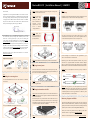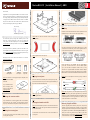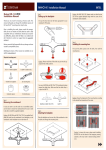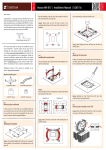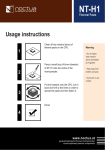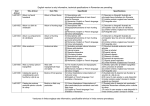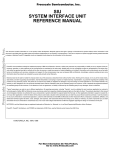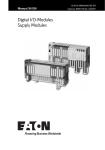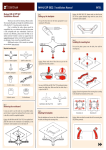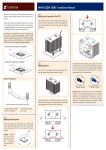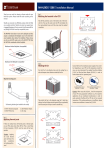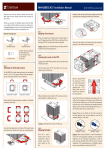Download Noctua NH-L12
Transcript
Noctua NH-L12 | Installation Manual | LGA2011 Caution: Choose the alignment of the mounting bars according to the Dear customer, Step 4 desired final orientation of the cooler: Fan Setup packs all essential technologies of our award-winning high-end models Caution: In tower style The NH-L12 can be used with both fans for maximum performance or with into a highly compact package in order to give you the best possible quiet cases, please avoid the NF-B9 fan only in order to reduce the total height to 66mm: cooling experience for HTPCs and small form factor builds. I’m confident installing the NH-L12 that you will be able to sense some of the research, attention and care with the bends of the we’ve put into making this product. Enjoy your NH-L12! heatpipes Congratulations on choosing the Noctua NH-L12. This smaller size cooler pointing upwards as this may result Yours sincerely, in reduced cooling performance. Roland Mossig, Noctua CEO Dual fan mode height 93mm Single fan mode height 66mm Caution: Make sure that the curved sides of If you want to use both fans, put the NF-F12 fan back on. If you don’t This manual will guide you through the installation process of the the mounting bars are run the NF-F12 on the CPU cooler, you can use the supplied fan screws or SecuFirm2™ mounting system step by step. Prior to installing the pointing outwards. silicone Vibration-Compensators to install it inside your case. cooler, please consult the compatibility list on our website (www.noctua.at/compatibility) and verify that the cooler is fully compatible with your motherboard. Should you encounter any difficulties, please check the FAQs on our website (www.noctua.at/faqs) and don’t hesitate to Fix the mounting bars using the NM-ITS1 thumbscrews. contact our support team at [email protected]. Noctua cannot be held responsible for any damage or losses caused by compatibility issues. Step 1 Step 2 Multilingual versions of this manual are available on our website: www.noctua.at/manuals Connect the fan(s) to the mainboard. Use the supplied NA-YC1 y-split cable to connect both fans to one fan header. Required mounting parts: Caution: Gently tighten the screws until they stop, but don’t use excessive force. Depending on your CPU and the temperature inside the case, you may interconnect the supplied NA-RC6 and NA-RC7 Low-Noise Adapters Step 2 Applying thermal paste 2x NM-IMB2 Mounting-Bars 4x NM-IBT2 Bolts 4x NM-ITS1 Thumbscrews (L.N.A.) in order to further reduce the fans operating noise. Use the NARC6 for the NF-F12 120mm fan and the NA-RC7 for the NF-B9 92mm fan. If there are residual traces of thermal paste or thermal pads on your CPU, Caution: Never use one adaptor for both fans by putting it before the please clean them off first. Then press a small drop (4-5mm diameter) of y-split cable. NT-H1 onto the centre of the heatspreader. Low-Noise Adaptor Step 1 Y-Split Cable Installing the mounting-bars Mainboard First screw the NM-IBT2 bolts into the screw threads of the LGA2011 socket frame. Fans Caution: Applying too much thermal paste will lower the heat conductivity and cooling performance! Y-Split Cable Low-Noise Adaptors Caution: When using the L.N.A., check the temperature of your CPU using Step 3 Fastening the heatsink to the CPU appropriate software (e.g. the respective applications of your mainboard manufacturer), in order to evade automatic throttling of the CPU due to the increased temperature. If the cooling performance is insufficient, please Caution: Please first take off the protection cover at the bottom side of the increase case ventilation or remove the L.N.A. heatsink and remove the rubber support bar between the bottom fan and the base of the heatsink! Take off the top fan. Then put the heatsink onto the CPU and screw it to Warranty, Support and FAQs the screw threads of the mounting bars. Note that you can reach through the blades of the lower fan using the supplied screw driver. There is thus Even with high-grade products and strict quality control, the possibility of no need to take off the lower fan for installation. defects cannot be eliminated entirely. Therefore, we aim at providing the highest possible level of reliability and convenience by offering a warranty Then put the NM-IMB2 mounting-bars onto the bolts. period of 6 years and direct, fast and straightforward RMA service. Should you encounter any problems with your NH-L12, please don’t hesitate to contact our support team ([email protected]). Caution: Tighten the screws until they stop. Please also consult the FAQ section on our website: www.noctua.at/faqs. Noctua NH-L12 | Installation Manual | LGA1366/115x/775 Dear customer, Caution: Some Mini-ITX mainboards have larger components (such as For use on LGA1366 and LGA115x mainboards, please remove the rubber capacitors or I/O Chips) on the rear side that would make contact with inlay. Make sure that the rubber inlay is in place for LGA775. Congratulations on choosing the Noctua NH-L12. This smaller size cooler the NM-IBP1 backplate. As there is a risk of damaging the mainboard packs all essential technologies of our award-winning high-end models when the backplate presses onto these components, please use the into a highly compact package in order to give you the best possible quiet supplied NM-IBT3 bolts instead of the NM-IBP1 backplate and NM-IBT1 cooling experience for HTPCs and small form factor builds. I’m confident bolts when installing the NH-L12 on mainboards with larger components that you will be able to sense some of the research, attention and care on the rear side. Proceed with Step 4 after inserting the NM-IBT3 bolts we’ve put into making this product. Enjoy your NH-L12! as shown below. If in doubt, please consult the compatibility list oF LGA1366 & LGA115x www.noctua.at/compatibility or contact our support team! Yours sincerely, Roland Mossig, Noctua CEO 1. Step 3 Attaching the backplate This manual will guide you through the installation process of the Place the backplate on the rear side of the mainboard so that the bolts SecuFirm2™ mounting system step by step. Prior to installing the cooler, please consult the compatibility list on our website (www.noc- LGA775 stick through the mounting holes. 2. tua.at/compatibility) and verify that the cooler is fully compatible with your motherboard. Should you encounter any difficulties, please check NM-IBT3 the FAQs on our website (www.noctua.at/faqs) and don’t hesitate to contact our support team at [email protected]. Noctua cannot be held NM-IBT1 3. responsible for any damage or losses caused by compatibility issues. Multilingual versions of this manual are available on our website: www.noctua.at/manuals Required mounting parts: Step 2 Setting up the backplate 1x NM-IRI1 LGA775 Rubber Inlay 1x NM-IBP1 Backplate 2x NM-IMB2 Mounting Bars First put the four NM-IBT1 bolts into the holes appropriate for your main- Caution: On LGA115x, please make sure that the two cuts in the supplied board’s CPU socket. backplate align with the screws of the mainboard’s stock backplate. Caution: Make sure to use NM-IBT1 and not NM-IBT3! LGA1366 (80mm) LGA115x (75mm) LGA775 (72mm) 4x NM-IBT1 Bolts 4x NM-IBT3 Bolts 4x NM-IPS1 Plastic Spacers 4x NM-ITS1 Thumbscrews NM-IBT1 NM-IBT3 Step 1 Removing the mainboard In case you want to use the cooler on an assembled system, you first have to remove the mainboard from the case in order to be able to install the supplied backplate. Caution: On LGA1366 and LGA115x, the supplied backplate will install Step 4 Installing the mounting bars over the mainboard’s stock backplate, so the mainboard’s stock backplate must not be taken off. First put the plastic spacers onto the bolts, then add the mounting bars. Caution: Please verify that all four NM-IBT1 bolts are put into the appropriate holes and fully pushed in. Noctua NH-L12 | Installation Manual | LGA1366/115x/775 Fix the mounting bars using the 4 thumb screws. Step 7 Fan Setup The NH-L12 can be used with both fans for maximum performance or with the NF-B9 fan only in order to reduce the total height to 66mm: Dual fan mode height 93mm Caution: Choose the alignment of the mounting bars according to the desired final orientation of the cooler: Single fan mode height 66mm Caution: Gently tighten the screws until they stop, but don’t use excessive force. If you want to use both fans, put the NF-F12 fan back on. If you don’t Step 5 Applying thermal paste run the NF-F12 on the CPU cooler, you can use the supplied fan screws or silicone Vibration-Compensators to install it inside your case. If there are residual traces of thermal paste or thermal pads on your CPU, please clean them off first. Then press a small drop (4-5mm diameter) of NT-H1 onto the centre of the heat-spreader. Step 1 Step 2 Connect the fan(s) to the mainboard. Use the supplied NA-YC1 y-split Caution: In tower style cases, please avoid installing the NH-L12 with the cable to connect both fans to one fan header. bends of the heatpipes pointing upwards as this may result in reduced cooling performance. Depending on your CPU and the temperature inside the case, you may Caution: Applying too much thermal paste will lower the heat conductivity interconnect the supplied NA-RC6 and NA-RC7 Low-Noise Adapters and cooling performance! (L.N.A.) in order to further reduce the fans operating noise. Use the NA- Caution: Make sure that the curved sides of the mounting bars are pointing RC6 for the NF-F12 120mm fan and the NA-RC7 for the NF-B9 92mm fan. outwards. Step 6 Fastening the heatsink to the CPU Caution: Please first take off the protection cover at the bottom side of the Caution: Never use one adaptor for both fans by putting it before the y-split cable. Low-Noise Adaptor Y-Split Cable heatsink and remove the rubber support bar between the bottom fan and the base of the heatsink! Mainboard Fans Take off the top fan. Then put the heatsink onto the CPU and screw it to the screw threads of the mounting bars. Note that you can reach through Y-Split Cable Low-Noise Adaptors the blades of the lower fan using the supplied screw driver. There is thus no need to take off the lower fan for installation. Caution: When using the L.N.A., check the temperature of your CPU using appropriate software (e.g. the respective applications of your mainboard manufacturer), in order to evade automatic throttling of the CPU due to the increased temperature. If the cooling performance is insufficient, please Caution: Make sure to use the correct holes on the mounting bars. increase case ventilation or remove the L.N.A. Warranty, Support and FAQs Even with high-grade products and strict quality control, the possibility of defects cannot be eliminated entirely. Therefore, we aim at providing the highest possible level of reliability and convenience by offering a warranty period of 6 years and direct, fast and straightforward RMA service. Should you encounter any problems with your NH-L12, please don’t hesitate to contact our support team ([email protected]). Caution: Tighten the screws until they stop. Please also consult the FAQ section on our website: www.noctua.at/faqs. Noctua NH-L12 | Installation Manual | AMD Dear customer, Congratulations on choosing the Noctua NH-L12. This smaller size cooler packs all essential technologies of our award-winning high-end models into a highly compact package in order to give you the best possible quiet cooling experience for HTPCs and small form factor builds. I’m confident that you will be able to sense some of the research, attention and care Caution: Tighten the screws until they stop. we’ve put into making this product. Enjoy your NH-L12! Yours sincerely, Roland Mossig, Noctua CEO Step 5 Fan Setup The NH-L12 can be used with both fans for maximum performance or with the NF-B9 fan only in order to reduce the total height to 66mm: Caution: Make sure that the curved sides of the mounting bars are This manual will guide you through the installation process of the pointing inwards. SecuFirm2™ mounting system step by step. Prior to installing the cooler, please consult the compatibility list on our website (www.noc- Dual fan mode (height 93mm) tua.at/compatibility) and verify that the cooler is fully compatible with Single fan mode (height 66mm) your motherboard. If you want to use both fans, put the NF-F12 fan back on. If you don’t Should you encounter any difficulties, please check the FAQs on our run the NF-F12 on the CPU cooler, you can use the supplied fan screws or website (www.noctua.at/faqs) and don’t hesitate to contact our support silicone Vibration-Compensators to install it inside your case. team at [email protected]. Noctua cannot be held responsible for any damage or losses caused by compatibility issues. Caution: Tighten the screws until they stop. Multilingual versions of this manual are available on our website: www.noctua.at/manuals step 1 step 2 Required mounting parts: Connect the fan(s) to the mainboard. Use the supplied NA-YC1 y-split cable to connect both fans to one fan header. Depending on your CPU and the temperature inside the case, you may interconnect the supplied NA-RC6 and NA-RC7 Low-Noise Adapters 2x NM-AMB1 Mounting-Bars 4x NM-APS1 Plastic Spacer 4x NM-ALS1 Long Screw (L.N.A.) in order to further reduce the fans operating noise. Use the NARC6 for the NF-F12 120mm fan and the NA-RC7 for the NF-B9 92mm fan. Step 3 Applying thermal paste Caution: The SecuFirm2tm mounting system requires a backplate, which Caution: Never use one adaptor for both fans by putting it before the y-split cable. is preinstalled on most AMD If there are residual traces of thermal paste or thermal pads on your CPU, mainboards. please clean them off first. Then press a small drop (4-5mm diameter) of Low-Noise Adaptor Y-Split Cable NT-H1 onto the centre of the heatspreader. Mainboard If your mainboard doesn’t Fans have a backplate, please contact our support team at [email protected]. Y-Split Cable AMD stock backplate Low-Noise Adaptors Caution: When using the L.N.A., check the temperature of your CPU using Step 1 Removing the retention module Caution: Applying too much thermal paste will lower the heat conductivity appropriate software (e.g. the respective applications of your mainboard and cooling performance! manufacturer), in order to evade automatic throttling of the CPU due to the increased temperature. If the cooling performance is insufficient, please increase case ventilation or remove the L.N.A. If your mainboard uses a retention module for CPU cooler installation, please remove it first. The SecuFirm2tm mounting system will install di- Step 4 Fastening the heatsink to the CPU rectly to your mainboard’s stock backplate on the rear side of the socket. Step 2 Attaching the mounting bars First put the plastic spacers onto the screw threads, then fix the mounting bars using the 4 long screws. Warranty, Support and FAQs Caution: Please first take off the protection cover at the bottom side of the Even with high-grade products and strict quality control, the possibility heatsink and remove the rubber support bar between the bottom fan and of defects cannot be eliminated entirely. Therefore, we aim at providing the base of the heatsink! the highest possible level of reliability and convenience by offering a warranty period of 6 years and direct, fast and straightforward RMA service. Put the heatsink onto the CPU and screw it to the screw threads of the Should you encounter any problems with your NH-L12, please don’t mounting bars. hesitate to contact our support team ([email protected]). Please also consult the FAQ section on our website: www.noctua.at/faqs.