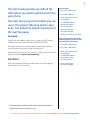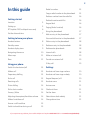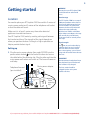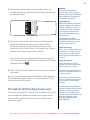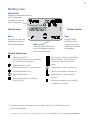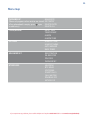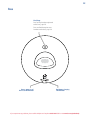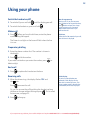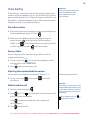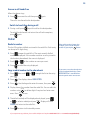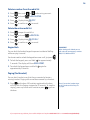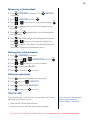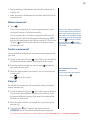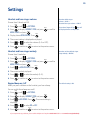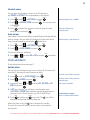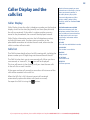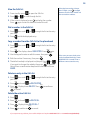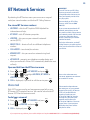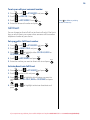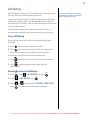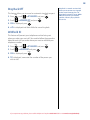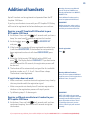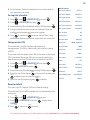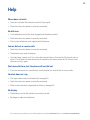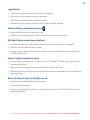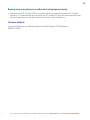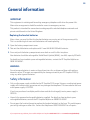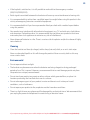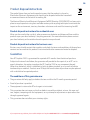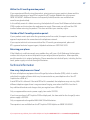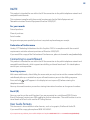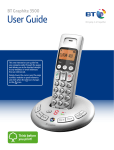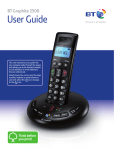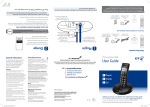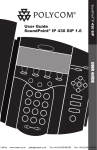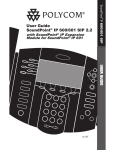Download British Telecom Graphite 2100
Transcript
BT Graphite 2100 User Guide This new interactive user guide lets you navigate easily through the pages and allows you to be directed straight to any websites or email addresses that are referenced. Simply hover the cursor over the page number, website or email reference and click when the icon changes to the icon. Think before you print! 2 This User Guide provides you with all the information you need to get the most from your phone. You must set up your phone before you can use it. This doesn’t take long and it is easy to do. Just follow the simple instructions on the next few pages. Need help? Got everything? • BT Graphite 2100 handset • BT Graphite 2100 base • Battery compartment cover (already fitted) • 2 x AAA NiMH 550mAh rechargeable batteries (already in handset) • Mains power adaptor (Item code: 052299) • Telephone line cord (pre-installed) If you have any problems setting up or using your BT Graphite 2100 please call our free Helpline on 0808 100 6556*. If you have purchased a BT Graphite 2100 multiple pack you will also have the following for each handset: • BT Graphite 2100 handset Our dedicated advisors are more likely to be able to help you than the retailer where you made your purchase. • BT Graphite 2100 charger Alternatively, you may find the answer in ‘Help’ at the back of this guide or online at www.bt.com/producthelp • Battery compartment cover (already fitted) IMPORTANT • 2 x AAA NiMH 550mAh rechargeable batteries (already in handset) Only use the power adaptor and telephone line cord supplied, or this product may not work. • Mains power adaptor (Item code: 052300) * Calls to the Helpline made from within the UK mainland network are free. Mobile and International call costs may vary. If you experience any problems, please call the Helpline on Freephone 0808 100 6556* or visit www.bt.com/producthelp 3 In this guide Getting started Location 5 Setting up 5 BT Graphite 2100 multipack users only 6 Set the date and time 7 Getting to know your phone Redial a number 15 Copy a redial number to the phonebook 15 Delete a number from the redial list 16 Delete the entire redial list 16 Keypad lock 16 Paging (find a handset) 16 Using the phonebook 17 Add an entry in the phonebook 17 View and dial entries in the phonebook 17 Handset buttons 8 Edit an entry in the phonebook 18 Standby screen 9 Delete an entry in the phonebook 18 Handset display icons 9 Delete entire phonebook 18 Navigating the menus 10 Internal calls 18 Menu map 11 Make an internal call 19 Base 12 Transfer an external call 19 3 Way call 19 Using your phone Switch the handset on/off 13 Settings Make a call 13 Handset and base ringer volume 20 Preparatory dialling 13 Handset and base ringer melody 20 End a call 13 Keypad beep on / off 20 Receiving calls 13 Handset name 21 Chain dialling 14 Auto answer 21 Dial a chain number 14 Clock and alarm 21 Secrecy / Mute 14 Set the alarm 21 Adjusting the earpiece/handsfree volume 14 Select alarm clock melody 22 Make a handsfree call 14 Change alarm time 22 Answer a call handsfree 15 Switch to handsfree during a call 15 If you experience any problems, please call the Helpline on Freephone 0808 100 6556* or visit www.bt.com/producthelp 4 Caller Display and the calls list Additional handsets Caller Display 23 Calls list 23 View the Calls list 24 Dial a number in the Calls list 24 Copy a number from the Calls list to the phonebook 24 Delete an entry in the Calls list 24 Delete the entire Calls list 24 BT Network Services Register a new BT Graphite 2100 handset to your BT Graphite 2100 base 29 Register a different manufacturer’s handset to your BT Graphite 2100 base 29 De-register a handset 30 Change master PIN 30 Reset to default 30 Help 31 General information Pre-stored BT service numbers 25 Replace the handset batteries 34 Open and dial from the BT services menu 25 Safety information 34 Voicemail 25 Cleaning 35 To dial your voicemail 25 Environmental 35 To set up or edit your voicemail number 26 Product disposal instructions 36 Call Divert 26 Guarantee 36 Set-up or edit a Call Divert number 26 Technical information 37 Activate/deactivate a Call Divert number 26 R&TTE 38 Call Waiting 27 Declaration of Conformance 38 To use Call Waiting 27 Connecting to a switchboard 38 Activate/deactivate Call Waiting 27 Inserting a pause 38 Ring Back Off 28 Recall (R) 38 Withhold ID 28 User Guide formats 38 If you experience any problems, please call the Helpline on Freephone 0808 100 6556* or visit www.bt.com/producthelp 5 Getting started WARNING Location Handset range Do not place your BT Graphite 2100 in the bathroom or other humid areas. You need to place your BT Graphite 2100 base within 3 metres of a mains power socket and 2 metres of the telephone wall socket so that the cables will reach. Make sure it is at least 1 metre away from other electrical appliances to avoid interference. Your BT Graphite 2100 works by sending radio signals between the handset and base. The strength of the signal depends on where you position the base. Putting it as high as possible can help to provide the best signal. Setting up 1. Plug the mains power adaptor (item code 052299) into the power socket marked on the back of the base and secure the cable behind the retaining clip. Plug the other end into the mains power wall socket and switch on. The base will come on and beep. Telephone line cord (pre-installed). Mains power adaptor. The BT Graphite 2100 has a range of 300 metres outdoors when there is a clear line of sight between the base and the handset. Any obstruction between the base and handset will reduce the range significantly. With the base indoors and handset either indoors or outdoors, the range will normally be up to 50 metres. Thick stone walls can severely affect the range. Signal strength The icon on your handset display indicates when you are in range of the base. When it flashes and you hear a warning beep, you are out of range and will need to move closer to the base. IMPORTANT Do not connect the telephone line to the telephone line wall socket until the handset is fully charged. The base station should be plugged into the mains power socket at all times. Cable retaining clip If you experience any problems, please call the Helpline on Freephone 0808 100 6556* or visit www.bt.com/producthelp 6 Rechargeable batteries already fitted Remove this tab and charge batteries for 24 hours before use. 2. Remove the protective film from the handset screen and activate the batteries by pulling the plastic tab away from the back of the handset. 3. Place the handset on the base to charge. It will beep when placed in and the battery icon on the handset will flash to indicate charging. You should let the batteries charge continuously for at least 24 hours. The batteries and case may become warm during charging, this is normal. The main handset is pre-registered to the base as Handset 1. This is shown on the display. When the handset is fully charged . the display will show 4. After 24 hours plug the telephone line cord into the telephone wall socket. Note: If you ever need to remove the batteries, simply slide open the battery compartment cover and using the finger holes grip the batteries and pull them out. BT Graphite 2100 multipack users only: If you have purchased a BT Graphite 2100 multiple pack, you will need to prepare any additional handsets and chargers for use. Place each BT Graphite 2100 charger within reach of a mains power wall socket. WARNING Never use non-rechargeable batteries. Only use the approved batteries. Using unapproved batteries will invalidate your guarantee and may damage the telephone. Talk/Standby time Under ideal conditions, the handset batteries should give up to 10 hours talk time or 100 hours standby on a single charge. (This does not mean you can unplug the base or leave the handset for this length of time without charge). Please note that new NiMH rechargeable batteries do not reach full capacity until they have been in normal use for several days. Battery low warning If the icon is flashing in the display and you hear a warning beep every minute during a call, you will need to recharge your handset before you can use it. Battery performance To keep the batteries in the best condition, leave the handset off the base for a few hours at a time. Running the batteries right down at least once a week will help them last as long as possible. After charging your handset for the first time, subsequent charging time for the batteries is approximately 6–8 hours. The charge capacity of rechargeable batteries will reduce with time as they wear out, thus reducing the talk/ standby time. Eventually they will need replacing. For details on how to obtain spare batteries, call the BT Graphite 2100 Helpline on 0808 100 6556*. If you experience any problems, please call the Helpline on Freephone 0808 100 6556* or visit www.bt.com/producthelp 7 For each additional handset and charger: 1. Plug the mains power adaptor (item code 052300) into the power socket on the back of the charger and secure the cable behind the retaining clip. Plug the other end into the mains power wall socket and switch the power on. Mains power adaptor. Cable retaining clip 2. Remove the protective film from the handset screen and activate the batteries by pulling the plastic tab away from the back of the handset. The display will show the handset number, 2, to show it is registered to the base. 3. Place the handset on the charger. It will beep when placed in and the battery icon on the handset will flash to indicate charging. You should let the batteries charge continuously for at least 24 hours. Any additional handsets supplied as part of a multipack are pre-registered to the base. So, once charged, are ready for use. Redial Set the date and time 1. Press Menu , scroll Calls to CLOCK/ALARM and press 2. DATE/TIME is displayed. Press Menu Menu . . 3. Use the keypad to enter the date in the format (DD/MM/YY), e.g. 12/08/10 for 12th August 2010. If you make a mistake Secrecy to delete. press Menu 4. Press . Use the keypad to enter the time in the 24 hour format (HH:MM), e.g, 17:25 for 5.25pm. 5. Press Menu to confirm. Your BT Graphite 2100 is now ready for use. If you experience any problems, please call the Helpline on Freephone 0808 100 6556* or visit www.bt.com/producthelp 8 Getting to know your phone Handset buttons Phonebook Right Soft key/Secrecy/Display date & time /Clear/Back Press to open the phonebook, page 17. During a call, mutes your voice so your caller cannot hear you, page 14. Redial / Volume + Press to open the redial list and scroll back through redial numbers, page 15. In standby, press and hold to display the date and time, press and hold again to display the handset name again. Press to raise the volume during a call, page 14. Press to return to the previous menu. Menu / Left soft key Press to open the menu, page 10. Press to select menu options. Secrecy Menu Talk Press to make and receive calls, page 13. Redial Press and hold for about 3 seconds to switch the handset off and on, page 13. Calls Calls list / Vol Press to open and scroll forward through the Calls list, page 24. /Ringer Press and hold to turn the ringer on/off. Press to lower the volume during a call, page 14. Selects name/number or time/date display in the Calls list. Press to add a space when entering text. Int Co / Keypad lock nf Co Press and hold to lock/unlock the keypad to prevent accidental dialling, page 16. End Call/Handset on/off Press to end a call. During a call, press to switch handsfree loudspeaker on and off. nf Use to delete characters in the phonebook and calls lists. Use to make internal calls and transfer calls to other handsets registered to the base, page 19. R Recall – used with switchboard services and certain BT Calling Features. Press and hold to insert a pause in the number to be dialled. If you experience any problems, please call the Helpline on Freephone 0808 100 6556* or visit www.bt.com/producthelp 9 Standby screen Internal call Flashes to indicate an internal call is being made. On when an internal call is in progress. Internal Call Handset name HANDSET Menu Use with Left soft key to open main menu and confirm options Handset display icons Back Use with Right soft key to return to previous menu or cancel current action Indicates signal link. Flashes when handset is not registered or is out of range of the base. Displayed when on a call. Flashes when there is an incoming call. 1 Handset number Clear Use with Right soft key to clear characters in entry mode and mute the microphone. Fully charged – the 3 bars will all be on. Medium charge – 2 bars will be on. Low charge – first bar will be on. Empty. Displayed when alarm has been set. Handsfree speaker in use. Indicates the keylock is switched on. Phonebook list open. Displayed when handset ringer is set to off. Indicates more options are available, by scrolling up or down. Indicates there are new number(s) in the Calls list*. * This feature requires subscription to your network provider’s Caller Display service. A fee may be payable. If you experience any problems, please call the Helpline on Freephone 0808 100 6556* or visit www.bt.com/producthelp 10 Navigating the menus Your BT Graphite 2100 handset features an easy to use menu system. Have a look at the menu map on the next page. When the handset is switched on and in standby mode: Press Press Menu to enter the main menu. Redial Redial or Calls to scroll through the menu options. Calls Left soft key – used with icon displayed above the key. Right soft key – used with icon displayed above the key. Secrecy Menu Up and Down keys Redial Calls When you reach the end of the list, the first option is displayed again. To select a displayed option, press Menu . Secrecy To exit a menu and return to the previous menu display, press . If no buttons are pressed for more than 30 seconds the display will return to the standby screen. Co nf If you experience any problems, please call the Helpline on Freephone 0808 100 6556* or visit www.bt.com/producthelp 11 Menu map Phonebook* NEW ENTRY (Menu only appears when entries are stored. Edit ENTRY When phonebook is empty, press again Delete ENTRY to add entry). Delete All Menu CLOCK/ALARM Date / time time format alarm alarm tone settings handset tone handset name auto answer base tones advanced set registration de-register pin code phone reset bt services helpdesk bt 118500 voice mail divert calls call waiting ringback off withold id If you experience any problems, please call the Helpline on Freephone 0808 100 6556* or visit www.bt.com/producthelp 12 Base Find / Page Press to ring handsets registered to the base, page 16. Press and hold to register new handsets to the base, page 29. Green – power is on/ line in use LED indicator Red battery charging LED indicator If you experience any problems, please call the Helpline on Freephone 0808 100 6556* or visit www.bt.com/producthelp 13 Using your phone Switch the handset on/off 1. To switch off, press and hold Out of range warning until the display goes off. 2. To switch the handset on, press and hold . Make a call 1. Press . When you hear the dial tone, enter the phone number using the keypad. The Green in use light on the base will flash when the line is in use. During a call, if you start to move the handset out of range of the base, the flashes and you hear a beep in the earpiece every 3 seconds. Move closer to the base or you will lose the call. Call timer After the first 20 seconds of your call, the call timer is displayed. Preparatory dialling 1. Enter the phone number first. The number is shown in the display. 2. Press to dial the number. Secrecy If you make a mistake as you enter the number, press delete a digit. to End a call 1. Press or replace the handset on the base. Receiving calls 1. When the phone rings, the display flashes CALL and icon. the Press Or, you can answer the call by picking the handset up from . This is called the base or charger without having to press Auto answer, see page 21. 2. Press to answer the call. Caller Display If you have subscribed to your network’s Caller Display service, the caller’s number (or name, if an exact number match is found in the phonebook) will also be displayed. to hang up. If you experience any problems, please call the Helpline on Freephone 0808 100 6556* or visit www.bt.com/producthelp 14 Chain dialling Important Chain dialling is a convenient way of entering long sequences of numbers during a telephone call. This can be when trying to dial a phone number greater than 24 digits (the largest number that can be stored in a single phonebook entry) or when using automated telephone services, e.g. telephone banking. Storing security code information in the phonebook may allow other people access to your personal details. Dial a chain number 1. Enter the first part of the number as usual using the keypad or . from the phonebook (page 17). Press 2. Either enter the additional part of the number using the Redial keypad or press after the first part of the number is to the phonebook entry containing the next dialled, scroll Calls to dial the number. number sequence and press Secrecy / Mute You can stop your caller from hearing you while you talk to someone else close by. Secrecy . The handset microphone is muted 1. During a call, press and the display shows secrecy on. Secrecy 2. Press again to resume your call. Adjusting the earpiece/handsfree volume You can adjust the earpiece or loudspeakerRedial volume, 1-5. 1. During a call, press the volume. Redial to increase or Calls to decrease Calls Handsfree Make a handsfree call 1. Dial the number then press . 2. Press again. The icon is displayed and you hear your call over the handset loudspeaker. Default setting=volume level 3 Handsfree lets you talk to your caller without holding the handset. It also enables other people in the room to listen to your conversation over the loudspeaker. Redial During a handsfree call, press to change the volume. Calls Redial Calls to switch the call between the earpiece and Press the loudspeaker. 3. Press to end the call. If you experience any problems, please call the Helpline on Freephone 0808 100 6556* or visit www.bt.com/producthelp or 15 Answer a call handsfree When the phone rings: 1. Press to answer the call then press again. The call is transferred to the loudspeaker. Switch to handsfree during a call 1. During a call: press to put the call on the loudspeaker. To switch handsfree off and return the call to the earpiece, again. press Redial Redial a number The last 10 numbers dialled are stored in the redial list. Each entry can be up to 24 digits long. If the redial number is longer than 12 digits, you can scroll along the number by pressing the button. Redial to open the redial list. The most recently dialled 1. Press number is displayed. If the number matches an entry stored in Calls Redial the handset phonebook, the name is displayed. Redial 2. Scroll 3. Press Calls or Calls to the number or name you want. to redial the entry displayed. Copy a redial number to theRedial phonebook Redial 1. Press then scroll you want. Calls 2. Press 3. Press Menu Menu Redial or Calls through the list to the entry Calls If you enter a name that already exists in the phonebook the display shows entry Exists for 2 seconds before returning to the enter name screen. . The displays shows save ENTRY. . Use the keypad to enter the name, then press Menu . 4. Display shows Secrecy the number from the redial list. You can edit the number using ones. Press Menu to delete digits if required and enter new to save. 5. TheRedial default melody will be displayed and played, press or Calls to select a melody and press Menu Redial Calls . Display will show Saved and return to the redial list. 6. Press to return to the standby screen. If you experience any problems, please call the Helpline on Freephone 0808 100 6556* or visit www.bt.com/producthelp 16 Redial Delete a number from the redial list 1. Press 2. Press 3. Press 4. Press Redial Menu Calls Menu Menu Redial then scrollRedial or and scroll Calls Calls Calls to the entry you want. to DELETE ENTRY. . Display shows DELETE? Secrecy to confirm or to cancel. Delete the entire redial list 1. Press 2. Press 3. Press 4. Press Redial Menu Calls Menu Menu Redial to open the redial list. and scroll Calls to DELETE ALL. . Display shows delete all? Secrecy to confirm or to cancel. Keypad lock IMPORTANT You can lock the handset keypad to prevent accidental dialling while carrying it around. When the keypad is locked you can still make calls to emergency numbers 999, 112, 9999 and 9112. You do not need to unlock the keypad to answer a call, just press . for approximately 1. To lock the keypad, press and hold 2 seconds. The display will show KEYS LOCKED. Co nf nf Co 2. To unlock the keypad press and hold approximately 2 seconds. again for Paging (find handset) You can alert handset users that they are wanted or locate a missing handset. Paging calls cannot be answered by a handset. 1. Press Find on the base. All handsets registered to the base will ring with the Paging ringtone for 30 seconds. To stop the ringing, press any button on a handset or press Find again on the base. Even if you set the handset ringer to off, a handset will still ring if it is paged. If you experience any problems, please call the Helpline on Freephone 0808 100 6556* or visit www.bt.com/producthelp 17 Using the phonebook You can store up to 50 name and number entries on each BT Graphite 2100 handset registered to your base. button. You open the phonebook with the 1. From the standby screen, press Menu . press . PHONEBOOK is displayed, 2. If there is no entry stored in the phonebook, add entry is displayed. Or If there are already entries stored in the phonebook, new Menu . entry is displayed. Press 3. The displays shows ADD NAME. Use the keypad to enter the Menu . name and press 4. The displays shows ADD NUMBER. Use the keypad to enter the Menu to confirm. phone number and press Redial 5. TheRedial default melody will be displayed and played. Press or Calls if you want to change the melody that will be played Calls Menu to confirm. when this number calls you and press You will hear a confirmation beep and the display will show saved. View and dial entries in the phonebook 1. Press If you enter a name that already exists the display shows entry exists for 2 seconds. To enter a dialling pause Add an entry in the phonebook Menu Each name can be up to 12 characters long and each number up to 24 digits long. . TheRedial first entry is displayed. Redial or Calls to scroll through the list. When the name 2. Press you want Calls is displayed, you can switch between the name and . number by pressing Press and hold until P appears in the display to insert a 2-5 second pause in a number. The pause will be displayed as a P. Memory full When the phonebook memory is full the display shows MEMORY FULL when you try to add a new entry. Entering names Use the keypad to enter the letters shown on each button. For example to store TOM: Press once to enter T. Press three times to enter O. Press once to enter M. If the next letter you want to enter is on the same button, wait a moment then press the button. Secrecy Press to delete an incorrect character or digit. To enter a space press . To enter a dash, press twice. To enter 1, press twice. 3. Press to display more digits – if there are any – or the name again. Secrecy 4. Press to dial the entry displayed or press to return to Menu if you want to open the phonebook menu to standby or display more options. If you experience any problems, please call the Helpline on Freephone 0808 100 6556* or visit www.bt.com/producthelp 18 Edit an entry in the phonebook Menu 1. Press . PHONE BOOK is displayed. Press Redial is displayed. 2. Scroll 3. Scroll Redial ENTRY and press to edit Calls Redial or Menu Menu . NEW Entry . Menu to the entry you want to edit and press Calls . Secrecy Calls 4. Press to delete characters and use the keypad to edit the name. Secrecy Menu . Press 5. Press edit the number. to delete digits and use the keypad to Menu . TheRedial default melody will be displayed and played. 6. Press Press press Redial Menu Calls or if you want to change the melody, then Calls to confirm. You will hear a confirmation beep and the display will return to the phonebook menu. Delete an entry in the phonebook 1. Press 2. Press 3. Scroll 4. Press 5. Press Menu Menu Redial Menu Calls Menu . PHONE BOOK isRedial displayed. Redial Redial . Scroll or Calls or Calls to DELETE ENTRY and press Menu . to the entry you want to delete. Calls . Display shows delete? Secrecy to confirm or to cancel. Delete entire phonebook 1. Press 2. Press 3. Press 4. Press Redial , the first phonebook entry is displayed. Menu Menu Menu and scroll Calls to DELETE ALL. . Display shows delete all? Secrecy to confirm or to cancel. Internal calls If you have bought a multi-pack or have more than one handset registered to your base, you can: You can have up to 5 GAP compatible handsets registered to your BT Graphite 2100 base, see page 29. • make internal calls between handsets • transfer an external call from one handset to another If you experience any problems, please call the Helpline on Freephone 0808 100 6556* or visit www.bt.com/producthelp 19 • hold a conference call between two internal handsets and an external call • make an internal call between two handsets while a third is on an external call Make an internal call 1. Press . If you have two handsets (i.e. you have purchased a 2 pack), the second handset is called automatically. If you have more than 2 handsets registered to the base the display will show the list of all registered handsets e.g. 235 and you will need to enter the handset number (1–5) you want to call all handsets (the first handset to answer OR press will take your call). * Co nf If there is an incoming call while you are on an internal call you will hear a beep in the handset earpiece (or via the speaker if using handsfree mode) to alert you. To answer the incoming call press , the internal call will be to answer terminated or press the incoming call and put the internal call on hold. Transfer an external call You can transfer an external call to another handset registered to your base. . Your caller is put on hold and 1. During an external call, press all the other handset numbers are displayed on the screen. 2. Enter the handset number you want or press your external caller again. to speak to 3. When the other handset user answers, you can announce the incoming call. Press If the other handset user does not answer You can reconnect to your external caller by pressing . to transfer the call. 3 Way call You can talk simultaneously with an external caller and another internal handset user. . Your caller is put on hold and 1. During an external call, press if there is only one additional handset then it will ring. If you have more additional handsets then enter the number of the handset you wish to call. 2. When the other handset is answered, you can announce the external call. for 2 seconds, the display will show 3. Press and hold CONFERENCE and all 3 handsets will be able to talk together. Co nf If you experience any problems, please call the Helpline on Freephone 0808 100 6556* or visit www.bt.com/producthelp 20 Settings Handset and base ringer volume Handset default ringer volume = level 4 Choose from 5 levelsRedial and Off. 1. Press Menu , scroll Menu Calls Base default ringer volume = level 5 to SETTINGS. 2. Press to display HANDSET TONE and press Menu . BASE TONES and press 3. Display shows RING VOLUME. Press Menu Menu or scroll to If you select Ringer off, the icon will be displayed on the standby screen. . Redial is displayed and played. 4. The current setting 5. Press 6. Press Redial Menu Calls or Calls to select the volume (1–5 or OFF). to confirm or Secrecy to return to the previous menu. Handset and base ringer melody Handset and base default ringer ringer melody = Melody 1 Redial Choose from 5 melodies. 1. Press Menu , scroll Menu Calls to SETTINGS. 2. Press to display HANDSET TONE and press Menu Redial . BASE TONES and press 3. Scroll Calls to RING MELODY. Press Menu Menu or scroll to . Redial 4. The current melody is played. 5. Press 6. Press Redial Menu Calls or Calls to select the melody (1–5). to confirm or Secrecy to return to the previous menu. Keypad beep on / off The default setting is ON. When you press a button on the handset, you hear a beep. You can switch theseRedial beeps on or off. 1. Press 2. Press Menu Menu Redial , scroll Calls to SETTINGS. to display HANDSET TONE and press 3. Scroll Calls to KEY TONEs. Press Redial displayed. 4. Press 5. Press Redial Menu Calls or Calls Menu Menu . . The current setting is to select ON or OFF. to confirm or Secrecy to return to the previous menu. If you experience any problems, please call the Helpline on Freephone 0808 100 6556* or visit www.bt.com/producthelp 21 Handset name You can give your handset a name, up to 10 characters, RedialThe name appears in the display. eg. Michael or Kitchen. 1. Press Menu , scroll Redial Calls Menu to SETTINGS and press 2. Scroll Calls to HANDSET NAME and press is displayed. Menu . Default Handset name = HANDSET . The current name Secrecy to delete the current name then enter the new 3. Press Menu . handset name and press See page 17 for help on entering names. Auto answer Your phone is set to answer calls by simply lifting the handset off the base or charger. You can switch this feature off so that calls always button first. have to be answeredRedial by pressing the 1. Press 2. Scroll Menu , scroll Redial Calls to SETTINGS and press to AUTO ANSWER and press Calls Menu Menu Default setting = Auto Answer On . . Redial The current setting is displayed. 3. Press Redial or Calls to select ON or OFF and press Menu to confirm. Calls Clock and alarm To set the date and time see page 7. Set the alarm You can set your handset to give you an alarm call. The alarm will sound for 1 minute at the set time once or daily. 1. Press 2. Scroll Menu , scroll to CLOCK/ALARM. Press Menu Redial Calls Redial to ALARM and press Redial or 3. If required, press . DAILY then press Menu Calls Calls Menu On Once: alarm will only ring once. . On Daily: alarm will ring at the set time everyday. . to select OFF, ON ONCE or On 4. If off was selected, you will hear a confirmation tone. If on once or on daily was selected use the keypad to enter the time in the 24 hour format, e.g. 08-30 for 8.30am. Menu Secrecy to cancel). The to confirm (or 5. Press displayed to show the alarm has been set. icon will be Off: alarm is turned off. To stop the alarm ringing Press any button on the handset. When the alarm is set, the icon is displayed in standby. To switch the alarm off when it sounds, press any button on the handset. If you experience any problems, please call the Helpline on Freephone 0808 100 6556* or visit www.bt.com/producthelp 22 The alarm clock melodies are different from the handset and base ringer melodies. Select alarm clock melody There are 3 melodiesRedial to choose from. 1. Press Menu , scroll Redial Calls to CLOCK/ALARM. Press 2. Scroll Calls to ALARM TONE and press Redial is displayed and played. 3. Press 4. Press Redial or Menu Calls Calls Menu 2. Scroll Menu , scroll Calls Default alarm clock melody = Melody 1 to change the setting. Secrecy to confirm (or Redial . . The current setting to cancel). Redial Change alarm time 1. Press Menu Calls to CLOCK/ALARM. Press Redial to ALARM and press Menu Menu . . Redial or Calls to display on ONCE or on DAILY 3. If required, press Menu . The current setting is displayed. then press Calls 4. Use the keypad to enter the new time in the 24 hour format, e.g. 07–30 for 7.30am. 5. Press Menu Secrecy to confirm or to cancel. If you experience any problems, please call the Helpline on Freephone 0808 100 6556* or visit www.bt.com/producthelp 23 Caller Display and the calls list Caller Display Caller Display shows the caller’s telephone number on the handset display as well as the date (day/month) and time (hour/minute) the call was received. If the caller’s number matches an entry stored in the phonebook, the name will be displayed instead. Caller Display information contains the full telephone number, including the area code. So when storing numbers in the phonebook remember to include the area code, otherwise the caller’s number will not match. For this feature to work you must subscribe to a Caller Display Service from you network provider. A quarterly fee may be payable. For more information on Caller Display and BT’s other Calling Features, call BT on Freefone 0800 800 150. Call information not available With some incoming calls, the telephone number of the caller is not available and cannot therefore be displayed. In this case some explanatory information will be displayed. WITHHELD The caller has withheld their number. UNAVAILABLE Calls list The number is unavailable. The Calls list stores details of your last 40 incoming calls, including the phone number up to 20 digits long and date and time of the call. The Calls list also alerts you to unanswered calls. When you have icon will be displayed. unanswered, or ‘new calls’, the This icon will remain in the displays until you view the new calls in the calls list on each handset. RINGBACK Ringback call. INT’NATIONAL International call. OPERATOR Call from operator. If the same number calls more than once then all instances of the calls will be recorded in the calls list. When the Calls list is full, the most recent calls received automatically replace the oldest Redial calls (read or unread). You open the Calls list using the Calls button. If you experience any problems, please call the Helpline on Freephone 0808 100 6556* or visit www.bt.com/producthelp 24 View the Calls list 1. From standby,Redial press 2. Press Redial or Calls If the telephone number is longer then 12 digits, press to toggle between the rest of the number and the received time and date. Redial to open the Calls list. Calls to scroll through the list. Calls 3. If the name is displayed, press to display the number. again to see the date and time of the call. Press Redial Redial Dial a number in the Calls list 1. Press Calls then scroll you want. Redial or Calls through the list to the entry Calls to dial the displayed entry. 2. Press Redial Rediallist to the phonebook Copy a number from the Calls 1. Press Calls then scroll you want. 2. Press Menu Redial or Calls through the list to the entry Calls . The displays shows save ENTRY. Press Menu 3. Use the keypad to enter or edit the name, then press 4. Edit the number if necessary, then press Menu again. Menu . . Redial Redial or Calls 5. The default melody is displayed and played. Press Menu to if you want to change the melody, then press Callsconfirm. You will hear a confirmation beep and the handset will show saved. If the name you enter already exists in the phonebook the display shows entry exists for 2 seconds. Enter a different name to store the entry. Redial Delete an entry in the Calls Redial list Redial or 1. Press Calls then scroll Redial you want. Calls 2. Press Menu and scroll Menu Calls through the list to the entry to DELETE ENTRY. Calls 3. Press . Display shows Delete? Press Secrecy to cancel. Menu to confirm or Redial entire Calls list Delete the 1. Press 2. Press 3. Press 4. Press Calls Menu Menu Menu . and scroll Redial Calls to DELETE ALL. . Display shows delete all ? Secrecy to confirm or to cancel. If you experience any problems, please call the Helpline on Freephone 0808 100 6556* or visit www.bt.com/producthelp 25 BT Network Services IMPORTANT To use BT Services and BT Calling Features you must first subscribe (if required) to the relevant service from your network provider. A fee may be payable. By selecting the BT Services menu you can access a range of useful pre-stored numbers and further BT Calling Features. For more details on BT’s Calling Features, call BT free on 0800 800 150. Pre-stored BT Services numbers: • HELPDESK – dials the BT Graphite 2500 Helpdesk for information and help. If you are not connected to the BT network, some of these services may not be available. Please contact your network provider. Call Diversion services may allow other divert options. Check with your network provider for details. • bt 118500 – dials BT directory enquiries. • Voicemail – lets you use your network’s voicemail service (1571). For further information, see the BT Calling Features user guide supplied when you subscribe to the services of your choice. • Divert calls – diverts all calls to a different telephone number. • call waiting – to activate/de-activate. • RingBack off – lets you cancel an automatic ring back request. • Withhold ID – prevents your telephone number being sent when you make calls. Enters 141 automatically before the next call only. Redial Open and dial from the BT Services menu Menu 1. Press Redial , scroll Calls to BT Services and press Menu . Redial or Calls to highlight Helpdesk, BT 118500 or 2. Scroll Menu . Voicemail Calls and press 3. Call is displayed, if you wish to call the service press Menu You can also select Divert calls, call waiting, ringback off or withhold ID to use other BT services. . Voice mail Dials 1571 so you can play and manage messages left on your BT Answer 1571 voicemail service. You need to subscribe to BT Answer 1571 for this feature to work. Redial To dial your voicemail 1. Press 2. Scroll Menu , scroll Redial Calls Calls to BT Services and press to voicemail and press 3. Call is displayed, press Menu . Menu . Menu . Please note that dependent on the setting you use, your network answering service (e.g. BT Answer 1571) may conflict with the answering machine on your BT Graphite 2100. For example, messages may be taken by the network service before your BT Graphite 2100 has a chance to answer them. If you experience difficulties then please call the Helpline for advice. If you experience any problems, please call the Helpline on Freephone 0808 100 6556* or visit www.bt.com/producthelp 26 Redial voicemail number To set up or edit your 1. Press 2. Scroll 3. Scroll Menu , scroll Redial Redial Calls Calls to BT Services and press to Voice mail. Press Menu to edit number. Press Calls Menu . . Menu Secrecy . Menu 4. Enter the Voicemail number and press Press to delete any existing number if necessary. . Call Divert You can choose to divert all calls or to divert calls only if the line is busy or only if there is no answer when someone calls to another telephone number of your choice. RedialDivert number Set up or edit a Call Menu 1. Press 2. Scroll , scroll Redial Calls to BT Services and press Redial to divert calls and press Calls Menu Menu . . Redial or Calls to highlight either all calls, busy or 3. Press Menu Redial . no answer and press Calls 4. Scroll to edit number and press Calls Menu . 5. Enter the number you want to divert calls to and press Redial Call Divert Activate/deactivate 1. Press 2. Scroll Menu . Scroll Redial Calls Calls to BT Services and press Redial to divert calls and press Menu Menu Menu . . . Redial or Calls to highlight which feature you want to 3. Press switch Calls on or off: All calls, Busy or no answer and press Menu Redial . Redial or 4. Scroll Menu Calls . press Calls to highlight activate or deactivate and If you experience any problems, please call the Helpline on Freephone 0808 100 6556* or visit www.bt.com/producthelp 27 Call Waiting With Call Waiting, during a call, if another caller is trying to reach you, you will hear a soft beep every 5 seconds. You must subscribe to your network’s Call Waiting service for Call Waiting to work. A fee may be payable. If you have also subscribed to a Caller Display Service, the caller’s number (or name if stored in the Phonebook) will be shown on the display for 20 seconds, after this time the display will return to your first caller’s details. Instead of the engaged tone, the second caller will hear an announcement to hold as you are aware that they are waiting. To use Call Waiting To answer the second call, without disconnecting from your first caller: 1. Press . The first caller will be put on hold. 2. Press again to return to the first caller, and then press it each time you want to switch between the two callers. To disconnect the first call and take the waiting call: to end the current call. The handset will then ring. 1. Press 2. Press and continue your conversation with the second caller. Redial Call Waiting Activate/de-activate 1. Press 2. Scroll 3. Scroll press Menu , scroll Redial to BT Services and press to CALL WAITING. Press Redial Calls Redial Menu Calls Calls or Calls Menu Menu . . to choose either activate or deactivate, . This will send an update to the network. If you experience any problems, please call the Helpline on Freephone 0808 100 6556* or visit www.bt.com/producthelp 28 Ring Back Off Redial This feature allows you to cancel an automatic ring back request. 1. Press 2. Scroll Menu , scroll Redial Calls to BT Services and press to ringback off and press Calls 3. call is displayed, press Menu Menu Menu . . Ring Back is a network service which allows you to connect to an engaged number once it becomes free. For more details contact BT free on 0800 800 150 or contact your network provider. A fee may be payable for this service. . 4. #37# is displayed and then dialled to cancel ring back. Withhold ID This feature will prevent your telephone number being sent when you make your next call. You need to follow the procedure below for each call you make where you want to withhold your telephone number. Redial 1. Press 2. Scroll Menu , scroll Redial Calls Calls to BT Services and press to withhold id and press 3. call is displayed, press Menu Menu Menu . . . 4. 141 is displayed, now enter the number of the person you wish to call. If you experience any problems, please call the Helpline on Freephone 0808 100 6556* or visit www.bt.com/producthelp 29 Additional handsets Handsets that were supplied with your BT Graphite 2100 base are already registered to it as HANDSET 1, HANDSET 2 etc. Up to 5 handsets can be registered and operated from the BT Graphite 2100 base. Each additional handset you buy must be registered with the base. If you buy new handsets to use with your BT Graphite 2100 they will have to be registered to the base before you can use them. Register a new BT Graphite 2100 handset to your BT Graphite 2100 base IMPORTANT Before registration, make sure the handset batteries are fully charged and that you are close to the base. 1. At the base: Press and hold Find for 5 seconds until you hear a Redial beep. You now have 60 seconds to register the handset. 2. At the handset: press Menu . and press Menu , scroll Calls to ADVANCED SET 3. If the handset has previously been registered to another base it will show REGISTRATION. If the handset has not previously been registered to a base it will show UNREGISTERED, press Menu . Cancel registration Press Secrecy . 4. Enter the 4-digit master PIN (default setting 0000) and Menu . The display flashes please wait. If you don’t enter press the PIN code within 30 seconds, the registration process will be aborted. 5. The handset will be automatically assigned the first available handset number, e.g. 2, 3, 4 or 5. You will hear a beep. The handset is now registered. If registration does not work: Naming additional handsets Once you have registered additional handsets you may wish to give them a different name, see page 21. • Make sure there is no other electrical equipment very close by that may interfere with the registration signal. • Make sure you do not already have 5 handsets registered to the base as the registration process will stop if you do. • Try following steps 1-5 above again. Register a different manufacturer’s handset to your BT Graphite 2100 base 1. At the base: Press and hold Find for 5 seconds until you hear continuous beeping. You now have 60 seconds to register the handset. IMPORTANT DECT GAP Profile only guarantees that basic calling-functions will work correctly between different makes/ types of handset and base. There’s a possibility that certain services such as Caller Display will not work correctly. If you experience any problems, please call the Helpline on Freephone 0808 100 6556* or visit www.bt.com/producthelp 30 Default settings 2. At the handset: Follow the registration instructions given in your handset’s user guide. Redial De-register a handset 1. Press 2. Scroll Menu , scroll Redial Calls to ADVANCED SET and press to DE-REGISTER and press Calls Menu Menu . . 3. Enter the master PIN code (default setting: 0000) and press Menu . 4. A list of available handset numbers is displayed. Enter the number of the handset you want to de-register. H/S Ringer Volume LEVEL 4 H/S Ringer Melody MELODY 1 B/S Ringer Volume LEVEL 5 B/S Ringer Melody MELODY 1 H/S Earpiece Volume VOLUME 3 H/S Speaker Volume VOLUME 3 H/S Key Beep ON to cancel. You will hear a long to confirm or 5. Press confirmation beep to indicate de-registration was successful. Auto Answer ON Change master PIN Date/Time The master PIN is used for handset registration and de-registration. The PIN is 4 digits long, with a default setting of 0000. Base PIN code Secrecy Menu Handset Name The answer machine remote access PIN is the same as the master PIN. If you forget the master PIN you can reset the base to its Redial PIN will return to the default of 0000. default settings and the 1. Press 2. Scroll Menu , scroll Redial Calls to ADVANCEd SET and press to PIN CODE and press Calls Menu Menu . Menu Menu 4. Enter the new PIN and press . If you make a mistake press Secrecy to delete a digit and then re-enter it. 5. Enter the new PIN again and press Menu to confirm. 00:00 01/01/10 0000 Language ENGLISH Flash time 100ms Pause time 2-5 seconds Alarm . 3. Enter the current PIN code (default setting: 0000) and press HANDSET . OFF Alarm tone MELODY 1 Alarm volume VOLUME 5 Redial List Phonebook memory Calls list EMPTY UNCHANGED EMPTY Reset to default This resets your BT Graphite 2100 to its default settings. The redial and calls list will be deleted but the phonebook entries Redial will remain. 1. Press Menu , scroll Redial Calls to ADVANCEd SET and press . 2. Scroll Calls to PHONE RESET and press CONFIRM? 3. Press Menu Menu . Display shows Secrecy to confirm or to cancel. If you experience any problems, please call the Helpline on Freephone 0808 100 6556* or visit www.bt.com/producthelp 31 Help Phone does not work • Have you activated the batteries correctly? See page 6. • Check that the mains power is correctly connected. No dial tone • Is the telephone cord of the base plugged into the phone socket? • Check that the mains power is correctly connected. • Only use the telephone cord supplied with the phone. Cannot dial out or receive calls • Check that the mains power is correctly connected. • The batteries may need recharging. • Has there been a power cut? If so, place the handset back on the base for 10 seconds and try again. If it still does not work disconnect the batteries and mains power for 10 minutes, then reconnect and try again. You have a dial tone, but the phone will not dial out • If you are connected to a switchboard, check whether you need to dial an access code. Handset does not ring • The ringer volume may be switched off, see page 20. • Check that the mains power is correctly connected. • Make sure the handset is registered to the base, see page 29. No display • The batteries may be flat, dead or incorrectly inserted. • Recharge or replace the batteries If you experience any problems, please call the Helpline on Freephone 0808 100 6556* or visit www.bt.com/producthelp 32 icon flashes • Is the handset registered correctly to the base, see page 29. • Check that the mains power is correctly connected. • Check that the handset is within range of the base. • The batteries are low, place the handset on the base/charger to recharge. You hear the busy tone when you press . • Make sure the handset is in range of the base. • Another handset registered to your BT Graphite 2100 base may be on the line. No Caller Display number/name displayed • Have you subscribed to a Caller Display service from your network provider, see page 23. • The caller may have withheld their number. • An exact name/number match was not found in your directory. Check that you have stored the full STD dialling code. Cannot register a handset to a base • You can register a total of up to 5 handsets to your BT Graphite 2100 base. Check that you have not exceeded the limit. • Check that you have entered the correct PIN number (default PIN 0000). • Check that you are at least one metre away from other electrical equipment to avoid interference when registering. Base unit does not ring, but the lights are on • Have you connected the telephone line correctly? • Is the base ringer set to off? • You may have a faulty line or socket. Try using another socket or line. Call BT on 151 if you still experience problems. If you experience any problems, please call the Helpline on Freephone 0808 100 6556* or visit www.bt.com/producthelp 33 Buzzing noise on my phone or on other electrical equipment nearby • Sometimes your BT Graphite 2100 can interfere with other electrical equipment if it is placed too close. It is recommended that you place your BT Graphite 2100 at least one metre away from electrical appliances or metal obstructions to avoid any risk of interference. Customer Helpline If you are still experiencing difficulties please call the BT Graphite 2100 Helpline on 0808 100 6556*. If you experience any problems, please call the Helpline on Freephone 0808 100 6556* or visit www.bt.com/producthelp 34 General information IMPORTANT This equipment is not designed for making emergency telephone calls when the power fails. Alternative arrangements should be made for access to emergency services. This product is intended for connection to analogue public switched telephone networks and private switchboards in the United Kingdom. Replacing the handset batteries After a time, you may find that the handset batteries are running out of charge more quickly. This is a standard sign of wear and the batteries will need replacing. 1. Open the battery compartment cover. 2. Take out the old batteries and replace with 2 new AAA NiMH 550mAh batteries. 3. Press and push the battery compartment cover back on until it clicks into place. New batteries should be rechargeable: Nickel Metal Hydride (NiMH), size AAA, capacity 550mAh. For details on how to obtain spare rechargeable batteries, contact the BT Graphite Helpline on 0808 100 6556*. WARNING Do not immerse batteries in water or throw them into a fire, or dispose of them with ordinary domestic refuse. BT accepts no responsibility for damage caused to your BT Graphite 2100 by using any other types of batteries. Safety information • Only use the power supply suitable for the BT Graphite 2100 range. Using an unauthorised power supply will invalidate your guarantee and may damage the telephone. The item code for the base mains power supply is 052299. If you have purchased a multiple pack the item code for the charger(s) mains power supply is 052300. • Use only the approved rechargeable batteries supplied. For details on how to obtain spare rechargeable batteries, contact the BT Graphite Helpline on 0808 100 6556*. • Do not open the handset (except to replace the handset batteries) or the base. This could expose you to high voltages or other risks. Contact the Helpline on 0808 100 6556* for all repairs. If you experience any problems, please call the Helpline on Freephone 0808 100 6556* or visit www.bt.com/producthelp 35 • If the keylock is switched on, it is still possible to make calls to the emergency numbers (999/112/9999/9112). • Radio signal transmitted between the handset and base may cause interference to hearing aids. • It is recommended that advice from a qualified expert be sought before using this product in the vicinity of emergency/intensive care medical equipment. • It is recommended that if you have a pacemaker fitted you check with a medical expert before using this product. • Your product may interfere with other electrical equipment, e.g. TV and radio sets, clock/alarms and computers if placed too close. It is recommended that you place your product at least one metre away from such appliances to minimise any risk of interference. • Never dispose of batteries in a fire. There is a serious risk of explosion and/or the release of highly toxic chemicals. Cleaning • Clean the handset and base (or charger) with a damp (not wet) cloth, or an anti-static wipe. Never use household polish as this will damage the product. Never use a dry cloth as this may cause a static shock. Environmental • Do not expose to direct sunlight. • The handset may become warm when the batteries are being charged or during prolonged periods of use. This is normal. However, we recommend that to avoid damage you do not place the product on antique/veneered wood. • Do not stand your product on carpets or other surfaces which generate fibres, or place it in locations preventing the free flow of air over its surfaces. • Do not submerge any part of your product in water and do not use it in damp or humid conditions, such as bathrooms. • Do not expose your product to fire, explosive or other hazardous conditions. • There is a slight chance your phone could be damaged by an electrical storm. We recommend that you unplug the power and telephone line cord during an electrical storm. If you experience any problems, please call the Helpline on Freephone 0808 100 6556* or visit www.bt.com/producthelp 36 Product disposal instructions The symbol shown here and on the product means that the product is classed as Electrical or Electronic Equipment and should not be disposed with other household or commercial waste at the end of its working life. The Waste of Electrical and Electronic Equipment (WEEE) Directive (2002/96/EC) has been put in place to recycle products using best available recovery and recycling techniques to minimize the impact on the environment, treat any hazardous substances and avoid the increasing landfill. Product disposal instructions for residential users When you have no further use for it, please remove any batteries and dispose of them and the product as per your local authority’s recycling processes. For more information please contact your local authority or the retailer where the product was purchased. Product disposal instructions for business users Business users should contact their suppliers and check the terms and conditions of the purchase contract and ensure that this product is not mixed with other commercial waste for disposal. Guarantee Your BT Graphite 2100 is guaranteed for a period of 12 months from the date of purchase. Subject to the terms listed below, the guarantee will provide for the repair of, or at BT’s or its agent’s discretion, the option to replace the BT Graphite 2100 or any component thereof, (other than batteries), which is identified as faulty or below standard, or as a result of inferior workmanship or materials. Products over 28 days old from the date of purchase may be replaced with a refurbished or repaired product. The conditions of this guarantee are: • The guarantee shall only apply to defects that occur within the 12 month guarantee period. • Proof of purchase is provided. • The equipment is returned to BT or its agent as instructed. • This guarantee does not cover any faults or defects caused by accidents, misuse, fair wear and tear, neglect, tampering with the equipment, or any attempt at adjustment or repair other than through approved agents. • This guarantee does not affect your statutory rights. If you experience any problems, please call the Helpline on Freephone 0808 100 6556* or visit www.bt.com/producthelp 37 Within the 12 month guarantee period: If you experience difficulty using the product, prior to returning your product, please read the Help section beginning on page 31 or contact the BT Graphite Helpdesk for assistance on 0808 100 6556*. Additional answers to Frequently Asked Questions are available from www.bt.com/producthelp In the unlikely event of a defect occurring, the helpdesk will issue a Fault Reference Authorisation (FRA) number and instructions for replacement or repair. Please note you will need the FRA number before returning the product. This does not affect your statutory rights. Outside of the 12 month guarantee period: If your product needs repair after the guarantee period has ended, the repair must meet the approval requirements for connection to the telephone network. If you require technical assistance outside of the 12 month guarantee period, please call BT’s approved technical support agent, Helpdesk solutions on 0870 240 5029. Returning your phone If the Helpline is unable to remedy your problem they will issue a Fault Reference Authorisation number and ask you to return the product to your original place of purchase. Where possible, pack the product in its original packaging. Please remember to include all parts, including the line cords, power supply units and the original batteries. Technical information How many telephones can I have? All items of telephone equipment have a Ringer Equivalence Number (REN), which is used to calculate the number of items which may be connected to any one telephone line. Your BT Graphite has a REN of 1. A total REN of 4 is allowed. If the total REN of 4 is exceeded, the telephones may not ring. With different telephone types there is no guarantee of ringing, even when the REN is less than 4. Any additional handsets and chargers that you register have a REN of 0. Only use approved base mains power supply, item code: 052299. If you have purchased a BT Graphite 2100 multiple pack, the item code for the charger(s) mains power supply is 052300. Only use approved rechargeable NiMH AAA 550mAh batteries. These products are available from the BT Graphite 2100 Helpline on 0808 100 6556*. If you experience any problems, please call the Helpline on Freephone 0808 100 6556* or visit www.bt.com/producthelp 38 R&TTE This product is intended for use within the UK for connection to the public telephone network and compatible switchboards. This equipment complies with the essential requirements for the Radio Equipment and Telecommunications Terminal Equipment Directive 1999/5/EC. For your records Date of purchase: Place of purchase: Serial number: For guarantee purposes proof of purchase is required so please keep your receipt. Declaration of Conformance Hereby, CCT Marketing Ltd declares that this Graphite 2100 is in compliance with the essential requirements and other relevant provisions of Directive 1999/5/EC. If you would like a copy of the Declaration of Conformance, please visit www.bt.com/producthelp Connecting to a switchboard This product is intended for use within the UK for connection to the public telephone network and compatible switchboards, which support tone dialling and timed break recall. If in doubt please consult your service provider. Inserting a pause With some switchboards, after dialling the access code you may have to wait for a moment while the switchboard picks up an outside line so you will need to enter a pause in the dialling sequence. until P appears in the display to insert a pause (P) before entering the Press and hold telephone number. You may also need to enter a pause when storing international numbers or charge card numbers. Recall (R) You may need to use the recall function if you are connected to a switchboard/PBX (Private Branch Exchange), contact your PBX supplier for further information. The recall function is set to timed break recall and is also used for BT Calling Feature. User Guide formats This document is also available in other formats, such as Large print, Braille and Audio CD. If you would like a copy, please phone 0808 100 6556*. If you experience any problems, please call the Helpline on Freephone 0808 100 6556* or visit www.bt.com/producthelp BT & Working together, supporting energy saving products BT & British Gas have joined forces to help our customers find new ways to save energy around the home, so we can all do our bit for the environment & save money too! Offices worldwide The services described in this publication are subject to availability and may be modified from time to time. Services and equipment are provided subject to British Telecommunications plc’s respective standard conditions of contract. Nothing in this publication forms any part of any contract. © British Telecommunications plc 2010. Registered Office: 81 Newgate Street, London EC1A 7AJ. Registered in England No. 1800000. Printed in China. Designed and produced by The Art & Design Partnership Ltd. BT Graphite 2100 (06/10) Issue 1