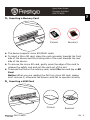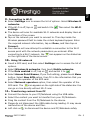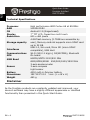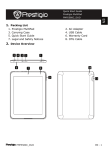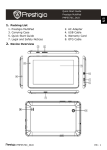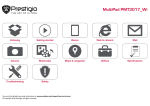Download Prestigio MultiPad PMP7074B 4GB 3G Black
Transcript
Quick Start Guide EN Prestigio MultiPad PMP7074B3G 1. Packing List 1. 3. 5. 7. Prestigio MultiPad Carrying Case Quick Start Guide Legal and Safety Notices 2. AC Adapter 4. USB Cable 6. Warranty Card 2. Device Overview 15 16 3 4 5 6 1 2 13 14 10 9 8 11 12 7 PMP7074B3G EN - 1 Quick Start Guide Prestigio MultiPad PMP7074B3G EN 1 2 3 4 5 6 7 8 9 10 11 12 13 14 15 16 Power Turn on/off the device; Suspend/Activate the device Earphone Jack Earphones connection. Vol +\ Vol - Button Adjust the volume level SIM Slot Insert the SIM card Micro SD Card Slot Insert the Micro SD card Built-in Microphone Record sounds or chat with others Home Back to the Home screen Menu Display menu options. Return Back to the previous page Search Go to Google home search page directly Reset Reset the device if it fails to operate correctly USB / DC port USB / DC connection Front camera lens Take photos Ambient light sensor Induct the changing light Flash lamp Increase light Back camera lens Take photos Getting Started 3. Charging Insert the AC connector to the DC port on the device and connect the power adapter to the wall socket for charging. Normally it takes approximately 3 hours to fully charge the device. Operating the device while charging with the AC adapter may extend the time of full charging. Notice: The device cannot be charged via USB. 4. Power on/Power off Press and hold the Power Button to turn on the device. It will automatically enter the Home screen after the start-up screen. Press the Power Button once to enter sleep mode and press it again to awake the device. Press and hold the Power Button, and then tap on Power off/Standby to power off the device or to enter sleep mode. EN – 2 PMP7074B3G Quick Start Guide Prestigio MultiPad PMP7074B3G EN 5.Inserting a Memory Card Correct Incorrect The device supports micro SD/SDHC cards. To insert a Micro SD card, place the card connector towards the front side of the device and the printing side of the card towards the rear side of the device. To remove the micro SD card, gently press the edge of the card to release the safety lock and pull the card out of the slot. To access the files on the memory card, select File icon and tap on SD Card. Notice: When you are reading the file from micro SD card, please don’t remove it, otherwise the device could fail to operate correctly. 6.Inserting a SIM Card Correct PMP7074B3G Incorrect EN - 3 Quick Start Guide Prestigio MultiPad PMP7074B3G EN To insert a SIM card, place the metal side of SIM card towards the front side of the device and the triangular cut of the card will be inserted into the device. To remove the SIM card, gently press the edge of the card to release the safety lock and pull the card out of the slot. Notice: Don’t insert or remove the SIM card while the device is on. Please insert or remove the SIM card while the device is off. 7. Auto Calibrate Please turn off the tablet when you calibrate the touch screen Press and hold the Volume “-” button on the right of the device and press and hold the Power button simultaneously to turn on the device. Release the Power button when the device vibrates, then release the Volume “-” button when the “Touch Screen Calibration, Don't Touch The Screen...OK” displays on the screen. Notice: Don’t touch the screen during the calibration process. 8. Automatic Upgrade If there is a new system version, a system update dialog-box will pop up. Click “download” to download new firmware package. ( This process will take a long time, please be patient) When finishing to download the new firmware package, click “installation” to upgrade your firmware. Notice: Ensure that the Micro SD card has been inserted before downloading the new firmware, and the remaining storage of Micro SD card is more than 200MB. During automatic updates the charger should always be connected to the device in order to avoid power shortage and as a result interruption of the upgrade process. New firmware package should be downloaded in a good 3G or WI-FI network environment. During upgrade some user data may be lost (installed applications, call records, etc). Before upgrade please backup the important files. EN – 4 PMP7074B3G Quick Start Guide Prestigio MultiPad EN PMP7074B3G 9. Connecting to Wi-Fi Select Settings icon to access the list of options. Select Wireless & networks. If the Wi-Fi is off, tap on and switch it to . Then select the Wi-Fi settings. The device will scan for available Wi-Fi networks and display them at the bottom of the screen. Tap on the network you want to connect to. Then tap inside the Wireless password field to make the virtual keyboard appear. Enter the required network information, tap on Done, and then tap on Connect. Your device will now attempt to establish a connection to the Wi-Fi access point with the network parameters you entered. After connecting to a Wi-Fi network, the icon appears on the status bar on the right side of the Home screen. 10. Using 3G network Insert a SIM card, and then select Settings icon to access the list of options. Select Wireless & networks, then touch Mobile networks. If the Data enabled is off, tap on and switch it to . Select Access Point Names, If you find nothing, please touch Menu button. Select New APN option, then fill in the information that you got from the operator of the SIM card. Select Network operators option, then select the operator of the SIM card. The icon appears on the right side of the status bar. You can go on line directly without Wi-Fi now. 11. Transferring content from PC Connect the device to your PC/Notebook using the USB cable. Select the content you want to transfer from your PC/Notebook. Drag the content from the PC/Notebook to the device. Please do not disconnect the USB cable during loading. It may cause malfunction of the device and files. Left click on to disconnect the device and PC/Notebook safely. PMP7074B3G EN - 5 Quick Start Guide Prestigio MultiPad EN PMP7074B3G Technical Specifications Processor RAM OS Display Resolution Storage capacity Interfaces Communications GPS GSM Band Sensor Battery Dimensions Weight High performance ARM Cortex A8 at 800MHz 512MB DDR2 Android 2.3 (Gingerbread) 7” TFT LCD, Capacitive multi touch 800 x 480 pixels 4 GB flash memory (2.73GB are accessible by user), Memory card slot supports micro SDHC card up to 32 GB USB 2.0, Sim card, Micro SD (micro SDHC compatible), USB Host Wi-Fi (802.11 b/g/n), 3G(WCDMA), Bluetooth On board HSDPA/UMTS 2100/900 MHz GSM/GPRS/EDGE 850/900/1800/1900 MHz 3-axis-accelerometer 3-axis-compass Light sensor 4000 mAh Li-Polymer battery 192*122*12.2 (mm)(L x W x H) 460 g Disclaimer As the Prestigio products are constantly updated and improved, your device’s software may have a slightly different appearance or modified functionality than presented in this Quick Start Guide. EN – 6 PMP7074B3G