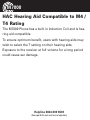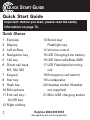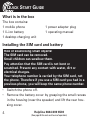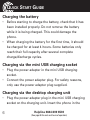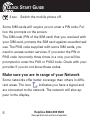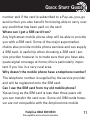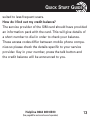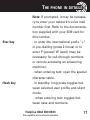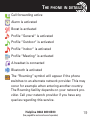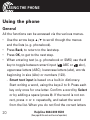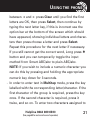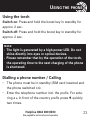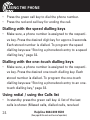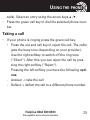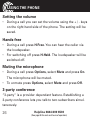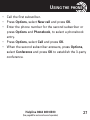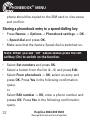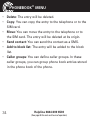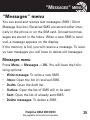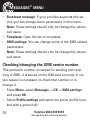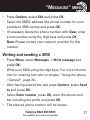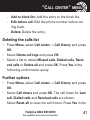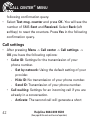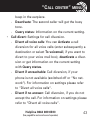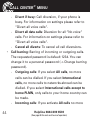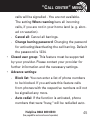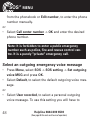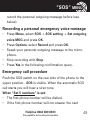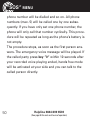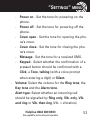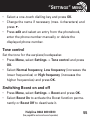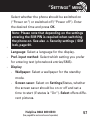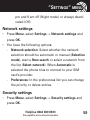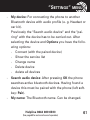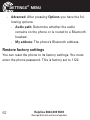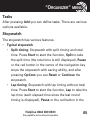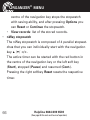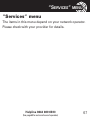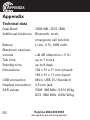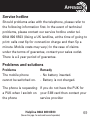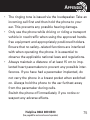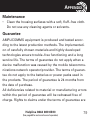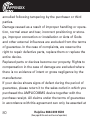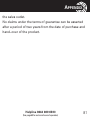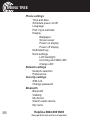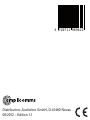Download Amplicom PowerTel M7000 2.4" 99g White
Transcript
PowerTel M7000 mobile phone Operating Instructions M7000 HAC Hearing Aid Compatible to M4 / T4 Rating The M7000 Phone has a built in Induction Coil and is hearing aid compatible. To ensure optimum benefit, users with hearing aids may wish to select the T setting on their hearing aids. Exposure to the receiver at full volume for a long period could cause ear damage. Helpline 0844 800 6503 (See page 69 for costs and hours of operation) CONTENTS Quick Start Guide ..................................................................2 The phone in details............................................................14 Using the phone ..................................................................20 “Phonebook“ menu ............................................................28 “Messages“ menu...............................................................35 “Call center“ menu .............................................................40 “SOS“ menu ........................................................................47 “Settings“ menu .................................................................52 “Organizer“ menu ...............................................................63 “Services“ menu .................................................................67 Appendix ..............................................................................68 Index .....................................................................................82 Menu tree .............................................................................86 Helpline 0844 800 6503 (See page 69 for costs and hours of operation) 1 QUICK START GUIDE Quick Start Guide Important: Before you start, please read the safety information on page 74. Quick Glance 1 2 3 4 5 6 7 8 9 10 11 12 2 Earpiece Display Left softkey Navigation key Call key Direct call keys M1, M2, M3 Keypad Star key Hash key Microphone End call key / On/Off key Right softkey 13 Boost key/ Flashlight key 14 Volume control 15 LED Charging/Low battery 16 LED New calls/New SMS 17 LED Flashlight/Incoming call 18 Emergency call switch 19 Loudspeaker 20 Headset socket (Headset not supplied) 21 Mini-USB charging socket Helpline 0844 800 6503 (See page 69 for costs and hours of operation) QUICK START GUIDE 1 15 2 16 17 3 4 5 12 11 6 7 8 18 13 20 21 14 10 9 19 Helpline 0844 800 6503 (See page 69 for costs and hours of operation) 3 QUICK START GUIDE What is in the box The box contains: 1 mobile phone 1 li−ion battery 1 desktop charging unit 1 power adapter plug 1 operating manual Installing the SIM card and battery Risk of swallowing small objects! The SIM card can be removed. Small children can swallow them. Pay attention that the SIM card is not bent or scratched. Prevent any contact with water, dirt or electrical charges. Your telephone number is carried by the SIM card, not the phone. Therefore if you use a SIM card you had in a previous phone, you will keep the same phone number. • • 4 Switch the phone off. Remove the battery cover by grasping the small recess in the housing (near the speaker) and lift the rear housing cover. Helpline 0844 800 6503 (See page 69 for costs and hours of operation) QUICK START GUIDE • • rd ca If there is already a battery inside, remove it. Slide the SIM card with the golden contacts facing down in the moulded SIM card holder. The SIM card must be located under the metal retaining bar to be in the correct position. Battery Insert the battery. The golden contacts contacts on the battery must face towards the bottom right. Press lightly on the top end of the battery until it snaps into place. Locate the battery cover on the back of the phone and secure it by gently pressing around the edges until it clicks into place. • • Helpline 0844 800 6503 (See page 69 for costs and hours of operation) 5 QUICK START GUIDE Charging the battery • • Before starting to charge the battery, check that it has been installed properly. Do not remove the battery while it is being charged. This could damage the phone. When charging the battery for the first time, it should be charged for at least 4 hours. Some batteries only reach their full capacity after several complete charge/discharge cycles. Charging via the mini USB charging socket • • Plug the power adapter in the mini USB charging socket. Connect the power adapter plug. For safety reasons, only use the power adapter plug supplied. Charging via the desktop charging unit • 6 Plug the power adapter plug in the mini USB charging socket on the charging unit. Insert the phone in the Helpline 0844 800 6503 (See page 69 for costs and hours of operation) QUICK START GUIDE • charging unit to charge it. It may take a few seconds before the phone indicates the charging process. Battery status The current battery charge status is indicated in the display as follows: Full - - > - - > - - > - - > - - > - - > - - Empty When the battery charge is low, a corresponding warning message appears in the display. Charge the battery. When the battery charge drops below the minimum status, the phone switches off automatically. Switching the mobile phone on and off 3 sec. Switch the mobile phone on. To stop the melody press the End call key. Helpline 0844 800 6503 (See page 69 for costs and hours of operation) 7 QUICK START GUIDE 3 sec. Switch the mobile phone off. Some SIM cards will require you to enter a PIN code. Follow the prompts on the screen. The SIM code (PIN of the SIM card) that you received with your SIM card, protects the SIM card against unauthorised use. The PIN2 code supplied with some SIM cards, you need to access certain services. If you enter the PIN or PIN2 code incorrectly three times in a row, you will be prompted to enter the PUK or PUK2 code. Check with your provider if you do not know these codes. Make sure you are in range of your Network Some networks offer better coverage than others in different areas. The icon indicates you have a signal and are connected to the network. The network will also appear in the display. 8 Helpline 0844 800 6503 (See page 69 for costs and hours of operation) QUICK START GUIDE Setting the display language If you want to select a different language please refer to page 57. There are different languages available. Setting the time and date Refer to page 56. Taking a call Take the call Rejecting a call Reject the call Ending a call End the call Making a call Clear Enter the phone number Delete the last digit if incorrect Dial the phone number Helpline 0844 800 6503 (See page 69 for costs and hours of operation) 9 QUICK START GUIDE Advanced Settings and Functions For more details about setting up your Amplicomms M7000 and other functions follow the descriptions in this user guide. Examples: • Set your one−touch dialling keys -> page 33. • Store numbers in the phone book -> page 28. Questions and Answers In the majority of cases your M7000 phone is supplied without a SIM card. You may find the following “Questions and Answers“ (Q & A) helpful. Why hasn’t the mobile phone been supplied with a SIM card? Many people already have a mobile phone and wish to transfer their existing SIM card over to the new phone. This has the advantage of keeping the same telephone 10 Helpline 0844 800 6503 (See page 69 for costs and hours of operation) QUICK START GUIDE number and if the card is subscribed to a Pay−as−you−go service then you also benefit from being able to carry over any credit that has been paid on the card. Where can I get a SIM card from? Any high street mobile phone shop will be able to provide you with a SIM card. Some of the major supermarket chains also provide mobile phone services and can supply a SIM card. A useful tip when choosing a SIM card / service provider however is to make sure that you have adequate signal coverage at home; this is particularly important if you live in a very rural area. Why doesn’t the mobile phone have a telephone number? The telephone number is supplied by the service provider and will be registered onto the SIM card. Can I use the SIM card from my old mobile phone? Yes as long as the SIM card is less than three years old you can transfer the card over. Some old SIM cards however are not compatible with the Amplicomms mobile Helpline 0844 800 6503 (See page 69 for costs and hours of operation) 11 QUICK START GUIDE phone as they are from an earlier generation of SIM card design. Can I use a SIM card from any mobile phone company? Yes. The Amplicomms mobile phone is what is termed as an open SIM card phone and so it is not restricted to any particular service provider or mobile phone company. How do I pay for my calls? There are two main types of registration with a service provider or mobile phone company. One is a contract − this is where you sign up for an agreed contract over several months / year and pay an agreed monthly fee. This is more suited to people who are using their mobile phone as part of their job for example. The other is Pay−as−you−go, sometimes abbreviated to PAYG. With this type of service you add credit to the card and top up as and when required. Topping up the card is easy, you can do this over the phone, on−line, at many shops and even some cash points allow you to do this. PAYG is more 12 Helpline 0844 800 6503 (See page 69 for costs and hours of operation) QUICK START GUIDE suited to less frequent users. How do I find out my credit balance? The service provider of the SIM card should have provided an information pack with the card. This will give details of a short number to dial in order to check your balance. These access codes differ between mobile phone companies so please check the details specific to your service provider. Key in your number, press the talk button and the credit balance will be announced to you. Helpline 0844 800 6503 (See page 69 for costs and hours of operation) 13 THE PHONE IN DETAILS The phone in details Keys and Parts for the explanation of keys and parts please refer to 2. Special key functions Left softkey Right softkey Direct call keys 14 In standby -> open the main menu In menus the function changes due to the term in the display above the softkey (e. g. OK). In standby -> open the phonebook In menus the function changes due to the term in the display above the softkey (e. g. Back). M1, M2, M3 - pressing one of these keys dials the assigned phone number. A phonebook entry can be assigned to each one−touch dialling key (refer to “Storing a phonebook entry Helpline 0844 800 6503 (See page 69 for costs and hours of operation) THE Call key End call key Navigation key PHONE IN DETAILS to a one-touch dialling key“ page 33). Note: Since this operation only requires a short press of a button, it could lead to unintentional dialling. - Take a call or dial a number. - Open the call list and the redial list - End or reject a call - Cancel the current process and return to standby (in menus) - Switch the mobile phone on and off Navigate through the menu. In standby the navigation key offers a quick access to specific menu items that you can define yourself (refer to page 58). The default settings are as follows: ▲ - Shortcuts: Quick access to important settings. Helpline 0844 800 6503 (See page 69 for costs and hours of operation) 15 THE PHONE IN DETAILS Digit key 0 Digit key 1 16 ▼ - Alarm: Setting an alarm time. ◄ - User profiles: Activation/Customisation of a user profile. ► - Tone settings: Settings for ringtone, alarm tone etc. ◉ - red button in the centre of the navigation key In standby: open the menu In menus: function “OK“. In idle mode, long press (approx 3 s) to toggle the tone control setting between “Low frequency“, “High frequency“ and “Normal frequency“. (See page 55 for explanation of tone control). Long press (approx. 3 s) dials the number to access your voice mail messages. Helpline 0844 800 6503 (See page 69 for costs and hours of operation) THE Star key Hash key PHONE IN DETAILS Note: If prompted, it may be necessary to enter your network's voice mail number first. Refer to the documentation supplied with your SIM card for this number. - to enter the international prefix “+“ in pre-dialling (press 2 times) or to enter P (pause)/ W (wait) (may be necessary for call-through numbers or remote accessing an answering machine). - when entering text: open the special character table. - In standby: long press toggles between selected user profile and silent mode. - when entering text: toggles between case and numbers. Helpline 0844 800 6503 (See page 69 for costs and hours of operation) 17 THE PHONE IN DETAILS Volume control Boost key SOS key +/- keys: - In standby: adjusts the volume level of the key tone - Whilst on a call -> adjusts the earpiece or Hands-free volume. In standby: press and hold for approx. 2 sec to switch the torch on/off - In a call: press to toggle between boost and normal volume. Start the SOS sequence. For details please refer to page 49. Icons in the display Signal strength of the phone’s connection Battery capacity (refer to page 7) New SMS New call 18 Helpline 0844 800 6503 (See page 69 for costs and hours of operation) THE PHONE IN DETAILS Call forwarding active Alarm is activated Boost is activated Profile “General“ is activated Profile “Outdoor“ is activated Profile “Indoor“ is activated Profile “Meeting“ is activated A headset is connected Bluetooth is activated The “Roaming” symbol will appear if the phone switches to an alternate network provider. This may occur for example when entering another country. The Roaming facility depends on your network provider. Call your network provider if you have any queries regarding this service. Helpline 0844 800 6503 (See page 69 for costs and hours of operation) 19 USING THE PHONE Using the phone General All the functions can be accessed via the various menus. • Use the arrow keys ▲ /▼ to scroll though the menus and the lists (e. g. phonebook). • Press Back, to return to the last step. • Press OK, to get to the next step. • When entering text (e. g. phonebook or SMS) use the # key to toggle between smart input (e Z i ABC or e Z i abc), uppercase letters (ABC), lowercase letters (abc), words beginning in size (Abc) or numbers (123). - Smart text input is based on a built-in dictionary. Start writing a word, using the keys 2 to 9. Press each key only once for one letter. Confirm a word by Select or by adding a space (press 0). If the word is not correct, press ◄ or ► repeatedly, and select the word from the list. When you do not find the correct letters 20 Helpline 0844 800 6503 (See page 69 for costs and hours of operation) USING THE PHONE between ◄ and ► press Clear until you find the first letters are OK, then press Select, then continue by typing the next letter key, if this is incorrect use the option bar at the bottom of the screen which should have appeared, showing individual letters and characters then press choose a letter and press Select. Repeat this procedure for the next letter if necessary. If you still cannot get the correct word, Long press button and you can temporarily toggle the input method from Smart ABC/abc to plain ABC/abc. NOTE: If you wish to include a numeric character you can do this by pressing and holding the appropriate numeric key down for 3 seconds. - In order to enter text in Multitap mode, press the key labelled with the corresponding letter/character. If the first character of the group is required, press the key once. If the second character is required, press it twice, and so on. To enter two characters assigned to Helpline 0844 800 6503 (See page 69 for costs and hours of operation) 21 USING THE PHONE the same key, press the key the respective number of times to enter the first character. Then wait for approx. 2 sec. and enter the second letter. Use the arrow keys ▲ /▼/ ◄/► to place the cursor and press Delete for deleting characters. • Important Note: If the display light turns off, any keystroke activates only the light again. You must press the desired button a second time to perform the function. Switching the mobile phone on and off Switch off: Press and hold the red end call key. After a few seconds the telephone will be switched off. Switch on: Press and hold the red end call key until the display light will be switched on. Enter the PIN code for your SIM card and press OK. Entering the PIN code is not required if this feature is switched off for your SIM card (refer to page 60 “SIM lock“ / not available for every provider). 22 Helpline 0844 800 6503 (See page 69 for costs and hours of operation) USING THE PHONE Using the torch Switch on: Press and hold the boost key in standby for approx. 2 sec. Switch off: Press and hold the boost key in standby for approx. 2 sec. Note: - The light is generated by a high-power LED. Do not shine directly into eyes or optical devices. - Please remember that by the operation of the torch, the operating time to the next charging of the phone is shortened. Dialling a phone number / Calling • • The phone must be in standby (SIM card inserted and the phone switched on). Enter the telephone number incl. the prefix. For entering a + in front of the country prefix press quickly two times. Helpline 0844 800 6503 (See page 69 for costs and hours of operation) 23 USING THE • • PHONE Press the green call key to dial the phone number. Press the red end call key for ending the call. Dialling with the speed dialling keys • Make sure, a phone number is assigned to the respective key. Press the desired digit key for approx.3 seconds. Each stored number is dialled. To program the speed dialling keys see "Storing a phonebook entry to a speed dialling key," page 32. Dialling with the one−touch dialling keys • Make sure, a phone number is assigned to the respective key. Press the desired one-touch dialling key. Each stored number is dialled. To program the one-touch dialling keys see "Storing a phonebook entry to an onetouch dialling key," page 33. Using redial / using the Calls list • 24 In standby press the green call key. A list of the last calls is shown (Missed calls, dialled calls, received Helpline 0844 800 6503 (See page 69 for costs and hours of operation) USING THE • PHONE calls). Select an entry using the arrow keys ▲ /▼. Press the green call key to dial the selected phone number. Taking a call • If your phone is ringing press the green call key. • Press the red end call key to reject the call. The caller gets the busy tone (depending on your provider). Use the right softkey to switch off the ring tone (“Silent“). After this you can reject the call by pressing the right softkey (“Reject“). Pressing the left softkey you have the following options: - Answer -> take the call - Deflect -> deflect the call to a different phone number. Helpline 0844 800 6503 (See page 69 for costs and hours of operation) 25 USING THE PHONE Setting the volume • During a call you can set the volume using the + / - keys on the right hand side of the phone. The setting will be saved. Hands-free • • During a call press H-Free. You can hear the caller via the loudspeaker. For switching off press H-Held. The loudspeaker will be switched off. Muting the microphone • • During a call press Options, select Mute and press On. The microphone will be muted. To unmute press Options, select Mute and press Off. 3-party conference “3-party“ is a provider dependant feature. Establishing a 3-party conference lets you talk to two subscribers simultaneously. 26 Helpline 0844 800 6503 (See page 69 for costs and hours of operation) USING THE • • • • • PHONE Call the first subscriber. Press Options, select New call and press OK. Enter the phone number for the second subscriber or press Options and Phonebook, to select a phonebook entry. Press Options, select Call and press OK. When the second subscriber answers, press Options, select Conference and press OK to establish the 3-party conference. Helpline 0844 800 6503 (See page 69 for costs and hours of operation) 27 “PHONEBOOK“ MENU “Phonebook“ menu You can save names and phone numbers in the internal memory (up to 500 entries) and on the SIM card. Opening the phonebook • In standby press Names or • During a call press Options, select Phonebook and press OK. Checking the memory status For checking how many names and phone numbers are stored in the phonebook press Names -> Options -> Phonebook settings -> OK -> Memory status -> OK . The status of the SIM and phone memory is displayed. Creating a new phonebook entry • • 28 Press Names -> Options -> Add new contact -> OK. Select whether the new entry should be stored to the Helpline 0844 800 6503 (See page 69 for costs and hours of operation) “PHONEBOOK“ MENU • • • • • phone’s memory or to the SIM card and press OK. Enter the name and press ▼. Enter the (first) phone number and press ▼. If necessary enter additional phone numbers (Home number/Office number). After every input press ▼. Assign a ring melody to the entry. Use ◄ and ► to select a melody. Select Rec Ring to record a personal ring tone or speak any text to the telephone’s microphone. Your recorded words will be used as ringtone for this entry. For doing this press the red button in the centre of the navigation key, press Options -> New record -> OK or press the red button in the centre of the navigation key again. Further options: - List -> Opens the list of recorded ring tones. Press Options to playback, delete etc. Press Options -> Done -> OK. Press Yes in the following confirmation query. Helpline 0844 800 6503 (See page 69 for costs and hours of operation) 29 “PHONEBOOK“ MENU Note: Your personal ringtone You can record e. g. “Peter is calling“ as a ringtone. Did you associate this ringtone to phonebook entry “Peter“, your phone will announce calls from Peter with: “Peter is calling“. Calling from the phonebook • • • Press Names to open the phonebook. Select an entry using the arrow keys or enter the first letter for the entry. Press the green call key to dial the phone number. Editing a phonebook entry • • • • 30 Press Names to open the phonebook. Select an entry, press Options, select Edit and press OK. Edit the entry. Press Options -> Done -> OK. Press Yes in the following confirmation query. Helpline 0844 800 6503 (See page 69 for costs and hours of operation) “PHONEBOOK“ MENU Deleting a phonebook entry • • Press Names to open the phonebook. Select an entry, press Options, select Delete and press OK. Press Yes in the following confirmation query. Deleting all phonebook entries • Press Names -> Options -> Phonebook settings -> OK > Delete all contacts. Select whether the contacts in the phone or on the SIM card should be deleted and confirm. Note: • For deleting all entries in the phone you will have to enter the phone’s password. Default it is set to 1122. • For deleting all entries on the SIM card you will have to enter your SIM PIN. Copying all phonebook entries • Press Names -> Options -> Phonebook settings -> OK > Copy contacts. Select whether the contacts in the Helpline 0844 800 6503 (See page 69 for costs and hours of operation) 31 “PHONEBOOK“ MENU phone should be copied to the SIM card or vice-versa and confirm. Storing a phonebook entry to a speed dialling key • Press Names -> Options -> Phonebook settings -> OK > Speed dial and press OK. Make sure that the feature Speed dial is switched on. • Note: When you see “Off“ below status press the left softkey (On) to switch on the function. • • • 32 Select Set numbers and press OK. Select a button from the list (2…9) and press Edit. Select From phonebook -> OK, select an entry and press OK. Press Yes in the following confirmation query. or Select Edit number -> OK, enter a phone number and presse OK. Press Yes in the following confirmation query. Helpline 0844 800 6503 (See page 69 for costs and hours of operation) “PHONEBOOK“ MENU Storing a phonebook entry to an one−touch dialling key • • • • Press Menu -> Settings -> Direct Number -> OK Select a direct call key (M1, M2, M3) and press OK. Change the name for the key if necessary and press ▼. Press Edit -> From phonebook -> OK, select an entry and press OK. or Press Edit -> Edit number -> OK, enter a phone number and press OK. Note: To edit or delete the entry select-> Edit number. Further options With the phonebook open and an entry selected press Options and select one of the following options: • View: The entry is shown • Send text message: Send a SMS to the respective phone number. • Edit: You can edit the entry. Helpline 0844 800 6503 (See page 69 for costs and hours of operation) 33 “PHONEBOOK“ MENU • • • • • • 34 Delete: The entry will be deleted. Copy: You can copy the entry to the telephone or to the SIM card. Move: You can move the entry to the telephone or to the SIM card. The entry will be deleted at its origin. Send contact: You can send the contact as a SMS. Add to block list: The entry will be added to the block list. Caller groups: You can define caller groups. In these caller groups, you can group phone book entries stored in the phone book of the phone. Helpline 0844 800 6503 (See page 69 for costs and hours of operation) “MESSAGES“ MENU “Messages“ menu You can send and receive text messages (SMS / Short Message Service). Received SMS are stored either internally in the phone or on the SIM card. Unread text messages are stored in the Inbox. When a new SMS is received, a message appears on the display. If the memory is full, you will receive a message. To receive new messages you will have to delete old messages. Messages menu Press Menu -> Messages -> OK. You will have the following options: • Write message: To write a new SMS. • Inbox: Open the list of received SMS. • Drafts: Open the draft list. • Outbox: Open the list of SMS still to be sent. • Sent: Open the list of already sent SMS. • Delete messages: To delete a SMS. Helpline 0844 800 6503 (See page 69 for costs and hours of operation) 35 “MESSAGES“ MENU • • • Broadcast message: If your provider supports this service you can change some parameters in this menu. Note: These settings should only be changed by advanced users. Templates: Open the list of templates. SMS settings: You can change some of the SMS related parameters. Note: These settings should only be changed by advanced users. Checking/changing the SMS centre number This particular number is needed for sending and receiving of SMS. It is stored on the SIM card correctly. In certain cases it is necessary to check that number or to change it. • Press Menu, select Messages -> OK -> SMS settings and press OK. • Select Profile settings and select the active profile (marked with a green tick). 36 Helpline 0844 800 6503 (See page 69 for costs and hours of operation) “MESSAGES“ MENU • • • Press Options, select Edit and press OK. Select the SMSC address (the phone number for your provider’s SMS centre) and press OK. If necessary delete the phone number with Clear, enter a new number using the digit keys and press OK. Note: Please contact your network provider for this number. Writing and sending a SMS • • • • • Press Menu, select Messages -> Write message and press OK. Write your SMS using the digit keys. For more information for entering text refer to chapter “Using the phone / General“, page 20. After having entered the text press Options, select Send to and press OK. Select Enter number, press OK, enter the phone number including the prefix and press OK. The entered phone number will be shown. Helpline 0844 800 6503 (See page 69 for costs and hours of operation) 37 “MESSAGES“ MENU • or • • • • Press Options, select Send and press OK. Select Add from Phonebook and press OK. Select an entry and press OK. The selected entry will be shown. Press Options, select Send and press OK. Reading/deleting SMS and further options • • • • • 38 Press Menu, select Messages-> Inbox and press OK. Select a message. Press OK to read the message. Read the text and the date and time of receiving. Press Options and select from the following options: - Reply: Reply to the number from which the text was sent. - Call sender: Call the sender on the phone. - Forward: Forward the text to a different number. - Delete: Delete the SMS text. - Delete all: Delete all SMS. Helpline 0844 800 6503 (See page 69 for costs and hours of operation) “MESSAGES“ MENU - Advanced - Use number: You can make a call to the sender, store the number in the phonebook or send a SMS to the number. - Copy to phone: Copy the SMS from the SIM card to the phone. - Move to phone: Move the SMS from the SIM card to the phone. - Copy all: Copy all SMS from the SIM card to the phone or vice-versa. - Move all: Move all SMS from the SIM card to the phone or vice-versa. Helpline 0844 800 6503 (See page 69 for costs and hours of operation) 39 “CALL CENTER“ MENU “Call center“ menu A new call is shown on the display. • Press Back to delete the message. The icon for a new call appears in the display. You can see this call “normally“ in the Missed calls list. • Press View, to read the caller’s name and number. • Press Options. For further options please refer to the following chapter.. Reading the calls list • • 40 Press Menu, select Call center -> Call history and press OK. Select Missed calls, Dialled calls or Received calls and press OK. In these lists you will have the following options: Press Options and select one of the following options: - View: Read the details. - Send text message: Send a SMS to the phone number. Helpline 0844 800 6503 (See page 69 for costs and hours of operation) “CALL - CENTER“ MENU Add to block list: Add the entry to the block list. Edit before call: Edit the phone number before calling back. Delete: Delete the entry. Deleting the calls list • • • Press Menu, select Call center -> Call history and press OK. Select Delete call logs and press OK. Select a list to delete Missed calls, Dialled calls, Received calls or Delete all and press OK. Press Yes in the following confirmation query. Further options • • Press Menu, select Call center -> Call history and press OK. Select Call timers and press OK. The call times for Last call, Dialled calls and Received calls are shown. Select Reset all to reset the call timers. Press Yes in the Helpline 0844 800 6503 (See page 69 for costs and hours of operation) 41 “CALL • CENTER“ MENU following confirmation query. Select Text msg. counter and press OK. You will see the number of SMS Sent and Received. Select Back (left softkey) to reset the counters. Press Yes in the following confirmation query. Call settings • 42 After pressing Menu -> Call center -> Call settings -> OK you have the following options: • Caller ID: Settings for the transmission of your phone number. - Set by network: Using the default setting of your provider. - Hide ID: No transmission of your phone number. - Send ID: Transmission of your phone number. • Call waiting: Settings for an incoming call if you are already in a conversation. - Activate: The second call will generate a short Helpline 0844 800 6503 (See page 69 for costs and hours of operation) “CALL • CENTER“ MENU beep in the earpiece. - Deactivate: The second caller will get the busy tone. - Query status: Information on the current setting. Call divert: Settings for call diversion. - Divert all voice calls: You can Activate a call diversion for all voice calls (enter subsequently a destination or select To voicemail, if you want to divert to your voice mail box), deactivate a diversion or get information on the current setting with Query status. - Divert if unreachable: Call diversion, if your phone is not available (switched off or “No network“). For information on settings please refer to “Divert all voice calls“. - Divert if no answer: Call diversion, if you do not accept the call. For information on settings please refer to “Divert all voice calls“. Helpline 0844 800 6503 (See page 69 for costs and hours of operation) 43 “CALL CENTER“ MENU - • 44 Divert if busy: Call diversion, if your phone is busy. For information on settings please refer to “Divert all voice calls“. - Divert all data calls: Diversion for all “No voice“ calls. For information on settings please refer to “Divert all voice calls“. - Cancel all diverts: To cancel all call diversions. Call barring: Barring of incoming or outgoing calls. The requested password is default 1234. You can change it to a personal password (-> Change barring password). - Outgoing calls: If you select All calls, no more calls can be dialled. If you select International calls, no more calls to networks abroad can be dialled. If you select International calls except to home PLMN, only calls to your home country can be made. - Incoming calls: If you activate All calls no more Helpline 0844 800 6503 (See page 69 for costs and hours of operation) “CALL • • CENTER“ MENU calls will be signalled - You are not available. The setting When roaming bars all incoming calls, if you are not in your home land (e. g. abroad on vacation). - Cancel all: Cancel all barrings. - Change barring password: Changing the pasword for activating/deactivating the call barring. Default the password is 1234. Closed user group: This feature must be supported by your provider. Please contact your provider for further information and the necessary settings. Advance settings: - Block list: You can enter a list of phone numbers to be blocked. If you activate this feature calls from phones with the respective numbers will not be signalled any more. - Auto redial: If the function is activated, phone numbers that were "busy," will be redialled autoHelpline 0844 800 6503 (See page 69 for costs and hours of operation) 45 “CALL - CENTER“ MENU matically (interval 5 min, max. 5 attempts). Call time display: If the function is activated, the duration of the call is displayed. Call time reminder: You can specify whether you want to be alerted during a call by a beep in the earpiece after a certain time of call duration. For Single you can set a time up to 3000 sec (= 50 min), for Periodic you can set up a time between 30 and 60 s. . 46 Helpline 0844 800 6503 (See page 69 for costs and hours of operation) “SOS“ MENU “SOS“ menu This phone is equipped with an emergency call function. You can register up to 5 personal phone numbers for automatic periodic dialling or an emergency phone number for an emergency call centre. Selecting an emergency call destination • • Press Menu, select SOS -> SOS setting -> SOS mode setting and press OK. Select Set 5 numbers, if you want to call up to five personal emergency call numbers (see below) or Set call center, if you want to call an emergency call centre. Select Off for deactivating the emergency call function. Entering emergency call numbers • • • Press Menu, select SOS -> SOS setting and press OK. Select Set SOS numbers -> OK, select one of the 5 possible entries and press Edit. Select From phonebook, to select a phone number Helpline 0844 800 6503 (See page 69 for costs and hours of operation) 47 “SOS“ MENU from the phonebook or Edit number, to enter the phone number manually. or • Select Call center number -> OK and enter the desired phone number. Note: It is forbidden to enter a public emergency number such as police, fire and rescue control centre. It is a purely "private" emergency call. Select an outgoing emergency voice message • • Press Menu, select SOS -> SOS setting -> Set outgoing voice MSG and press OK. Select Default, to select the default outgoing voice message. or • Select User recorded, to select a personal outgoing voice message. To use this setting you will have to 48 Helpline 0844 800 6503 (See page 69 for costs and hours of operation) “SOS“ MENU record the personal outgoing message before (see below). Recording a personal emergency voice message • • • • • Press Menu, select SOS -> SOS setting -> Set outgoing voice MSG and press OK. Press Options, select Record and press OK. Speak your personal outgoing message to the microphone. Stop recording with Stop. Press Yes in the following confirmation query. Emergency call procedure Push the SOS switch on the rear side of the phone to the upper position - SOS is visible. When the automatic SOS call starts you will hear a siren tone. When “Set 5 numbers“ is set: • The first phone number will be dialled. • If the first phone number will not answer the next Helpline 0844 800 6503 (See page 69 for costs and hours of operation) 49 “SOS“ MENU phone number will be dialled and so on. All phone numbers (max. 5) will be called one by one subsequently. If you have only set one phone number, the phone will only call that number cyclically. This procedure will be repeated as long as the phone’s battery is not empty. The procedure stops, as soon as the first person answers. The emergency voice message will be played. If the called party press key “0“ within 10 seconds after your recorded voice playing ended, hands free mode will be activated at your side and you can talk to the called person directly. 50 Helpline 0844 800 6503 (See page 69 for costs and hours of operation) “SOS“ MENU • Note: Please mention explicitly in your personal emergency message, that the called party will have to press key “0“ to be able to speak with you. If not, the loop continues. This prevents the emergency loop from terminating, when, for example, an answering machine takes your emergency call. • The emergency loop continues even after an answered emergency call, until you cancel the emergency (push emergency switch down again). Cancel the emergency call function Push the SOS switch on the rear side of the phone in the lower position again. Helpline 0844 800 6503 (See page 69 for costs and hours of operation) 51 “SETTINGS“ MENU “Settings“ menu User profiles You can store different profiles (special settings dependent on user and surroundings), which you can switch quickly. • Press Menu, select Settings -> User profiles and press OK. • Select one of the profiles from the list and press Options. • You have the following options: - Activate: The profile with the respective settings is activated. - Customize: Change the settings for the respective profile. - Tone settings - Incoming call - Set the ring tone for incoming calls - Alarm - Set the melody for the alarm 52 Helpline 0844 800 6503 (See page 69 for costs and hours of operation) “SETTINGS“ MENU - - Power on - Set the tone for powering on the phone. - Power off - Set the tone for powering off the phone. - Cover open - Set the tone for opening the phone’s cover. - Cover close - Set the tone for closing the phone’s cover. - Message - Set the tone for a received SMS. - Keypad - Select whether the confirmation of a pressed button should be confirmed with a Click, a Tone, talking (with a voice prompt when entering a digit) or Silent. Volume: Select the volume for the Ring tone, the Key tone and the Alarm tone. Alert type: Select whether an incoming call should be signalled by Ring only, Vib. only, Vib. and ring or Vib. then ring (Vib. = vibration). Helpline 0844 800 6503 (See page 69 for costs and hours of operation) 53 “SETTINGS“ MENU - - Ring type: You can select Single, Repeat or Ascending. Extra tone: You can switch different tones for special circumstances on and off (Warning / Error / Network connect / Call connect). Answer mode: With the setting Cover answer activated an incoming call will be taken by opening the cover. If you select Any key incoming calls can be taken by any key (except the right softkey and the red end call key). If not a single setting is selected calls can only be taken with the green call key Direct number You can assign important phone numbers to the one−touch dialling keys M1, M2 and M3. • Press Menu, select Settings -> Direct Number and press OK. 54 Helpline 0844 800 6503 (See page 69 for costs and hours of operation) “SETTINGS“ MENU • • • Select a one–touch dialling key and press OK. Change the name if necessary (max. 4 characters) and press ▼. Press edit and select an entry from the phonebook, enter the phone number manually or delete the displayed phone number. Tone control Set the tone for the earpiece/loudspeaker. • Press Menu, select Settings -> Tone control and press OK. • Select Normal frequency, Low frequency (increases the lower frequencies) or High frequency (increases the higher frequencies) and press OK. Switching Boost on and off • • Press Menu, select Settings -> Boost and press OK. Select Boost On to activate the Boost function permanently or Boost Off to deactivate it. Helpline 0844 800 6503 (See page 69 for costs and hours of operation) 55 “SETTINGS“ MENU During a call the volume control can be used to adjust the volume level in both Boost ON or OFF modes. See page 18. Prolonged listening at full speaker volume can cause hearing damage. Phone settings • • 56 Press Menu, select Settings -> Phone settings and press OK. You have the following options: - Time and date: In this menu you can Set home city, Set time/date and Set format (time 24/12h / date (DD MM YYYY/ MM DD YYYY / YYYY MM DD) / Date separator). - Schedule power on/off: You can set up to four automatic switch on/off times for your phone. Select an entry and press Edit. Select under Status “Enable“ using the arrow keys ◄/► to activate the function. Helpline 0844 800 6503 (See page 69 for costs and hours of operation) “SETTINGS“ MENU Select whether the phone should be switched on (“Power on“) or switched off (“Power off“). Enter the desired time and press OK. - Note: Please note that depending on the settings entering the SIM PIN is required when switching the phone on. See also -> Security settings / SIM lock, page 60. Language: Select a language for the display. Pref. input method: Select which setting you prefer for entering text (phonebook entries/SMS). Display - Wallpaper: Select a wallpaper for the standby mode. - Screen saver: Select on Settings/Status, whether the screen saver should be on or off and set a time to start (if status is “On“). Select offers different pictures. Helpline 0844 800 6503 (See page 69 for costs and hours of operation) 57 “SETTINGS“ MENU - - - 58 Power on display/Power off display: Select an animation which should be played when powering the phone on/off. Dedicated key: You can assign quick access for some menus to the navigation key ▲ /▼/ ◄/►. Pressing the respective key in standby opens the assigned menu directly. • Select a key (Up, Down, Left or Right), press Edit and select a function from the list. Press OK. Misc. settings - LCD backlight: Set the brightness and the duration for the backlight. - Incoming and SMS LED: Select whether the indicator LED for incoming calls and SMS should be always active (On), between 8 pm and 8 am off (Night mode) or always deactivated (Off). - Charge LED: Select whether the indicator LED for charging should be always active (On), between 8 Helpline 0844 800 6503 (See page 69 for costs and hours of operation) “SETTINGS“ MENU pm and 8 am off (Night mode) or always deactivated (Off). Network settings • • Press Menu, select Settings -> Network settings and press OK. You have the following options: - Network selection: Select whether the network selection should be automatic or manual (Selection mode), start a New search or select a network from the list (Select network). When Automatic is selected the phone tries to connect to your SIM card’s provider. - Preferences: In the preferences list you can change the priority or delete entries. Security settings • Press Menu, select Settings -> Security settings and press OK. Helpline 0844 800 6503 (See page 69 for costs and hours of operation) 59 “SETTINGS“ MENU • You have the following options: - SIM lock: You can turn on or off the request for the SIM PIN when the phone is switched on. This is not allowed for some SIM cards/providers. - Change password: You can change the following passwords: - PIN (of the SIM card) - PIN2 (of the SIM card) For further information regarding SIM PIN 1 and 2 contact your network provider Bluetooth • • 60 Press Menu, select Settings -> Bluetooth and press OK. You have the following options: - Bluetooth: Switching the function on or off. - Visibility: Select whether your phone is visible for other Bluetooth devices when the Bluetooth function is activated. Helpline 0844 800 6503 (See page 69 for costs and hours of operation) “SETTINGS“ MENU - - - My device: For connecting the phone to another Bluetooth device with audio profile (e. g. Headset or car kit). Previously the "Search audio device" and the "pairing" with the device has to be carried out. After selecting the device and Options you have the following options: - Connect (with the paired device) - Show the service list - Change name - Delete device - delete all devices Search audio device: After pressing OK the phone searches active bluetooth devices. Having found a device this must be paired with the phone (left softkey: Pair). My name: The Bluetooth name. Can be changed. Helpline 0844 800 6503 (See page 69 for costs and hours of operation) 61 “SETTINGS“ MENU - Advanced: After pressing Options you have the following options: - Audio path: Determine whether the audio remains on the phone or is routed to a Bluetooth headset. - My address: The phone’s Bluetooth address. Restore factory settings You can reset the phone to its factory settings. You must enter the phone password. This is factory set to 1122. 62 Helpline 0844 800 6503 (See page 69 for costs and hours of operation) “ORGANIZER“ MENU “Organizer“ menu Calender You can set the calendar from January 1970 to December 2030. With Options the following functions are available: • View • View all • Add event • Delete event • Jump to date Calculator The phone can support four continuous mixed arithmetic operations. • Enter the first digit(s) for your arithmetic operation. Enter the “dot“ using the hash key. • Press the navigation key ▲ /▼/ ◄/► to select the operation sign (+ - x ÷). Helpline 0844 800 6503 (See page 69 for costs and hours of operation) 63 “ORGANIZER“ MENU • • Enter the next digit(s) Press OK or the red button in the centre of the navigation key to carry out the operation. Alarm You can set 5 different alarms, which will sound once, daily or only on certain days. • Select an entry and press Edit. • Switch the alarm On or Off using ◄/► and press ▼. • Select Once, Everyday or Custom. Select the day using ◄/►, switch on and off using the left softkey On / Off. Days on which the alarm is given, are characterised by a red frame. • Select with Alert type what kind of alarm should be given (Ring only / Vib. only / Vib. and ring). • When the alarm goes off you can switch it off by pressing Stop. 64 Helpline 0844 800 6503 (See page 69 for costs and hours of operation) “ORGANIZER“ MENU Tasks After pressing Add you can define tasks. There are various options available. Stopwatch The stopwatch has various features. • Typical stopwatch • Split timing: Stopwatch with split timing and total time. Press Start to start the function, Split to take the split time (the total time is still displayed), Pause or the red button in the centre of the navigation key stops the stopwatch with saving ability, and after pressing Options you can Reset or Continue the stopwatch. • Lap timing: Stopwatch with lap timing without total time. Press Start to start the function, Lap to take the lap time (each elapsed time since the last round timing is displayed), Pause or the red button in the Helpline 0844 800 6503 (See page 69 for costs and hours of operation) 65 “ORGANIZER“ MENU • 66 centre of the navigation key stops the stopwatch with saving ability, and after pressing Options you can Reset or Continue the stopwatch. • View records: list of the stored records. nWay stopwatch The nWay stopwatch is composed of 4 parallel stopwatches that you can individually start with the navigation key ▲ /▼/ ◄/►. The active timer can be started with the red button in the centre of the navigation key or the left soft key (Start), stopped (Pause) and resumed (Cont.). Pressing the right softkey Reset resets the respective timer. Helpline 0844 800 6503 (See page 69 for costs and hours of operation) “SERVICES“ MENU “Services“ menu The items in this menu depend on your network operator. Please check with your provider for details. Helpline 0844 800 6503 (See page 69 for costs and hours of operation) 67 APPENDIX Appendix Technical data Dual-Band Additional functions Battery Maximum earpiece volume Talk time Standby time Dimensions USB connection Headset connection SAR values 68 GSM 900 / DCS 1800 Bluetooth, torch, emergency call function Li-Ion, 3.7V, 1050 mAh +40 dB (distortion < 5 %) up to 7 hours up to 8 days 102 x 51 x 17 mm (closed) 195 x 51 x 11 mm (open) Micro USB, EU Standard 2.5 mm jack GSM 900 MHz 0,512 W/kg DCS 1800 MHz 0,582 W/kg Helpline 0844 800 6503 (See page 69 for costs and hours of operation) APPENDIX Service hotline Should problems arise with the telephone, please refer to the following information first. In the event of technical problems, please contact our service hotline under tel. 0844 800 6503 (Using a UK landline, at the time of going to print: calls cost 6p for connection charge and then 5p a minute. Mobile costs may vary.) In the case of claims under the terms of guarantee, contact your sales outlet. There is a 2 year period of guarantee. Problems and solutions Problems The mobile phone cannot be switched on. Remedy - No battery inserted. - Battery is not charged. The phone is requesting If you do not have the PUK for a PUK when I switch on your SIM card then contact your the phone service provider Helpline 0844 800 6503 (See on this page for costs and hours of operation) 69 APPENDIX No signal quality is displayed. No network connection. The mobile phone is in a location where there is no network service. Move to a different location or contact your service provider. Keypad does not function or only functions very slowly. The operating speed of the display is reduced in the case of low temperatures. This is normal. A message appears in the display for some functions, indicating execution/use is not possible. Some functions can only be used after the respective service has been applied for. Contact your service provider. 70 Helpline 0844 800 6503 (See page 69 for costs and hours of operation) APPENDIX Screen frozen or no response when pressing keys. Remove the battery for 3 minutes and try again. No connection to the Contact your service provider. mobile telecommunication network. The “Insert SIM“ message appears in the display. Ensure that the SIM card has been installed correctly. Contact your service provider, if necessary. The battery cannot be charged or is empty within a short time. - Battery is defective. − Place the phone correctly in the charging unit or connect the charging unit properly. Clean the contact surfaces on the mobile phone and charging Helpline 0844 800 6503 (See page 69 for costs and hours of operation) 71 APPENDIX unit with a soft, dry cloth. − Charge the mobile for 4 hours. Tips on the battery • • • • 72 Only use batteries, cables and charging unit approved by the manufacturer, otherwise the battery could be damaged. Do not short circuit the battery. Always leave the battery in the phone to avoid accidentally short circuiting the battery contacts. Keep the battery contacts clean and free of dirt. The battery can be charged/discharged hundreds of times but its service life is limited. Replace the battery when the battery power has decreased noticeably. Helpline 0844 800 6503 (See page 69 for costs and hours of operation) APPENDIX Intended use This mobile phone is designed for use when connected to a mobile phone network. Any other use is considered unintended use. Unauthorised modification or reconstruction is not permitted. Under no circumstances open the device or complete any repair work yourself. Areas of use • • • • Do not use the phone in prohibited areas. Switch the phone off in the vicinity of medical equipment (e.g. in hospitals). Do not use the phone in petrol stations or near fuels and chemicals. Check with the airline whether mobile phones may be used on board. Helpline 0844 800 6503 (See page 69 for costs and hours of operation) 73 APPENDIX Safety Information • • • • • • • • 74 Prevent exposure to smoke, dust, vibration, chemicals, moisture, heat and direct sunlight. The phone is not waterproof; therefore, keep it dry. Only use original accessories and batteries. Never attempt to connect other products. If you want to connect the phone to another device, read the manual supplied with that device with regard to any detailed safety information. Never attempt to connect incompatible products. Repairs to this device may only be completed by qualified service personnel. All mobile communication equipment is subject to interference which may impair its performance. Keep the phone and accessories out of the reach of children. The SIM card can be removed. Caution! Small children can swallow them. Helpline 0844 800 6503 (See page 69 for costs and hours of operation) APPENDIX • • • The ringing tone is issued via the loudspeaker. Take an incoming call first and then hold the phone to your ear. This prevents any possible hearing damage. Only use the phone while driving or riding a transport vehicle in road traffic when using the approved handsfree equipment and appropriately positioned holders. Ensure that no safety−related functions are interfered with when operating the phone. It is essential to observe the applicable national laws and regulations. Always maintain a distance of at least 15 cm to implanted heart pacemakers to prevent any possible interference. If you have had a pacemaker implanted, do not carry the phone in a breast pocket when switched on. Always hold the phone to the ear furthest away from the pacemaker during calls. Switch the phone off immediately if you notice or suspect any adverse effects. Helpline 0844 800 6503 (See page 69 for costs and hours of operation) 75 APPENDIX • • This phone is hearing aid compatible. If you wear a hearing aid, however, please contact your doctor or the hearing aid manufacturer to inquire about any possible impairments through mobile communication equipment. Do not rely on the mobile phone as a safeguard for emergencies. For a variety of technical reasons, it is not possible to guarantee a reliable connection under all circumstances. Power adapter plug The power adapter plug supplied fulfils the ecodesign requirements of the European Community (Directive 2005/32/EC). This means that the current consumption is considerably less, both in operation as well as in standby, in comparison to older power adapter plug models. 76 Helpline 0844 800 6503 (See page 69 for costs and hours of operation) APPENDIX Disposal In order to dispose of your device, take it to a collection point provided by your local public waste authorities (e.g. recycling centre). According to laws on the disposal of electronic and electrical devices, owners are obliged to dispose of old electronic and electrical devices in a separate waste container. The symbol indicates that the device must not be disposed of in normal domestic waste! Batteries represent a hazard to health and the environment! Never open, damage or swallow batteries or allow them to pollute the environment. They may contain toxic, ecologically hazardous heavy metals. You are legally obliged to dispose of power packs and batteries at the point of sale or in the corresponding containers proviHelpline 0844 800 6503 (See page 69 for costs and hours of operation) 77 APPENDIX ded at collection points by local public waste authorities. Disposal is free of charge. The symbols indicate that the batteries must not be disposed of in normal domestic waste and that they must be brought to collection points provided by local public waste authorities. Packaging materials must be disposed of according to local regulations. Declaration of Conformity This device fulfils the requirements stipulated in the EU directive: 1999/5/EU directive on radio equipment and telecommunications terminal equipment and the mutual recognition of their conformity. Conformity with the above mentioned directive is confirmed by the CE mark on the device. To view the complete Declaration of Conformity, please refer to the free download available on our web site www.amplicomms.com 78 Helpline 0844 800 6503 (See page 69 for costs and hours of operation) APPENDIX Maintenance • Clean the housing surfaces with a soft, fluff−free cloth. Do not use any cleaning agents or solvents. Guarantee AMPLICOMMS equipment is produced and tested according to the latest production methods. The implementation of carefully chosen materials and highly developed technologies ensure trouble−free functioning and a long service life. The terms of guarantee do not apply when a device malfunction was caused by the mobile telecommunications network operator/provider. The terms of guarantee do not apply to the batteries or power packs used in the products. The period of guarantee is 24 months from the date of purchase. All deficiencies related to material or manufacturing errors within the period of guarantee will be redressed free of charge. Rights to claims under the terms of guarantee are Helpline 0844 800 6503 (See page 69 for costs and hours of operation) 79 APPENDIX annulled following tampering by the purchaser or third parties. Damage caused as a result of improper handling or operation, normal wear and tear, incorrect positioning or storage, improper connection or installation or Acts of Gods and other external influences are excluded from the terms of guarantee. In the case of complaints, we reserve the right to repair defective parts, replace them or replace the entire device. Replaced parts or devices become our property. Rights to compensation in the case of damage are excluded where there is no evidence of intent or gross negligence by the manufacturer. If your device shows signs of defect during the period of guarantee, please return it to the sales outlet in which you purchased the AMPLICOMMS device together with the purchase receipt. All claims under the terms of guarantee in accordance with this agreement can only be asserted at 80 Helpline 0844 800 6503 (See page 69 for costs and hours of operation) APPENDIX the sales outlet. No claims under the terms of guarantee can be asserted after a period of two years from the date of purchase and hand−over of the product. Helpline 0844 800 6503 (See page 69 for costs and hours of operation) 81 INDEX Index 3-party conference . . . . . . 26 Battery status. . . . . . . . . . . . 7 Bluetooth . . . . . . . . . . . . . . 60 Boost. . . . . . . . . . . . . . . . . . 55 Calling. . . . . . . . . . . . . . . . . 23 Calls list . . . . . . . . . . . . 24, 40 Cancel the emergency call function . . . . . . . . . . . . . . . 51 Charging the battery. . . . . . 6 Charging via the mini USB charging socket . . . . . . . . . . 6 Checking the memory status . . . . . . . . . . . . . . . . . 28 C D Calculator . . . . . . . . . . . . . . 63 Calender . . . . . . . . . . . . . . . 63 Call barring . . . . . . . . . . . . 44 Call divert . . . . . . . . . . . . . . 43 Call settings . . . . . . . . . . . . 42 Call waiting . . . . . . . . . . . . 42 Declaration of Conformity 78 Desktop charging unit . . . . 6 Dialling a phone number . 23 Direct number . . . . . . . . . . 54 Display . . . . . . . . . . . . . . . . 57 Disposal . . . . . . . . . . . . . . . 77 A Alarm . . . . . . . . . . . . . . . . . 64 Areas of use. . . . . . . . . . . . 73 B 82 Helpline 0844 800 6503 (See page 69 for costs and hours of operation) INDEX E Intended use . . . . . . . . . . . 73 Emergency call destination . . . . . . . . . . . . . 47 Emergency call numbers . 47 Emergency call procedure 49 Emergency voice message. . . . . . . . . . . . . . . 48 Ending a call . . . . . . . . . . . . 9 Entering text . . . . . . . . . . . 20 G Guarantee . . . . . . . . . . . . . 79 H Hands-free . . . . . . . . . . . . . 26 I Icons in the display . . . . . . 18 Installing the SIM card and battery . . . . . . . . . . . . . . . . . 4 L Language . . . . . . . . . . . . 9, 57 M Maintenance . . . . . . . . . . . 79 Making a call . . . . . . . . . . . . 9 Memory status . . . . . . . . . 28 Messages menu . . . . . . . . 35 Mini USB charging socket . 6 Multitap mode. . . . . . . . . . 21 Muting the microphone . . 26 N Network settings . . . . . . . . 59 O One−touch dialling 24, 33, 54 Helpline 0844 800 6503 (See page 69 for costs and hours of operation) 83 INDEX P Personal emergency voice message. . . . . . . . . . . . . . . 49 Phone settings. . . . . . . . . . 56 Problems and solutions . . 69 Q Questions and Answers . . 10 Quick Start Guide . . . . . . . . 2 R Range of your Network . . . 8 Redial . . . . . . . . . . . . . . . . . 24 Rejecting a call. . . . . . . . . . . 9 Restore factory settings . . 62 S Safety Information . . . . . . 74 Service hotline. . . . . . . . . . 69 Smart text input . . . . . . . . 20 84 SMS center number . . . . . 36 SOS. . . . . . . . . . . . . . . . . . . 47 Special key functions . . . . 14 Speed dialling . . . . . . . 24, 32 Stopwatch . . . . . . . . . . . . . 65 Switching the mobile phone on and off. . . . . . 7, 22 T Taking a call . . . . . . . . . . 9, 25 Tasks . . . . . . . . . . . . . . . . . . 65 Technical data . . . . . . . . . . 68 Time and date . . . . . . . . . . . 9 Tips on the battery . . . . . . 72 Tone control. . . . . . . . . . . . 55 Torch. . . . . . . . . . . . . . . . . . 23 U User profiles . . . . . . . . . . . 52 Helpline 0844 800 6503 (See page 69 for costs and hours of operation) INDEX V Volume . . . . . . . . . . . . . . . . 26 Volume control . . . . . . . . . 18 W What is in the box . . . . . . . . 4 Helpline 0844 800 6503 (See page 69 for costs and hours of operation) 85 MENU TREE Menu tree Messages Write message Inbox Drafts Outbox Sent Delete messages Broadcast messages Templates SMS settings Profile settings Voicemail server Common settings Delivery report Reply path Save sent messages Memory status Preferred storage Phonebook Call center 86 Call history Missed calls Dialled calls Received calls Delete call logs Call timers Helpline 0844 800 6503 (See page 69 for costs and hours of operation) MENU TREE Call costs Text msg. counter Call settings Caller ID Call waiting Call divert Call barring Closed user group Advance settings Block list Auto redial Call time display Call time reminder SOS SOS setting SOS mode setting Set SOS numbers Call center number Set outgoing voice MSG Record SOS MSG Settings User profiles Direct Number Tone Control Boost Helpline 0844 800 6503 (See page 69 for costs and hours of operation) 87 MENU TREE Phone settings Time and date Schedule power on/off Language Pref. input methods Display Wallpaper Screen saver Power on display Power off display Dedicated key Extra settings LCD backlight Incoming and SMS LED Charge LED Network settings Network selection Preferences Security settings SIM lock Change password Bluetooth Bluetooth Visibility My device Search audio device My name 88 Helpline 0844 800 6503 (See page 69 for costs and hours of operation) MENU TREE Advanced Audio path My address Restore factory settings Organizer Calendar Calculator Alarm Tasks Stopwatch Services (depending on network provider) Helpline 0844 800 6503 (See page 69 for costs and hours of operation) 89 4 250711 989422 Distribution: Audioline GmbH, D-41460 Neuss 06/2012 – Edition 1.1