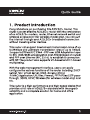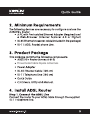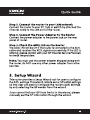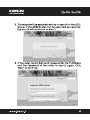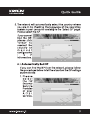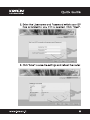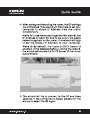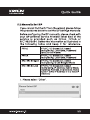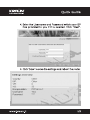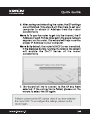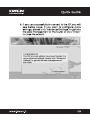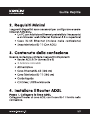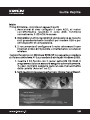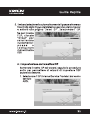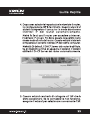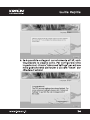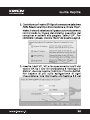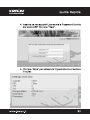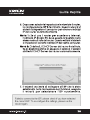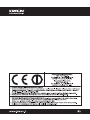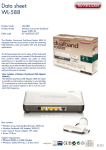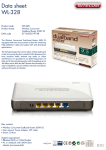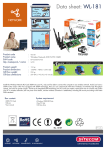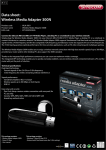Download Kraun KR.5W ADSL2+ Wi-Fi Ethernet LAN Black router
Transcript
Wireless Network
ADSL2/2+ 300N Router
Quick Guide pag. 2
Guida Rapida pag. 16
www. kraun.it
KRAUN Quick Guide
COMPUTER ACCESSORIES
1. Product Introduction
Congratulations on purchasing this ADSL2/2+ Router. This
router is a cost-effective ADSL2/2+ router, with the combination
of an ADSL2/2+ modem, router, Ethernet network switch and
wireless access point (for wireless model only), you can surf
the Internet through your ADSL2/2+ broadband connection
without investing other devices.
This router can support downstream transmission rates of up
to 24Mbps and upstream transmission rates of up to 1Mbps.
It supports PPPoA (RFC 2364 - PPP over ATM Adaptation Layer
5), REC 1483/2684 encapsulation over ATM (bridged or routed)
and PPP over Ethernet (RFC 2516), to establish a connection
With ISP. The product also supports VC-based and LLC-based
multiplexing.
With the web management interface, users can easily
configure the various functions of the router including DHCP
server, NAT, virtual server, DMZ, access control,
IP/MAC/Application/URL filter, Firewall, PPTP/IPSec/L2TP pass-
through, DDNS, UPnP, Wireless (for wireless model only) and
etc.
This router is a high performance and high-speed device that
provides a full rate of ADSL2/2+ standard with the superb
reliability and a complete solution for home and office
application.
KRAUN Quick Guide
COMPUTER ACCESSORIES
2. Minimum Requirements
The following devices are necessary to configure and use the
ADSL2/2+ Router:
e À PC with Pre-installed Ethernet Adapter (Required) and
a Web-Browser (Internet Explorer 4.0 or higher)
e RJ-45 Ethernet crossover cable (Included in the package)
e RJ-11 (ADSL Ready) phone Line.
3. Product Package
This package contains the following components:
e ADSL2/2+ Router (Annex A or B)
e Three Detachable Dipole Antennas
Power Adapter
RJ-45 Ethernet Cable (100 cm)
RJ-11 Telephone Line (180 cm)
Quick Guide
* CD Drivers, Utility and Manual.
4. Install ADSL Router
Step 1. Connect the ADSL Line
Connect the router to your ADSL cable through the supplied
RJ-11 telephone line.
aa PN] Quick Guide
COMPUTER ACCESSORIES
Step 2. Connect the router to your LAN network
Connect the router to your PC, hub or switch by attached the
Ethernet cable to the LAN port of the router.
Step 3. Connect the Power Adapter to the Router
Connect the power adapter to the power jack on the rear
panel of router.
Step 4: Check the ADSL LED on the Router
The ADSL LED will be ON if the router is connected to the ADSL
cable and receives the ADSL signals successfully. If the LED is
blinking, please contact with your ISP (Internet Service Provider)
to check the problem.
Note: You must use the power adapter shipped along with
the router, do NOT use any other power adapter from other
sources.
5. Setup Wizard
This router provides a Setup Wizard tool for user to configure
the ADSL settings. This wizard collects some ISP's ADSL settings
so that user can easy to configure the router's ADSL settings
by only selecting the ISP vendor from the wizard.
If you cannot find your ISP from the list in the wizard, please
manually set the ISP information through the wizard.
aa PN] Quick Guide
COMPUTER ACCESSORIES
Getting Started
Before you start, please check the following items:
1. Please make sure that you have connected the ADSL cable
to the router correctly. When the ADSL cable is worked
normally, the ADSL LED will be on.
2. Uninstall all of dial up programs if you have installed
previously for the USB modem or other dial up devices.
3. It is recommended to configure the router through the
Ethernet cable before you have set the wireless functions
correctly.
This wizard can be run in Windows 2000/XP. The following
procedures are operated in Windows XP. (Procedures are similar
for Windows 2000).
1. Insert the CD shipped along with the ADSL router into your
CD-ROM drive. The Autorun.exe program should be
executed automatically. If not, run Autorun.exe manually
from “Autorun” folder in the CD.
2. The following screen will be displayed. Click “Setup Wizard”.
Setup Wizard
— Quick Installation Guide
Users Manual
Acrobat Reader Installation
KRAUN Quick Guide
COMPUTER ACCESSORIES
3. This wizard will be executed and try to search for the ADSL
Router. If the ADSL Router can be searched successfully,
the wizard will guide you to step 5.
Language: [English r]
Connecting to the ADSL Router...
4. If the router cannot be found, please enter the IP Address
and the Password of the router to search again. Click
“Next” to continue.
Language: [English 7
Login the ADSL Router
Please Enter the IP Address of the ADSL
[192.168.2.1
Flease Enter the Password of the ADSL
[1234
Next | | Cancel |
KRAUN Quick Guide
COMPUTER ACCESSORIES
5. The wizard will automatically select the country where
you are in by checking the language of the operating
System in your computer and skip to the “Select ISP” page.
Please select the ISP.
If you cannot a 7
find the ISP, |" =
please click
“Other” to | |
reselect the [Please Select SP Fa
country or er
manual |
configure the
| 5 Р
information.
; !
| Back | | Cancel |
5.1 Automatically Set ISP
If you can find the ISP from the wizard, please follow
the procedures below to let the wizard set the ISP settings
automatically.
1.Please
select
the ISP
(Internet
Service
Provider) | Please Select ISP «|
of your - Other
ADSL |
service. |
: A
| Back | | Cancel |
KRAUN
COMPUTER ACCESSORIES Q u | o К € u | а е
2. Enter the Username and Password which your ISP
has provided to you if it is needed. Click “Next”.
ne an 3 107"
Language: [English +]
| Set Your ISP Connection Username and Password
Username: Test
Password: +++ | |
|
Confirmed Password: [se Ш |
es 1
| Back | [Next] [Cancel]
3. Click “Save” to save the settings and reboot the router.
Language: [English |
| Settings Overview
Country: Taiwan
SP Hinet
VPI: 0
VICI: a |
Encapsulation: EE R= [Se |
Username: Test i
Password: Mo
а :
[Back | |- Save | | Cancel |
AS Quick Guide
COMPUTER ACCESSORIES
4. After saving and rebooting the router, the ISP settings
are all finished. This wizard will then help to set your
computer to obtain IP Address from the router
automatically.
Note 1: To use the router to get into the Internet, the
IP Address of each PC has to be set in the same
network segment as the router. This wizard will help
to set the proper IP Address to your computer.
Note 2: By default, the router's DHCP Server is
enabled. If it is disabled before running the wizard,
the wizard will enable the DHCP Server of the router
automatically.
Language: [English =
Obtaining IF Address from ADSL Router...
5.The wizard will try to connect to the ISP you have
selected. If the connection is failed, please run the
wizard to select the ISP again.
KRAUN Quick Guide
COMPUTER ACCESSORIES
Language: [English |
Failed to connect to the ISP, please check if you have selected
the correct ISP. To re-configure the settings, please run the
wizard again.
pi |
[Finish |
6. If you can successfully to connect to the ISP, you will
see below page. If you want to configure more
settings, please click “Advanced Settings” to get into
the web management of the router or click “Finish”
to close the wizard.
Language: |English -]
Congratulations!!
The ISP account settings have been finished. For
more advanced settings, please click "Advanced
Settings” to get into the web management of |
the router. |
- Advanced Setting |
— T
| Finish |
www.kraun.it 10
aa PN] Quick Guide
COMPUTER ACCESSORIES
5.2 Manually Set ISP
If you cannot find the ISP from the wizard, please follow
the procedures below to set the ISP settings manually.
Before configuring the ISP manually, please check with
your ISP (Internet Service Provider) what kind of the
service is provided such as PPPoE, PPPoA or
RFC1483/2684. Gather the information as illustrated in
the following table and keep it for reference.
PPPoE VPI/VCI, VC-based/LLC-based
multip exing, Username, Password
(and Service Name)
PPPoA VPI/VCI, VC-based/LLC-based
multiplexing, Username, Password
RFC1483 Bridged | VPI/VCI, VC-based/LLC-based
multiplexing to use Bridged Mode
RFC1483 Routed | VPI/VCI, VC-based/LLC-based
multiplexing, IP Address, Subnet Mask,
Gateway Address, and Domain Name
stem i NS) IP Address (It is a fixed IP
dress)
1. Please select “Other”.
| Please Select ISP a» |
- Hinet
www.kraun.it 11
aa PN] Quick Guide
COMPUTER ACCESSORIES
2. Please check with your ISP the connection type of the
ADSL line. Select the Connection Type and click “Next”.
Note: The wizard will automatically select the country
where you are in by checking the language of the
operating system in your computer and skip to the
“Select ISP” page. If you want to change the country,
please click “Back” from this page.
| Select the Internet Connection Type to Connect to Your
ISP
O Dynamic IP Address Choose this option to obtain an IP
address automatically from your SP.
O Static IP Address Choose this option to set static IP |
information provided to you by your ISP
Choose this option if your ISP uses
FFPoE/FFPoA
@ о я FPPoE/PPFoA (For most D&L users]
O Bridge Mode Choose this option if your ISP uses
Bridge Made:
3. Input the VPI, VCI and Encapsulation data supplied
by your ISP. If the Connection Type is “Static IP Address”,
you have to input the IP Address information supplied
y your ISP. To know more about the explanation of
each setting, please refer to Section 5.2 in the manual.
(Enter the PPPoEIPPPoA Information of Your ISP
WPI: |D | (0 ~ 255)
|
vor 33 | 627 65535) |
Encapsulation: PPPoE LLC ШЕ
———
| Back || Met | [| Cancel |
www.kraun.it 12
KRAUN
COMPUTER ACCESSORIES Q © o e € u | d e
4. Enter the Username and Password which your ISP
has provided to you if it is needed. Click “Next”.
Language: [English ~
| Set Your ISP Connection Username and Password
Username: Test
|
|
Confirmed Password: [+ в
Password: [r+
"o X
[ Back | [ Mext | [Cancel |
5. Click “Save” to save the settings and reboot the router.
| Settings Overview
Country: Other
Si Other
WPI: 0
WC: ae |
Encapsulation: BEER EE |
Username: Test
Password: E
www.kraun.it 13
KRAUN Quick Guide
COMPUTER ACCESSORIES
6. After saving and rebooting the router, the ISP settings
are all finished. This wizard will then help to set your
computer to obtain IP Address from the router
automatically.
Note 1: To use the router to get into the Internet, the IP
Address of each PC has to be set in the same network
segment as the router. This wizard will help to set the
proper IP Address to your computer.
Note 2: By default, the router's DHCP Server is enabled.
If it is disabled before running the wizard, the wizard
will enable the DHCP Server of the router
automatically.
Obtaining IP Address from ADSL Router...
| | |
— Ч ==
7.The wizard will try to connect to the ISP you have
selected. If the connection is failed, please run the
wizard to select the ISP again.
Failed to connect to the ISP, please check if you have selected
the correct ISP. To re-configure the settings, please run the
wizard again.
www.kraun.it 14
KRAUN Quick Guide
COMPUTER ACCESSORIES
8. If you can successfully to connect to the ISP, you will
see below page. If you want to configure more
settings, please click “Advanced Settings” to get into
the web management of the router or click “Finish”
to close the wizard.
Language: [English -|
Congratulations!!
The ISP account settings have been finished. For
more advanced settings, please click "Advanced
Settings" to get into the web management of |
the router.
: Advanced Setting |
— =
[ Finish |
www.kraun.it 15
KRAUN Guida Rapida
COMPUTER ACCESSORIES
1. Introduzione
Congratulazioni, avete appena acquistato un Router ADSL2/2+.
Questo dispositivo € molto produttivo rispetto al costo e
combina modem ADSL2/2+, Router, Switch di rete e Access
Point Wireless (solo per modelli wireless). Potete navigare in
Internet attraverso la vostra connessione ADSL2/2+ a banda
larga senza bisogno di ulteriori dispositivi.
Questo Router supporta una velocita in downstream fino a
24Mbps e in upstream fino a TMbps. Supporta PPPoA (RFC
2364 - PPP over ATM Adaptation Layer 5), Incapsulamento
RFC 1483/2684 over ATM (con bridge o diretto) e PPP over
Ethernet (RFC 2516), per stabilire una connessione con ISP. II
prodotto supporta inoltre multiplexing VC-based e LLC-based.
Con linterfaccia di gestione web, gli utenti possono
semplicemente configurare le varie funzioni del router, incluse
DHCP server, NAT, virtual server, DMZ, controllo accesso,
IP/MAC/Applicazione/filtro URL, Firewall, PPTP/IPSec/L2TP
pass-through, DDNS, UPnP, Wireless (solo per modelli wireless),
ecc.
Questo router € un dispositivo ad alte prestazioni e ad alta
velocita che offre l'intera gamma di standard ADSL2/2+ con
ottima adattabilita. E” la soluzione completa per l’uso in casa
o in ufficio.
www.kraun.it 16
KRAUN Guida Rapida
COMPUTER ACCESSORIES
2. Requisiti Minimi
| seguenti dispositivi sono necessari per configurare e usare
il Router ADSL2/2+:
* Un PC con Adattatore Ethernet preinstallato (Necessario)
e un browser web (Internet Explorer 4.0 o superiore)
e Cavo RJ-45 Ethernet (Incluso nella confezione)
e Linea telefonica RJ-11 (Con ADSL)
3. Contenuto della confezione
Questa confezione contiene i seguenti componenti:
e Router ADSL2/2+ (Annex À o B)
e 3 Antenne rimovibili
e Alimentatore
e Cavo Ethernet RJ-45 (100 cm)
e Cavo Telefonico RJ-11 (180 cm)
* Guida Rapida
e CD Driver, Utilita e Manuale
4. Installare il Router ADSL
Passo 1. Collegare la linea ADSL
Collegare il router al cavo ADSL con il cavo RJ-11 fornito nella
confezione.
www.kraun.it 17
KRAUN Guida Rapida
COMPUTER ACCESSORIES
Passo 2. Collegare il router alla rete LAN
Collegare il router al PC, hub o switch con il cavo Ethernet
fornito nella confezione alla porta LAN del router.
Passo 3. Collegare I'Alimentatore al Router
Collegare I'alimentatore al cavo di alimentazione sulla parte
posteriore del router.
Passo 4: Controllare il LED ADSL sul Router
II LED ADSL LED € acceso se il router € connesso al cavo ADSL
e riceve correttamente il segnale ADSL. Se il LED lampeggia,
contattare ISP (Internet Service Provider) per controllare il
problema.
Nota: E necessario usare l'alimentatore fornito con router,
NON usare altri alimentatori.
5. Wizard d'installazione
Questo router fornisce un 'utilita wizard d'installazione per
permettere all'utente di configurare le impostazioni ADSL.
Questo wizard raccoglie le impostazioni ADSL di alcuni ISP per
permettere all'utente di configurare facilmente le impostazioni
ADSL del router semplicemente selezionando il proprio ISP dal
wizard.
Se non si trova il proprio ISP dalla lista nel wizard, impostare
manualmente le informazioni ISP nel wizard.
www.kraun.it 18
KRAUN Guida Rapida
COMPUTER ACCESSORIES
Inizio
Prima di iniziare, controllare i seguenti punti:
1. Assicurarsi di aver collegato il cavo ADSL al router
correttamente. Quando il cavo ADSL funziona
normalmente, il LED ADSL & acceso.
2. Disinstallare tutti i programmi di composizione se ne sono
stati precedentemente installati per modem USB o per
altri dispositivi di composizione.
3. Si raccomanda di configurare il router attraverso il cavo
Ethernet prima di impostare correttamente le funzioni
wireless.
Il wizard funziona con Windows 2000/XP. La seguente procedura
si riferisce a Windows XP (La procedura & simile per Windows 2000).
1. Inserire il CD fornito con il router nell'unita CD-ROM. II
programma Autorun.exe sara eseguito automaticamente.
In caso contrario eseguire Autorun.exe manualmente
dalla cartella “Autorun” nel CD.
2. Sara visualizzata la seguente schermata. Cliccare “Setup Wizard”.
Setup Wizard
“Quick Installation Guide
User's Manual
Acrobat Reader Installation
www.kraun.it 19
KRAUN Guida Rapida
COMPUTER ACCESSORIES
3. IIwizard sara eseguito e cerchera di trovare il Router ADSL.
Se il Router ADSL viene trovato correttamente, il wizard vi
guidera al passo 5.
TE WW
Language: [English r]
Connecting to the ADSL Router.
4.Se il router non viene trovato, inserire l’indirizzo IP e la
password del router per cercare nuovamente. Cliccare
“Next” per continuare.
Language: [English 7
Login the ADSL Router
Please Enter the IP Address of the ADSL
Please Enter the Password of the ADSL
|
[192.168.2.1 |
[1234
| Next || Cancel |
www.kraun.it 20
KRAUN Guida Rapida
COMPUTER ACCESSORIES
5. IIwizard selezionera automaticamente il paese attraverso
il controllo della lingua del sistema operativo del computer
e saltera alla pagina “Select ISP”. Selezionare |" ISP.
Se non trovate
ISP, cliccate
“Other” per
selezionare
nuovamente il | Please Select ISP an
paese O he
configurare |
manualmente E
ISP.
| Back | | Cancel |
5.1 Impostazione Automatica ISP
Se trovate il vostro ISP nel wizard, seguite la procedura
sotto per permettere al wizard di impostare I'ISP
automaticamente.
1. Selezionare | ISP ? {internet Service Provider] del vostro
servizio
ADSL.
| Please Select ISP av
- Other
I | Back | | Cancel |
www.kraun.it 21
KRAUN
COMPUTER ACCESSORIES G Ч | d a Ra . | d a
2. Inserire se necessario Username e Password forniti
dall’ISP. Cliccare “Next”.
3 A lA | | |
A. РОО — ME E 4
Language: [English "|
| Set Your ISP Connection Username and Password
Username: Test
Password: +++ | |
Confirmed Password: +++ Ш |
es 1
| Back | [- Mext—| [Cancel |
3. Cliccare “Save” per salvare le impostazioni e riavviare
il router.
7
Language: [English |
| Settings Overview
Country: Taiwan
1 Hinet
VPI: 0
VC: a |
Encapsulation: EE R= [Se |
Username: Test i
Password: Mo
- :
[Back | | Save | [| Cancel |
www. kraun.it 22
KRAUN Guida Rapida
COMPUTER ACCESSORIES
4. Dopo aver salvato le impostazioni e riavviato il router,
la configurazione ISP e terminata. Questo wizard vi
aiuterä a impostare il computer in modo da ottenere
Indirizzi IP dal router automaticamente.
Nota 1: Se si usa il router per accedere a Internet,
l’indirizzo IP di ogni PC deve essere impostato nello
stesso nodo di rete del router. Questo wizard vi aiutera
a impostare il corretto indirizzo IP del vostro computer.
Nota 2: Di default, il DHCP Server del router e abilitato.
Se si disabilita prima di eseguire il wizard, il wizard
abilitera il DHCP Server del router automaticamente.
Language: [English я
Obtaining IP Address from ADSL Router...
5. Questo wizard cerchera di collegare all’ ISP che &
stato selezionato. Se la connessione non funziona,
eseguire il wizard per selezionare nuovamente l'ISP.
www.kraun.it 23
KRAUN Guida Rapida
COMPUTER ACCESSORIES
Language: [English |
Failed to connect to the ISP, please check if you have selected
the correct ISP. To re-configure the settings, please run the
wizard again.
a |
[Finish |
6. Se € possibile collegarsi correttamente all'ISP, sara
visualizzata la pagina sotto. Per configurare altre
impostazioni, cliccare “Advanced Settings” per entrare
nella gestione web del router o cliccare “Finish” per
chiudere il wizard.
Language: English =]
Congratulations!!
The ISP account settings have been finished. For
more advanced settings, please click "Advanced
Settings” to get into the web management of |
the router. |
|
- Advanced Setting |
— T
[ Finish |
www. kraun.it 24
KRAUN
COMPUTER ACCESSORIES G © | d a Ка р | а а
5.2 Impostazione Manuale ISP
Se non si trova il proprio ISP dal wizard, seguire la
procedura sotto per impostare I'ISP manualmente.
Prima di configurare ISP manualmente, controllare con
il proprio ISP (Internet Service Provider) che tipo di servizio
e fornito tra PPPoE, PPPoA o RFC 1483/2684. Raccogliere
le informazioni come indicato nella seguente tabella e
conservarle per consultazioni successive.
PPPoE VPI/VCI, VC-based/LLC-based
multiplexing, Username, Password (e
Nome Servizio).
PPPoA VPI/VCI, VC-based/LLC-based
multiplexing, Username, Password.
RFC1483 Bridged | VPI/VCI, VC-based/LLC-based
multiplexing per usare Modalita Bridge.
RFC1483 Routed | VPI/VCI, VC-based/LLC-based
multiplexing, Indirizzo IP, Subnet Mask,
Indirizzo Gateway e Domain Name
aysiem (DNS) Indirizzo IP (E' un indirizzo
IP fisso).
1. Selezionare “Other”.
Please Select ISP a» |
- Hinet
www.kraun.it 25
KRAUN Guida Rapida
COMPUTER ACCESSORIES
2. Controllare conil vostro ISP il tipo di connessione della linea
ADSL. Selezionare il tipo di connessione e cliccare “Next”.
Nota: || wizard selezionera il pdese automaticamente
controllando la lingua del sistema operativo del
computer e saltera alla pagina “Select ISP”. Per
cambiare il paese, cliccare “Back” da questa pagina.
| Select the Internet Connection Type to Connect to Your
ISP
O Dynamic IP Address Choose this option to obtain an IF
address automatically from your ISP.
O Static IP Address Choose this option to set static IP |
information provided to you by your ISP.)
PPPoE/PPPoA Choose this option if your ISP uses
@ PPPo = PPPoE/PPPoA (For most DSL users)
Choose this option. if your SP uses
Bricge Mod
O E Bridge Made:
— == ==
3. Inserire i dati VPI, VCI e Incapsulamento forniti dal
vostro ISP. Se il tipo di connessione e “Indirizzo IP
Statico”, dovrete inserire I'indirizzo IP fornito dall’ISP.
Per sapere di piu sulla spiegazione di ogni
impostazione, fare riferimento alla Sezione 5.2 del
(Enter the PPPoEIPPPoA Information of Your ISP
WPI: |D | (0 = 255)
|
voi 33 | @2~ 65535) |
Encapsulation; | PPPoE LLC ШЕ
———
| Back || Met | [| Cancel |
www.kraun.it 26
KRAUN
COMPUTER ACCESSORIES G © | а a Ra р | а a
4. Inserire se necessario Username e Password fornite
dal vostro ISP. Cliccare “Next”.
Language: [English =
| Set Your ISP Connection Username and Password
Username: (Test
|
|
Confirmed Password: [+ в
Password: [+
"ls |
[ Back | |--Nest | |- Cancel |
5. Cliccare “Save” per salvare le impostazioni e riavviare
il router.
| Settings Overview
Country: Other
Se Other
WP: 0
WT а |
Encapsulation: ЕЕ ВЕ ЩЕ |
Username: Test
Password: E
www.kraun.it 27
KRAUN Guida Rapida
COMPUTER ACCESSORIES
6. Dopo aver salvato le impostazioni e riavviato il router,
la configurazione ISP & terminata. Questo wizard vi
aiutera a impostare il computer per ottenere indirizzi
IP dal router automaticamente.
Nota 1: Se si usa il router per accedere a Internet,
l’indirizzo IP di ogni PC deve essere impostato nello
stesso nodo di rete del router. Questo wizard vi aiutera
a impostare il corretto indirizzo IP del vostro computer.
Nota 2: Di default, il DHCP Server del router e abilitato.
Se si disabilita prima di eseguire il wizard, il wizard
abilitera il DHCP Server del router automaticamente.
Obtaining IP Address from ADSL Router...
| | |
— Ч ii |
7.11 wizard cerchera di collegare all'ISP che & stato
selezionato. Se la connessione non funziona, eseguire
il wizard per selezionare I'ISP nuovamente.
Failed to connect to the ISP, please check if you have selected
the correct ISP. To re-configure the settings, please run the
wizard again.
www.kraun.it 28
KRAUN Guida Rapida
COMPUTER ACCESSORIES
8. Se & possibile collegarsi correttamente all'ISP, sara
visualizzata la pagina sotto. Per configurare altre
impostazioni, cliccare “Advanced Settings” per entrare
nella gestione web del router o cliccare “Finish” per
chiudere il wizard.
Language: [English 7]
Congratulations!!
The ISP account settings have been finished. For
more advanced settings, please click "Advanced
Settings" to get into the web management of |
the router.
: Advanced Setting |
— =
| Finish |
www.kraun.it 29
KRAUN
COMPUTER ACCESSORIES
AN Avvertenza
Qualsiasi variazione fatta dall'utilizzatore o da altri non autorizzati pub
compromettere la conformita e la sicurezza del prodotto di cui il produttore
non si ritiene responsabile.
AN Warning
The manufacturer is under no circumstances liable for any unauthorised
modifications made to the product by the user or any other parties which
may compromise its conformity and safety.
www. kraun.it 30
KRAUN
COMPUTER ACCESSORIES
Fabbricante/Manufacturer:
oint S.
Via Calabria, 1 - Localita Gello
56025 Pontedera (Pi) Italia
Importatore/Importer:
CDC Point S.p.A.
Via Calabria, 1 - Localita Gello
56025 Pontedera (Pi) Italia
* Prodotto conforme alla direttiva 99/05/CEE (R&TTE)
* Questo dispositivo deve essere usato in conformita con ¡ regolamenti e le limitazioni del paese d’uso in tutti i paesi
della Comunitá Europea. Uutilizzo in Francia é permesso con la seguente restrizione: L'uso all’aperto 8 limitato a
10 mW e.i.r.p. nella banda 2454-2483.5 MHz
* Per ulteriori informazioni sulle restrizioni d’uso, contattare l’ente regolatore nel Paese di utilizzo del prodotto.
* Dichiarazione di conformitá ed informazioni sono disponibili anche presso il sito www.kraun.it
* Product compliant to the directive 99/05/CEE (R&TTE)
* This device must be used in strict accordance with the regulations and constraints in the country of use in all
Countries of European Community. Use in France is permitted with the following restriction:
Outdoor use limited to 10 mW e.i.r.p. within the band 2454-2483.5 MHz
* For further informations on restriction of use, please contact local office in the Country of use of the product.
* Declaration of conformity and informations also availables at www.kraun.it
www. kraun.it 31
KRAUN
COMPUTER ACCESSORIES
DIGITALE
LA TECNOLOGIA CHE RISPETTA L'AMBIENTE
Aiutaci a proteggere l’ambiente,
rispetta la normativa!
Apparecchiature Elettriche ed Elettroniche da Dismettere
Questo prodotto non deve essere smaltito come rifiuto urbano, ma deve essere
oggetto di raccolta separata.
Tutti i prodotti oggetto di raccolta separata sono identificati con il seguente simbolo:
Se questo prodotto non e piu utilizzato e se desiderate liberarvene, potete:
e Consegnare gratuitamente questa apparecchiatura ai centri di raccolta presso il
Vs. comune di residenza.
* Consegnare gratuitamente questa apparecchiatura al Punto Vendita presso cui
e stato effettuato l'acquisto in occasione dell'acquisto di una nuova apparecchiatura,
a condizione che la stessa sia di tipo equivalente e con funzioni analoghe.
Una moddlita diversa di trattamento di questo prodotto, quando diviene inutilizzabile,
pud provocare danni enormi sull' ambiente e sulla salute umana per effetto del
suo contenuto in piombo, mercurio, cadmio, cromo esavalente, bifenili polibromurati
(pbb) e etile di difenile polibromurato (pbde).
Sanzioni
Le sanzioni sono stabilite dalla normativa nazionale; nello specifico il Decreto Legislativo
n. 22 del 5 febbraio 1997 e successive modifiche, stabilisce nell’Art 14 il “Divieto di
Abbandono”.
Le sanzioni previste dall'Art 50 prevedono: “[...] chiunque [...] abbandona o deposita
rifiuti ovvero li immette nelle acque superficiali o sotterranee € punito con la sanzione
amministrativa pecuniaria da lire duecentomila (Euro 103,29) a lire
unmilioneduecentomila (Euro 619,75) [...].
Made in China www.kraun.it
This document in other languages
- italiano: Kraun KR.5W