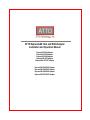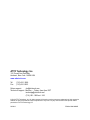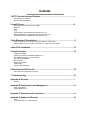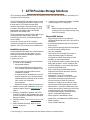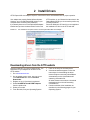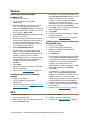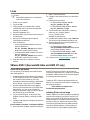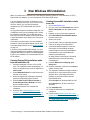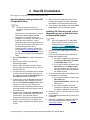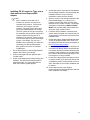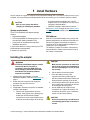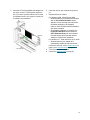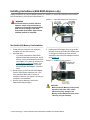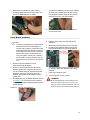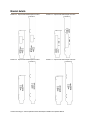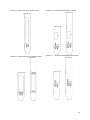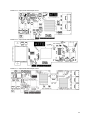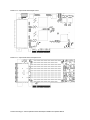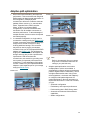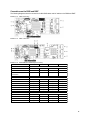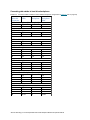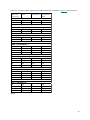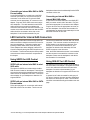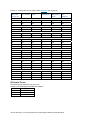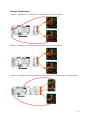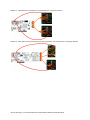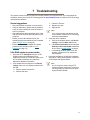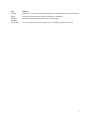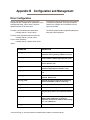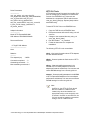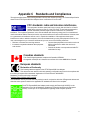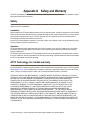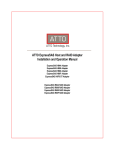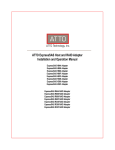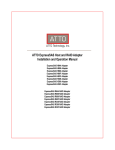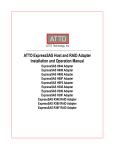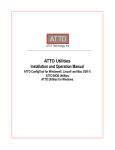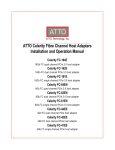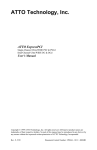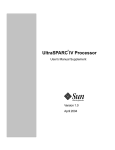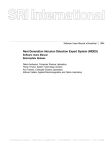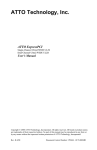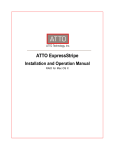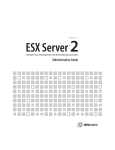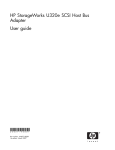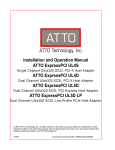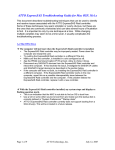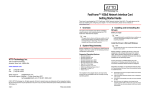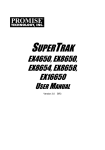Download Atto ESAS-H6F0-GT0
Transcript
ATTO ExpressSAS Host and RAID Adapter Installation and Operation Manual ExpressSAS H644 Adapter ExpressSAS H608 Adapter ExpressSAS H680 Adapter ExpressSAS H60F Adapter ExpressSAS H6F0 GT Adapter ExpressSAS R644 RAID Adapter ExpressSAS R608 RAID Adapter ExpressSAS R680 RAID Adapter ExpressSAS R60F RAID Adapter ATTO Technology, Inc. 155 CrossPoint Parkway Amherst, New York 14068 USA www.attotech.com Tel Fax (716) 691-1999 (716) 691-9353 Sales support: [email protected] Technical support: Monday -- Friday, 8am-6pm EST [email protected] (716) 691-1999 ext. 242 © 2013 ATTO Technology, Inc. All rights reserved. All brand or product names are trademarks of their respective holders. No part of this manual may be reproduced in any form or by any means without the express written permission of ATTO Technology, Inc. 03/2013 .. ... ..... ....... ........ .... . . ........ ...... ..... .... ..... ... ............ .......... ............ ...,,,,,,,, ,,,,,,,,,,,,,,,, PRMA-0389-000MD Contents 1 ATTO Provides Storage Solutions ...................................................................1 ExpressSAS Host Adapters ExpressSAS RAID Adapters 2 Install Drivers .....................................................................................................6 Downloading drivers from the ATTO website Windows OS X Linux VMware ESXi 5 (ExpressSAS H6xx and H6F0 GT only) VMware ESX/ESXi 4.1 (ExpressSAS H6xx and H6F0 GT only) VMware ESX 3.5 (ExpressSAS H6xx and H6F0 GT only) 3 New Windows OS Installation ...........................................................................11 Install the driver into a new version of Windows 2000, XP, Server 2003 Install the driver into a new version of Windows 8, 7, Vista, Server 2012, 2008 4 New OS X Installation ........................................................................................13 5 Install Hardware .................................................................................................15 Installing the adapter Installing CacheAssure (6Gb RAID Adapters only) Non-Volatile (NV) Memory Card Installation Power Module Installation Bracket details Adapter board details Install storage Adaptive path optimization 6 Data Path and LED Control ...............................................................................27 LED Control for Internal SAS Connectors 7 Troubleshooting .................................................................................................37 Appendix A Glossary ............................................................................................i Glossary Appendix B Configuration and Management .....................................................iii Driver Configuration Adapter Management Appendix C Standards and Compliances ...........................................................vi Appendix D Safety and Warranty ........................................................................vii Safety ATTO Technology, Inc. limited warranty 1 ATTO Provides Storage Solutions ATTO Technology ExpressSAS low-profile host adapters provide 3Gb and 6Gb SAS/SATA II connectivity for IT and digital video environments. The ATTO ExpressSAS host adapter family provides enhanced reliability and performance thanks to more than 20 years of ATTO experience with SCSI hardware and storage connectivity solutions. Using the latest in PCI Express bus technology, the ATTO ExpressSAS host adapters deliver blazing-fast performance with transfer rates. ATTO provides industry standard PCIe to SAS control using Serial SCSI Protocol (SSP), Serial ATA Tunneling Protocol (STP), and Serial Management Protocol (SMP). An easy-to-use utility, the ATTO ConfigTool, configures, manages and monitors the ExpressSAS adapters. The tool is included in your installation CD. Installation procedure The ExpressSAS RAID adapter has a Getting Started Guide. If you have not used this guide or you are installing an ExpressSAS host adapter, follow the instructions in this manual. In general you must: 1 Ensure you have the equipment and software you need for the installation: • ExpressSAS adapter • ATTO ExpressSAS CD including drivers, user manuals and utilities (Installation CD) • The optional low-profile bracket and its installation procedure • A computer with an available x8 or x16 PCI Express expansion slot. The ExpressSAS adapter has been optimized for x8 electrical slots. Check your computer’s documentation • SAS/SATA storage, cables and connectors 2 Install drivers from the Installation CD for your operating system. Refer to Install Drivers on page 6. 3 Install the configuration software, the ATTO ConfigTool, found on the Installation CD. Refer to the ATTO Utilities Installation and Operation Manual for details. 4 Install the adapter. Refer to Install Hardware on page 15. 5 Attach SAS/SATA storage. Refer to Install storage on page 25. 6 Configure your storage and adapter, including RAID, using the ATTO ConfigTool. Note Default settings are appropriate for most systems but you may change settings using the ATTO ConfigTool. ExpressSAS features • • • • • • • • • • • Improved performance over traditional ULTRA320 SCSI with SAS, SATA and SATA II attachment Increased bandwidth through x8 PCI Express host interface Point-to-point technology delivers full throughput to each connected storage device One-click installation User-friendly ATTO ConfigTool provides a simple host-based utility for effortless configuration; a BIOS setup utility provides flexibility for custom applications Fully Thunderbolt aware, including hot plug and daisy chain support in a PCIe expansion slot For RAID adapters, a user-friendly GUI allows quick and easy RAID setup ADS™ technology alleviates data transfer bottlenecks and moves data more efficiently while managing latency DriveAssure™ is an ATTO exclusive combination of features, for the ATTO RAID series HBAs, that performs predictive and corrective actions to allow the continued operation of marginal drives, while ensuring continued and uninterrupted access to data. CacheAssure™ provides confidence that your cached data will remain intact in the event of an unexpected power loss, while offering an environmentally friendly, maintenance-free solution. (6Gb RAID Adapter only) Driver support for Windows®, Linux®, Mac® OS X, and VMware® ESX/ESXi Server • • RoHS compliant 3-year standard warranty 1 ATTO Technology Inc. ATTO ExpressSAS Host & RAID Adapter Installation and Operation Manual ExpressSAS Host Adapters ATTO ExpressSAS Host Adapters are engineered for the most stringent IT server and digital media workgroup environments and are compatible with multiple operating systems, applications, and drives. Providing SAS/SATA II connectivity to up to 1,024 end devices (H6F0GT supports up to 2,048 end devices), the ATTO SAS Host Adapter is ideal for both IT and digital video environments that require a high level of performance. H644 technical specifications • • • • • • • • • • • Four internal, four external ports Up to 6-Gb/sec per port performance Form factor conforms to PCI low-profile specification Length: 6.600” Height: 2.713” Operating temperature: 0-40 °C (32 °F-104 °F) Operating humidity: 5 - 95% non-condensing Storage temperature: -40-70 °C (-40 °F-157 °F) Storage humidity: 5 - 95% non-condensing Power (typ): 12V @ 0.6A; 3.3V @ 0.2A, 8W Airflow: 100 lf/m minimum H680 technical specifications • • • • • • • • • • Eight external ports Up to 6-Gb/sec per port performance Length: 6.600” Height: 2.846” Operating temperature: 0-40 °C (32 °F-104 °F) Operating humidity: 5 - 95% non-condensing Storage temperature: -40-70 °C (-40 °F-157 °F) Storage humidity: 5 - 95% non-condensing Power (typ): 12V @ 0.6A; 3.3V @ 0.2A, 8W Airflow: 100 lf/m minimum H608 technical specifications • • • • • • • • • • • Eight internal ports Up to 6-Gb/sec per port performance Form factor conforms to PCI low-profile specification Length: 5.600” Height: 2.713” Operating temperature: 0-40 °C (32 °F-104 °F) Operating humidity: 5 - 95% non-condensing Storage temperature: -40-70 °C (-40 °F-157 °F) Storage humidity: 5 - 95% non-condensing Power (typ): 12V @ 0.6A; 3.3V @ 0.2A, 8W Airflow: 100 lf/m minimum 2 H60F technical specifications H6F0 GT technical specifications • • • • • • • • • • • • • • • • • • • • • 16 internal ports Up to 6-Gb/sec per port performance Form factor conforms to PCI low-profile specification Length: 8.638” Height: 2.918” Operating temperature: 0-40 °C (32 °F-104 °F) Operating humidity: 5 - 95% non-condensing Storage temperature: -40-70 °C (-40 °F-157 °F) Storage humidity: 5 - 95% non-condensing Power (typ): 12V @ 1.6A; 3.3V @ 0.8A, 22W Airflow: 100 lf/m minimum 16 external ports Up to 6-Gb/sec per port performance Length: 6.600” Height: 2.713” Operating temperature: 0-55 °C (32 °F-131 °F) Operating humidity: 10- 90% non-condensing Storage temperature: -40-70 °C (-40 °F-157 °F) Storage humidity: 5 - 95% non-condensing Power (typ): 12V @ 1.6A; 3.3V @ 0.6A, 22W Airflow: 100 lf/m minimum H6F0 technical specifications • • • • • • • • • • 16 external ports Up to 6-Gb/sec per port performance Length: 5.600” Height: 4.376” Operating temperature: 0-40 °C (32 °F-104 °F) Operating humidity: 5 - 95% non-condensing Storage temperature: -40-70 °C (-40 °F-157 °F) Storage humidity: 5 - 95% non-condensing Power (typ): 12V @ 1.6A; 3.3V @ 0.6A, 22W Airflow: 100 lf/m minimum 3 ATTO Technology Inc. ATTO ExpressSAS Host & RAID Adapter Installation and Operation Manual ExpressSAS RAID Adapters ATTO ExpressSAS RAID adapters are ideal for both IT and digital video environments that require a high level of protection and performance, supporting up to 256 end devices. RAID improves data accessibility and reliability during normal operations. A RAID group is a virtual, independent single drive with data written to physical drives according to a RAID algorithm. DriveAssure™ lets you run longer, faster and smoother without interrupting data flow while avoiding the unnecessary cost of replacing functional drives. The ATTO ExpressSAS RAID adapters support JBOD, DVRAID™, RAID Level 0, 1, 4, 10, 5 and 6 and advanced features such as read caching, Hot Spares, automatic RAID group rebuilding, hot swap and Simple Network Management Protocol (SNMP). R680 technical specifications R644 technical specifications • • • • • • • • • • • • • • • • • • • • • • Eight external ports Up to 6-Gb/sec per port performance Form factor conforms to PCI low-profile specification Length: 6.600” Height: 2.713” Operating temperature: 0-40 °C (32 °F-104 °F) Operating humidity: 10 - 90% non-condensing Storage temperature: -40-70 °C (-40 °F-157 °F) Storage humidity: 5 - 95% non-condensing Power (typ): 12V @ 0.8A; 9.6W • 12V @1.22A; 3.3V @ .06A, 15.05W (NVCACHE charging), 12V @1.00A; 3.3V @ .06A, 12.34W (NVCACHE charged) Airflow: 150 lf/m minimum Four external & four internal ports Up to 6-Gb/sec per port performance Form factor conforms to PCI low-profile specification Length: 6.600” Height: 2.713” Operating temperature: 0-40 °C (32 °F-104 °F) Operating humidity: 10 - 90% non-condensing Storage temperature: -40-70 °C (-40 °F-157 °F) Storage humidity: 5 - 95% non-condensing Power (typ): 12V @ 0.8A; 9.6W • 12V @1.22A; 3.3V @ .06A, 15.05W (NVCACHE charging), 12V @1.00A; 3.3V @ .06A, 12.34W (NVCACHE charged) Airflow: 150 lf/m minimum 4 R608 technical specifications R60F technical specifications • • • • • • • • • • • • • • • • • • • • • • Eight internal ports Up to 6-Gb/sec per port performance Form factor conforms to PCI low-profile specification Length: 6.600” Height: 2.713” Operating temperature: 0-40 °C (32 °F-104 °F) Operating humidity: 10 - 90% non-condensing Storage temperature: -40-70 °C (-40 °F-157 °F) Storage humidity: 5 - 95% non-condensing Power (typ): 12V @ 0.8A; 9.6W • 12V @1.22A; 3.3V @ .06A, 15.05W (NVCACHE charging), 12V @1.00A; 3.3V @ .06A, 12.34W (NVCACHE charged) Airflow: 150 lf/m minimum Sixteen internal ports 1/2 height form factor Up to 6-Gb/sec per port performance Length: 8.638” Height: 2.846” Operating temperature: 0-40 °C (32 °F-104 °F) Operating humidity: 10 - 90% non-condensing Storage temperature: -40-70 °C (-40 °F-157 °F) Storage humidity: 5 - 95% non-condensing Power (typ): 12V @ 2A, 25W Airflow: 250 lf/m minimum 5 ATTO Technology Inc. ATTO ExpressSAS Host & RAID Adapter Installation and Operation Manual 2 Install Drivers ATTO ExpressSAS host adapters require a current device driver and hardware flash for proper operation. Your adapter was properly flashed before shipment. However, you must add ExpressSAS drivers to your computer before continuing with installation. If you already have one or more ExpressSAS adapters installed and you have the latest drivers found on the ATTO web site, or you followed the instructions in the Getting Started Guide, you do not need to perform any of these procedures. Drivers for Windows, OS X and Linux are supplied on the Installation CD and on the ATTO web site. Exhibit 2-1 The Installation CD splash screen. for the ExpressSAS RAID host adapter. Downloading drivers from the ATTO website Use this procedure if you need to update drivers. The latest driver for your adapter can be found on the ATTO website. 1 Go to www.attotech.com. 2 On the splash screen menu, put your cursor over Downloads then click on Product Downloads. 3 Register or log in if previously registered. 4 Select SAS/SATA Host & RAID Adapters from the product list. 5 Select your model. 6 From the table, find your Operating System. 7 8 Click on the entry for the latest driver. A download window appears. Follow the instructions for downloading the driver. Internet Explorer users may select Run to automatically run the downloaded selfextracting executable file. 9 All other browser users select a download destination and run the self-extracting executable file. Continue with the driver installation as described on the following pages for your Operating System. 6 Windows Installing from the ExpressSAS Installation CD 1 2 3 4 5 6 7 8 9 Power on your system. Log on to Windows as the system administrator. Insert the Installation CD into a CD or DVD drive. The CD begins automatically and displays the Installation Guide. If the CD fails to begin automatically, navigate to the root of the CD, and run Autorun.bat. Select Windows Drivers from the items on the left side of the screen. Select the appropriate CPU-based operating system from the operating system choices. If you do not know which version to select, contact your system administrator or refer to your operating system manual. Select Install Windows Driver. For Windows 8, 7, Vista and Server 2012, 2008: If you have User Account Control enabled, you are asked for permission for the installer to continue. If you do not have administrator privileges, you are also asked for an administrator user name and password. complete the required fields and click Continue. Click Install. Follow the on-screen instructions to complete the driver installation. Continue on to Install Hardware on page 15. 4 5 6 7 Installing from a directory containing the ExpressSAS driver 1 2 3 4 Power on your system. Log on as the system administrator. Navigate to the directory containing the ExpressSAS driver. Run Setup.exe. 5 For Windows8, 7, Vista and Server 2012, 2008: If you have User Account Control enabled, you are asked for permission for the installer to continue. If you do not have administrator privileges, you are also asked for an administrator user name and password. Fulfill the required fields and click Continue. Click Install. 7 For Windows 8, 7, Vista and Server 2012, 2008: If you have User Account Control enabled, you are asked for permission for the installer to continue. If you do not have administrator privileges, you are also asked for an administrator user name and password. Fulfill the required fields and click Continue. Follow the on-screen instructions to complete the installation. Continue on to Install Hardware on page 15. 5 6 7 Launch the installer. Follow the on-screen instructions. Continue on to Install Hardware on page 15. Installing from the ATTO Technology website 1 2 3 Power on your system. Log on to Windows as the system administrator. Follow the instructions in Downloading drivers from the ATTO website on page 6. For Windows 7, Vista and Server 2008: If you have User Account Control enabled, you are asked for permission for the installer to continue. If you do not have administrator privileges, you are also asked for an administrator user name and password. Fulfill the required fields and click Continue. Click unzip. The driver files are extracted and the driver installer is launched. Click Install. Follow the on-screen instructions to complete the driver installation. Continue on to Install Hardware on page 15. 6 OS X 1 2 3 4 Power on your system. Insert the Installation CD. After it mounts, open the ExpressSAS volume. Select the Drivers folder. 7 ATTO Technology Inc. ATTO ExpressSAS Host & RAID Adapter Installation and Operation Manual Linux Note ExpressSAS adapters are not supported under Linux kernel 2.4. 1 2 3 4 5 6 7 8 Power on your system. Log in as root. Verify that the kernel header files, usually included with the Linux kernel development package, are installed. Insert the Installation CD. Mount the CD to your chosen mount point such as /mnt/cdrom. Open your File Browser and browse to /mnt/cdrom/Linux/Drivers. Click on the driver: • for the ExpressSAS adapters, the driver filename appears as lnx_drv_esashba_XXX.tgz where XXX is the driver’s current version number. • for ExpressSAS RAID adapters, the driver filename appears as lnx_drv_esasraid_XXX.tgz where XXX is the driver’s current version number. Copy the driver file to a directory such as /usr/src. 9 Open a Terminal session. 10 Change to the directory where you stored the driver. 11 Extract the driver source: • for ExpressSAS adapters: tar xfz lnx_drv_esashba_XXX.tgz. • for ExpressSAS RAID adapters: tar xfz lnx_drv_esasraid_XXX.tgz. 12 The driver files are extracted to a directory called lnx_drv_esashba_XXX or lnx_drv_esasraid_XXX. Navigate to that directory. 13 Compile and install the driver using ./install.sh. The driver is now installed and ready to use. 14 Add the following line to /etc/modprobe.conf after installing the driver: • for ExpressSAS adapters: alias scsi_hostadapterX esashba where X is the next available adapter number. • for ExpressSAS RAID adapters: alias scsi_hostadapterX esasraid where X is the next available adapter number. 15 Continue on to Install Hardware on page 15. VMware ESXi 5 (ExpressSAS H6xx and H6F0 GT only) Driver CD as an Update You can add an ATTO adapter and install the driver after installing ESXi 5. 1 Download the Driver Bundle from the VMware or ATTO website for your ATTO Adapter. Unzip the contents of the bundle on your local workstation. Within the bundle you will find the Driver VIB file (.vib) for your ATTO Adapter. 2 Use the Datastore Browser in the vSphere Client to upload the VIB file to your ESXi host. Alternatively, you can use a program like winscp on Windows or scp on Linux to upload the file directly to your ESXi host. 3 Log in to the ESXi host on the Local Tech Support Console (ESXi), or through an SSH client. 4 Install the VIB using the following command on the ESXi host: # esxcli software vib install -v <full path to VIB file> 5 Once the VIB is installed, reboot the ESXi host. Some ATTO drivers for ESXi 5.0 are provided as Community Supported drivers. These are not certified by VMware. Please contact ATTO Technical Support for questions about these drivers. To install an ATTO Community Supported driver on ESXi 5.0, the acceptance level must be changed with the following command: esxcli software acceptance set -level=CommunitySupported Including Driver in boot image VMware vSphere 5 includes the ability to dynamically construct boot images for your ESXi 5 servers. This allows you to include ATTO drivers as part of a boot image and install or boot ESXi 5 with that image. The end result is that your server(s) will boot and have ATTO drivers included without any additional steps. Consult the VMware vSphere 5 documentation for more information on using vSphere Image Builder. 8 VMware ESX/ESXi 4.1 (ExpressSAS H6xx and H6F0 GT only) Driver CD usage during ESX Installation (ESX only) During ESX 4 installation, you may choose to install additional drivers. This will allow you to install ESX onto storage that is attached to your ATTO adapter. You will need to burn the appropriate ATTO driver ISO image to CD media. 1 2 3 4 During ESX installation, select Yes to install custom drivers and click Add. The installer will prompt you to insert the media containing the ATTO device driver. After you add the ATTO driver, the installer will prompt you to reinsert the ESX installation media and continue with the installation. When the installer reaches the point to choose the location for the ESX install, you can choose local storage, or storage that is attached to your ATTO adapter. # mount -r -l loop <path to driver ISO> /mnt/cdrom 2 Copy the offline bundle from the ISO image to a local folder on your workstation. This ZIP file is located in the offline-bundle folder of the ISO image (ex. offline-bundle/celerity8fc.zip). 3 Use the Datastore Browser in the vSphere Client to upload the ZIP file to your ESX/ESXi host. Alternatively, you can use a program like winscp on Windows or scp on Linux to upload the file directly to your ESX/ESXi host. 4 Log in to the ESX/ESXi host on the Service Console (ESX) or the Local Tech Support Console (ESXi), or through an SSH client. 5 5.Install the offline bundle using the following command on the ESX/ESXi host: # esxupdate --maintenancemode update -bundle <path to driver bundle ZIP file> 6.Once the package is installed, reboot the ESX/ESXi host. Driver CD as an Update (ESX or ESXi) You can add an ATTO adapter and install the driver after installing ESX/ESXi 4. 1 Mount the Driver CD ISO on your local workstation. This may require the use of a thirdparty ISO reader. Microsoft Windows Vista and later include a built-in ISO reader. On Linux, use the mount command and the loopback interface. For example, # mkdir -p /mnt/cdrom Some ATTO drivers for ESXi 4.x are provided by and directly supported by ATTO Technology Inc. These drivers are not certified by VMware. To install an ATTO supported driver on ESX/ESXi 4.x, the “-nosigcheck” flag must be used during installation. For example, esxupdate --maintenancemode --nosigcheck update -bundle <path to driver bundle ZIP file> VMware ESX 3.5 (ExpressSAS H6xx and H6F0 GT only) Creating and using the Driver CD. 1 2 3 Download the correct driver .iso file from the VMware Drivers & Tools Download site. Write the .iso image to a CD-ROM.. Use the CD-ROM as a Boot CD or an Update CD. Driver CD as a Boot CD Only Note The following procedure describes how to use the driver CD as a boot CD. Use this CD as a boot CD only if the new driver must enable the target device on which ESX Server 3.5 will be installed. 1 2 3 4 5 6 7 Place the driver CD in the CD-ROM drive of the host machine. Start the host machine. When prompted for an upgrade or installation, press Enter for graphical mode. Choose the language you prefer. Select a keyboard type. After you are prompted to swap the driver CD with the ESX Server installation CD, insert the ESX Server 3.5 installation CD and continue with ESX Server installation. After ESX Server is installed and the system reboots, log in to ESX Server. 9 ATTO Technology Inc. ATTO ExpressSAS Host & RAID Adapter Installation and Operation Manual 8 9 Verify that the driver is installed successfully: a. Run the esxupdate query command. A message containing the information about the driver appears. b. View the PCI ID XML file in the /etc/vmware/pciid/ directory. The driver information is available in the file. c. Check for the latest version of the driver module in the following directory: /usr/lib/vmware/vmkmod/ d. To verify that the driver is loaded and functioning, enter vmkload_mod -l command. The driver is listed in the displayed list. After driver installation, please reboot host. Once the host is back online, go to Storage and create VMFS datastore. If storage does not appear, perform a rescan using the VMware Storage option. If your storage does not present itself, thereafter, please contact your SAN administrator. Driver CD as an Update CD Only Note The following procedure describes how to use the driver CD to update or add the driver on an existing ESX Server 3.5. 1 2 3 4 5 Start the ESX Server machine and log in to service console as root. Place the driver CD in the CD-ROM drive of the server. Mount the driver CD. Change the directory to the VMupdates/RPMS/ on the driver CD. Run the esxupdate update command. Note If the hardware is not already installed on the system, run the esxupdate command with the --noreboot option, shut down the host machine manually, install the hardware, and then boot the host machine. This allows you to install in a single boot. The server reboots after the driver update. 6 Remove the driver CD from the CD-ROM drive before the system reboots. 7 After the system reboots, log in to ESX Server. 8 Verify that the driver is installed successfully: a. Run the esxupdate query command and verify that the information about the driver is mentioned in the resulting message. b. View the PCI ID XML file in the /etc/vmware/pciid/ directory. The driver information is available in the file. c. Check for the latest version of the driver module in /usr/lib/vmware/vmkmod/ To verify that the driver is loaded and functioning, run the vmkload_mod -l command. The driver is listed in the displayed list. 9 After driver installation, please reboot host. Once the host is back online, go to Storage and create VMFS datastore. If storage does not appear, perform a rescan using the VMware Storage option. If your storage does not present itself, thereafter, please contact your SAN administrator. 10 3 New Windows OS Installation When you install a new or different copy of the Windows operating system on a disk attached to an ATTO ExpressSAS host adapters, you must reinstall the ATTO ExpressSAS drivers. If you are changing the version of Windows you are using or installing a fresh copy of your current version onto your system, you must ensure Windows recognizes your ATTO ExpressSAS and uses its drivers. You may either create an installation media (disk, CD or USB flash drive) from the Installation CD or create an installation media (disk, CD or USB flash drive) from a file from the ATTO website, then use that media to install the adapter and its driver to the new version of Windows. Follow these procedures after you have completed installation of the ExpressSAS adapter and you have connected storage devices (refer to Install Hardware on page 15). If you have an ExpressSAS RAID adapter, you must configure a RAID group to install the operating system using the BIOS Utility from the ATTO Utilities program found on your Installation CD or downloaded from the ATTO website. Creating ExpressSAS installation media from the Installation CD 1 Insert the Installation CD into a CD or DVD drive. The installation starts automatically. If it does not, navigate to the root of the CD and run autorun.bat. Creating ExpressSAS installation media from a file 1 Go to www.attotech.com. 2 Put your cursor over Downloads then click on Driver downloads from the splash screen menu. 3 Register or log in if previously registered. 4 Select SAS/SATA Host & RAID Adapters from the product list. 5 Select your model. 6 From the table, find your Operating System. 7 Click on the entry for the latest driver. 8 A download window appears. Follow the instructions for downloading the driver. Internet Explorer users may select Run to automatically run the downloaded selfextracting executable file. All other browser users select a download destination and run the self-extracting executable file. 9 Uncheck When done unzipping open \Setup.exe. 10 Select a destination folder and click Unzip to extract the driver files. 11 The expanded software package contains a Scsiport driver in the base directory and a Storport driver in the Storport directory. 2 Select Windows Drivers from the items on the left side of the screen. 3 Select the appropriate CPU-based operating system from operating system choices. Navigate to the folder with the desired ExpressSAS driver. 4 Select Create Scsiport Driver Diskette or Create Storport Driver Diskette or Create Driver Installation Media. Select Scsiport for Windows 2000 and XP. 5 Follow the instructions to complete the installation. 6 Continue with Install the driver into a new version of Windows 2000, XP, Server 2003 or Install the driver into a new version of Windows 8, 7, Vista, Server 2012, 2008 on page 12. Select Storport for all other versions of Windows. 12 Run makedisk.exe. 13 Follow the instructions to complete the installation. 14 Continue with Install the driver into a new version of Windows 2000, XP, Server 2003 or Install the driver into a new version of Windows 8, 7, Vista, Server 2012, 2008 on page 12. 11 ATTO Technology Inc. ATTO ExpressSAS Host & RAID Adapter Installation and Operation Manual Install the driver into a new version of Windows 2000, XP, Server 2003 Note You must have a floppy disk with the ExpressSAS driver available. Refer to Creating ExpressSAS installation media from the Installation CD or Creating ExpressSAS installation media from a file on page 11 1 Start Windows text mode setup as described by your Windows documentation. 2 Press F6 when the first blue window, called Windows Setup, appears. 3 Setup continues to load files. A new window asks you to specify additional mass storage devices. Press S. 4 Insert the ExpressSAS installation media into the appropriate slot. 5 Press Enter. 6 A screen which would normally ask you to select a driver appears which lists ExpressSAS adapters instead. Select your adapter. 7 Press Enter. 8 Windows Setup loads the files from the installation media and displays the window described in Step 3. The ATTO ExpressSAS device is listed as detected. Repeat steps Step 3 through Step 7 for any other vendor-supplied driver installation media. 9 After all other drives have been processed, press Enter. 10 Continue with the remainder of the Windows installation procedure. Note You may be asked to insert the ExpressSAS installation floppy disk again. this is normal: the first time Windows loaded the drivers into memory; the second time Windows copies the driver to you hard drive. 11 Update to Windows Server 2003 SP1 or later when installation is complete. Install the driver into a new version of Windows 8, 7, Vista, Server 2012, 2008 Note You must have the ExpressSAS installation CD or a USB flash drive with the ExpressSAS driver software available. Refer to Creating ExpressSAS installation media from the Installation CD or Creating ExpressSAS installation media from a file on page 11. 1 Start Windows text mode setup as described by your Windows documentation. 2 Select Custom installation. 3 The Where do you want to install Windows message appears. Click Load Driver. 4 Insert the ExpressSAS installation media into the appropriate slot. 5 Click OK. 6 Windows Setup searches for drivers matching devices in your system. If the ExpressSAS adapter is not in the Select the driver to be installed, click Browse and locate the driver. 7 Select the ExpressSAS adapter from the list. 8 Click Next. 9 The Where to you want to install Windows window appears. Your devices should be listed. Remove the ExpressSAS installation media. 10 Configure and select a partition for installing Windows. 11 Click Next. 12 Continue with the remainder of the Windows installation procedure. 12 4 New OS X Installation Boot support is available on Intel-based systems only. Adjusting adapter settings with the EFI Configuration Utility Note The EFI Configuration Utility is not compatible with the ExpressSAS H6F0 GT adapter. Depending on your configuration, it may be necessary to adjust adapter NVRAM settings prior to performing the OS X installation. For example, you made need to modify the device wait time. The EFI configuration utility can be launched from an EFI shell. Unfortunately, an EFI shell is not included with Intel Macs. ATTO recommends rEFIt, which is available for free from http://refit.sourceforge.net. Once you have downloaded the DMG for rEFIt, do the following to open the EFI Configuration Utility: 1 2 3 4 5 6 7 Burn the rEFIt DMG file to a CD. Do not remove the CD. Shut down the system and install the ExpressSAS adapter. With the rEFIt CD inserted, boot the system while pressing and holding the C key. This will boot the rEFIt CD. The rEFIt boot menu will appear which contains a series of icons. Release the C key and use the arrows to highlight the Start EFI Shell icon. Press Return to enter the EFI Shell. At the prompt, enter the drivers -b command. Scroll through the list of installed EFI drivers and find the ATTO ExpressSAS driver. There may be more than one entry based on the number and type of adapter(s). Note the two or three digit hexadecimal driver handle on the far left of the screen. At the prompt, enter drvcfg -s {handle} where {handle} is the hexadecimal number from the previous step. This will launch the EFI Configuration Utility for the associated adapter. Use the on-screen menus to configure your adapter. Help is available at the bottom of the screen. 8 9 When exiting the configuration utility, if you changed any settings, the system will restart the adapter so the new settings take effect. At the prompt, enter exit to return to the rEFIt boot menu or reset to restart the system. Installing OS X Snow Leopard, Lion or Mountain Lion onto a disk attached to an ExpressSAS adapter Note If you are installing an ATTO 6Gb ESAS RAID card with Leopard, please use the method described in Installing OS X Leopard or Tiger onto a disk attached to an ExpressSAS adapter on page 14. 1 2 3 4 5 6 Install your ExpressSAS adapter and connect your storage. If you are launching the OS X installation by booting the installation DVD: a. Launch the installation and proceed to the Select the disk where you want to install Mac OS X screen. b. If you need to partition your disk, open Disk Utility from the Utilities menu. Once you partition your disk and exit, the newly created volume will appear in the installer window. If you are launching the OS X installation from an existing OS X installation: a. If you need to partition your disk, open Disk Utility from /Applications/Utilities. Partition your disk and exit. b. Launch the installation DVD and proceed to the Select the disk where you want to install Mac OS X screen. Select the volume on the disk where you want to install OS X. Click Install and proceed with the rest of OS X installation. When OS X installation completes, install the latest ExpressSAS driver from the ATTO Technology website. 13 ATTO Technology Inc. ATTO ExpressSAS Host & RAID Adapter Installation and Operation Manual Installing OS X Leopard or Tiger onto a disk attached to an ExpressSAS adapter Note Due to limitations of the Mac OS X Installer, two systems are required to complete this procedure. These will be referred to as the 'target' and 'host' systems. The target system will contain your ExpressSAS adapter and storage. The host system will only be used during the installation and must be an Intel-based system capable of booting the OS X installation CD. However, it does not have to be the same type of system as the target system. For example, you may use a MacBook Pro to install OS X on a Mac Pro containing your ExpressSAS adapter. Both systems must have an available FireWire port. 1 2 3 On the target system, install the ExpressSAS adapter and connect your storage. Connect the target and host systems with a FireWire cable. Power on the target system while pressing and holding T. This will boot the target system in target disk mode. You may release the key when the FireWire symbol appears. 4 On the host system, insert the OS X installation disc and begin installation. Proceed through the installation wizard until you reach the destination volume selection window. 5 Select a volume on the storage attached to the ExpressSAS adapter. If a volume is not present, open the Disk Utility from the OS X Installer menu to create a volume. The storage will appear in Disk Utility as AAPL FireWire Media. Exit the Disk Utility when finished and select the newly created volume. 6 Finish the OS X installation, restart the host system when prompted, and complete the OS X setup wizard. You may now remove the OS X installation disc. 7 On the host system, obtain and install the latest version of the ExpressSAS OS X driver from the software CD that came with your adapter or the ATTO Technology website. 8 On the host system, open System Preferences and restore the Startup Disk to the disk that the host system booted from before performing this procedure. After restarting, you may disconnect the FireWire cable from the target system. The host system is no longer needed. 9 Power off the target system and power it back on again normally. If you previously had an OS X installation present, it will boot that version of OS X. Otherwise, the new OS X installation will be booted. 10 On the target system, open System Preferences and set the Startup Disk to the new OS X installation and restart. 14 5 Install Hardware Use this chapter as a guide to install the ATTO ExpressSAS adapter into a PCI Express expansion slot on your computer. If you have followed the Getting Started Guide successfully, you do not need to read this chapter. CAUTION Back up your system data before changing or installing any hardware. System requirements The ATTO ExpressSAS host adapter package contains • ExpressSAS adapter • ATTO ExpressSAS CD including drivers, user manuals and utilities (Installation CD) • A low-profile or standard bracket and the installation procedure If any of these items are missing, contact your ATTO authorized sales representative. In addition you must have: • A computer with an available x8 or x16 PCI Express 3.0/2.0/1.2 expansion slot. Check your computer’s documentation. • SAS/SATA storage, cables and connectors. See Bracket details on page 19 and Adapter board details on page 21 for details of the adapters and brackets. SAS address Each ATTO ExpressSAS adapter has a unique SAS address designated by the Institute of Electrical and Electronic Engineers which allows the system to recognize the ATTO ExpressSAS host adapter as a unique part of your configuration. The address is marked on the back of the board for easy identification. Please keep a reference copy of the number in a safe place. Installing the adapter WARNING ATTO ExpressSAS Host Adapters contain components that are sensitive to electrostatic discharge (ESD). ESD can cause damage to the ATTO ExpressSAS host adapter. Please follow standard methods to avoid ESD. 1 2 3 4 Install system drivers before you begin hardware installation. Refer to Install Drivers on page 6. Power down the computer and unplug the computer from all power sources. Open the case. If applicable, attach the low profile or standard bracket to the adapter. a. Remove the original bracket from the adapter, being careful not to damage the board.Use an ESD-safe #1 Phillips screwdriver to remove the Phillips screws at the top and bottom edges of the board. CAUTION Make sure the screwdriver is centered in the top of the screw to prevent damage to the screw. Damaging the screw can void the warranty. b. Set the bracket and screws aside. c. Place the adapter on top of the replacement bracket, positioning the bracket so that the holes in the bracket are aligned with the openings in the board. d. It is recommended that you dip the screws into Loctite® 242 to decrease the chance of the threads becoming loose. e. Use an ESD-safe #1 Phillips torque screwdriver to e tighten the screws. The screwdriver should be set to a maximum torque of 3.98 in/lbs (0.45N m). CAUTION Do not exceed the torque specification to avoid damaging the board, connectors or screws. 15 ATTO Technology Inc. ATTO ExpressSAS Host & RAID Adapter Installation and Operation Manual 5 Insert the ATTO ExpressSAS host adapter into any open 3.0/2.0/1.2 PCI Express expansion slot. If you have questions about how to install an expansion card in your system, consult your computer’s documentation. 6 7 Close the case on the computer and power it up. Installed drivers are loaded. For Windows 2000, XP and Server 2003 • Windows detects your ExpressSAS Adapter and the Found New Hardware wizard appears. Proceed through the wizard with the default settings for each adapter channel. Insert the ExpressSAS installation disk when prompted. • After adapter installation is complete, the Found New Hardware wizard shows an ATTO Phantom Device for each channel. Proceed through the wizard with default settings to complete the installation. For Windows 8, 7, Vista and Server 2012, 2008 • Windows detects your adapter and automatically installs the required drivers. 8 9 If drivers do not load, refer to Install Drivers on page 6 and Troubleshooting on page 37. Turn off power to the computer. Continue to Install storage on page 25. 16 Installing CacheAssure (6Gb RAID Adapters only) Adding CacheAssure to your Host Adapter (marked ‘A’ in Exhibit 5-1) requires the installation of two modules; Non-Volatile Memory Card (B) and Power Module (C). WARNING ATTO CacheAssure modules and Host Adapters contain components that are sensitive to electrostatic discharge (ESD). ESD can cause damage to the ATTO ExpressSAS host adapter. Please follow standard methods to avoid ESD. Exhibit 5-1 ESAS RAID Adapter with CacheAssure Non-Volatile (NV) Memory Card Installation ----------------------------------------------------------------------1 Power down the computer and unplug the computer from all power sources. 2 Open the case. If you have purchased the ESAS RAID Adapter bundled with CacheAssure, the NV Memory Card is pre-assembled to the RAID Host Adapter. If so, please go directly to the Power Module Installation section. If you are adding CacheAssure to a previously purchased SAS RAID Adapter, continue to step 3. 3 4 ----------------------------------------------------------------------5 Holding the RAID adapter firmly, plug the NV Memory Card into the RAID Host Adapter with ATTO logos in matching direction and the standoff mounts closer to the adapter’s bracket. See Exhibit 5-2. Exhibit 5-2 NV Memory Card Installation Gently remove your ATTO 6Gb SAS Adapter from the PCI Express expansion slot. If you have questions about how to remove an expansion card from your system, consult your computer’s documentation. Remove the NV Memory Card from its electrostatic safe packaging. CAUTION Make sure the NV Memory Card is evenly aligned on both sides. If the card is placed incorrectly, damage to the Memory or Host Adapter Card may occur. This may void your warranty. 17 ATTO Technology Inc. ATTO ExpressSAS Host & RAID Adapter Installation and Operation Manual 6 Make sure the NV Memory Card is firmly seated by gently pushing the card down onto the ATTO RAID Adapter, as shown: 7 Turn the Host Adapter over so that you can see the back of the printed circuit board. Use the two supplied screws to finish secure the NV Memory Card onto your RAID adapter. 8 Use an ESD-safe crosshead screwdriver to secure the screws. Power Module Installation ----------------------------------------------------------------------Note It is the user’s preference to install the Power Module while the ATTO Host Adapter is outside of the computer, or install the Power Module while the Host Adapter is seated in it’s PCI Express slot. If you have questions about how to remove an expansion card from your system, consult your computer’s documentation. In these directions, we will assume the card is seated in its PCI Express slot. 1 2 3 Remove the Power Module from its electrostatic safe packaging. Select an area for placement of the Power Module inside of the computer. Make sure it can be mounted securely and that the Power Module’s power cord can reach the Host Adapter, specifically the NV Memory Card’s power jack. Use the heavy-duty, industrial adhesive, shown in Exhibit 5-3 to mount the module. Remove one side of the paper backing and apply it to the Power Module. Exhibit 5-3 Applying mount adhesive ----------------------------------------------------------------------4 Remove and expose the other side of the adhesive. 5 Mount the Power Module into the computer. 6 Plug the Power Module power cord into the Non-Volatile Module (on the RAID adapter). 7 8 The plug is keyed so that it can only be plugged in one way. Make sure that the plug is fully inserted. Close your computer case. You may power on your system. WARNING Be careful handling the Power Module after it has been installed and powered. It may be live with power. If the board is mishandled while it is attached it may become shorted and/or damaged. 18 Bracket details Exhibit 5-4 ExpressSAS H644 Adapter brackets. Exhibit 5-6 ExpressSAS H680 Adapter brackets. Exhibit 5-5 ExpressSAS H608 Adapter brackets. Exhibit 5-7 ExpressSAS H60F Adapter brackets. 19 ATTO Technology Inc. ATTO ExpressSAS Host & RAID Adapter Installation and Operation Manual Exhibit 5-8 ExpressSAS H6F0 Adapter bracket. Exhibit 5-10 ExpressSAS R644 Adapter brackets. Exhibit 5-9 ExpressSAS H6F0 GT Adapter brackets. Exhibit 5-11 The ExpressSAS R608 Adapter brackets 20 Exhibit 5-12 ExpressSAS R680 Adapter brackets. Exhibit 5-13 The ExpressSAS R60F Adapter brackets Adapter board details Exhibit 5-14 ExpressSAS H644 Adapter board. 21 ATTO Technology Inc. ATTO ExpressSAS Host & RAID Adapter Installation and Operation Manual Exhibit 5-15 ExpressSAS H608 Adapter board. Exhibit 5-16 ExpressSAS H680 Adapter board. Exhibit 5-17 ExpressSAS H60F Adapter board. 22 Exhibit 5-18 ExpressSAS H6F0 Adapter board. Exhibit 5-19 ExpressSAS H6F0 GT Adapter board 23 ATTO Technology Inc. ATTO ExpressSAS Host & RAID Adapter Installation and Operation Manual Exhibit 5-20 ExpressSAS R644 Adapter board. Exhibit 5-21 ExpressSAS R680 Adapter board. Exhibit 5-22 ExpressSAS R608 Adapter board. 24 Exhibit 5-23 ExpressSAS R60F Adapter board.. Install storage 1 • Connect your SAS/SATA storage to the ATTO ExpressSAS adapter. Note Consult with your storage vendor for the proper connectors and cables to interface with your storage • External connectors: use SFF-8088 connectors. • External connectors: use SFF-8644 mini-SAS HD connectors (GT only). 2 3 Internal connectors: use SFF-8087 internal connectors. • For SATA, use cables which are no longer than 1 meter. • For SAS, use cables which are no longer than 7 meters. Plug in your computer and storage and power them on. If required, configure your storage and adapter, including RAID, using the ATTO ConfigTool found in ATTO Utilities on the Installation CD or the ATTO web site. Default settings are appropriate for most systems but you may change settings using the ATTO ConfigTool. 25 ATTO Technology Inc. ATTO ExpressSAS Host & RAID Adapter Installation and Operation Manual Adaptive path optimization 1 2 Often users need redundancy and improved performance. This can be achieved using dual SAS domains via adaptive path optimization. In this configuration, multiple physical connections to drives are created to eliminate pathway failure concerns (i.e. external cable failure, expander failure, RAID controller failure, or failure in a spanned JBOD configuration), as well as to distribute data movement over all available connections to maximize performance. To take advantage of multiple domains, devices must be dual-ported and cabled properly. In a standard configuration, a single cable is connected to a storage array (see Exhibit 5-24) for basic connectivity. Most SAS/SATA storage arrays have a second connector for daisy chaining additional storage. This connector may also be used to provide a redundant connection from your ATTO ExpressSAS RAID adapter (see Exhibit 5-25). This eliminates a single point of failure between the adapter and storage and may also provide a performance improvement. SAS drives have two connections to two each drive, providing even more options for improved performance and redundancy. To take advantage of this option, connect a cable from your ExpressSAS RAID adapter to each expander port on your storage array (see Exhibit 5-26). Exhibit 5-24 Exhibit 5-25 Exhibit 5-26 Note Refer to documentation from your storage array vendor for additional information on cabling to your particular array. 3 Adaptive path optimization occurs when multiple paths to a drive are available. It automatically configures primary and alternate paths for highest levels of redundancy, as well as highest data transfer rates. Using eventdriven algorithms, it evaluates and adaptively re-configures data path assignments for optimal performance. No user intervention is required for this feature. For the cost of a cable, you get: • Automatic configuration • Redundancy and improved performance • Path matching that is RAID Group aware • Automatic and balanced failover/failover capabilities. • Stable configurations 26 6 Data Path and LED Control This chapter provides the instructions that define the internal cable connections for data path and LED control, needed for hard drive backplanes. This section applies to the following models: R608; R60F; H608; and H60F. These adapters have been designed to affect LED Control functionality through an SGPIO interface or an I2C interface. These interfaces require different cable connections and those connections are specified in this chapter. Connections on the H608 and H60F The following diagrams show the connections for Mini-SAS cables and I2C cables on the H608 and H60F. Exhibit 6.1-1 H608 connectors Exhibit 6.1-2 H60F connectors 27 ATTO Technology Inc. ATTO ExpressSAS Host & RAID Adapter Installation and Operation Manual Connections on the R608 and R60F The following diagrams show the connections for Mini-SAS cables and I2C cables on the R608 and R60F. Exhibit 6.1-3 R608 connectors Exhibit 6.1-4 R60F connectors Exhibit 6.1-5 ESAS HBA and RAID Adapter summary R608 Overall Number of I2C Buses Number of I2C Headers Number of Mini-SAS Connectors R60F H608 H60F 2 2 2 4 4 4 P6 n/a P5 n/a n/a n/a P5 n/a P6 n/a P7 P8 Count 2 2 2 2 4 4 I2C BUS 1 – 1st header 1 – 2nd header 2 – 1st header 2 – 2nd header 3 – 1st header 4 – 1st header P7 n/a P6 n/a n/a n/a P8 P9 P6 P7 n/a n/a PHYs 0-3 4-7 8-11 12-15 J3 J2 n/a n/a I2C Headers Label of Mini-SAS Connector J1 J2 J2 J1 J3 n/a J4 n/a J1 J2 J4 J3 28 Connecting data cables to hard drive backplanes Exhibit 6-2 Connect an R608 or R60F to several different backplane configurations (Examples start on page 35) Mini-SAS PHYs Backplane Connector R608 - 2 x4 Backplanes (See example 1.) J3 0-3 1 J2 4-7 2 Backplane Slots 1-4 1-4 R608 - 1 x6 Backplane J3 0-3 J2 4-5 1 1 1-4 5-6 R608 - 1 x8 Backplane J3 0-3 J2 4-7 1 1 1-4 5-8 R60F - 1 x4 Backplanes J1 0-3 J2 n/a J3 n/a J4 n/a 1 n/a n/a n/a 1-4 n/a n/a n/a R60F - 1 x6 Backplanes J1 0-3 J2 4-5 J3 n/a J4 n/a 1 2 n/a n/a 1-4 5-6 n/a n/a R60F - 1 x4 & 1 x6 Backplanes (See example 3.) J1 0-3 1 1-4 J2 4-7 2 1-4 J3 8-9 2 5-7 J4 n/a n/a n/a R60F - 1 x16 Backplane J1 0-3 J2 4-7 J3 8-11 J4 12-15 1 1 1 1 1-4 5-8 9-12 13-16 29 ATTO Technology Inc. ATTO ExpressSAS Host & RAID Adapter Installation and Operation Manual Exhibit 6-3 Connect an H608 or H60F to several different backplane configurations (Examples start on page 35) Mini-SAS PHYs Backplane Connector H608 - 2 x4 Backplanes (See example 1.) J2 0-3 1 J1 4-7 2 Backplane Slots 1-4 1-4 H608 - 1 x6 Backplane J2 0-3 J1 4-5 1 1 1-4 5-6 H608 - 1 x8 Backplane J2 0-3 J1 4-7 1 1 1-4 5-8 H60F – 2 x4 Backplanes J1 0-3 J2 4-7 J4 n/a J3 n/a 1 2 n/a n/a 1-4 1-4 n/a n/a H60F - 1 x6 Backplanes J1 0-3 J2 4-5 J4 n/a J3 n/a 1 2 n/a n/a 1-4 5-6 n/a n/a H60F - 1 x4 & 1 x6 Backplanes (See example 3.) J1 0-3 1 1-4 J2 4-7 2 1-4 J4 8-9 2 5-7 J3 n/a n/a n/a H6F - 1 x16 Backplane J1 0-3 J2 4-7 J4 8-11 J3 12-15 1 1 1 1 1-4 5-8 9-12 13-16 chapter) 30 Connecting an internal Mini-SAS to SATA Fan-out cables A mini-SAS to SATA fan out cable has a mini-SAS connector (SFF-8087) on one end and four SATA connectors on the other end. Plug the mini-SAS connector into the appropriate 'Jn' connector on the adapter. Plug each of the SATA connectors into the drive backplane. The cable attached to each SATA cable should have a number that indicates the connection order within the mini-SAS connector. The number on the cable indicates the order that the SATA cable should be connected to drive slots on the backplane. Consult the documentation for your backplane to determine the relationship from the SATA connector to drive slot. Connecting an internal Mini-SAS to internal Mini-SAS cables A mini-SAS to mini-SAS cable has a mini-SAS (SFF8087) connector at each end of the cable. Plug one end into the appropriate 'Jn' connector on the adapter. Plug the other end into the appropriate connector on the drive backplane. Consult the documentation for your backplane to determine the relationship from the Mini-SAS connector to drive slot. LED Control for Internal SAS Connectors This section provides the instructions that define the cable connections needed to exercise LED Control for hard drive backplanes. This section applies to the following models: R608; R60F; H608; and H60F. These adapters have been designed to affect LED Control functionality through an SGPIO interface or an I2C interface. These interfaces require different cable connections and those connections are specified in this chapter. Using SGPIO for LED Control SGPIO with an internal mini-SAS to miniSAS cable The signals for SGPIO are included within the MiniSAS connector located on the adapter. These signals are routed to the hard drive backplane based upon the cable used for the backplane connection. Consult the documentation for your backplane to determine if it supports SGPIO. SGPIO with an internal Mini-SAS to SATA Fan-out cables should have an additional connector that is an 8 wire connector. This connector must be connected to an SGPIO header on the hard drive backplane. (See Example 2) Consult the documentation for your backplane to determine the relationship from the SGPIO connector to the drive slots. Note, the SGPIO sideband connector is not standard and the connector must match the connector on the backplane. Please see the backplane's and cable's documentation for more details Using SES-I2C for LED Control The signals for LED Control via I2C are generated at the I2C headers of the adapter. The signals are carried on a 3 wire cable and connected to the hard drive backplane. Consult the documentation for your backplane to determine if it supports LED Control via I2C. In general an I2C cable is needed for each group of four drives. However, there are hard drive backplanes that have more drives per I2C cable. The I2C cables should be connected according to the table on the next page. Follow the instructions for a connection with internal Mini-SAS to SATA Fan-out cables. The fan out end 31 ATTO Technology Inc. ATTO ExpressSAS Host & RAID Adapter Installation and Operation Manual Exhibit 6-4 SES-I2C Wire chart for R608 or R60F (Examples start on page 35) Mini-SAS I2C Header PHYs Backplane Connector R608 - 2 x4 Backplanes (See example 1.) J3 P7 0-3 1 J2 P6 4-7 2 R608 - 1 x6 Backplane J3 P7 0-3 1 J2 n/a 4-5 1 R608 - 1 x8 Backplane J3 P7 0-3 1 J2 P6 4-7 1 R60F – 2 x4 Backplanes J1 P8 0-3 1 J2 P9 4-7 2 J3 n/a n/a n/a J4 n/a n/a n/a R60F - 1 x6 Backplanes J1 P8 0-3 1 J2 n/a 4-5 1 J3 n/a n/a n/a J4 n/a n/a n/a R60F - 1 x4 & 1x6 Backplane (See example 3.) J1 P8 0-3 1 J2 P6 4-7 2 J3 n/a 8-9 2 J4 n/a n/a n/a R60F - 1 x16 Backplane J1 P8 0-3 1 J2 P8 4-7 1 J3 P6 8-11 1 J4 P6 12-15 1 Backplane Slots I2C Address 1-4 1-4 C0 C0 1-4 5-6 C0 n/a 1-4 5-8 C0 C2 1-4 1-4 n/a n/a C0 C2 n/a n/a 1-4 5-6 n/a n/a C0 n/a n/a n/a 1-4 1-4 5-6 n/a C0 C2 n/a n/a 1-4 5-8 9-12 13-16 C0 C2 C0 C2 32 Exhibit 6-5 SES-I2C Wire chart for R608 or R60F (Examples start on page 35) Mini-SAS I2C Header PHYs Backplane Connector H608 - 2 x4 Backplanes (See example 4.) J2 P6 0-3 1 J1 P5 4-7 2 H608 - 1 x6 Backplane J2 P6 0-3 1 J1 n/a 4-5 1 H608 - 1 x8 Backplane J2 P6 0-3 1 J1 P5 4-7 1 H60F – 2 x4 Backplanes J1 P5 0-3 1 J2 P6 4-7 2 J4 n/a n/a n/a J3 n/a n/a n/a H60F - 1 x6 Backplanes J1 P5 0-3 1 J2 n/a 4-5 1 J4 n/a n/a n/a J3 n/a n/a n/a H60F - 1 x4 & 1x6 Backplane (See example 5.) J1 P5 0-3 1 J2 P6 4-7 2 J4 n/a 8-9 2 J3 n/a n/a n/a H60F - 1 x16 Backplane J1 P5 0-3 1 J2 P6 4-7 1 J4 P7 8-11 1 J3 P8 12-15 1 Backplane Slots I2C Address 1-4 1-4 C0 C0 1-4 5-6 C0 n/a 1-4 5-8 C0 C0 1-4 1-4 n/a n/a C0 C0 n/a n/a 1-4 5-6 n/a n/a C0 n/a n/a n/a 1-4 1-4 5-6 n/a C0 C0 n/a n/a 1-4 5-8 9-12 13-16 C0 C0 C0 C0 I2C Header Pin-out The following chart specifies the pin-out for I2C headers on the ESAS RAID and ESAS HBA adapters. Pin 1 2 3 Signal Data Ground Clock 33 ATTO Technology Inc. ATTO ExpressSAS Host & RAID Adapter Installation and Operation Manual Example Configurations Example 1 R608 with 2 Intel x4 backplanes. The backplanes are controlled by SES-I2C Example 2 R608 with 2 Intel x4 backplanes. The backplanes are controlled by SGPIO Example 3 R60F with an Intel x6 backplane and an Intel x4 backplane. The backplanes are controlled by SES-I2C 34 Example 4 H608 with 2 Intel x4 backplanes. The backplanes are controlled by SES-I2C Example 5 H60F with an Intel x6 backplane and an Intel x4 backplane. The backplanes are controlled by SES-I2C 35 ATTO Technology Inc. ATTO ExpressSAS Host & RAID Adapter Installation and Operation Manual 7 Troubleshooting This chapter contains solutions for the most common problems you might encounter. If you need additional assistance, please refer to the ATTO Technology web site (www.attotech.com) or contact an ATTO Technology authorized representative. General suggestions • • • • • Check each cable connection on every device. Verify all cables are in proper working condition. Loose or broken cables are often the cause of errors or problems. Check that devices are plugged into an AC outlet and are turned on before you add power to your computer. Ensure you have the latest driver for your operating system and that the driver is installed (refer to Install Drivers on page 6). Ensure the ExpressSAS adapter is installed properly in the computer (refer to Install Hardware on page 15). c. Check the PCI slot. d. Replace the case. e. Apply power. 3 If the RAID adapter is not accessible 1 2 Open the ATTO ConfigTool from the ATTO Utilities found on the Installation CD or download from the ATTO web site. Refer to the ATTO Utilities Installation and Operation Manual for additional information. If the adapter does not appear in the Device Listing, make sure it is properly seated in the PCI slot. a. Remove power from the PC. b. Remove the case. 4 Note If it is properly seated and devices are still not accessible, contact an ATTO Technology authorized representative. Verify the driver is loaded. a. Click on the adapter name in the Device Listing to view the Basic Info screen. b. If the Driver Information section indicates Unknown: driver not loaded, reinstall the driver. Refer to Install Drivers on page 6. c. If reinstalling the driver does not fix the problem, contact an ATTO authorized representative. Reset the NVRAM for all channels to defaults and reboot. If the problem persists, contact an ATTO authorized representative. Note For OS X systems, when calling ATTO Technical Support, please have a printout of the IOreg listing and output from the Apple System Profiler available. 37 Appendix A Glossary Glossary Some terms used in the SAS/SATA industry are defined below. More information is available through the ATTO Technology website (www.attotech.com), or the Storage Area Networking Industry Association (www.snia.org). Term Definition ANSI American National Standards Institute Auto Negotiation Hardware senses and automatically responds depending on configuration Bit Smallest unit of data a computer can process: a single binary digit with a value of either 0 or 1 Bus A collection of unbroken signal lines used to transmit information from one part of a computer system to another; taps on the lines connect devices to the bus Byte An ordered set of 8 bits CPU Central Processing Unit: the portion of the computer that actually performs computations Device Driver A program that allows a microprocessor to direct the operation of a peripheral device DMA Direct Memory Access: a way to move data from a storage device directly to RAM without using the CPU’s resources DMA bus master Allows a peripheral to control the flow of data to and from system memory by block as opposed to allowing the processor to control the data by bytes (PIO or programmed I/O) Host A processor, usually a CPU and memory, which communicates with devices over an interface I2C (Inter-Integrated Circuit) is a multi-master serial single-ended computer bus that is used to attach low-speed peripherals to a motherboard, backplane or embedded system I2C Header I2C header is a connector on the adapter used to connect an I2C cable LED Light-emitting diode: a type of diode that emits light when current passes through it; visible LEDs are used as indicator lights on all sorts of electronic devices Parity Checking A method which verifies the accuracy of data transmitted over the SCSI bus by adding one bit in the transfer to make the sum of all the bits either odd or even (for odd or even parity); an error message occurs if the sum is not correct PCI Peripheral Component Interconnect. Allows peripherals to be connected directly to computer memory, bypassing the slower ISA and EISA busses PHY A physical connection between the adapter and a drive on the backplane. Each mini-SAS connector carries signals for four phys Port An access point in a device Port Address Also port number; the address, assigned by the PCI bus, through which commands are sent to a host adapter board Port Number See port address SCSI Small Computer Systems Interface: a processor-independent standard for system-level interface between a computer and intelligent devices including hard disks, floppy disks, CD-ROM, printers, scanners, etc. SEP SCSI Enclosure Process. A SEP is a device, typically a backplane, that is capable of executing SCSI SES commands SES SCSI Enclosure Services. A SCSI specification that defines SCSI commands for controlling an enclosure. These commands include the capability to control LED indicators on an enclosure i ATTO Technology Inc. ATTO ExpressSAS Host & RAID Adapter Installation and Operation Manual Term Definition SES-I2C SES over I2C. I2C is used to transport the SES protocol instead of SCSI, SAS, Fibre Channel etc SGPIO A serial GPIO protocol used to control LED indicators on a backplane Sideband Connector Connector on Mini-SAS cables used to carry an SGPIO signal Transfer Rate The rate at which bytes or bits are transferred, as in megabytes or gigabits per second ii Appendix B Configuration and Management Driver Configuration Use the esxcfg-module command to query and configure the ATTO adapter driver parameters. In the examples that follow, <driver name> should be replaced with the ATTO driver name. Configuration changes made with the esxcfg-module s command are persistent across system reboots. However, the changes will not take affect until the system is rebooted. To obtain a list of available driver parameters: # esxcfg-module -i <driver name> To list the driver parameters that have been set: # esxcfg-module -g <driver name> To set a driver parameter: # esxcfg-module -s param=value <driver name> The following table lists the configurable parameters along with a brief description. PARAMETER DESCRIPTION atto_log_mask Defines the log mask for sending ATTO driver information to the system log. Default is 0 (none). atto_max_sectors Maximum number of disk sectors in a single data transfer. Default is 65535 (largest possible value). can_queue Maximum number of commands per adapter channel. Default is 128. change_notification Enable notifying the OS of the arrival and departure of target devices. Default is 1 (on). cmd_per_lun Maximum number of commands per LUN. Default is 16. cmd_retry_count Maximum number of retries allowed for a command. Default is 20. event_log_mask A bit mask of events to report to the system log. Default is 0x00000001 (crtitical events only). heap_initial Initial heap size allocated for the dirver. heap_max Maximum attainable heap size of the driver. io_time_out Time (in seconds) before an I/O command is timed out by the driver. Set to 0 for no timeout. Default is 30. num_sas_addr Number of SAS addresses to assign to the adapter's PHYs. Addresses are assigned sequentially from the base address. Valid settings are 1, 2, 4, 8. Default is 1. num_sg_lists Number of SGL pages. Default is 256. iii ATTO Technology Inc. ATTO ExpressSAS Host & RAID Adapter Installation and Operation Manual PARAMETER DESCRIPTION num_targets Maximum number of target devices. Default is 256. old_device_reset Use the old device reset method. Default is 0 (use new method). sg_tablesize Maximum number of entries in a scatter/gather table. A value of 255 means that the S/G table be any size. Default is 255. sgl_page_size Scatter/Gather List page size in number of S/G entries. Default is 128. use_tm_completions Wait for task management commands to complete before returning from handler. Default is 1 (enabled). use_transport_layer Attached to the SCSI transport layer. Default is 1 (enabled). Adapter Management On VMware ESX/ESXi you can identify and manage ATTO adapters using the VMware vSphere Client, or the Service Console. On ESXi, the Service Console is referred to as Local Tech Support Mode. vSphere Client With VMware vSphere Client, you can identify ATTO adapters on a VMware ESX/ESXi system, and view the attached storage devices. 1 Start vSphere Client from your local workstation and select the host containing one or more ATTO adapters. 2 Click the Configuration tab, and then select Storage Adapters under Hardware in the left pane. 3 A list of all storage adapters in the system is displayed. The Model, Identifier (SAS address) and Targets are shown for each adapter channel. Service Console Using the Service Console, information about each adapter channel can be found in the /proc/scsi filesystem, under /proc/scsi/<driver name>. To view details on a specific adapter channel, run the following command: # cat /proc/scsi/<driver name>/<channel> This command displays the following information: • Adapter type • Driver, BIOS and Firmware versions • Driver Parameters • Adapter Model and Identifier (WWN or SAS address) • Virtual Port Information • Discovered Targets • Driver Statistics A sample output is shown below: ~ # cat /proc/scsi/esas2hba/6 ATTO ExpressSAS 6GB Adapter Driver version 1.60b1 Flash version 09/27/2011 Firmware version 1.16.16 Copyright 2001-2011 http://www.attotech.com iv Driver Parameters: -----------------num_sas_addr=1, sgl_page_size=512, num_targets=256, event_log_mask=0x00000001, num_sg_lists=1024, cmd_per_lun=7, can_queue=128, sg_tablesize=255, atto_max_sectors=65535, cmd_retry_count=20, io_time_out=30, change_notification=1, old_device_reset=0 ATTO CLI Tools Adapter Information: -------------------Model: ATTO ExpressSAS H680 SAS Address: 50010860:00104a40 1 2 Discovered Devices: 4 5 # TargID SAS Address ---------------------------------None Statistics: ----------Time elapsed (ms) : 86530 Commands completed :0 Outstanding commands : 0 Max outstanding commands: 0 ATTO provides a set of Command Line Interface (CLI) tools for managing ATTO adapters from the Service Console of an ESX/ESXi host. These tools are distributed in a compressed TAR file with the name: vmw_app_hbacli_{date}.tgz. Replace {date} with the actual date-string. To install ATTO CLI Tools on an ESX/ESXi host: 3 Copy the TAR file to the ESX/ESXi host. Extract the contents of the tar file using: tar xvzf <tar file> Change to the extracted directory using cd vmw_app_hbacli_{date} Run the installer: ./cli_install.sh Follow the instructions to complete the installation. The following ATTO CLI tools are available: atinfo - View basic information about ATTO adapters and their attached devices. atflash - View and update the flash version of ATTO adapters. atfcnvr - View and modified parameters in the NVRAM of ATTO Celerity adapters to fine-tune adapter performance and behavior. You can save and restore NVRAM settings from a file using this tool. atsasnvr - View and modify parameters in the NVRAM of ATTO ExpressSAS adapters to fine-tune adapter performance and behavior. You can save and restore NVRAM settings from a file using this tool Note On ESX 4.x, the ATTO CLI Tools should NOT be installed on a VMFS volume. Instead, they should be installed in an appropriate location on the local disk, such as /usr/sbin. On ESXi 4.x and ESXi 5.0, the CLI tools should be installed on permanent storage, such as a VMFS volume. v ATTO Technology Inc. ATTO ExpressSAS Host & RAID Adapter Installation and Operation Manual Appendix C Standards and Compliances The equipment described in this manual generates and uses radio frequency energy. The Technical Specification sheet for the ATTO ExpressSAS Host Adapter shows certifications for each model. FCC standards: radio and television interference This equipment has been tested and found to comply with the limits for a Class B digital device, pursuant to Part 15 of the FCC Rules. These limits are designed to provide reasonable protection against harmful interference in a residential installation. This equipment generates, uses, and can radiate radio frequency energy and, if not installed and used in accordance with the instruction manual, may cause interference to radio communications. However, there is no guarantee that interference will not occur in a particular installation. If this equipment does cause interference to radio or television reception, which can be determined by turning the equipment off and on, the user is encouraged to try to correct the interference by one or more of the following measures: • Reorient or relocate the receiving antenna • Connect the equipment into an outlet on a circuit different from that to which the receiver is • Increase the separation between the equipment connected and receiver • Consult the dealer or an experienced radio/TV technician for help Canadian standards This Class B digital apparatus complies with Canadian ICES-003. Cet appareil numérique de la classe A est conforme à la norme NMB-003 du Canada. European standards Declaration of Conformity This following statement applies to the ATTO ExpressSAS Host Adapter. This device has been tested in the basic operating configuration and found to be compliant with the following European Union standards: Application of Council Directive: 89/336/EEC Standard(s) to which conformity is declared: EN55024:2002; EN55022:2002 CLASS B This Declaration will only be valid when this product is used in conjunction with other CE approved devices and when the entire system is tested to the applicable CE standards and found to be compliant. The ATTO ExpressSAS Host Adapter cards comply with Directive 2011/65/EU on the Restriction of the Use of Hazardous Substances in Electrical and Electronic Equipment (RoHS). Contact your ATTO representative regarding RoHS compliant products. vi Appendix D Safety and Warranty All ATTO host adapter products have been tested to meet applicable safety standards when operated in proper electrical and thermal environments. Safety Please review the specifications for your specific host adapter before installing and operating it in any computer system to ensure compatibility. Installation Before installing an ATTO host adapter product into your computer system, unplug the computer from its electrical power source and allow adequate time for electrical discharge and the internal components to cool down before removing the computer system cover. This will decrease the risk of personal injury from electrical shock or touching the hot surface of an electrical component. Once an ATTO host adapter is installed in a computer system, the computer cover must be reinstalled properly before turning the computer system back on. Operation ATTO host adapters require adequate cooling to function properly. If you have any questions as to the airflow provided by your computer system, please refer to your computer system manual or contact your computer system manufacturer. To facilitate proper air circulation, ATTO host adapters should never be operated in a computer system without the cover installed or with an inoperable fan as this may cause safety or thermal problems which could damage the ATTO host adapter and void the warranty. ATTO Technology, Inc. limited warranty ATTO Technology, Inc. (“ATTO”) warrants to the original purchaser of this product (“Product”) that the Product is free from defects in material and workmanship for the term described for this specific Product on ATTO's website (www.attotech.com). ATTO's liability shall be limited to replacing or repairing any defective product at ATTO's option. There is no charge for parts or labor if ATTO determines that this product is defective. PRODUCTS WHICH HAVE BEEN SUBJECT TO ABUSE, MISUSE, ALTERATION, NEGLECT, OR THOSE PRODUCTS THAT HAVE BEEN SERVICED, REPAIRED OR INSTALLED BY UNAUTHORIZED PERSONNEL WILL NOT BE COVERED UNDER THIS WARRANTY. DAMAGE RESULTING FROM INCORRECT CONNECTION OR AN INAPPROPRIATE APPLICATION OF THIS PRODUCT SHALL NOT BE THE RESPONSIBILITY OF ATTO. LIABILITY UNDER THIS LIMITED WARRANTY IS LIMITED TO ATTO PRODUCT(S). DAMAGE TO OTHER EQUIPMENT CONNECTED TO ATTO PRODUCT(S) IS THE CUSTOMER'S RESPONSIBILITY. THIS LIMITED WARRANTY IS MADE IN LIEU OF ANY OTHER WARRANTIES, EXPRESS OR IMPLIED. ATTO DISCLAIMS ANY IMPLIED WARRANTIES OF MERCHANTABILITY OR FITNESS FOR A PARTICULAR PURPOSE. TO THE EXTENT IMPLIED WARRANTIES CANNOT BE EXCLUDED, SUCH IMPLIED WARRANTIES ARE LIMITED IN DURATION TO THE EXPRESS WARRANTY PERIOD APPLICABLE TO THE PRODUCT. BECAUSE SOME STATES OR JURISDICTIONS DO NOT ALLOW LIMITATIONS ON THE DURATION OF IMPLIED WARRANTIES, THE ABOVE MAY NOT BE APPLICABLE. ATTO'S RESPONSIBILITY TO REPAIR OR REPLACE A DEFECTIVE PRODUCT IS THE SOLE AND EXCLUSIVE REMEDY PROVIDED TO THE CUSTOMER FOR BREACH OF THIS WARRANTY. vii ATTO Technology Inc. ATTO ExpressSAS Host & RAID Adapter Installation and Operation Manual ATTO IS NOT RESPONSIBLE FOR DAMAGE TO OR LOSS OF ANY DATA, PROGRAMS OR ANY MEDIA. THE PRODUCTS ARE NOT INTENDED FOR USE IN: (I) MEDICAL DEVICES OR THE MEDICAL FIELD; OR (II) USE IN RUGGED APPLICATIONS. ATTO IS NOT LIABLE FOR ANY INDIRECT, SPECIAL, INCIDENTAL, OR CONSEQUENTIAL DAMAGES, IRRESPECTIVE OF WHETHER ATTO HAS BEEN ADVISED OF THE POSSIBILITY OF SUCH DAMAGES. NO ATTO DEALER, AGENT OR EMPLOYEE IS AUTHORIZED TO MAKE ANY MODIFICATION, EXTENSION OR ADDITION TO THIS WARRANTY. This warranty gives you specific legal rights, and you may also have other rights which vary from state to state. viii