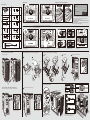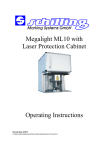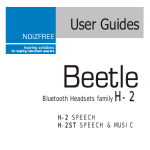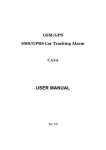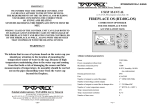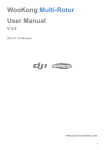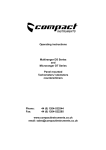Download Cougar Evolution BO
Transcript
C J B A K D F G N L M E Features ● Innovative & Integrated UI for user friendly design ● Advanced two USB 3.0 ports for maximum data transfer speed ● Unique honeycomb & mesh hybrid intake design with rugged strong appearance ● Top access external 3.5”& 2.5”HDD/SSD for easy mobile data transfer ● Integrated fan speed controller for dual-way fan control ● Support for 5 fans: front 120mm fan x1; rear 120mm fan x1; top 120mm fan x 2; H left-side panel 140mm fan x1(optional) ● Support for very long video cards (up to 12”/ 305mm) ● Eight PCI slots provides flexibility for multiple graphics card solutions ● Top-notch screw-less mechanisms on all disk drive bays ● Shockproof HDD tray design for 3.5”HDD and compatible for 2.5”HDD/SSD ● Holes with covers for liquid cooling solutions ● I Retaining holes in the motherboard tray for easy accessing the backplate of the CPU cooler ● Cable routing holes on the motherboard tray for easy routing and hiding cables behind the MB tray A Case Type Middle Tower Dimension (W / H / D) 223 ( W ) x 523 ( D ) x 514 ( H ) mm housing material 0.7mm SECC-Steel Motherboards ATX / Micro ATX 5.25" Drive Bay 6 Exposed 3.5" Drive Bay 4 Hidden 1 Exposed Converted from one 5.25”drive bay Hot swap bay 3.5"/2.5" x 1 Expansion Slots 8 I/O Panel USB 3.0 x 2 USB 2.0 x 2 MIC x 1 HD Audio x 1 Cooling System Front: 120mm fan x 1 Top: 120mm fan x 2 Rear: 120mm fan x 1 Side: 140mm fan x 1 (optional) Maximum Compatibility CPU cooler height limitation: 180mm Graphic card length limitation: 305mm B C D Innovative & Integrated UI for user friendly design, including USB3.0x2/USB2.0x2/audio/mic, dual way fan control system can quickly adjust cooling performance & noise level Top access external 3.5”& 2.5”HDD/SSD for easy mobile data transfer 120mm fan x 2 for top cover, can rapidly exhaust the hot air, keep the inner temperature cool Front panel, removable to easily install 5.25”devices Compucase Enterprise Co.,Ltd. E Unique honeycomb & mesh hybrid intake design 5.25”shield J 120mm fan for rear cover, can rapidly exhaust the hot air, keep the inner temperature cool F Right side panel, easily upgrade your hardware system K Eight PCI slots provides flexibility for multiple graphics card solutions G Tool-less 5.25”drive bays, provide plenty of expansion L Left side cover with 140mm fan intake design H Removable 3.5”HDD cage for easily install front fan M 120mm fan for front panel, effectively cool the HDD & Graphic Card Shockproof HDD tray design for 3.5”HDD and compatible for 2.5”HDD/SSD N 5.25”to 3.5”conversion kit adapt to 3.5”device or card reader I No. 225, Lane 54, An Ho Road Sec. 2 Tainan, Taiwan, R.O.C Tel:+886-6-356-0606 / Fax:+886-6-356-0505 E-mail:[email protected] Start Power External 3.5”& 2.5”HDD/SSD dock Accessory Kit 3.5” HDD Blue light x1 x12 USB 2.0 USB 2.0 USB 3.0 adapt to 3.5” device for ODD/FDD/card reader x3 for cable management USB 2.0 USB 3.0 SELECT FAN GROUP A USB 2.0 USB 3.0 USB 3.0 SELECT FAN GROUP A SELECT FAN GROUP B 2.5” HDD/SSD SELECT FAN GROUP B How to use the hot-swap feature of the external docking: 1.Make sure to install all related drivers that come with your motherboard. 2.Connect the SATA cable to SATA connector on the motherboard. 3.Connect the power cable to power supply. If your hot-swap device has no function after installation, please refer to the following settings. 1.Turn on the AHCI function in the BIOS to activate the hot-swap feature. 2.Reinstall your computer operating system. x20 for HDD & main board x2 x8 for cooling water hole for fan x2 for main board foothold Push the“START POWER” The blue LED lights when PC power on There are two fan control buttons to control two group fans independently (fan group A & fan group B) Dual-way fan control system x1 You can easily install 3.5”HDD or 2.5”HDD/SSD in the top access external dock LED will blink Green light USB 2.0 for main board position USB 3.0 USB 2.0 x6 for PSU & main board x12 USB 2.0 USB 3.0 for main board foothold USB 2.0 USB 3.0 SELECT FAN GROUP A USB 2.0 USB 3.0 USB 2.0 USB 3.0 Standby 8secs USB 3.0 USB 2.0 USB 3.0 USB 3.0 SELECT FAN GROUP A SELECT FAN GROUP B USB 2.0 Clockwise: faster & brighter when it reaches max. fan speed, LED will blink USB 2.0 USB 2.0 SELECT FAN GROUP B USB 3.0 LED will blink USB 3.0 optional USB 2.0 USB 3.0 x2 USB 2.0 USB 2.0 USB 3.0 USB 3.0 Green light adapt to 3 fans Push fan switch button, it will switch to fan control mode, the green LED lights How to install the 5.25”devices. USB 2.0 USB 3.0 Rotate the fan control button to adjust the fan speed clockwise: faster / counterclockwise: slower How to install the 5.25”to 3.5”conversion kit Remove the front panel If we stop using fan control it will return to blue LED light when it reaches min. fan speed, LED will blink Counterclockwise: slower & dimmer Blue light How to install the 3.5”& 2.5”HDD/SSD 2 2.5”HDD/SSD 1 3.5”HDD 3 Insert the device into 3.5”HDD bay. 2 1 Card reader C C B 5.25”to 3.5”conversion kit B A Insert Remove A Pull Screw Screw How to install the Fan How to install / remove the 5.25”devices. Insert the device into 5.25”drive bay it will be locked automatically FAN GROUP A A x2 FAN GROUP A 3 Insert the conversion kit into 5.25”cage Remove top cover FAN GROUP B C Conversion kit 5.25” ODD B Air In 1 2 4 3 6 5 D E Air Out x3 FAN GROUP B SELECT FAN GROUP A SELECT FAN GROUP B D Fan group A cable max current loading is 1A E FAN GROUP A C FAN GROUP A Fan group B cable max current loading is 1A FAN GROUP B FAN GROUP B B Pull the screw-less grip remove the 5.25”device Pull the screw-less grip remove the conversion kit Push six hooks under the top cover The fan control cable can connect with two group of fans(air in A,B & air out C,D,E) controlled by the fan switch buttons A