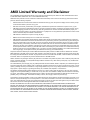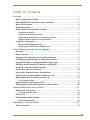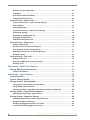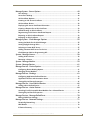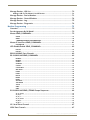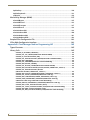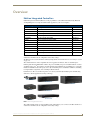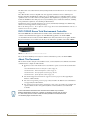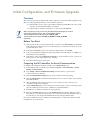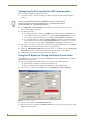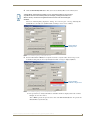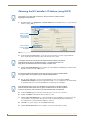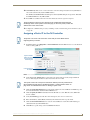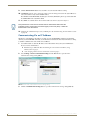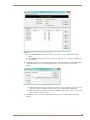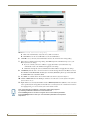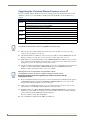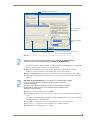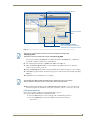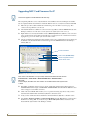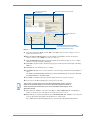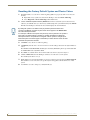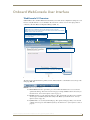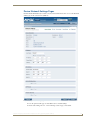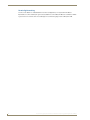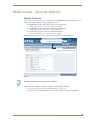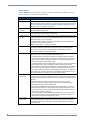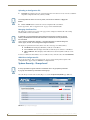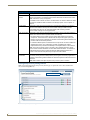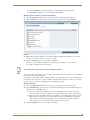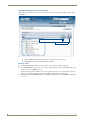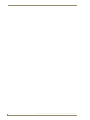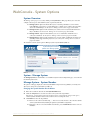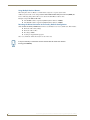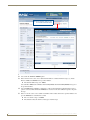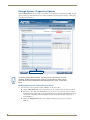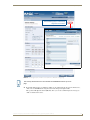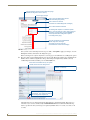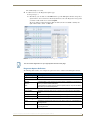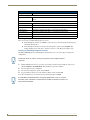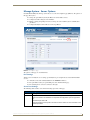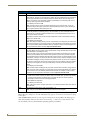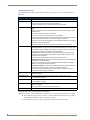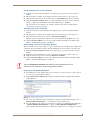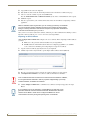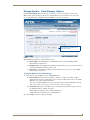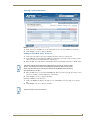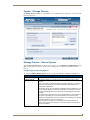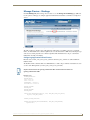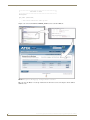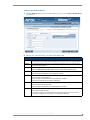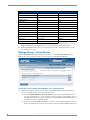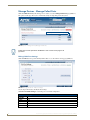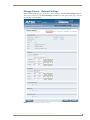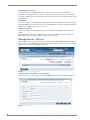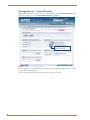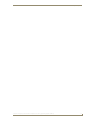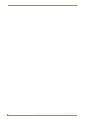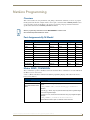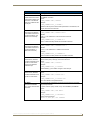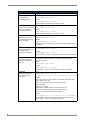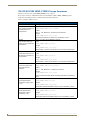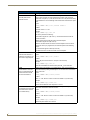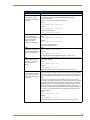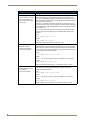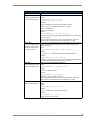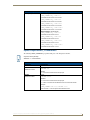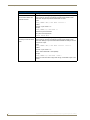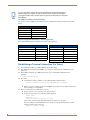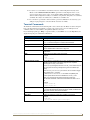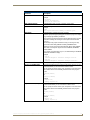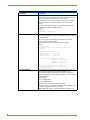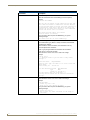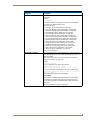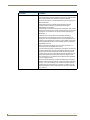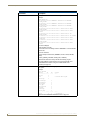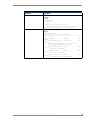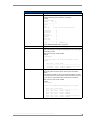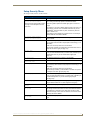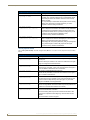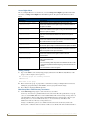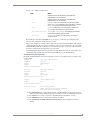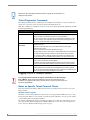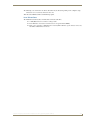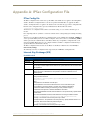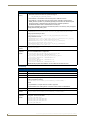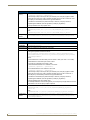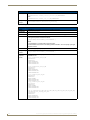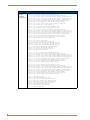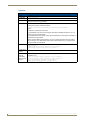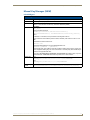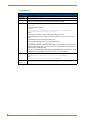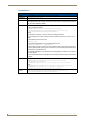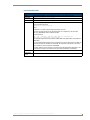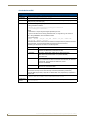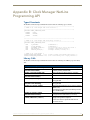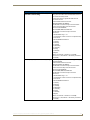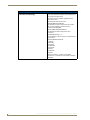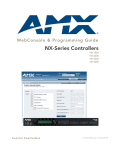Download AMX NI-3100
Transcript
WebConsole & Programming Guide
NetLinx Integrated Controllers
(Firmware version 3.0 or higher)
NXC-ME260/64
NI-700/900
NI-2000/3000/4000
NI-2100/3100/4100
NI-3101-SIG
DVX-2100HD
NetLinx Integrated Controllers
Last Revised: 5/25/2012
AMX Limited Warranty and Disclaimer
This Limited Warranty and Disclaimer extends only to products purchased directly from AMX or an AMX Authorized Partner which
include AMX Dealers, Distributors, VIP’s or other AMX authorized entity.
AMX warrants its products to be free of defects in material and workmanship under normal use for three (3) years from the date of
purchase, with the following exceptions:
•
Electroluminescent and LCD Control Panels are warranted for three (3) years, except for the display and touch overlay components are warranted for a period of one (1) year.
•
Disk drive mechanisms, pan/tilt heads, power supplies, and MX Series products are warranted for a period of one (1) year.
•
AMX lighting products are guaranteed to switch on and off any load that is properly connected to our lighting products, as long
as the AMX lighting products are under warranty. AMX also guarantees the control of dimmable loads that are properly connected to our lighting products. The dimming performance or quality there of is not guaranteed, impart due to the random combinations of dimmers, lamps and ballasts or transformers.
•
AMX software is warranted for a period of ninety (90) days.
•
Batteries and incandescent lamps are not covered under the warranty.
•
AMX AutoPatch Epica, Modula, Modula Series4, Modula CatPro Series and 8Y-3000 product models will be free of defects in
materials and manufacture at the time of sale and will remain in good working order for a period of three (3) years following the
date of the original sales invoice from AMX. The three-year warranty period will be extended to the life of the product (Limited
Lifetime Warranty) if the warranty card is filled out by the dealer and/or end user and returned to AMX so that AMX receives it
within thirty (30) days of the installation of equipment but no later than six (6) months from original AMX sales invoice date. The
life of the product extends until five (5) years after AMX ceases manufacturing the product model. The Limited Lifetime Warranty
applies to products in their original installation only. If a product is moved to a different installation, the Limited Lifetime Warranty
will no longer apply, and the product warranty will instead be the three (3) year Limited Warranty.
All products returned to AMX require a Return Material Authorization (RMA) number. The RMA number is obtained from the AMX
RMA Department. The RMA number must be clearly marked on the outside of each box. The RMA is valid for a 30-day period. After
the 30-day period the RMA will be cancelled. Any shipments received not consistent with the RMA, or after the RMA is cancelled, will
be refused. AMX is not responsible for products returned without a valid RMA number.
AMX is not liable for any damages caused by its products or for the failure of its products to perform. This includes any lost profits, lost
savings, incidental damages, or consequential damages. AMX is not liable for any claim made by a third party or by an AMX Authorized Partner for a third party.
This Limited Warranty does not apply to (a) any AMX product that has been modified, altered or repaired by an unauthorized agent or
improperly transported, stored, installed, used, or maintained; (b) damage caused by acts of nature, including flood, erosion, or earthquake; (c) damage caused by a sustained low or high voltage situation or by a low or high voltage disturbance, including brownouts,
sags, spikes, or power outages; or (d) damage caused by war, vandalism, theft, depletion, or obsolescence.
This limitation of liability applies whether damages are sought, or a claim is made, under this warranty or as a tort claim (including
negligence and strict product liability), a contract claim, or any other claim. This limitation of liability cannot be waived or amended by
any person. This limitation of liability will be effective even if AMX or an authorized representative of AMX has been advised of the
possibility of any such damages. This limitation of liability, however, will not apply to claims for personal injury.
Some states do not allow a limitation of how long an implied warranty last. Some states do not allow the limitation or exclusion of incidental or consequential damages for consumer products. In such states, the limitation or exclusion of the Limited Warranty may not
apply. This Limited Warranty gives the owner specific legal rights. The owner may also have other rights that vary from state to state.
The owner is advised to consult applicable state laws for full determination of rights.
EXCEPT AS EXPRESSLY SET FORTH IN THIS WARRANTY, AMX MAKES NO OTHER WARRANTIES, EXPRESSED OR
IMPLIED, INCLUDING ANY IMPLIED WARRANTIES OF MERCHANTABILITY OR FITNESS FOR A PARTICULAR PURPOSE. AMX
EXPRESSLY DISCLAIMS ALL WARRANTIES NOT STATED IN THIS LIMITED WARRANTY. ANY IMPLIED WARRANTIES THAT
MAY BE IMPOSED BY LAW ARE LIMITED TO THE TERMS OF THIS LIMITED WARRANTY. EXCEPT AS OTHERWISE LIMITED
BY APPLICABLE LAW, AMX RESERVES THE RIGHT TO MODIFY OR DISCONTINUE DESIGNS, SPECIFICATIONS, WARRANTIES, PRICES, AND POLICIES WITHOUT NOTICE.
Table of Contents
Table of Contents
Overview ............................................................................................................1
NetLinx Integrated Controllers ................................................................................. 1
DVX-2100HD Enova Total Environment Controller................................................... 2
About This Document ............................................................................................... 2
Related Documents................................................................................................... 3
Quick Setup and Configuration Overview ................................................................ 3
Installation Procedures.................................................................................................... 3
Configuration and Communication.................................................................................. 3
Update the On-board Master and Controller Firmware .................................................. 3
Configure NetLinx Security on the NI Controller ............................................................ 3
Using Zero Configuration ......................................................................................... 4
Bonjour (Zero-Configuration) Client ................................................................................ 4
Connecting to a Network with a DHCP Server................................................................ 4
Initial Configuration and Firmware Upgrade ......................................................5
Overview .................................................................................................................. 5
Before You Start ....................................................................................................... 5
Preparing the NI Controller for Serial Communication ............................................. 5
Configuring the NI Controller for LAN Communication ............................................ 6
Using the ID Button to Change the Master Device Value ......................................... 6
Obtaining the NI Controller’s IP Address (using DHCP)............................................ 8
Assigning a Static IP to the NI Controller ................................................................. 9
Communicating Via an IP Address .......................................................................... 10
Verifying the Firmware Version On the Master ...................................................... 13
Upgrading the On-board Master Firmware via an IP .............................................. 14
Upgrading the NI Controller Firmware Via IP ......................................................... 16
If The Connection Fails .................................................................................................. 17
Upgrading NXC Card Firmware Via IP .................................................................... 18
Resetting the Factory Default System and Device Values ...................................... 20
Onboard WebConsole User Interface ...............................................................21
WebConsole UI Overview ....................................................................................... 21
Accessing the WebConsole ........................................................................................... 22
Device Tree............................................................................................................. 22
Device Network Settings Pages.............................................................................. 23
ZeroConfig Networking ................................................................................................ 24
WebConsole - Security Options ........................................................................25
Security Overview................................................................................................... 25
NetLinx Integrated Controllers- WebConsole & Programming Guide (FMv3)
i
Table of Contents
Default Security Configuration ...................................................................................... 26
Login Rules .................................................................................................................... 26
User Name and Password Rules .................................................................................... 26
Allowed Special Characters ........................................................................................... 26
System Security - System Level............................................................................... 27
System Level Security - System Security Settings.......................................................... 27
Access Options.............................................................................................................. 28
Accepting Changes ....................................................................................................... 29
System Level Security - IPSec Security Settings ............................................................ 29
Configuring Settings ..................................................................................................... 29
Uploading an Configuration File.................................................................................... 30
Managing Certificate Files............................................................................................. 30
AMX IPSec Configuration file ........................................................................................ 30
System Security - Group Level ................................................................................ 30
Adding a New Group .................................................................................................... 31
Group and User Security Access Options ..................................................................... 31
Viewing Group Security Settings Details....................................................................... 32
Modifying the Properties of an Existing Group............................................................. 33
Deleting a Group........................................................................................................... 33
System Security - User Level ................................................................................... 34
Adding a New User ....................................................................................................... 34
Viewing and Editing User Security Settings .................................................................. 36
Deleting a User ............................................................................................................. 36
WebConsole - Web Control Options ................................................................37
Manage Web Control Connections ......................................................................... 37
Compression Options .................................................................................................... 37
WebConsole - System Options .........................................................................39
System Overview .................................................................................................... 39
System - Manage System ........................................................................................ 39
Manage System - System Number .......................................................................... 39
Changing the System Number On the Master............................................................... 39
Using Multiple NetLinx Masters .................................................................................... 40
Resetting the Master Controller to the Factory Defaults Configuration ....................... 40
Manage System - Control/Emulate Options............................................................ 41
Controlling or Emulating a System Device .................................................................... 41
Manage System - Diagnostics Options.................................................................... 44
Enabling Diagnostics On a Selected System Device...................................................... 44
Diagnostics Options Definitions .................................................................................... 47
Disabling all Diagnostic Options For a Device............................................................... 48
Creating and Recalling Diagnostics Presets................................................................... 48
ii
NetLinx Integrated Controllers- WebConsole & Programming Guide (FMv3)
Table of Contents
Manage System - Server Options ........................................................................... 49
Port Settings ................................................................................................................. 49
Server Port Settings ...................................................................................................... 49
SSL Certificate Options ................................................................................................. 51
Creating an SSL Server Certificate ................................................................................ 51
SSL Certificate Entries................................................................................................... 52
Displaying SSL Server Certificate Information............................................................... 52
Creating a Request for an SSL Certificate ..................................................................... 53
Self-Generating an SSL Certificate ................................................................................ 53
Regenerating an SSL Server Certificate Request........................................................... 53
Exporting an SSL Certificate Request ........................................................................... 53
Importing an SSL Certificate ......................................................................................... 54
Manage System - Clock Manager Options .............................................................. 55
Setting the Mode for the Clock Manager ..................................................................... 55
Setting Daylight Savings Rules ...................................................................................... 56
Selecting a Custom NIST Server ................................................................................... 57
Adding a Custom NIST Server To the List ..................................................................... 57
Clock Manager NetLinx Programming API .................................................................... 58
System - Manage License........................................................................................ 58
Adding A New License .................................................................................................. 58
Removing a License....................................................................................................... 59
System - Manage NetLinx ....................................................................................... 59
System - Manage Devices ....................................................................................... 61
Manage Devices - Device Options .......................................................................... 61
Configuring Device Binding Options............................................................................. 61
Managing Device Modules ............................................................................................ 62
Manage Devices - Bindings ..................................................................................... 63
Configuring Application-Defined Devices ..................................................................... 63
Application Devices and Association Status .................................................................. 65
Viewing Physical Device Properties............................................................................... 66
Manage Devices - User-Defined Devices ................................................................ 66
Adding a User-Defined Device ...................................................................................... 67
Manage Devices - Active Devices ........................................................................... 68
Searching For All Compatible Duet Modules for a Selected Device ............................. 68
Viewing Physical Device Properties............................................................................... 69
Manage Devices - Manage Polled Ports.................................................................. 70
Editing Polled Port Settings .......................................................................................... 70
Manage Devices - Network Settings....................................................................... 71
ZeroConfig Networking ................................................................................................ 72
NDP Beacon .................................................................................................................. 72
IP Device Discovery....................................................................................................... 72
NetLinx Integrated Controllers- WebConsole & Programming Guide (FMv3)
iii
Table of Contents
Manage Devices - URL List...................................................................................... 72
Adding a URL To The Master’s List Of Devices ............................................................. 72
Manage Devices - Device Number .......................................................................... 73
Manage Devices - Control/Emulate ........................................................................ 74
Manage Devices - Log............................................................................................. 75
Manage Devices - Diagnostics ................................................................................ 76
NetLinx Programming ......................................................................................79
Overview ................................................................................................................ 79
Port Assignments By NI Model .............................................................................. 79
Master SEND_COMMANDs .................................................................................... 79
CLOCK ................................................................................................................................... 79
G4WC ..................................................................................................................................... 80
~IGNOREEXTERNALCLOCKCOMMANDS ............................................................................. 80
Master IP Local Port SEND_COMMANDs ............................................................... 81
UDPSENDTO .......................................................................................................................... 81
LED Disable/Enable SEND_COMMANDs ................................................................ 82
LED-DIS .................................................................................................................................. 82
LED-EN ................................................................................................................................... 82
RS232/422/485 Ports Channels .............................................................................. 82
RS-232/422/485 SEND_COMMANDs .................................................................... 82
B9MOFF ................................................................................................................................. 82
B9MON .................................................................................................................................. 83
CHARD ................................................................................................................................... 83
CHARDM ................................................................................................................................ 83
CTSPSH .................................................................................................................................. 83
CTSPSH OFF ........................................................................................................................... 83
GET BAUD .............................................................................................................................. 83
HSOFF .................................................................................................................................... 84
HSON ..................................................................................................................................... 84
RXCLR .................................................................................................................................... 84
RXOFF .................................................................................................................................... 84
RXON ..................................................................................................................................... 84
SET BAUD .............................................................................................................................. 84
TSET BAUD ............................................................................................................................ 85
TXCLR .................................................................................................................................... 85
XOFF ...................................................................................................................................... 85
XON ....................................................................................................................................... 85
RS-232/422/485 SEND_STRING Escape Sequences................................................ 86
27,17,<time> ......................................................................................................................... 86
27,18,0 ................................................................................................................................... 86
27,18,1 ................................................................................................................................... 86
27,19,<time> ......................................................................................................................... 86
27,20,0 ................................................................................................................................... 86
27,20,1 ................................................................................................................................... 86
IR / Serial Ports Channels ....................................................................................... 87
IR RX Port Channels ................................................................................................ 87
iv
NetLinx Integrated Controllers- WebConsole & Programming Guide (FMv3)
Table of Contents
IR/Serial SEND_COMMANDs .................................................................................. 87
CAROFF ..................................................................................................................................87
CARON ...................................................................................................................................87
CH ...........................................................................................................................................88
CP ...........................................................................................................................................88
CTOF ......................................................................................................................................88
CTON ......................................................................................................................................88
GET BAUD ..............................................................................................................................89
GET MODE .............................................................................................................................89
IROFF ......................................................................................................................................89
POD ........................................................................................................................................89
POF .........................................................................................................................................89
PON ........................................................................................................................................90
PTOF .......................................................................................................................................90
PTON ......................................................................................................................................90
SET BAUD ...............................................................................................................................91
SET IO LINK ............................................................................................................................91
SET MODE ..............................................................................................................................91
SP ...........................................................................................................................................91
XCH ........................................................................................................................................92
XCHM .....................................................................................................................................92
Input/Output SEND_COMMANDs .......................................................................... 93
GET DBT .................................................................................................................................93
SET DBT ..................................................................................................................................93
GET INPUT ..............................................................................................................................94
SET INPUT ..............................................................................................................................94
Terminal (Program Port/Telnet) Commands .....................................................95
Overview ................................................................................................................ 95
Establishing a Terminal Connection Via the Program Port...................................... 95
PC COM Port Communication Settings ......................................................................... 96
NetLinx Integrated Controllers - Port Assignments ...................................................... 96
Establishing a Terminal Connection Via Telnet ....................................................... 96
Terminal Commands ............................................................................................... 97
----- Help ----- <D:P:S> .............................................................................................................97
? or Help .................................................................................................................................97
CLEAR AUDIT LOG .................................................................................................................97
CPU USAGE ............................................................................................................................97
DATE ......................................................................................................................................97
DEVICE HOLDOFF ON|OFF ....................................................................................................97
DEVICE STATUS <D:P:S> .......................................................................................................97
DIPSWITCH .............................................................................................................................97
DISK FREE ..............................................................................................................................97
DNS LIST <D:P:S> ...................................................................................................................98
ECHO ON|OFF ........................................................................................................................98
GET DEVICE HOLDOFF ..........................................................................................................98
GET DUET MEMORY ..............................................................................................................98
GET ETHERNET MODE ...........................................................................................................98
GET IP <D:P:S> .......................................................................................................................98
NetLinx Integrated Controllers- WebConsole & Programming Guide (FMv3)
v
Table of Contents
HELP SECURITY ...................................................................................................................... 98
ICSPMON ENABLED|DISABLED [PORT] ................................................................................. 98
IP STATUS .............................................................................................................................. 99
IPSEC ON|OFF|STATUS .......................................................................................................... 99
MEM ....................................................................................................................................... 99
MSG ON|OFF ......................................................................................................................... 99
MSG STATS ............................................................................................................................ 99
OFF [D:P:S or NAME,CHAN] .................................................................................................. 99
ON [D:P:S or NAME,CHAN] ................................................................................................... 99
PASS [D:P:S or NAME] ......................................................................................................... 100
PHYSICAL STATUS ............................................................................................................... 100
PING [ADDRESS] .................................................................................................................. 100
PROGRAM INFO .................................................................................................................. 100
PULSE [D:P:S or NAME,CHAN] ............................................................................................. 100
PWD ..................................................................................................................................... 100
REBOOT <D:P:S> ................................................................................................................. 101
RENEW DHCP ...................................................................................................................... 101
RESETADMINPASSWORD .................................................................................................... 101
RESET FACTORY .................................................................................................................. 101
ROUTE MODE DIRECT|NORMAL ......................................................................................... 101
SEND_COMMAND D:P:S or NAME,COMMAND .................................................................. 101
SEND_LEVEL <D:P:S>,<LEVEL ID>,<LEVEL VALUE> ........................................................... 101
SEND_STRING D:P:S or NAME,STRING ............................................................................... 101
SET DATE ............................................................................................................................. 102
SET DNS <D:P:S> ................................................................................................................. 102
SET DUET MEMORY ............................................................................................................. 102
SET ETHERNET MODE <CMD> ........................................................................................... 103
SET FTP PORT ...................................................................................................................... 103
SET HTTP PORT .................................................................................................................... 103
SET HTTPS PORT .................................................................................................................. 103
SET ICSP PORT ..................................................................................................................... 103
SET ICSP TCP TIMEOUT ....................................................................................................... 104
SET IP <D:P:S> ..................................................................................................................... 104
SET LOG COUNT .................................................................................................................. 104
SET QUEUE SIZE .................................................................................................................. 105
SET SECURITY PROFILE ....................................................................................................... 105
SET SNMP ............................................................................................................................ 107
SET SSH PORT ...................................................................................................................... 108
SET TELNET PORT ................................................................................................................ 108
SET THRESHOLD .................................................................................................................. 108
SET TIME .............................................................................................................................. 109
SET TIMELINE LOOPCNT ..................................................................................................... 109
SET UDP BC RATE ................................................................................................................ 109
SET URL <D:P:S> .................................................................................................................. 109
SHOW AUDIT LOG ............................................................................................................... 110
SHOW BUFFERS ................................................................................................................... 110
SHOW COMBINE ................................................................................................................. 111
SHOW DEVICE <D:P:S> ....................................................................................................... 111
SHOW LOG .......................................................................................................................... 112
SHOW MAX BUFFERS .......................................................................................................... 113
SHOW MEM ......................................................................................................................... 113
SHOW NOTIFY ..................................................................................................................... 113
vi
NetLinx Integrated Controllers- WebConsole & Programming Guide (FMv3)
Table of Contents
SHOW REMOTE ....................................................................................................................113
SHOW ROUTE ......................................................................................................................114
SHOW START LOG <START> ...............................................................................................114
SHOW SYSTEM <S> .............................................................................................................114
START LOG (ON|OFF) ...........................................................................................................114
TCP LIST ...............................................................................................................................114
ESC Pass Codes........................................................................................................... 115
+ + ESC ESC .........................................................................................................................115
+ + ESC A .............................................................................................................................115
+ + ESC D .............................................................................................................................115
+ + ESC H .............................................................................................................................115
TIME .....................................................................................................................................115
URL LIST <D:P:S> .................................................................................................................115
ZEROCONF[ENABLE|DISABLE|STATUS] ...............................................................................115
Accessing the Security Configuration Options...................................................... 116
Setup Security Menu............................................................................................. 117
Security Options Menu................................................................................................ 118
Edit User Menu ........................................................................................................... 119
Edit Group Menu......................................................................................................... 119
Access Rights Menu .................................................................................................... 120
Adding a Group .......................................................................................................... 120
Edit Group Menu: Add Directory Association ............................................................. 120
Default Security Configuration.................................................................................... 121
Telnet Diagnostics Commands.............................................................................. 122
REBOOT HEAP WATCH ........................................................................................................122
SPY .......................................................................................................................................122
SPY STOP .............................................................................................................................122
PHYSICAL STATUS ................................................................................................................122
MSG STATS ..........................................................................................................................122
Logging Out of a Terminal Session ....................................................................... 122
Notes on Specific Telnet/Terminal Clients ............................................................ 122
Windows Client Programs ........................................................................................... 122
Linux Telnet Client ...................................................................................................... 123
Appendix A: IPSec Configuration File ............................................................125
IPSec Config file.................................................................................................... 125
Internet Key Exchange (IKE) ................................................................................. 125
ikeAddPeerAuth ......................................................................................................... 125
ikeSetProp .................................................................................................................. 126
ikeSetPropAttrib ........................................................................................................ 127
Security Policy Database (SPD) ............................................................................. 127
spdAddTransport ....................................................................................................... 127
SpdAddTunnel ........................................................................................................... 128
SpdAddBypass ........................................................................................................... 129
SpdAddDiscard .......................................................................................................... 129
NetLinx Integrated Controllers- WebConsole & Programming Guide (FMv3)
vii
Table of Contents
SpdSetProp ................................................................................................................ 130
SpdSetPropAttrib ....................................................................................................... 133
spdSetSA .................................................................................................................... 134
Manual Key Manager (MKM) ................................................................................ 135
mkmAddBypass .......................................................................................................... 135
mkmAddDiscard ......................................................................................................... 136
mkmAddTransport ..................................................................................................... 137
mkmAddTunnel .......................................................................................................... 138
mkmSetInboundAH .................................................................................................... 139
mkmSetInboundESP ................................................................................................... 140
mkmSetOutboundAH ................................................................................................. 141
mkmSetOutboundESP ................................................................................................ 142
Sample IPSec Configuration File ........................................................................... 143
IPSec Web Configuration Interface ....................................................................... 143
Appendix B: Clock Manager NetLinx Programming API .................................145
Types/Constants ................................................................................................... 145
Library Calls .......................................................................................................... 145
CLKMGR_IS_NETWORK_SOURCED() ................................................................................... 145
CLKMGR_SET_CLK_SOURCE(CONSTANT INTEGER MODE) ................................................ 145
CLKMGR_IS_DAYLIGHTSAVINGS_ON() ............................................................................... 145
CLKMGR_SET_DAYLIGHTSAVINGS_MODE(CONSTANT INTEGER ONOFF) ........................ 145
CLKMGR_GET_TIMEZONE() ................................................................................................. 145
CLKMGR_SET_TIMEZONE(CONSTANT CHAR TIMEZONE[]) ................................................ 145
CLKMGR_GET_RESYNC_PERIOD() ....................................................................................... 145
CLKMGR_SET_RESYNC_PERIOD(CONSTANT INTEGER PERIOD) ........................................ 145
CLKMGR_GET_DAYLIGHTSAVINGS_OFFSET(CLKMGR_TIMEOFFSET_STRUCT T) ............... 145
CLKMGR_SET_DAYLIGHTSAVINGS_OFFSET
(CONSTANT CLKMGR_TIMEOFFSET_STRUCT T) ................................................................. 146
CLKMGR_GET_ACTIVE_TIMESERVER(CLKMGR_TIMESERVER_STRUCT T) .......................... 146
CLKMGR_SET_ACTIVE_TIMESERVER(CONSTANT CHAR IP[]) .............................................. 146
CLKMGR_GET_TIMESERVERS(CLKMGR_TIMESERVER_STRUCT T[]) .................................... 146
CLKMGR_ADD_USERDEFINED_TIMESERVER(CONSTANT CHAR IP[],
CONSTANT CHAR URL[], CONSTANT CHAR LOCATION[]) .................................................. 146
CLKMGR_DELETE_USERDEFINED_TIMESERVER(CONSTANT CHAR IP[]) ............................ 146
CLKMGR_GET_START_DAYLIGHTSAVINGS_RULE() ............................................................. 146
CLKMGR_SET_START_DAYLIGHTSAVINGS_RULE(CONSTANT CHAR RECORD[]) ............... 147
CLKMGR_GET_END_DAYLIGHTSAVINGS_RULE() ................................................................ 147
CLKMGR_SET_END_DAYLIGHTSAVINGS_RULE(CONSTANT CHAR RECORD[]) .................. 148
viii
NetLinx Integrated Controllers- WebConsole & Programming Guide (FMv3)
Overview
Overview
NetLinx Integrated Controllers
NetLinx Integrated Controllers (Masters) can be programmed to control RS-232/422/485, Relay, IR/Serial,
and Input/Output devices using the NetLinx Studio application (version 2.4 or higher).
NetLinx Integrated Controllers
Name
Description
FG #
NXC-ME260/64
NetLinx Master Ethernet Card
FG2010-64
NI-700
NetLinx Integrated Controller
FG2105-03
NI-900
NetLinx Integrated Controller
FG2105-09
NI-2100
NetLinx Integrated Controller
FG2105-04
NI-2100/ICS
NI-2100 Controller with ICSNet
FG2105-14
NI-3100
NetLinx Integrated Controller (64MB)
FG2105-05
NI-3100/256
NetLinx Integrated Controller (256MB)
FG2105-25
NI-3100/ICS
NI-3100 Controller with ICSNet (64MB)
FG2105-15
NI-3100/256/ICS
NI-3100/256 Controller with ICSNet (256MB)
FG2105-35
NI-3101-SIG
Signature Series NetLinx Integrated Controller
FG2105-08
NI-4100
NetLinx Integrated Controller (64MB)
FG2105-06
NI-4100/256
NetLinx Integrated Controller (256MB)
FG2105-26
These NI Controllers feature an on-board Web Console which allows you to connect to the NI Controller via a
web browser and make various configuration and security settings.
The Web Console is described in this document (starting with the Onboard WebConsole User Interface section
on page 21).
These NI Controllers are Duet-compatible and can be upgraded via firmware. Duet is a dual-interpreter
firmware platform from AMX which combines the proven reliability and power of NetLinx with the extensive
capabilities of the Java® MicroEdition (JavaME) platform. Duet simplifies the programming of a system that
includes the NI-900 and other third party devices by standardizing device and function definitions, defaulting
touch panel button assignments, and controlling feedback methods.
Dynamic Device Discovery makes integration even easier by automatically identifying and communicating
with devices which support this beaconing technology.
NXC-ME260/64
NI-2100/ICS
NI-4100
NI-700
NI-3100/ICS
NI-3101-SIG
NI-900
FIG. 1 NetLinx Integrated Controllers
These NI Controllers feature an on-board Web Console which allows you to connect to the NI Controller via a
web browser and make various configuration and security settings.
NetLinx Integrated Controllers- WebConsole & Programming Guide (FMv3)
1
Overview
The Web Console is described in this document (starting with the Onboard WebConsole User Interface section
on page 21).
These NI Controllers are Duet-compatible and can be upgraded via firmware. Duet is a dual-interpreter
firmware platform from AMX which combines the proven reliability and power of NetLinx with the extensive
capabilities of the Java® MicroEdition (JavaME) platform. Duet simplifies the programming of a system that
includes the NI-900 and other third party devices by standardizing device and function definitions, defaulting
touch panel button assignments, and controlling feedback methods.
Dynamic Device Discovery makes integration even easier by automatically identifying and communicating
with devices which support this beaconing technology.
Refer to the Manage Devices - Device Options section on page 61 for more detailed information on the use of
Dynamic Device Discovery (DDD).
DVX-2100HD Enova Total Environment Controller
The DVX-2100HD Enova Total Environment Controller utilizes an NI-2100 Controller, therefore all
controller-related information that applies to the NI-2100 is fully applicable to the DVX-2100HD.
As a Total Environment Controller, the DVX-2100HD features many functions that do not apply to NetLinx
Integrated Controllers, most of which relate directly to the Audio/Video capabilities of the DVX-2100HD.
Environment Controllers
DVX-2100HD
FG1905-01
DVX-2100HD
FIG. 2 DVX-2100HD Enova Total Environment Controller
Refer to the DVX-2100HD Operation/Reference Guide for information specific to the DVX-2100HD.
About This Document
This document describes using the on-board Web Console, as well as NetLinx send commands and terminal
communications to configure the NI Controllers:
Each major section of the Web Console is described in a separate section of this document. Refer
to:
the Onboard WebConsole User Interface section on page 21,
the WebConsole - Web Control Options section on page 37,
the WebConsole - Security Options section on page 25, and
the WebConsole - System Options section on page 39).
The Initial Configuration and Firmware Upgrade section on page 5 describes upgrading the
firmware on NI Controllers.
The NetLinx Programming section on page 79 lists and defines the NetLinx send commands that
are supported by the NI Controllers.
The Terminal (Program Port/Telnet) Commands section on page 95 describes the commands and
options available via either a Program Port (RS232) or Telnet terminal session with the NI
Controller.
Some of the features described in this document are available only to NetLinx
Masters with firmware version 4.0 or greater. For firmware versions prior to version
4.0, refer to the previous version of this document (available to download from the
v3.x firmware pages on www.amx.com).
2
NetLinx Integrated Controllers- WebConsole & Programming Guide (FMv3)
Overview
Related Documents
For detailed descriptions of NI Controller hardware, including specifications, port assignments, installation
procedures, connection and wiring information, refer to the Hardware Reference Guide for your Master:
Related Documents
Title
• DVX-2100HD Enova Total Environment Controller - Operation/Reference Guide
• NXI-700/900 NetLinx Integrated Controllers - Hardware Reference Guide
• NXI-x000 NetLinx Integrated Controllers - Hardware Reference Guide (NI-2000, NI-3000, NI-4000)
• NXI-x100 NetLinx Integrated Controllers - Hardware Reference Guide (NI-2100, NI-3100, NI-4100)
• NI-3101-SIG Signature Series NetLinx Integrated Controller - Operation/Reference Guide
• NXC-ME260/64 NetLinx Master-LAN Card/Module - Hardware Reference Guide
• NetLinx CardFrame, Control Cards, and NetModules Instruction Manual
• NetLinx Studio - Operation/Reference Guide
• NetLinx Programming Language Reference Guide
All product documentation is available to view or download from www.amx.com.
Quick Setup and Configuration Overview
Installation Procedures
The general steps involved with most common installations of this device include:
Unpack and confirm the contents of box (see the Specifications tables in the Hardware Reference
Guide for each Controller).
Connect all rear panel components and supply power to the NI Controller from the external power
supply.
Configuration and Communication
The general steps involved with setting up and communicating with the NI Controllers’ on-board Master. In
the initial communication process:
Set the communication speed on the front Configuration DIP switch (default = 38400).
Connect and communicate with the on-board Master via the Program port.
Set the System Value being used with the on-board Master.
Re-assign any Device values.
You can then either get a DHCP Address for the on-board Master or assign a Static IP to the onboard Master.
Once the IP information is determined, rework the parameters for Master Communication in order
to connect to the on-board Master via the LAN and not the Program port.
Update the On-board Master and Controller Firmware
Before using your new NI unit, you must first update your NetLinx Studio to the most recent
release.
Upgrade the on-board Master firmware through an IP Address via the LAN connector (Upgrading
the On-board Master Firmware via an IP section on page 14) (IP recommended).
Upgrade the Integrated Controller firmware through an IP Address via the LAN connector
(Upgrading the NI Controller Firmware Via IP section on page 16) (IP recommended).
Configure NetLinx Security on the NI Controller
Setup and finalize your NetLinx Security Protocols (WebConsole - Security Options section on
page 25).
Program your NI Controller (NetLinx Programming section on page 79).
NetLinx Integrated Controllers- WebConsole & Programming Guide (FMv3)
3
Overview
Using Zero Configuration
NetLinx Controllers with firmware versions of v3.41 or higher support using "zero-configuration" client
software to quickly install multiple devices on the network.
Bonjour (Zero-Configuration) Client
You can use a zero-configuration client to determine the IP address of the Controllers. There are many zeroconfiguration clients available. However, for the purposes of this document, we will refer to Bonjour for
Windows. It is free and widely available for download.
If you don’t already have it installed on your PC, download and install Bonjour for Windows before you begin.
Connecting to a Network with a DHCP Server
By using the Controllers’s zeroconf feature and the Bonjour for Windows plug-in utility, multiple devices can
be installed and configured on the network without the need to pre-configure each device before installation.
The dealer only needs to match the serial number printed on the backside of the device or from the label on the
box to the serial number that is displayed in the Bonjour browser pane.
1. Launch Internet Explorer with the Bonjour plug-in.
2. Once power is applied to the device, the Bonjour plug-in displays the device in the list of devices as
shown in FIG. 3:
FIG. 3 Internet Explorer with BonJour plug-in
3. Double-click on the desired NetLinx Controller to access the Web Console of the selected device.
This requires valid login information - the browser will prompt you for User ID and Password before
displaying the configuration pages for the selected device.
Notice that the serial number is appended to the name of the device.
At this point, the device can be configured (changing IP settings, NetLinx settings, User settings, etc) via the
pages in the Web Console (see the Onboard WebConsole User Interface section on page 21).
4
NetLinx Integrated Controllers- WebConsole & Programming Guide (FMv3)
Initial Configuration and Firmware Upgrade
Initial Configuration and Firmware Upgrade
Overview
This section describes using the NetLinx Studio software application to perform the initial configuration of the
Master, as well as upgrading the firmware for various Master components.
NetLinx Studio is used to setup a System number, obtain/assign the IP/URL for the connected NI
Controller, and transfer firmware Kit files to the Master.
NetLinx Studio is available to download (free of charge) from www.amx.com.
Before commencing, verify you are using the latest firmware Kit file (this file contains
both the NI Integrated Controller and on-board Master firmware.
The NI-4100/3100/2100 Kit file begins with 2105_04_X100.
The NI-700/900 Kit file begins with 2105_03_NI-X00 and 2105_09_NI-X00
respectively.
Before You Start
1. Verify you have the latest version of NetLinx Studio on your PC. Use the Web Update option in NetLinx
Studio’s Help menu to obtain the latest version. Alternatively, go to www.amx.com and login as a Dealer
to download the latest version.
2. Verify that an LAN/ICSNet cable is connected from the NI Controller to the LAN Hub.
3. Connect an programming cable (RS-232) from the Program Port on the NI Controller to a COM port on
the PC being used for programming.
4. Verify that any control cards (NI-4000 and NI-4100 only) are inserted and their respective connectors are
attached to the rear of the NI Controller before continuing.
5. Verify that the NI Controller is powered On.
Preparing the NI Controller for Serial Communication
To establish serial communication with the Controller via the PROGRAM (DB9) port:
1. Launch NetLinx Studio 2.x (default location is Start > Programs > AMX Control Disc > NetLinx
Studio 2 > NetLinx Studio 2).
2. Select Settings > Master Communication Settings, from the menu bar, to open the Master
Communication Settings dialog box.
3. Click the Communications Settings button to open the Communications Settings dialog.
4. Click the NetLinx Master radio button (from the Platform Selection section) to indicate you are working
with a NetLinx Master.
5. Click the Serial radio button (from the Transport Connection Option section) to indicate you are
connecting to the Master via a COM port.
6. Click the Edit Settings button (on the Communications Settings dialog) to open the Serial Settings dialog
and set the COM port parameters (used to communicate to the NetLinx Master).
7. Click OK to close all dialogs and return to the main application.
8. Right-click the Online Tree tab entry and select Refresh System: the Controller should appear in the
Device Tree. If not, verify that the Serial cable is connected properly, and that the Baud Rate settings on
the Controller (set via the Program Port DIP Switch) match the settings in NetLinx Studio.
Once Serial communication has been established, use NetLinx Studio to configure the Controller for LAN
Communication, as described below.
NetLinx Integrated Controllers- WebConsole & Programming Guide (FMv3)
5
Initial Configuration and Firmware Upgrade
Configuring the NI Controller for LAN Communication
Before continuing, complete the COM port steps above.
1. Use an LAN cable to connect the Controller to the LAN to which the PC running NetLinx Studio is
connected.
The NI-x100 Controllers feature an Auto MDI/MDI-X LAN port. This provides the
option of using either a standard (straight through), or a crossover LAN cable to
communicate with a PC - both cable types will work.
2. Select Diagnostics > Network Address from the menu bar and enter the System, Device (0 for a
Master), and Host Name information.
3. To configure the Address:
Use a DHCP Address by selecting the Use DHCP radio button, then click the GET IP button (to
obtain a DHCP Address from the DHCP Server), click the SET IP Information button (to retain
the new address), and then finish the process by clicking the Reboot Master > OK buttons.
Use a Static IP Address by selecting the Specify IP Address radio button, enter the IP parameters
into the available fields, then click the SET IP Information button (to retain the pre-reserved IP
Address to the Master), and then click the Reboot Master > OK buttons to finish the process.
4. Repeat steps 1 - 5 from the previous section, but rather than selecting the Serial option, choose TCP/IP
and edit the settings to match the IP Address you are using (Static or IP).
5. Click on the Authentication Required radio box (if the Master is secured) and press the User Name and
Password button to enter a valid username and password being used by the secured Master.
6. Click the OK to close all dialogs and return to the main application.
Using the ID Button to Change the Master Device Value
Use the ID Button on the rear panel (in conjunction with ID Mode function in NetLinx Studio) to establish a
NetLinx Device ID for the device.
The steps described and the dialogs shown in this section are in the NetLinx Studio application.
NetLinx Studio is available to download from www.amx.com.
Refer to the NetLinx Studio on-line help for information on using NetLinx Studio.
1. Access the Device Addressing dialog (FIG. 4) by selecting Diagnostics > Device Addressing.
FIG. 4 Device Addressing dialog
2. Enter the system number in the Destination System field.
3. Enter the desired device number in the Change to Device box (Device field), and again enter the system
number (in the System field).
6
NetLinx Integrated Controllers- WebConsole & Programming Guide (FMv3)
Initial Configuration and Firmware Upgrade
4. Click the Start Identify Mode button. This action activates Identify Mode on the named System.
"Identify Mode" means that the system is put on hold while it waits for an event from
any NetLinx device in the named system (for example, pushing the ID button on a
NetLinx device). The device that generates the first event is the device that gets
identified.
The Device Addressing dialog displays the "Waiting...Press Cancel to Quit..." message, indicating that
Identify Mode is currently active (NetLinx Studio is waiting to detect a device - FIG. 5).
Identify Mode is
currently active
FIG. 5 Device Addressing dialog - Identify Mode active
5. Press the NI Controller’s ID button to assign the new Device / System values entered in step 3 to the
Controller. At this point, the "Successful Identification Made " message is displayed (FIG. 6):
Device identified
ID Mode no longer active
FIG. 6 Device Addressing dialog - Successful Identification Made
The previous Device and System numbers of the NI Controller are displayed below the red field.
Example: Previous D:S=5001:1,
where "5001" represents the previous device value of the NI Controller (D) and "1" represents the
NI Controller’s System value (S).
NetLinx Integrated Controllers- WebConsole & Programming Guide (FMv3)
7
Initial Configuration and Firmware Upgrade
Obtaining the NI Controller’s IP Address (using DHCP)
Verify there is an active LAN connection on the NI Controller’s LAN port before
beginning these procedures.
1. In NetLinx Studio, select Diagnostics > Network Addresses from the Main menu to access the Network
Addresses dialog (FIG. 7).
System Address
reflects the value
set in the Device
Addressing tab
Used to obtain a
Dynamic (DHCP)
IP Address
FIG. 7 NetLinx Studio: Network Addresses dialog (for a DHCP IP Address)
2. Verify that both the System number corresponds to the System value previously assigned within the
Device Addressing tab and that zero (0) is entered into the Device field.
The system value must correspond to the Device Address entered in the Device
Addressing dialog. Refer to the Manage System - System Number section on
page 39 for more detailed instructions on setting a system value.
3. Click the Get IP Information button to configure the on-board Master for DHCP usage and then read the
IP Address obtained from the DHCP Server.
DO NOT enter ANY IP information at this time; this step only gets the System Master
to recognize that it should begin using an obtained DHCP Address.
4. Note the obtained IP Address (read-only). This information is later entered into the Master
Communication Settings dialog and used by NetLinx Studio v 2.x to communicate to the NI Controller
via an IP. This address is reserved by the DHCP server and then given to the Master.
If the IP Address field is empty, give the Master a few minutes to negotiate a DHCP
Address with the DHCP Server, and try again. The DHCP Server can take anywhere
from a few seconds to a few minutes to provide the Master with an IP Address.
5. Verify that NetLinx appears in the Host Name field (if not, then enter it in at this time).
6. Click the Use DHCP radio button from the IP Address section.
7. Click the Set IP Information button to retain the IP Address from the DHCP server and assign it to the
on-board Master. A popup window then appears to notify you that Setting the IP information was
successful and it is recommended that the Master be rebooted.
8. Click OK to accept the change to the new IP/DNS information.
9. Click the Reboot Master button and select Yes to close the Network Addresses dialog.
8
NetLinx Integrated Controllers- WebConsole & Programming Guide (FMv3)
Initial Configuration and Firmware Upgrade
10. Click Reboot (from the Tools > Reboot the Master Controller dialog) and wait for the System Master to
reboot and retain the newly obtained DHCP Address.
The STATUS and OUTPUT LEDs should begin to alternately blink during the incorporation. Wait until
the STATUS LED is the only LED to blink.
11. Press Done once until the Master Reboot Status field reads *Reboot of System Complete*.
Verify that these IP values are also entered into the related fields within either the
IP Settings section of the System Connection page (on the touch panel) or within the
Address field on the web browser.
12. Complete the communication process by continuing on to the Communicating Via an IP Address section
on page 10.
Assigning a Static IP to the NI Controller
Verify there is an active LAN connection on the LAN port of the Master before
beginning these procedures.
1. In NetLinx Studio, select Diagnostics > Network Addresses from the Main menu to access the Network
Addresses dialog (FIG. 8).
System Address
reflects the value
set in the Device
Addressing tab
Used to retain an
IP Address
FIG. 8 Network Addresses dialog (for a pre-obtained Static IP Address)
2. Verify that both the System number corresponds to the System value previously assigned within the
Device Addressing tab and that zero (0) is entered into the Device field.
The system value must correspond to the Device Address previously entered in the
Device Addressing tab. Refer to the Manage System - System Number section on
page 39 for more detailed instructions on setting a system value.
3. Click the Get IP Information button to temporarily configure the on-board Master for DHCP usage and
then read the IP Address obtained from the DHCP Server.
4. Click the Specify IP Address radio button from the IP Address section. With this action, all IP fields
become editable.
5. Verify that NetLinx appears in the Host Name field (if not, then enter it in at this time).
6. Enter the IP Address, Subnet Mask, and Gateway information into their respective fields.
7. Click the Set IP Information button to cause the on-board Master to retain this new IP Address (preobtained from the System Administrator).
8. Click OK to accept the change to the new IP/DNS information.
NetLinx Integrated Controllers- WebConsole & Programming Guide (FMv3)
9
Initial Configuration and Firmware Upgrade
9. Click the Reboot Master button and select Yes to close the Network Addresses dialog.
10. Click Reboot (from the Tools > Reboot the Master Controller dialog) and wait for the System Master to
reboot and retain the newly obtained DHCP Address.
The STATUS and OUTPUT LEDs should begin to alternately blink during the incorporation. Wait until
the STATUS LED is the only LED to blink.
11. Press Done once until the Master Reboot Status field reads *Reboot of System Complete*.
Verify that these IP values are also entered into the related fields within either the
IP Settings section of the System Connection page (on the touch panel) or within the
Address field on the web browser.
12. Complete the communication process by continuing on to the Communicating Via an IP Address section
on page 10.
Communicating Via an IP Address
Whether the on-board Master’s IP Address was Static Set (via the Set IP Info command) or Dynamically
obtained (via the Get IP Info command), use the IP Address information from the Network Addresses dialog
to establish communication via the LAN-connected Master.
1. Use NetLinx Studio to obtain the IP Address of the NI Controller from your System Administrator.
If you do not have an IP Address:
Follow the steps outlined in either the Obtaining the NI Controller’s IP Address (using
DHCP) section on page 8,
or the Assigning a Static IP to the NI Controller section on page 9.
2. Select Settings > Master Communication Settings from the Main menu to open the Master
Communication Settings dialog (FIG. 9):
FIG. 9 NetLinx Studio - Master Communication Settings dialog
3. Click the Communications Settings button to open the Communications Settings dialog (FIG. 10):
10
NetLinx Integrated Controllers- WebConsole & Programming Guide (FMv3)
Initial Configuration and Firmware Upgrade
FIG. 10 NetLinx Studio - Communication Settings dialog
a. Select NetLinx Master (under Platform Selection) to indicate you are working with a NetLinx
Master.
b. Select TCP/IP (under Transport Connection Option) to indicate you are connecting to the Master via
an IP Address.
4. Click New to open the New TCP/IP Setting dialog, where you can enter both a previously obtained DHCP
or Static IP Address and an associated Description for the connection into their respective fields.
(FIG. 11):
FIG. 11 NetLinx Studio - New TCP/IP Setting dialog
Verify that the Automatically Ping the Master Controller to ensure availability option is selected to
make sure the Master is initially responding online before establishing full communication.
If the authentication is required for connecting to the Master at this address, enter a User Name and
Password in the text fields provided.
5. Click OK to close the New TCP/IP Settings dialog and return to the Communication Settings dialog:
(FIG. 12).
NetLinx Integrated Controllers- WebConsole & Programming Guide (FMv3)
11
Initial Configuration and Firmware Upgrade
FIG. 12 NetLinx Studio - Communication Settings dialog
a. Click on the new IP Address entry in the List of Addresses window
b. Click Select to use the selected IP Address as the current IP Address.
6. Click OK to save your newly entered information and close the Communication Settings dialog.
7. In the Master Communication Settings dialog, click OK to begin the communication process to your
Master (and close the dialog).
If you are currently connected to a Master, a popup asks whether you would want to stop
communication to the current Master and apply the new settings.
Click Yes to interrupt the current communication from the Master and apply the new settings.
8. Click Reboot (from the Tools > Reboot the Master Controller dialog) and wait for the Master to reboot.
The STATUS and OUTPUT LEDs should begin to alternately blink during the incorporation. Wait until
the STATUS LED is the only LED to blink.
9. Press Done once until the Master Reboot Status field reads *Reboot of System Complete*.
10. Click the OnLine Tree tab in the Workspace window to view the devices on the System. The default
System value is one (1).
11. Right-click the associated System number and select Refresh System. This establishes a new connection
to the specified System and populates the list with devices on that system. The communication method is
then highlighted in green on the bottom of the NetLinx Studio window.
If the connection fails to establish, a Connection Failed dialog appears.
Try selecting a different IP Address if communication fails.
Press the Retry button to reconnect using the same communication parameters.
Press the Change button to alter your communication parameters and repeat the
steps above.
12
NetLinx Integrated Controllers- WebConsole & Programming Guide (FMv3)
Initial Configuration and Firmware Upgrade
Verifying the Firmware Version On the Master
All NI Controllers contain both an on-board NI Master and an Integrated Controller. If you are using an NI4000 or NI-4100 with installed NXC cards, these will also show up within the Online Tree tab.
The on-board Master shows up within the Online Tree as 00000 NI Master
The Integrated Controller of the NI shows up as 0XXXX NI-XXXX (ex: 050001 NI-700)
Each of these components has its own corresponding firmware shown in parenthesis ().
1. After Studio has established a connection with the target Master, click on the OnLine Tree tab in the
Workspace window to view the devices on the System. The default System value is one (1).
2. Right-click the associated System number and select Refresh System. This establishes a new connection
to the specified System and populates the list with devices on that system. The communication method is
highlighted in green on the bottom of the NetLinx Studio window.
The current installed firmware version of the on-board NI Master is displayed to the
right of the device within the Online Tree tab as 00000 NI Master.
3. After the Communication Verification dialog indicates active communication between the PC and the
Master, verify the NetLinx Master (00000 NI Master) appears within the OnLine Tree tab of the
Workspace window (FIG. 13).
The default NI Master value is zero (00000) and cannot be changed.
On-board NI Master
Control cards (NI-4x00 ONLY)
NetLinx Integrated Controller
NetLinx Studio version
Unbound Dynamic Device
FIG. 13 Sample NetLinx Workspace window (showing OnLine Tree tab)
4. If either the on-board NI Master or Integrated Controller is not the latest firmware version, follow the
procedures outlined in the following sections to obtain these Kit files from www.amx.com and then
transfer the new firmware Kit files to the device.
NetLinx Integrated Controllers- WebConsole & Programming Guide (FMv3)
13
Initial Configuration and Firmware Upgrade
Upgrading the On-board Master Firmware via an IP
The on-board Master firmware Kit file is not the same as the Integrated Controller Kit file. Below is a table
outlining the current sets of on-board Master and Integrated Controller Kit files used by the NI-Series of
products:
Firmware Kit File usage for NI Controllers
NI-4100
NI-3100
NI-2100
NI-700
NI-900
On-board Master Kit file: 2105_04_NI-X100_Master
Integrated Controller Kit file: 2105_04_NI-X100
On-board Master Kit file: 2105_04_NI-X100_Master
Integrated Controller Kit file: 2105_04_NI-X100
On-board Master Kit file: 2105_04_NI-X100_Master
Integrated Controller Kit file: 2105_04_NI-X100
On-board Master Kit file: 2105-03_NI-X000_Master
Integrated Controller Kit file: 2105-03_NI_X00
On-board Master Kit file: 2105-03_NI-X000_Master
Integrated Controller Kit file: 2105-09_NI_X00
Only Master firmware Kit files use the word _Master in the Kit file name.
1. Follow the procedures outlined within the Communicating Via an IP Address section on page 10 to
connect to the target NI device via the web.
2. After NetLinx Studio has established a connection to the target Master, click the OnLine Tree tab of the
Workspace window to view the devices on the System. The default System value is one (1).
3. Right-click the associated System number and select Refresh System. This establishes a new connection
to the specified System and populates the list with devices on that system. The communication method is
highlighted in green on the bottom of the NetLinx Studio window.
4. After the Communication Verification dialog window verifies active communication between the PC and
the Master, verify the NetLinx Master (00000 NI Master) appears in the OnLine Tree tab of the
Workspace window. The default NI Master value is zero (00000).
First upgrade of the on-board Master using the Master’s Kit file.
The Integrated Controller can later be upgraded using the Controller’s Kit file.
BOTH Kits should be used when upgrading any firmware associated with the
Integrated Controllers.
5. If the on-board Master firmware being used is not current, download the latest Kit file by first logging in
to www.amx.com and then navigating to Tech Center > Firmware Files, where you can locate the
desired file from within the NetLinx section of the web page.
6. Click on the desired Kit file link and after you’ve accepted the Licensing Agreement, verify you have
downloaded the correct NI Master firmware (Kit) file to a known location.
7. In NetLinx Studio, select Tools > Firmware Transfers > Send to NetLinx Device to open the Send to
NetLinx Device dialog (FIG. 14). Verify the target’s System number matches the value listed within the
active System folder in the OnLine Tree tab of the Workspace.
The Device number is always 0 for the NI Master.
8. Select the NI Master’s Kit file from the Files section (FIG. 14).
14
NetLinx Integrated Controllers- WebConsole & Programming Guide (FMv3)
Initial Configuration and Firmware Upgrade
Selected Master firmware file
Description field for
selected Kit file
Firmware download
status
Device and System Number
must match the Device and System values
listed in the Workspace window
FIG. 14 Send to NetLinx Device dialog (showing on-board NI_Master firmware update via IP)
The Kit file for the NI-2100/3100/4100 Masters begins with 2105_04_NI-X100_Master.
The Kit file for the NI-700/900 Masters begins with 2105-03_NI-X000_Master.
Do not use the 2105-03_NI_Master Kit file on anything other than an NI-700/900, since each Master Kit
file is specifically configured to function on a specific NI unit.
9. Enter the System number associated with the target Master (listed in the OnLine Tree tab of the
Workspace window) and verify the Device number value. The Port field is disabled.
10. Click the Reboot Device checkbox to reboot the NI unit after the firmware update process is complete.
11. Click Send to begin the transfer. The file transfer progress is indicated on the bottom-right of the dialog
(FIG. 14).
Only upon the initial installation of a new Kit file to an on-board Master will there
be a error message displayed indicating a failure of the last component to
successfully download.
This is part of the NI Master update procedure and requires that the firmware be
reloaded after a reboot of the unit. This consecutive process installs the final
component of the new Kit file.
12. After the last components fails to install, click Done.
13. Click Reboot (from the Tools > Reboot the Master Controller dialog) and wait for the System Master to
reboot.
The STATUS and OUTPUT LEDs should begin to alternately blink during the incorporation. Wait until
the STATUS LED is the only LED to blink.
14. Press Done once until the Master Reboot Status field reads *Reboot of System Complete*.
15. Repeat steps 5 - 9 again (the last component will now successfully be installed).
16. Click Close once the download process is complete.
NetLinx Integrated Controllers- WebConsole & Programming Guide (FMv3)
15
Initial Configuration and Firmware Upgrade
The OUTPUT and INPUT LEDs alternately blink to indicate the on-board Master is
incorporating the new firmware. Allow the Master 20 - 30 seconds to reboot and fully
restart.
17. Right-click the System number and select Refresh System. This establishes a new connection to the
System and populates the list with the current devices (and their firmware versions) on your system.
Upgrading the NI Controller Firmware Via IP
1. Follow the procedures outlined within the Communicating Via an IP Address section on page 10 to
connect to the target NI device via the web.
2. After Studio has established a connection to the target Master, click the OnLine Tree tab of the
Workspace window to view the devices on the System. The default System value is one (1).
3. Right-click the associated System number and select Refresh System. This establishes a new connection
to the specified System and populates the list with devices on that system. The communication method is
highlighted in green on the bottom of the NetLinx Studio window.
4. After the Communication Verification dialog window verifies active communication between the PC and
the NI unit, verify the Integrated Controller appears in the OnLine Tree tab (FIG. 15) of the Workspace
window (ex: NI-4000 or NI-700). This entry is different than the NI Master which uses a device value of
00000 (see below):
On-board NI Master
(NI-X000_Master) - Device 0
On-board Integrated Controller (NI-X000)
NetLinx Studio version
Unbound Dynamic Device
FIG. 15 Sample NetLinx Workspace window (showing separate NI-Master and Controller)
5. If the NI Controller firmware being used is not current, download the latest Kit file by first logging in to
www.amx.com and then navigating to Tech Center > Firmware Files, where you can locate the desired
file from within the NI Series Device (Integrated Controller) section of the web page.
6. Click on the desired Kit file link and after you’ve accepted the Licensing Agreement, verify you have
downloaded the Integrated Controller firmware (Kit) file to a known location.
7. From within Studio, select Tools > Firmware Transfers > Send to NetLinx Device from the Main menu
to open the Send to NetLinx Device dialog (FIG. 16). Verify the target’s System number matches the
value listed within the active System folder in the OnLine Tree tab of the Workspace.
The Device must match the entry for the on-board Integrated Controller (ex: NI-4100 or NI-700) device.
16
NetLinx Integrated Controllers- WebConsole & Programming Guide (FMv3)
Initial Configuration and Firmware Upgrade
Selected on-board Integrated Controller firmware file
Firmware download
status
Device and System Number
must match the Device and System
values listed in the Workspace window
FIG. 16 Send to NetLinx Device dialog (showing on-board Integrated Controller firmware update via IP)
The Kit file for the Integrated Controller on the NI-2100/3100/4100 begins with
2105_04_NI_X100.
The Kit file for the NI-700/900 Series begins with 2105-03_NI_X000
Do not use the 2105-03_NI_X00 Kit file on anything other than an NI-700/900 since each Kit file is
specifically configured to function on a specific NI unit.
8. Select the Integrated Controller’s (_X00) from the Files section (FIG. 16).
9. Enter the System and Device numbers associated with the target Master (listed in the Workspace
window). The Port field is greyed-out.
10. Click the Reboot Device checkbox to reboot the NI unit after the firmware update process is complete.
11. Click Send to begin the transfer. The file transfer progress is indicated on the bottom-right of the dialog
(FIG. 16).
12. Click Close once the download process is complete.
The OUTPUT and INPUT LEDs alternately blink to indicate the unit is incorporating
the new firmware. Allow the unit 20 - 30 seconds to reboot and fully restart.
13. Right-click the System number and select Refresh System. This establishes a new connection to the
System and populates the list with the current devices (and their firmware versions) on your system.
If The Connection Fails
If the connection fails to establish, a Connection Failed dialog appears.
Try selecting a different IP Address if communication fails.
Press the Retry button to reconnect using the same communication parameters.
Press the Change button to alter your communication parameters and repeat
steps 2 thru 11.
NetLinx Integrated Controllers- WebConsole & Programming Guide (FMv3)
17
Initial Configuration and Firmware Upgrade
Upgrading NXC Card Firmware Via IP
This section applies to the NI-4000 and NI-4100 0nly.
Before beginning with this section, verify that both the on-board Master and on-board Integrated Controller
have been updated with the latest firmware and that the NetLinx cards are securely inserted into the NI-4100.
1. Follow the procedures outlined within the Communicating Via an IP Address section on page 10 to
connect to the target NI device via the web.
2. After NetLinx Studio has established a connection to the target Master, click the OnLine Tree tab of the
Workspace window to view the devices on the System. The default System value is one (1).
3. Right-click the associated System number and select Refresh System. This establishes a new connection
to the specified System and populates the list with devices on that system. The communication method is
highlighted in green on the bottom of the NetLinx Studio window.
4. After the Communication Verification dialog window verifies active communication between the PC and
the NI unit, verify the NetLinx NXC Control Cards appear in the OnLine Tree tab of the Workspace
window (FIG. 17).
On-board NI Master
Control cards (NI-4x00 ONLY)
NetLinx Integrated Controller
NetLinx Studio version
FIG. 17 Sample NetLinx Workspace window (showing OnLine Tree tab)
If the control card firmware is not up to date; download the latest firmware file from
www.amx.com > Tech Center > Downloadable Files > Firmware Files >
NXC-XXX.
In this example, the NXC-VOL card contains out-of-date firmware and requires build
1.00.09.
5. If the NXC card firmware being used is not current, download the firmware file by first logging in to
www.amx.com and then navigate to Tech Center > Firmware Files and from within the NetLinx section
of the web page locate the NXC card entries.
6. Click on the desired Kit file link and after you’ve accepted the Licensing Agreement, verify you have
downloaded the NetLinx NXC card firmware (Kit) file to a known location.
7. Verify you have downloaded the latest NetLinx Control Card firmware (Kit) file to a known location.
8. Select Tools > Firmware Transfers > Send to NetLinx Device from the Main menu to open the Send to
NetLinx Device dialog (FIG. 18). Verify the target’s Device and System numbers matches the value
listed within the System folder in the Workspace window.
18
NetLinx Integrated Controllers- WebConsole & Programming Guide (FMv3)
Initial Configuration and Firmware Upgrade
Selected Control Card
Firmware file
Description field for selected Kit file
Firmware download
status
System Number and Device Number
must match the System and Device values
listed in the Workspace window
FIG. 18 Select Control Card firmware file for download page (via IP)
9. Select the Control Card’s Kit file from the Files section (FIG. 18) (in our above example we chose to
update the NXC-VOL4 card).
10. Enter the System and Device numbers associated with the desired Master (listed in the Workspace
window). A device value of 00003 is the same as a value of 3.
11. Click the Reboot Device checkbox to reboot the NI unit after the firmware update process is complete
and then re-detect the new NXC card firmware.
12. Click Send to begin the transfer. The file transfer progress is indicated on the bottom-right of the dialog
(FIG. 18).
13. Click Close once the download process is complete.
14. Click Reboot (from the Tools > Reboot the Master Controller dialog) and wait for the System Master to
reboot.
The STATUS and OUTPUT LEDs should begin to alternately blink during the incorporation. Wait until
the STATUS LED is the only LED to blink.
15. Press Done once until the Master Reboot Status field reads *Reboot of System Complete*.
16. Cycle power to the Master (unplug and reconnect power to the unit).
This process of cycling power acts to reset the updated NetLinx Control Card and
detect its new firmware update. It also serves to allow the Integrated Controller to
detect and reflect the new firmware on the card to the NetLinx Studio display on the
Workspace window.
17. After Studio has establish a connection to target Master, click the OnLine Tree tab of the Workspace
window to view the devices on the System. The default System value is one (1).
18. Right-click the associated System number and select Refresh System. This establishes a new connection
to the specified System and populates the list with devices on that system.
The communication method is highlighted in green on the bottom of the NetLinx Studio window.
NetLinx Integrated Controllers- WebConsole & Programming Guide (FMv3)
19
Initial Configuration and Firmware Upgrade
Resetting the Factory Default System and Device Values
1. In NetLinx Studio, access the Device Addressing dialog (FIG. 4 on page 6) by either one of these two
methods:
Right-click on any system device listed in the Workspace and select Device Addressing.
Select Diagnostics > Device Addressing from the Main menu.
2. Click the Set Device/System to Factory Default button. This resets both the system value and device
addresses (for definable devices) to their factory default settings. The system information (in the OnLine
Tree tab of the Workspace window) refreshes and then displays the new information.
By setting the system to its default value (#1), Modero panels that were set to
connect to the Master on another System value will not appear in the OnLine Tree
tab of the Workspace window.
For example: A Modero touch panel was previously set to System #2. The system is
then reset to its default setting of System #1 and then refreshed from within the
Workspace window. The panel will not reappear until the system is changed (from
within the System Connection page on the Modero) to match the new value and both
the Master and panel are rebooted.
3. Click Done to close the Device Addressing dialog.
4. Click Reboot (from the Tools > Reboot the Master Controller dialog) and wait for the System Master to
reboot.
The STATUS and OUTPUT LEDs should begin to alternately blink during the incorporation. Wait until
the STATUS LED is the only LED to blink.
5. Press Done once until the Master Reboot Status field reads *Reboot of System Complete*.
6. Click the OnLine Tree tab in the Workspace window to view the devices on the System.
The default System value is one (1).
7. Right-click the associated System number (or anywhere within the tab itself) and select Refresh System.
This establishes a new connection to the specified System and populates the list with devices on that
system.
8. Use Ctrl+S to save these changes to your NetLinx Project.
20
NetLinx Integrated Controllers- WebConsole & Programming Guide (FMv3)
Onboard WebConsole User Interface
Onboard WebConsole User Interface
WebConsole UI Overview
NetLinx Masters have a built-in WebConsole that allows you to make various configuration settings via a web
browser on any PC that has access to the Master. The webconsole consists of a series of web pages that are
collectively called the "Master Configuration Manager" (FIG. 19).
System/Device info:
System (read-only): indicates the name of the System currently connected
Device: click the down-arrow to select from a list of all devices connected to this Master
Refresh: Click to refresh the Device list.
Click to Login (only required if Master Security
and HTTP Access security options are enabled
on the target Master)
Click to access the three main sections of the WebConsole
(initial view = Web Control)
Select this option to show/hide the Online Device Tree
(showing all devices currently connected to this Master)
FIG. 19 Master Configuration Manager - Web Control Page (initial view)
The webconsole is divided into three primary sections, indicated by three control buttons across the top of the
main page (FIG. 20):
FIG. 20 WebConsole Control Buttons
Web Control: This is the option that is pre-selected when the WebConsole is accessed. Use the
options in the Manage Web Control Connections page to manage G4Web Control connections (see
the WebConsole - Web Control Options section on page 37).
Security: Click to access the System Security page. The options in this page allow you to configure
various aspects of NetLinx System and Security on the Master (see the WebConsole - Security
Options section on page 25).
System: Click to access the System Details page. The options on this page allow you to view and
configure various aspects of the NetLinx System (see the WebConsole - System Options section on
page 39).
NetLinx Integrated Controllers- WebConsole & Programming Guide (FMv3)
21
Onboard WebConsole User Interface
Accessing the WebConsole
From any PC that has access to the LAN that the target Master resides on:
1. Open a web browser and type the IP Address of the target Master in the Address Bar.
2. Press Enter to access WebConsole for that Master. The initial view is the Web Control page (FIG. 19).
Device Tree
Click the Show Device Tree checkbox to show/hide the online device tree, which indicates all devices
currently connected to this Master. Use the plus and minus symbols to the left of each item in the Device Tree
to expand the view to include System devices, ports and individual Port settings.
At the Port view, you can use the Device Tree to make specific port assignments (including Channel and Level
assignments) (FIG. 21).
(all Collapsed)
(System devices expanded)
(NI-700 ports expanded)
(NI-700 Port 1 expanded)
Opens the Network Settings
page for this device
FIG. 21 Online Device Tree
22
NetLinx Integrated Controllers- WebConsole & Programming Guide (FMv3)
Onboard WebConsole User Interface
Device Network Settings Pages
Click on the blue Information (i) icon next to any device listed in the Device Tree to access the Network
Settings page for the selected device (FIG. 22).
FIG. 22 Example Network Settings page
Use the options on this page to view/edit the device’s network settings.
Refer to the Manage Devices - Network Settings section on page 71 for details.
NetLinx Integrated Controllers- WebConsole & Programming Guide (FMv3)
23
Onboard WebConsole User Interface
ZeroConfig Networking
Use these radio buttons to enable/disable the new Zero-Configuration (zeroconf) client in the Master.
By default, zeroconf is enabled (On option selected). With zeroconf enabled, the Master's web interface will be
registered via zeroconf and can be viewed through a zeroconf browser plug-in such as Bonjour for IE.
24
NetLinx Integrated Controllers- WebConsole & Programming Guide (FMv3)
WebConsole - Security Options
WebConsole - Security Options
Security Overview
The Security System Details page is accessed by clicking on the Security button. This page allows you to view
configure and modify the Master’s security settings at three levels:
System Level - changes made at this level affect the system globally.
See the System Security - System Level on page 27 for details.
Group Level - changes made at this level affect specific User Groups.
See the System Security - Group Level on page 30 for details.
User Level - changes made at this level affect individual Users.
See the System Security - User Level on page 34 for details.
The default view for the option is System Level Security / System Security Settings (FIG. 23).
These tabs provide access to the three
levels of security configuration provided
(default view = System Level)
FIG. 23 System Security Details Page (System Security Settings)
By default, all System-level security options are disabled.
Additional security configuration options are available via Terminal/Telnet Commands:
See the Accessing the Security Configuration Options on page 116.
Refer to SET SECURITY PROFILE on page 105 for information on setting Security Profiles.
NetLinx Integrated Controllers- WebConsole & Programming Guide (FMv3)
25
WebConsole - Security Options
Default Security Configuration
By default, the NetLinx Master creates the following accounts, access rights, directory associations, and
security options:
Default Security Configuration
Account 1
Account 2
Group 1
Username: administrator
Username: NetLinx
Password: password
Password: password
Group: administrator
Group: none
Group: administrator
Rights: All
Rights: FTP Access
Rights: All
Directory Association: /*
Directory Association: none
Directory Association: /*
Note: The "administrator" User
account cannot be deleted or
modified with the exception of its
password. Only a user with both
Configuration access and
administrator rights can alter the
administrator’s password.
Note: The "NetLinx" User
account is compatible with
previous NetLinx Master
firmware versions. This account
is initially created by default and
can later be deleted or modified.
Note: The "administrator" Group
account cannot be deleted or
modified.
FTP Security is always enabled on the Masters.
The Admin Change Password Security option (in the Group and User Level Security Details
pages is enabled by default.
All other security options are disabled by default.
Login Rules
There is no limit to the number of concurrent logins allowed for a single user. This allows for the creation of a
single User that is provided to multiple ICSP devices (touch panels, for example) using the same login to
obtain access to the Master.
For example, if you had 50 devices connected to a Master, you would not have to create 50 individual user
accounts-one for each device. Instead, you only need to create one which all 50 devices use for access.
The first layer of security for the Master is to prompt a user to enter a valid username and password before
gaining access to a secured feature on the target Master.
Depending on the Security configuration, Users may be prompted to enter a valid username and password
before gaining access to various features of the WebConsole. User access is specified by the administrator in
the Group and User Level pages of the Security section.
This username and password information is also used by both G4 touch panels
(within the System Connection firmware page) and AMX software applications such
as NetLinx Studio v 2.4 to communicate securely with a Master using encrypted
communication.
User Name and Password Rules
Case-sensitive.
Must be between 4 and 20 characters
Allowed Special Characters
The following special characters are allowed for use in User Name and Password entries:
!”#$%&’()*+,-./:;<=>?@[\]^_`{|}~
Also allowed are any printable ASCII characters (including "space"): A-Z, a-z, 0-9.
26
NetLinx Integrated Controllers- WebConsole & Programming Guide (FMv3)
WebConsole - Security Options
System Security - System Level
System Level Security options provide authorized users the ability to alter the current security options of the
entire system assigned to the Master. The options provided on this tab depend on the firmware version
currently loaded on the Master:
If your Master is currently running a firmware version that pre-dates v4.x.x, then there are two
System Level Security pages available, accessible via the System Security Settings and
IPSec Security Settings links in the System Level Tab (FIG. 24).
On NetLinx Masters with firmware that pre-dates v4.x.x, these
links provide access to two System-Level Security settings pages
(System Security Settings & IPSec Security Settings).
NetLinx Masters with firmware version 4.x.x or higher do not
provide these options.
Instead, the System Security Settings are provided on this page.
FIG. 24 System Security Details Page - System Security Settings and IPSec Security Settings page links
By default, the System Security Settings page is displayed.
If your Master is currently running firmware version 4.x.x or higher, these options are not provided.
In this case, the System Security Settings page is the only view.
System Level Security - System Security Settings
Click the System Security Settings link to access the System Security Details page (FIG. 25). The options in
this page allow you to establish wether the Master will require a valid username and password be entered prior
to gaining access to the configuration options.
FIG. 25 System Security Settings Page
These are global options that enable or disable the login requirement for both users and groups.
NetLinx Integrated Controllers- WebConsole & Programming Guide (FMv3)
27
WebConsole - Security Options
Access Options
Check the Enabled option on the left side of this page to make the Access options available for selection.
The Access options are described in the following table:
(System Security) Access Options
Option
Description
Enabled:
This option enables the Access options described below.
Note: If the Master Security checkbox is not enabled, all subordinate options are greyedout and not selectable, meaning that the Master is completely unsecured and can be
altered by any user (regardless of their rights).
Terminal (RS232) If selected, a valid username and password is required for Terminal communication via
Access:
the Master’s RS232 Program port.
HTTP Access:
If selected, a valid username and password is required for communication over HTTP or
HTTPS Ports, including accessing the WebConsole.
Telnet/SSH/SFTP If selected, a valid username and password is required for Telnet Access. Telnet access
Access:
allows communication over either the Telnet and/or SSH Ports, and Secure FTP access.
Note: SSH version 2 (only) is supported.
To establish a secure Telnet connection, an administrator can decide to disable the
Telnet Port and then enable the SSH Port.
Refer to the Port Settings on page 49 for details.
Configuration:
If selected, a valid username and password is required before allowing a group/user to
alter the current Master’s security and communication settings via NetLinx Studio.
This includes such things as: IP configuration/Reset, URL list settings, Master
communication settings, and security parameters.
ICSP Connectivity: If selected, a valid username and password is required to communicate with the NetLinx
Master via an ICSP connection (TCP/IP, UDP/IP, and RS-232).
• This feature allows communication amongst various AMX hardware and software
components. This feature works in tandem with the Require Encryption option (see
below) to require that any application or hardware communicating with the Master
must provide a valid username and password.
• In a Master-to-Master system, the Master which accepts the IP connection initiates the
authentication process. This configuration provides compatibility with existing
implementations and provides more flexibility for the implementation of other devices.
Note: The ICSP Connectivity option is required to allow authenticated and/or secure
communication between the Master and other AMX hardware/software. To establish an
authenticated ICSP connection (where the external AMX hardware/software has to provide a valid username and password), this option must be enabled.
Encrypt ICSP
Connection:
If selected, this option requires that any data being transmitted or received via an ICSP
connection (among the various AMX products) be encrypted, and that any application or
hardware communicating with the Master over ICSP must provide a valid username and
password.
Note: When enabled, this option requires more processor cycles to maintain.
ICSP uses a proprietary encryption based on RC4 and also requires CHAP-type
authentication including username and password.
CHAP (Challenge Handshake Authentication Protocol) authentication is an access
control protocol for dialing into a network that provides a moderate degree of security.
• When the client logs onto the network, the network access server (NAS) sends the
client a random value (the challenge).
• The client encrypts the random value with its password, which acts as an encryption
key. It then sends the encrypted value to the NAS, which forwards it along with the
challenge and username to the authentication server.
Encrypt ICSP
Connection:
28
• The CHAP server encrypts the challenge with the password stored in its database for
the user and matches its results with the response from the client. If they match, it
indicates the client has the correct password, but the password itself never left the
client's machine.
NetLinx Integrated Controllers- WebConsole & Programming Guide (FMv3)
WebConsole - Security Options
Accepting Changes
Click the Accept button to save changes on this page.
Accepting changes is instantaneous and does not require a reboot.
System Level Security - IPSec Security Settings
The "IPSec Security Settings" link is not provided in firmware versions 4.x.x or higher.
Click the IPSec Security Settings link to access the IPSec Security Details page (FIG. 26). The options in this
page allow you configure IPSec-specific security options on the Master at the System level.
FIG. 26 IPSec Security Settings Page
The IPSec Security Settings option is only available on the NI-700/900 and NI-X100
series Masters with firmware that pre-dates v4.x.x.
Configuring Settings
1. Check the Enabled option to enable Security, and make the following CRL Checking options available
2.
(click the radio buttons to toggle on/off):
No CRL Checking: No CRL (Certificate Revocation List) checking will be done.
CRL Checking: Only the certificate in question will be checked against the CRL.
CRL Checking (All): Each certificate in an entire chain of certificates should be checked against
the CRL.
Click the Update Settings button to save all changes to the Master.
NetLinx Integrated Controllers- WebConsole & Programming Guide (FMv3)
29
WebConsole - Security Options
Uploading an Configuration File
1. Click the Browse button (next to the Upload Configuration File text box) to locate and select a NetLinx
compatible configuration file from your PC (or LAN).
The configuration file name can use any suffix, but it will be re-suffixed to *.cfg by the
Master.
2. Click the Submit button to transfer the selected configuration file to the Master.
Refer to Appendix A: IPSec Configuration File on page 125 for additional details.
Managing Certificate Files
The Managing Certificate Files section of the page provides a display box that lists all of the existing
Certificate Files resident on the Master.
A certificate is a cryptographically signed object that associates a public key and an
identity. Certificates also include other information in extensions such as permissions
and comments
"CA" is short for "Certification Authority" - an trusted third party (or internal entity) that
issues, signs, revokes, and manages these digital certificates.
The display is separated into three tabs (click to view the selected type of Certificate Files):
Certificates: This tab displays all Identity certificates on the Master.
CA Certificates: This tab displays all Certificate Authority (CA) certificates on the Master.
CRL Certificates: This tab displays all Certificate Revocation List (CRL) certificates on the
Master.
To delete a Certificate from the Master, select a Certificate in any of the three tabs, and click Delete File.
AMX IPSec Configuration file
Refer to the Appendix A: IPSec Configuration File on page 125 for a listing and description of the
configuration lines supported by the AMX IPSec Configuration file.
System Security - Group Level
A Group represents a logical collection of individual users. Any properties possessed
by a group are inherited by all members of that group.
Select the Group Level tab of the Security Page to access the Group Security Details page (FIG. 27).
FIG. 27 Group Security Details page
30
NetLinx Integrated Controllers- WebConsole & Programming Guide (FMv3)
WebConsole - Security Options
The options in this page allow authorized users to assign and alter group properties such as creating,
modifying, or deleting a group’s rights, and also allows for the definition of the files/directories accessible by a
particular group.
Adding a New Group
1. Select the Group Level tab (in the Security section) to open the Group Security Details page.
2. Click the Add New Group button (see FIG. 27) to access the Add a group and modify settings page
(FIG. 28).
FIG. 28 Group Level Security Settings Page (Add a group and modify settings page)
3. In the Group Name field, enter a unique name for the new group.
The name must be a valid character string consisting of 4 - 20 alpha-numeric characters.
The string is case sensitive and must be unique.
The word "administrator" cannot be used for a new group name since it already exists by default.
4. Enable the security access rights you want to provide to the group. By default, all of these options are
disabled. See the Group and User Security Access Options on page 31 for details.
5. Click the Accept button to save your changes to the target Master.
If there are no errors within any of the page parameters, a “Group added successfully” is displayed at the
top of the page.
Security changes made from within the web browser are applied instantly, without the
need to reboot.
Group and User Security Access Options
Group and User Security Access Options
Option
Description
Admin Change
This selection enables or disables the Administrator right to change Group and User passPassword Access: words.
Terminal (RS232) If selected, a valid username and password is required for Terminal communication via the
Access:
Master’s RS232 Program port.
HTTP Access:
If selected, a valid username and password is required for communication over HTTP or
HTTPS Ports, including accessing the WebConsole.
NetLinx Integrated Controllers- WebConsole & Programming Guide (FMv3)
31
WebConsole - Security Options
Group and User Security Access Options (Cont.)
Option
Description
Telnet/SSH/SFTP If selected, a valid username and password is required for Telnet Access. Telnet access
Access:
allows communication over either the Telnet and/or SSH Ports, and Secure FTP access.
Note: SSH version 2 (only) is supported.
To establish a secure Telnet connection, an administrator can decide to disable the Telnet
Port and then enable the SSH Port. Refer to the Manage System - Server Options on
page 49.
Configuration:
If selected, a valid username and password is required before allowing a group/user to
alter the current Master’s security and communication settings via NetLinx Studio.
This includes such things as: IP configuration/Reset, URL list settings, Master
communication settings, and security parameters.
ICSP Connectivity: If selected, a valid username and password is required to communicate with the NetLinx
Master via an ICSP connection (TCP/IP, UDP/IP, and RS-232).
• This feature allows communication amongst various AMX hardware and software
components. This feature works in tandem with the Require Encryption option (see
below) to require that any application or hardware communicating with the Master must
provide a valid username and password.
• In a Master-to-Master system, the Master which accepts the IP connection initiates the
authentication process. This configuration provides compatibility with existing
implementations and provides more flexibility for the implementation of other devices.
Note: The ICSP Connectivity option is required to allow authenticated and/or secure
communication between the Master and other AMX hardware/software. To establish an
authenticated ICSP connection (where the external AMX hardware/software has to
provide a valid username and password), this option must be enabled.
Encrypt ICSP
Connection:
If selected, this option requires that any data being transmitted or received via an ICSP
connection (among the various AMX products) be encrypted, and that any application or
hardware communicating with the Master over ICSP must provide a valid username and
password.
Note: When enabled, this option requires more processor cycles to maintain.
Viewing Group Security Settings Details
Click on any Group listed in the Group Security Details page to expand the view to show details for the
selected user Group (FIG. 29):
Click to add a new Group
FIG. 29 Group Security Details Page
32
NetLinx Integrated Controllers- WebConsole & Programming Guide (FMv3)
WebConsole - Security Options
Click the Edit button to edit the Security Access options for the selected user group.
Click Delete to delete the selected User Group from the Master.
Modifying the Properties of an Existing Group
1. Select the Group Level tab (in the Security section) to open the Group Security Details page.
2. Click the Edit button to open the Group Security Details page for the selected group (FIG. 30).
FIG. 30 Group Security Details Page (Edit Group Security Details)
3. Modify the previously configured access rights by enabling / disabling the checkboxes. See the Group
and User Security Access Options on page 31 for details.
4. Click the Accept button to save your changes to the Master.
If there are no errors with the modification of any of this page’s parameters, a “Group updated
successfully” is displayed at the top of the page.
The "administrator" group account cannot be modified or deleted.
Any properties possessed by groups (ex: access rights, update rights, directory associations, etc.) are inherited
by users assigned to that particular group.
Unchecking a security option (which is available within the associated group) does not remove that right from
the user. The only way to remove a group’s available security right from a target user is either to not associate
a group to a user or to alter the security rights of the group being associated.
Deleting a Group
1. Select the Group Level tab (in the Security section) to open the Group Security Details page.
2. Press the Delete button to remove the selected group and refresh the page. The system will prompt you to
3.
verify this action - click OK to proceed.
If you are not logged into the Master, you receive a reminder message: "You must login before
Security Settings can be changed". In this case, log into the Master and repeat the previous steps.
If the group is associated with several users, you might get an error while trying to delete the group.
If this happens, change the group association of those specific users utilizing the old group and
either give them a new group or assign them (none) as a group. When you return to delete the
desired group, you receive a message saying "Group deleted successfully".
Click the Accept button to save your changes to the Master.
NetLinx Integrated Controllers- WebConsole & Programming Guide (FMv3)
33
WebConsole - Security Options
System Security - User Level
Select the User Level tab of the Security Page to access the User Security Details page (FIG. 31). The options
on this page allow authorized users to add/delete User accounts and configure User’s Access rights.
Click to add a new User
FIG. 31 User Security Settings Page
A User represents a single client of the Master, while a Group represents a collection of Users.
Any properties possessed by a Group are inherited by all of the Users in the group.
Adding a New User
1. Select the User Level tab (in the Security section) to open the User Security Details page.
2. Click the Add New User button (see FIG. 31) to access the Add/Modify User page (FIG. 32).
34
NetLinx Integrated Controllers- WebConsole & Programming Guide (FMv3)
WebConsole - Security Options
FIG. 32 User Security Settings Page (Add/Modify User page)
3. In the User Name field, enter a unique name for the new group.
The name must be a unique alpha-numeric character string (4 - 20 characters), and is case sensitive.
The words "administrator" and "NetLinx" cannot be used since they already exist by default.
4. In the Group drop-down list, choose from a list of pre-configured Groups and associate these rights to the
5.
6.
7.
new user.
Enter a user password in both the Password and Password Confirm fields.
The password must be a unique alpha-numeric character string (4 - 20 characters), and is case sensitive.
Enable the security access rights you want to provide to the user. See the Group and User Security Access
Options on page 31 for details.
Click the Accept button to save your changes to the Master.
Any security changes made to the Master from within the web browser are instantly
reflected within a Terminal session without the need to reboot.
NetLinx Integrated Controllers- WebConsole & Programming Guide (FMv3)
35
WebConsole - Security Options
Viewing and Editing User Security Settings
Click on any User listed in the User Security Details page to view and edit security settings for the selected
User (FIG. 33):
Click to edit Access settings for this User
Click to delete this User
FIG. 33 User Level Security Settings Page (Viewing User Security Settings Details)
Click the Edit button to edit the Security Access options for the selected User.
Click Delete to delete the selected User from the Master.
Deleting a User
1. Select the User Level tab (in the Security section) to open the User Security Details page.
2. Press the Delete button to remove the selected User and refresh the page. The system will prompt you to
3.
36
verify this action - click OK to proceed.
If you are not logged into the Master, you receive a reminder message: "You must login before Security
Settings can be changed". In this case, log into the Master and repeat the previous steps.
Reboot the Master via the Reboot button on the Manage System Page (select the System control button
to access).
NetLinx Integrated Controllers- WebConsole & Programming Guide (FMv3)
WebConsole - Web Control Options
WebConsole - Web Control Options
Manage Web Control Connections
The Web Control page is accessed by clicking on the Web Control button (FIG. 34). This page allows you to
view all touch panels running the G4Web Control application.
Each G4Web Control-equipped touch panel connected to this Master is indicated by a link. Click on any of the
links to open a new G4Web Control window, displaying the selected panel, using the native resolution of the
target panel. For example, a CA15 panel link opens a new G4Web Control window at 800 x 600 resolution.
Click on any link listed here to open a new
G4Web Control window to view the indicated panel
Compression options
FIG. 34 Manage Web Control Connections page (populated with 1 compatible G4 touch panel)
To establish a secure connection between the touch panel and the target Master, the panel must be using a valid
username and password (that can be matched to a previously configured user on the target Master) and the
ICSP Connectivity option must be enabled within the System Level Security page.
Compression Options
The checkboxes at the bottom of this page allow you to choose from two compression options. Use
compression to decrease response delay when viewing G4Web Control windows over a bandwidth-restricted
network, or over the Internet. By default, both compression options are disabled.
Use Compression allows you to specify that the transmitted data packets be compressed. This
speeds up the visual responses from the panel by minimizing the size of the information relayed
through the web and onto the screen.
Use Low Color allows you to specify the number of colors used to display the image from the
panel be reduced. By reducing the numbers of colors, the size of the information is reduced and the
response delay is decreased.
NetLinx Integrated Controllers- WebConsole & Programming Guide (FMv3)
37
WebConsole - Web Control Options
38
NetLinx Integrated Controllers- WebConsole & Programming Guide (FMv3)
WebConsole - System Options
WebConsole - System Options
System Overview
The Manage System page is accessed by clicking on the System button. This page allows you to view and
configure various aspects of the NetLinx System, separated by four tabs:
Manage System - Options in this tab allow you to view/change the Master’s System Number,
Control/Emulate system devices, perform Diagnostics, configure Server settings and set the time/
date via the Clock Manager. See the System - Manage System section on page 39 for details.
Manage License - Options in this tab allow you to add device licenses (Product ID and License
Key) to the Master. See the System - Manage License section on page 58 for details.
Manage NetLinx - Options in this tab allow you to view a detailed list of NetLinx devices
connected to the Master. See the System - Manage NetLinx section on page 59 for details.
Manage Devices - Options in this tab allow you to view the details of additional attached devices
(including module-supported third-party devices). See the System - Manage Devices section on
page 61 for details.
The default view for the System option is Manage System / System Number (FIG. 35).
These tabs provide access to the various
System Management features
(default view = Manage System)
Currently selected page
FIG. 35 Manage System (System Number)
System - Manage System
The Manage System tab contains links to several different System-related configuration pages, as described in
the following subsections:
Manage System - System Number
The options on this page display the current System Number assigned to the target Master (read-only), and
allow you to change the system number (see FIG. 35).
Changing the System Number On the Master
1. Enter the new numeric value into the New System Number field.
2. Click the Accept button to save this new value to the system on the target Master.
3.
The message; "System number changed to X. Master must be rebooted for the change to take effect.",
reminds you that the Master must be rebooted before the new settings take effect.
Click Reboot to reboot the target Master.
The Device Tree then reads "Rebooting....". After a few seconds, the Device Tree refreshes with the
current system information (including the updated system number assignment).
If the Device Tree does not refresh within a few minutes, press the Refresh button and reconnect to
the Master.
NetLinx Integrated Controllers- WebConsole & Programming Guide (FMv3)
39
WebConsole - System Options
Using Multiple NetLinx Masters
When using more than one Master, each unit must be assigned to a separate System value.
A Master’s System value can be changed but it’s device Address must always be set to zero (00000). The
Device Addressing dialog will not allow you to alter the NetLinx Master address value.
Example: Using an NI-2000 and NI-4100:
The NI-2000 could be assigned to System 1 (with an Address of 00000).
The NI-4100 could be assigned to System 2 (with an Address of 00000).
Resetting the Master Controller to the Factory Defaults Configuration
Click the Reset To Factory Defaults button. This resets the Master to its’ factory default state. This includes:
Removal of all security settings
Removal of all user files
Resetting to DHCP
Loading an empty NetLinx program.
Once reset, the Master will be effectively in an out-of-box state.
It may be necessary to refresh the browser window after the master has finished
booting (click Refresh).
40
NetLinx Integrated Controllers- WebConsole & Programming Guide (FMv3)
WebConsole - System Options
Manage System - Control/Emulate Options
Click the Control/Emulate link (in the Manage System tab) to access the Control/Emulate Options page
(FIG. 36). The options on this page allow you to Control or Emulate a device connected to this Master.
Device Control/Emulation is accomplished by manipulating a target device’s channels, levels, and sending
both send commands and strings to the device.
To Control a device means that the program generates messages which appear to a specified device
to have come from the Master.
To Emulate a device means that the program generates messages which appear to the Master to
have come from a specified device (physical or virtual). When Emulate is selected, a Push button is
added to the Channel Code section (see FIG. 36).
Push button only displayed if
Emulate is selected
FIG. 36 Manage System (Control/Emulate)
The System Number, Device Number, and Port Number fields are read-only. Instead
of specifying these values for a System Device, select a device via the Device Tree to
populate these fields with that device’s information.
Controlling or Emulating a System Device
1. Select the device that you want to Control or Emulate, via the Device Tree:
a. Click the Show Device Tree option to show the Device Tree window (if it is not already enabled).
b. In the Device Tree, click on the Information (i) icon for the device that you want to control or
emulate. This opens a Network Settings page showing network configuration details for the selected
device. See the Device Network Settings Pages section on page 23 for details.
c. Click on the Control/Emulate link. This opens a Control/Emulate Options page for the selected
device (FIG. 37).
NetLinx Integrated Controllers- WebConsole & Programming Guide (FMv3)
41
WebConsole - System Options
Click on Control/Emulate from within
the device’s Network Settings page
to Control/Emulate that device
FIG. 37 Select Control/Emulate from within a selected Device’s Network Settings page
2. Select either the Control or Emulate option.
3. In the Channel Code section, enter a valid Channel number to emulate Channel messages (i.e., Push/
4.
5.
42
Release, CHON, and CHOFF) for the specified <D:P:S>.
The Channel number range is 1 - 65535.
Select the On or Off buttons to Emulate Channel ON (CHON) and Channel OFF (CHOFF) messages for
the specified <D:P:S>.
Select the Push button to Emulate a push/release on the specified channel (not displayed if the Control
option is selected). Click and hold the Push button to observe how the device/Master responds to the push
message.
In the Level Code section, enter a valid Level number and Level data value for the specified <D:P:S> and
press the Send button to transmit the level data.
The Level number range is 1 - 65535.
The table below lists the valid Level data types and their ranges:
NetLinx Integrated Controllers- WebConsole & Programming Guide (FMv3)
WebConsole - System Options
Level Data Type Minimum Value Maximum Value
CHAR
0
255
INTEGER
0
65535
SINTEGER
-32768
32767
LONG
0
429497295
SLONG
-2147483648
2147483647
FLOAT
-3.402823466e+38 3.402823466e+38
6. In the Command and String fields, enter any character strings that can be sent as either a String or
Command, and press Send to transmit to the Master.
When entering a Send Command, do not include the "send c" or "SEND_COMMAND" in the
statement - only type what would normally occur within the quotes (but don't include the quotes
either).
For example to send the "CALIBRATE" send command, type CALIBRATE (no quotes) rather
than SEND_COMMAND <dev> "CALIBRATE".
String Expressions start and end with double quotes (" "). Double quotes are not escaped, rather
they are embedded within single quotes. String expressions may contain string literals, decimal
numbers, ASCII characters and hexadecimal numbers (pre-pended with a $), and are
comma-delimited.
String Literals start and end with single quotes ('). To escape a single quote, use three single
quotes (''').
NetLinx Integrated Controllers- WebConsole & Programming Guide (FMv3)
43
WebConsole - System Options
Manage System - Diagnostics Options
Click the Diagnostics link (in the Manage System tab) to access the Diagnostics Options page (FIG. 38). The
options on this page allow authorized users to enable and monitor various diagnostic messages coming from
and going to System Devices.
Diagnostic Options table
FIG. 38 Diagnostics Options Page (with diagnostic messages enabled)
The System Number, Device Number, and Port Number value fields are read-only
(disabled). Instead of specifying these values for a System Device, select a device
via the Device Tree to populate these fields with that device’s values, as described
below.
Enabling Diagnostics On a Selected System Device
1. Select the device that you want to Control or Emulate, via the Device Tree:
a. Click the Show Device Tree option to show the Device Tree window (if it is not already enabled).
b. In the Device Tree, click on the Information (i) icon for the device for which you want to enable or
modify Diagnostics options. This opens a Network Settings page showing detailed information on the
selected device (including network configuration details). An example Network Settings page is
shown in FIG. 39:
c. Click on the Diagnostics link. This opens a Diagnostics Options page for the selected device
(FIG. 39).
44
NetLinx Integrated Controllers- WebConsole & Programming Guide (FMv3)
WebConsole - System Options
Click on Diagnostics from within the device’s
Network Settings page to enable/modify
diagnostics for that device
FIG. 39 Select Diagnostics from within a selected Device’s Network Settings page
The currently selected device is also indicated in the Device field at the top of the
page.
2. By default, all diagnostics are disabled (see FIG. 39). To enable diagnostic messages from this device,
click on one of the Edit buttons along the bottom of the Diagnostics Options table.
This opens the Edit Options window (FIG. 40), where you can select which Diagnostics messages to
enable or disable for this device.
NetLinx Integrated Controllers- WebConsole & Programming Guide (FMv3)
45
WebConsole - System Options
Click to delete this device from the Diagnostics page
(disables all diagnostics on this device)
Click to apply changes
Click to close the Edit Options window
(without disabling diagnostics)
Click to select from Presets
(saved sets of enabled Diagnostic messages)
Click to Store and Recall Presets
To set Diagnostic Options for a different System
Device, enter the device’s System, Device and Port
information in these fields (and press Update to
add the specified device/diagnostics options
to the Diagnostics page).
Click the checkboxes to enable/disable
specific diagnostic messages
Scroll down to see the entire list.
(All Notifications enables all messages)
FIG. 40 Edit Options window
3.
Once you have selected the diagnostics messages to enable, click Update to apply your changes, close the
Edit Options window, and return to the Diagnostics page.
Refer to the Diagnostics Options Definitions section on page 47 for definitions of each Diagnostic option.
The device that you just enabled diagnostics for appears in the Diagnostics Options page (identified by its
Number, Device and Port assignments at the top of the Diagnostics Option list), with the currently
enabled diagnostics indicated with a green checkmark (FIG. 41).
Each device is identified here by it’s System
Number, Device and Port assignments
Click to select a different Refresh Rate
(default = 5 seconds)
Click to modify the diagnostics settings
for this device, or to remove this device
from the Diagnostics Options list
FIG. 41 Edit Options window
All returned messages are displayed in the Incoming Messages window. By default, all messages are
refreshed every 5 seconds, as indicated by the Refresh Interval field. Use the Refresh Interval dropdown to specify how often your messages are updated (available values = 2 seconds, 5 seconds, or 10
seconds).
46
NetLinx Integrated Controllers- WebConsole & Programming Guide (FMv3)
WebConsole - System Options
The default setting is 5 seconds.
4. To add more devices to the Diagnostics Options page:
Repeat steps 1-3.
Alternatively, you can click one of the Edit buttons to open the Edit Options window, and specify a
System Number, Device and Port for a known System Device. Select the Diagnostics messages that
you want to enable for this device and click Update.
The device will appear in the Diagnostics Options window, in the next available column (to the
right of the last device added - see FIG. 42).
FIG. 42 Edit Options window indicating four devices with Diagnostics enabled
You can monitor diagnostics for up to eight System Devices in this page.
Diagnostics Options Definitions
The following table describes each of diagnostics options that can be enabled via the Edit Options window:
Diagnostic Options
Diagnostic Option
Description
All Notifications:
Enables every notification field.
System
• Number
• Device
• Port:
Use these fields to enter a device:port:system (D:P:S) combination for the device for
which you want to enable notifications.
A value of 0 for any option gives you all of the systems, devices, or ports. This dialog
also allows you to store/recall presets.
Messages
• Online/Offline
Generates a message when there is a change in the target device’s online/offline
status.
• Configuration
Generates a message when there is a change in the target device’s configuration.
• Status
Generates a message when there is a change in the target device’s status.
Channel Changes
• Input
Generates a message when there is an input channel change (i.e. Push/Release) in
the target device.
• Output
Generates a message when there is an output channel change (i.e. CHON/CHOFF)
in the target device.
NetLinx Integrated Controllers- WebConsole & Programming Guide (FMv3)
47
WebConsole - System Options
Diagnostic Options (Cont.)
Diagnostic Option
Description
Channel Changes (Cont.)
• Feedback
Generates a message when there is a feedback channel change in the target
device.
Device Options
• Level Changes From
Generates a message when there is a level channel change from the target device.
• Level Changes To
Generates a message when there is a level channel change to the target device.
• Strings To
Generates a message when there is a string sent to the target device.
• Strings From
Generates a message when there is a string from the target device.
• Commands To
Generates a message when there is a command to the target device.
• Commands From
Generates a message when there is a command from the target device.
• Custom Events From
Generates a message there is a custom event occurring from the target device.
Disabling all Diagnostic Options For a Device
There are two ways to disable all diagnostics for a device:
In the Edit Options window, select Delete to remove the device from the Diagnostics Options page
and disable all diagnostics.
In the Edit Options window, deselect all selected diagnostics options and click Update. This
disables all diagnostics for this device, but leaves the device on the Diagnostics Options page.
Creating and Recalling Diagnostics Presets
The Store and Recall options in the Edit Options window allow you to save and recall preset diagnostics
configurations.
Presets are saved via cookies, so they do not persist across multiple browsers/
computers.
1. Click the Presets down arrow to open a list of previously stored Presets. By default, the only preset is
called 0: All Devices, All Notifications. This default Preset cannot be modified.
2. Select an empty Preset (for example 1:)
3. Select the desired diagnostic options, and click Store.
4. A popup window prompts you to name this Preset. Enter a name and click OK.
To recall an existing Preset, select it from the drop-down list and click on Recall.
A Preset MUST be Recalled before clicking the Update button. If you do not press
this button, none of the fields or checkboxes are modified or selected. In essence, all
options become disabled.
48
NetLinx Integrated Controllers- WebConsole & Programming Guide (FMv3)
WebConsole - System Options
Manage System - Server Options
Click the Server link (in the Manage System tab) to access the Server Options page (FIG. 43). The options on
this page allow you to:
Change the port numbers (used by the Master for various Web services)
Configure the SSL settings used on the Master
Manage existing and pending license keys, manage the active NetLinx system communication
parameters
Configure/modify the SSL certificates on the target Master
FIG. 43 Server Options page
The options on this page are described below:
Port Settings
Allows a user to modify the server settings; specifically those port assignments associated with individual
services.
All items can be either enabled/disabled via the Enabled checkboxes.
The port number values (except the FTP port) can be modified in this page.
The default port for each service is listed to the right.
Server Port Settings
The following table describes each of the Port Settings presented on this page:
Server Port Settings
Feature
Description
Telnet:
The port value used for Telnet communication to the target Master. Enabling this feature allows
future communication with the Master via a separate Telnet application (such as HyperTerminal).
• The default port value is 23.
• Refer to the NetLinx Security with a Terminal Connection section for more information on the
related procedures.
NetLinx Integrated Controllers- WebConsole & Programming Guide (FMv3)
49
WebConsole - System Options
Server Port Settings (Cont.)
Feature
Description
ICSP:
The port value used for ICSP data communication among the different AMX software and hardware products. This type of communication is used by the various AMX product for communication amongst themselves. Some examples would be: NetLinx Studio communicating with a
Master (for firmware or file information updates) and TPDesign4 communicating with a touch
panel (for panel page and firmware updates).
• The default port value is 1319.
Note: To further ensure a secure connection within this type of communication, a user can
enable the Require Encryption option which requires additional processor cycles. Enabling of
the encryption feature is determined by the user.
HTTP:
The port value used for unsecure HTTP Internet communication between the web browser’s UI
and the target Master. By disabling this port, the administrator (or other authorized user) can
require that any consecutive sessions between the UI and the target Master are done over a
more secure HTTPS connection.
By default, the Master does not have security enabled and must be communicated with using
http:// in the Address field.
• The default port value is 80.
Note: One method of adding security to HTTP communication is to change the Port value. If the
port value is changed, any consecutive session to the target Master has to add the port value at
the end of the address (within the Address field). An example is if the port were changed to 99,
the new address information would be: http://192.192.192.192:99.
HTTPS/SSL: The port value used by web browser to securely communicate between the web server UI and
the target Master. This port is also used to simultaneously encrypt this data using the SSL certificate information on the Master as a key.
This port is used not only used to communicate securely between the browser (using the web
server UI) and the Master using HTTPS but also provide a port for use by the SSL encryption
key (embedded into the certificate). Whereas SSL creates a secure connection between a client
and a server, over which any amount of data can be sent securely, HTTPS is designed to transmit individual messages securely. Therefore both HTTPS and SSL can be seen as complementary and are configured to communicate over the same port on the Master. These two methods
of security and encryption are occurring simultaneously over this port as data is being transferred.
• The default port value is 443.
Note: Another method of adding security to HTTPS communication would be to change the port
value. If the port value is changed, any consecutive session to the target Master has to add the
port value at the end of the address (within the Address field). An example is if the port were
changed to 99, the new address information would be: http://192.192.192.192:99.
SSH:
• The port value used for secure Telnet communication. A separate secure SSH Client would
handle communication over this port. When using a secure SSH login, the entire login session
(including the transmission of passwords) is encrypted; therefore it is secure method of
preventing an external user from collecting passwords.
• SSH version 2 is supported.
• The default port value is 22.
Note: If this port’s value is changed, make sure to use it within the Address field of the SSH Client application.
FTP:
The default port value used for FTP communication = 21.
Note: This port can be disabled/enabled but the value can not be changed.
Once any of the server port settings have been modified, press the Accept button to save these changes to the
Master. Once these changes are saved, the following message appears: "Unit must be rebooted for the change
to take effect".
Click the Reboot button (from the top of the page) to remotely reboot the target Master. No dialog appears
while using this button. The Device Tree then reads "Rebooting....". After a few seconds, the Device Tree
refreshes with the current system information (indicating updated port numbers).
50
NetLinx Integrated Controllers- WebConsole & Programming Guide (FMv3)
WebConsole - System Options
If the Device Tree contents do not refresh within a few minutes, press the browser’s
Refresh button and reconnect to the Master.
SSL Certificate Options
There are three SSL Certificate options, presented as links along the bottom of this page:
SSL Certificate Options
Create SSL Certificate:
Opens the Create SSL Certificate window where you can create a selfgenerated SSL certificate.
Note: A self-generated certificate has lower security than an external CA
(officially issued) generated certificate.
Export SSL Certificate Request: Takes the user to the Server Certificate page where they can view a
previously created certificate.
An authorized user can also copy the raw text from a generated Certificate
request into their clipboard and then send it to the CA.
Import SSL Certificate:
Takes the user to the Import Certificate page where they can import and
paste the raw text from a CA issued Certificate.
Creating an SSL Server Certificate
Initially, a NetLinx Master is not equipped with any installed certificates. In order to prepare a Master for later
use with "CA" (officially issued) server certificates, it is necessary to:
First create a self-generated certificate which is automatically installed onto the Master.
Secondly, enable the SSL feature from the Enable Security page. Enabling SSL security after the
certificate has been self-generated insures that the target Master is utilizing a secure connection
during the process of importing a CA server certificate over the web.
A certificate consists of two different Keys:
The Master Key is generated by the Master and is incorporated into the text string
sent to the CA during a certificate request. It is unique to a particular request made on
a specific Master. Note that regenerating a previously requested and installed
certificate invalidates that certificate because the Master Key has been changed.
The Public Key is part of the text string that is returned from the CA as part of an
approved SSL Server Certificate. This public key is based off the submitted Master
key from the original request.
1. Click the Create SSL Certificate link (under SSL Certificate Options) to access the Create SSL
Certificate window (FIG. 44).
FIG. 44 Create SSL Certificate window
2. Fill out the information in this window, according to the descriptions in the SSL Certificate Entries
3.
section below.
Click Create SSL Certificate to update the Master with the information entered on this page. This
process can take several minutes.
NetLinx Integrated Controllers- WebConsole & Programming Guide (FMv3)
51
WebConsole - System Options
SSL Certificate Entries
The following table describes the SSL Certificate entries presented in the Create SSL Certificate window
(FIG. 44):
SSL Certificate Entries
Entry
Description
Bit Length:
Provides a drop-down selection with three public key lengths (512, 1024, 2048).
• A longer key length results in more secure certificates.
• Longer key lengths result in increased certificate processing times.
Common Name:
The Common Name of the certificate must match the URL Domain Name used for the
Master.
Example: If the address used is www.amxuser.com, that must be the Common name
and format used.
• The Common Name can not be an IP Address.
• If the server is internal, the Common Name must be Netbios.
• For every website using SSL that has a distinct DNS name, there must be a certificate
installed. Each website for SSL must also have a distinct IP Address.
• This domain name must be associated to a resolvable URL Address when creating a
request for a purchased certificate.
• The address does not need to be resolvable when obtaining a free certificate.
Action:
Provides a drop-down selection with a listing of certificate actions:
• Display Certificate - Populates the Server Certificate fields with the information from
the certificate currently installed on the Master. This action is used only to display the
information contained in the certificate on the target Master.
• Create Request - Takes the information entered into these fields and formats the
certificate so it can be exported to the external Certificate Authority (CA) for later
receipt of an SSL Certificate.
This action is used to request a certificate from an external source.
• Self Generate Certificate - Takes the information entered into the previous fields and
generates its own SSL Certificate.
This action is used when no previous certificate has been installed on the target
Master, or a self-signed certificate is desired.
• Regenerate Certificate - Takes the information entered into the previous fields and
regenerates an SSL Certificate. This action changes the Master Key.
This method of certificate generation is used to modify or recreate a previously
existing certificate already on the Master.
Organization Name: Name of your business or organization. This is an alpha-numeric string (1 - 50
characters in length).
Organization Unit:
Name of the department using the certificate. This is an alpha-numeric string
(1 - 50 characters in length).
City/Location:
Name of the city where the certificate is used. This is an alpha-numeric string
(1 - 50 characters in length).
State/Province:
Name of the state or province where the certificate is used (alpha-numeric string, 1 - 50
characters in length).
Country Name:
Provides a drop-down selection with a listing of currently selectable countries.
Note: The state/province name must be fully spelled out.
Displaying SSL Server Certificate Information
Click the Create SSL Certificate link in the Server Options page to open the Create SSL Certificate window.
By default, the Display Certificate Action is selected and the fields in this window are populated
with information from the certificate installed on the Master.
If the Master does not have a previously installed certificate, these fields are blank.
52
NetLinx Integrated Controllers- WebConsole & Programming Guide (FMv3)
WebConsole - System Options
Creating a Request for an SSL Certificate
1. Click the Create SSL Certificate link in the Server Options page to open the Create SSL Certificate
window.
2. Fill out the fields, according to the descriptions in the SSL Certificate Entries section on page 52.
3. Click the down arrow next to the Action field, and choose Create Request from the drop-down list.
4. Click the Create SSL Certificate button to accept the information entered into the above fields and
generate a certificate file. Click Close to exit without making changes to the Master.
This refreshes the Server Certificate page, and if the certificate request was successful, displays a
"Certified request generated" message.
Self-Generating an SSL Certificate
1. Click the Create SSL Certificate link in the Server Options page to open the Create SSL Certificate
window.
2. Fill out the fields, according to the descriptions in the SSL Certificate Entries section on page 52.
3. Click the down arrow next to Action and choose Self Generate Certificate.
4.
When this request is submitted, the certificate is generated and installed into the Master in one step.
Click Create SSL Certificate to save the new encrypted certificate information to the Master. Click
Close to exit without making changes to the Master.
Regenerating an SSL Server Certificate Request
This action allows you to is used to modify or recreate a certificate already on the Master. For example, if the
company has moved from Dallas to Houston, all of the information is reentered exactly except for the City.
1. Click the Create SSL Certificate link in the Server Options page to open the Create SSL Certificate
window.
2. Modify the certificate information as needed (see the SSL Certificate Entries section on page 52).
3. Click the down arrow next to Action and choose Regenerate Certificate.
4. Click Create SSL Certificate to save the newly modified certificate information to the Master. Click
Close to exit without making changes to the Master.
Only use the Regenerate Certificate option when you have self-generated your own
certificate. Do not regenerate an external CA-generated certificate.
Exporting an SSL Certificate Request
1. First follow the procedures outlined in the Creating a Request for an SSL Certificate section on page 53
to create a session-specific Master certificate.
2. Click the Export SSL Certificate link to display the certificate text file in the Export SSL Certificate
window (FIG. 45).
FIG. 45 Export SSL Certificate window
3. Place your cursor within the certificate text field. The certificate text begins with the line that reads "----BEGIN CERTIFICATE REQUEST-----" (scroll down to view the certificate text.)
4. Select all (Ctrl + A) of the certificate text. You must copy all of the text within this field, including the ----BEGIN CERTIFICATE REQUEST----- and the -----END CERTIFICATE REQUEST----portions. Without this text included in the CA submission, you will not receive a CA-approved certificate.
NetLinx Integrated Controllers- WebConsole & Programming Guide (FMv3)
53
WebConsole - System Options
5. Copy (Ctrl + C) the text to the clipboard.
6. Paste (Ctrl + V) this text into the Submit Request field on the CA’s Retrieve Certificate web page.
7. Choose to view the certificate response in raw DER format.
Note the Authorization Code and Reference Number (for use in the e-mail submission of the request).
8. Submit the request.
9. Paste the copied text into your e-mail document and send it to the CA with its accompanying certificate
application.
When a certificate request is generated, you are creating a private key on the Master.
You can not request another certificate until the previous request has been fulfilled.
Doing so voids any information received from the previously requested certificate and
it becomes nonfunctional if you try to use it.
Once you have received the returned CA certificate, follow the procedures outlined in the following section to
import the returned certificate (over a secure connection) to the target Master.
Importing an SSL Certificate
Click the Import SSL Certificate link to import a CA server certificate. Before importing an SSL Certificate
you must:
First, have a self-generated certificate installed onto your target Master.
Second, enable the HTTPS/SSL feature from the Server Options page (FIG. 43), to establish a
secure connection to the Master prior to importing the encrypted CA certificate.
1. Copy the returned certificate (signed by the CA) to your clipboard.
2. Click the Import SSL Certificate link to open the Import SSL Certificate window (FIG. 46).
FIG. 46 Import SSL Certificate window
3. Place the cursor inside the text box and paste the returned certificate text, in its entirety.
4. Click Import SSL Certificate to save the new certificate information to the Master.
Once a certificate has been received from an external CA and installed on a Master,
do not regenerate the certificate or alter its properties. Regenerating a previously
installed certificate, invalidates the certificate.
5. Click the Display Certificate link to confirm the new certificate was imported properly to the target
Master.
A CA certificate can only be imported to a target Master only after both a selfgenerated certificate has been created and the SSL Enable feature has been
selected on the Master. These actions configure the Master the secure
communication necessary during the importing of the CA certificate.
54
NetLinx Integrated Controllers- WebConsole & Programming Guide (FMv3)
WebConsole - System Options
Manage System - Clock Manager Options
Click the Clock Manager link (in the Manage System tab) to access the Clock Manager Options page
(FIG. 47). The options on this page allow you to enable/disable using a network time source and provide
access to Daylight Saving configuration and which NIST servers to use as a reference.
Date and Time are only available
if Stand Alone is selected as the
Time Synch option.
FIG. 47 Clock Manager Options - Mode Settings tab
The Clock Manager Options are separated into three tabs:
Mode Settings - The Mode Manager in this tab allows you to set the Clock Manager Mode
(Network Time or Stand Alone).
Daylight Savings - The Daylight Savings Manager in this tab allows you to specify how and when
to implement Daylight Savings rules on the clock.
NIST Servers - The NIST Server Manager in this tab allows you to connect to a specific NIST
(Internet Time Service) Server.
Setting the Mode for the Clock Manager
1. In the Mode Settings tab (FIG. 47), select a Time Synch option.
Network Time: This option allows the Master to manage it’s clock by connecting to a NIST
2.
(Internet Time Service) Server. When this option is selected, the Master will connect to the default
NIST Server to get date and time information.
You can select a different NIST Server (or specify the IP Address of a known NIST Server) in the
NIST Servers tab (see the Selecting a Custom NIST Server section on page 57).
Stand Alone: This option lets the Master use its own internal clock. When this option is selected,
two additional fields are available on this tab:
Date - Enter the current date in these fields (mm/dd/yyyy).
Time - Enter the current time in these fields (hh/mm/ss).
Click Accept to save these settings to the Master.
NetLinx Integrated Controllers- WebConsole & Programming Guide (FMv3)
55
WebConsole - System Options
Setting Daylight Savings Rules
1. In the Daylight Savings tab (FIG. 48), enable Daylight Savings mode by clicking the On button.
FIG. 48 Clock Manager Options - Daylight Savings tab
2. Use the Offset drop-down menus to adjust the amount of time (hours and minutes) to offset Daylight
Savings. By default, the offset is set to 1 hour.
Although most places that support Daylight Savings usually adjust the local time by
one hour this doesn't cover all locations. To provide flexibility for such locations it is
possible to configure a different daylight savings time offset.
3. Use the Starts fields to specify when Daylight Savings should start. The Starts rules include:
Select Fixed to specify the calendar date when the rule applies as a specific date ("March 21").
When Fixed is selected, use the Day, Month and Starts fields to specify the date and time (hh:mm)
to start Daylight Savings time.
Select
by Occurrence to specify the calendar date when the rule applies as a heuristic,
("the 3rd Sunday in March"). When by Occurrence is selected, use the Week of the Month,
4.
5.
56
Day of the Week, Month and Starts fields to specify the occurrence to start Daylight Savings
time.
The range is 1 through Last, where Last indicates the last occurrence of a particular day of the
month. This is to accommodate months that include four weeks as well as those that include five.
Use the Ends fields to specify when Daylight Savings should end. The Ends rules match the Start rules,
and follow the same logic. Select Fixed or by Occurrence, and specify the End date/time information
accordingly.
Click Accept to save these settings to the Master.
NetLinx Integrated Controllers- WebConsole & Programming Guide (FMv3)
WebConsole - System Options
Selecting a Custom NIST Server
FIG. 49 Clock Manager Options - NIST Servers tab
1. In the NIST Servers tab (FIG. 49), use the radio buttons to select one of the NIST Servers in the list.
2. Click Accept to save these settings to the Master.
Adding a Custom NIST Server To the List
1. Click on the radio button next to the last (blank) entry in the NIST Server Manager list.
2. In the URL field, enter the URL of the NIST Server. The URL is used only to help you manage entries,
and is not verified or used internally by the clock manager.
3. Enter the NIST Server’s IP Address in the IP field. This is used internally and must be a valid IP address.
The strings entered into the URL and Location fields are not used to connect to NIST
Servers. The IP Address (entered into the IP field) specifies the NIST Server(s) that
will be used. As stated above, the address entered into the IP field must be must be a
valid IP address (not a URL).
4. Enter the NIST Server’s location in the Location field. This is used only to help the user manage entries
and it is not verified or used internally by the clock manager.
5. Click Accept to save these settings to the Master.
Removing an NIST Server From the List
1. Click on the Remove (x) button to the right of a user-added NIST Server in the NIST Server Manager
2.
list.
Click Accept to save these settings to the Master.
The built-in entries cannot be removed.
NetLinx Integrated Controllers- WebConsole & Programming Guide (FMv3)
57
WebConsole - System Options
Clock Manager NetLinx Programming API
Refer to Appendix C: Clock Manager NetLinx Programming API section on page 145 for a listing and
description of the Types/Constants and Library Calls that are included in the NetLinx.AXI to support Clock
Manager functions.
System - Manage License
The Manage License tab displays current as well as pending license keys (FIG. 50).
FIG. 50 System - Manage License tab (with one example entry)
The Add New License button allows for the addition of new license keys associated with currently used
modules/products. Adding new License Keys requires the entry of both a Product ID and a Serial Key
(example: i!-Voting).
The Master confirms this registration information before running the module or product.
Adding A New License
1. Click the Add New License button to access the Add a License page (FIG. 51).
FIG. 51 Manage License - Add a License page
2. Enter the Product ID (certificate number) provided with the product into the Product ID fields.
3.
58
Contact the AMX Sales department with both the product serial number (or certificate number) and the
serial number of target Master to register your product and in turn receive the necessary Key information
(typically 32 to 36 digits in length) which is then entered into the Key fields on this page.
Enter the Product Key into the Key fields. The Product Key is Master-specific and is typically provided
by AMX upon registration.
Example: AMX Meeting Manager and i!-Voting applications are examples of products that require both a
Product serial number and a Master-specific key prior to usage.
NetLinx Integrated Controllers- WebConsole & Programming Guide (FMv3)
WebConsole - System Options
4. Press the Accept button to save the information. If there are no errors with the information on this page, a
“Key successfully added for Product ID XXXX” is displayed at the top of the page.
Removing a License
1. Click the Remove (x) icon to the left of the license that you want to remove.
2. The system will prompt you to verify this action before the license is removed from the Master. Click OK
to proceed.
3. Press the Accept button to save the information.
System - Manage NetLinx
The Manage NetLinx tab displays a list of NetLinx devices connected to the Master, and indicates device
status for each (FIG. 52).
FIG. 52 System - Manage NetLinx tab
The table on this page consists of five columns:
NetLinx Integrated Controllers- WebConsole & Programming Guide (FMv3)
59
WebConsole - System Options
NetLinx Device Details
Column
Description
System:
Displays the System value being used by the listed NetLinx Master.
Device:
Displays the assigned device value of the listed unit. This Device entry applies to both the
Master and those NDP-capable devices currently connected to that Master.
Device Type: Displays a description of the target Master or connected device, and its current firmware version. Example: NI Master v3.01.323.
File Name:
Displays the program name and/or file resident on the device.
Status:
Indicates the Master or device state:
• This Master: Indicates its the target Master currently being used and being browsed to. Its
this Master’s web pages which are currently being viewed.
• Orphan: Indicates that the device is currently not yet “bound” or assigned to communicate
with a particular Master. This state shows an adjacent Bind button which is used to bind the
device to the Master whose web pages are currently being viewed.
• Searching: Indicates that the device is trying to establish communication with it's
associated Master.
• Bound: Indicates that the device has established communication with it's associated
Master. This state shows an adjacent Unbind button which is used to release/disassociate
the device from communicating with its current Master.
• Lost: Indicates that the device has tried to establish communication with it's associated or
“bound” Master, but was after a period of time, unable to establish communication.
Refresh List: Click this button to regenerate the device listing by looking for broadcasting devices.
This causes the Master to send out a message asking devices to resend their NDP device
announcements. The list is then updated as those devices send back their announcements to the
Master.
The information displayed can not only include Masters and devices on this system but Masters and
devices on other systems as well. By default, the target Master always appears in the list.
Due to system delays, message collisions, and multicast routing, not all devices may
respond immediately.
Clear List: Click this button causes the entries to be temporarily deleted from the page, either until
you refresh the list (using the Refresh List button), or until the Master begins to detect any multicast transmissions from System Devices.
60
NetLinx Integrated Controllers- WebConsole & Programming Guide (FMv3)
WebConsole - System Options
System - Manage Devices
The Manage Devices tab (FIG. 53) contains links to several different device-related pages, as described in the
following subsections.
FIG. 53 System - Manage Devices (Details for Additional Devices)
Manage Devices - Device Options
Click the Device Options link (in the Manage Devices tab) to access the Details for Additional Devices page
(FIG. 53). The options on this page display various details specific to additional (non-NetLinx) System
Devices.
Configuring Device Binding Options
1. Use the Configure Binding Options options to specify how the Master will manage Bound Devices:
Binding Options
Option
Description
Enable Auto Bind:
This selection allows you to toggle the state of the automatic binding for DDD
(On/Off).
When auto-binding is enabled, the Master automatically attempts to connect any
newly discovered device with an associated application device (defined in the
running NetLinx application).
Auto-binding can only be accomplished if the Master's firmware determines a oneto-one correlation between the newly discovered device and a single entry within
the list of defined application devices (accessed via the Binding link at the top of
this page).
For example, if the application only has one VCR defined and a VCR is detected in
the system, auto-binding can then be accomplished. If there were two VCRs
defined within the application, auto-binding could not be completed due to the lack
of a clearly defined one-to-one correspondence.
When this option is not selected, no auto-binding activity takes place and all
binding of the newly discovered devices must be accomplished manually via the
Web control interface.
NetLinx Integrated Controllers- WebConsole & Programming Guide (FMv3)
61
WebConsole - System Options
Binding Options (Cont.)
Option
Description
Enable Auto-Shutdown: Auto-Shutdown forces the termination of modules that have lost communication
with their respective physical device. This capability is needed for plug-and-play
support.
By default, Auto-Shutdown is enabled. If automatic termination of modules when
they have lost communication is not desired, this selection should be disabled.
Enable Subnet Match:
This selection allows you to specify whether or not IP devices should only be
detected/discovered if they are on the same IP Subnet as the Master.
Purge Bound Modules This selection indicates that all modules should be deleted from the bound
on Reset:
directory upon the next reboot.
During the binding process, the associated Duet modules for a device are copied
from the /unbound directory into a protected /bound area.
Due to the dynamic nature of Java class loading, it is not safe to delete a running
.JAR file. Therefore, this selection provides the administrator the capability of
removing existing modules upon reboot by forcing a re-acquisition of the module at
bind time.
This selection is a one-time occurrence - upon the next reboot, the selection is
cleared.
Disable Module Search This option toggles the capability of searching the Internet (either AMX's site or a
via Internet:
device specified site) for a device’s compatible Duet modules. This capability is
automatically disabled if the Master does not have Internet connectivity.
Upon enabling Internet connectivity, the AMX License Agreement is displayed. The
License Agreement must be accepted for Internet Module search feature to be
enabled.
When this feature is enabled, the Master queries either AMX's Online database of
device Modules and/or pulls Modules from a separate site specified by the
manufacturer's device.
You can later disable this feature by toggling this button.
2. Press the Accept button to save your changes.
Managing Device Modules
Use the Manage Device Modules set of options to archive or delete modules from the Master. All modules
currently present on the Master are indicated in the Module list.
To archive a module:
1. Select a module and click the Archive Module button.
2. This action copies the selected module (*.JAR) file to your PC.
3. The system will prompt you to specify a target directory to save the module file to.
To delete a module:
Select a module and click the Delete Module button. This action deletes the selected module from the /
unbound directory.
Any corresponding module within the /bound directory will not be deleted. Bound
modules must be deleted via the Purge Bound Modules on Reset selection described
within the Configure Device Bindings section.
To browse for a Module file and then upload it to the Master:
1. Click the Browse button next to the Select a module to upload text field to browse for Duet Modules on
your PC/Network.
2. Select the JAR file that you want to upload to the Master.
3. Click the Submit button to upload a copy of the selected JAR file to the target Master's /unbound
directory.
If a file of the same specified name already exists within the /unbound directory, the system will
prompt you to confirm overwriting the existing file.
Only JAR file types are allowed for Upload to the target Master.
62
NetLinx Integrated Controllers- WebConsole & Programming Guide (FMv3)
WebConsole - System Options
Manage Devices - Bindings
Click the Bindings link (in the Manage Devices tab) to access the Manage Device Bindings page (FIG. 54).
Use the options on this page to configure application-defined Duet virtual devices with discovered physical
devices.
FIG. 54 System - Manage Devices (Manage Device Bindings)
The table on this page displays a list of all application-defined devices, including each device’s "Friendly
Name", the Duet virtual device’s D:P:S assignment, the associated Duet Device SDK class (indicating the type
of the device), and the physical device’s D:P:S assignment. This information has to be pre-coded into the
NetLinx file currently on the Master.
Configuring Application-Defined Devices
Elements such as DUET_DEV_TYPE_DISC_DEVICE and DUET_DEV_POLLED are defined within the
NetLinx.axi file.
The NetLinx.axi file contains both the new API definitions, as well as the pre-defined constants that are used
as some of the API arguments (ex: DUET_DEV_TYPE_DISC_DEVICE).
Physical device names are typically prefixed with "dv" and Virtual device names are
typically prefixed with "vdv".
Example Code:
PROGRAM_NAME='DDD'
DEFINE_DEVICE
COM1 = 5001:1:0
COM2 = 5001:2:0
dvRECEIVER1 = 41000:1:0
dvDiscDevice = 41001:1:0
DEFINE_CONSTANT
DEFINE_TYPE
DEFINE_VARIABLE
DEFINE_START
STATIC_PORT_BINDING(dvDiscDevice, COM1, DUET_DEV_TYPE_DISC_DEVICE,
'My DVD', DUET_DEV_POLLED)
DYNAMIC_POLLED_PORT(COM2)
DYNAMIC_APPLICATION_DEVICE(dvRECEIVER1, DUET_DEV_TYPE_RECEIVER,
'My Receiver')
NetLinx Integrated Controllers- WebConsole & Programming Guide (FMv3)
63
WebConsole - System Options
(***********************************************************)
(*
THE EVENTS GO BELOW
*)
(***********************************************************)
DEFINE_EVENT
DATA_EVENT [dvRECEIVER1]
{
// Duet Virtual device data events go here
}
Sample code can be found within the DEFINE_START section, as shown in FIG. 55:
FIG. 55 Manage Device Bindings page - showing the NetLinx code relation
This code gives the Master a “heads-up” notification to look for those devices meeting the criteria outlined
within the code.
64
NetLinx Integrated Controllers- WebConsole & Programming Guide (FMv3)
WebConsole - System Options
Application Devices and Association Status
There are two types of application devices: Static Bound application devices and Dynamic application
devices:
Static Bound application devices specify both a Duet virtual device and its associated Device SDK
class type, as well as a NetLinx physical device port to which the application device is always
associated (i.e. statically bound).
Dynamic application devices specify both the Duet virtual device and its associated Device SDK
with no association to a physical port. Binding of an application device to a physical device/port
occurs at run-time (either via auto-binding or manual binding).
Application devices that have a "bound" physical device display their physical device ID within the Physical
Device column. If an associated Duet module has been started to communicate with the device, its associated
property information is displayed in a mouse-over popup dialog when the cursor hovers over the physical
device ID (see FIG. 56 on page 66).
Each entry in the table has one of four buttons to the right of the Physical Device D:P:S assignment:
Static Bound application devices will either be blank, or display a Release button:
Static Bound application devices that have not yet detected a physical device attached to their
associated port have a blank button.
Once a physical device is detected and its associated Duet module has been started, a Release
button is then displayed. Click Release to force the associated Duet module to be destroyed and
the firmware then returns to detecting any physical devices attached to the port.
Dynamic application devices either display a Bind or Unbind button:
Dynamic application devices that have been bound display an Unbind button. When the user
selects Unbind, any associated Duet module is then destroyed and the "link" between the
application device and the physical device is then broken.
Dynamic application devices that have not been bound to a physical device display a Bind button.
When this button is selected, a secondary display appears with a listing of all available unbound
physical devices that match the application device's Device SDK class type.
If a currently bound device needs to be replaced or a Duet Module needs to be
swapped out, the device should be unbound and the new module/driver should then
be bound.
The administrator/user can then select one of the available physical devices to bind with the associated
application device. When the Save button is selected, the binding is created and a process begins within the
target Master to find the appropriate Duet Module driver. Once a driver is found, the Duet Module is then
started and associated with the specified application device (Duet virtual device). If the Cancel button is
selected, the binding activity is then aborted.
If the manufacturer device does not support Dynamic Device Discovery (DDD)
beaconing, you must use the Add New Device page to both create and manage
those values necessary to add a dynamic physical device. This process is described
in detail within the following section.
NetLinx Integrated Controllers- WebConsole & Programming Guide (FMv3)
65
WebConsole - System Options
Viewing Physical Device Properties
Hold the mouse cursor over the Physical Device - Device entry in the table to display detailed device
properties for that device, in a pop-up window (FIG. 56).
Hold the mouse cursor over the
Device D:P:S assignment to open
the Device Properties pop-up
FIG. 56 Manage Device Bindings - Device Properties pop-up
Manage Devices - User-Defined Devices
Click the User-Defined Devices link (in the Manage Devices tab) to access the User-Defined Devices page
(FIG. 57). This page provides a listing with all of the dynamic devices that have been discovered in the system,
and allows you to add and delete User-Defined Devices.
FIG. 57 System - Manage Devices (User-Defined Devices)
66
NetLinx Integrated Controllers- WebConsole & Programming Guide (FMv3)
WebConsole - System Options
Adding a User-Defined Device
1. Click the Add Device button (in the User-Defined Devices page) to access the Add User Defined Device
page (FIG. 58):
FIG. 58 User-Defined Devices - Add User Defined Device
2. Fill in the device information fields, as described in the following table:
User-Defined Device Information Fields
Address:
Enter the address of the physical device in the Address field.
This information can be either the NetLinx Master port value (D:P:S) or an IP Address (#.#.#.#).
Category:
Use the drop-down list to select the control method associated with the physical target device
(IR, IP, Serial, Relay, Other).
SDK Class: Use the drop-down list to select the closest Device SDK class type match for the physical target
device. The SDK-Class Types table (below) provides a listing of the available choices.
GUID:
Enter the manufacturer-specified device’s GUID (Global Unique Identification) information.
Either the GUID or Make/Model must be specified in this field.
Make:
Enter the name of the manufacturer for the device being used (ex: Sony, ONKYO, etc.)
• Up to 55 alpha-numeric characters
• Either the GUID or Make/Model must be specified within this field.
• Spaces in the name will be converted to underscores.
Model:
Enter the model number of the device being used (ex: Mega-Tuner 1000)
• Up to 255 alpha-numeric characters
• Either the GUID or Make/Model must be specified within this field.
Revision
Enter the firmware version used by the target device.
• Text is required within this field.
• The version must be in the format: major.minor.micro (where major, minor, and micro are
numbers). An example is: 1.0.0 (revision 1.0.0 of the device firmware).
NetLinx Integrated Controllers- WebConsole & Programming Guide (FMv3)
67
WebConsole - System Options
SDK-Class Types
Amplifier
HVAC
SlideProjector
AudioConferencer
IODevice
Switcher
AudioMixer
Keypad
Text Keypad
AudioProcessor
Light
TV
AudioTape
Monitor
UPS
AudioTunerDevice
Motor
Utility
Camera
MultiWindow
VCR
Digital Media Decoder
PoolSpa
VideoConferencer
Digital Media Encoder
PreAmpSurroundSoundProcessor
VideoProcessor
Digital Media Server
RelayDevice
VideoProjector
Digital Satellite System
Receiver
VideoWall
Digital Video Recorder
Security System
VolumeController
Disc Device
Sensor Device
Weather
DocumentCamera
SettopBox
3. Once you are done creating the profile for the new device, click the Add Property button to access the
Name and Value fields property information for association with the new User Defined Device.
4. Click the Accept button. The new device is indicated in the list of discovered physical devices (in the
User-Defined Devices page).
Manage Devices - Active Devices
Click the Active Devices link (in the Manage Devices tab) to access the View All Active Devices page
(FIG. 59). The options on this page allow you to check devices for compatible Duet Modules.
FIG. 59 System - Manage Devices (Active Devices)
Searching For All Compatible Duet Modules for a Selected Device
1. Click the Search button for the device that you want to find a Duet Module for. This action initiates a
search for compatible modules, based on the following options:
Unless the Disable Module Search via the Internet option was selected in the Manage Devices
page (see the Manage Devices - Device Options section on page 61), the search includes a query of
the AMX online database as well as any manufacturer specified URLs that match the IP Address of
the physical device for a compatible module.
If the device specified a URL in its DDD beacon, the file is retrieved from the URL either over the
Internet or from the physical device itself, provided the device has an inboard HTTP or FTP server.
68
NetLinx Integrated Controllers- WebConsole & Programming Guide (FMv3)
WebConsole - System Options
If Module Search via Internet is NOT enabled, the search does NOT query the AMX online
2.
3.
database nor will it pull any manufacturer specified URLs that do not match the IP Address of the
physical device itself.
Modules that are retrieved from either the Internet or from the manufacturer's device are then placed into
the /unbound directory and automatically overwrite any existing module of the same name.
Once a list of all compatible modules is compiled, the Available Modules list is displayed on this page.
Each module is listed with its calculated “match” value. The greater the “match” value, the better the
match between the Duet Module's properties and the physical device's properties.
Select a module and click the Accept button to associate the selected Duet module with the physical
device.
This action will not affect any currently running Duet module associated with the
physical device. The module is associated with the device upon reboot.
Viewing Physical Device Properties
Hold the mouse cursor over the Device entry in the table to display detailed device properties for that device,
in a pop-up window (FIG. 60).
Hold the mouse cursor over the
Physical Device IP Address to open
the Device Properties pop-up
FIG. 60 View All Active Devices - Device Properties pop-up
NetLinx Integrated Controllers- WebConsole & Programming Guide (FMv3)
69
WebConsole - System Options
Manage Devices - Manage Polled Ports
Click the Polled Ports link (in the Manage Devices tab) to access the Manage Polled Ports page (FIG. 61).
The options on this page allow you to view/modify settings for all polled ports in the System.
Click to open the Edit Port Settings page
FIG. 61 System - Manage Devices (Manage Polled Ports)
Polled Ports must be specified in the Master’s code in order for this page to be
populated.
Editing Polled Port Settings
Click the Edit button for a port in the Physical Port list to access the Edit Port Settings page (FIG. 62):
FIG. 62 Manage Polled Ports - Edit Port Settings
Use the drop-down menus to modify the Port settings.
Click Reset to Default Settings to return this port to its default configuration:
Default Port Settings
Baud Rate:
9600
Data Bits:
8
Parity:
None
Stop Bits:
1
Flow Control None
485:
70
Disabled
NetLinx Integrated Controllers- WebConsole & Programming Guide (FMv3)
WebConsole - System Options
Manage Devices - Network Settings
With the NetLinx Controller selected in the Device drop-down menu, click the Network Settings link (in the
Manage Devices tab) to access the Network Settings page (FIG. 63). Use the options on this page to view/edit
the Controller’s network settings.
FIG. 63 System - Manage Devices (Network Settings)
NetLinx Integrated Controllers- WebConsole & Programming Guide (FMv3)
71
WebConsole - System Options
ZeroConfig Networking
Use these radio buttons to enable/disable the Zero-Configuration (ZeroConfig) client in the Master.
By default, ZeroConfig Networking is enabled (On option selected). With ZeroConfig enabled, the Master's
web interface will be registered via ZeroConfig and can be viewed through a ZeroConfig browser plug-in such
as Bonjour for IE.
NDP Beacon
Use these radio buttons to enable/disable the NetLinx Discovery Protocol (NDP) beacons client in the Master.
By default, NDP Beacon is enabled (On option selected). With NDP Beacon enabled, the Master will transmit
NDP beacons for AMX's proprietary device discovery.
IP Device Discovery
Use these radio buttons to enable/disable the detection of third party multicast IP based Device Discovery
beacons.
By default, IP Device Discovery is enabled (On option selected). With IP Device Discovery enabled, the
Master will detect third party multicast IP based Device Discovery beacons.
Manage Devices - URL List
With the NetLinx Controller selected in the Device drop-down menu, click the URL List link (in the Manage
Devices tab) to access the URL List page (FIG. 64). The options on this page allow you to view and edit the
URL List of devices for the NetLinx Master Controller.
FIG. 64 System - Manage Devices (URL List)
Adding a URL To The Master’s List Of Devices
In the Manage Devices - URL List page, click the Add URL button to open the Add a URL page (FIG. 65):
FIG. 65 Add a URL page
72
NetLinx Integrated Controllers- WebConsole & Programming Guide (FMv3)
WebConsole - System Options
Fill in the fields and click Accept to save the changes and add this information to the URL List.
Manage Devices - Device Number
With the NetLinx Controller selected in the Device drop-down menu, click the Device Number link (in the
Manage Devices tab) to access the Change Device Number page (FIG. 66). The options on this page allow
you to change the device number on the NetLinx Master Controller.
FIG. 66 System - Manage Devices (Device Number)
Default = 0 (zero)
Note that in most cases, the Device Number for Master Controllers should remain set to zero.
NetLinx Integrated Controllers- WebConsole & Programming Guide (FMv3)
73
WebConsole - System Options
Manage Devices - Control/Emulate
With the NetLinx Controller selected in the Device drop-down menu, click the Control/Emulate link (in the
Manage Devices tab) to access the Control/Emulate Options page (FIG. 67).
Push button only displayed if
Emulate is selected
FIG. 67 Manage System (Control/Emulate Options)
This page can also be accessed via the Manage System options, as described in the Manage System - Control/
Emulate Options section on page 41.
See the Controlling or Emulating a System Device section on page 41 for details.
74
NetLinx Integrated Controllers- WebConsole & Programming Guide (FMv3)
WebConsole - System Options
Manage Devices - Log
With the NetLinx Controller selected in the Device drop-down menu, click the Log link (in the Manage
Devices tab) to access the Message Log For Device page (FIG. 68). This page displays message logs for the
NetLinx Master Controller.
FIG. 68 Manage System (Message Log For Device)
NetLinx Integrated Controllers- WebConsole & Programming Guide (FMv3)
75
WebConsole - System Options
Manage Devices - Diagnostics
With the NetLinx Controller selected in the Device drop-down menu, click the Diagnostics link (in the
Manage Devices tab) to access the Diagnostics Options page (FIG. 69).
Diagnostic Options table
FIG. 69 Diagnostics Options Page (with diagnostic messages enabled)
This page can also be accessed via the Manage System options, as described in the Manage System Diagnostics Options section on page 44.
See the Enabling Diagnostics On a Selected System Device section on page 44 for details.
76
NetLinx Integrated Controllers- WebConsole & Programming Guide (FMv3)
WebConsole - System Options
NetLinx Integrated Controllers- WebConsole & Programming Guide (FMv3)
77
WebConsole - System Options
78
NetLinx Integrated Controllers- WebConsole & Programming Guide (FMv3)
NetLinx Programming
NetLinx Programming
Overview
This section describes the Send_Commands, Send_Strings, and Channel commands you can use to program
the Integrated Controller. The examples in this section require a declaration in the DEFINE_DEVICE section
of your program to work correctly. Refer to the NetLinx Programming Language instruction manual for
specifics about declarations and DEFINE_DEVICE information.
NetLinx programming information for the DVX-2100HD is included in the
DVX-2100HD Operation/Reference Guide.
Port Assignments By NI Model
Port Assignments By Controller
Controller
RS-232/422/485
IR/Serial
IR/RX
NI-700
Ports 1 - 2
Port 3
Port 5
Relays
I/O
NI-900
Port 1
Ports 2-4
Port 6
NI-2000
Ports 1 - 3
Ports 5-8
Port 4
Port 9
NI-3000
Ports 1 - 7
Ports 9-16
Port 8
Port 17
NI-4000
Ports 1 - 7
Ports 9-16
Port 8
Port 17
NI-2100
Ports 1 - 3
Ports 5-8
Port 4
Port 9
NI-3100
Ports 1 - 7
Ports 9-16
Port 8
Port 17
NI-4100
Ports 1 - 7
Ports 9-16
Port 8
Port 17
NI-3101-SIG
Ports 1 - 6
Ports 9-16
Port 8
Port 17
DVX-2100HD
Ports 1 - 3
Ports 5-8
Port 4
Port 9
Port 4
Port 5
Master SEND_COMMANDs
These commands are specific to the Master and not the Controller. These commands are sent to the DPS 0:1:0
(the Master you are connected to).
A device (<DEV>) must first be defined in the NetLinx programming language with values for the Device:
Port: System (<D:P:S>).
Master SEND_COMMANDs
Command
Description
CLOCK
The date and time settings are propagated over the local bus.
Set the date and time on the
Master.
Syntax:
SEND_COMMAND <DEV>,"'CLOCK <mm-dd-yyyy> <hh:mm:ss>'"
Variables:
mm-dd-yyyy = Month, day, and year. Month and day have 2 significant digits.
Year has 4 significant digits.
hh-mm-ss = Hour, minute, and seconds. Each using only 2 significant digits.
Example:
SEND_COMMAND 0,"'CLOCK 04-12-2005 09:45:31'"
Sets the Master's date to April 12, 2005 with a time of 9:45 am.
NetLinx Integrated Controllers- WebConsole & Programming Guide (FMv3)
79
NetLinx Programming
Master SEND_COMMANDs (Cont.)
Command
Description
G4WC
The internal G4WC Send command (to Master 0:1:0) has been revised to add
G4Web Control devices to Web control list displayed in the browser.
Add G4Web Control devices
to Web control list displayed
by the Web server in a
browser.
Syntax:
SEND_COMMAND <D:P:S>,"'G4WC "Name/Description",IP
Address/URL,IP Port,Enabled'"
Variables:
• Name/Description = A string, enclosed in double quotes, that is the
description of the G4 Web Control instance. It is displayed in the browser.
• IP Address/URL = A string containing the IP Address of the G4 Web Control
server, or a URL to the G4 Web Control server.
• IP Port = A string containing the IP Port of the G4 Web Control Server.
• Enabled = 1 or 0. If it is a 1 then the link is displayed. If it is a 0 then the link is
disabled.
The combination of Name/Description, IP Address/URL, and IP Port are used
to determine each unique listing.
Example:
SEND_COMMAND 0:1:0,"'G4WC "Bedroom",192.168.1.2,5900,1'"
Adds the BEDROOM control device using the IP Address of 192.168.1.2.
~IGNOREEXTERNAL
CLOCKCOMMANDS
Set the Master so that it
cannot have it’s time set by
another device which
generates a ‘CLOCK’
command.
80
Syntax:
SEND_COMMAND <D:P:S>,"'~IGNOREEXTERNALCLOCKCOMMANDS'"
Example:
SEND_COMMAND 0:1:0,"'~IGNOREEXTERNALCLOCKCOMMANDS'"
NetLinx Integrated Controllers- WebConsole & Programming Guide (FMv3)
NetLinx Programming
Master IP Local Port SEND_COMMANDs
These commands are specific to the Master and not the Controller. These commands are sent to the DPS 0:1:0
(the Master). A device must first be defined in the NetLinx programming language with values for the Device:
Port: System.
In these programming examples, <DEV> = Device. The term <D:P:S> = Device:Port:System.
Master IP Local Port SEND_COMMANDs
Command
Description
This is only available for Type 2 and Type 3 Local Ports. Type 2 and Type 3 are
Set the IP and port number of referring to the protocol type that is part of the IP_CLIENT_OPEN call
(4th parameter).
the UDP local ports
Type 1 is TCP.
destination for sending future
packets.
Type 2 is UDP (standard)
UDPSENDTO
Type 3 is UDP (2 way)
The NetLinx.axi defines constants for the protocol types:
CHAR IP_TCP = 1
CHAR IP_UDP = 2
CHAR IP_UDP_2WAY = 3
Syntax:
SEND_COMMAND <D:P:S>,"'UDPSENDTO-<IP or URL>:<UDP Port
Number>'"
Variables:
• IP or URL = A string containing the IP Address or URL of the desired
destination.
• UDP Port Number = A String containing the UDP port number of the desired
destination.
Example 1:
SEND_COMMAND 0:3:0,"'UDPSENDTO-192.168.0.1:10000'"
Any subsequent SEND_STRING to 0:3:0 are sent to the IP Address
192.168.0.1 port 10000.
Example 2:
SEND_COMMAND 0:3:0,"'UDPSENDTO-myUrl.com:15000'"
Any subsequent SEND_STRING to 0:3:0 are sent to the URL myURL.com
port 15000.
NetLinx Integrated Controllers- WebConsole & Programming Guide (FMv3)
81
NetLinx Programming
LED Disable/Enable SEND_COMMANDs
The following sections only apply to the integrated controller component of the NIs.
The following commands enable or disable the LEDs on the Integrated Controller.
In the examples: <DEV> = Port 1 of the device. Sending to port 1 of the NI-700 affects all ports.
LED SEND_COMMANDs
Command
Description
LED-DIS
Regardless of whether or not the port is active, the LED will not be lit. Issue this
command to port 1 to disable all the LEDs on the Controller. When activity
occurs on a port(s) or Controller, the LEDs will not illuminate.
Disable all LEDs (on 32 LED
hardware) for a port.
Syntax:
SEND_COMMAND <DEV>,"'LED-DIS'"
Example:
SEND_COMMAND Port_1,"'LED-DIS'"
Disables all the LEDs on Port 1 of the Controller.
LED-EN
Enable the LED (on 32 LED
hardware) for a port
When the port is active, the LED is lit. When the port is not active, the LED is
not lit. Issue the command to port 1 to enable the LEDs on the Controller
(default setting). When activity occurs on a port(s) or Controller, the LEDs
illuminate.
Syntax:
SEND_COMMAND <DEV>,'LED-EN'
Example:
SEND_COMMAND System_1,'LED-EN'
Enables the System_1 Controller's LEDs.
RS232/422/485 Ports Channels
RS232/422/485 ports are Ports 1-2 (NI-700) and Port 1 (NI-900).
RS232/422/485 Ports Channels
255 - CTS push channel
Reflects the state of the CTS input if a 'CTSPSH' command was sent to the
port.
RS-232/422/485 SEND_COMMANDs
RS-232/422/485 SEND_COMMANDs
Command
Description
B9MOFF
Disables 9-bit in 232/422/455 mode. By default, this returns the communication
settings on the serial port to the last programmed parameters. This command
works in conjunction with the 'B9MON' command.
Set the port's communication
parameters for stop and data
bits according to the software
settings on the RS-232 port
(default).
Syntax:
SEND_COMMAND <DEV>,"'B9MOFF'"
Example:
SEND_COMMAND RS232_1,"'B9MOFF'"
Sets the RS-232 port settings to match the port's configuration settings.
82
NetLinx Integrated Controllers- WebConsole & Programming Guide (FMv3)
NetLinx Programming
RS-232/422/485 SEND_COMMANDs (Cont.)
Command
Description
B9MON
Enables 9-bit in 232/422/455 mode. This command works in conjunction with
the 'B9MOFF' command.
Override and set the current
communication settings and
parameters on the RS-232
serial port to 9 data bits with
one stop bit.
Syntax:
SEND_COMMAND <DEV>,"'B9MON'"
Example:
SEND_COMMAND RS232_1,"'B9MON'"
Resets the RS-232 port's communication parameters to nine data bits, one
stop bit, and locks-in the baud rate.
CHARD
Set the delay time between
all transmitted characters to
the value specified (in 100
Microsecond increments).
Syntax:
SEND_COMMAND <DEV>,"'CHARD-<time>'"
Variable:
time = 0 - 255. Measured in 100 microsecond increments.
Example:
SEND_COMMAND RS232_1,"'CHARD-10'"
Sets a 1-millisecond delay between all transmitted characters.
CHARDM
Syntax:
Set the delay time between
all transmitted characters to
the value specified (in 1-
Millisecond increments).
Variable:
SEND_COMMAND <DEV>,"'CHARDM-<time>'"
time = 0 - 255. Measured in 1 millisecond increments.
Example:
SEND_COMMAND RS232_1,"'CHARDM-10'"
Sets a 10-millisecond delay between all transmitted characters.
CTSPSH
Enable Pushes, Releases,
and Status information to be
reported via channel 255
using the CTS hardware
handshake input.
This command turns On (enables) channel tracking of the handshaking pins. If
Clear To Send (CTS) is set high, then channel 255 is On.
Syntax:
SEND_COMMAND <DEV>,"'CTSPSH'"
Example:
SEND_COMMAND RS232_1,"'CTSPSH'"
Sets the RS232_1 port to detect changes on the CTS input.
CTSPSH OFF
This command disables tracking. Turns CTSPSH Off.
Disable Pushes, Releases,
and Status information to be
reported via channel 255.
Syntax:
SEND_COMMAND <DEV>,"'CTSPSH OFF'"
Example:
SEND_COMMAND RS232_1,"'CTSPSH OFF'"
Turns off CTSPSH for the specified device.
GET BAUD
The port sends the parameters to the device that requested the information.
Get the RS-232/422/485
port’s current communication
parameters.
The port responds with:
<port #>,<baud>,<parity>,<data>,<stop> 485 <ENABLED | DISABLED>
Syntax:
SEND_COMMAND <DEV>,"'GET BAUD'"
Example:
SEND_COMMAND RS232_1,"'GET BAUD'"
System response example:
Device 1,38400,N,8,1 485 DISABLED
NetLinx Integrated Controllers- WebConsole & Programming Guide (FMv3)
83
NetLinx Programming
RS-232/422/485 SEND_COMMANDs (Cont.)
Command
Description
HSOFF
Syntax:
Disable hardware
handshaking (default).
Example:
SEND_COMMAND <DEV>,"'HSOFF'"
SEND_COMMAND RS232_1,"'HSOFF'"
Disables hardware handshaking on the RS232_1 device.
HSON
Enable RTS (ready-to-send)
and CTS (clear-to-send)
hardware handshaking.
Syntax:
SEND_COMMAND <DEV>,"'HSON'"
Example:
SEND_COMMAND RS232_1,"'HSON'"
Enables hardware handshaking on the RS232_1 device.
RXCLR
Syntax:
Clear all characters in the
receive buffer waiting to be
sent to the Master.
Example:
SEND_COMMAND <DEV>,"'RXCLR'"
SEND_COMMAND RS232_1,"'RXCLR'"
Clears all characters in the RS232_1 device's receive buffer waiting to be sent
to the Master.
RXOFF
Syntax:
Disable the transmission of
incoming received
characters to the Master.
Example:
SEND_COMMAND <DEV>,"'RXOFF'"
SEND_COMMAND RS232_1,"'RXOFF'"
Stops the RS232_1 device from transmitting received characters to the Master.
RXON
Start transmitting received
characters to the Master
(default).
Enables sending incoming received characters to the Master. This command is
automatically sent by the Master when a 'CREATE_BUFFER' program
instruction is executed.
Syntax:
SEND_COMMAND <DEV>,"'RXON'"
Example:
SEND_COMMAND RS232_1,"'RXON'"
Sets the RS232_1 device to transmit received characters to the Master.
SET BAUD
Set the RS-232/422/485
port's communication
parameters.
Syntax:
SEND_COMMAND <DEV>,"'SET BAUD
<baud>,<parity>,<data>,<stop> [485 <Enable | Disable>]'"
Variables:
baud = baud rates are: 115200, 76800, 57600, 38400, 19200, 9600, 4800,
2400, 1200, 600, 300, 150.
parity = N (none), O (odd), E (even), M (mark), S (space).
data = 8 data bits.
stop = 1 and 2 stop bits.
485 Disable = Disables RS-485 mode and enables RS-422.
485 Enable = Enables RS-485 mode and disables RS-422.
Note: The only valid 9 bit combination is (baud),N,9,1.
Example:
SEND_COMMAND RS232_1,"'SET BAUD 115200,N,8,1 485 ENABLE'"
Sets the RS232_1 port's communication parameters to 115,200 baud, no
parity, 8 data bits, 1 stop bit, and enables RS-485 mode.
84
NetLinx Integrated Controllers- WebConsole & Programming Guide (FMv3)
NetLinx Programming
RS-232/422/485 SEND_COMMANDs (Cont.)
Command
Description
TSET BAUD
TSET BAUD works the same as SET BAUD, except that the changes are not
permanent, and the previous values will be restored if the power is cycled on
the device.
Temporarily set the RS-232/
422/485 port's
communication parameters
for a device.
Syntax:
SEND_COMMAND <DEV>,"'TSET BAUD
<baud>,<parity>,<data>,<stop> [485 <Enable | Disable>]'"
Variables:
baud = baud rates are: 115200, 57600, 38400, 19200, 9600, 4800, 2400,
1200, 600, 300.
parity = N (none), O (odd), E (even), M (mark), S (space).
data = 8 or 9 data bits.
stop = 1 or 2 stop bits.
485 Disable = Disables RS-485 mode and enables RS-422.
485 Enable = Enables RS-485 mode and disables RS-422.
Note: The only valid 9 bit combination is (baud),N,9,1.
Example:
SEND_COMMAND RS232_1,"'TSET BAUD 115200,N,8,1 485
ENABLE'"
Sets the RS232_1 port's communication parameters to 115,200 baud, no
parity, 8 data bits, 1 stop bit, and enables RS-485 mode.
TXCLR
Stop and clear all characters
waiting in the transmit out
buffer and stops transmission.
Syntax:
SEND_COMMAND <DEV>,"'TXCLR'"
Example:
SEND_COMMAND RS232_1,"'TXCLR'"
Clears and stops all characters waiting in the RS232_1 device's transmit buffer.
XOFF
Syntax:
Disable software
handshaking (default).
Example:
SEND_COMMAND <DEV>,"'XOFF'"
SEND_COMMAND RS232_1,"'XOFF'"
Disables software handshaking on the RS232_1 device.
XON
Enable software
handshaking.
Syntax:
SEND_COMMAND <DEV>,"'XON'"
Example:
SEND_COMMAND RS232_1,"'XON'"
Enables software handshaking on the RS232_1 device.
NetLinx Integrated Controllers- WebConsole & Programming Guide (FMv3)
85
NetLinx Programming
RS-232/422/485 SEND_STRING Escape Sequences
This device also has some special SEND_STRING escape sequences:
If any of the 3 character combinations below are found anywhere within a SEND_STRING program
instruction, they will be treated as a command and not the literal characters.
In these examples: <DEV> = device.
RS-232/422/485 SEND_STRING Escape Sequences
Command
Description
27,17,<time>
Syntax:
Send a break character for a
specified duration to a
specific device.
Variable:
SEND_STRING <DEV>,"27,17,<time>"
time = 1 - 255. Measured in 100 microsecond increments.
Example:
SEND_STRING RS232_1,"27,17,10"
Sends a break character of 1 millisecond to the RS232_1 device.
27,18,0
Used in conjunction with the 'B9MON' command.
Clear the ninth data bit by
setting it to 0 on all character
transmissions.
Syntax:
SEND_STRING <DEV>,"27,18,0"
Example:
SEND_STRING RS232_1,"27,18,0"
Sets the RS232_1 device's ninth data bit to 0 on all character transmissions.
27,18,1
Used in conjunction with the 'B9MON' command.
Set the ninth data bit to 1 for
all subsequent characters to
be transmitted.
Syntax:
SEND_STRING <DEV>,"27,18,1"
Example:
SEND_STRING RS232_1,"27,18,1"
Sets the RS232_1 device's ninth data bit to 1 on all character transmissions.
27,19,<time>
Insert a time delay before
transmitting the next
character.
Syntax:
SEND_STRING <DEV>,"27,19,<time>"
Variable:
time = 1 - 255. Measured in 1 millisecond increments.
Example:
SEND_STRING RS232_1,"27,19,10"
Inserts a 10 millisecond delay before transmitting characters to the RS232_1
device.
27,20,0
Set the RTS hardware
handshake's output to high
(> 3V).
Syntax:
SEND_STRING <DEV>,"27,20,0"
Example:
SEND_STRING RS232_1,"27,20,0"
Sets the RTS hardware handshake's output to high on the RS232_1 device.
27,20,1
Set the RTS hardware
handshake's output to
low/inactive (< 3V).
Syntax:
SEND_STRING <DEV>,"27,20,1"
Example:
SEND_STRING RS232_1,"27,20,1"
Sets the RTS hardware handshake's output to low on the RS232_1 device.
86
NetLinx Integrated Controllers- WebConsole & Programming Guide (FMv3)
NetLinx Programming
IR / Serial Ports Channels
IR / Serial Ports Channels
CHANNELS: Description
00001 - 00229 IR commands.
00229 - 00253 May be used for system call feedback.
00254
Power Fail. (Used w/ 'PON' and 'POF' commands).
00255
Power status. (Shadows I/O Link channel status).
00256 - 65000 IR commands.
65000 - 65534 Future use.
The NI series of NetLinx Masters support Serial control via the IR/RX port when using
firmware version 300 or greater.
IR RX Port Channels
IR / Serial Ports Channels
00001 - 00255 PUSH and RELEASE channels for the received IR code.
IR/Serial SEND_COMMANDs
The following IR and IR/Serial Send_Commands generate control signals for external equipment. In these
examples: <DEV> = device.
IR/Serial SEND_COMMANDs
Command
Description
CAROFF
Syntax:
Disable the IR carrier signal
until a 'CARON' command is
received.
Example:
SEND_COMMAND <DEV>,"'CAROFF'"
SEND_COMMAND IR_1,"'CAROFF'"
Stops transmitting IR carrier signals to the IR_1 port.
CARON
Enable the IR carrier signals
(default).
Syntax:
SEND_COMMAND <DEV>,"'CARON'"
Example:
SEND_COMMAND IR_1,"'CARON'"
Starts transmitting IR carrier signals to the IR_1 port.
NetLinx Integrated Controllers- WebConsole & Programming Guide (FMv3)
87
NetLinx Programming
IR/Serial SEND_COMMANDs (Cont.)
Command
Description
CH
All channels below 100 are transmitted as two digits. If the IR code for ENTER
(function #21) is loaded, an Enter will follow the number. If the channel is
greater than or equal to (>=) 100, then IR function 127 or 20 (whichever exists)
is generated for the one hundred digit. Uses 'CTON' and 'CTOF' times for pulse
times.
Send IR pulses for the
selected channel.
Syntax:
SEND_COMMAND <DEV>,"'CH',<channel number>"
Variable:
channel number = 0 - 199.
Example:
SEND_COMMAND IR_1,"'CH',18"
This device performs the following:
• Transmits IR signals for 1 (IR code 11). The transmit time is set with the
CTON command.
• Waits until the time set with the CTOF command elapses.
• Transmits IR signals for 8 (IR code 18).
• Waits for the time set with the CTOF command elapses. If the IR code for
Enter (IR code 21) is programmed, the Controller performs the following
steps.
1) Transmits IR signals for Enter (IR code 21).
2) Waits for the time set with the CTOF command elapses.
CP
You can set the Pulse and Wait times with the 'CTON' and 'CTOF' commands.
Halt and Clear all active or
buffered IR commands, and
then send a single IR pulse.
Syntax:
SEND_COMMAND <DEV>,"'CP',<code>"
Variable:
code = IR port's channel value 0 - 252 (253 - 255 reserved).
Example:
SEND_COMMAND IR_1,"'CP',2"
Clears the active/buffered commands and pulses IR_1 port's channel 2.
CTOF
Set the duration of the Off
time (no signal) between IR
pulses for channel and IR
function transmissions.
Off time settings are stored in non-volatile memory. This command sets the
delay time between pulses generated by the 'CH' or 'XCH' send commands in
tenths of seconds.
Syntax:
SEND_COMMAND <DEV>,"'CTOF',<time>"
Variable:
time = 0 - 255. Given in 1/10ths of a second. Default is 5 (0.5 seconds).
Example:
SEND_COMMAND IR_1,"'CTOF',10"
Sets the off time between each IR pulse to 1 second.
CTON
This command sets the pulse length for each pulse generated by the 'CH' or
Set the total time of IR pulses 'XCH' send commands in tenths of seconds.
Syntax:
transmitted and is stored in
non-volatile memory.
SEND_COMMAND <DEV>,"'CTON',<time>"
Variable:
time = 0 - 255. Given in 1/10ths of a second. Default is 5 (0.5 seconds).
Example:
SEND_COMMAND IR_1,"'CTON',20"
Sets the IR pulse duration to 2 seconds.
88
NetLinx Integrated Controllers- WebConsole & Programming Guide (FMv3)
NetLinx Programming
IR/Serial SEND_COMMANDs (Cont.)
Command
Description
GET BAUD
The port sends the parameters to the device that requested the information.
Only valid if the port is in Data Mode (see SET MODE command).
Get the IR port’s current
DATA mode communication
parameters.
The port responds with:
<port #> <baud>,<parity>,<data bits>,<stop bits>
Syntax:
SEND_COMMAND <DEV>,"'GET BAUD'"
Example:
SEND_COMMAND IR_1,"'GET BAUD'"
System response example:
PORT 9 IR,CARRIER,IO LINK 0
GET MODE
The port responds with: <port #> <mode>,<carrier>,<io link channel>.
Syntax:
Poll the IR/Serial port's
configuration parameters and
SEND_COMMAND <DEV>,"'GET MODE'"
report the active mode
Example:
settings to the device
SEND_COMMAND IR_1,"'GET MODE"
requesting the information.
The system could respond with:
PORT 4 IR,CARRIER,IO LINK 0
IROFF
Halt and Clear all active or
buffered IR commands being
output on the designated
port.
Syntax:
SEND_COMMAND <DEV>,"'IROFF'"
Example:
SEND_COMMAND IR_1,"'IROFF"
Immediately halts and clears all IR output signals on the IR_1 port.
POD
Disable previously active
'PON' (power on) or 'POF'
(power off) command
settings.
Channel 255 changes are enabled. This command is used in conjunction with
the I/O Link command.
Syntax:
SEND_COMMAND <DEV>,"'POD'"
Example:
SEND_COMMAND IR_1,"'POD"
Disables the 'PON' and 'POF' command settings on the IR_1 device.
POF
Turn Off a device connected
to an IR port based on the
status of the corresponding
I/O Link input.
If at any time the IR sensor input reads that the device is ON (such as if
someone turned it on manually at the front panel), IR function 28 (if available)
or IR function 9 is automatically generated in an attempt to turn the device back
OFF. If three attempts fail, the IR port will continue executing commands in the
buffer.
If there are no commands in the buffer, the IR port will continue executing
commands in the buffer and trying to turn the device OFF until a 'PON' or 'POD'
command is received. If the IR port fails to turn the device OFF, a PUSH and
RELEASE is made on channel 254 to indicate a power failure error. You can
only use the 'PON' and 'POF' commands when an IR device has a linked
I/O channel. Channel 255 changes are disabled after receipt of this command.
You can only use the 'PON' and 'POF' commands when an IR device has a
linked I/O channel.
Syntax:
SEND_COMMAND <DEV>,"'POF'"
Example:
SEND_COMMAND IR_1,"'POF'"
Sends power down IR commands 28 (if present) or 9 to the IR_1 device.
NetLinx Integrated Controllers- WebConsole & Programming Guide (FMv3)
89
NetLinx Programming
IR/Serial SEND_COMMANDs (Cont.)
Command
Description
PON
If at any time the IR sensor input reads that the device is OFF (such as if one
turned it off manually at the front panel), IR function 27 (if available) or IR
function 9 is automatically generated in an attempt to turn the device back ON.
If three attempts fail, the IR port will continue executing commands in the buffer
and trying to turn the device On.
Turn On a device connected
to an IR port based on the
status of the corresponding
I/O Link input.
If there are no commands in the buffer, the IR port will continue trying to turn
the device ON until a 'POF' or 'POD' command is received. If the IR port fails to
turn the device ON, a PUSH and RELEASE is made on channel 254 to indicate
a power failure error.
You can only use the 'PON' and 'POF' commands when an IR device has a
linked I/O channel. Channel 255 changes are disabled after receipt of this
command.
Syntax:
SEND_COMMAND <DEV>,"'PON'"
Example:
SEND_COMMAND IR_1,"'PON'"
Sends power up IR commands 27 or 9 to the IR_1 port.
PTOF
Set the time duration
between power pulses in
.10-second increments.
This time increment is stored in permanent memory. This command also sets
the delay between pulses generated by the 'PON' or 'POF' send commands in
tenths of seconds. It also sets the delay required after a power ON command
before a new IR function can be generated. This gives the device time to power
up and get ready for future IR commands.
Syntax:
SEND_COMMAND <DEV>,"'PTOF',<time>"
Variable:
time = 0 - 255. Given in 1/10ths of a second. Default is 15 (1.5 seconds).
Example:
SEND_COMMAND IR_1,"'PTOF',15"
Sets the time between power pulses to 1.5 seconds for the IR_1 device.
PTON
Set the time duration of the
power pulses in
.10-second increments
This time increment is stored in permanent memory. This command also sets
the pulse length for each pulse generated by the 'PON' or 'POF' send
commands in tenths of seconds.
Syntax:
SEND_COMMAND <DEV>,"'PTON',<time>"
Variable:
time = 0 - 255. Given in 1/10ths of a second. Default is 5 (0.5 seconds).
Example:
SEND_COMMAND IR_1,"'PTON',15"
Sets the duration of the power pulse to 1.5 seconds for the IR_1 device.
90
NetLinx Integrated Controllers- WebConsole & Programming Guide (FMv3)
NetLinx Programming
IR/Serial SEND_COMMANDs (Cont.)
Command
Description
SET BAUD
Only valid if the port is in Data Mode (see SET MODE command).
Set the IR port's DATA mode
communication parameters.
Syntax:
SEND_COMMAND <DEV>,"'SET BAUD
<baud>,<parity>,<data>,<stop>'"
Variables:
baud = baud rates are: 19200, 9600, 4800, 2400, and 1200.
parity = N (none), O (odd), E (even), M (mark), S (space).
data = 7 or 8 data bits.
stop = 1 and 2 stop bits.
Example:
SEND_COMMAND IR_1,"'SET BAUD 9600,N,8,1'"
Sets the IR_1 port's communication parameters to 9600 baud, no parity, 8 data
bits, and 1 stop bit.
Note: The maximum baud rate for ports using DATA mode is 19200. Also,
DATA mode works best when using a short cable length (< 10 feet).
SET IO LINK
Link an IR or Serial port to a
selected I/O channel for use
with the 'DE', 'POD', 'PON',
and 'POF' commands.
The I/O status is automatically reported on channel 255 on the IR port. The I/O
channel is used for power sensing (via a PCS or VSS). A channel of zero
disables the I/O link.
Syntax:
SEND_COMMAND <DEV>,"'SET IO LINK <I/O number>'"
Variable:
I/O number = 1 - 8. Setting the I/O channel to 0 disables the I/O link.
Example:
SEND_COMMAND IR_1,"'SET IO LINK 1'"
Sets the IR_1 port link to I/O channel 1. The IR port uses the specified I/O input
as power status for processing 'PON' and 'POF' commands.
SET MODE
Sets an IR port to either IR, Serial, or Data mode.
Set the IR/Serial ports for IR
or Serial-controlled devices.
Syntax:
SEND_COMMAND <DEV>, 'SET MODE <mode>'"
Variable:
mode = IR, SERIAL, or DATA.
Example:
SEND_COMMAND IR_1,"'SET MODE IR'"
Sets the IR_1 port to IR mode for IR control.
Note: The maximum baud rate for ports using DATA mode is 19200. Also,
DATA mode works best when using a short cable length (< 10 feet).
SP
Generate a single IR pulse.
Use the 'CTON' to set pulse lengths and the 'CTOF' for time Off between
pulses.
Syntax:
SEND_COMMAND <DEV>,"'SP',<code>"
Variable:
code = IR code value 1 - 252 (253-255 reserved).
Example:
SEND_COMMAND IR_1, "'SP',25"
Pulses IR code 25 on IR_1 device.
NetLinx Integrated Controllers- WebConsole & Programming Guide (FMv3)
91
NetLinx Programming
IR/Serial SEND_COMMANDs (Cont.)
Command
Description
XCH
Syntax:
Transmit the selected
channel IR codes in the
format/pattern set by the
'XCHM' send command.
Variable:
SEND_COMMAND <DEV>,"'XCH <channel>'"
channel = 0 - 9999.
Example:
For detailed usage examples, refer to the 'XCHM' command.
Note: This command supports 4-digit channels.
XCHM
Syntax:
Changes the IR output pattern for the 'XCH' send
command.
Variable:
SEND_COMMAND <DEV>,"'XCHM <extended channel mode>'"
extended channel mode = 0 - 4.
Example:
SEND_COMMAND IR_1,"'XCHM 3'"
Sets the IR_1 device's extended channel command to mode 3.
Mode 0 Example (default): [x][x]<x><enter>
SEND_COMMAND IR_1,"'XCH 3'"
Transmits the IR code as 3-enter.
SEND_COMMAND IR_1,"'XCH 34'"
Transmits the IR code as 3-4-enter.
SEND_COMMAND IR_1,"'XCH 343'"
Transmits the IR code as 3-4-3-enter.
Mode 1 Example: <x> <x> <x> <enter>
SEND_COMMAND IR_1,"'XCH 3'"
Transmits the IR code as 0-0-3-enter.
SEND_COMMAND IR_1,"'XCH 34'"
Transmits the IR code as 0-3-4-enter.
SEND_COMMAND IR_1,"'XCH 343'"
Transmits the IR code as 3-4-3-enter.
Mode 2 Example: <x> <x> <x>
SEND_COMMAND IR_1,"'XCH 3'"
Transmits the IR code as 0-0-3.
SEND_COMMAND IR_1,"'XCH 34'"
Transmits the IR code as 0-3-4.
SEND_COMMAND IR_1,"'XCH 343'"
Transmits the IR code as 3-4-3.
Mode 3 Example: [[100][100]…] <x> <x>
SEND_COMMAND IR_1,"'XCH 3'"
Transmits the IR code as 0-3.
SEND_COMMAND IR_1,"'XCH 34'"
Transmits the IR code as 3-4.
SEND_COMMAND IR_1,"'XCH 343'"
Transmits the IR code as 100-100-100-4-3.
Mode 4:
Mode 4 sends the same sequences as the 'CH' command. Only use Mode 4
with channels 0 - 199.
92
NetLinx Integrated Controllers- WebConsole & Programming Guide (FMv3)
NetLinx Programming
IR/Serial SEND_COMMANDs (Cont.)
XCHM (Cont.)
Mode 5 Example: <x><x><x><x><enter>
SEND_COMMAND IR_1,"'XCH 3'"
Transmits the IR code as 0-0-0-3-enter.
SEND_COMMAND IR_1,"'XCH 34'"
Transmits the IR code as 0-0-3-4-enter.
SEND_COMMAND IR_1,"'XCH 343'"
Transmits the IR code as 0-3-4-3-enter.
SEND_COMMAND IR_1,"'XCH 1343'"
Transmits the IR code as 1-3-4-3-enter.
Mode 6 Example: <x><x><x><x>
SEND_COMMAND IR_1,"'XCH 3'"
Transmits the IR code as 0-0-0-3.
SEND_COMMAND IR_1,"'XCH 34'"
Transmits the IR code as 0-0-3-4.
SEND_COMMAND IR_1,"'XCH 343'"
Transmits the IR code as 0-3-4-3.
SEND_COMMAND IR_1,"'XCH 1343'"
Transmits the IR code as 1-3-4-3.
Input/Output SEND_COMMANDs
The following SEND_COMMANDs program the I/O ports on the Integrated Controller.
I/O ports: Port 4 (NI-700).
Channels: 1 - 8 I/O channels.
I/O SEND_COMMANDs
Command
Description
GET DBT
Syntax:
Get Debounce Time
GET DBT <n>
Variable:
n = the channel number of the I/O input port
SET DBT
Set Debounce Time
Syntax:
SET DBT <n><v>
Variables:
n = the channel number of the I/O input port
v = Value 1-50 which sets the debounce time in increments of 50ms
Example:
SEND_COMMAND 5001:17:0,'SET DBT 1 10'
Sets channel 1 on the I/O port to 50ms Debounce time.
NetLinx Integrated Controllers- WebConsole & Programming Guide (FMv3)
93
NetLinx Programming
I/O SEND_COMMANDs (Cont.)
Command
Description
GET INPUT
An active state can be high (logic high) or low (logic low or contact closure).
Channel changes, Pushes, and Releases generate reports based on their
active state. The port responds with either 'HIGH' or 'LOW'.
Get the active state for the
selected channels.
Syntax:
SEND_COMMAND <DEV>,"'GET INPUT <channel>'"
Variable:
channel = Input channel 1 - 8.
Example:
SEND_COMMAND IO,"'GET INPUT 1'"
Gets the I/O port's active state.
The system could respond with:
INPUT1 ACTIVE HIGH
SET INPUT
Set the input channel's active
state.
An active state can be high (logic high) or low (logic low or contact closure).
Channel changes, Pushes, and Releases generate reports based on their
active state. Setting an input to ACTIVE HIGH will disable the ability to use that
channel as an output.
Syntax:
SEND_COMMAND <DEV>,"'SET INPUT <channel> <state>'"
Variable:
channel = Input channel 1 - 8.
state = Active state HIGH or LOW (default).
Example:
SEND_COMMAND IO,"'SET INPUT 1 HIGH'"
Sets the I/O channel to detect a high state change, and disables output on the
channel.
94
NetLinx Integrated Controllers- WebConsole & Programming Guide (FMv3)
Terminal (Program Port/Telnet) Commands
Terminal (Program Port/Telnet) Commands
Overview
There are two types of terminal communications available on NetLinx Integrated Controllers:
Program Port - The "Program" port is a RS232 port located on the rear panel of the Master that
allows terminal communication with the Master. This type of terminal communication requires that
you are physically connected to the Master to access the configuration options and commands
supported. Since this method of terminal communication requires physical proximity as well as a
physical connection to the Master, it is the most secure form of terminal communication.
For this reason, all Security Configuration options are only available via the Program port (and
cannot be accessed via Telnet).
Telnet - This type of terminal communication can be accessed remotely, via TCP/IP. It is a less
secure form of terminal communication, since it does not require a physical connection to the
Master to connect. Further, the Telnet interface exposes information to the network (which could be
intercepted by an unauthorized network client).
It is recommended that you make initial configurations as well as subsequent
changes via the WebConsole. Refer to the Onboard WebConsole User
Interface section on page 21.
Refer to the Terminal Commands section on page 97 for a listing of all commands available in a terminal
session.
Note that all commands in the table are available for both Program Port and Telnet sessions, with two
exceptions: "Help Security" and "Resetadminpassword". These commands are only available via a Program
Port connection.
Establishing a Terminal Connection Via the Program Port
To establish a terminal session via the Program Port, the PC COM (RS232) port on your PC must be physically
connected to the Program port on the NetLinx Master.
You will also need to know the current baud rate setting for the Master, so that you can verify that it matches
the settings on your PC.
1. In Windows, go to Start > Programs > Accessories > Communications to launch the HyperTerminal
application to open the Connection Description dialog.
2. Enter any text into the Name field and click OK. This action invokes the Connect to dialog.
3. Click the down-arrow From the Connect Using field, and select the PC COM port being used for
communication by the target Master and click OK when done.
4. From the Bits per second field, click the down-arrow and select the baud rate being used by the target
Master.
5. Configure the remaining communication parameters as follows:
• Data Bits:
8
• Parity:
None
• Stop bits:
1
• Flow control:
None
6. Click OK to complete the communication parameters and open a new Terminal window.
7. Type echo on to view the characters while entering commands. If that does not work, press <Enter> key
on your keyboard.
NetLinx Integrated Controllers- WebConsole & Programming Guide (FMv3)
95
Terminal (Program Port/Telnet) Commands
It is very important to execute the 'logout' command prior to disconnecting from a
Master. Simply removing the RS-232 connector from the Program Port maintains
your logged-in status until you either return to logout via a new session or reboot the
target Master.
PC COM Port Communication Settings
Be sure that your PC's COM port and terminal program's communication settings match those in the table
below:
PC COM Port Communication Settings
• Baud:
38400 (default)
• Parity:
None
• Data Bits:
8
• Stop Bits:
1
• Flow Control:
None
NetLinx Integrated Controllers - Port Assignments
Each of the NetLinx Integrated Controllers has specific port assignments:
NI-700 Port Assignments
NI-900 Port Assignments
Port
ICSP Port #
Port
ICSP Port #
• Serial Port #1
1
• Serial Port #1
1
• Serial Port #2
2
• IR/Serial Port #1
2
• IR/Serial Port
3
• IR/Serial Port #2
3
• I/O Port
4
• IR/Serial Port #3
4
• IR RX Port
5
• I/O Port
5
• IR RX Port
6
Establishing a Terminal Connection Via Telnet
1. In your Windows taskbar, go to Start > Run to open the Run dialog.
2. Type cmd in the Open field and click OK to open an instance of the Windows command interpreter
(Cmd.exe).
3. In the CMD (command), type "telnet" followed by a space and the Master’s IP Address info.
Example:
>telnet XXX.XXX.XXX.XXX
4. Press Enter.
Unless Telnet security is enabled, a session will begin with a welcome banner:
Welcome to NetLinx vX.XX.XXX Copyright AMX Corp. 1999-2006
>
If Telnet security is enabled, type in the word login to be prompted for a Username and Password
before gaining access to the Master.
5. Enter your username to be prompted for a password.
If the password is correct you will see the welcome banner.
If the password is incorrect, the following will be displayed:
Login: User1
Password: *****
Login not authorized. Please try again.
After a delay, another login prompt will be displayed to allow you to try again.
If after 5 prompts, the login information is not entered correctly, the following message will be
displayed and the connection closed:
Login not allowed. Goodbye!
96
NetLinx Integrated Controllers- WebConsole & Programming Guide (FMv3)
Terminal (Program Port/Telnet) Commands
To restrict access to the Master via terminal connection, enable Configuration Security on the
Master via the CONFIGURATION SECURITY option in the Security Options menu - see the
Security Options Menu section on page 118 for details). With Configuration Security enabled, a
valid user with Configuration Security access will have to login before being able to execute Telnet
commands. If security is not enabled, these commands are available to all.
If a connection is opened, but a valid a username / password combination is not entered (i.e. just
sitting at a login prompt), the connection will be closed after one minute.
Terminal Commands
The Terminal commands listed in the following table can be sent directly to the Master via either a Program
Port or a Telnet terminal session (with the exception of the "Help Security" and "Resetadminpassword"
commands, which are only available to a Program Port (RS232) connection.
In your terminal program, type "Help" or a question mark ("?") and <Enter> to access the Help Menu, and
display the Program port commands described below:
Terminal Commands
Command
Description
----- Help ----- <D:P:S>
(Extended diag messages are OFF)
<D:P:S>: Device:Port:System. If omitted, assumes Master.
? or Help
Displays this list of commands.
CLEAR AUDIT LOG
Purges the entire database of audit records.
See the SHOW AUDIT LOG section on page 110.
CPU USAGE
Diagnostic tool to calculate a running average of the current CPU usage
of the Master.
DATE
Displays the current date and day of the week.
Example:
>DATE
10/31/2004 Wed
DEVICE HOLDOFF ON|OFF
Sets the Master to holdoff devices (i.e. does not allow them to report
ONLINE) until all objects in the NetLinx program have completed
executing the DEFINE_START section.
If set to ON, any messages to devices in DEFINE_START will be lost, however, this prevents incoming messages being lost in the Master upon
startup.
When DEVICE_HOLDOFF is ON, you must use ONLINE events to trigger
device startup SEND_COMMANDs.
By default, DEVICE HOLDOFF is OFF to maintain compatibility with
Axcess systems where devices are initialized in DEFINE_START.
Note: This command sets the state of the device holdoff. The
GET DEVICE HOLDOFF command reveals whether the state is On or
Off.
Example:
>Device Holdoff ON
Device Holdoff Set.
DEVICE STATUS <D:P:S>
Displays a list of all active (on) channels for the specified D:P:S.
If you enter DEVICE STATUS without the D:P:S variable, the Master displays ports, channels, and version information.
DIPSWITCH
Displays the current state of the Master controller's hardware dipswitches.
DISK FREE
Displays the total bytes of free space available on the Master.
Example:
>DISK FREE
The disk has 2441216 bytes of free space.
NetLinx Integrated Controllers- WebConsole & Programming Guide (FMv3)
97
Terminal (Program Port/Telnet) Commands
Terminal Commands (Cont.)
Command
Description
DNS LIST <D:P:S>
Displays the DNS configuration of a specific device including:
• Domain suffix·
• Configured DNS IP Information
Example:
>DNS LIST [0:1:0]
Domain suffix:amx.com
The following DNS IPs are configured
Entry 1-192.168.20.5
Entry 2-12.18.110.8
Entry 3-12.18.110.7
ECHO ON|OFF
Enables/Disables echo (display) of typed characters.
GET DEVICE HOLDOFF
Displays the state of the Master’s device holdoff setting.
Note: This command reveals the state of the device holdoff set using the
DEVICE HOLDOFF ON|OFF command.
Example:
>GET DEVICE HOLDOFF
Device Holdoff is off.
GET DUET MEMORY
Display the amount of memory allocated for Duet Java pool. This is the
current Java memory heap size as measured in Megabytes. An example
is a value of 5 = 5 MB.
GET ETHERNET MODE
Displays the current LAN configuration setting.
Settings are either "auto" in which the LAN driver will discover it's settings
based on the network it is connected to OR <speed> and <duplex> where
speed is either 10 or 100 and duplex is either full or half.
Example:
>GET ETHERNET MODE
Ethernet mode is auto.
Note: See SET ETHERNET MODE.
GET IP <D:P:S>
Displays the IP configuration of a device.
If you enter GET IP without the D:P:S variable, the Master displays it’s
D:P:S, Host Name, Type (DHCP or Static), IP Address, Subnet Mask,
Gateway IP, and MAC Address.
Example:
>GET IP [0:1:50]
IP Settings for 0:1:50
HostName
MLK_INSTRUCTOR
Type
DHCP
IP Address 192.168.21.101
Subnet Mask 255.255.255.0
Gateway IP 192.168.21.2
MAC Address 00:60:9f:90:0d:39
HELP SECURITY
Displays security related commands.
Note: This command is only available to Program Port terminal
sessions. It is not available to Telnet sessions (see the Overview section
on page 95).
Example:
>HELP SECURITY
>logout
Logout and close secure session
>setup security Access the security setup menus
ICSPMON ENABLED|DISABLED
[PORT]
98
Enables or disables ICSP monitoring out the specified IP port.
By enabling icspmon on an IP port, an external application could
connect to that port and "listen" on the ICSP traffic.
NetLinx Integrated Controllers- WebConsole & Programming Guide (FMv3)
Terminal (Program Port/Telnet) Commands
Terminal Commands (Cont.)
Command
Description
IP STATUS
Provides information about the current NetLinx IP Connections.
Example:
>IP STATUS
NetLinx IP Connections
No active IP connections
IPSEC ON|OFF|STATUS
Enables/Disables IPSec security or displays current setting.
MEM
Displays the largest free block of the Master’s memory.
Example:
>MEM
The largest free block of memory is 11442776 bytes.
MSG ON|OFF
Enables/Disables extended diagnostic messages.
• MSG On [error|warning|info|debug] sets the terminal program to display
log messages generated by the Master.
The level of log printed to the terminal window depends both on the level
used when sending the message and the output level selected with
"msg on."
For example if log output is enabled via "msg on warning" then logs
produced at levels AMX_ERROR and AMX_WARNING will be
displayed, but not logs produced at levels AMX_INFO or AMX_DEBUG.
The order of severity from highest to lowest is ERROR, WARNING,
INFO, DEBUG.
If no severity is supplied with "msg on", the default setting is WARNING.
• MSG OFF disables the display.
Example:
> MSG ON
Extended diagnostic information messages turned on.
> MSG OFF
Extended diagnostic information messages turned off.
MSG STATS
Calculates incoming and outgoing messages over a time interval.
OFF [D:P:S or NAME,CHAN]
Turns off a specified channel on a device. The device can be on any system that the Master you are connected to is able to reach.
You can specify the device number, port, and system, or the name of the
device that is defined in the DEFINE_DEVICE section of the program.
Syntax:
OFF[name,channel]
-orOFF[D:P:S,channel]
Example:
>OFF[5001:7:4]
Sending Off[5001:7:4]
ON [D:P:S or NAME,CHAN]
Turns on a specified channel on a device. The device can be on any
system that the Master you are connected to is able to reach.
You can specify the device number, port, and system, or the name of the
device that is defined in the DEFINE_DEVICE section of the program.
Syntax:
ON[name,channel]
-orON[D:P:S,channel]
Example:
>ON[5001:7:4]
Sending On[5001:7:4]
NetLinx Integrated Controllers- WebConsole & Programming Guide (FMv3)
99
Terminal (Program Port/Telnet) Commands
Terminal Commands (Cont.)
Command
Description
PASS [D:P:S or NAME]
Sets up a pass through mode to a device. In pass through mode, any
string received by the device is displayed on the screen, and anything
typed is sent as a string to the device.
The device can be on any system that the Master you are connected to is
able to reach.
You can specify the device number, port, and system, or the name of the
device that is defined in the DEFINE_DEVICE section of the program.
• Mode is exited by ++ ESC ESC.
• Display Format is set by ++ ESC n
Where n =
A, format = ASCII
D, format = Decimal
H = Hex
Note: Refer to the ESC Pass Codes section on page 115 for detailed
descriptions of the supported pass codes.
Example:
>pass[5001:7:4]
Entering pass mode.
PHYSICAL STATUS
Retrieve the current LED states.
PING [ADDRESS]
Pings an address (IP or URL), to test network connectivity to and confirms
the presence of another networked device. The syntax is just like the
PING application in Windows or Linux.
Example:
>ping 192.168.29.209
192.168.29.209 is alive.
PROGRAM INFO
Displays a list of program files and modules residing on the Master.
Example:
>PROGRAM INFO
-- Program Name Info
-- Module Count = 1
1
Name is i!-PCLinkPowerPointTest
-- File Names = 2
1 = C:\Program Files\AMX Applications\i!PCLinkPowerPoint
2 = C:\Program Files\Common
Files\AMXShare\AXIs\NetLinx.axi
2 = Name is MDLPP
-- File Names = 2
1 C:\AppDev\i!-PCLink-PowerPoint\i!PCLinkPowerPointMod.axs
2 C:\Program files\Common
Files\AMXShare\AXIs\NetLinx.axi
PULSE [D:P:S or NAME,CHAN]
Pulses a specified channel on a device on and off. The device can be on
any system the Master you are connected to can reach.
You can specify the device number, port, and system; or the name of the
device that is defined in the DEFINE_DEVICE section of the program.
Example:
>PULSE[50001:8:50,1]
Sending Pulse[50001:8:50,1]
PWD
Displays the name of the current directory.
Example:
pwd
The current directory is doc:
100
NetLinx Integrated Controllers- WebConsole & Programming Guide (FMv3)
Terminal (Program Port/Telnet) Commands
Terminal Commands (Cont.)
Command
Description
REBOOT <D:P:S>
Reboots the Master or specified device.
Example:
>REBOOT [0:1:0]
Rebooting...
RENEW DHCP
Renews/Releases the current DHCP lease for the Master.
Note: The Master must be rebooted to acquire a new DHCP lease.
Example:
>RENEW DHCP
RESETADMINPASSWORD
This command resets the administrator password back to "password".
Note: This command is only available to Program Port terminal sessions.
It is not available to Telnet sessions (see the Overview section on
page 95).
RESET FACTORY
Resets the Master to factory default state including removal of all security
settings, removal of all user files, resetting to DHCP, and loading an
empty NetLinx program. The Master will be effectively in an out-of-box
state.
ROUTE MODE DIRECT|NORMAL Sets the Master-to-Master route mode:
• Normal mode - allows a Master to communicate with any Master
accessible via the routing tables (shown with the SHOW ROUTE
command - see page 114).
This includes a directly-connected Master (route metric =1) and
indirectly connected Masters (route metric greater than 1, but less than
16).
• Direct mode - allows communication only with Masters that are directly
connected (route metric = 1). Indirectly connected Masters cannot be
communicated within this mode.
Examples:
>ROUTE
Route
>ROUTE
Route
SEND_COMMAND D:P:S or
NAME,COMMAND
MODE
Mode
MODE
Mode
DIRECT
"Direct" Set
NORMAL
"Normal" Set
Sends a specified command to a device. The device can be on any system that the Master you are connected to can reach.
You can specify the device number, port, and system; or the name of the
device that is defined in the DEFINE_DEVICE section of the Program.
The data of the string is entered with the following NetLinx string syntax:
SEND_COMMAND 1:1:1,"'This is a test',13,10"
SEND_COMMAND RS232_1,"'This is a test',13,10"
SEND_LEVEL <D:P:S>,
<LEVEL ID>,<LEVEL VALUE>
Allows the user to set a level on a device via the Master's Telnet/
program port interface.
SEND_STRING D:P:S or
NAME,STRING
Sends a string to a specified device. The device can be on any system
that the Master you are connected to can reach.
You can specify the device number, port, and system; or the name of the
device defined in the DEFINE_DEVICE section of the Program.
The data of the string is entered with NetLinx string syntax.
NetLinx Integrated Controllers- WebConsole & Programming Guide (FMv3)
101
Terminal (Program Port/Telnet) Commands
Terminal Commands (Cont.)
Command
Description
SET DATE
Prompts you to enter the new date for the Master.
When the date is set on the Master, the new date will be reflected on all
devices in the system that have clocks (i.e. touch panels).
By the same token, if you set the date on any system device, the new
date will be reflected on the system’s Master, and on all connected
devices.
Note: This command will not update clocks on devices connected to
another Master (in Master-to-Master systems).
Example:
>SET DATE
Enter Date: (mm/dd//yyyy) ->
SET DNS <D:P:S>
Sets up the DNS configuration of a device.
This command prompts you to enter a Domain Name, DNS IP #1, DNS IP
#2, and DNS IP #3.
Then, enter Y (yes) to approve/store the information in the Master.
Entering N (no) cancels the operation.
Note: The device must be rebooted to enable new settings.
Example:
>SET DNS [0:1:0]
-- Enter New Values or just hit Enter to keep current
settings -Enter
Enter
Enter
Enter
Domain Suffix:
DNS Entry 1 :
DNS Entry 2 :
DNS Entry 3 :
amx.com
192.168.20.5
12.18.110.8
12.18.110.7
You have entered: Domain Name: amx.com
DNS Entry 1: 192.168.20.5
DNS Entry 2: 12.18.110.8
DNS Entry 3: 12.18.110.7
Is this correct? Type Y or N and Enter -> Y
Settings written. Device must be rebooted to
enable new settings
SET DUET MEMORY
Set the amount of memory allocated for Duet Java pool. This is the current Java memory heap size as measured in Megabytes. This
feature is used so that if a NetLinx program requires a certain size of
memory be allotted for its currently used Duet Modules, it can be reserved
on the target Master.
Valid values are:
• 2 - 8 for 32MB systems
• 2 - 36 for 64MB systems.
This setting does not take effect until the next reboot.
Note: If you are trying to accomplish this setting of the Duet Memory size
via a NetLinx program, the program command
"DUET_MEM_SIZE_SET(int)" should call REBOOT() following a set.
102
NetLinx Integrated Controllers- WebConsole & Programming Guide (FMv3)
Terminal (Program Port/Telnet) Commands
Terminal Commands (Cont.)
Command
Description
SET ETHERNET MODE <CMD>
This command sets the current LAN configuration.
• <CMD> = "auto" or <speed> <duplex> where
<speed> = 10 | 100 and <duplex> = full | half
Examples:
Set Ethernet mode auto
Set Ethernet mode 100 full
Set Ethernet mode 10 half
When new mode is set, unit will respond with:
Ethernet mode set. Change takes effect after reboot.
Note: See the GET ETHERNET MODE section on page 98.
SET FTP PORT
Enables/Disables the Master’s IP port listened to for FTP connections.
Note: The Master must be rebooted to enable new settings.
Example:
>SET FTP PORT
FTP is enabled
Do you want to enable (e) or disable (d) FTP (enter e or d):
FTP enabled, reboot the Master for the change to take
affect.
SET HTTP PORT
Sets the Master’s IP port listened to for HTTP connections.
Note: The Master must be rebooted to enable new settings.
Example:
>SET HTTP PORT
Current HTTP port number = 80
Enter new HTTP port number (Usually 80) (0=disable HTTP):
Setting HTTP port number to
New HTTP port number set, reboot the Master for
the change to take affect.
SET HTTPS PORT
Sets the Master’s IP port listened to for HTTPS connections.
Note: The Master must be rebooted to enable new settings.
Example:
>SET HTTPS PORT
Current HTTPS port number = 443
Enter new HTTPS port number (Usually 443) (0=disable HTTPS):
Once you enter a value and press the ENTER key, you get the following
message:
Setting HTTPS port number to
New HTTPS port number set, reboot the Master for
the change to take affect.
SET ICSP PORT
Sets the Master’s IP port listened to for ICSP connections.
Note: The Master must be rebooted to enable new settings.
Example:
>SET ICSP PORT
Current ICSP port number = 1319
Enter new ICSP port number (Usually 1319)
(0=disable ICSP):
Once you enter a value and press the ENTER key, you get the
following message:
Setting ICSP port number to
New ICSP port number set, reboot the Master for the
change to take affect.
NetLinx Integrated Controllers- WebConsole & Programming Guide (FMv3)
103
Terminal (Program Port/Telnet) Commands
Terminal Commands (Cont.)
Command
Description
SET ICSP TCP TIMEOUT
Sets the timeout period for ICSP and i!-Web Control TCP connections.
Note: The new timeout value is immediately (no reboot required).
Example:
>SET ICSP TCP TIMEOUT
This will set the timeout for TCP connections for both ICSP
and i!-Web Control.When no communication has been detected
for the specified number of seconds, the socket connection is
closed.ICSP and i!-Web Control have built-in timeouts and
reducing the TCP timeout below these will cause undesirable
results. The default value is 45 seconds.
The current ICSP TCP timeout is 45 seconds
Enter new timeout (in seconds):
Once you enter a value and press the ENTER key, you get the
following message:
New timeout value set (in affect immediately).
SET IP <D:P:S>
Sets the IP configuration of a specified device.
Enter a Host Name, Type (DHCP or Fixed), IP Address, Subnet Mask,
and Gateway IP Address.
Note: For NetLinx Central Controllers, the "Host Name" can only
consist of alphanumeric characters.
• Enter Y (yes) to approve/store the information into the Master.
• Enter N (no) to cancel the operation.
Note: The Device must be rebooted to enable new settings.
Example:
>SET IP [0:1:0]
--- Enter New Values or just hit Enter to keep current
settings --Enter
Enter
Enter:
Enter
Host Name:
MLK_INSTRUCTOR
IP type. Type D for DHCP or S for Static IP and then
DHCP
Gateway IP:
192.168.21.2
You have entered: Host Name
MLK_INSTRUCTOR
Type
DHCP
Gateway IP 192.168.21.2
Is this correct? Type Y or N and Enter -> y
Settings written. Device must be rebooted to enable new
settings.
SET LOG COUNT
Sets the number of entries allowed in the message log.
Note: The Master must be rebooted to enable new settings.
Example:
>SET LOG COUNT
Current log count = 1000
Enter new log count (between 50-10000):
Once you enter a value and press the ENTER key, you get the
following message:
Setting log count to
New log count set, reboot the Master for the change to
take affect.
104
NetLinx Integrated Controllers- WebConsole & Programming Guide (FMv3)
Terminal (Program Port/Telnet) Commands
Terminal Commands (Cont.)
Command
Description
SET QUEUE SIZE
Provides the capability to modify maximum message queue sizes for various threads.
Example:
set queue size
This will set the maximum message queue sizes for several threads.
Use caution when adjusting these values.
Set Queue Size Menu:
1. Interpreter (factory default=2000, currently=600)
2. Notification Manager (factory default=2000, currently=200)
3. Connection Manager (factory default=2000, currently=500)
4. Route Manager (factory default=400, currently=200)
5. Device Manager (factory default=500, currently=500)
6. Diagnostic Manager (factory default=500, currently=500)
7. TCP Transmit Threads (factory default=600, currently=200)
8. IP Connection Manager (factory default=800, currently=500)
9. Message Dispatcher (factory default=1000, currently=500)
10. Axlink Transmit (factory default=800, currently=200)
11. PhastLink Transmit (factory default=500, currently=500)
12. ICSNet Transmit (factory default=500, currently=500)
13. ICSP 232 Transmit (factory default=500, currently=500)
14. UDP Transmit (factory default=500, currently=500)
15. NI Device (factory default=500, currently=500)
Enter choice or press ESC.
SET SECURITY PROFILE
Sets a pre-defined Security Profile (a grouped set of security settings).
The Security Profile can be set to "none" (default setting), "Secure", or
"DOD" (see below).
Note: The Security Profile can only be configured via the terminal
interface of the Master's Program port.
Example:
set security profile
When you press Enter, the system responds with:
Current Security Profile = 0 (none)
Enter new security profile (0=none, 1=secure, 2=DOD):
Once you enter a value and press Enter, the system responds with:
New security profile set, reboot the Master for change to
fully take effect.
The three Security Profiles are described below:
None (default):
• No security is enabled and all Master interface ports are available
including HTTP, HTTPS, Telnet, SSH, FTP and terminal access.
• Logins are not required on the Master's Web, Telnet and terminal
interfaces.
• This is the default out-of-the-box configuration.
NetLinx Integrated Controllers- WebConsole & Programming Guide (FMv3)
105
Terminal (Program Port/Telnet) Commands
Terminal Commands (Cont.)
Command
Description
SET SECURITY PROFILE (Cont.) Secure:
• Unsecured interface ports are disabled including HTTP, Telnet and FTP.
Only HTTPS and SSH and terminal user ports are available.
• All user access requires a username/password login including HTTPS,
SSH and terminal.
• NetLinx/ICSP security is enabled requiring all NetLinx devices
connecting with the Master to provide username/password
authentication and encryption.
• Passwords must conform to a stricter set of requirements. They must be
at least 8 characters long and contain at least one upper and one lower
case alpha, one numeric and one special character (excluding the
blankspace ' ').
• Passwords cannot contain back-to-back duplicate characters.
• To ensure all account passwords conform to the new standard, all
existing user accounts are deleted and the built-in 'administrator' and
'netlinx' account passwords are set to the secure default of 'Amx1234!'
• Failed login attempts will force a 4 second delay before a subsequent
login attempt can occur.
• Three consecutive login failures from any location will cause a 15
minute lockout for the specified user account.
• If a banner.txt file is present in the Master's /user directory, the text from
the banner.txt file will be included on the Master's Web login prompt.
• All user account access will be timed out after at most 15 minutes of
inactivity by the user. Any activity after the timeout will cause the login
prompt to be displayed and login will be required to regain access.
The inactivity timer on an SSH and terminal session will be disabled if
"msg on" logging is active.
• All account access including successful and failed logins and logouts
will be recorded in persistent storage. Audit records will be retained for
90 days. The current audit logs can be viewed via SSH or terminal
sessions using the "show audit log" command. The audit log can be
manually cleared from SSH or terminal session using the "clear audit
log" command.
106
NetLinx Integrated Controllers- WebConsole & Programming Guide (FMv3)
Terminal (Program Port/Telnet) Commands
Terminal Commands (Cont.)
Command
Description
SET SECURITY PROFILE (Cont.) DoD:
DoD security profile has all of the security specifications of "secure" profile along with the following additional features:
• The default Web login banner text consists of the following: "This is a
Department of Defense (DOD) computer system provided only for
authorized U.S. Government use. This system may be monitored for all
lawful purposes. All information, including personal information, placed
on or sent over this system, may be monitored. Use of this DOD
computer system, authorized or unauthorized, constitutes consent to
monitoring of this system. Unauthorized use may subject you to
criminal prosecution and penalties."
• The default Web login banner text can be overridden by providing a
banner.txt file in the /user directory.
• The SSH and terminal interface will display the following banner after a
successful login: "DOD use only! Subject to monitoring, reporting,
prosecution, and penalties."
Secure and DoD profile configuration can be tailored with more or less
security features by manually altering the Master's configuration
following the secure profile selection.
For example, the Master can be put into "secure" profile and then the
HTTP and Telnet interfaces can be manually re-enabled via their
existing configuration mechanism. This would enable all of the new security features provided by the "secure" profile but still allow Master access
via HTTP and Telnet.
Note: When transitioning from secure or DoD profile to the "non"
profile, user accounts are NOT wiped and the "administrator" and "netlinx"
accounts will retain their secure passwords.
SET SNMP
Sets SNMP read and write community strings. This command invokes the
SET SNMP sub-menu:
>SET SNMP
--- Enter New Values or just hit Enter to keep current
settings
SNMP Enabled (Y or N)? N y
Enter System Description: NetLinx VxWorks SNMPv1/v2c Agent
Enter System Contact:
AMX LLC
Enter System Location:
Richardson, TX USA
Enter Read community string: public
Enter Write community string:private
You have entered:
Description = NetLinx VxWorks SNMPv1/v2c Agent
Contact = AMX LLC
Location = Richardson, TX USA
Read Community = public
Write Community = private
Is this correct? Type Y or N and Enter->
Note: The "System Description", "System Contact" and "System
Location" are the values that will be published for the Master via SNMP.
The system must be rebooted once the new values are entered.
NetLinx Integrated Controllers- WebConsole & Programming Guide (FMv3)
107
Terminal (Program Port/Telnet) Commands
Terminal Commands (Cont.)
Command
Description
SET SSH PORT
Sets the Master’s IP port listened to for SSH connections.
Note: The Master must be rebooted to enable new settings.
Example:
>SET SSH PORT
Current SSH port number = 22
Enter new SSH port number (Usually 22) (0=disable SSH):
Once you enter a value and press the ENTER key, you get the
following message:
Setting SSH port number to 22
New SSH port number set, reboot the Master for
the change to take affect.
SET TELNET PORT
Sets the Master’s IP port listened to for Telnet connections.
Note: The Master must be rebooted to enable new settings.
Example:
>SET TELNET PORT
Current telnet port number = 23
Enter new telnet port number (Usually 23)
(0=disable Telnet):
Once you enter a value and press the ENTER key, you get the
following message:
Setting telnet port number to 23
New telnet port number set, reboot the Master for
the change to take affect.
SET THRESHOLD
Sets the Master's internal message thresholds.
This command will set the thresholds of when particular tasks are
pended. The threshold is the number of messages queued before a task
is pended.
Use extreme caution when adjusting these values.
Note: The Master must be rebooted to enable new settings.
Example:
>SET THRESHOLD
-- This will set the thresholds of when particular tasks are
pended. The threshold is the number of messages queued before
a task is pended.---Use extreme caution when adjusting these values.-Current Interpreter Threshold = 2000
Enter new Interpreter Threshold (Between 1 and
2000)(Default=10):
Once you enter a value and press the ENTER key, you get the
following message:
Current Lontalk Threshold = 50
Enter new Lontalk Threshold (Between 1 and 2000)
(Default=50):50
Current IP Threshold = 600
Enter new IP Threshold (Between 1 and 2000)
(Default=200): 600
Setting Thresholds to: Interpreter 2000
Lontalk
50
IP
600
New thresholds set, reboot the Master for the changes to take
affect.
108
NetLinx Integrated Controllers- WebConsole & Programming Guide (FMv3)
Terminal (Program Port/Telnet) Commands
Terminal Commands (Cont.)
Command
Description
SET TIME
Sets the current time.
When the time is set on the Master, the new time will be reflected on all
devices in the system that have clocks (i.e. touch panels). By the same
token, if you set the time on any system device, the new time will be
reflected on the system’s Master, and on all connected devices.
Note: This will not update clocks on devices connected to another Master
(in Master-to-Master systems).
Example:
>SET TIME
Enter Date: (hh:mm:ss) ->
SET TIMELINE LOOPCNT
Sets the Master's timeline/event max loopcount.
SET UDP BC RATE
Sets the UDP broadcast rate. A broadcast message is sent by the Master
to allow devices to discover the Master.
This command allows the broadcast frequency to be changed or eliminate
the broadcast message.
Example:
>SET UPD BC RATE
Current broadcast message rate is 5 seconds between
messages.
Enter broadcast message rate in seconds between messages
(off=0 ; default=5) (valid values 0-300):
Once you enter a value and press the ENTER key, you get the
following message:
Setting broadcast message rate to 300 seconds between
messages
New broadcast message rate set.
SET URL <D:P:S>
Sets the initiated connection list URLs of a device.
Enter the URL address and port number of another Master or device (that
will be added to the URL list).
• Enter Y (yes) to approve/store the new addresses in the Master.
• Enter N (no) to cancel the operation.
Example:
>SET URL [0:1:0]
No URLs in the URL connection list
Type A and Enter to Add a URL or Enter to exit.
> a
Enter URL -> 192.168.21.200
Enter Port or hit Enter to accept default (1319) ->
Enter Type (Enter for permanent or T for temporary) ->
URL Added successfully.
NetLinx Integrated Controllers- WebConsole & Programming Guide (FMv3)
109
Terminal (Program Port/Telnet) Commands
Terminal Commands (Cont.)
Command
Description
SHOW AUDIT LOG
Displays the User Account Access Audit Log.
Example:
SHOW AUDIT LOG
08-24-2009 06:54:04
LOGIN_SUCCESS
08-24-2009 07:05:30
LOGIN_SUCCESS
09-04-2009 09:21:09
LOGIN_SUCCESS
09-04-2009 09:25:49
LOGIN_SUCCESS
09-04-2009 09:35:55
LOGOUT
09-08-2009 06:07:46
LOGIN_SUCCESS
09-08-2009 06:07:55
09-08-2009 07:44:29
LOGIN_FAIL
09-08-2009 07:44:44
LOGIN_SUCCESS
09-08-2009 07:45:25
LOGOUT
<TERMINAL> administrator TERMINAL
<TERMINAL> administrator TERMINAL
<TERMINAL> administrator TERMINAL
192.168.220.171 administrator HTTPS
192.168.220.171 administrator HTTPS
192.168.220.171 administrator SSH
192.168.220.171 administrator SSH LOGOUT
192.168.220.171 administrator HTTPS
192.168.220.171 administrator HTTPS
192.168.220.171 administrator HTTPS
Each record displays:
• Date and time of access,
• Connection source consisting of either <TERMINAL> or the IP address
of the user,
• Account username,
• Access transport mechanism (TERMINAL, HTTP, HTTPS, TELNET,
SSH)
• Activity (LOGIN_SUCCESS, LOGIN_FAIL, LOGOUT).
Note: Records older than 90 days will be automatically purged.
The entire database of audit records can be purged manually from
Telnet/SSH/terminal session using the "CLEAR AUDIT LOG"
command (see page 97).
SHOW BUFFERS
Displays a list of various message queues and the number of buffers in
each queue
Example:
show buffers
Thread
TX
----------- ---Axlink
0
UDP
0
IPCon Mgr
0
Con Manager
Interpreter
Device Mgr
Diag Mgr
Msg Dispatch
Cfg Mgr
Route Mgr
Notify Mgr
Total
---0
RX
----
Queued
---0-Sent=NO Waiting=NO
0
0
0
0
0
0
0
0
---0
---0 GrandTotal 0
Note: See the SHOW MAX BUFFERS section on page 113.
110
NetLinx Integrated Controllers- WebConsole & Programming Guide (FMv3)
Terminal (Program Port/Telnet) Commands
Terminal Commands (Cont.)
Command
Description
SHOW COMBINE
Displays a list of devices, levels, and channels that are currently
combined.
Example:
> SHOW COMBINE
Combines
-------Combined Device([33096:1:1],[96:1:1])
Combined Level([33096:1:1,1],[128:1:1,1],[10128:1:1,1])
Combined Device([33128:1:1],[128:1:1],[10128:1:1])
SHOW DEVICE <D:P:S>
Displays a list of devices present on the bus, with their device attributes.
Example:
>SHOW DEVICE [0:1:0]
Local devices for system #1 (This System)
--------------------------------------------------------------------------Device (ID)Model
(ID)Mfg
FWID
Version
00000 (00256)NXC-ME260/64M
(00001)AMX Corp.
00336
v3.00.312
(PID=0:OID=0) Serial=0,0,0,0,0,0,0,0,0,0,0,0,
Physical Address=NeuronID 000531589201
(00256)vxWorks Image
(00001)
00337
v3.00.312
(PID=0:OID=1) Serial=N/A
(00256)BootROM
(00001)
00338
v3.00.312
(PID=0:OID=2) Serial=N/A
(00256)AXlink I/F uContr(00001)
00270
v1.03.14
(PID=0:OID=3) Serial=0000000000000000
NetLinx Integrated Controllers- WebConsole & Programming Guide (FMv3)
111
Terminal (Program Port/Telnet) Commands
Terminal Commands (Cont.)
Command
Description
SHOW LOG
Displays the log of messages stored in the Master's memory.
The Master logs all internal messages and keeps the most recent
messages. The log contains:·
• Entries starting with first specified or most recent
• Date, Day, and Time message was logged
• Which object originated the message
• The text of the message:
SHOW LOG [start] [end]
SHOW LOG ALL
- <start> specifies message to begin the display.
- If start is not entered, the most recent message will be first.
- If end is not entered, the last 20 messages will be shown.
- If <ALL> is entered, all stored messages will be shown, starting with
the most recent.
Example:
>SHOW LOG
Message Log for System 50 Version: v2.10.75
Entry
Date/Time
Object
Text
------------------------------------------------------1: 11-01-2001 THU 14:14:49 ConnectionManager
Memory Available = 11436804 <26572>
2: 11-01-2001 THU 14:12:14 ConnectionManager
Memory Available = 11463376 <65544>
3: 11-01-2001 THU 14:10:21 ConnectionManager
Memory Available = 11528920 <11512>
4: 11-01-2001 THU 14:10:21 TelnetSvr
Accepted Telnet connection:socket=14 addr=192.168.16.110
port=2979
5: 11-01-2001 THU 14:05:51 Interpreter
CIpEvent::OnLine 10002:1:50
6: 11-01-2001 THU 14:05:51 Interpreter
CIpEvent::OnLine 128:1:50
7: 11-01-2001 THU 14:05:51 Interpreter
CIpEvent::OffLine 128:1:50
8: 11-01-2001 THU 14:05:51 Interpreter
CIpEvent::OnLine 96:1:50
9: 11-01-2001 THU 14:05:51 Interpreter
CIpEvent::OffLine 96:1:50
10: 11-01-2001 THU 14:05:51 Interpreter
CIpEvent::OnLine 128:1:50
11: 11-01-2001 THU 14:05:51 Interpreter
CIpEvent::OnLine 96:1:50
12: 11-01-2001 THU 14:05:51 Interpreter
CIpEvent::OnLine 5001:16:50
13: 11-01-2001 THU 14:05:51 Interpreter
CIpEvent::OnLine 5001:15:50
14: 11-01-2001 THU 14:05:51 Interpreter
To display only the startup log, use the SHOW START LOG command
(see page 114).
112
NetLinx Integrated Controllers- WebConsole & Programming Guide (FMv3)
Terminal (Program Port/Telnet) Commands
Terminal Commands (Cont.)
Command
Description
SHOW MAX BUFFERS
Displays a list of various message queues and the maximum number of
message buffers that were ever present on the queue.
Example:
show max buffers
Thread
TX
RX
----------- ---- ---Axlink
1
UDP
1
IPCon Mgr
0 (Total for TCP Connections TX=0)
Con Manager
Interpreter
Device Mgr
Diag Mgr
Msg Dispatch
Cfg Mgr
Route Mgr
Notify Mgr
Total
---2
8
17
8
1
0
0
0
0
---34
---GrandTotal 36
See the SHOW BUFFERS section on page 110.
SHOW MEM
Displays the memory usage for all memory types.
SHOW NOTIFY
Displays the Notify Device List (Master-Master). This is a list of devices
(up to 1000) that other systems have requested input from and the types
of information needed.
Note: The local system number is 1061.
Example:
>SHOW NOTIFY
Device Notification List of devices requested by other
Systems
Device:Port
System Needs
-----------------------------------------------------00128:00001
00108
Channels Commands Strings Levels
33000:00001
00108
Channels Commands
SHOW REMOTE
Displays the Remote Device List (Master-Master). This is a list of the
devices this system requires input from and the types of information
needed.
If when a NetLinx Master connects to another NetLinx Master, the newly
connecting system has a device that the local system desires input from;
the new system is told what information is desired from what device.
Note: The local system number is 1062.
Example:
>SHOW REMOTE
Device List of Remote Devices requested by this System
Device Port System Needs
-----------------------------------------------------00001 00001 00001
Channels Commands
00002 00001 00001
Channels Commands
33000 00001 00001
Channels Commands
00128 00001 00108
Channels Commands Strings Levels
33000 00001 00108
Channels Commands
NetLinx Integrated Controllers- WebConsole & Programming Guide (FMv3)
113
Terminal (Program Port/Telnet) Commands
Terminal Commands (Cont.)
Command
Description
SHOW ROUTE
Displays information about how this NetLinx Master is connected to other
NetLinx Masters (routing information).
Example:
>SHOW ROUTE
Route Data:
System Route Metric PhyAddress
--------------------------------> 50
50
0
AxLink
SHOW START LOG <START>
Displays the startup log (see START LOG below).
<START> specifies the message to begin the display.
'ALL' will display all startup log messages.
Note: This command is identical in implementation to the SHOW LOG
command (see page 112), except that it executes the startup log.
SHOW SYSTEM <S>
Displays a list of all devices in all systems currently on-line.
The systems lists are either directly connected to this Master (i.e. 1 hop
away), or are referenced in the DEFINE_DEVICE section of the NetLinx
program.
Optionally, you may provide the desired system number as a
parameter to display only that system's information (e.g. SHOW
SYSTEM 2001).
The systems listed are in numerical order.
Example:
>SHOW SYSTEM
Local devices for system #50 (This System)
-----------------------------------------------------------Device (ID)Model
(ID)Mfg
FWID
Version
00000 (00256)Master
(00001)AMX Corp.
00256 v2.10.75
(PID=0:OID=0) Serial='2010-12090',0,0,0,0,0,0
Physical Address=NeuronID 000239712501
(00256)vxWorks Image
(00001)
00257
v2.00.77
(PID=0:OID=1) Serial=N/A
(00256)BootROM
(00001)
00258
v2.00.76
(PID=0:OID=2) Serial=N/A
(00256)AXlink I/F uContr(00001)
00270 v1.02
(PID=0:OID=3) Serial=0000000000000000
00096 (00192)VOLUME 3 CONTROL BO(00001)AMX Corp.00000 v2.10
(PID=0:OID=0) Serial=0000000000000000
Physical Address=Axlink
00128 (00188)COLOR LCD TOUCH PAN(00001)AMX Corp.32778 v5.01d
(PID=0:OID=0) Serial=0000000000000000
Physical Address=Axlink
05001 (00257)NXI Download
(00001)AMX Corp. 00260
v1.00.20
(PID=0:OID=0) Serial=0,0,0,0,0,0,0,0,0,0,0,0,
Physical Address=NeuronID 000189145801
(00257)NXI/NXI-1000 Boot(00001)
00261
v1.00.00
(PID=0:OID=1) Serial=0,0,0,0,0,0,0,0,0,0,0,0,
10002 (00003)PHAST PLK-IMS
(00001)Phast Corp 0003
v3.12
(PID=0:OID=0) Serial=0000000000000000
Physical Address=NeuronID 0100417BD800
START LOG (ON|OFF)
Enables and disables the collection of startup log messages.
Once enabled, the first x number of logs will be retained at startup for subsequent review via the "show start log" command.
Use SET LOG COUNT (page 104) to set the number of log message that
are retained.
TCP LIST
Displays a list of active TCP/IP connections.
Example:
>TCP LIST
The following TCP connections exist(ed):
1: IP=192.168.21.56:1042 Socket=0 (Dead)
2: IP=192.168.21.56:1420 Socket=0 (Dead)
114
NetLinx Integrated Controllers- WebConsole & Programming Guide (FMv3)
Terminal (Program Port/Telnet) Commands
Terminal Commands (Cont.)
Command
Description
TIME
Displays the current time on the Master.
Example:
>TIME
13:42:04
URL LIST <D:P:S>
Displays the list of URL addresses programmed in the Master (or another
system if specified).
Example:
>URL LIST
The following URLs exist in the URL connection list
->Entry 0-192.168.13.65:1319 IP=192.168.13.65
State=Connected
Entry 1-192.168.13.200:1319 IP=192.168.13.200 State=Issue
Connect
ZEROCONF
[ENABLE|DISABLE|STATUS]
Enable, disable or view the new zeroconf client in the Master.
When zeroconf is enabled (default) the Master's web interface will be registered via zeroconf and can be viewed through a zeroconf browser plugin such as Bonjour for IE.
ESC Pass Codes
There are 'escape' codes in the pass mode. These codes can switch the display mode or exit pass mode. The
following 'escape' codes are defined.
Escape Pass Codes
Command
Description
+ + ESC ESC Exit Pass Mode:
Typing a plus (shift =) followed by another plus followed by an ESC (the escape key) followed
by another escape exits the pass mode.
The Telnet session returns to "normal".
+ + ESC A
ASCII Display Mode:
Typing a plus (shift =) followed by another plus followed by an ESC (the escape key) followed
by an 'A' sets the display to ASCII mode.
Any ASCII characters received by the device will be displayed by their ASCII symbol.
Any non-ASCII characters will be displayed with a \ followed by two hex characters to indicate
the characters hex value.
+ + ESC D
Decimal Display Mode:
Typing a plus (shift =) followed by another plus followed by an ESC (the escape key) followed
by a 'D' sets the display to decimal mode.
Any characters received by the device will be displayed with a \ followed by numeric characters
to indicate the characters decimal value.
+ + ESC H
Hex Display Mode:
Typing a plus (shift =) followed by another plus followed by an ESC (the escape key) followed
by an 'H' sets the display to hexadecimal mode.
Any characters received by the device will be displayed with a \ followed by two hex characters
to indicate the characters hex value.
NetLinx Integrated Controllers- WebConsole & Programming Guide (FMv3)
115
Terminal (Program Port/Telnet) Commands
Accessing the Security Configuration Options
Security configuration options are only available to Program Port connections (see the Overview section
on page 95).
Refer to the SET SECURITY PROFILE section on page 105 for information on
setting Security Profiles.
1. In the Terminal session, type help security to view the available security commands. Here is a listing of
the security help:
---- These commands apply to the Security Manager and Database ---logout
Logout and close secure session
setup security
Access the security setup menus
The 'help security' and 'setup security' functions are only available via a direct RS232
Program Port connection. They are not available to Telnet sessions.
2. Type setup security to access the Setup Security menu, shown below:
>setup security
---- These commands apply to the Security Manager and Database ---1) Set system security options for NetLinx Master
2) Display system security options for NetLinx Master
3) Add user
4) Edit user
5) Delete user
6) Show the list of authorized users
7) Add group
8) Edit group
9) Delete group
10) Show list of authorized groups
11) Set Telnet Timeout in seconds
12) Display Telnet Timeout in seconds
13) Make changes permanent by saving to flash
14) Reset Database
15) Display Database
Or <ENTER> to return to previous menu
Security Setup ->
3. The Setup Security menu shows a list of choices and a prompt. To select one of the listed choices, simply
enter the number of the choice (1 - 17) at the prompt and press <Enter>.
Each option in the Setup Security menu displays a submenu specific to that option. The following subsections
describe using each of the Setup Security menu options.
Changes made to the target Master from within the Terminal window are not reflected
within the web browser, until the Master is rebooted and the web browser connection
is refreshed. Any changes made to the Master, from within the web browser are
instantly reflected within the Terminal session without the need to reboot.
116
NetLinx Integrated Controllers- WebConsole & Programming Guide (FMv3)
Terminal (Program Port/Telnet) Commands
Setup Security Menu
The Setup Security menu is described below:
Setup Security Menu
Command
Description
1) Set system security
options for NetLinx Master
This selection will bring up the Security Options Menu that allows
you to change the security options for the NetLinx Master.
See the Security Options Menu section
on page 118 for descriptions of each
menu item.
These are "global" options that enable rights given to users and
groups.
For instance, if you want to disable Telnet security for all users, you
would simply go to this menu and disable Telnet security for the
entire Master. This would allow any user, whether they have the
rights to Telnet or not.
These options can be thought of as options to turn on security for
different features of the NetLinx Master.
2) Display system security
options for NetLinx Master
This selection will display the current security options for the
NetLinx Master.
3) Add user
This selection will prompt you for a name for the User you are adding. The User name must be a unique alpha-numeric string (4 - 20
characters).
Note: User and Group names are case sensitive.
After the User is added, you will be taken to the Edit User menu to
setup the new User’s right (see page 119).
4) Edit user
This selection will prompt you select a User to edit properties for.
Once you have selected the User you want to edit, it will take you to
the Edit User menu so you can edit the User's rights (see
page 119).
5) Delete user
This selection will prompt you select a user to delete.
6) Show the list of
authorized users
This selection displays a list of users.
7) Add group
This selection will prompt you for a name for the Group you are adding. The Group name must be a unique alpha-numeric string (4 - 20
characters).
Note: User and Group names are case sensitive.
After the Group is added, you will be taken to the Edit Group menu
to setup the new users right (see page 119).
8) Edit group
This selection will prompt you select a Group to edit properties for.
Once you have selected the Group you want to edit, it will take you
to the Edit Group Menu so you can edit the group's rights
(see page 119).
9) Delete group
This selection will prompt you select a group to delete. A group can
only be deleted if there are no users assigned to that group.
10) Show list of authorized
groups
This selection displays a list of groups.
11) Set Telnet Timeout
in seconds
This selection allows you to set the time a telnet session waits for a
user to login. When a Telnet client connects to the NetLinx Master, it
is prompted for a username. If the client does not enter a users
name for the length of time set in this selection, the session will be
closed by the NetLinx Master.
12) Display Telnet Timeout
in seconds
This selection displays the time a telnet session waits for a user to
login.
NetLinx Integrated Controllers- WebConsole & Programming Guide (FMv3)
117
Terminal (Program Port/Telnet) Commands
Setup Security Menu (Cont.)
Command
Description
13) Make changes permanent
by saving to flash
When changes are made to the security settings of the Master, they
are initially only changed in RAM and are not automatically saved
permanently into flash. This selection saved the current security
settings into flash.
Also, if you attempt to exit the Main Security Menu and the security
settings have changed but not made permanent, you will be
prompted to save the settings at that time.
14) Reset Database
(administrator only function)
If a user has been given "administrator rights", this additional menu
option is displayed. This selection will reset the security database to
its Default Security Configuration settings, erasing all users and
groups that were added. This is a permanent change and you will
be asked to verify this before the database is reset.
This function is only visible to administrators.
15) Display Database
(administrator only function)
If a user has been given "administrator rights", this additional menu
option is displayed. This selection will display the current security
settings to the terminal (excluding user passwords).
It also displays all users (minus passwords), their group assignment
(if any) and their rights, as well as all groups and their rights.
This function is only visible to administrators.
Security Options Menu
Select "Set system security" from the Setup Security Menu to access the Security Options menu, described
below:
Security Options Menu
Command
Description
1) Terminal (RS232) Security This selection enables/disables Terminal Security. on the Program
(Enabled/Disabled)
(RS232) Port.
If Terminal Security is enabled, a user must have sufficient access rights
to login to a Program Port terminal session.
2) HTTP Security
(Enabled/Disabled)
This selection enables/disables HTTP (Web Server) Security.
3) Telnet Security
(Enabled/Disabled)
This selection enables/disables Telnet Security.
If HTTP Security is enabled, a user must have sufficient access rights to
access the Master’s WebConsole via a web browser.
If Telnet Security is enabled, a user must have sufficient access rights to
login to a Telnet terminal session.
4) Configuration Security
(Enabled/Disabled)
This selection enables/disables configuration access rights for the Master.
5) ICSP Security
(Enabled/Disabled)
This selection enables/disables security of ICSP data being transmitted
between the target Master and external AMX components (software and
hardware such as TPD4 and a Modero Touch Panel).
6) ICSP Encryption Required
(Enabled/Disabled)
This selection enables/disables the need to require encryption of the
ICSP communicated data. If enabled:
If Configuration Security is enabled, a user must have sufficient access
rights to access the Setup Security menu (see page 117), and make
changes to the Master’s security parameters.
• All communicating AMX components must authenticate with a valid
username and password before beginning communication with the
Master.
• All communication must be encrypted.
118
NetLinx Integrated Controllers- WebConsole & Programming Guide (FMv3)
Terminal (Program Port/Telnet) Commands
Edit User Menu
The Edit User Menu is accessed whenever you enter the Add user, or Edit user selections from the Setup
Security menu. The Edit User Menu options are described in the following table:
Edit User Menu
Command
Description
1) Change User Password
This selection prompts you to enter the new password (twice) for the
user. Once the new password is entered, the user must use the new
password from that point forward.
2) Change Inherits From Group
This selection will display the current group the user is assigned to (if
any). It will then display a list of current groups and prompts you to
select the new group.
3) Add Directory Association
This selection will display any current directory associations assigned
to the user, and then will prompt you for a path for the new directory
association.
4) Delete Directory Association This selection will display any current directory associations assigned
to the user, and then will prompt you to select the directory association
you want to delete.
5) List Directory Associations
This selection will display any current Directory Associations assigned
to the user.
6) Change Access Rights
This selection will display access the Access Rights menu, which
allows you to set the rights assigned to the user.
Note: See the Access Rights Menu section (below) for descriptions of
each menu item.
7) Display User Record Contents This selection will display the group the user is assigned to and the
current Access Rights assigned to the user.
Edit Group Menu
The Edit Group Menu is accessed whenever you enter the Add group, or Edit group selections from the
Setup Security menu. The Edit Group Menu options are described in the following table:
Edit Group Menu
Command
3) Add Directory Association
Description
This selection will display any current directory associations assigned
to the group, and then will prompt you for a path for the new directory
association.
4) Delete Directory Association This selection will display any current directory associations assigned
to the group, and then will prompt you to select the directory
association you want to delete.
5) List Directory Associations
This selection will display any current Directory Associations assigned
to the group.
6) Change Access Rights
This selection will display access the Access Rights menu, which
allows you to set the rights assigned to the group.
Note: See the Access Rights Menu section (below) for descriptions of
each menu item.
7) Display Access Rights
This selection will display the current Access Rights assigned to the
group.
NetLinx Integrated Controllers- WebConsole & Programming Guide (FMv3)
119
Terminal (Program Port/Telnet) Commands
Access Rights Menu
The Access Rights Menu is accessed whenever you select Change Access Rights (option 6) from the Edit
User menu, or Change Access Rights from the Edit Group menu. The options in this menu is described
below:
Access Rights Menu
Command
Description
Enables/disables Terminal (RS232 Program port) Access. The
account has sufficient access rights to login to a Terminal session if
this option is enabled.
1) Terminal (RS232) Access
(Enable/Disable)
2) Admin Change Password Access Enables/disables Administrator Change Password Access. The
(Enable/Disable)
account has sufficient access rights to change the administrator pass-
word if this option is enabled.
3) FTP Access
(Enable/Disable)
Enables/disables FTP Access. The account has sufficient access
rights to access the NetLinx Master's FTP Server if this option is
enabled.
4) HTTP Access
(Enable/Disable)
This selection enables/disables HTTP (Web Server) Access. The
account has sufficient access rights to browse to the NetLinx Master
with a Web Browser if this option is enabled.
5) Telnet Access
(Enable/Disable)
This selection enables/disables Telnet Access. The account has sufficient access rights to login to a Telnet session if this option is enabled.
6) Configuration Access
(Enable/Disable)
This selection enables/disables Configuration Access rights for the
target Master. The account has sufficient access rights to access the
Main Security Menu if this option is enabled.
5) ICSP Security
(Enabled/Disabled)
This selection enables/disables ICSP communication access. The
account has sufficient access rights to initiate ICSP data
communication.
6) ICSP Encryption Required
(Enabled/Disabled)
This selection enables/disables the need to require encryption of the
ICSP communicated data.
If enabled:
• All communicating AMX components must authenticate with a valid
username and password before beginning communication with the
Master.
• All communication must be encrypted.
Adding a Group
1. Type 7 and <Enter> at the Security Setup prompt (at the bottom of the Main Security Menu) to add a
group account. A sample session response is:
The following groups are currently enrolled:
administrator
Enter name of new group:
2. Enter a name for the group. A group name is a valid character string (4 - 20 alpha-numeric characters)
defining the group. This string is case sensitive, and each group name must be unique.
3. Press <Enter> to display the Edit Group menu.
Edit Group Menu: Add Directory Association
1. At the Edit Group prompt, type 1 to add a new directory association.
A Directory Association is a path that defines the directories and/or files that a particular user or group
can access via the HTTP (Web) Server on the NetLinx Master. This character string can range from 1 to
128 alpha-numeric characters. This string is case sensitive. This is the path to the file or directory you
want to grant access. Access is limited to the user (i.e. doc:user) directory of the Master. All
subdirectories of the user directory can be granted access.
A single '/' is sufficient to grant access to all files and directories in the user directory and it's subdirectory. The '*' wildcard can also be added to enable access to all files. All entries should start with a '/'.
120
NetLinx Integrated Controllers- WebConsole & Programming Guide (FMv3)
Terminal (Program Port/Telnet) Commands
Here are some examples of valid entries:
Path
Notes
/
Enables access to the user directory and all files and
subdirectories in the user directory.
/*
Enables access to the user directory and all files and
subdirectories in the user directory.
/user1
If user1 is a file in the user directory, only the file is granted
access. If user1 is a subdirectory of the user directory, all files in
the user1 and its sub-directories are granted access.
/user1/
user1 is a subdirectory of the user directory. All files in the
user1 and its sub-directories are granted access.
/Room1/iWeb ControlPages/ /Room1/iWeb ControlPages is a subdirectory and all files
*
and its subdirectories are granted access.
results.txt is a file in the user directory and access is
granted to that file.
/results.txt
By default, all accounts that enable HTTP Access are given a '/*' Directory Association if no other
Directory Association has been assigned to the account.
When you are prompted to enter the path for a Directory Association, the NetLinx Master will attempt to
validate the path. If the directory or file is not valid (i.e. it does not exist at the time you entered the path),
the NetLinx Master will ask you whether you were intending to grant access to a file or directory. From
the answer, it will enter the appropriate Directory Association.
The NetLinx Master will not create the path if it is not valid. That must be done via another means, most
commonly by using an FTP client and connecting to the FTP server on the NetLinx Master.
Default Security Configuration
By default, the NetLinx Master will create the following accounts, access rights, directory associations, and
security options.
Account 1:
Password:
Group:
Rights:
Directory Association:
User Name: administrator
password
administrator
All
/*
Account 2:
Password:
Group:
Rights:
Directory Association:
User Name: NetLinx
password
none
FTP Access
none
Group 1:
Group: administrator
Rights:
All
Directory Association: /*
Security Options:
FTP Security Enabled
Admin Change Password Security Enabled
All other options disabled
The administrator user account cannot be deleted or modified with the exception of its password.
Only a user with "Change Admin Password Access" rights can change the administrator password.
The NetLinx user account is created to be compatible with previous firmware versions.
The administrator group account cannot be deleted or modified.
The FTP Security and Admin Change Password Security are always enabled and cannot be
disabled.
NetLinx Integrated Controllers- WebConsole & Programming Guide (FMv3)
121
Terminal (Program Port/Telnet) Commands
Refer to the SET SECURITY PROFILE section on page 105 for information on
setting Security Profiles.
Telnet Diagnostics Commands
The following Telnet Diagnostics Commands provide visibility to remote Masters, in order to determine the
current state of operations, and are provided as diagnostic/troubleshooting tools.
While these commands are available for any user to execute, their output is interpretable primarily by an AMX
Technical Support Engineer.
Telnet Diagnostics Commands
Command
Description
REBOOT HEAP WATCH This command causes the Master to reboot into a Heap Watch mode, where every
memory allocation is tracked back to a task running in the Master.
This option may be useful in cases where a remote Master is indicating a continuous loss of memory. With Heap Watch enabled, AMX Technical Support may be
able to track exactly which task is losing the memory.
SPY
SPY STOP
The SPY and SPY STOP interfaces are provided by VxWorks; AMX has made it
available to the user.
• SPY lists out all of the tasks running in the Master and their CPU usage,
refreshing every 10sec.
• SPY is very similar to a Windows Task Manager output.
This option may be useful in cases where a remote Master seems to be running but
very slowly. Enabling SPY might indicate if a specific task is using up the CPU.
SPY can also be useful in detecting infinite loops in NetLinx or Duet/Java code,
since the Interpreter or Java threads will show that they’re using all of the CPU.
PHYSICAL STATUS
This command reports the current state of the Master’s Status, Output and Input
LEDs, in order to troubleshoot a remote Master.
For example, if PHYSICAL STATUS indicates that the Input LED always shows ‘1’
(or ON), it could indicate that the Master is being hammered by incoming events.
MSG STATS
This command collects messages statistics for the Interpreter over a 10 second
period by calculating the number of event messages that have been processed.
This can be useful as a debugging/diagnostics tool to determine if the NetLinx Interpreter is running and how many messages it’s processing.
Logging Out of a Terminal Session
It is very important to execute the 'logout' command prior to disconnecting
from a Master. Simply removing the RS-232 connector from the Program Port
maintains your logged-in status until you either return to logout via a new session or
reboot the target Master.
Notes on Specific Telnet/Terminal Clients
Telnet and terminal clients will have different behaviors in some situations. This section states some of the
known anomalies.
Windows Client Programs
Anomalies occur when using a Windows™ client if you are not typing standard ASCII characters (i.e. using
the keypad and the ALT key to enter decimal codes). Most programs will allow you to enter specific decimal
codes by holding ALT and using keypad numbers.
For example, hold ALT, hit the keypad 1, then hit keypad 0, then release ALT. The standard line feed code is
entered (decimal 10). Windows will perform an ANSI to OEM conversion on some codes entered this way
because of the way Windows handles languages and code pages.
122
NetLinx Integrated Controllers- WebConsole & Programming Guide (FMv3)
Terminal (Program Port/Telnet) Commands
The following codes are known to be altered, but others may be affected depending on the computer's setup.
Characters 15, 21, 22, and any characters above 127.
This affects both Windows Telnet and Terminal programs.
Linux Telnet Client
The Linux Telnet client has three anomalies that are known at this time:
A null (\00) character is sent after a carriage return.
If an ALT 255 is entered, two 255 characters are sent (per the Telnet RAFT).
If the code to go back to command mode is entered (ALT 29 which is ^]), the character is not sent,
but Telnet command mode is entered.
NetLinx Integrated Controllers- WebConsole & Programming Guide (FMv3)
123
Terminal (Program Port/Telnet) Commands
124
NetLinx Integrated Controllers- WebConsole & Programming Guide (FMv3)
Appendix A: IPSec Configuration File
Appendix A: IPSec Configuration File
IPSec Config file
The IPSec Configuration file contains user specified IPSec rule definitions to be applied to the running IPSec
database. The IPSec Configuration file is read at boot-up and the individual lines are applied to the IPSec
database. Configuration lines are applied to the database in the order that they appear in the configuration file.
Each line of the configuration file represents an individual rule. All lines follow the format:
<config action>=<config string>
All characters of a configuration line, both the action and the string, are case sensitive and white space is
relevant.
Lines beginning with a ‘#’ symbol are considered comments and are subsequently ignored during the loading
process.
All references to the Master’s IP address in configuration lines can be substituted by %LOCAL_ADDR% in
order to provide flexibility and reuse of an IPSec Config file. At boot, all occurrences of %LOCAL_ADDR%
will be replaced by the actual IP address of the Master. In this way, a single IPSec configuration file can be
uploaded to multiple Masters that are to be configured with the same IPSec configuration without having to
specify the Master’s local IP Address directly.
The IPSec Configuration file is loaded onto the Master via the Master’s Web interface under Security->
IPSec Security Settings.
The following are the list of configuration lines supported by the AMX IPSec Configuration file.
Internet Key Exchange (IKE)
ikeAddPeerAuth
ikeAddPeerAuth
NAME
SYNOPSIS
ikeAddPeerAuth – add a peer's authentication information
ikeAddPeerAuth=configString
DESCRIPTION This rule is used to specify IKE authentication information between the host and a peer.
This rule may be called multiple times to define a set of peers with which the host will conduct
IKE negotiations.
NOTE
Rule Value
Specifying KEYPFS to this function will not enable perfect forward secrecy when negotiating
with the peer unless a DHGROUP is also specified in the Phase 2 attributes, set via
spdSetPropAttrib.
Rule Value = configString
A string formatted as follows:
peerIpAddress,interfaceIpAddress,proposalName,PFS,authenticationMethod,
authenticationInfo
where
- peerIpAddress is the address of the IKE peer.
- interfaceIpAddress is the local IP address that is to communicate with the peer.
- proposalName is an existing Phase 1 proposal name, defined via ikeSetProp.
- authenticationMethod is PSK (pre-shared key) or RSA (certificate support).
- authenticationInfo depends on authenticationMethod. See below.
When authenticationMethod is PSK, authenticationInfo is the pre-shared key, represented as
printable ASCII.
When authenticationMethod is RSA, authenticationInfo is a string formatted as follows:
localKey,localKeyPassword,localCertificate[,PEER_CERT,peerCertificate]
• localKey - The filename where the local peer's key is stored.
• localKeyPassword - The password for the local peer's key. Specify NOPASS if there is no
password. Note that the maximum password length is
MAX_PRIVATE_KEY_PASSWORD_LENGTH.
• localKey - The filename where the local peer's key is stored.
NetLinx Integrated Controllers- WebConsole & Programming Guide (FMv3)
125
Appendix A: IPSec Configuration File
ikeAddPeerAuth (Cont.)
Rule Value
(Cont.)
• localKeyPassword - The password for the local peer's key. Specify NOPASS if there is no
password. Note that the maximum password length is
MAX_PRIVATE_KEY_PASSWORD_LENGTH.
• localCertificate - The filename where the local peer's certificate is stored.
• peerCertificate - The filename where the remote peer's certificate is locally stored. If
PEER_CERT is specified, any certificate payload(s) received from the remote IKE peer
during IKE phase 1 negotiation will be ignored and the certificate specified in
peerCertificate will be used to authenticate the remote peer.
All keys and certificates are stored on the local file system, in the directory set by the project
facility parameter IKE_CERT_PATH.
EXAMPLES
Using a pre-shared key for IPv4:
ikeAddPeerAuth=100.100.100.4,100.100.100.1,mm_grp2,NOPFS,PSK,thisisatest
Using a pre-shared key for IPv6:
ikeAddPeerAuth=3ffe:2::2,3ffe:1::2,mm_grp2,NOPFS,PSK,thisisatest
Using certificates for IPv4:
ikeAddPeerAuth=192.168.1.36,192.168.1.35,ph1_g1_1,NOPFS,RSA,local_key.key,
mypassword,local_cert.crt,PEER_CERT,peer_cert.crt
ikeAddPeerAuth=192.168.1.36,192.168.1.35,ph1_g1_1,NOPFS,RSA,
local_key.key,mypassword,local_cert.crt
ikeAddPeerAuth=192.168.1.36,192.168.1.35,ph1_g1_1,NOPFS,RSA,
local_key.key,NOPASS,local_cert.crt
Config String
Format
Pre-defined
proposal
names
peerIpAddress,interfaceIpAddress,proposalName,authenticationMethod,
authenticationInfo
The following are proposal names already defined inside the AMX Firmware and available for
use in the ikeAddPeerAuth configuration:
mm_g2=mm_3des_sha,mm_3des_md5,mm_des_sha,mm_des_md5
Attributes: DHGROUP=G2, LIFETIME=28800 sec
mm_g1=mm_3des_sha,mm_3des_md5,mm_des_sha,mm_des_md5\n"
Attributes: DHGROUP=G1, LIFETIME=28800 sec
mm_prop=mm_des_md5
Attributes: DHGROUP=G2, LIFETIME=300 sec
mm_prop1= mm_des_md5
Attributes: DHGROUP=G2, LIFETIME=3600 sec
Additional IKE proposals and attributes can be created with the next two API’s.
ikeSetProp
ikeSetProp
NAME
SYNOPSIS
ikeSetProp – create a Phase 1 proposal
ikeSetProp=configString
DESCRIPTION This rule creates a Phase 1 proposal with previously defined Phase 1 transform names.
Rule Value
Rule Value = configString
A string formatted as follows:
proposalName,transformName,[transformName][,transformName]...
where
- proposalName is a unique name for a Phase 1 proposal.
- transformName is an existing Phase 1 transform name, defined via ikeSetXform.
EXAMPLES
ikeSetProp=mm_group2,mm_3des_sha,mm_3des_md5,mm_des_sha,mm_des_md5
Config String
Format
proposalName,transformName,[transformName][,transformName]…
Pre-defined
proposal
names
126
A transform consists of an encryption algorithm and a hash algorithm. The first value is the
encryption, the second the hash.
mm_3des_sha=3DES,SHA-1
mm_3des_sha2_256=3DES,SHA2-256
mm_3des_sha2_384=3DES,SHA2-384
mm_3des_sha2_512=3DES,SHA2-512
mm_3des_md5=3DES,MD5
NetLinx Integrated Controllers- WebConsole & Programming Guide (FMv3)
Appendix A: IPSec Configuration File
ikeSetProp (Cont.)
Pre-defined
proposal
names (Cont.)
mm_des_sha=DES,SHA-1
mm_des_sha2_256=DES,SHA2-256
mm_des_sha2_384=DES,SHA2-384
mm_des_sha2_512=DES,SHA2-512
mm_des_md5=DES,MD5
mm_aes_sha=AES,SHA-1
mm_aes_sha2_256=AES,SHA2-256
mm_aes_sha2_384=AES,SHA2-384
mm_aes_sha2_512=AES,SHA2-512
mm_aes_md5=AES,MD5
ikeSetPropAttrib
ikeSetPropAttrib
NAME
SYNOPSIS
ikeSetPropAttrib – set attributes of an IKE Phase 1 proposal
ikeSetPropAttrib=configString
DESCRIPTION This rule sets the attributes for a previously defined IKE Phase 1 proposal.
Rule Value:
Rule Value = configString
A string formatted as follows:
proposalName,attributeType,attributeValue,[attributeType,attributeValue]...
proposalName is the name of an existing Phase 1 proposal. Valid attribute
Type/value pairs are shown in the following table:
Attribute Type
Attribute Value
• DHGROUP
G1 for DH Group 1 or G2 for DH Group 2
• UNITOFTIME
SECS, MINS, or HRS for seconds, minutes or hours; default is minutes.
• LIFETIME
Default is 28800 seconds. If the lifetime is greater than 0 and less than
PHASE1_MIN_LIFE_IN_SECS, then it defaults to
PHASE1_MIN_LIFE_IN_SECS, which is defined in ike.h.
• SOFTLIFETIME Default is 75% of the LIFETIME. If the soft lifetime is greater than 0 and
less than PHASE1_MIN_LIFE_IN_SECS then it defaults to
PHASE1_MIN_LIFE_IN_SECS, which is defined in ike.h.
EXAMPLES
Config String
Format
ikeSetPropAttrib=mm_group2,DHGROUP,G2
ikeSetPropAttrib=mm_group2,LIFETIME,28880,UNITOFTIME,SECS
proposalName,attributeType,attributeValue,[attributeType,attributeValue]…
Security Policy Database (SPD)
spdAddTransport
spdAddTransport
NAME
SYNOPSIS
spdAddTransport – add a transport mode policy
spdAddTransport=pConfStr
DESCRIPTION This rule adds a transport mode policy.
Rule Value:
Rule Value = pConfStr
A stringValue specifier formatted as follows:
protocolSelector[/destinationPort/sourcePort],destinationAddressSelector,
sourceAddressSelector,directionality,useSelectors,keyManager,saProposalName
where:
- protocolSelector is a decValue IANA protocol number or ANY (6 for TCP or 17 for UDP).
- destinationPort is a decValue port number or ANY.
- sourcePort is a decValue port number or ANY.
- destinationAddressSelector is an address in the format:
ipAddress1[-ipAddress2 |/ipMaskPrefix].
- sourceAddressSelector is an address in the format:
ipAddress1[-ipAddress2 |/ipMaskPrefix].
NetLinx Integrated Controllers- WebConsole & Programming Guide (FMv3)
127
Appendix A: IPSec Configuration File
spdAddTransport (Cont.)
Rule Value
(Cont.):
- sourceAddressSelector is an address in the format:
ipAddress1[-ipAddress2 |/ipMaskPrefix].
- directionality is IN (for inbound) or OUT (for outbound). If IN, this policy applies to traffic
coming into the current host. If OUT, it applies to traffic going out of the current host. A mirrored policy is automatically created for the opposite traffic flow.
- useSelectors is PACKET (use packet selectors) or POLICY (use policy selectors).
- keyManager is MANUAL (manual negotiation) or IKE (key negotiation).
- saProposalName is an SA proposal name.
EXAMPLES
IPv4:
spdAddTransport=ANY,30.0.0.1,30.0.30.1,OUT,PACKET,IKE,qm_sa_default
IPv6:
spdAddTransport=ANY,3ffe:1::2,3ffe:2::2,OUT,PACKET,IKE,qm_sa_default
Config String
Format
protocolSelector[/destinationPort/sourcePort],destinationAddressSelector,
sourceAddressSelector,directionality,useSelector,keyManager,saProposalName
SpdAddTunnel
SpdAddTunnel
NAME
SYNOPSIS
spdAddTunnel– create a tunnel mode policy in the SPD
spdAddTunnel=pConfStr
DESCRIPTION This rule creates a tunnel mode policy in the SPD.
Rule Value:
Rule Value = pConfStr
A stringValue specifier formatted as follows:
protocolSelector[/destinationPort/sourcePort],destinationAddressSelector,
sourceAddressSelector,directionality,useSelectors,keyManager,saProposalName,
tunnelEndpointAddress
where:
- protocolSelector is a decValue IANA protocol number or ANY (6 for TCP or 17 for UDP).
- destinationPort is a decValue port number or ANY.
- sourcePort is a decValue port number or ANY.
- destinationAddressSelector is an address in the format:
ipAddress1[-ipAddress2 | /ipMaskPrefix].
- sourceAddressSelector is an address in the format:
ipAddress1[-ipAddress2 | /ipMaskPrefix].
- directionality is IN (for inbound) or OUT (for outbound). If IN, this policy applies to traffic
coming into the current host. If OUT, it applies to traffic going out of the current host. A
mirrored policy is automatically created for the opposite traffic flow.
- useSelectors is PACKET (use packet selectors) or POLICY (use policy selectors).
- keyManager is MANUAL (manual negotiation) or IKE (key negotiation).
- saProposalName is an SA proposal name.
- tunnelEndpointAddress is the remote gateway. You must specify a single valid IPv4 or IPv6
host address. You cannot specify multiple endpoints.
EXAMPLES
IPv4:
spdAddTunnel=ANY,0.0.0.0/0,10.8.30.30,OUT,POLICY,MANUAL,qm_sa_default,
10.9.9.180
IPv6:
spdAddTunnel=ANY,::/0,3ffe:4::1,OUT,POLICY,MANUAL,qm_sa_default,3ffe:1::2
Config String
Format
128
protocolSelector[/destinationPort/sorucePort],destinationAddressSelector,
sourceAddressSelector,directionality,useSelector,keyManager,saProposalName,
tunnelEndpointAddress
NetLinx Integrated Controllers- WebConsole & Programming Guide (FMv3)
Appendix A: IPSec Configuration File
SpdAddBypass
SpdAddBypass
NAME
SYNOPSIS
spdAddBypass– create a bypass policy in the SPD
spdAddBypass=pConfStr
DESCRIPTION This rule creates a bypass policy in the SPD.
Rule Value:
pConfStr
A stringValue specifier formatted as follows:
protocolSelector[/destinationPort/sourcePort],destinationAddressSelector,
sourceAddressSelector,directionality,mirroring
where
- protocolSelector is a decValue IANA protocol number or ANY (6 for TCP or 17 for UDP).
- destinationPort is a decValue port number or ANY.
- sourcePort is a decValue port number or ANY.
- destinationAddressSelector is an address in the format:
ipAddress1[-ipAddress2 | /ipMaskPrefix].
- sourceAddressSelector is an address in the format:
ipAddress1[-ipAddress2 | /ipMaskPrefix].
- directionality is IN (for inbound) or OUT (for outbound). If IN, this policy applies to traffic
coming into the current host. If OUT, it applies to traffic going out of the current host.
- mirroring is NOTMIRRORED or MIRRORED. NOTMIRRORED creates a policy only in the
specified direction. MIRRORED creates two policies, one in each direction.
EXAMPLES
IPv4:
spdAddBypass=17/0/17185,0.0.0.0/0,0.0.0.0/0,OUT,NOTMIRRORED
IPv6:
spdAddBypass=17/0/17185,::/0,::/0,OUT,NOTMIRRORED
Config String
Format
protocolSelector[/destinationPort/sorucePort],destinationAddressSelector,
sourceAddressSelector,directionality,mirroring
SpdAddDiscard
SpdAddDiscard
NAME
SYNOPSIS
spdAddDiscard – create a discard policy in the SPD
spdAddDiscard=pConfStr
DESCRIPTION This rule creates a discard policy in the SPD.
Rule Value:
pConfStr
A stringValue specifier formatted as follows:
protocolSelector[/destinationPort/sourcePort],destinationAddressSelector,
sourceAddressSelector,directionality,mirroring
where
- protocolSelector is a decValue IANA protocol number or ANY (6 for TCP or 17 for UDP).
- destinationPort is a decValue port number or ANY.
- sourcePort is a decValue port number or ANY.
- destinationAddressSelector is an address in the format:
ipAddress1[-ipAddress2 | /ipMaskPrefix].
- sourceAddressSelector is an address in the format:
ipAddress1[-ipAddress2 | /ipMaskPrefix].
- directionality is IN (for inbound) or OUT (for outbound). If IN, this policy applies to traffic
coming into the current host. If OUT, it applies to traffic going out of the current host.
- mirroring is NOTMIRRORED or MIRRORED. NOTMIRRORED creates a policy only in the
specified direction. MIRRORED creates two policies, one in each direction.
NetLinx Integrated Controllers- WebConsole & Programming Guide (FMv3)
129
Appendix A: IPSec Configuration File
SpdAddDiscard (Cont.)
EXAMPLES
IPv4:
spdAddDiscard=17/17185/0,0.0.0.0/0,0.0.0.0/0,IN,NOTMIRRORED
IPv6:
spdAddDiscard=17/17185/0,::/0,::/0,IN,NOTMIRRORED
Config String
Format
protocolSelector[/destinationPort/sorucePort],destinationAddressSelector,
sourceAddressSelector,directionality,mirroring
SpdSetProp
SpdSetProp
NAME
SYNOPSIS
spdSetProp– add Phase 2 transforms to a Phase 2 proposal
spdSetProp=pConfStr
DESCRIPTION This rule adds one or more existing Phase 2 transforms to a Phase 2 proposal.
Rule Value:
Rule Value = pConfStr
A stringValue specifier formatted as follows:
proposalName,transformName[,transformName...]
where
- proposalName is a unique Phase 2 proposal name.
- transformName is the name of an existing Phase 2 transform. You can specify up to eight
transform names.
EXAMPLES
spdSetProp=proposal_foo,ah_xform
Config String
Format
proposalName,transformName,[,transformName…]
Pre-defined
proposal
names
The following are Phase II proposal names already defined inside the AMX Firmware and
available for use.
ah_g1_transport=ah_sha,ah_md5
Attributes:
DHGROUP=G1,
ENCAP=TRANSPORT
HARDLIFETIME=1800
SOFTLIFETIME=1500
ah_g2_transport=ah_sha,ah_md5
Attributes:
DHGROUP=G2
ENCAP=TRANSPORT
HARDLIFETIME=1800
SOFTLIFETIME=1500
ah_g1_tunnel=ah_sha,ah_md5
Attributes:
DHGROUP=G1
ENCAP=TUNNEL
HARDLIFETIME=1800
SOFTLIFETIME,1500
ah_g2_tunnel=ah_sha,ah_md5
Attributes:
DHGROUP=G2
ENCAP=TUNNEL
HARDLIFETIME=1800
SOFTLIFETIME=1500
esp_g1_transport=esp_3des_sha,esp_3des_md5,esp_3des,esp_des_sha,esp_des_md5,
esp_des,esp_null_sha,esp_null_md5
Attributes:
DHGROUP=G1
ENCAP=TRANSPORT
HARDLIFETIME=1800
SOFTLIFETIME,1500
130
NetLinx Integrated Controllers- WebConsole & Programming Guide (FMv3)
Appendix A: IPSec Configuration File
SpdSetProp (Cont.)
Pre-defined
proposal
names (Cont.)
esp_g2_transport=esp_3des_sha,esp_3des_md5,esp_3des,esp_des_sha,esp_des_md5,
esp_des,esp_null_sha,esp_null_md5
Attributes=
DHGROUP=G2
ENCAP=TRANSPORT
HARDLIFETIME=1800
SOFTLIFETIME=1500
esp_g1_tunnel=esp_3des_sha,esp_3des_md5,esp_3des,esp_des_sha,esp_des_md5,esp_
des,esp_null_sha,esp_null_md5
Attributes =
DHGROUP=G1
ENCAP=TUNNEL
HARDLIFETIME=1800
SOFTLIFETIME=1500
esp_g2_tunnel=esp_3des_sha,esp_3des_md5,esp_3des,esp_des_sha,esp_des_md5,esp_
des,esp_null_sha,esp_null_md5
Attributes=
DHGROUP=G2
ENCAP=TUNNEL
HARDLIFETIME=1800
SOFTLIFETIME=1500
Pre-defined
Phase II
transform
names
AH Transforms
ah_sha=AH_SHA
ah_sha2_256=AH_SHA2-256
ah_sha2_384=AH_SHA2-384
ah_sha2_512=AH_SHA2-512
ah_md5=AH_MD5
ah_ripemd=AH_RIPEMD
ah_aes_xcbc_mac=AH_AES-XCBC-MAC
ESP Transforms
esp_3des_sha =ESP_3DES,SHA
esp_3des_md5=ESP_3DES,MD5
esp_3des_hmac_sha=ESP_3DES,HMAC-SHA
esp_3des_hmac_sha2_256=ESP_3DES,HMAC-SHA2-256
esp_3des_hmac_sha2_384=ESP_3DES,HMAC-SHA2-384
esp_3des_hmac_sha2_512=ESP_3DES,HMAC-SHA2-512
esp_3des_hmac_ripemd=ESP_3DES,HMAC-RIPEMD
esp_3des_aes,ESP_3DES=AES-XCBC-MAC
esp_3des_hmac_md5=ESP_3DES,HMAC-MD5
esp_3des=ESP_3DES
esp_des_sha=ESP_DES,SHA
esp_des_md5=ESP_DES,MD5
esp_des_hmac_sha=ESP_DES,HMAC-SHA
esp_des_hmac_sha2_256=ESP_DES,HMAC-SHA2-256
esp_des_hmac_sha2_384=ESP_DES,HMAC-SHA2-384
esp_des_hmac_sha2_512=ESP_DES,HMAC-SHA2-512
esp_des_hmac_ripemd=ESP_DES,HMAC-RIPEMD
esp_des_aes=ESP_DES,AES-XCBC-MAC
esp_des_hmac_md5=ESP_DES,HMAC-MD5
esp_des=ESP_DES
esp_aes_cbc_sha=ESP_AES-CBC,SHA
esp_aes_cbc_md5=ESP_AES-CBC,MD5
esp_aes_cbc_hmac_sha=ESP_AES-CBC,HMAC-SHA
esp_aes_cbc_hmac_sha2_256=ESP_AES-CBC,HMAC-SHA2-256
esp_aes_cbc_hmac_sha2_384=ESP_AES-CBC,HMAC-SHA2-384
esp_aes_cbc_hmac_sha2_512=ESP_AES-CBC,HMAC-SHA2-512
esp_aes_cbc_hmac_ripemd=ESP_AES-CBC,HMAC-RIPEMD
esp_aes_cbc_aes=ESP_AES-CBC,AES-XCBC-MAC
esp_aes_cbc_hmac_md5=ESP_AES-CBC,HMAC-MD5
esp_aes_cbc=ESP_AES-CBC
NetLinx Integrated Controllers- WebConsole & Programming Guide (FMv3)
131
Appendix A: IPSec Configuration File
SpdSetProp (Cont.)
Pre-defined
Phase II
transform
names (Cont.)
esp_aes_cbc_192_sha=ESP_AES-CBC,KEY_LENGTH,192,SHA
esp_aes_cbc_192_md5=ESP_AES-CBC,KEY_LENGTH,192,MD5
esp_aes_cbc_192_hmac_sha=ESP_AES-CBC,KEY_LENGTH,192,HMAC-SHA
esp_aes_cbc_192_hmac_sha2_256=ESP_AES-CBC,KEY_LENGTH,192,HMAC-SHA2-256
esp_aes_cbc_192_hmac_sha2_384=ESP_AES-CBC,KEY_LENGTH,192,HMAC-SHA2-384
esp_aes_cbc_192_hmac_sha2_512=ESP_AES-CBC,KEY_LENGTH,192,HMAC-SHA2-512
esp_aes_cbc_192_hmac_ripemd=ESP_AES-CBC,KEY_LENGTH,192,HMAC-RIPEMD
esp_aes_cbc_192_aes=ESP_AES-CBC,KEY_LENGTH,192,AES-XCBC-MAC
esp_aes_cbc_192_hmac_md5=ESP_AES-CBC,KEY_LENGTH,192,HMAC-MD5
esp_aes_cbc_192=ESP_AES-CBC,KEY_LENGTH,192
esp_aes_cbc_256_sha=ESP_AES-CBC,KEY_LENGTH,256,SHA
esp_aes_cbc_256_md5=ESP_AES-CBC,KEY_LENGTH,256,MD5
esp_aes_cbc_256_hmac_sha=ESP_AES-CBC,KEY_LENGTH,256,HMAC-SHA
esp_aes_cbc_256_hmac_sha2_256=ESP_AES-CBC,KEY_LENGTH,256,HMAC-SHA2-256
esp_aes_cbc_256_hmac_sha2_384=ESP_AES-CBC,KEY_LENGTH,256,HMAC-SHA2-384
esp_aes_cbc_256_hmac_sha2_512=ESP_AES-CBC,KEY_LENGTH,256,HMAC-SHA2-512
esp_aes_cbc_256_hmac_ripemd=ESP_AES-CBC,KEY_LENGTH,256,HMAC-RIPEMD
esp_aes_cbc_256_aes=ESP_AES-CBC,KEY_LENGTH,256,AES-XCBC-MAC
esp_aes_cbc_256_hmac_md5=ESP_AES-CBC,KEY_LENGTH,256,HMAC-MD5
esp_aes_cbc_256=ESP_AES-CBC,KEY_LENGTH,256
esp_aes_ctr_sha=ESP_AES-CTR,SHA
esp_aes_ctrl_hmac_sha=ESP_AES-CTR,HMAC-SHA
esp_aes_ctr_hmac_sha2_256=ESP_AES-CTR,HMAC-SHA2-256
esp_aes_ctr_hmac_sha2_384=ESP_AES-CTR,HMAC-SHA2-384
esp_aes_ctr_hmac_sha2_512=ESP_AES-CTR,HMAC-SHA2-512
esp_aes_ctr_hmac_ripemd=ESP_AES-CTR,HMAC-RIPEMD
esp_aes_ctr_aes=ESP_AES-CTR,AES-XCBC-MAC
esp_aes_ctr_hmac_md5=ESP_AES-CTR,HMAC-MD5
esp_aes_ctr_md5=ESP_AES-CTR,MD5
esp_aes_ctr_192_sha=ESP_AES-CTR,KEY_LENGTH,192,SHA
esp_aes_ctr_192_hmac_sha=ESP_AES-CTR,KEY_LENGTH,192,HMAC-SHA
esp_aes_ctr_192_hmac_sha2_256=ESP_AES-CTR,KEY_LENGTH,192,HMAC-SHA2-256
esp_aes_ctr_192_hmac_sha2_384=ESP_AES-CTR,KEY_LENGTH,192,HMAC-SHA2-384
esp_aes_ctr_192_hmac_sha2_512=ESP_AES-CTR,KEY_LENGTH,192,HMAC-SHA2-512
esp_aes_ctr_192_hmac_ripemd=ESP_AES-CTR,KEY_LENGTH,192,HMAC-RIPEMD
esp_aes_ctr_192_aes=ESP_AES-CTR,KEY_LENGTH,192,AES-XCBC-MAC
esp_aes_ctr_192_hmac_md5=ESP_AES-CTR,KEY_LENGTH,192,HMAC-MD5
esp_aes_ctr_192_md5=ESP_AES-CTR,KEY_LENGTH,192,MD5
esp_aes_ctr_256_sha=ESP_AES-CTR,KEY_LENGTH,256,SHA
esp_aes_ctr_256_hmac_sha=ESP_AES-CTR,KEY_LENGTH,256,HMAC-SHA
esp_aes_ctr_256_hmac_sha2_256=ESP_AES-CTR,KEY_LENGTH,256,HMAC-SHA2-256
esp_aes_ctr_256_hmac_sha2_384=ESP_AES-CTR,KEY_LENGTH,256,HMAC-SHA2-384
esp_aes_ctr_256_hmac_sha2_512=ESP_AES-CTR,KEY_LENGTH,256,HMAC-SHA2-512
esp_aes_ctr_256_hmac_ripemd=ESP_AES-CTR,KEY_LENGTH,256,HMAC-RIPEMD
esp_aes_ctr_256_aes=ESP_AES-CTR,KEY_LENGTH,256,AES-XCBC-MAC
esp_aes_ctr_256_hmac_md5=ESP_AES-CTR,KEY_LENGTH,256,HMAC-MD5
esp_aes_ctr_256_md5=ESP_AES-CTR,KEY_LENGTH,256,MD5
esp_null_sha=ESP_NULL,SHA
esp_null_hmac_sha=ESP_NULL,HMAC-SHA
esp_null_hmac_sha2_256=ESP_NULL,HMAC-SHA2-256
esp_null_hmac_sha2_384=ESP_NULL,HMAC-SHA2-384
esp_null_hmac_sha2_512=ESP_NULL,HMAC-SHA2-512
esp_null_hmac_ripemd=ESP_NULL,HMAC-RIPEMD
esp_null_aes=ESP_NULL,AES-XCBC-MAC
esp_null_hmac_md5=ESP_NULL,HMAC-MD5
esp_null_md5=ESP_NULL,MD5
132
NetLinx Integrated Controllers- WebConsole & Programming Guide (FMv3)
Appendix A: IPSec Configuration File
SpdSetPropAttrib
SpdSetPropAttrib
NAME
SYNOPSIS
spdSetPropAttrib– set attributes of an IKE Phase 2 proposal
spdSetPropAttrib=pConfStr
DESCRIPTION This rule sets or modifies the attributes of an existing IKE Phase 2 proposal.
Rule Value:
Rule Value = pConfStr
A stringValue specifier formatted as follows:
proposalName,attributeType,attributeValue[,attributeType,attributeValue...]
- proposalName is the name of an existing Phase 2 proposal.
- attributeType is an attribute type from the table below.
- attributeValue is an attribute value from the table below.
Attribute Type
Attribute Value
• ANTIREPLAY
DISABLED or ENABLED (default)
• DHGROUP
NONE (default) for no PFS, G1 for D-H Group 1, G2 for D-H Group 2
• ENCAP
TUNNEL or TRANSPORT
• UNITOFTIME
SECS (default), MINS, or HRS
• HARDLIFETIME Default is 28800 seconds.
attributeValue is converted to seconds.
If attributeValue > 0 and attributeValue <
PHASE2_MIN_HARD_LIFE_IN_SECS then it defaults to
PHASE2_MIN_HARD_LIFE_IN_SECS, which is defined to be 120
seconds.
Behavior is undefined if attributeValue=0.
• SOFTLIFETIME Default is 75% of HARDLIFETIME.
attributeValue is converted to seconds.
If attributeValue > 0 and attributeValue <
PHASE2_MIN_SOFT_LIFE_IN_SECS then it defaults to
PHASE2_MIN_SOFT_LIFE_IN_SECS, which is defined to be
90 seconds.
Behavior is undefined if attributeValue=0.
• HARDLIFESIZE Default is 4608000 KB.
If attributeValue > 0 and attributeValue <
PHASE2_MIN_HARD_LIFE_IN_KB then it defaults to
PHASE2_MIN_HARD_LIFE_IN_KB, which is defined to be 2560 KB.
Behavior is undefined if attributeValue=0.
• SOFTLIFESIZE
0 for no lifesize; default is 75% of HARDLIFESIZE.
If attributeValue > 0 and attributeValue <
PHASE2_MIN_SOFT_LIFE_IN_KB then it defaults to
PHASE2_MIN_SOFT_LIFE_IN_KB, which is defined to be 1920 KB.
Behavior is undefined if attributeValue=0.
• PSKEEPALIVE
DISABLED, ENABLED, or GLOBAL (default)
Sets the keep-alive flag for protection suites created using this proposal.
If you choose ENABLED, all protection suites derived from this proposal
will renew when their soft lifetimes expire. If you choose GLOBAL, the
global keep-alive flag will be consulted when soft lifetimes expire.
EXAMPLES
Config String
Format
spdSetPropAttrib=ah_default,DHGROUP,G2
spdSetPropAttrib=ah_default,ENCAP,TUNNEL,HARDLIFESIZE,4608000
spdSetPropAttrib=proposal_foo,DHGROUP,G1,ENCAP,TRANSPORT,HARDLIFETIME,140,
SOFTLIFETIME,120
proposalName,attributeType,attributeValue[,attributeType,attributeValue…]
NetLinx Integrated Controllers- WebConsole & Programming Guide (FMv3)
133
Appendix A: IPSec Configuration File
spdSetSA
spdSetSA
NAME
SYNOPSIS
spdSetSA – create an SA proposal in the SPD– create an SA proposal in the SPD
spdSetSA=pConfStr
DESCRIPTION This rule creates an SA proposal in the SPD. An SA proposal is a list of proposals. IKE sends
the list to the peer during negotiation.
Rule Value
Rule Value = pConfStr
A stringValue specifier formatted as follows:
saName,proposalName,proposalNumber[,proposalName,proposalNumber...]
where
- saName is unique Phase 2 SA name.
- proposalName is the name of an existing proposal with its attributes already set. You can
specify up to four proposal names.
- proposalNumber is the proposal number, which determines the ordering and combination of
proposals in the SA proposal.
When combining ESP and AH transforms, you may configure an ESP tunnel policy with an
AH tunnel policy, or an ESP transport policy with an AH transport policy, by using the same
proposal number for both policies.
EXAMPLES
Config String
Format
Pre-defined
Security
Association
(SA) proposal
names
134
spdSetSA=qm_sa_default,esp_tunnel,1,ah_tunnel,1,esp_tunnel_A,2,
esP_tunnel_B,3
spdSetSA=qm_sa_default,esp_transport,1,ah_transport,1
spdSetSA=qm_sa_default,esp_tunnel,1,ah_tunnel,2
saName, proposalName,proposalNumber[,proposalName,proposalNumber…]
The following are Phase II SA proposal names already defined inside the AMX Firmware and
available for use.
qm_sa_g1_transport=esp_g1_transport,1,ah_g1_transport,2
qm_sa_g2_transport=esp_g2_transport,1,ah_g2_transport,2
qm_sa_g1_tunnel=esp_g1_tunnel,1,ah_g1_tunnel,2
qm_sa_g2_tunnel=esp_g2_tunnel,1,ah_g2_tunnel,2
NetLinx Integrated Controllers- WebConsole & Programming Guide (FMv3)
Appendix A: IPSec Configuration File
Manual Key Manager (MKM)
mkmAddBypass
mkmAddBypass
NAME
SYNOPSIS
mkmAddBypass – add a bypass Security Association
mkmAddBypass=cptr_mkm_sa
DESCRIPTION This rule adds a bypass Security Association (SA). After adding an SA, mkmCommit must be
called to commit the SA to the Security Association Database (SADB).
Rule Value:
cptr_mkm_sa
A string formatted as follows:
saNumber,protocolSelector[/destinationPort/sourcePort]>,
destinationAddressSelector, sourceAddressSelector,directionality,mirroring
where
- saNumber is a decValue, a unique number to be assigned to the SA.
- protocolSelector is the IANA IP protocol number, decValue | ANY. Use 6 for TCP or 17 for
UDP.
- destinationPort and sourcePort are:
decValue | ANY.
- destinationAddressSelector and sourceAddressSelector are:
ipAddress1[-ipAddress2 | /ipMaskPrefix].
- directionality is IN | OUT. If IN then this policy applies to traffic coming into the current host.
If OUT it applies to traffic going out of the current host. A mirrored policy will automatically be
created for the opposite traffic flow.
- mirroring is NOTMIRRORED | MIRRORED. NOTMIRRORED will create a policy only in the
specified direction. MIRRORED will create two policies, one in each direction.
EXAMPLES
IPv4:
mkmAddBypass=8,17/ANY/17185,0.0.0.0/0,0.0.0.0/0,OUT,NOTMIRRORED
IPv6:
mkmAddBypass=8,17/ANY/17185,::/0,::/0,OUT,NOTMIRRORED"
Config String
Format
saNumber.protocolSelector[/destinationPort/sourcePort],
destinationAddressSelector,sourceAddressSelector,directionality,mirroring
NetLinx Integrated Controllers- WebConsole & Programming Guide (FMv3)
135
Appendix A: IPSec Configuration File
mkmAddDiscard
mkmAddDiscard
NAME
SYNOPSIS
mkmAddDiscard – add a discard Security Association
mkmAddDiscard=cptr_mkm_sa
DESCRIPTION This rule adds a discard Security Association (SA). After adding an SA, mkmCommit must be
called to commit the SA to the Security Association Database (SADB).
Rule Value:
cptr_mkm_sa
A string formatted as follows:
saNumber
protocolSelector[/destinationPort/sourcePort],destinationAddressSelector,
sourceAddressSelector,directionality,mirroring
where
- saNumber is a decValue, a unique number to be assigned to the SA.
- protocolSelector is the IANA IP protocol number, decValue | ANY. Use 6 for TCP or 17 for
UDP.
- destinationPort and sourcePort are decValue | ANY.
- destinationAddressSelector and sourceAddressSelector are:
ipAddress1[-ipAddress2 | /ipMaskPrefix].
- directionality is IN | OUT. If IN then this policy applies to traffic coming into the current host.
If OUT it applies to traffic going out of the current host. A mirrored policy will automatically be
created for the opposite traffic flow.
- mirroring is NOTMIRRORED | MIRRORED. NOTMIRRORED will create a policy only in the
specified direction. MIRRORED will create two policies, one in each direction.
EXAMPLES
IPv4:
mkmAddDiscard=9,17/ANY/17185,0.0.0.0/0,0.0.0.0/0,IN,NOTMIRRORED
IPv6:
mkmAddDiscard=9,17/ANY/17185,::/0,::/0,IN,NOTMIRRORED
Config String
Format
136
saNumber.protocolSelector[/destinationPort/sourcePort],
destinationAddressSelector,sourceAddressSelector,directionality,mirroring
NetLinx Integrated Controllers- WebConsole & Programming Guide (FMv3)
Appendix A: IPSec Configuration File
mkmAddTransport
mkmAddTransport
NAME
SYNOPSIS
mkmAddTransport – add a transport mode Security Association
mkmAddTransport=cptr_mkm_sa
DESCRIPTION This rule adds a transport mode Security Association (SA). After adding an SA and setting the
associated transform ID and keys, mkmCommit must be called to commit the SA to the
Security Association Database (SADB).
Rule Value:
cptr_mkm_sa
A string formatted as follows:
saNumber,protocolSelector[/destinationPort/sourcePort],
destinationAddressSelector,sourceAddressSelector,directionality,
networkInterfaceAddress
where
- saNumber is a decValue, a unique number to be assigned to the SA.
- protocolSelector is the IANA IP protocol number, decValue | ANY. Use 6 for TCP or 17 for
UDP.
- destinationPort and sourcePort are:
decValue | ANY.
- destinationAddressSelector and sourceAddressSelector are:
ipAddress1[-ipAddress2 | /ipMaskPrefix].
- directionality is IN | OUT. If IN then this policy applies to traffic coming into the current host.
If OUT it applies to traffic going out of the current host. A mirrored policy will automatically be
created for the opposite traffic flow.
- networkInterfaceAddress is the IP address of the network interface to which the inbound SA
is bound.
EXAMPLES
IPv4:
mkmAddTransport=5,6/2001/ANY,100.100.100.4,100.100.99.1,OUT,100.100.99.1
IPv6:
mkmAddTransport=5,6/2001/ANY,3ffe:2::2,3ffe:1::2,OUT,3ffe:1::2
Config String
Format
saNumber.protocolSelector[/destinationPort/sourcePort],
destinationAddressSelector,sourceAddressSelector,directionality,
networkInterfaceAddress
NetLinx Integrated Controllers- WebConsole & Programming Guide (FMv3)
137
Appendix A: IPSec Configuration File
mkmAddTunnel
mkmAddTunnel
NAME
SYNOPSIS
mkmAddTunnel – add a tunnel mode Security Association
mkmAddTunnel=cptr_mkm_sa
DESCRIPTION This rule adds a tunnel mode Security Association (SA). After adding an SA and setting the
associated transform ID and keys, mkmCommit must be called to commit the SA to the Security Association Database (SADB).
Rule Value:
Rule Value = cptr_mkm_sa
A string formatted as follows:
saNumber,protocolSelector[/destinationPort/sourcePort],
destinationAddressSelector,sourceAddressSelector,directionality,
tunnelEndpointIPAddress,networkInterfaceAddress
where
- saNumber is a decValue, a unique number to be assigned to the SA.
- protocolSelector is the IANA IP protocol number, decValue | ANY. Use 6 for TCP or 17 for
UDP.
- destinationPort and sourcePort are:
decValue | ANY.
- destinationAddressSelector and sourceAddressSelector are:
ipAddress1[-ipAddress2 | /ipMaskPrefix].
- directionality is IN | OUT. If IN then this policy applies to traffic coming into the current host.
If OUT it applies to traffic going out of the current host. A mirrored policy will automatically be
created for the opposite traffic flow.
- tunnelEndpointIPAddress is the identity of the remote gateway, for example "10.9.9.180" for
the IPv4 address.
- networkInterfaceAddress is the IP address of the network interface to which the inbound SA
is bound.
EXAMPLES
IPv4:
mkmAddTunnel=6,17/ANY/ANY,100.100.100.0/24,100.100.200.4,OUT,
100.100.100.4,100.100.99.1")
mkmAddTunnel=7,ANY,10.8.30.30,0.0.0.0/0,IN,100.100.100.4,100.100.99.1
IPv6:
mkmAddTunnel=6,17/ANY/ANY,3ffe:2::/64,3ffe:3::1,OUT,3ffe:2::2,3ffe:1::2
mkmAddTunnel=7,ANY,3ffe:3::1,::/0,IN,3ffe:2::2,3ffe:1::2
Config String
Format
138
saNumber.protocolSelector[/destinationPort/sourcePort],
destinationAddressSelector,sourceAddressSelector,directionality,
tunnelEndpointIPAddress,networkInterfaceAddress
NetLinx Integrated Controllers- WebConsole & Programming Guide (FMv3)
Appendix A: IPSec Configuration File
mkmSetInboundAH
mkmSetInboundAH
NAME
SYNOPSIS
mkmSetInboundAH – set the transform ID and key for an inbound AH SA
mkmSetInboundAH=cptr_value_string
DESCRIPTION This rule sets the transform ID and key for an inbound AH SA.
Rule Value:
Rule Value = cptr_value_string
A string formatted as follows:
saNumber,spi,ahTransformID,key
where
- saNumber is a unique unsigned integer specified by the user.
- spi is the decValue for the security parameter index, an unsigned long. SPI >255 and
SPI < SPI_BOUNDARY, which is defined as 2048.
- ahTransformID is:
MD5 | SHA | HMAC-MD5 | HMAC-SHA | HMAC-SHA2-256 | HMAC-SHA2-384 |
HMAC-SHA2-512 | HMAC-RIPEMD | AES-XCBC-MAC
Note that MD5 (deprecated) is equivalent to HMAC-MD5; SHA (deprecated) is equivalent to
HMAC-SHA.
- key is the authentication algorithm key in hexadecimal. It must be 32 characters for MD5; 40
characters for SHA; 64 characters for SHA2-256; 96 characters for SHA2-384; 128
characters for SHA2-512; and 40 characters for RIPEMD.
The traffic selectors for the transport or tunnel SA should be added before attempting to set
the transform and keys for the same Security Association (identified by SA Number).
EXAMPLES
mkmSetInboundAH=0,258,HMAC-MD5,123456789ABCDEF0FEDCBA987654321
Config String
Format
saNumber.spi,ahTransformID,key
NetLinx Integrated Controllers- WebConsole & Programming Guide (FMv3)
139
Appendix A: IPSec Configuration File
mkmSetInboundESP
mkmSetInboundESP
NAME
SYNOPSIS
mkmSetInboundESP – set the transform ID and key for an inbound ESP SA
mkmSetInboundESP=configuration_string
DESCRIPTION This rule sets the transform ID and key for an inbound Encapsulating Security Payload (ESP)
Security Association (SA).
Rule Value:
Rule Value = configuration_string
A string formatted as follows:
saNumber,spi,espTransformID,attributeType,attributeValue
[,attributeType,attributeValue]...
where
- saNumber is a unique unsigned integer specified by the user.
- spi is the decValue for the security parameter index, an unsigned long. spi >255 and
spi < SPI_BOUNDARY, which is defined as 2048.
- espTransformID is:
ESPDES | ESP3DES | ESP_DES | ESP_3DES | ESPAES | ESP_AES | ESPAES-CTR |
ESP_AES-CTR | ESPNULL | ESP_NULL
Note that ESP transform names of the form ESPxxx are deprecated; the preferred names are
of the form ESP_xxx and the deprecated forms will be removed in the future.
Attribute types and values are shown in the following table
Attribute Type
Attribute Value
• DECKEY
Decryption key in hexadecimal format; must be 16 characters for DES, 48
characters for 3DES and 32 characters for AES.
• AUTHALG
MD5 | SHA | HMAC-MD5 | HMAC-SHA | HMAC-SHA2-256 |
HMAC-SHA2-384 | HMAC-SHA2-512 | HMAC-RIPEMD |
AES-XCBC-MAC
• AUTHKEY
Authentication key in hexadecimal format; must be 32 characters for
MD5; 40 characters for SHA; 64 characters for SHA2-256; 96 characters
for SHA2-384; 128 characters for SHA2-512; and 40 characters for
RIPEMD.
The traffic selectors for the transport or tunnel SA should be added before attempting to set
the transform and keys for the same Security Association (identified by SA Number).
Note that MD5 (deprecated) is equivalent to HMAC-MD5; SHA (deprecated) is equivalent to
HMAC-SHA.
140
EXAMPLES
mkmSetInboundESP=00,258,ESP_DES,DECKEY,2134657812435687,AUTHALG,HMAC-MD5,
AUTHKEY,123456789ABCDEF0FEDCBA9876543210
Config String
Format
saNumber.spi,espTransformID,attributeType,attributeValue
[,attributeType,attributeValue]…
NetLinx Integrated Controllers- WebConsole & Programming Guide (FMv3)
Appendix A: IPSec Configuration File
mkmSetOutboundAH
mkmSetOutboundAH
NAME
SYNOPSIS
mkmSetOutboundAH – set the transform ID and key for an outbound AH SA
mkmSetOutboundAH=cptr_value_string
DESCRIPTION This rule sets the transform ID and key for an outbound AH SA.
Rule Value:
Rule Value = cptr_value_string
A string formatted as follows:
saNumber,spi,ahTransformID,key
where
- saNumber is a unique unsigned integer specified by the user.
- spi is the decValue for the security parameter index, an unsigned long. SPI >255 and
SPI < SPI_BOUNDARY, which is defined as 2048.
- ahTransformID is:
MD5 | SHA | HMAC-MD5 | HMAC-SHA | HMAC-SHA2-256 | HMAC-SHA2-384 |
HMAC-SHA2-512 | HMAC-RIPEMD | AES-XCBC-MAC
Note that MD5 (deprecated) is equivalent to HMAC-MD5; SHA (deprecated) is equivalent to
HMAC-SHA.
- key is the authentication algorithm key in hexadecimal. It must be 32 characters for MD5; 40
characters for SHA; 64 characters for SHA2-256; 96 characters for SHA2-384; 128 characters for SHA2-512; and 40 characters for RIPEMD.
The traffic selectors for the transport or tunnel SA should be added before attempting to set
the transform and keys for the same Security Association (identified by SA Number).
EXAMPLES
mkmSetOutboundAH=0,258,HMAC-MD5,123456789ABCDEF0FEDCBA987654321
Config String
Format
saNumber.spi,ahTransformID,key
NetLinx Integrated Controllers- WebConsole & Programming Guide (FMv3)
141
Appendix A: IPSec Configuration File
mkmSetOutboundESP
mkmSetOutboundESP
NAME
SYNOPSIS
mkmSetOutboundESP – set the transform ID and key for an outbound ESP SA
mkmSetOutboundESP=configuration_string
DESCRIPTION This rule sets the transform ID and key for an outbound Encapsulating Security Payload
(ESP) Security Association (SA).
Rule Value:
Rule Value = configuration_string
A string formatted as follows:
saNumber,spi,espTransformID,attributeType,attributeValue
[,attributeType,attributeValue]...
where
- saNumber is a unique unsigned integer specified by the user.
- spi is the decValue for the security parameter index, an unsigned long. SPI >255 and
SPI < SPI_BOUNDARY, which is defined as 2048.
- espTransformID is:
ESPDES | ESP3DES | ESP_DES | ESP_3DES | ESPAES | ESP_AES | ESPAES-CTR |
ESP_AES-CTR | ESPNULL | ESP_NULL
Note that ESP transform names of the form ESPxxx are deprecated; the preferred names are
of the form ESP_xxx and the deprecated forms will be removed in the future.
Attribute types and values are shown in the following table:
Attribute Type
Attribute Value
• ENCKEY
Decryption key in hexadecimal format; must be 16 characters for DES, 48
characters for 3DES and 32 characters for AES.
• AUTHALG
MD5 | SHA | HMAC-MD5 | HMAC-SHA | HMAC-SHA2-256 |
HMAC-SHA2-384 | HMAC-SHA2-512 | HMAC-RIPEMD |
AES-XCBC-MAC
• AUTHKEY
Authentication key in hexadecimal format; must be 32 characters for
MD5; 40 characters for SHA; 64 characters for SHA2-256; 96 characters
for SHA2-384; 128 characters for SHA2-512; and 40
characters for RIPEMD.
• IV
Initialization Vector for encryption; must be 16 characters for DES and
3DES and 32 characters for AES.
The traffic selectors for the transport or tunnel SA should be added before attempting to set
the transform and keys for the same Security Association (identified by SA Number).
Note that MD5 (deprecated) is equivalent to HMAC-MD5; SHA (deprecated) is equivalent to
HMAC-SHA.
142
EXAMPLES
mkmSetOutboundESP="00,258,ESP_DES,ENCKEY,2134657812435687,IV,1001100110011001
,AUTHALG,HMAC-MD5,AUTHKEY,123456789ABCDEF0FEDCBA9876543210
Config String
Format
saNumber.spi,espTransformID,attributeType,attributeValue[,attributeType,
attributeValue]…
NetLinx Integrated Controllers- WebConsole & Programming Guide (FMv3)
Appendix A: IPSec Configuration File
Sample IPSec Configuration File
The following is a sample IPSec configuration file:
ikeAddPeerAuth=192.168.220.57,%LOCAL_ADDR%,mm_g2,RSA,new.key.pem,AMXCA,
new.cert.pem
ikeAddPeerAuth=192.168.220.37,%LOCAL_ADDR%,mm_g2,PSK,password
spdAddTransport=ANY,192.168.220.57,%LOCAL_ADDR%,OUT,PACKET,IKE,qm_sa_g2_transport
spdAddTransport=ANY,192.168.220.37,%LOCAL_ADDR%,OUT,PACKET,IKE,qm_sa_g2_transport
# add bypass for IKE TCP port (500)
spdAddBypass=17/500/500,192.168.220.57,%LOCAL_ADDR%,OUT,MIRRORED
spdAddBypass=17/500/500,192.168.220.37,%LOCAL_ADDR%,OUT,MIRRORED
# add bypass for IPSEC-ESP protocol
spdAddBypass=50,192.168.220.57,%LOCAL_ADDR%,OUT,MIRRORED
spdAddBypass=50,192.168.220.37,%LOCAL_ADDR%,OUT,MIRRORED
# add bypass for IPSEC-AH protocol
spdAddBypass=51,192.168.220.57,%LOCAL_ADDR%,OUT,MIRRORED
spdAddBypass=51,192.168.220.37,%LOCAL_ADDR%,OUT,MIRRORED
IPSec Web Configuration Interface
Once the IPSec Config file for a system has been created on a PC, the configuration of IPSec on a Master is
accomplished via its Web interface. The following is a screen shot of the IPSec Security Settings page and
descriptions of each field (FIG. 70).
All setting and file modifications require a system reboot to take effect.
FIG. 70 IPSec Security Settings page
The “Enabled” checkbox turns “on” and “off” the entire IPSec feature.
The CRL radio buttons indicate the level of Certificate Revocation List checking that is performed
for IPSec connections.
“CRL Checking” checks the sources certificate while “CRL Checking (All)” checks all of the
certificates in a sources certificate chain. If either “CRL Checking” or “CRL Checking (All)” are
selected, then at least one certificate must be present in the CRL Certificates directory on the
Master.
The Upload Configuration File section provides the capability to upload the IPSec Config file
onto a Master. Simply browse to the file’s location on a PC, select the file, and select “Submit”. The
file will be uploaded to its proper location on the Master.
There is no “delete” capability for the Config file. New uploads overwrite the existing Config file.
NetLinx Integrated Controllers- WebConsole & Programming Guide (FMv3)
143
Appendix A: IPSec Configuration File
The “Certificates”, “CA Certificates” and “CRL Certificates” sub-pages provide the ability to
upload certificates, certificate authority certificates and certificate revocation list certificates
respectively onto the Master. Simply browse to the location of the certificate data on the PC, select
the file and select “Submit”. The selected file will be uploaded to the appropriate directory on the
Master.
To delete a certificate file, simply select the desired file and select “Delete”. This will cause the file
to be removed from the Master.
144
NetLinx Integrated Controllers- WebConsole & Programming Guide (FMv3)
Appendix B: Clock Manager NetLinx Programming API
Appendix B: Clock Manager NetLinx
Programming API
Types/Constants
The NetLinx.axi file that ships with NetLinx Studio includes the following types/constants:
(*-----------------------------------------------------------------------------*)
(* Added v1.28, Clock Manager Time Offset Structure *)
(*-----------------------------------------------------------------------------*)
STRUCTURE CLKMGR_TIMEOFFSET_STRUCT
{
INTEGER
HOURS;
INTEGER
MINUTES;
INTEGER
SECONDS;
}
(*-----------------------------------------------------------------------------*)
(* Added v1.28, Clock Manager Time Server Entry Structure *)
(*-----------------------------------------------------------------------------*)
STRUCTURE CLKMGR_TIMESERVER_STRUCT
{
CHAR
IS_SELECTED;
(* TRUE/FALSE *)
CHAR
IS_USER_DEFINED;
(* TRUE/FALSE *)
CHAR
IP_ADDRESS_STRING[48];
(* Allow enough room for IPv6 in the future *)
CHAR
URL_STRING[32];
(* Example: time.organization.net *)
CHAR
LOCATION_STRING[32];
(* Example: Boulder, Colorado, US *)
}
(* Added v1.28, Clock Manager *)
INTEGER CLKMGR_MODE_NETWORK
= $01; (* Used to enable Clock Manager Functionality *)
INTEGER CLKMGR_MODE_STANDALONE = $02; (* Use a free-running clock - legacy behavior.*)
Library Calls
The NetLinx.axi file that ships with NetLinx Studio includes the following Clock Manager-specific library
calls:
NetLinx.axi - Library Calls
CLKMGR_IS_NETWORK_SOURCED()
Returns FALSE/0 or TRUE/1 (default = FALSE/0)
CLKMGR_SET_CLK_SOURCE
(CONSTANT INTEGER MODE)
Can be set to CLKMGR_MODE_NETWORK or
CLKMGR_MODE_STANDALONE.
CLKMGR_IS_DAYLIGHTSAVINGS_ON()
Returns FALSE/0 or TRUE/1 (default = FALSE/0).
CLKMGR_SET_DAYLIGHTSAVINGS_MODE
(CONSTANT INTEGER ONOFF)
Can be set to ON/TRUE or OFF/FALSE.
CLKMGR_GET_TIMEZONE()
Returns Timezone as a string in the format:
UTC[+|-]HH:MM
CLKMGR_SET_TIMEZONE
(CONSTANT CHAR TIMEZONE[])
Input string must have the correct format:
UTC[+|-]HH:MM
CLKMGR_GET_RESYNC_PERIOD()
Returns the Clock Manager's re-sync period in minutes
(default = 60).
This setting has no effect if the Clock Manager mode is
set to STANDALONE.
CLKMGR_SET_RESYNC_PERIOD
(CONSTANT INTEGER PERIOD)
Sets the re-sync period to the specified minute value.
The upper bound is 480 minutes (i.e., 8 hours).
CLKMGR_GET_DAYLIGHTSAVINGS_OFFSET
(CLKMGR_TIMEOFFSET_STRUCT T)
Populates the TIMEOFFSET structure with the current
Daylight Savings Offset configured.
The function returns a negative SLONG value if it
encounters an error.
NetLinx Integrated Controllers- WebConsole & Programming Guide (FMv3)
145
Appendix B: Clock Manager NetLinx Programming API
NetLinx.axi - Library Calls (Cont.)
CLKMGR_SET_DAYLIGHTSAVINGS_OFFSET
(CONSTANT CLKMGR_TIMEOFFSET_STRUCT T)
Sets the Daylight Savings Offset to the specified value.
CLKMGR_GET_ACTIVE_TIMESERVER
(CLKMGR_TIMESERVER_STRUCT T)
Populates the TIMESERVER structure with the currently active time server's data.
The function returns a negative SLONG value if it
encounters an error.
CLKMGR_SET_ACTIVE_TIMESERVER
(CONSTANT CHAR IP[])
Sets the time server entry that has the matching
IP-ADDRESS to the IP parameter as the active time
server entry.
CLKMGR_GET_TIMESERVERS
(CLKMGR_TIMESERVER_STRUCT T[])
Populates the currently configured time server entries
from the Clock Manager into the specified
TIMESERVER array.
The function returns a negative SLONG value if it
encounters an error, otherwise the return value is set to
the number of records populated into the
CLKMGR_TIMESERVER_STRUCT array.
CLKMGR_ADD_USERDEFINED_TIMESERVER
(CONSTANT CHAR IP[], CONSTANT CHAR URL[],
CONSTANT CHAR LOCATION[])
Adds a user-defined time server entry.
CLKMGR_DELETE_USERDEFINED_TIMESERVER
(CONSTANT CHAR IP[])
Deletes the user-defined entry that has its IPADDRESS matching the parameter.
CLKMGR_GET_START_DAYLIGHTSAVINGS_RULE()
Gets a string representation of when Daylight Savings is
supposed to START.
The Fixed-Date rules have the form:
"fixed:DAY,MONTH,HH:MM:SS"
with all fields as numeric except for the word "fixed".
The Occurrence-Of-Day rules have the form:
"occurence:OCCURENCE,
DAY-OF-WEEK,MONTH,HH:MM:SS"
with all fields as numeric except for the word
"occurence".
• OCCURANCE range = 1-5
’5’ indicates the 'LAST' occurrence of a particular day
of the month.
• DAY-OF-WEEK translates as:
1=Sunday
2=Monday
3=Tuesday
4=Wednsday
5=Thursday
6=Friday
7=Saturday
Examples:
"fixed:5,10,16:00:00" = October 5, at 4:00PM).
"occurence:5,1,10,02:00:00" = last Sunday in October,
at 2:00AM).
146
NetLinx Integrated Controllers- WebConsole & Programming Guide (FMv3)
Appendix B: Clock Manager NetLinx Programming API
NetLinx.axi - Library Calls (Cont.)
CLKMGR_SET_START_DAYLIGHTSAVINGS_RULE
(CONSTANT CHAR RECORD[])
Sets the START Daylight Savings rule to the specified
string which must be in either the Fixed-Date format or
the Occurence-Of-Day format.
The function returns a negative SLONG value if it
encounters an error.
The Fixed-Date rules have the form:
"fixed:DAY,MONTH,HH:MM:SS"
with all fields as numeric except for the word "fixed".
The Occurrence-Of-Day rules have the form:
"occurence:OCCURENCE,
DAY-OF-WEEK,MONTH,HH:MM:SS"
with all fields as numeric except for the word
"occurence".
• OCCURANCE range = 1-5
’5’ indicates the 'LAST' occurrence of a particular day
of the month.
• DAY-OF-WEEK translates as:
1=Sunday
2=Monday
3=Tuesday
4=Wednsday
5=Thursday
6=Friday
7=Saturday
Examples:
"fixed:5,10,16:00:00" = October 5, at 4:00PM).
"occurence:5,1,10,02:00:00" = last Sunday in October,
at 2:00AM).
CLKMGR_GET_END_DAYLIGHTSAVINGS_RULE()
Gets a string representation of when Daylight Savings is
supposed to END.
The Fixed-Date rules have the form:
"fixed:DAY,MONTH,HH:MM:SS"
with all fields as numeric except for the word "fixed".
The Occurrence-Of-Day rules have the form:
"occurence:OCCURENCE,
DAY-OF-WEEK,MONTH,HH:MM:SS"
with all fields as numeric except for the word
"occurence".
• OCCURANCE range = 1-5
’5’ indicates the 'LAST' occurrence of a particular day
of the month.
• DAY-OF-WEEK translates as:
1=Sunday
2=Monday
3=Tuesday
4=Wednsday
5=Thursday
6=Friday
7=Saturday
Examples:
"fixed:5,10,16:00:00" = October 5, at 4:00PM).
"occurence:5,1,10,02:00:00" = last Sunday in October,
at 2:00AM).
NetLinx Integrated Controllers- WebConsole & Programming Guide (FMv3)
147
Appendix B: Clock Manager NetLinx Programming API
NetLinx.axi - Library Calls (Cont.)
CLKMGR_SET_END_DAYLIGHTSAVINGS_RULE
(CONSTANT CHAR RECORD[])
Sets the END Daylight Savings rule to the specified
string which MUST be in either the Fixed-Date format or
the Occurence-Of-Day format.
The function returns a negative SLONG value if it
encounters an error.
The Fixed-Date rules have the form:
"fixed:DAY,MONTH,HH:MM:SS"
with all fields as numeric except for the word "fixed".
The Occurrence-Of-Day rules have the form:
"occurence:OCCURENCE,
DAY-OF-WEEK,MONTH,HH:MM:SS"
with all fields as numeric except for the word
"occurence".
• OCCURANCE range = 1-5
’5’ indicates the 'LAST' occurrence of a particular day
of the month.
• DAY-OF-WEEK translates as:
1=Sunday
2=Monday
3=Tuesday
4=Wednsday
5=Thursday
6=Friday
7=Saturday
Examples:
"fixed:5,10,16:00:00" = October 5, at 4:00PM).
"occurence:5,1,10,02:00:00" = last Sunday in October,
at 2:00AM).
148
NetLinx Integrated Controllers- WebConsole & Programming Guide (FMv3)
Appendix D: Clock Manager NetLinx Programming API
NetLinx Integrated Controllers- WebConsole & Programming Guide
149
In the ever-changing AV industry, continual education is key to success. AMX University is
dedicated to ensuring that you have the opportunity to gather the information and
experience you need to deliver strong AMX solutions. Plus, AMX courses also help you
earn CEDIA, NSCA, InfoComm, and AMX continuing education units (CEUs).
5/12
©2012
Visit AMX University online for 24/7/365 access to:
- Schedules and registration for any AMX University course
- Travel and hotel information
- Your individual certification requirements and progress
AMX. All rights reserved. AMX and the AMX logo are registered trademarks of AMX. AMX reserves the right to alter specifications without notice at any time.
Increase Your Revenue
through education + knowledge
3000 RESEARCH DRIVE, RICHARDSON, TX 75082 USA • 800.222.0193 • 469.624.8000 • 469-624-7153 fax • 800.932.6993 technical support • www.amx.com