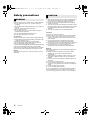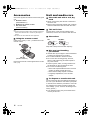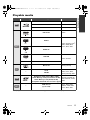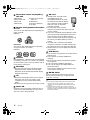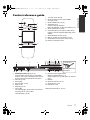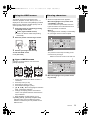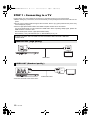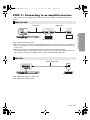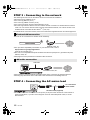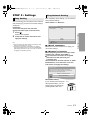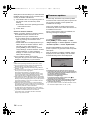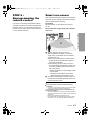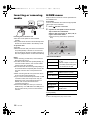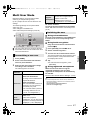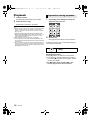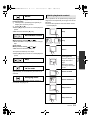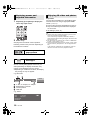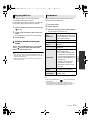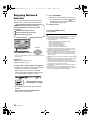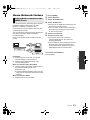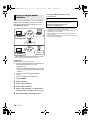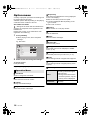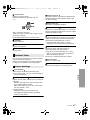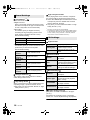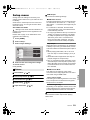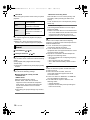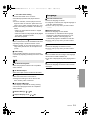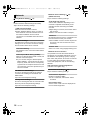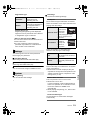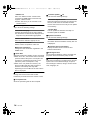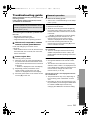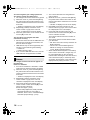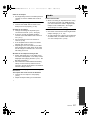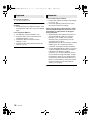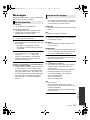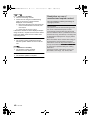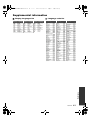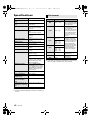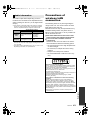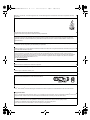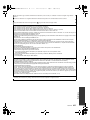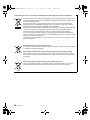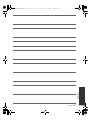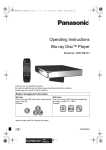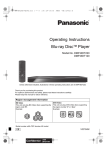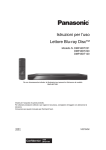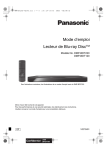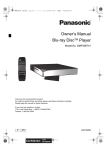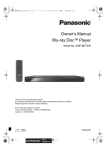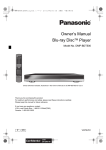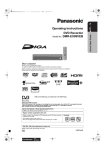Download Panasonic DMP-BDT320
Transcript
DMP-BDT320EB-VQT3V85.book 1 ページ 2012年1月5日 木曜日 午後1時2分 Operating Instructions Blu-ray DiscTM Player Model No. DMP-BDT320 Thank you for purchasing this product. For optimum performance and safety, please read these instructions carefully. Please keep this manual for future reference. Region management information BD-Video This unit can play BD-Video discs supporting the region code “B”. Example: DVD-Video This unit can play DVD-Video discs supporting the region number “2” or “ALL”. Example: 2 ALL 2 3 5 Model number suffix “EB” denotes UK model. VQT3V85 EB until 2012/2/6 DMP-BDT320EB-VQT3V85.book 2 ページ 2012年1月5日 木曜日 午後1時2分 Safety precautions Getting started WARNING Unit To reduce the risk of fire, electric shock or product damage, ≥ Do not expose this unit to rain, moisture, dripping or splashing. ≥ Do not place objects filled with liquids, such as vases, on this unit. ≥ Use only the recommended accessories. ≥ Do not remove covers. ≥ Do not repair this unit by yourself. Refer servicing to qualified service personnel. ≥ Do not let metal objects fall inside this unit. ≥ Do not place heavy items on this unit. AC mains lead To reduce the risk of fire, electric shock or product damage, ≥ Ensure that the power supply voltage corresponds to the voltage printed on this unit. ≥ Insert the mains plug fully into the socket outlet. ≥ Do not pull, bend, or place heavy items on the lead. ≥ Do not handle the plug with wet hands. ≥ Hold onto the mains plug body when disconnecting the plug. ≥ Do not use a damaged mains plug or socket outlet. Install this unit so that the AC mains lead can be unplugged from the socket outlet immediately if any problem occurs. SD card Keep the Memory Card out of reach of children to prevent swallowing. 2 VQT3V85 CAUTION Unit ≥ This unit utilizes a laser. Use of controls or adjustments or performance of procedures other than those specified herein may result in hazardous radiation exposure. ≥ Do not place sources of naked flames, such as lighted candles, on this unit. ≥ This unit may receive radio interference caused by mobile telephones during use. If such interference occurs, please increase separation between this unit and the mobile telephone. ≥ This unit is intended for use in moderate climates. Placement Place this unit on an even surface. To reduce the risk of fire, electric shock or product damage, ≥ Do not install or place this unit in a bookcase, built-in cabinet or in another confined space. Ensure this unit is well ventilated. ≥ Do not obstruct this unit’s ventilation openings with newspapers, tablecloths, curtains, and similar items. ≥ Do not place the unit on amplifiers/receivers or equipment that may become hot. The heat can damage the unit. ≥ Do not expose this unit to direct sunlight, high temperatures, high humidity, and excessive vibration. Batteries Mishandling of batteries can cause electrolyte leakage and may cause a fire. ≥ Danger of explosion if battery is incorrectly replaced. Replace only with the type recommended by the manufacturer. ≥ When disposing the batteries, please contact your local authorities or dealer and ask for the correct method of disposal. ≥ Do not mix old and new batteries or different types at the same time. ≥ Do not heat or expose to flame. ≥ Do not leave the battery(ies) in a car exposed to direct sunlight for a long period of time with doors and windows closed. ≥ Do not take apart or short circuit. ≥ Do not recharge alkaline batteries. ≥ Do not use batteries if the covering has been peeled off. Remove batteries if you do not intend to use the remote control for a long period of time. Store in a cool, dark place. DMP-BDT320EB-VQT3V85.book 3 ページ 2012年1月5日 木曜日 午後1時2分 IMPORTANT The wires in this mains lead are coloured in accordance with the following code: Blue: Neutral, Brown: Live. As these colours may not correspond with the coloured markings identifying the terminals in your plug, proceed as follows: The wire which is coloured Blue must be connected to the terminal which is marked with the letter N or coloured Black or Blue. The wire which is coloured Brown must be connected to the terminal which is marked with the letter L or coloured Brown or Red. WARNING: DO NOT CONNECT EITHER WIRE TO THE EARTH TERMINAL WHICH IS MARKED WITH THE LETTER E, BY THE EARTH SYMBOL Ó OR COLOURED GREEN OR GREEN/YELLOW. THIS PLUG IS NOT WATERPROOF—KEEP DRY. Before use Remove the connector cover. How to replace the fuse The location of the fuse differ according to the type of AC mains plug (figures A and B). Confirm the AC mains plug fitted and follow the instructions below. Illustrations may differ from actual AC mains plug. 1. Open the fuse cover with a screwdriver. Figure A Figure B Fuse cover 2. Replace the fuse and close or attach the fuse cover. Figure A Figure B Fuse (5 ampere) Connections and settings STEP 1 : Connecting to a TV. . . . . . . . . . . . . . STEP 2 : Connecting to an amplifier/receiver . . . . . . . . . . . . . STEP 3 : Connecting to the network . . . . . . . . STEP 4 : Connecting the AC mains lead . . . . . STEP 5 : Settings . . . . . . . . . . . . . . . . . . . . . . STEP 6 : Reprogramming the remote control. . . . . . . . . . . . . . . Smart eco-sensor . . . . . . . . . . . . . . . . . . . . . . 10 11 12 12 13 15 15 Getting started 2 3 4 4 5 7 8 Connections and settings If a new plug is to be fitted please observe the wiring code as stated below. If in any doubt please consult a qualified electrician. Safety precautions . . . . . . . . . . . . . . . . . . . . . . . Caution for AC Mains Lead . . . . . . . . . . . . . . . . Accessories . . . . . . . . . . . . . . . . . . . . . . . . . . . . Unit and media care. . . . . . . . . . . . . . . . . . . . . . Playable media . . . . . . . . . . . . . . . . . . . . . . . . . Control reference guide . . . . . . . . . . . . . . . . . . . Using the touchpad . . . . . . . . . . . . . . . . . . . . . . Playback Inserting or removing media . . . . . . . . . . . . . . HOME menu . . . . . . . . . . . . . . . . . . . . . . . . . . Multi User Mode. . . . . . . . . . . . . . . . . . . . . . . . Playback . . . . . . . . . . . . . . . . . . . . . . . . . . . . . Enjoying Network Service . . . . . . . . . . . . . . . . Home Network feature. . . . . . . . . . . . . . . . . . . VIERA Link “HDAVI Control™” . . . . . . . . . . . . 16 16 17 18 22 23 25 Playback CAUTION! IF THE FITTED MOULDED PLUG IS UNSUITABLE FOR THE SOCKET OUTLET IN YOUR HOME THEN THE FUSE SHOULD BE REMOVED AND THE PLUG CUT OFF AND DISPOSED OF SAFELY. THERE IS A DANGER OF SEVERE ELECTRICAL SHOCK IF THE CUT OFF PLUG IS INSERTED INTO ANY 13-AMPERE SOCKET. Getting started Settings Option menu . . . . . . . . . . . . . . . . . . . . . . . . . . 26 Setup menu . . . . . . . . . . . . . . . . . . . . . . . . . . . 29 Reference Troubleshooting guide . . . . . . . . . . . . . . . . . . . Messages . . . . . . . . . . . . . . . . . . . . . . . . . . . . Supplemental information . . . . . . . . . . . . . . . . Specifications. . . . . . . . . . . . . . . . . . . . . . . . . . Precautions of wireless LAN connection . . . . . 35 39 41 42 43 ≥ Restriction on use of unauthorized copied content (> 40) ≥ Firmware updates (> 14) Fuse (5 ampere) VQT3V85 Settings For your safety, please read the following text carefully. This appliance is supplied with a moulded three pin mains plug for your safety and convenience. A 5-ampere fuse is fitted in this plug. Should the fuse need to be replaced please ensure that the replacement fuse has a rating of 5-ampere and that it is approved by ASTA or BSI to BS1362. Check for the ASTA mark Ï or the BSI mark Ì on the body of the fuse. If the plug contains a removable fuse cover you must ensure that it is refitted when the fuse is replaced. If you lose the fuse cover the plug must not be used until a replacement cover is obtained. A replacement fuse cover can be purchased from your local dealer. Table of contents Reference Caution for AC Mains Lead 3 DMP-BDT320EB-VQT3V85.book 4 ページ 2012年1月5日 木曜日 午後1時2分 Accessories Getting started Check the supplied accessories before using this unit. 1 Remote control (N2QAYB000711) 2 Batteries for remote control 1 AC mains lead (K2CT2YY00003) Unit and media care ∫ Clean this unit with a soft, dry cloth ≥ Never use alcohol, paint thinner or benzine to clean this unit. ≥ Before using chemically treated cloth, carefully read the instructions that came with the cloth. ∫ This unit’s lens ≥ Product numbers provided in these operating instructions correct as of December 2011. These may be subject to change. ≥ Do not use AC mains lead with other equipment. ∫ Using the remote control Insert so the poles (i and j) match those in the remote control. The disc drive of this unit has sufficient dust resistance, so there is no need to clean the lens. ∫ Clean discs DO DO NOT Wipe with a damp cloth and then wipe dry. ∫ Disc and card handling precautions LR6, AA (Alkaline batteries) Point it at the remote control signal sensor on this unit. (> 7) ≥ Handle discs by the edges to avoid inadvertent scratches or fingerprints on the disc. ≥ Do not attach labels or stickers to discs. ≥ Do not use disc cleaning sprays, benzine, thinner, static electricity prevention liquids or any other solvent. ≥ Clean any dust, water, or foreign matter from the terminals on the rear side of the card. ≥ Do not use the following discs: – Discs with exposed adhesive from removed stickers or labels (rented discs, etc.). – Discs that are badly warped or cracked. – Irregularly shaped discs, such as heart shapes. ∫ To dispose or transfer this unit The unit may keep the user settings information in the unit. If you discard this unit either by disposal or transfer, then follow the procedure to return all the settings to the factory presets to delete the user settings. (> 35, “To return all settings to the factory preset.”) ≥ The operation history may be recorded in the memory of this unit. 4 VQT3V85 DMP-BDT320EB-VQT3V85.book 5 ページ 2012年1月5日 木曜日 午後1時2分 Playable media Disc markings Device types BD-Video BD Contents format Video BD-RE Video, JPEG, MPO BD-R Video, DivX®, MKV DVD-Video Getting started Device Video DVD-R Video, AVCHD, DivX®, MKV, JPEG, MPO, FLAC, MP3, WAV DVD DVD-R DL DVD-RW Video, AVCHD — +R/+RW/+R DL Music CD CD — DivX®, MKV, JPEG, MPO, FLAC, MP3, Music [CD-DA], WAV SD Memory Card (from 8 MB to 2 GB) AVCHD, AVCHD 3D, SDHC Memory Card (from 4 GB to 32 GB) MP4, MPEG2, JPEG, SDXC Memory Card (48 GB, 64 GB) MPO (Compatible with both mini and micro types) SD USB CD-R CD-RW Music [CD-DA] — USB devices (up to 2 TB) DivX®, MKV, MP4, MPEG, JPEG, MPO, FLAC, MP3, WAV ≥ See pages 6 and 42 for more information on the types of content that can be played. VQT3V85 5 DMP-BDT320EB-VQT3V85.book 6 ページ 2012年1月5日 木曜日 午後1時2分 ∫ Discs that cannot be played by this unit ≥ DVD-RAM ≥ Super Audio CD ≥ Photo CD ≥ DVD-Audio ≥ Video CD and Super Video CD ≥ WMA discs ≥ DivX Plus HD discs ≥ HD DVD ∫ Region management information BD-Video This unit can play BD-Video discs supporting the region code “B”. Example: DVD-Video This unit can play DVD-Video discs supporting the region number “2” or “ALL”. Example: 2 ALL 2 3 5 DVD-R/RW/R DL, +R/+RW/+R DL and CD-R/RW recorded by a recorder, etc. needs to be finalized by the recorder to play on this unit. Please refer to the recorder’s instructions. ∫ BD-Video ≥ This unit supports high bit rate audio (Dolby Digital Plus, Dolby TrueHD, DTS-HD High Resolution Audio and DTS-HD Master Audio) adopted in BD-Video. ∫ 3D ≥ 3D videos and 3D still pictures can be played back when this unit is connected to a 3D compatible TV using a High Speed HDMI Cable. ≥ 2D video can be enjoyed as 3D virtually. (> 28) ∫ Music CD Operation and sound quality of CDs that do not conform to CD-DA specifications (copy control CDs, etc.) cannot be guaranteed. VQT3V85 ≥ miniSD Cards, microSD Cards, microSDHC Cards and microSDXC Cards can be used, but must be used with an adaptor card. These are usually supplied with such cards, or otherwise customer provided. ≥ To protect the card’s contents, move the record prevention tab (on the SD card) to “LOCK”. ≥ This unit is compatible with SD Memory Cards that meet SD Card Specifications FAT12 and FAT16 formats, as well as SDHC Memory Cards in FAT32 format (Does not support long file names.) and SDXC Memory Cards in exFAT. ≥ If the SD card is used with incompatible computers or devices, recorded contents may be erased due to the card being formatted etc. ≥ Useable memory may be slightly less than the card capacity. ∫ USB device ∫ Finalize 6 ∫ SD card ≥ This unit does not guarantee connection with all USB devices. ≥ This unit does not support USB device charging. ≥ FAT12, FAT16, FAT32 and NTFS file systems are supported. ≥ This unit supports USB2.0 High Speed. ≥ This unit can support an HDD formatted to FAT32 and NTFS. Some types of HDD may require the use of its external power supply unit. ∫ BD-RE, BD-R Discs recorded in DR mode using Panasonic Blu-ray Disc recorders may not play back the audio etc., correctly. ≥ It may not be possible to play the above media in some cases due to the type of media, the condition of the recording, the recording method and how the files were created. ≥ The producers of the disc can control how discs are played, so you may not always be able to control play as described in these operating instructions. Read the disc’s instructions carefully. DMP-BDT320EB-VQT3V85.book 7 ページ 2012年1月5日 木曜日 午後1時2分 1 2 1 7 2 8 INTERNET 3 HOME KEYS 9 OPTION RETURN 10 4 5 Turn the unit on and off Show the Home screen of the VIERA Connect (> 22) 3 Show HOME menu (> 16) 4 Touchpad (> 8) Used for various operation Move the highlight, confirm the selection, etc. 5 Show Option menu (> 26) 6 Coloured buttons (red, green, yellow, blue) Used for various purposes depending on the display 7 Show NETFLIX screen (> 22) 8 Start up a video communication (> 22) 9 Show KEYS screen on the screen (> 9) 10 Return to previous screen 6 4 1 2 5 6 3 Pull to flip down the front panel. 7 1 2 3 4 5 6 7 8 9 10 Standby/on switch (Í/I) (> 13) Press to switch the unit from on to standby mode or vice versa. In standby mode, the unit is still consuming a small amount of power. Disc slot (> 16) Slot-in LED Eject the disc (> 16) Stop (> 18) Start play (> 18) CALL LED The LED will light up when this unit receives incoming call etc. of the video communication. (> 22) 11 12 8 Remote control signal sensor Distance: Within approx. 7 m Angle: Approx. 20e up and down, 30e left and right 9 Display 10 Smart eco-sensor (> 15) 11 SD card slot (> 16) 12 USB port (> 16) Rear panel terminals (> 10–12) VQT3V85 7 Getting started Control reference guide DMP-BDT320EB-VQT3V85.book 8 ページ 2012年1月5日 木曜日 午後1時2分 Using the touchpad The touchpad of the remote control is used for various operations such as moving the highlight or pointer, confirming the selection, playback control, entering characters, etc. ∫ Switching the screen Some screens can be switched by lightly flicking your finger horizontally or vertically on the touchpad. Flick your finger quickly and release from the touchpad. Basic touchpad operation ∫ Move the highlight or the pointer While touching the touchpad, the highlight or pointer will move according to the movement of your finger. e.g., e.g., Player Settings Picture Sound 3D Language Network You can move the highlight continuously to up, down, left and right, by touching and holding an edge of the touchpad. Bad example of flicking Finger stops on the touchpad Movement is too slow ∫ Confirm the selection Tap the touchpad to confirm the selection. Release your finger as soon as it touches the touchpad. ≥ It may not operate correctly in following cases: – Operate with your fingernails – Operate wearing gloves – Operate with wet hand ≥ Do not press the touchpad with pointed objects such as ballpoint pen, etc., or press with excessive force. 8 VQT3V85 DMP-BDT320EB-VQT3V85.book 9 ページ 2012年1月5日 木曜日 午後1時2分 Entering characters The KEYS screen that can perform item selection, playback control, text input, etc., is displayed on the screen when [KEYS] is pressed. KEYS screen operation will take priority over all other operation on the screen. 1 2 1 Select the screen to operate by pressing on [KEYS] several times. (> below, Types of KEYS screen) ≥ Screen can also be switched by flicking horizontally. When the keyboard screen appears: Move the highlight or the pointer onto “Input Mode”, then tap. You can select the input method from two types as follows. The mode switches each time “Input Mode” is selected. Mode 1: The highlight moves vertically or horizontally as your finger moves on the touchpad. Input Nickname Move the pointer onto the key to select. User 2 Shift Delete Input Mode Finish Symbols 3 Getting started Using the KEYS screen Release your finger and then tap. Alphanumeric Other Characters Mode 2: The pointer moves freely according to the movement of your finger. To hide the KEYS screen Press [RETURN]. Select to move the cursor in the text box ∫ Types of KEYS screen Input Nickname Following screens switch in turn each time [KEYS] is pressed. User 2 Shift 1 2 3 7 Delete L Input Mode Symbols 2 4 1 2 3 4 5 6 5 6 Alphanumeric Finish Other Characters Move the highlight or the pointer onto a key, then tap. Select title numbers, etc./Enter numbers or characters Show Top menu (> 20) Show Pop-up menu (> 20) Show status messages (> 20) [3, 4, 2, 1] : Move the highlight for selection [OK] : Confirm the selection Change the display position of the KEYS screen. The position switches each time the key is selected. 7 Basic playback control buttons (> 18) ≥ [HOME], [KEYS], [OPTION] and [RETURN] indications are only for guidance purpose. Selection of these keys is not possible on the KEYS screen. VQT3V85 9 DMP-BDT320EB-VQT3V85.book 10 ページ 2012年1月5日 木曜日 午後1時2分 STEP 1 : Connecting to a TV Connections and settings Perform either one of the following connections in accordance with your TV input terminal. ≥ Before making any connections, we recommend that you temporarily disconnect all the units from AC power. ≥ Do not connect video signals through a video recorder. Due to copy guard protection the picture may not be displayed properly. ≥ Use the High Speed HDMI cables. Non-HDMI-compliant cables cannot be utilized. It is recommended that you use Panasonic’s HDMI cable. When outputting 1080p signal, please use HDMI cables 5.0 meters or less. Recommended part number (High Speed HDMI Cable): RP-CDHS15 (1.5 m), RP-CDHS30 (3.0 m), RP-CDHS50 (5.0 m), etc. BE SURE TO READ THE CAUTION FOR THE AC MAINS LEAD ON PAGE 3 BEFORE CONNECTION. HDMI AV OUT (High quality) HDMI IN HDMI cable VIDEO OUT (Standard quality) VIDEO IN L AUDIO IN R Audio/Video cable ≥ Connect terminals of the same colour. 10 VQT3V85 DMP-BDT320EB-VQT3V85.book 11 ページ 2012年1月5日 木曜日 午後1時2分 STEP 2 : Connecting to an amplifier/receiver Perform either one of the following connections in accordance with your amplifier/receiver input terminal. HDMI AV OUT HDMI cable HDMI IN HDMI OUT (ARC) HDMI IN (ARC) Amplifier/receiver ≥ Set “Digital Audio Output” (> 30). ≥ When connecting to a non-3D compatible amplifier/receiver, connect this unit to a TV via HDMI AV OUT, then connect the TV and the amplifier/receiver. Please note, however, that the audio can only be up to 5.1ch. ≥ When using the TV or amplifier/receiver that does not have the indication of “(ARC)” (non-ARC-compatible) on the HDMI terminal, in order to enjoy TV’s sound by amplifier/receiver it is also required to connect the amplifier/receiver and TV using an optical digital cable. OPTICAL Optical digital cable OPTICAL IN Amplifier/receiver ≥ Set “HDMI Audio Output” to “Off” (> 30). ≥ Set “Digital Audio Output” (> 30). VQT3V85 11 Connections and settings HDMI cable DMP-BDT320EB-VQT3V85.book 12 ページ 2012年1月5日 木曜日 午後1時2分 STEP 3 : Connecting to the network The following services can be used when this unit is connected to broadband. ≥ Firmware can be updated (> 14) ≥ You can enjoy BD-Live (> 21) ≥ You can enjoy VIERA Connect (> 22) ≥ You can access other devices (Home Network) (> 23) ≥ This unit supports Wi-Fi DirectTM and can make a wireless connection to wireless devices without router. You can use this function when enjoying Home Network feature, etc. Internet access is not available while connected via Wi-Fi DirectTM. (> 23, 32) For details about connection method, refer to the instructions supplied with the connected equipment. Wireless LAN connection This unit can be connected to a wireless router wirelessly. Wireless router, etc. Internet ≥ For up-to-date compatibility information on your wireless router, refer to http://panasonic.jp/support/global/cs/ (This site is in English only.) ≥ The unit is not compatible with public wireless LAN services (Hotspot etc.) provided in airports, stations, cafes, etc. ≥ See page 43 for the precautions of wireless LAN connection. LAN cable connection LAN Cable Broadband router, etc. Internet ≥ Use category 5 or above straight LAN cables (STP) when connecting to peripheral devices. ≥ Inserting any cable other than a LAN cable in the LAN terminal can damage the unit. STEP 4 : Connecting the AC mains lead To a household mains socket AC mains lead (supplied) ≥ This unit consumes a small amount of AC power (> 42) even when turned off. In the interest of power conservation, if you will not be using this unit for an extended period of time, it can be disconnected. 12 VQT3V85 2012年1月5日 木曜日 午後1時2分 STEP 5 : Settings Easy Setting After connecting your new player for the first time and pressing [Í], a screen for the basic settings will appear. Preparation Turn on the television and select the appropriate video input on the television. 1 Easy Network Setting After completing “Easy Setting”, you can perform “Easy Network Setting”. Select “Wired” or “Wireless”. Easy Network Setting Select a connection mode. Current setting : Wired Press [Í]. Setup screen appears. 2 Follow the on-screen instructions and apply the settings. ≥ You can perform this setup anytime by selecting “Easy Setting” in the Setup menu. (> 33) ≥ If this unit is connected to a Panasonic TV (VIERA) supporting HDAVI Control 2 or later via an HDMI cable, then setting information on the TV such as “On-Screen Language” is acquired by this unit. Wired Wireless OK RETURN ∫ “Wired” connection Follow the on-screen instructions to apply your connection settings. ∫ “Wireless” connection Before beginning wireless connection setup ≥ Obtain your network name (SSID*1). ≥ If your wireless connection is encrypted, please be sure that you know your encryption key. Select “Search for wireless network” or “WPS (PUSH button)”, then follow the on-screen instructions and apply the settings. Wireless Settings Select a connection method to wireless access point. Please refer to the operating instructions of your wireless access point about connection methods. Search for wireless network WPS (PUSH button) WPS (PUSH button): If your wireless router supports WPS (PUSH button), you can easily perform the settings by pressing WPS button on it. e.g. *2 VQT3V85 13 Connections and settings DMP-BDT320EB-VQT3V85.book 13 ページ DMP-BDT320EB-VQT3V85.book 14 ページ 2012年1月5日 木曜日 午後1時2分 WPS (Wi-Fi Protected SetupTM) is a standard that facilitates settings relating to the connection and security of wireless LAN devices. 1 Press WPS button or corresponding button of the wireless router until the lamp starts flashing. ≥ For details, refer to the operating instruction of the wireless router. 2 Select “Start”. Search for wireless network: ≥ When you select “Search for wireless network”, the available wireless networks will be displayed. Select your network name. – If your network name is not displayed, search again by pressing the red button on the remote control. – Stealth SSID will not be displayed when you select “Search for wireless network”. Enter manually by using “Manual setting”. (Press [HOME] > select “Setup” > select “Player Settings” > select “Network” > select “Network Settings” > select “Wireless Settings” > select “Connection Setting” > select “Manual setting”) ≥ If your wireless network is encrypted, Encryption Key input screen will be displayed. Input the encryption key of your network. Firmware updates Occasionally, Panasonic may release updated firmware for this unit that may add or improve the way a feature operates. These updates are available free of charge. This unit is capable of checking the firmware automatically when connected to the Internet via a broadband connection. When a new firmware version is available, the following message is displayed. New firmware is available. Please update firmware in Setup. To update the firmware Press [HOME] > select “Setup” > select “Player Settings” > select “System” > select “Firmware Update” > select “Update Now” DO NOT DISCONNECT the unit from the AC power or perform any operation while the update takes place. After the firmware is installed, “FINISH” will be displayed on the unit’s display. Unit will restart and the following screen will be displayed. The firmware has been updated. Current Version: x.xx ≥ Refer to the operating instructions of the hub or router. ≥ You can perform this setup anytime by selecting “Easy Network Setting” in the Setup menu. (> 32) ≥ You can redo these settings individually using “Network Settings”. (> 32) ≥ Do not use this unit to connect to any wireless network for which you do not have usage rights. During automatic searches in a wireless network environment, wireless networks (SSID) for which you do not have usage rights may be displayed; however, using these networks may be regarded as illegal access. ≥ After performing network settings on this unit, the settings (encryption level, etc.) of the wireless router might change. When you have trouble getting online on your PC, perform the network settings on your PC in accordance with the settings of the wireless router. ≥ Please be aware that connecting to a network without encryption may result in the content of the communication being illegitimately viewed by a third party, or the leaking of data such as personal or secret information. *1 An SSID (Service Set IDentification) is a name used by wireless LAN to identify a particular network. Transmission is possible if the SSID matches for both devices. *2 The wireless router compatible with Wi-Fi Protected SetupTM may have the mark. 14 VQT3V85 ≥ If downloading on this unit fails or this unit is not connected to the Internet, then you can download the latest firmware from the following website and burn it to a CD-R to update the firmware. http://panasonic.jp/support/global/cs/ (This site is in English only.) To show the firmware version on this unit. (> 34, “Firmware Version Information”) ≥ Downloading will require several minutes. It may take longer or may not work properly depending on the connection environment. ≥ If you do not want to check for the latest firmware version, set “Automatic Update Check” to “Off”. (> 34) DMP-BDT320EB-VQT3V85.book 15 ページ 2012年1月5日 木曜日 午後1時2分 STEP 6 : Reprogramming the remote control Smart eco-sensor If you have more than one Panasonic player/ recorder and the remote control operates both products at once, you will need to change the remote control code to prevent this occurrence. (> 34, “Remote Control”) Preparation Set “Quick Start” to “On (Smart eco-sensor)” (> 34). This mode will decrease the power consumption when the unit is in standby mode and the sensor does not detect people close by. Connections and settings Sensor detection range image and operation of the unit A Sensor detection range (at i20eC) : Within a distance of approx. 5 m and an angle of 20e up and down and 30e left and right from the unit ≥ The power consumption is minimal when people are out of the detection range for more than 30 minutes. ≥ The following will occur when there is a movement within the detection range, such as someone walking into the room where this unit is placed. – Speed of startup from the standby mode will increase. – Idle power consumption will increase. (About the power consumption > 42) B The slot-in LED will light up when there is a movement in immediate proximity of this unit, such as inserting a disc. ≥ This function does not work under the following conditions. – For about 1 minute after connecting the AC mains lead. – The unit is placed in a glass-fronted cabinet. ≥ The detection sensitivity may be reduced under the following conditions. – The room temperature is close to the body temperature. – The unit is exposed to direct sunlight or close to heating appliances. – People are approaching straight to the unit. – Other than listed above, temperature change or some interference, etc., can affect the detection sensitivity. VQT3V85 15 DMP-BDT320EB-VQT3V85.book 16 ページ 2012年1月5日 木曜日 午後1時2分 Inserting or removing media Playback HOME menu Major functions of this unit can be operated from the HOME menu. Preparation Turn on the television and select the appropriate video input on the television. 1 2 Press [Í] to turn on the unit. Operate the touchpad to select the item. Tap to select the centred item. Swipe or flick your finger up, down, left, or right to select other items. ≥ If there are any other items, repeat this step. Inserting disc in the disc slot ≥ The disc will be pulled in when inserted partially. ≥ The power will be turned on automatically when the disc is inserted while in the standby mode. HOME To eject the disc Touch [<]. ≥ Remove the disc with your hands once the disc is ejected partially. If the disc is not removed, the unit will pull in the disc for safety reasons. In this case, playback does not start automatically. Notes ≥ When inserting a media item, ensure that it is facing the right way up. ≥ To insert the disc that was ejected partially, do not force the disc back in, but re-insert it after removing the disc completely. ≥ Do not leave the disc that is ejected partially. It is recommended to completely take out the disc from this unit if the disc is not planned to be used. ≥ When removing the SD card, press the centre of the card and pull it straight out. ≥ If you connect a Panasonic product with a USB connection cable, the setup screen may be displayed on the connected equipment. For details, refer to the instructions for the connected equipment. ≥ Use the front USB port when you connect a USB memory or a USB HDD. The USB port on the rear panel is only for the Communication Camera. Network Blu-ray Disc Player Photos Setup Music Videos Register 1st user Videos/Photos/Music Disc SD Card USB Play back the contents. (> 18) ≥ When multiple contents are recorded, select the types of contents or the title. Network Displays the Home screen of VIERA Connect. (> 22) DLNA Client (> 23) Home Network Media Renderer (> 24) Network Service Setup Player Settings (> 29) SD Card (> 21) Management Changes the background of Wallpaper HOME menu. To show the HOME menu Press [HOME]. ≥ Items to be displayed may vary with the media. 16 VQT3V85 DMP-BDT320EB-VQT3V85.book 17 ページ 2012年1月5日 木曜日 午後1時2分 Multi User Mode Multi User Mode is a function that enables switching of multiple settings easily. Up to 4 people can use the unit with their own settings. The following settings can be personalized. ≥ The user icon ≥ The wallpaper of HOME menu ≥ The audio and picture settings (> 26, 29) User 1 Network Photos Setup Music Videos User 1 B Personalizing a new user 3 Switching the user Press the coloured buttons in the HOME menu to switch to the user corresponding to the button. ∫ Using facial recognition (Only when connected to Communication Camera > 22) Register 2nd user A The user name and icon currently selected B Personalize a new user and switch the users with coloured buttons. 1 2 1 2 3 Press a coloured button that indicates new user personalization. Select an item and change the settings according to the indications. The following items can be set. Personalize a user name. Personalize a user icon. Select from Illustrations The image can be selected from prepared illustrations. Select Icon Create from Photos If the Communication Camera is connected, you can shoot and personalize your photo. Press [OPTION] in the HOME menu. Select “Facial Recognition”. Turn the face to Communication Camera. The camera determines the closest face from the face pictures of the personalized users and displays the results. Press [HOME]. Input Nickname Select “Confirm”. ∫ Using coloured buttons HOME Blu-ray Disc Player 4 To change the personalized user information Select “Edit User Information” from Setup menu. (> 34) 4 Tap. ≥ To redo the facial recognition, press [RETURN]. ∫ Using registered smartphones When the unit is turned on using the registered smartphone, the user who registered the smartphone will automatically be selected. ≥ Perform the “Remote Device Settings”. (> 32) ≥ To use smartphones as a remote control, installation of dedicated software is required. For more details, refer to the following website. http://panasonic.jp/support/global/cs/ (This site is in English only.) ≥ You can also select a photo in recording media as an icon. (> 26, “Icon Registration”) Select Wallpaper Personalize a background of the HOME menu. ≥ Other than prepared wallpapers, you can also select a photo in recording media as a wallpaper. (> 26, “Wallpaper”) VQT3V85 17 Playback A Smartphone used as a remote control can be registered with Register respect to each user. Smartphone ≥ Multiple users cannot be registered for one smartphone. DMP-BDT320EB-VQT3V85.book 18 ページ 2012年1月5日 木曜日 午後1時2分 Playback 1 Insert the media. Playback starts depending on the media. 2 Operations during playback 1 Repeatedly press [KEYS] to display the playback control screen. 2 Select a key. Select the item to play. Repeat this procedure if necessary. ≥ Signal from PAL discs is output as PAL. Signal from NTSC discs is output as “NTSC” or “PAL60”. You can select “NTSC” or “PAL60” in “NTSC Contents Output” for NTSC discs. (> 29) ≥ DISCS CONTINUE TO ROTATE WHILE MENUS ARE DISPLAYED. Select [∫] from the KEYS screen when you have finished playback to protect the unit’s motor, your television screen and so on. ≥ DivX and MKV: Successive play is not possible. ≥ It is not possible to play back AVCHD and MPEG2 video which have been dragged and dropped, copied and pasted to the media. ≥ To save on electricity, the unit is turned off automatically if there is no button operation for about 30 minutes when not playing back (such as when paused, displaying the menu, displaying still pictures, etc.). See page 9 for the KEYS screen operation. Following functions may not work depending on the media and contents. Stop The stopped position is memorized. Resume play function Select [1] (PLAY) to restart from this position. ≥ The position is cleared if the disc is ejected or you select [∫] several times to display “STOP” on the unit’s display. ≥ On BD-Video discs including BD-J, the resume play function does not work. 18 VQT3V85 DMP-BDT320EB-VQT3V85.book 19 ページ 2012年1月5日 木曜日 午後1時2分 Pause Select [;] again or [1] (PLAY) to restart play. Frame-by-frame 1 While paused, repeatedly press [KEYS] to display the cursor key screen. 2 Select [2] or [1]. ≥ Select [1] (PLAY) to revert to normal playback speed. ≥ BD-Video and AVCHD: [1] only. Quick playback control Basic operation can be performed by swiping the edge of the touchpad with your finger, such as the following. ≥ Perform the operation when the KEYS screen is not displayed. Stop Search/Slow-motion Slow-motion While paused, select [6] or [5]. ≥ BD-Video and AVCHD: [5] only. The speed increases up to 5 steps. ≥ Select [1] (PLAY) to revert to normal playback speed. Skip Skip to the title, chapter or track. Skip backward 10 seconds It will play back after skipping backward approximately 10 seconds every time the key is selected. Changing audio Play or Pause Frame-by-frame (during pause) Forward: Swipe your finger from left to right. Backward: Swipe your finger from right to left. Search forward Search backward You can change the audio channel number or soundtrack language, etc. Skip forward Skip backward VQT3V85 19 Playback Search While playing, select [6] or [5]. ≥ Music and MP3: The speed is fixed to a single step. DMP-BDT320EB-VQT3V85.book 20 ページ 2012年1月5日 木曜日 午後1時2分 Displaying menus and playback information 1 Enjoying 3D video and photos Repeatedly press [KEYS] to display the cursor key input screen. Preparation Connect 3D compatible TV to an HDMI AV OUT terminal of this unit using a High Speed HDMI Cable. (> 10, 11) ≥ Perform the necessary preparations for the TV. ≥ Play back following the instructions displayed on the screen. ≥ 3D Settings (> 28, 31) 2 Select a key. See page 9 for the KEYS screen operation. Following functions may not work depending on the media and contents. Show top menu/ pop-up menu Select the item. Show the status messages The status messages give you information about what is currently being played. Each time you select [STATUS], the display information may change or will disappear from the screen. ≥ Depending on media and contents, the display may change or may not appear. e.g., BD-Video BD-Video Play A B C D T: Title, C: Chapter, PL: Playlist Elapsed time in the title Current position Total time e.g., JPEG Date 11.12.2007 Size 500 x 375 Manufacturer Equipment 20 VQT3V85 ≥ Please refrain from viewing 3D images if you do not feel well or are experiencing visual fatigue. In the event that you experience dizziness, nausea, or other discomfort while viewing 3D images, discontinue use and rest your eyes. ≥ 3D video might not output the way it is set in “HDMI Video Format” or “24p Output” (> 29). ≥ When playing back 3D photos from “Photos” screen, select from the “3D” list. (Still pictures in “2D” are played back in 2D.) If “2D” and “3D” indications are not displayed, press the red button to switch the view of playback contents. 2012年1月5日 木曜日 午後1時2分 Enjoying BD-Live With “BD-Live” discs, you can enjoy bonus contents that use Internet access. For this BD-Live function, insertion of an SD card is necessary along with Internet connection. 1 2 3 Perform network connection and settings. (> 12, 13) Insert an SD card with 1 GB or more free space. ≥ The SD card is used as the local storage. Insert the disc. ∫ Deleting data/Formatting SD cards Select “SD Card Management” in the HOME menu (> 16), then select “BD-Video Data Erase” or “Format SD Card”. Slideshow Play a slideshow of photos and make various settings during the playback. 1 2 3 Insert the media. Select “Photos”. Select an item and press the green button. The following items can be set. Start Slideshow Start the slideshow. You can display still pictures in the selected folder one by one at a constant interval. Interval Change the display interval. Transition Effect Select the effect when sliding pictures. Repeat Play Set whether to repeat the slideshow. Soundtrack Set whether to play background music. ≥ FLAC, MP3 and WAV on the USB device can be played back during the slideshow of JPEG on the USB device or the SD card. ≥ A music CD can also be played back during the slideshow of JPEG on the SD card. Soundtrack Folder Select the folder from which the music files are played. Random Soundtrack Background music is played in random order. ≥ The usable functions and the operating method may vary with each disc, please refer to the instructions on the disc and/or visit their website. ≥ “BD-Live Internet Access” may need to be changed for certain discs (> 33). ≥ Still pictures displayed as “ ” cannot be played back with this unit. ≥ When both the music CD and the USB device with recorded music are inserted into this unit, the music CD has priority to be played back as background music. VQT3V85 21 Playback DMP-BDT320EB-VQT3V85.book 21 ページ DMP-BDT320EB-VQT3V85.book 22 ページ 2012年1月5日 木曜日 午後1時2分 Enjoying Network Service 1 ≥ The video communication service can be accessed directly by pressing [ ] button, and NETFLIX can be accessed directly by pressing [NETFLIX] button. You can access information services from the VIERA Connect Home screen via the Internet. VIERA Connect provides a variety of selected Internet services such as the following. ≥ Online movie rental service ≥ Video communication service ≥ Video browsing service * Featured Videos MORE Weather BACK TOMORROW Featured Photos Internet * Images are for illustration purposes, contents may change without notice. Preparation ≥ Network connection (> 12) ≥ Network setting (> 13) To enjoy video communication (ex. SkypeTM) : ≥ Connect this unit with optional Communication Camera (TY-CC20W or TY-CC10W). Depending on your location, this optional camera may not be available. Please consult your local Panasonic dealer for advice. Communication Camera TY-CC20W or TY-CC10W ≥ For operating method refer to the following website. http://panasonic.jp/support/global/cs/ (This site is in English only.) 22 VQT3V85 Press [INTERNET]. 2 Select the item. To exit from VIERA Connect Press [HOME]. ≥ When playing content in the media, VIERA Connect cannot be accessed by pressing [INTERNET]. ≥ In the following cases, settings are possible using the Setup menu items. – When restricting the use of VIERA Connect (> 33, “Network Service Lock”) – When the audio is distorted (> 32, “Audio Auto Gain Control”) – When wrong time is displayed (> 32, “Time Zone”, “Summer Time”) ≥ If using slow Internet connection, the video may not be displayed correctly. A high-speed Internet service with a speed of at least 6 Mbps is recommended. ≥ Be sure to update the firmware when a firmware update notice is displayed on the screen. If the firmware is not updated, you will not be able to use the VIERA Connect function. (> 14) ≥ VIERA Connect Home screen is subject to change without notice. ≥ The services through VIERA Connect are operated by their respective service providers, and service may be discontinued either temporarily or permanently without notice. Therefore, Panasonic will make no warranty for the content or the continuity of the services. ≥ All features of websites or content of the service may not be available. ≥ Some content may be inappropriate for some viewers. ≥ Some content may only be available for specific countries and may be presented in specific languages. DMP-BDT320EB-VQT3V85.book 23 ページ 2012年1月5日 木曜日 午後1時2分 Home Network feature 1 Playing back contents on the DLNA server You can share photos, videos and music stored in the DLNA Certified media server (PC with Windows 7 installed, smartphone, etc.) connected to your home network, and enjoy the contents with this player. You can also enjoy viewing the video and photos recorded in Panasonic DLNA compatible recorders (DIGA). Refer to our website about the sales area, etc. (> 24) 2 3 4 Press [HOME]. Select “Network”. Select “Home Network”. Select “DLNA Client”. ≥ The list can be updated by pressing the red button on the remote control. ≥ The connection method can be switched to Wi-Fi Direct by pressing the green button on the remote control. 5 6 Select the equipment. Select the item to play. ≥ You may be able to use convenient functions depending on the content by pressing [OPTION]. ≥ Control Panel (> 27) is displayed once the playback starts. Tap the touchpad if the Control Panel is not displayed, and press [RETURN] to hide the Control Panel. Player Server To exit from Home Network Press [HOME]. Playback Preparation 1 Perform network connection (> 12) and network settings (> 13) of this unit. 2 Perform Home Network settings of the connected equipment. When connected to other than DIGA, 3 Add the contents and folder to the libraries of the Windows Media® Player or the smartphone, etc. ≥ Playlist of Windows Media® Player can play back only the contents that are stored in the libraries. When connected to DIGA, 3 Register this unit to your DIGA. VQT3V85 23 DMP-BDT320EB-VQT3V85.book 24 ページ 2012年1月5日 木曜日 午後1時2分 To exit from Media Renderer screen Press [HOME]. Using the Digital Media Controller You can use the smartphone, etc. as the Digital Media Controller (DMC) to play back contents from DLNA server on the Renderer (this unit). For more details, refer to the following website and the operating instructions for each of the equipment. http://panasonic.jp/support/global/cs/ (This site is in English only.) Possible applications: Server * Renderer Controller Renderer * Server i Controller * * DMC compatible software should be installed. Preparation Perform steps 1 and 2. (> 23) 3 Add the contents and folder to the libraries of the Windows Media® Player or the smartphone, etc. ≥ Playlist of Windows Media® Player can play back only the contents that are stored in the libraries. 4 Perform the “Remote Device Settings”. (> 32) ≥ You can register up to 16 devices. 1 2 3 4 5 Press [HOME]. 6 Operate the DMC compatible devices. Select “Network”. Select “Home Network”. Select “Media Renderer”. Select “Home Network” or “Wi-Fi Direct”, then follow the indications on the screen. 24 VQT3V85 ≥ Wi-Fi Direct connection while using Home Network feature is only temporary, and the network connection method returns to the original setting when exiting. ≥ Depending on the contents and the connected equipment, playback may not be possible. ≥ Items displayed in grey on the display cannot be played back by this unit. ≥ This unit can be played back via connected equipment only when controlled using DMC. 2012年1月5日 木曜日 午後1時2分 VIERA Link “HDAVI Control™” What is VIERA Link “HDAVI Control”? VIERA Link “HDAVI Control” is a convenient function which will link the operations of this unit and a Panasonic TV (VIERA) or other device under “HDAVI Control”. You can use this function by connecting the equipment with an HDMI cable. See the operating instructions for connected equipment for operational details. Preparation 1 Set “VIERA Link” to “On” (> 34). (The default setting is “On”.) 2 Set the “HDAVI Control” operations on the connected equipment (e.g., TV). 3 Turn on all “HDAVI Control” compatible equipment and select this unit’s input channel on the connected TV so that the “HDAVI Control” function works properly. Also when the connection or settings are changed, repeat this procedure. Automatic input switching Power on link When the following operations are performed, the input channel of the television will be automatically switched and the screen of this unit will be displayed. When the television is off, the television will automatically turn on. – When play starts on the unit – When an action that uses the display screen is performed (e.g., HOME menu) Power off link All connected equipment compatible with “HDAVI Control”, including this unit, automatically turns off when you switch the television off. Playing music continuously even after turning off the television When the unit is connected to a Panasonic TV (VIERA) that supports HDAVI Control 2 or later and an amplifier/receiver supports VIERA Link. 1 While playing music Press [OPTION]. 2 Select “TV Power”. Easy control only with VIERA remote control Only when TV supports “HDAVI Control 2” or later By using the TV remote control, you can perform various playback operations and settings. See the operating instructions of the TV for more details. ≥ The buttons that you can use for this unit vary depending on the TV. For details, refer to the operating instructions of the TV. ≥ The operation of this unit may be interrupted when you press certain buttons on the TV remote control. ≥ This unit supports “HDAVI Control 5” function. “HDAVI Control 5” is the newest standard (current as of November, 2011) for Panasonic’s HDAVI Control compatible equipment. This standard is compatible with Panasonic’s conventional HDAVI equipment. ≥ VIERA Link “HDAVI Control”, based on the control functions provided by HDMI which is an industry standard known as HDMI CEC (Consumer Electronics Control), is a unique function that we have developed and added. As such, its operation with other manufacturers’ equipment that supports HDMI CEC cannot be guaranteed. ≥ Please refer to individual manuals for other manufacturers’ equipment supporting VIERA Link function. VQT3V85 25 Playback DMP-BDT320EB-VQT3V85.book 25 ページ DMP-BDT320EB-VQT3V85.book 26 ページ 2012年1月5日 木曜日 午後1時2分 Option menu Settings A variety of playback operations and settings can be performed from this menu. Available options differ depending on the playing contents and the condition of the unit. About Multi User Mode : Settings of the items with this indication are saved by the respective users registered in the HOME menu. Please refer to page 17 for details about user registration and switching. 1 Press [OPTION]. ≥ When playing music, select “Playback Settings”. e.g., BD-Video Operation Menu Soundtrack Subtitle Angle Repeat Play Off Status ∫ Repeat Play (Only when the elapsed time is being displayed on the unit’s display.) Select the item that you want to repeat. ≥ The items displayed differ depending on the type of media. ≥ Select “Off” to cancel. ∫ Random Select whether or not to play random. ∫ Start Slideshow Start the slideshow. ∫ Status Show the status messages. ∫ Rotate RIGHT ∫ Rotate LEFT Rotate the still picture. ∫ Wallpaper Set the still picture to the wallpaper of HOME menu. (> 16) Primary Video Secondary Video Control Panel Top Menu Pop-up Menu 2 Select an item and change the settings. ∫ Icon Registration Set the still picture as your user icon. (> 17) ∫ Video The recording method of original video appears. To exit the screen Press [OPTION]. ∫ Primary Video The recording method of original primary video appears. Regarding Language : (> 41) ∫ Secondary Video Video Select on/off of images. The recording method of original video appears. ≥ During search/slow-motion or frame-by-frame, only the primary video is displayed. Soundtrack Select on/off of audio and the language. Operation Menu ∫ Soundtrack Show or change the soundtrack. ∫ Audio channel Select the audio channel number. ∫ Subtitle Change the subtitle settings. ∫ Angle Select the number of the angle. 26 VQT3V85 DMP-BDT320EB-VQT3V85.book 27 ページ 2012年1月5日 木曜日 午後1時2分 ∫ Control Panel Display the Control Panel. Playing back while using VIERA Link, etc. e.g., EXIT Tap to select the centre key. Swipe your finger up, down, left or right to select the keys accordingly. Press [RETURN] to hide the Control Panel. ∫ Top Menu Display Top Menu. ∫ Pop-up Menu Display Pop-up Menu. ∫ Menu Display Menu. Personal Taste You can access settings to enjoy special features of this unit from this category. Refer to “Picture Settings” and “Sound Settings” (> 28) for more details on each setting item. Picture Settings ∫ Chroma Process The high-resolution processing of HDMI chroma signals produces a high-resolution picture with rich picture quality. ∫ Detail Clarity The picture is sharp and detailed. ∫ Super Resolution Pictures of normal image quality are corrected to sharp and detailed images when output as 1080i/ 1080p from HDMI AV OUT. ∫ Progressive Select the method of conversion for progressive output to suit the type of material being played. ≥ If the video is disrupted when “Auto” is selected, select either “Video” or “Film” depending on the material to be played back. ∫ 24p Movies and other material recorded on DVD-Video at 24p are output at 24p. ≥ Only when you have selected “On” in “24p Output” (> 29) and play discs recorded at a rate of 60 fields per second. ≥ This may not work with the PAL contents. ∫ Screen Aspect Switch the screen mode. ∫ Reset to Default Picture Settings Return picture settings to the factory preset. Settings ∫ Picture Mode Select the picture quality mode during play. ≥ If you select “User”, you can change settings in “Picture Adjustment”. ∫ Picture Adjustment Specific picture quality settings can be performed. ≥ 3D NR: Reduces the rough noise in the background to give a greater feeling of depth. When “24p Output” is set to “On”, this function may not operate. (> 29) ≥ Integrated NR: Smoothes block noise and reduces the smudging that appears around contrasting sections of the picture. VQT3V85 27 DMP-BDT320EB-VQT3V85.book 28 ページ 2012年1月5日 木曜日 午後1時2分 Sound Settings ∫ Sound Effects*1, *2 Select the sound effect. ≥ Night Surround : Enjoy a movie with powerful sound even when the volume is kept low at night. The audio is set in such a way that it can be heard easily. ≥ Re-master : This feature gives you brighter sound by increasing the high frequency portion of the audio. (Discs recorded at 48 kHz or less) Recommended setting Re-master 1 Pop and rock Re-master 2 Jazz Re-master 3 Classical ≥ Digital Tube Sound : This feature gives you a warm sound, like that produced by a vacuum tube amplifier. Recommended setting Digital Tube Sound 1 A crisp, delicate sound Digital Tube Sound 2 A tight, hi-fi sound Digital Tube Sound 3 A soft, rich sound Digital Tube Sound 4 A clear, powerful sound Digital Tube Sound 5 Digital Tube Sound 6 ∫ High Clarity Sound Plus When playing back music contents, it improves the sound quality by stopping the video output. ≥ When “No HDMI Output” is selected, the sound is output only from the AUDIO OUT terminal and the OPTICAL terminal. ≥ Only when you have selected “Enable” in “High Clarity Sound” (> 31). *1 *2 Not every function can be set individually. This function is effective for audio from the HDMI terminal or the OPTICAL terminal only when “Digital Audio Output” is set to “PCM” (> 30). (However, in this case, audio is output as 2ch from the OPTICAL terminal.) 3D Settings ∫ Signal Format Original Keep original picture format. Side by side 3D picture format comprising of left and right screens. 2D to 3D Converts 2D pictures to 3D effect. ∫ 3D Picture Mode Normal Play back pictures with normal 3D effects. Soft You can enjoy 3D pictures with a feeling of broadness, holding back the depth perception. A distinctive mid-range sound Manual Play back 3D pictures with settings of “Manual Settings”. A soft, enveloping sound ∫ Manual Settings ∫ Dialogue Enhancer*2 The volume of the centre channel is raised to make dialog easier to hear. ∫ High Clarity Sound When connected to TV via the HDMI terminal for outputting image, it produces clearer sound. ≥ Only when you have selected “Enable” in “High Clarity Sound” (> 31). Distance Set the amount of depth perception. Screen Type Selects how the screen appears during 3D playback (flat or round). Frame Width Set the amount of feathering at the edge of screen. Frame Colour Set the colour of feathering at the edge of screen. ∫ Graphic Display Level (Only when “Full HD” is selected in “3D Type” (> 31).) 3D position for the Option menu or message screen, etc. can be adjusted during 3D playback. 28 VQT3V85 2012年1月5日 木曜日 午後1時2分 Setup menu Change the unit’s settings if necessary. The settings remain intact even if you switch the unit to standby. Some items in the Setup menu are common to the Option menu. You can get the same effect with both menus. About Multi User Mode : Settings of the items with this indication are saved by the respective users registered in the HOME menu. Please refer to page 17 for details about user registration and switching. 1 2 3 Press [HOME]. Select “Setup”. Select “Player Settings”. Player Settings Picture Picture Mode Normal Picture Adjustment Sound 3D Chroma Process Advanced Detail Clarity Super Resolution Language Network HDMI Output NTSC Contents Output Still Mode Ratings Automatic Seamless Play On System 4 Select an item and change the settings. To exit the screen Press [HOME]. Picture ∫ Picture Mode (> 27) ∫ Picture Adjustment ∫ Chroma Process ∫ Detail Clarity (> 27) (> 27) (> 27) ∫ Super Resolution (> 27) ∫ HDMI Output Tap to show the following settings: ¾ HDMI Video Format The items supported by the connected devices are indicated on the screen as “¢”. When any item without “¢” is selected, the images may be distorted. ≥ If “Automatic” is selected, the best suited output resolution to the connected television is automatically selected. ≥ To enjoy high-definition video up-converted to 1080p, you need to connect the unit directly to 1080p compatible HDTV (High Definition Television). If this unit is connected to an HDTV through other equipment, the other equipment must also be 1080p compatible. ¾ 24p Output When this unit is connected to a TV supporting 1080/24p output using an HDMI cable, movies and other material recorded at 24p are output at 24p. ≥ When playing DVD-Video, set to “On” and then set “24p” in “Picture Settings” (> 27) to “On”. ≥ When BD-Video images other than 24p are played, images are output at 60p. ≥ 24p : A progressive image recorded at a rate of 24 frames per second (motion-picture film). Many BD-Video movie contents are recorded in 24 frames/second in accordance with the film materials. ¾ HDMI Colour Mode This setting is for selecting colour-space conversion of the image signal when the unit is connected using an HDMI cable. ¾ Deep Colour Output This setting is for selecting whether to use Deep Colour output when a television that supports Deep Colour is connected. ¾ Contents Type Flag Depending on the playback content, the TV will output adjusting to the optimal method when a TV that supports this function is connected. ∫ NTSC Contents Output Select PAL60 or NTSC output when playing NTSC discs. VQT3V85 29 Settings DMP-BDT320EB-VQT3V85.book 29 ページ DMP-BDT320EB-VQT3V85.book 30 ページ 2012年1月5日 木曜日 午後1時2分 ∫ Still Mode Select the type of picture shown when you pause playback. Automatic Automatically selects the type of picture shown. Field Select if jittering occurs when “Automatic” is selected. Frame Select if small text or fine patterns cannot be seen clearly when “Automatic” is selected. ∫ Seamless Play The chapter segments in playlists are played seamlessly. ≥ Select “On”, when the picture freezes for a moment at the chapters segment in playlists. Sound ∫ Sound Effects (> 28) ∫ Dialogue Enhancer (> 28) ∫ Dynamic Range Compression You can listen at low volumes but still hear dialog clearly. (Dolby Digital, Dolby Digital Plus and Dolby TrueHD only) ≥ “Automatic” is effective only when playing Dolby TrueHD. ∫ Digital Audio Output Tap to show the following settings: ¾Dolby D/Dolby D +/Dolby TrueHD ¾DTS/DTS-HD ¾MPEG Audio Select the audio signal to output. ≥ Select “PCM”, when the connected equipment cannot decode the respective audio format. This unit decodes the audio format and transmits to the connected equipment. ≥ Not making the proper settings may result in noise. 30 VQT3V85 ¾ BD-Video Secondary Audio Select whether or not to mix the primary and secondary audio (including the button click sound). If “Off” is selected, the unit outputs the primary audio only. ¾ HDMI Audio Output This setting selects whether or not to output audio from HDMI. ≥ Select “Off” when the TV is connected to this unit via an HDMI terminal, and this unit is also connected to other devices, such as an amplifier/receiver via an OPTICAL terminal. ∫ PCM Down Conversion Select how to output audio with a sampling frequency of 96 kHz for the PCM output from the DIGITAL AUDIO OUT. ≥ If “On” is selected, the signals that are converted to 48 kHz are output. ≥ If “Off” is selected, and the connected equipment does not support 96 kHz, the sound will not be output normally. ≥ Signals are converted to 48 kHz despite the settings in the following cases: – when the signals have a sampling frequency of 192 kHz – when the disc has copy protection – when “BD-Video Secondary Audio” is set to “On” ∫ Downmix Select the downmix system of multi-channel to 2-channel sound. ≥ Select “Surround encoded”, when the connected equipment supports the virtual surround function. ≥ There is no effect on “Bitstream” via HDMI AV OUT and DIGITAL AUDIO OUT. ≥ The audio will be output in “Stereo” in the following cases: – AVCHD playback – Playback of secondary audio (including the button click sound). DMP-BDT320EB-VQT3V85.book 31 ページ 2012年1月5日 木曜日 午後1時2分 ∫ 7.1ch Audio Reformatting Surround sound with 6.1ch or less is automatically expanded and played back at 7.1ch. ≥ If “Off” is selected, sound is played over the original number of channels. (Note that in the case of 6.1ch audio, playback will be at 5.1ch.) ≥ Audio reformatting is enabled in the following cases: – When you have selected “PCM” in “Digital Audio Output”. – When the audio is Dolby Digital, Dolby Digital Plus, Dolby TrueHD or LPCM. – BD-Video playback ∫ High Clarity Sound When connected to TV via the HDMI terminal for outputting image, it produces clearer sound. ≥ Select “Enable” to use “High Clarity Sound” or “High Clarity Sound Plus” in the Option menu. (> 28) ∫ Audio Delay Synchronization between picture and sound is corrected by adjusting the delay time of the audio output. 3D Language ∫ Soundtrack Preference Choose the language for audio. ≥ If “Original” is selected, the original language of each disc will be selected. ≥ Enter a code (> 41) when you select “Other ¢¢¢¢”. ∫ Subtitle Preference Choose the language for the subtitle. ≥ If “Automatic” is selected and the language selected for “Soundtrack Preference” is not available, subtitles of that language will automatically appear if available on that disc. ≥ Enter a code (> 41) when you select “Other ¢¢¢¢”. ∫ Menu Preference Choose the language for the disc menus. ≥ Enter a code (> 41) when you select “Other ¢¢¢¢”. ∫ Subtitle Text Select a suitable item according to the language used for DivX or MKV subtitles text. ≥ This item is displayed only after playing back a file. ∫ On-Screen Language ∫ 3D BD-Video Playback Select the playback method of 3D compatible video software. Choose the language for menus and on-screen messages. ∫ 3D AVCHD Output Select the output method of 3D AVCHD videos. Settings ∫ 3D Type Select the format of the connected TV. ≥ Change the settings for 3D on the TV also when “Side by side” is selected. ∫ 3D Playback Message Set to display or hide the 3D viewing warning screen when playing back the 3D compatible video software. ∫ Manual Settings (> 28) ∫ Graphic Display Level (> 28) VQT3V85 31 DMP-BDT320EB-VQT3V85.book 32 ページ 2012年1月5日 木曜日 午後1時2分 Network ∫ Easy Network Setting (> 13) ∫ Network Settings Perform network-related settings individually. Tap to show the following settings: ¾LAN Connection Mode Select the LAN connection method. ≥ Select “Wireless Master” when you make a direct wireless connection between this unit and a Home Network device. Internet connection is not available when this item is selected. ¾Wireless Settings This allows the wireless router and connection settings to be set. Current connection settings and connection state can be checked. Connection Setting The wireless router connection wizard will be displayed. Double Speed Mode Setting (2.4GHz) When a 2.4 GHz wireless format is used, this sets the connection speed. ≥ If you connect using the “Double Speed Mode (40MHz)”, 2 channels use the same frequency band, and there is consequently a greater risk of reception interference. This can cause the connection speed to drop or become unstable. ¾IP Address / DNS Settings This is for checking the state of the network connection and setting the IP address and DNS-related. Tap to show the respective setting. ¾ Network Service Settings (> 22) (VIERA Connect) Tap to show the following settings: Audio Auto Gain Control Volume that is different depending on the contents is adjusted automatically to the standard volume while using the VIERA Connect. ≥ Depending on contents, this function effect will not work. ≥ Select “Off” when the audio is warped. Time Zone By selecting the time zone, it is possible to set the unit’s time to match your location. ≥ Some VIERA Connect contents require the time zone to be set. Set the time zone if necessary. Summer Time Select “On” when using Daylight Saving time. ¾ Network Drive Connection It is possible to access the shared folder of equipment not compatible with DLNA, such as the Windows XP operating system, and play back video, still pictures, and music on this unit. For the setting and operation method of connected equipment, refer to the following Website. http://panasonic.jp/support/global/cs/ (This site is in English only.) ¾ Remote Device Settings (> 24) Tap to show the following settings: ¾Proxy Server Settings Remote Device Operation Enable to operate by DMC. ≥ If “On” is selected, “Quick Start” will be activated. This is for checking the state of connection with the Proxy server and performing settings. Tap to show the respective setting. Device Name Entry Set the name of this unit to be displayed on the connected equipment. 32 VQT3V85 2012年1月5日 木曜日 午後1時2分 Registration Type Automatic Allow connection to all the equipment that is accessing this unit. Manual Set the permission of the connection individually for the equipment that is accessing this unit. Remote Device List Registering/deregistering of the displayed equipment can be performed when “Manual” in “Registration Type” is selected. ¾ BD-Live Internet Access (> 21) You can restrict Internet access when BD-Live functions are used. ≥ If “Limit” is selected, Internet access is permitted only for BD-Live contents which have content owner certificates. Ratings ∫ TV Settings Tap to show the following settings: ¾ TV Aspect Set to match the type of television connected. When connected to a 4:3 aspect television and playing 16:9 ratio image: The sides are cut off so the picture fills 4:3 Pan & Scan the screen. When playing BD-Video, video is output as “4:3 Letterbox”. 4:3 Letterbox Black bands appear at the top and bottom of the picture. When connected to a 16:9 widescreen television and playing 4:3 ratio image: The following items use the same password. Don’t forget your password. 16:9 ∫ DVD-Video Ratings Set a ratings level to limit DVD-Video play. Video is displayed as a 4:3 ratio image in the centre of the screen. 16:9 full Video is displayed as a horizontally stretched 16:9 image. ∫ BD-Video Ratings Set an age limit of BD-Video play. ∫ Network Service Lock You can restrict the usage of VIERA Connect. System ∫ Easy Setting You can execute basic settings. ¾TV System Perform the setup so it matches the TV System of the connected TV. ≥ When NTSC contents are played, they are outputted in the signal format specified in the “NTSC Contents Output”, irrespective of the settings here. (> 29) ¾ Screen Saver Function This is to prevent burn-in on the screen. ≥ When this is set to “On”: If a list of playback content is displayed and there is no operation for 10 minutes or more, the screen switches to HOME menu automatically. ≥ While playing and pausing, etc., this function is not available. ¾ On-Screen Messages Choose whether to show status messages automatically. VQT3V85 33 Settings DMP-BDT320EB-VQT3V85.book 33 ページ DMP-BDT320EB-VQT3V85.book 34 ページ 2012年1月5日 木曜日 午後1時2分 ¾VIERA Link Set to use “HDAVI Control” function when connected via HDMI cable to a device that supports “HDAVI Control”. ≥ Select “Off” when you do not want to use “HDAVI Control”. ∫ Unit Settings Tap to show the following settings: ¾Front Panel Display Changes the brightness of the unit’s display. ≥ If “Automatic” is selected, the display is set to bright and only dimmed during playback. ¾ Slot-in LED Control Set if the slot-in LED is to light up or not. ¾Unit Operation Volume Set the volume of operation of this unit. ¾Edit User Information Change the user information registered in the HOME menu. ∫ Quick Start Speed of startup from standby mode is increased. ≥ When set to “On”, the internal control unit will be powered and the idle power consumption will increase so compared to when set to “Off”. (About the power consumption > 42) ≥ When set to “On (Smart eco-sensor)”, the above condition will also apply if motion is detected. The startup time may differ depending on the condition of the unit and the disc to be played. ∫ Remote Control Change the remote control code if other Panasonic products react to this remote control. ∫ Touchpad Guide Show the operation guide for the touchpad. 34 VQT3V85 ∫ Firmware Update (> 14) Tap to show the following settings: ¾ Automatic Update Check When this equipment remains connected to the Internet, it will check for the latest firmware version when it is turned on and you can update it if necessary. ¾ Update Now You can update the firmware manually if a firmware update is available. ∫ System Information Tap to show the following settings: ¾ Software Licence Information about the software used by this unit is displayed. ¾ Firmware Version Information Display firmware version of this unit and wireless LAN module. ∫ DivX Registration You need this registration code to purchase and play DivX Video-on-Demand (VOD) content. ∫ Default Settings This returns all values in the Setup menu and the Option menu to the default settings, except for some settings of network, ratings, remote control code, language, etc. DMP-BDT320EB-VQT3V85.book 35 ページ 2012年1月5日 木曜日 午後1時2分 Troubleshooting guide Reference The following do not indicate a problem with this unit: – Regular disc rotating sounds. – Image disturbance during search. – Image disturbance when replacing 3D discs. ∫ Unit doesn’t respond to remote control or front panel buttons. Press and hold [Í/I] on the main unit for 3 seconds. – If still unable to turn the unit off, disconnect the AC mains lead, wait 1 minute, then reconnect the AC mains lead. ∫ Cannot eject disc. The unit may have a problem. 1 While the unit is off, press and hold [KEYS], the yellow button and the blue button on the remote control at the same time for more than 5 seconds. – “00 RET” is displayed on the unit’s display. 2 Repeatedly press the red button on the remote control or [Í/I] on the unit until “06 FTO” is displayed on the unit’s display. 3 Press the green button on the remote control or touch [<] on the unit. To return to the factory preset. ¾ Select “Yes” in “Default Settings” in the Setup menu. (> 34) To return all settings to the factory preset. ¾ Reset the unit as follows: 1 While the unit is off, press and hold [KEYS], the yellow button and the blue button on the remote control at the same time for more than 5 seconds. – “00 RET” is displayed on the unit’s display. 2 Repeatedly press the red button on the remote control or [Í/I] on the unit until “08 FIN” is displayed on the unit’s display. 3 Press and hold the green button on the remote control or touch and hold [<] on the unit for at least 3 seconds. This unit is turned off when the input for the TV is switched. ¾ This is a normal phenomenon when using VIERA Link (HDAVI Control 4 or later). For details please read the operating instructions for the TV. The remote control doesn’t work properly. ¾ Change the batteries in the remote control. (> 4) ¾ The remote control and main unit are using different codes. If “SET ” is displayed on the unit’s display when a button is pressed on the remote control, change the code on the remote control. (> 34, 39) The TV tuner mode is not displayed when the TV is switched on. ¾ This phenomenon may occur, depending on the TV setting, when “Quick Start” is set to “On”. ¾ Depending on the TV, this phenomenon may be prevented by reconnecting the HDMI cable to a different HDMI input terminal or by changing the HDMI auto connection setting. Settings Do you have the latest firmware installed? Firmware updates may be released to correct operating irregularities that are discovered with certain movies. (> 14) General operation Reference Before requesting service, please perform the following checks. If the problem remains unresolved, consult your dealer for instructions. VQT3V85 35 DMP-BDT320EB-VQT3V85.book 36 ページ 2012年1月5日 木曜日 午後1時2分 You have forgotten your ratings password. You want to cancel the ratings level. ¾ The ratings level returns to the factory preset. 1 While the unit is on, press and hold [KEYS], the yellow button and the blue button on the remote control at the same time for more than 5 seconds. – “00 RET” is displayed on the unit’s display. 2 Repeatedly press the red button on the remote control or [Í/I] on the unit until “03 VL” is displayed on the unit’s display. 3 Press the green button on the remote control or touch [<] on the unit. This unit does not recognize the USB connection correctly. ¾ Disconnect and reconnect the USB cable. If it still does not recognize the connection, turn this unit off and on again. ¾ USB devices may not be recognized by this unit when connected using the following : – a USB hub – a USB extension cable ¾ If you connect USB HDD to this unit, use the USB cable that is supplied with the HDD. Picture The images from this unit do not appear on the television. Picture is distorted. ¾ An incorrect resolution is selected in “HDMI Video Format”. Reset the setting as follows: 1 While the unit is on, press and hold [KEYS], the yellow button and the blue button on the remote control at the same time for more than 5 seconds. – “00 RET” is displayed on the unit’s display. 2 Repeatedly press the red button on the remote control or [Í/I] on the unit until “04 PRG” is displayed on the unit’s display. 3 Press and hold the green button on the remote control or touch and hold [<] on the unit for at least 3 seconds. Set the item again. (> 29) – When Dolby Digital Plus, Dolby TrueHD, and DTS-HD audio are not output in bitstream, select “Yes” in “Default Settings” and make proper settings. (> 34) 36 VQT3V85 ¾ The unit and television are using different video systems. 1 While the unit is on, press and hold [KEYS], the yellow button and the blue button on the remote control at the same time for more than 5 seconds. – “00 RET” is displayed on the unit’s display. 2 Repeatedly press the red button on the remote control or [Í/I] on the unit until “05 P/ N” is displayed on the unit’s display. 3 Press and hold the green button on the remote control or touch and hold [<] on the unit for at least 3 seconds. The system switches from PAL to NTSC or vice versa. ¾ The system used on the disc doesn’t match your television. – PAL discs cannot be correctly viewed on an NTSC television. – This unit can convert NTSC signals to PAL60 for viewing on a PAL television (> 29, “NTSC Contents Output”). ¾ When “3D BD-Video Playback” in the Setup menu is set to “Automatic”, images may not be output depending on the connection method. After removing the disc from this unit, select “Set before play” in the Setup menu, and select “2D Playback” in the setup screen displayed when playing 3D discs. (> 31) DMP-BDT320EB-VQT3V85.book 37 ページ 2012年1月5日 木曜日 午後1時2分 Video is not output. ¾ Set “High Clarity Sound” in the Setup menu to “Disable” to use the VIDEO OUT terminal. (> 31) Video is not output in high-definition. ¾ Confirm that “HDMI Video Format” in the Setup menu is set properly. (> 29) 3D video is not output. ¾ Change the settings as required by the connected TV format. (> 31, “3D Type”) ¾ Is there a non-3D compatible amplifier/ receiver connected between this unit and a TV? (> 11) ¾ Are the settings on this unit and the TV correct? (> 20) ¾ Is the amplifier/receiver that is connected between this unit and TV on? ¾ Depending on the connected TV, the video being played back might switch to 2D video due to changes in resolution etc. Check the 3D setting on the TV. Audio Cannot switch audio. ¾ When connecting an amplifier/receiver using an OPTICAL terminal or an HDMI terminal, you cannot switch the audio if “Digital Audio Output” is set to “Bitstream”. Set “Digital Audio Output” to “PCM”. (> 30) Cannot hear the desired audio type. ¾ Check the connections and the “Digital Audio Output” settings. (> 11 , 30) ¾ To output audio from a device connected with an HDMI cable, set “HDMI Audio Output” to “On” in the Setup menu. (> 30) 3D video is not output correctly as 2D. ¾ Select “Set before play” in the Setup menu, and select “2D Playback” in the setup screen displayed when playing 3D discs. (> 31, “3D BD-Video Playback”) ¾ Discs that have recorded titles with Side by side (2 screen structure) and that can be enjoyed in 3D are played back in accordance with the settings of the TV. Reference A black band is displayed around the edge of the screen. The aspect ratio of the screen is abnormal. ¾ Confirm the “TV Aspect” is set properly. (> 33) ¾ Adjust the aspect setting on the television. VQT3V85 37 DMP-BDT320EB-VQT3V85.book 38 ページ 2012年1月5日 木曜日 午後1時2分 Playback Disc cannot be played. ¾ The disc is dirty. (> 4) Still pictures (JPEG) do not play back normally. ¾ The images that were edited on the PC, such as Progressive JPEG, etc., may not be played back. I can’t play back BD-Live. ¾ The SD card is write-protected. (> 6) ¾ Confirm that this unit is connected to the broadband Internet. (> 12) ¾ Confirm the “BD-Live Internet Access” settings. (> 33) ¾ Confirm an SD card is inserted into the SD card slot. (> 16) Network I can’t connect to the network. ¾ Confirm the network connection and settings. (> 12, 13, 32) ¾ Check the operating instructions for each device and connect accordingly. When using wireless LAN connection, video from the DLNA Certified media server is not played back or video frames are dropped during playback. ¾ Higher transfer rate router such as 802.11n (2.4 GHz) wireless router may solve the problem. If you use 802.11n (2.4 GHz) wireless router, it is necessary to set the encryption type to “AES”. Simultaneous use with a microwave, cordless telephone etc. at 2.4 GHz may result in connection interruptions or other problems. ¾ On the “Wireless Settings” screen (> 32), the continuous lighting of at least 4 “Reception” indicators is the target for a stable connection. If 3 or fewer indicators are lit or the connection is being interrupted, change the position or angle of your wireless router and see if the connection state improves. If there is no improvement, connect to a wired network and perform the “Easy Network Setting” (> 13) again. 38 VQT3V85 2012年1月5日 木曜日 午後1時2分 Messages The following messages or service numbers may appear on the TV or unit’s display. On the television Cannot play. ¾ You inserted an incompatible disc. Cannot play on this unit. ¾ You tried to play a non-compatible image. ¾ Confirm “SD” on the unit’s display is not displayed and re-insert the card. No disc inserted. ¾ The disc may be upside down. $ This operation is not available. ¾ Some operations are unsupported by the unit. For example; – BD-Video: During playback, reverse slow-motion or reverse frame-by-frame is not possible. IP address is not set. ¾ The “IP Address” in “IP Address / DNS Settings” is “---. ---. ---. ---”. Set the “IP Address”, “Subnet Mask”, and “Gateway Address”. (Select the automatic address acquisition if necessary.) The wireless access point currently has a low network security setting. It is recommended to change to a higher setting. ¾ Authentication type for the wireless LAN is set to “Open system”, or the encryption type is set to “No encryption”. It is recommended to encrypt for safety reasons. For details, refer to the instructions of the wireless router being used. Encryption is required when playing back video, etc., from DLNA compatible devices. On the unit’s display F99 ¾ The unit fails to operate properly. Press [Í/I] on the main unit for 3 seconds to switch the unit to standby, then switch back on. HDMI ONLY ¾ Some BD-Video discs can only be output with HDMI. NET ¾ While connecting to a network. No PLAY ¾ There is a viewing restriction on a BD-Video or DVD-Video. (> 33) No READ ¾ The media is dirty or badly scratched. The unit cannot play. PLEASE WAIT ¾ The unit is carrying out internal process. This is not a malfunction. You cannot operate the unit while “PLEASE WAIT” is displayed. REMOVE ¾ The USB device is drawing too much power. Remove the USB device. SET (“ ” stands for a number.) ¾ The remote control and main unit are using different codes. Change the code on the remote control. Press and hold [OPTION] and the following button at the same time for more than 5 seconds depending on the indication. SET 1: the green button SET 2: the blue button SET 3: the yellow button U59 ¾ The unit is hot. The unit switches to standby for safety reasons. Wait for about 30 minutes until the message disappears. Select a position with good ventilation when installing the unit. Reference DMP-BDT320EB-VQT3V85.book 39 ページ VQT3V85 39 DMP-BDT320EB-VQT3V85.book 40 ページ 2012年1月5日 木曜日 午後1時2分 H or F (“ ” stands for a number.) ¾ There is something unusual. ¾ Check the unit using the troubleshooting guide. If the service number remains displayed, do the following. 1 Disconnect the plug from the household mains socket wait a few seconds, then reconnect it. 2 Press [Í/I] to turn the unit on. If the service number remains displayed despite doing the above, request service from the dealer. Inform the dealer of the service number when requesting service. START ¾ The system is being restarted during the firmware update. Please do not turn off the unit. UPD/ (“ ” stands for a number.) ¾ The firmware is being updated. Please do not turn off the unit. FINISH ¾ The firmware update is complete. 40 VQT3V85 Restriction on use of unauthorized copied content This unit adopts the following technology for copyright protection. Cinavia Notice This product uses Cinavia technology to limit the use of unauthorized copies of some commercially-produced film and videos and their soundtracks. When a prohibited use of an unauthorized copy is detected, a message will be displayed and playback or copying will be interrupted. More information about Cinavia technology is provided at the Cinavia Online Consumer Information Center at http://www.cinavia.com. To request additional information about Cinavia by mail, send a postcard with your mailing address to: Cinavia Consumer Information Center, P.O. Box 86851, San Diego, CA, 92138, USA. DMP-BDT320EB-VQT3V85.book 41 ページ 2012年1月5日 木曜日 午後1時2分 Supplemental information ∫ Language code list Display Language Display Language Display Language ENG FRA DEU ITA ESP NLD SVE NOR DAN POR RUS English French German Italian Spanish Dutch Swedish Norwegian Danish Portuguese Russian JPN CHI KOR MAL VIE THA POL CES SLK HUN FIN Japanese Chinese Korean Malay Vietnamese Thai Polish Czech Slovak Hungarian Finnish ARA HIN PER IND MRI BUL RUM GRE TUR Arabic Hindi Persian Indonesian Maori Bulgarian Romanian Greek Turkish Others Language Code Language Code Language Code Abkhazian 6566 Afar: 6565 Afrikaans: 6570 Albanian: 8381 Amharic: 6577 Arabic: 6582 Armenian: 7289 Assamese: 6583 Aymara: 6589 Azerbaijani: 6590 Bashkir: 6665 Basque: 6985 Bengali; Bangla: 6678 Bhutani: 6890 Bihari: 6672 Breton: 6682 Bulgarian: 6671 Burmese: 7789 Byelorussian: 6669 Cambodian: 7577 Catalan: 6765 Chinese: 9072 Corsican: 6779 Croatian: 7282 Czech: 6783 Danish: 6865 Dutch: 7876 English: 6978 Esperanto: 6979 Estonian: 6984 Faroese: 7079 Fiji: 7074 Finnish: 7073 French: 7082 Frisian: 7089 Galician: 7176 Georgian: 7565 German: 6869 Greek: 6976 Greenlandic: 7576 Guarani: 7178 Gujarati: Hausa: Hebrew: Hindi: Hungarian: Icelandic: Indonesian: Interlingua: Irish: Italian: Japanese: Javanese: Kannada: Kashmiri: Kazakh: Kirghiz: Korean: Kurdish: Laotian: Latin: Latvian, Lettish: Lingala: Lithuanian: Macedonian: Malagasy: Malay: Malayalam: Maltese: Maori: Marathi: Moldavian: Mongolian: Nauru: Nepali: Norwegian: Oriya: Pashto, Pushto: Persian: Polish: Portuguese: Punjabi: Quechua: 7185 7265 7387 7273 7285 7383 7378 7365 7165 7384 7465 7487 7578 7583 7575 7589 7579 7585 7679 7665 7686 7678 7684 7775 7771 7783 7776 7784 7773 7782 7779 7778 7865 7869 7879 7982 8083 7065 8076 8084 8065 8185 Rhaeto-Romance: 8277 Romanian: 8279 Russian: 8285 Samoan: 8377 Sanskrit: 8365 Scots Gaelic: 7168 Serbian: 8382 Serbo-Croatian: 8372 Shona: 8378 Sindhi: 8368 Singhalese: 8373 Slovak: 8375 Slovenian: 8376 Somali: 8379 Spanish: 6983 Sundanese: 8385 Swahili: 8387 Swedish: 8386 Tagalog: 8476 Tajik: 8471 Tamil: 8465 Tatar: 8484 Telugu: 8469 Thai: 8472 Tibetan: 6679 Tigrinya: 8473 Tonga: 8479 Turkish: 8482 Turkmen: 8475 Twi: 8487 Ukrainian: 8575 Urdu: 8582 Uzbek: 8590 Vietnamese: 8673 Volapük: 8679 Welsh: 6789 Wolof: 8779 Xhosa: 8872 Yiddish: 7473 Yoruba: 8979 Zulu: 9085 Reference ∫ Display languages list VQT3V85 41 DMP-BDT320EB-VQT3V85.book 42 ページ 2012年1月5日 木曜日 午後1時2分 Specifications Signal system PAL/NTSC Operating temperature range i5 oC to i35 oC Operating humidity range 10 % to 80 % RH (no condensation) Video output Output level: 1.0 Vp-p (75 ≠) Output connector: Pin jack (1 system) Audio output Output level: 2 Vrms (1 kHz, 0 dB) Output connector: Pin jack File format File format MP3 JPEG Number of connectors: 2 channel 1 system Extension Reference “.MP3”, “.mp3” This unit supports ID3 tags, but only titles, artist names and album names can be displayed. “.JPG”, “.jpg” ≥ MOTION JPEG and Progressive JPEG is not supported. ≥ You may not be able to play back the file if you have edited the folder structure or the file name on a PC or other device. “.DIVX”, “.divx”, “.AVI”, “.avi” ≥ The video file and subtitles text file are inside the same folder, Subtitles text file and the file names are “.SRT”, “.srt”, the same except for “.SUB”, “.sub”, the file extensions. “.TXT”, “.txt” ≥ Some DivX and MKV “.MKV”, “.mkv” file may not play back, depending on the Subtitles text file video resolution and “.SRT”, “.srt”, frame rate condition. “.SSA”, “.ssa”, “.ASS”, “.ass” Digital audio output Optical digital output (Optical terminal) HDMI AV output Output connector: Type A (19 pin) 1 system SD card slot 1 system USB slot USB2.0 2 system Ethernet 10BASE-T/100BASE-TX 1 system Wireless LAN Standard Compliance: IEEE802.11 b/g/n FLAC “.flac” Maximum sampling rate: 192 kHz/24 bit Frequency range: 2.4 GHz band WAV “.wav” Maximum sampling rate: 48 kHz/16 bit MPO “.mpo” 3D still picture Security: WPATM/WPA2TM (Encryption Type: TKIP/AES, Authentication Type: PSK), WEP (64 bit/128 bit) LASER Specification Class 1 LASER Product Wave length: 790 nm (CDs)/ 660 nm (DVDs)/405 nm (BDs) Laser power: No hazardous radiation is emitted with the safety protection Power supply AC 220 to 240 V, 50 Hz Power consumption Approx. 9.9 W Power consumption in standby mode Approx. 0.1 W Power consumption in quick start standby mode Approx. 3.2 W Dimensions (WkHkD) 430 mmk27 mmk185 mm Including the projecting parts Mass Approx. 1.5 kg ≥ Specifications are subject to change without notice. ≥ Product Identification Marking is located on the bottom of the unit. 42 VQT3V85 DivX MKV ≥ With certain recording states and folder structures, the play order may differ or playback may not be possible. 2012年1月5日 木曜日 午後1時2分 Audio information The audio output differs depending on which terminals are connected to the amplifier/receiver, and the settings on the unit. (> 30, Digital Audio Output) ≥ The number of channels listed is the maximum possible number of output channels when connected to amplifier/ receiver compatible with the respective audio format. Terminal *1 *2 “Digital Audio Output” “Bitstream” “PCM” HDMI AV OUT BD-Video : Outputs using original 7.1ch PCM*1*2 audio*1 DVD-Video : 5.1ch PCM OPTICAL Dolby Digital/ Down-mixed 2ch DTS Digital Surround PCM When “BD-Video Secondary Audio” is set to “On”, the audio will be output as Dolby Digital, DTS Digital Surround or 5.1ch PCM. The audio output is amplified from 5.1ch or 6.1ch to 7.1ch depending on the DTS, Inc. specifications. Precautions of wireless LAN connection The following limits are in place regarding the usage of this unit. You must be aware of these limits before using this unit. Panasonic will in no way be responsible for any incidental damage which may arise due to a failure to obey these limits, or to any condition of use or disuse of this unit. ≥ Data transmitted and received over radio waves may be intercepted and monitored. ≥ This unit contains delicate electronic components. Please use this unit in the manner in which it was intended and follow the following points: – Do not expose this unit to high temperatures or direct sunlight. – Do not bend, or subject this unit to strong impacts. – Keep this unit away from moisture. – Do not disassemble or alter this unit in any way. Declaration of Conformity (DoC) Hereby, “Panasonic Corporation” declares that this product is in compliance with the essential requirements and other relevant provisions of Directive 1999/5/EC. Customers can download a copy of the original DoC to our R&TTE products from our DoC server: http://www.doc.panasonic.de Contact in the EU: Panasonic Services Europe, a Division of Panasonic Marketing Europe GmbH, Panasonic Testing Centre, Winsbergring 15, 22525 Hamburg, Germany This product is intended to be used in the following countries. Austria, Belgium, Bulgaria, Cyprus, Czech Republic, Denmark, Finland, France, Germany, Greece, Hungary, Ireland, Italy, Iceland, Liechtenstein, Luxembourg, Malta, Netherlands, Norway, Poland, Portugal, Romania, Slovakia, Slovenia, Spain, Sweden, United Kingdom, Switzerland This product is intended for general consumer. (Category 3) The WLAN feature of this product shall exclusively be used inside buildings. This product on purpose to connect to access point of 2.4 GHz WLAN. Reference DMP-BDT320EB-VQT3V85.book 43 ページ VQT3V85 43 DMP-BDT320EB-VQT3V85.book 44 ページ 2012年1月5日 木曜日 午後1時2分 “AVCHD”, “AVCHD 3D”, “AVCHD Progressive” and “AVCHD 3D/Progressive” are trademarks of Panasonic Corporation and Sony Corporation. Java is a registered trademark of Oracle and/or its affiliates. Manufactured under license from Dolby Laboratories. Dolby and the double-D symbol are trademarks of Dolby Laboratories. Manufactured under license under U.S. Patent Nos: 5,956,674; 5,974,380; 6,226,616; 6,487,535; 7,392,195; 7,272,567; 7,333,929; 7,212,872 & other U.S. and worldwide patents issued & pending. DTS-HD, the Symbol, & DTS-HD and the Symbol together are registered trademarks & DTS-HD Master Audio | Essential is a trademark of DTS, Inc. Product includes software. © DTS, Inc. All Rights Reserved. This item incorporates copy protection technology that is protected by U.S. patents and other intellectual property rights of Rovi Corporation. Reverse engineering and disassembly are prohibited. HDMI, the HDMI Logo, and High-Definition Multimedia Interface are trademarks or registered trademarks of HDMI Licensing LLC in the United States and other countries. This product is licensed under the AVC patent portfolio license and VC-1 patent portfolio license for the personal and non-commercial use of a consumer to (i) encode video in compliance with the AVC Standard and VC-1 Standard (“AVC/VC-1 Video”) and/or (ii) decode AVC/VC-1 Video that was encoded by a consumer engaged in a personal and non-commercial activity and/or was obtained from a video provider licensed to provide AVC/VC-1 Video. No license is granted or shall be implied for any other use. Additional information may be obtained from MPEG LA, LLC. See http://www.mpegla.com. HDAVI Control™ is a trademark of Panasonic Corporation. VIERA Connect is a trademark of Panasonic Corporation. MPEG Layer-3 audio coding technology licensed from Fraunhofer IIS and Thomson. SDXC Logo is a trademark of SD-3C, LLC. “DVD Logo” is a trademark of DVD Format/Logo Licensing Corporation. The Wi-Fi CERTIFIED Logo is a certification mark of the Wi-Fi Alliance. The Wi-Fi Protected Setup Mark is a mark of the Wi-Fi Alliance. “Wi-Fi”, “Wi-Fi Protected Setup”, “Wi-Fi Direct”, “WPA” and “WPA2” are marks or registered marks of the Wi-Fi Alliance. DivX®, DivX Certified® and associated logos are trademarks of Rovi Corporation or its subsidiaries and are used under license. ABOUT DIVX VIDEO: DivX® is a digital video format created by DivX, LLC, a subsidiary of Rovi Corporation. This is an official DivX Certified® device that plays DivX video. Visit divx.com for more information and software tools to convert your files into DivX videos. ABOUT DIVX VIDEO-ON-DEMAND: This DivX Certified® device must be registered in order to play purchased DivX Video-on-Demand (VOD) movies. To obtain your registration code, locate the DivX VOD section in your device setup menu. Go to vod.divx.com for more information on how to complete your registration. 44 VQT3V85 DMP-BDT320EB-VQT3V85.book 45 ページ 2012年1月5日 木曜日 午後1時2分 DLNA, the DLNA Logo and DLNA CERTIFIED are trademarks, service marks, or certification marks of the Digital Living Network Alliance. Windows is a trademark or a registered trademark of Microsoft Corporation in the United States and other countries. Skype, associated trade marks and logos and the “ ” logo are trade marks of Skype Limited. This product incorporates the following software: (1) the software developed independently by or for Panasonic Corporation, (2) the software owned by third party and licensed to Panasonic Corporation, (3) the software licensed under the GNU General Public License, Version 2 (GPL v2), (4) the software licensed under the GNU LESSER General Public License, Version 2.1 (LGPL v2.1) and/or, (5) open sourced software other than the software licensed under the GPL v2 and/or LGPL v2.1 For the software categorized as (3) and (4), please refer to the terms and conditions of GPL v2 and LGPL v2.1, as the case may be at http://www.gnu.org/licenses/old-licenses/gpl-2.0.html and http://www.gnu.org/licenses/old-licenses/lgpl-2.1.html. In addition, the software categorized as (3) and (4) are copyrighted by several individuals. Please refer to the copyright notice of those individuals at http://panasonic.net/avc/oss/bdplayer/AWBPP12.html The GPL/LGPL software is distributed in the hope that it will be useful, but WITHOUT ANY WARRANTY, without even the implied warranty of MERCHANTABILITY or FITNESS FOR A PARTICULAR PURPOSE. At least three (3) years from delivery of products, Panasonic will give to any third party who contacts us at the contact information provided below, for a charge no more than our cost of physically performing source code distribution, a complete machine-readable copy of the corresponding source code covered under GPL v2/LGPL v2.1. Contact Information [email protected] Source code is also freely available to you and any other member of the public via our website below. http://panasonic.net/avc/oss/bdplayer/AWBPP12.html For the software categorized as (5) includes as follows. 1. This product includes software developed by the OpenSSL Project for use in the OpenSSL Toolkit. (http://www.openssl.org/) 2. This product includes software developed by the University of California, Berkeley and its contributors. 3. FreeType code. 4. The Independent JPEG Group's JPEG software. (1) MS/WMA This product is protected by certain intellectual property rights of Microsoft Corporation and third parties. Use or distribution of such technology outside of this product is prohibited without a license from Microsoft or an authorized Microsoft subsidiary. (2) MS/PlayReady/Final Product Labeling This product contains technology subject to certain intellectual property rights of Microsoft. Use or distribution of this technology outside of this product is prohibited without the appropriate license(s) from Microsoft. (3) MS/PlayReady/End User Notices Content owners use Microsoft PlayReady™ content access technology to protect their intellectual property, including copyrighted content. This device uses PlayReady technology to access PlayReady-protected content and/or WMDRM-protected content. If the device fails to properly enforce restrictions on content usage, content owners may require Microsoft to revoke the device’s ability to consume PlayReady-protected content. Revocation should not affect unprotected content or content protected by other content access technologies. Content owners may require you to upgrade PlayReady to access their content. If you decline an upgrade, you will not be able to access content that requires the upgrade. (4) Vorbis, FLAC, WPA Supplicant The software licenses are displayed when “Software Licence” in the Setup menu is selected. (> 34) Reference Copyright 2004-2010 Verance Corporation. CinaviaTM is a Verance Corporation trademark. Protected by U.S. Patent 7,369,677 and worldwide patents issued and pending under license from Verance Corporation. All rights reserved. VQT3V85 45 DMP-BDT320EB-VQT3V85.book 46 ページ 2012年1月5日 木曜日 午後1時2分 Information for Users on Collection and Disposal of Old Equipment and used Batteries These symbols on the products, packaging, and/or accompanying documents mean that used electrical and electronic products and batteries should not be mixed with general household waste. For proper treatment, recovery and recycling of old products and used batteries, please take them to applicable collection points, in accordance with your national legislation and the Directives 2002/96/EC and 2006/66/EC. By disposing of these products and batteries correctly, you will help to save valuable resources and prevent any potential negative effects on human health and the environment which could otherwise arise from inappropriate waste handling. For more information about collection and recycling of old products and batteries, please contact your local municipality, your waste disposal service or the point of sale where you purchased the items. Penalties may be applicable for incorrect disposal of this waste, in accordance with national legislation. For business users in the European Union If you wish to discard electrical and electronic equipment, please contact your dealer or supplier for further information. [Information on Disposal in other Countries outside the European Union] These symbols are only valid in the European Union. If you wish to discard these items, please contact your local authorities or dealer and ask for the correct method of disposal. Note for the battery symbol (bottom two symbol examples): This symbol might be used in combination with a chemical symbol. In this case it complies with the requirement set by the Directive for the chemical involved. Cd 46 VQT3V85 2012年1月5日 木曜日 午後1時2分 Reference DMP-BDT320EB-VQT3V85.book 47 ページ VQT3V85 47 DMP-BDT320EB-VQT3V85.book 48 ページ 2012年1月5日 木曜日 午後1時2分 Sales and Support Information Customer Communications Centre ≥ For customers within the UK: 0844 844 3899 ≥ For customers within Ireland: 01 289 8333 ≥ For further support on your product, please visit our website: www.panasonic.co.uk Direct Sales at Panasonic UK ≥ Order accessory and consumable items for your product with ease and confidence by phoning our Customer Communications Centre Monday–Thursday 9:00 a.m.–5:30 p.m., Friday 9:30 a.m.–5:30 p.m. (Excluding public holidays) ≥ Or go on line through our Internet Accessory ordering application at www.pas-europe.com. ≥ Most major credit and debit cards accepted. ≥ All enquiries transactions and distribution facilities are provided directly by Panasonic UK. ≥ It couldn’t be simpler! ≥ Also available through our Internet is direct shopping for a wide range of finished products. Take a browse on our website for further details. (Inside of product) (Back of product) EU Pursuant to at the directive 2004/108/EC, article 9(2) Panasonic Testing Centre Panasonic Marketing Europe GmbH Winsbergring 15, 22525 Hamburg, Germany Environment friendly printed on chlorine free bleached paper. Panasonic Corporation Web Site: http://panasonic.net C Panasonic Corporation 2012 p VQT3V85 F0112ST0