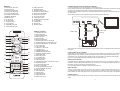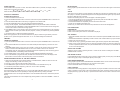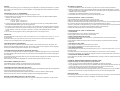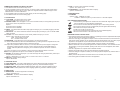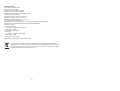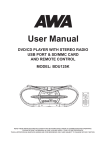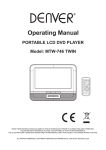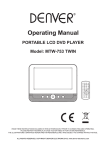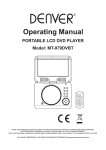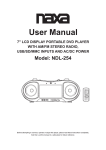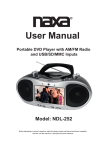Download Lenco iPT-22 DVD
Transcript
3 INSTRUCTION MANUAL DVD/CD PLAYER WITH iPod/iPhone DOCKING & SD/MMC CARD READER WITH PLL FM STEREO RADIO MODEL: IPT-22 DVD 10 26 1 4 2 5 27 18 6 7 8 9 Please read following instructions prior to operating your unit. Manufacturer of this unit follows a principle of continuous improvement and has no responsibility for any changes that are made to the unit nor any liability for these changes. Thanks for your choice of our products. For information and support, www.lenco.eu 0 1 MAIN UNIT 1. PREV/TUNE- BUTTON 2. STOP BUTTON 3. iPod/iPhone DOCKING 4. NEXT/TUNE+ BUTTON 5. PLAY/PAUSE BUTTON 6. VOLUME CONTROLLER 7. REMOTE SENSOR 8. MEM BUTTON 9. CH+ BUTTON 10. CH- BUTTON 11. TONE BUTTON 12. LCD DISPLAY 13. STANDBY BUTTON 14. FUNCTION BUTTON 15. EJECT BUTTON 16. SLEEP BUTTON 17. SD/MMC CARD SLOT 18. SCART OUTPUT SOCKET 19. FM PIGTAIL ANTENNA 20. RIGHT AUX IN JACK 21. LEFT AUX IN JACK 22. VIDEO OUT JACK 23. POWER ON/OFF BUTTON 24. AC SOCKET 25. STAND FEET 26. DISC TRAY 27. HDMI SOCKET CONNECT DVD PLAYER TO OTHER APPLIANCES It is recommended you connect the player to a multi-system TV. Ensure that this player and other appliances (TV set and amplifier) that will be connected to the player are set to OFF mode and that the AC cords are disconnected from the wall outlet. Avoid blocking ventilation holes of the connected appliances and make sure air around there can circulate freely. Read carefully and follow the instructions before connecting other appliances. AUDIO R AUDIO L VIDEO IN SCART HDMI AV AUDIO/VIDEO INPUT TV set REMOTE CONTROL 1. STANDBY BUTTON 2. SETUP BUTTON 3. FUNCTION BUTTON 4. MENU BUTTON 5. INFO BUTTON 6. PREVIOUS BUTTON 7. NAVIGATION UP & CH+ BUTTON 8. NAVIGATION LEFT & TUNE- BUTTON 9. NAVIGATION DOWN & CH- BUTTON 10. STOP BUTTON 11. VOL + BUTTON 12. TREBLE +/- BUTTON 13. VOL- BUTTON 14. NUMERIC BUTTONS 15. MEM/SUBTITLE BUTTON 16. ST/MO & AUDIO BUTTON 17. MUTE BUTTON 18. EJECT BUTTON 19. TITLE BUTTON 20. SLEEP BUTTON 21. NEXT BUTTON 22. NAVIGATION RIGHT & TUNE+ BUTTON 23. ENTER BUTTON 24. PLAY/PAUSE BUTTON 25. BASS +/- BUTTON 26. FAST BACKWARD BUTTON 27. FAST FORWARD BUTTON 28. REP BUTTON 29. GOTO BUTTON 30. A-B BUTTON 31. PROG BUTTON 32. ZOOM BUTTON 33. ANGLE BUTTON STANDBY 1 2 3 4 5 FUNCTION SETUP MUTE EJECT INFO MENU TITLE SLEEP 21 6 TUNE- 8 TUNE+ CH+ 7 ENTER 9 TREBLE 22 23 24 CH- 10 11 12 17 18 19 20 VOL BASS 25 13 14 15 16 1 2 3 26 4 5 6 27 7 8 9 0 PROG MEM ST/MO AUDIO REP GOTO A-B ANGLE ZOOM 28 29 30 31 32 33 2 VIDEO cable HDMI cable (optional) HDMI SCART cable (optional) SCART OUTPUT VIDEO OUT After connection is firmly and securely done, plug AC power cord to an applicable wall outlet and turn on the player. SCART VIDEO OUTPUT SOCKET The SCART OUTPUT SOCKET is for the video and audio signals to be produced in high quality and fidelity between video devices. Please notice that the player with SCART socket will have to be connected to a TV set with the same SCART socket for reproduction of video and audio signals. Note: The SCART VIDEO OUTPUT SOCKET works at DVD mode only. HDMI OUTPUT SOCKET The HDMI OUTPUT SOCKET is supplied at the rear of the unit for you enjoy photos or videos on high resolution. Plug the HDMI cable (optional) to the unit and the TV set with the HDMI socket as the above illustration for the high resolution photo/video output. Note: The HDMI OUTPUT SOCKET works at DVD mode only. VIDEO OUTPUT There is a video output jack on the rear of the unit, so that you could make the video output to a TV set or other appliance with video input jack for enjoying video. To output the video, connect one end of the video cable to the video output jack of the unit, the other end to the video input jack of the appliance. POWER SUPPLY Plug one end of the AC cord into the AC socket on the unit, then plug the other end into the AC wall outlet. 3 SLEEP FUNCTION Press SLEEP button at power on mode. Each time SLEEP button is pressed, the display changes Sleep time in a sequence as follows: 90 80 70 60 50 40 30 20 10 OFF When the sleep time is expired, the unit will switch off automatically. iPod/iPhone OPERATING PLAYING AN iPod/iPhone 1. Dock an iPod/iPhone onto the unit. 2. Press the POWER ON/OFF button on the rear of the unit and press STANDBY button to turn the unit on. 3. Press the FUNCTION button continuously to toggle the unit to IPOD mode. 4. Press PLAY/PAUSE button to play and pause the docked iPod/iPhone. 5. During normal playback, Press PREVIOUS/NEXT button to skip the tracks ahead or backward. Press and hold FAST FORWARD or FAST BACKWARD button on the remote to search through the current track forward or backward at a high speed. 6. Press MENU button on the remote to return back the menu the inserted iPod/iPhone, use navigation up/down button to select your desired track for playback, confirm your selection by pressing ENTER button. 7. Use STOP button to cease the iPod/iPhone playback. NOTE: During playback, the connected iPod/iPhone may skip to another song accidently. Once the problem occurs, please change the shake from “on” to “off” inside Settings of iPod/iPhone. FM RADIO TUNING THE FM RADIO 1. Press the POWER ON/OFF button on the rear of the unit and press STANDBY button to turn the unit on. 2. Press FUNCTION button to switch the unit to radio mode (the radio frequency shows on the LCD display). 3. Press PREV/NEXT button on the main unit or TUNE+/- button on the remote to fine tune the radio station. Press and hold PREV/NEXT button on the unit or TUNE-/+ button on the remote to automatically tune the radio frequency backward and forward respectively. When the tuning goes to one available station, broadcasting starts immediately. 4. Press ST/MO button on the remote to switch the radio between FM(MONO) and FM(ST). 5. If the unit broadcast a program with RDS, the RDS icon will be shown on the LCD display. Press INFO button on the remote to check the frequency of the current station. SAVING FM RADIO STATIONS TO THE UNIT'S MEMORY 1. After tuning the FM radio to the desired stations, press MEM button, "MEM" is shown on the LCD display with a flashing number of a memory cell. 2. Press CH+/ CH- button to select the radio memory cell. 3. Press MEM button again to save the current radio station to the selected memory cell. 4. To recall the preset station frequency, press CH+ or CH- button repeatedly. TONE SETTING FOR THE UNIT During playback, press TONE button once, and use VOLUME CONTROLLER on the unit to adjust the bass. Press TONE button twice repeatedly for adjusting treble effect by rotating VOLUME CONTROLLER on the unit as adjust bass effect. Press the TONE button thrice to resume the previous display. The bass and treble effect also can be adjusted by pressing BASS+/- button and TREBLE+/- button on the remote. 4 MUTE THE UNIT During playback, press MUTE button to switch off the audio. Press the button again to resume the audio. AUX IN Your player can be used as a power amplifier to playback the programs from portable radio, TV set or MP3 player or whatever provided this appliance is so designed that audio signal may be produced through a LINE-OUT jack or the like. Observe the following steps to connect the player to another appliance: 1. Connect the appliance into the player's left & right AUX IN jacks with the LINE OUT cables. 2. Press STANDBY button to turn the unit on. 3. Press FUNCTION button repeatedly to switch the unit to AUX mode. 4. Power on the appliance and begin play. At this time, you will be able to hear the sound produced from the connected appliance. DVD OPERATIONS PREPARATION Power on the TV set and select video input mode. Power on the audio system which is connected to the player. GET STARTED 1. Press the POWER on/off button on the rear of the unit and then press STANDBY button to turn on the player. 2. Press FUNCTION button repeatedly to switch to DISC mode. Press EJECT key to open the disc tray. 3. Place a disc onto the disc tray. 4. Close the disc tray by pressing the EJECT button again and the playback starts automatically. 5. When a menu screen appears on the TV, press the navigation buttons or press the numeric buttons to select a preferred track number, then press ENTER button on the remote or PLAY/PAUSE button on the unit to start playback. ADJUST THE VOLUME Adjust the volume output by pressing the VOL+/- button on the remote or rotating the VOLUME CONTROLLER on the unit. SKIP AHEAD OR BACK Press PREVIOUS button during play to skip to previous chapter (DVD) or track (CD), Press NEXT button during play to skip to next chapter (DVD) or track (CD). RAPID ADVANCE/REVERSE During playback, press FAST FORWARD/FAST BACKWARD button on the remote continuously to scan the disc forward or backward at X2, X4, X8, X20 normal speed. Press PLAY/PAUSE button to resume normal play. STOP PLAYBACK Press STOP button during playback to stop playback; the player activates its resume function when STOP is pressed in STOP mode; press PLAY/PAUSE button again, playback resumes at the point it stopped previously; open the disc tray or press the STOP button one more time to clear the resume function. 5 REPEAT Press REP button during play, it will repeat play one chapter/title or repeat all (for DVD disc), or repeat play a track or all tracks (for CD), or press A-B button to repeat play the sections between two specific points (A-B). PROGRAM PLAY (UP TO 16 MEMORIES) 1. Press PROGRAM during playback to display the program menu. 2. Select location(s) to be memorized via navigation buttons and then enter desired Titles/Chapters numbers via numeric buttons. Example: Track 3, press "3" Track 12, press "1" and then "2" Track 21, press "2" and then "1" 3. To start programmed playback, select PLAY on the menu and confirm by pressing ENTER button; pressing PROGRAM button again to exit programming. 4. To change a programmed item, scroll to the item to be changed via the navigation buttons and enter the desired track number twice until the number shows on the screen, the selected Item is changed. To clear all items, select the <CLEAR> on the menu, and then press ENTER button on remote control. 5. You can also cancel program mode by clearing all the items in the program menu. ZOOM PLAY Press ZOOM button continuously to zoom in the picture by 2, 3, and 4 times, zoom out by 1/2, 1/3, 1/4 of normal size. Press this button once more when the picture is at 1/4 size to return to the normal size display. Scroll to view the enlarged picture using Navigation buttons. ON SCREEN DISPLAY INFORMATION When the player is in operation, press the INFO button on the remote continuously, the screen will display parts of information (current disc type, title number, chapter number, playtime, audio language, audio type, subtitle language and multi angle, etc) in a sequence. CHANGING AUDIO SOUNDTRACK LANGUAGE (DVD DISC) It is possible to change the audio soundtrack language to a different language from the one selected at the initial settings (This operation works only with discs on which multiple audio soundtrack languages are recorded). Press AUDIO button during DVD disc play, the sound track will be changed with a selected sound track showing on the screen. NOTE: When no soundtrack languages are recorded, pressing this button will not work. MULTI-ANGLE VIEWING (DVD ONLY) Press ANGLE button to select your desired angle to view the scene. Note: only the DVDs shot with multi-angle scenes have this function. CHANGING SUBTITLE LANGUAGE (DVD ONLY) Press SUBTITLE button several times during DVD playback, the subtitle language will be changed with the selected subtitle language showing on the screen; When the desired language appears, release the button to view the subtitle in that language. Note: this function only works on the DVDs recorded with multi-language subtitles. RETURN TO MAIN MENU AND PLAY THE TITLE (DVD) During playback, press MENU button to return to main menu and press TITLE button to play the title. 6 MP3/MPEG 4 PLAYBACK 1. Load the MP3/MPEG 4 disc onto the disc tray. Then the TV screen will show its folders. 2. Select the folder you want by the navigation buttons and then press ENTER button to confirm. 3. The files in this folder are displayed and select your favourable track via navigation buttons and press ENTER button to start playback. 4. Press NEXT and PREVIOUS button to select track directly. 5. Press REP button or A-B button on the remote change play mode. KODAK PICTURE CD / JPEG CD PLAYBACK Load a Kodak picture CD/JPEG CD disc onto the disc tray. Slide show of Kodak Picture CD begins automatically after loading; Folders of the loaded JPEG picture CD are displayed on the TV screen; use the navigation buttons on the remote to select the desired folder and then press ENTER button to confirm. The files in this folder are displayed and you can select your favourable pictures using the up/down navigation buttons on the remote and press ENTER button to start playback. Preview will be displayed while you scroll across the file names. KODAK PICTURE CD / JPEG CD OPERATIONS 1. PLAY MODES Press the REP button on the remote to change play mode. During playback, press STOP to enter preview mode. 2. SKIP TO NEXT/PREVIOUS PICTURE Press NEXT button to skip to the next picture or PREVIOUS button to the previous picture. 3. PICTURE ROTATIONS Press navigation RIGHT and LEFT buttons to rotate the picture Clockwise and anti-clockwise respectively. 4. PICTURE FLIP AND TURN Press navigation UP button to flip the picture up or down. Press navigation DOWN button to flip the picture left or right. 5. PICTURE ZOOM IN/OUT Press ZOOM button continuously, the picture zooms in by 2, 3, 4 times or zooms out by 1/2, 1/3, 1/4 of the original size. Press this button once more when the picture getting 1/4 size to return to the normal play. If the picture is enlarged, you may use the navigation buttons to view blocked parts of the picture. 6. SLIDE SHOW TRANSITION MODES During slide show playback, press the PROGRAM button cyclically to select one play transition effect to play picture. EXTERNAL MEMORY MEDIA OPERATION (SD/MMC CARD) Prepare the player for External Memory media operation 1. Power on the unit. Press FUNCTION button repeatedly to toggle to card mode. 2. Plug a SD/MMC card into the card slot, the SD/MMC card is successfully detected and read. Folders show on the screen, and the unit will start playing from the first file of the first folder. 3. Press NEXT or PREVIOUS button to skip forward or backward. 4. You may play the files stored in the storage media much in the same way as you play the MP3. CAUTION: To avoid electronic static discharge, don't touch the card slot during playback. INITIAL SETTINGS Initial settings page is for you to make your preferred settings up for your player. Once the initial settings are done they are retained in the CPU of the player until otherwise modified. 7 COMMON PROCEDURES FOR INITIAL SETTINGS 1. Press SETUP button to access the setup menu. 2. Use the navigation buttons to select the item you want to modify, setting page with further setting items displayed shows on the TV screen. Again use navigation buttons to make changes. Press ENTER button to confirm modifications. 3. Use navigation buttons to switch to another setting on the main setting page. 4. Press SETUP button to exit main setting page. 1. SYSTEM SETUP 1.1 TV SYSTEM - it is used to select the TV mode. Please select this option as per your TV set. 1.2 SCREEN SAVER - when the player is not in use for several minutes, a running DVD logo will move across the TV screen to protect the TV screen. Options: On: Screen saver is enabled Off: Screen saver is disabled 1.3 VIDEO - It is used to select the video output type according to your TV set after plugging to SCART output socket. 1.4 HD OUTPUT - It is used to select the resolution value properly according to your TV set after HDMI cable connected. 1.5 TV TYPE - it is used to select the TV scan mode, please set as per your TV set. Options: 4:3PS : Normal Pan & scan mode 4:3LB : normal Letter box mode 16:9 : 16:9 wide screen mode 1.6 PASSWORD - input password to unlock the system. The steps are as follows: 1.6.1 Enter SYSTEM SETUP, select the PASSWORD item by scrolling the down navigation button, and then press the right navigation button to select the input box. 1.6.2 Input user's password "0000" to unlock it, in this case, select the input box again to change the password by inputting another new four numeric numbers and then press ENTER button to confirm. When the password is changed, you are needed to input the new one to unlock the system. 1.6.3 Once you forget your own password, use the supervisor's password "8200" to unlock it. NOTE: If wrong password was input in unlock status, the system will lock. 1.7 RATING - Set the rating of this player. If you want to change the rating of parental lock, please input the password to unlock first. Options: 1 KID SAFE / 2 G / 3 PG / 4 PG 13 / 5 PG-R / 6R / 7 NC-17 / 8 ADULT 1.8 DEFAULT - Reset to factory settings. Options: RESTORE 3.3 HUE - to set the colour impression for display. Options: -6/-4/-2/0/+2/+4/+6 3.4 SATURATION - to set the saturation level for display. Options: 0/2/4/6/8/10/12 4. SPEAKER SETUP 4.1 DOWNMIX Options: LT/RT - Left/Right mix mode STEREO - Select this option if you don't have a 5.1 channels amplifier. DISC HANDLING PRECAUTIONS Hold the disc by the edge so the surface will not be soiled with finger prints. Finger prints, dirt and scratches can cause skipping and distortion. Do not write on the label side with a ball-point pen or other writing utensils. Do not apply benzine, thinner, and liquid that prevents against static electricity. Be careful not to drop or bend the disc. Install only one disc on the disc tray. Do not try to close the disc tray when the disc is not installed properly. Be sure to store the disc in its case when not in use. IMPORTANT SAFETY INSTRUCTIONS The apparatus shall not be exposed to dripping or splashing and that no objects filled with liquids, such as vases, shall be placed on the apparatus. When the mains plug or an appliance coupler is used as the disconnect device, the disconnect device shall remain readily operable. To be completely disconnected the power input, the mains plug of the apparatus or the appliance coupler shall be disconnected from the mains completely. No naked flame sources, such as lighted candles, should be placed on the apparatus. Minimum distances 2.0cm around the apparatus for sufficient ventilation. The ventilation should not be impeded by covering the ventilation openings with items, such as newspapers, table-cloths, curtains, etc. The use of apparatus is in tropical and/or moderate climates. Attention should be drawn to the environmental aspects of battery disposal. CAUTION: Danger of explosion if battery is incorrectly replaced. Replace only with the same or equivalent type. Battery shall not be exposed to excessive heat such as sunshine, fire or the like. The marking plate is located at the back of the apparatus. 2. LANGUAGE SETUP 2.1 OSD LANGUAGE - It is used to select different On Screen Display language for different user. 2.2 AUDIO LANG - select preferred audio language. (DVD only, need disc software support) 2.3 SUBTITLE LANG - Select preferred subtitle language. (DVD only, need disc software support) 2.4 MENU LANG - Select preferred disc menu language. (DVD only, need disc software support) 3. VIDEO SETUP 3.1 BRIGHTNESS - to set the brightness for the display. Options: 0/2/4/6/8/10/12 3.2 CONTRAST - to set the contrast effect for display. Options: 0/2/4/6/8/10/12 8 9 SPECIFICATIONS Power source: AC 230V 50Hz Power consumption: 90W Remote control: Cell Battery CR2025 Receiving bands: FM 87.5 -108 MHz Speaker Size: AROUND 3.0 INCH SUB 6.5 INCH TV Output (DVD): NTSC/PAL Dimensions: 305(L) x 315(W) x 933(H) mm Operating Humidity Range: 10 % to 75 % Operating Temperature Range: +5°C to + 35°C Compatible with SD/MMC CARD Disc supportable: CD, CD-R, CD-RW, DVD, DVD-R, DVD-RW, DVD+R, DVD+RW Support disc format: DVD/MP3/KODAK PHOTO CD/JPEG/MPEG4 Audio signal output: 1. DVD (linear audio) (1) Frequency response: 20Hz-20KHz (2) S/N ratio: >40dB (3) Dynamic range: 90dB 2. CD audio: (1) Frequency response: 20Hz-20KHz (2) S/N ratio: >40dB (3) Dynamic range: 90dB Specifications are subject to change without notice. If at any time in the future you should need to dispose of this product please note that: Waste electrical products should not be disposed of with household waste. Please recycle where facilities exist. Check with your Local Authority or retailer for recycling advice. (Waste Electrical and Electronic Equipment Directive) 10 11