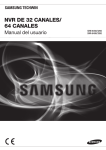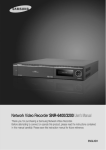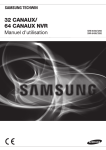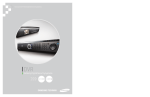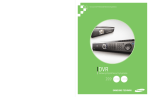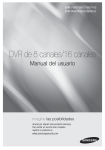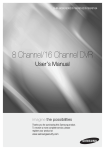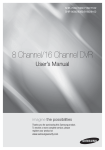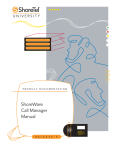Download Samsung SRN-3250
Transcript
32 CHANNEL
64 CHANNEL NVR
User Manual
SRN-6450(B5)국+영.indd 6
SRN-6450/3250
SNR-6400/3200
2011-04-04 오후 3:05:43
32 CHANNEL
64 CHANNEL NVR
User Manual
Copyright
©2011 Samsung Techwin Co., Ltd. All rights reserved.
Trademark
is the registered logo of Samsung Techwin Co., Ltd.
The name of this product is the registered trademark of Samsung Techwin Co., Ltd.
Other trademarks mentioned in this manual are the registered trademark of their respective company.
Restriction
Samsung Techwin Co., Ltd shall reserve the copyright of this document. Under no circumstances, this document shall be reproduced,
distributed or changed, partially or wholly, without formal authorization of Samsung Techwin.
Disclaimer
Samsung Techwin makes the best to verify the integrity and correctness of the contents in this document, but no formal guarantee shall be
provided. Use of this document and the subsequent results shall be entirely on the user’s own responsibility. Samsung Techwin reserves the
right to change the contents of this document without prior notice.
Warranty
If the product does not operate properly in normal conditions, please let us know. Samsung Techwin will resolve the problem for free of charge.
The warranty period is 3 years. However, the followings are excluded:
•• Data loss due to a damaged hard disk
•• If the system behaves abnormally because you run a program irrelevant to the system operation.
•• Data loss due to virus infection
•• Deteriorated performance or natural worn-out in process of time
•• Sensory phenomenon that does not affect the performance or quality of the product (ex: working noise).
Design and specifications are subject to change without prior notice.
The default password can be exposed to a hacking thread so it is recommended to change the password after installing the
product.
Note that the security and other related issues caused by the unchanged password shall be responsible for the user.
ENG-B5.indd 1
2011-08-09 오후 7:32:43
Preface
Thank you for choosing a Samsung Network Video Recorder (Disk Player) product.
This instruction manual provides detailed information and instructions for the NVR network
DVR products. Please read this manual and any supplementary document(s) thoroughly
before attempting to install and/or operate the product.
The contents of this manual, and the software and hardware explained herein, are protected by
copyright law. All copy, reprint and translation to other languages of a part of or all of the
contents of this instruction manual without permission of Samsung Techwin Co., Ltd. are
expressly prohibited except for fair use within the scope of copyright law.
The specifications of the product may change without prior notice for product improvement.
Product Warranty and Limited Liability
The manufacturer of this product is not responsible for the sale of the product, nor does the
manufacturer delegate such responsibility to a third party. The product warranty does not
extend to any accident, neglect, alteration, or misuse of the product. Furthermore, this
warranty does not cover any components or parts that are not supplied by the manufacturer of
this product.
The product warranty period is for three years from the purchase date. However, the warranty
does not cover any of the following problems, and a nominal service fee will be charged if:
z Product has been improperly used or handled by user.
z Product has been disassembled and/or altered by user.
z Product has been damaged by connecting a power supply with improper specifications.
z Product has been damaged due to an "Act of God" (fire, flood, tsunami, natural disaster,
etc.)
z To replace expendable components: HDD, Fan, etc.
(The warranty for the HDD and Fan is valid for one year from the purchase date.)
This warranty covers only the product supplied with the warranty.
After the warranty period (three years) has expired, a service fee will be charged for any
inspection and/or repair for the product. During the warranty period, a service fee will be
charged for repair and/or inspection for the product for any problems that are not covered by
the warranty.
1
This product is not an anti-theft or fire-prevention device; the manufacturer is not
responsible for any damage to property or personnel that may occur during its use.
This product must be installed by skilled and experienced personnel; self-installation by the
user is prohibited. Self-installation by the user may result in fire, electrocution, and/or product
malfunctions. Please contact your local dealer for assistance with the installation of the product.
The contents of this manual may change in order to accommodate upgrades in firmware
and/or software. Also, the specifications and/or design of this product may change without prior
notice for product improvement.
2
Table of Contents
Preface ............................................................................................. 1
Product Warranty and Limited Liability .......................................................................... 1
Table of Contents ............................................................................ 3
Chapter 1. Overview ....................................................................... 6
1.1. Safety Precautions ......................................................................................... 6
1.2. Product Contents ............................................................................................ 9
Chapter 2. Part Names ................................................................. 10
2.1. Front Panel .................................................................................................... 10
2.2. Back Panel..................................................................................................... 12
2.3. Default Settings ............................................................................................ 13
2.3.1. Monitoring Page ................................................................................................. 13
2.3.2. Playback Page ................................................................................................... 13
2.3.3. Config Page ....................................................................................................... 14
2.3.4. System Page ...................................................................................................... 17
Chapter 3. Installation .................................................................. 18
3.1. Installing and Connecting Product ............................................................. 18
3.1.1. Supplying Power and Operating the Product .................................................... 18
3.1.2. Configuring the Network .................................................................................... 18
3.1.3. Internal HDD ...................................................................................................... 19
3.1.4. External HDD ..................................................................................................... 22
3.1.5. Sensor ................................................................................................................ 23
3.1.6. Relays ................................................................................................................ 24
3.1.7. USB .................................................................................................................... 25
3.2. Connecting to the Website........................................................................... 26
3.2.1. Connecting Cable .............................................................................................. 26
3.2.2. Adding an IP Address ......................................................................................... 26
3.2.3. Connecting and Changing Settings ................................................................... 28
3
Chapter 4. Operation .................................................................... 31
4.1. System Requirements .................................................................................. 31
4.2. Compatible Web Browsers .......................................................................... 31
4.3. Login .............................................................................................................. 32
4.4. Monitoring ..................................................................................................... 33
4.4.1. Splitting Screen and Changing Channels .......................................................... 33
4.4.2. Video Control ..................................................................................................... 34
4.4.3. PTZ Control ........................................................................................................ 34
4.4.4. OSD Control ....................................................................................................... 35
4.5. Playback ........................................................................................................ 37
4.5.1. Time Search ....................................................................................................... 37
4.5.2. Event Search ..................................................................................................... 39
4.6. Config ............................................................................................................ 42
4.6.1. Status ................................................................................................................. 43
4.6.2. Record Setup ..................................................................................................... 44
4.6.3. Event Setup ....................................................................................................... 45
4.6.4. Camera Setup .................................................................................................... 49
4.6.5. HDD Setup ......................................................................................................... 53
4.6.6. Network Setup ................................................................................................... 59
4.6.7. Time Setup ......................................................................................................... 64
4.7. System ........................................................................................................... 66
4.7.1. Upgrade ............................................................................................................. 67
4.7.2. System Log ........................................................................................................ 69
4.7.3. User Setup ......................................................................................................... 72
4.7.4. Backup ............................................................................................................... 73
Chapter 5. LCD Setup ................................................................... 77
5.1. System ........................................................................................................... 78
5.1.1. Checking Firmware Version ............................................................................... 78
5.1.2. Turning On/Off Beep .......................................................................................... 78
5.1.3. Relay Off ............................................................................................................ 79
5.1.4. System Update .................................................................................................. 79
5.1.5. Initializing Settings ............................................................................................. 80
5.1.6. HDD Check ........................................................................................................ 81
5.1.7. Shutting the System Down................................................................................. 82
4
5.2. Network Setup............................................................................................... 83
5.2.1. Monitor Ethernet Port Setup .............................................................................. 83
5.2.2. Source Ethernet Port Setup ............................................................................... 86
5.2.3. Storage Ethernet Port Setup .............................................................................. 87
5.3. HDD Mode Setup........................................................................................... 88
5.4. Removing HDDs ............................................................................................ 91
5.5. Formatting HDDs .......................................................................................... 92
5.5.1. Formatting a Single Internal HDD ...................................................................... 92
5.5.2. Formatting All Internal HDDs ............................................................................. 93
5.5.3. Formatting a Single External HDD..................................................................... 93
5.5.4. Formatting All External HDDs ............................................................................ 95
5.5.5. Formatting All HDDs .......................................................................................... 96
Troubleshooting................................................................................................... 97
Product Specifications ........................................................................................ 99
Product Dimensions .......................................................................................... 101
5
Chapter 1. Overview
This digital video recorder plus disk player features HDD storage and playback capabilities for
64/32-channel digital video.
Setting up this recorder is easy; you may use the buttons on the front of the product, or connect
to the product remotely via a network.
With proven performance and reliability, the NVR is a self-sufficient video recorder as well as
ideal for digital video feed storage for monitoring systems of banks, apartment buildings, and
public offices that require a high security level. Since video is stored on hard disk, there is no
loss in picture quality due to repeated playback from the storage media. Further, since all video
data is stored as digital files, it is easily and quickly searchable.
This high-resolution video recorder features a large storage capacity and also comes with a
wide variety of user-friendly features such as: Simultaneous recording and playback
capabilities, motion detection, PTZ (pan, tilt, zoom) control, password, real-time voice data
recording, convenient access permissions setup using Key Lock, and maintenance of up to
10,000 event lists and log files.
1.1. Safety Precautions
The following information or instruction is vital for user safety; please
read it thoroughly to avoid serious injury or death.
Warning
Installing the Product
3 Please check the power outlet voltage (AC 100V~240V) before you connect the power
to the outlet.
3 Make sure that the product is switched off before you install it.
3 To avoid the risk of electric shock and/or fire, do not install the product in a damp area.
3 The product must be grounded to reduce the risk of electric shock.
Using the Product
3 Opening or removing the product case will expose you to the risk of electric shock; do
not open or remove the case unless you are a qualified technician.
6
3 To prevent electrical fire, do not connect multiple power cords to a single outlet.
3 Do not place heavy objects or vessels containing water on the unit since it can cause
serious malfunctions.
3 Do not use this item in a location containing propane gas, gasoline, or other flammable
substances to avoid risk of explosion or fire.
3 To avoid the risk of electric shock, do not touch the power plug with moisture on your
hands.
3 Make sure that no electrically conductive material enters the cooling vent.
3 Do not pull on the power plug with any force; a damaged plug may cause electric shock
or fire.
Disassembling and Cleaning the Product
3 There is a risk of malfunction, shock, or other dangers. Do not disassemble or attempt to
fix or alter the product yourself.
3 Do not clean the product with water, paint thinner, or other organic solvent as doing so
may cause product malfunctions and/or electric shock. When cleaning the product, use
a dry cloth to wipe the exterior of the device.
Misuse or wrongful operation of the item may result in injury or damage
to the item. It indicates caution should be observed when operating.
Caution
Installing the Product
3 When installing the product, please leave at least 15 cm of space between the cooling
vent and the wall for proper heat dissipation.
3 To prevent user injury and product damage, please install the product on a level surface
with no risk of the product falling.
3 Avoid installation in an environment where the product will be exposed to heat or direct
sunlight; product deformation and/or damage may result.
7
3 When installing the closure, take into consideration the operating temperature and
humidity of the installation environment according to the product specifications (see
Appendix).
Using the Product
3 Avoid shock and vibration while operating or moving the item.
3 Do not move the product while it is in operation; do not expose the product to strong
impact or throw the product.
3 If you wish to add a hard disk to the product, please contact your vendor; adding a nonrecommended hard disk may cause the product to function abnormally.
3 Arbitrarily adding a hard disk to the product will void your product warranty.
3 This product is not an anti-theft or fire-prevention device; the manufacturer is not
responsible for any damage to property or personnel that may occur.
Samsung Techwin recommends the installation of a UPS (Uninterrupted
Power Supply) with all its recording products.
Caution
Samsung
Techwin
cares
for
the
environment
at
all
product
manufacturing stages to preserve the environment, and is taking a
number of steps to provide customers with more environmentally
friendly products.
The
Eco
mark
represents
Samsung
Techwin's
will
to
create
environmentally friendly products, and indicates that the product
satisfies the EU RoHS Directive.
8
1.2. Product Contents
The contents of this product are as shown below.
Power Cord
Key
Rack Mount and Fixture
Screws
HDD Fixture Screws
User's Manual
Quick Reference Guide
Cross Cable
HDD Tray (4EA)
NET-I Viewer/User’s Manual CD
9
Chapter 2. Part Names
2.1. Front Panel
No.
Name
Function
1
Key Lock
Turning the key completely engages the lock, so the buttons on the
front panel cannot be accessed and the HDD bay door cannot be
opened.
2
SATA-Bracket
Mounts hard disks for storing recorded video. Up to four hard disks
can be mounted. Mounted HDDs are referred to as Internal HDD1
(upper left), Internal HDD2 (upper right), Internal HDD3 (lower left),
and Internal HDD4 (lower right.)
3
Internal HDD1
A blue indicator means that Internal HDD1 is installed and
functioning normally. A red indicator means that Internal HDD1 is not
functioning properly.
4
Internal HDD2
A blue indicator means that Internal HDD2 is installed and
functioning normally. A red indicator means that Internal HDD2 is not
functioning properly.
5
Internal HDD3
A blue indicator means that Internal HDD3 is installed and
functioning normally. A red indicator means that Internal HDD3 is not
functioning properly.
6
Internal HDD4
A blue indicator means that Internal HDD4 is installed and
functioning normally. A red indicator means that Internal HDD4 is not
functioning properly.
7
EXTERNAL
HDD1
A blue indicator means that an external HDD is connected to the
rear eSATA Port1 and functioning normally. A red indicator means
that External HDD1 is not functioning properly.
8
EXTERNAL
HDD2
A blue indicator means that an external HDD is connected to the
rear eSATA Port2 and functioning normally. A red indicator means
that External HDD2 is not functioning properly.
9
EXTERNAL
HDD3
A blue indicator means that an external HDD is connected to the
rear eSATA Port3 and functioning normally. A red indicator means
that External HDD3 is not functioning properly.
10
No.
Name
Function
10
EXTERNAL
HDD4
A blue indicator means that an external HDD is connected to the
rear eSATA Port4 and functioning normally. A red indicator means
that External HDD4 is not functioning properly.
11
REC
A red indicator means that the product is in recording mode.
12
ALARM
A blue indicator means that an event in Input Group has occurred.
13
ERROR
A red indicator means that the product is not functioning properly.
14
RAID
A blue indicator means that the product is running in RAID mode.
15
LINK/ACT1
A blinking blue indicator means that a network cable is properly
connected to the Monitor Ethernet Port, and data communication is
taking place properly.
16
LINK/ACT2
A blinking blue indicator means that a network cable is properly
connected to the Source Ethernet Port, and data communication is
taking place properly.
17
LINK/ACT3
A blinking blue indicator means that a network cable is properly
connected to the Storage Ethernet Port, and data communication is
taking place properly.
18
POWER
A red indicator means that the product is powered on.
19
Config Ethernet
Port
Used to connect the product to a computer for the system
configuration.
20
LCD Panel
The panel displays the current status of the product; it can also be
used to change the system configuration with the adjacent buttons.
21
ESC Button
This button is used to change the system configuration. 'Chapter 5
LCD Setup' covers its use in detail.
22
Direction Button
Enter Button
This button is used to change the system configuration. 'Chapter 5
LCD Setup' covers its use in detail.
11
2.2. Back Panel
No.
Name
Function
1
AC IN
Used to connect the product power cable.
2
SMPS FAN
This fan cools the power supply.
3
DC FAN
This fan cools the inside of the product.
4
Monitor Ethernet Port
A network port that allows the product to connect to a PC to
run Web Viewer.
5
USB Port
Used to upgrade the firmware version of the product.
6
Power Button
Turns on or off the product.
7
Source Ethernet Port
A network port that connects the product to the video camera.
8
SENSOR IN
/ RELAY OUT
Used to connect a sensor or alarm.
9
GROUND
A terminal that is used to ground the frame to an external
device.
10
Storage Ethernet Port
Used to connect NAS (Network Attached Storage) within the
same network.
11
eSATA Port1
Used to connect an external HDD.
12
eSATA Port2
Used to connect an external HDD.
13
eSATA Port3
Used to connect an external HDD.
14
eSATA Port4
Used to connect an external HDD.
15
RS232C Port
Unused terminal.
12
2.3. Default Settings
The following are the factory default settings for the product.
2.3.1. Monitoring Page
Main Menu
Sub Menu
Default Setting
Auto Sequence
Off
Display Mode
16Ch display
Group
1
Channel
1
Info
On
DIT
Off
PT, ZF
PT Activated
OSD
Off
PTZ speed
3
2.3.2. Playback Page
Main Menu
Time
Event
Sub Menu
Default Setting
Channel
-
Calendar
-
Time
-
Event Type
-
Channel
-
Date / Time
-
13
2.3.3. Config Page
Record Setup
Main Menu
Sub Menu
Normal Record Config
Event Record Config
Record
Default Setting
All frames
Input Group
own event
Active
All frames
Inactive
I frames
Pre Recording Time
5 Sec
Post Recording Time
5 Sec
Button
Normal Record selected
Time Table
Always Normal Record
Event Setup
Main Menu
Local Sensor Type
Event Group
Sub Menu
Default Setting
Sensor1
Normal Open
Sensor2
Normal Open
Input Group
-
Output Group
-
Action Group
-
14
Camera Setup
Main Menu
Channel List
Channel Setup
Sub Menu
Default Setting
Open Channel List
Ch1 ~ Ch16
Select Channel
Ch01
Disable/Enable
Disable
Channel Name
Ch01, Ch02, Ch03, …
Model
-
Connection Type
Static IP
IP
0.0.0.0
Connection Port
4000
ID
-
Password
-
Picture Type
MPEG
ATC Mode
Off
Video Quality
High
Video Resolution
D1
Video Framerate
10
HDD Setup
Main Menu
HDD
Sub Menu
Default Setting
Repeat Recording
On
Mode
Off
Duration
180
AutoDeletion
RAID Mode
NAS Configuration
Normal
Nas Port
Nas1
Use
Disable
Name
-
Default Folder
-
IP
0.0.0.0
ID
-
Password
-
15
Network Setup
Main Menu
Sub Menu
Default Setting
Monitor Ethernet Port
Connection Type
IP Address
Subnet Mask
Gateway
Connection Port
Http Port
ATC Mode
Static IP
0.0.0.0
0.0.0.0
0.0.0.0
4000
80
Disable
DDNS
Use
Server Domain
ID
Password
Disable
www.samsungipolis.com
-
Source Ethernet Port
Connection Type
IP Address
Subnet Mask
Gateway
Static IP
0.0.0.0
0.0.0.0
0.0.0.0
Source DHCP Server
Use
IP Range
Disable
0.0.0.0 ~ 0.0.0.0
Storage Ethernet Port
Connection Type
IP Address
Subnet Mask
Gateway
Static IP
0.0.0.0
0.0.0.0
0.0.0.0
DNS
DNS1
DNS2
168.126.63.1
168.126.63.2
RTP/RTSP
Use RTSP
RTSP Port
RTP Port
Use Multicast
Multicast Address
Disable
554
4000
Disable
224.0.1.1
E-Mail
SMTP Server Name
Use Authentification
ID
Password
E-Mail To
Yes
-
16
Time Setup
Main Menu
Time Configuration
NTP
Sub Menu
Default Setting
Date Format
mm.dd.yy
Time Format
24h
Time Zone
(GMT 00:00) Greenwich Mean Time
Use DST
Disable
Use Client
Disable
Use Server
Disable
Public Server1 Address
pool.ntp.org
Public Server2 Address
asia.pool.ntp.org
Public Server3 Address
europe.pool.ntp.org
Public Server4 Address
north-america.pool.ntp.org
Public Server5 Address
time.nist.gov
2.3.4. System Page
User
Main Menu
Admin
User
Sub Menu
Default Setting
Password
11111111
ID
user
Password
22222222
Authority
Only Monitoring is Allowed.
17
Chapter 3. Installation
3.1. Installing and Connecting Product
3.1.1. Supplying Power and Operating the Product
Connect the power cord to the product as shown in the picture below.
Once the power cord is securely connected, press the power switch in the rear panel to boot
the system.
When the product is turned on, you can press the power switch briefly to turn off the product.
When the system has encountered an error and you can't turn it off normally, you can press
and hold down the power switch for five seconds to force the system to shut down.
Power Switch
3.1.2. Configuring the Network
The following picture is an example of a network diagram using the NVR. The 3 network ports
on the product back panel are for a computer, camera, and NAS (Network attached Storage.)
Please Refer to "2.2. Back Panel"
The rear panel network ports can be used for devices within the same network, or in different
networks as shown in the example diagram.
18
.
3.1.3. Internal HDD
Open the HDD Bay as shown below to add, remove, or replace an internal HDD.
① Press PUSH
to open the Locking Door.
② Turn Key Lock counterclockwise to unlock.
19
③ Open the HDD Door.
④ While pressing the HDD Hook down, pull on the handle to pull out the SATA Bracket.
⑤ Unscrew the fixture screws on the SATA Bracket before removing the HDD; fasten
the screws securely after you insert the HDD in the SATA Bracket.
20
⑥ Make sure that the SATA Bracket is pushed back all the way in the HDD Bay, and
close the HDD Door.
⑦ Turn Key Lock clockwise to lock.
⑧ Close the Locking Door.
21
⑨ When adding a new, unformatted HDD, the product automatically formats the HDD.
Formatting HDD
is in Progress...
displaying the formatting process in the front LCD.
Internal HDD [2]
Added successfully!
Upon completing the formatting process, the message above is displayed in the LCD
along with a blue indicator in the HDD LED, indicating that the new HDD is ready to
use.
For a list of compatible HDDs, please refer to “오류! 참조 원본을 찾을 수 없습
니다..
Note
Do Not remove an HDD while the product is in operation. To safely remove
HDDs, please refer to "5.4. Removing HDDs".
Caution
To lock the HDD door, please make sure to turn Key Lock clockwise
completely.
Caution
3.1.4. External HDD
The NVR supports an eSATA interface for connecting external storage devices; four eSATA
ports are located on the rear panel. The product can have up to 20 TB of storage capacity by
utilizing the internal HDDs and eSATA ports. (Based on 1TB data capacity per HDD.)
An external eSATA HDD can be connected to the eSATA port on the rear panel as shown on
the next page. Note that an eSATA port does not supply power to the device connected to it;
the external device must supply its own power.
22
eSATA external HDD
You may connect an external HDD while the product is in operation. However,
this may result in certain models of external HDDs not being detected. As
such, it is recommended that you connect any external HDD by following the
steps outlined below.
Note
1. Turn the product off.
2. Connect the external HDD (also turned off) to the product with an eSATA
interface cable.
3. Turn on the external HDD.
4. Turn on the product.
The eSATA cable is not included with the product.
For a list of compatible HDDs, please refer to"오류! 참조 원본을 찾을 수
없습니다.".
3.1.5. Sensor
The following are specifications and operating conditions for sensor input.
Spec
Power
Number of Input Circuits
2
Input Types
N.C , N.O
Supported Sensor Types
Dry Contact sensors.
Connection Type
Attach stripped wire connections to the terminal block.
DC
150V
Output Current
Typical DC 12mA
Please refer to the diagram on the next page to connect sensor inputs. It illustrates an example
of a dry contact sensor being connected to the product.
23
For detailed instructions on connecting sensors, please refer to "4.6.3. Event Setup"
3.1.6. Relays
The following are specifications and operating conditions for alarm output.
Spec.
Power
Number of Input Circuits
2 Relays
Output Types
Dry Contact.
Connection Type
Attach stripped wire connections to the terminal block.
DC
30V 1A
AC
125V 0.5A
When connecting the relay outputs, first determine the attributes of the device to be connected
(Normal Open, or Normal Close), then connect the device by referring to the diagram below.
RELAY OUT 1
NC
CM
NO
Normal Close
O
O
-
Common
-
O
-
Normal Open
-
O
O
24
RELAY OUT 2
NC
CM
NO
Normal Close
O
O
-
Common
-
O
-
Normal Open
-
O
O
For detailed instructions on connecting the relay output, please refer to "4.6.3. Event Setup"
3.1.7. USB
The USB ports on the rear panel are used to upgrade the product's firmware with the buttons
on the front panel. Please refer to “5.1.4. System Update “
25
3.2. Connecting to the Website
3.2.1. Connecting Cable
Press PUSH
on the front panel to open the Locking Door, then connect a PC to the Front
Panel Network Port with the supplied crossover cable as shown in the illustration below. (When
using a hub to connect the product to a computer, you may use a normal LAN cable instead of
a cross-over cable.)
3.2.2. Adding an IP Address
In your computer, click Start > Control Panel > Network Connections > Local Area Connection
> Properties.
.
Select Internet Protocol (TCP/IP.) Click the Properties button then in the Internet Protocol
(TCP/IP) Settings dialog, click the Advanced button to open the Advanced TCP/IP Settings
26
dialog. (If the "Obtain an IP address automatically" option is checked under the Internet
Protocol (TCP/IP) Properties window, please click the "Use the following IP address" radio
button option before proceeding.)
Click Add under IP addresses then enter 192.168.1.xxx. The NVR uses 192. 168. 1. 100 as the
IP address; you cannot use the address for your computer's internal IP address.
27
3.2.3. Connecting and Changing Settings
Type 192.168.1.100 in your Internet browser address bar then press Enter.
In the login window, enter admin as the User ID and 11111111 for the Password. Click Login to
connect to the product.
28
When connecting to the product for the first time, no video displays as no network or camera is
set up.
Clicking
at the top of the screen directs you to a new page, as shown in the
screenshot below.
Clicking
directs you to a new page, as shown in the screenshot below.
29
Use the left menu to set up the product. For detailed instructions on each menu item, please
refer to "4.6. Config" and "4.7. System" Once a network is set up,
You can use the Monitor Ethernet Port on the product back panel to connect to the product.
Note
The IP address for the front port is fixed as 192.168.1.100; this value cannot
be changed.
It is strongly recommended that you change the default administrator
password (Admin PW) as soon as possible. For instructions on changing the
password, please refer to "4.7.3. User Setup"
30
Chapter 4. Operation
4.1. System Requirements
Category
Minimum
Recommended
CPU
Intel Core 2 Quad
2.5GHz or higher
Intel i7 or higher
Main Memory
3GB
4GB or higher
Video Memory
512MB
1GB or higher
Display Resolution
1,280 x 1,024
Hard Disk
1GB or higher
Operating System
Windows XP Professional / Windows Vista Business / Windows 7
Network
Gigabit Ethernet
Miscellaneous
DirectX 9.0 or higher
4.2. Compatible Web Browsers
Web Viewer is optimized for use with Microsoft Internet Explorer 6.0 or higher. You must have
Microsoft Internet Explorer 6.0 or higher installed on your PC to ensure trouble-free operation
of Web Viewer.
31
4.3. Login
Open a web browser, and then enter the IP address of the product. You are directed to the
login page. Enter your ID and password, then click the Login button to connect to the system.
You are directed to the Monitoring Page. If you have not set up your own ID and password yet,
the default ID is "admin", and the default password is "11111111" (without the quotation marks.)
For instructions on changing the ID and password, please refer to "4.7.3. User Setup".
Note
To connect to the product using the front network port, please make sure to
enter 192.168.1.100. To connect to the product using the rear Monitor Ethernet
Port, make sure to enter the IP address assigned to the port.
The connecting port and computer must be within the same network.
For an HTTP port number with any value other than 80, then the access
address is http://<IP address>:<HTTP port number>.
For example if the IP address is 192.168.1.110, and the HTTP port number is
8080, then the address for Web Viewer is http://192.168.1.110:8080.
For instructions on changing the Monitor Ethernet Port IP address, please
refer to “4.6.6. Network Setup”
32
4.4. Monitoring
If you are logging in to your Network Video Recorder for the first time, or if you click the
button at the top of Web Viewer, you will be directed to the Monitoring Page
where you can view the video feeds from the cameras connected to your product.
4.4.1. Splitting Screen and Changing Channels
You can select the number of video feeds to simultaneously display on-screen by clicking the
button in the upper left of the screen. You can have 1-, 4-, 9-, 16-, 36-, or 64channel video feed(s) displayed simultaneously on-screen; a separate browser window will
open to display 36- or 64-channel video feeds. When displaying 1~36 channels, the channels
are displayed in groups to manage visibility.
For example, if you are viewing 16 channels simultaneously, then channels 1~16 are displayed
in group 1, and channels 17~32 are displayed in group 2, and so on.
is used to
select which group or channel you want to view; To watch video in all channels in an orderly
manner, click the
button. to activate the Auto Sequence option that cycles
through videos in different groups at 7-second intervals. The logs for the current channel are at
the bottom of the screen: event (MD, V-Loss), main frame sensor, and relay event. To check
the logs, move the
button on the right side of the window upward or downward. The names
of events like ‘MD’, ’V-Loss’ etc are displayed on the video of channels where events occur.
33
4.4.2. Video Control
When clicking on a video channel, the selected screen is outlined in orange. With a channel
selected, you can use the buttons on left side of the page to control the video feed in that
channel.
Button: Pauses or un-pauses the video feed in the selected channel.
Button: Captures a screenshot of the current screen that you can save as a JPG
picture file.
Button: displays the name and current time for a channel on the video screen.
Button: Activates or disables the Deinterlace option on the video for a channel.
Place the cursor over the image and right-click it to display the audio context menu.
Audio: This works the same as clicking the
button on the left
side of the screen. Audio playback is from the currently selected
channel. An icon (
) appears to indicate which channel the
audio feed is from; you can also click
to adjust the volume.
- Preset: Displays
on a channel video screen. Clicking
lets
you to select a preset. A Preset is a pre-selected angle and zoom
operation for a PTZ camera. Selecting a preset reverts the camera
to the previous angle and zoom settings. The NVR only supports
loading existing presets. To create new presets, you must manually
set them up in your PTZ cameras.
-
4.4.3. PTZ Control
Click on a channel displayed on-screen; an orange border appears around that channel to
indicate that the channel has been selected. With a channel selected, you can use the button
on the left side of the page to control the PTZ (pan, tilt, zoom) of the camera for the selected
channel.
changes the direction that the camera faces. Click the button to
display the circular button, shown on the right. Click a direction on the circular
button to pan the camera in that direction.
adjusts the zoom and focus of a selected camera. Click the button to
display the circular button, shown on the right. Click
and out; click
Click the
and
and
to zoom in
to adjust the focus.
button next to the circular button to play the audio feed from the selected channel.
The effect of this button is identical to the Audio option in the right-click context menu.
34
You can adjust the PTZ speed with the slider knob at the bottom of the page. A total of 6
different PTZ speed levels are available. Click
level, and
to decrease the PTZ speed by one
to increase it by one. "1" is the slowest PTZ speed setting, and "6" is the
fastest.
The PTZ control and preset options are only compatible with PTZ enabled
cameras.
Note
4.4.4. OSD Control
When clicking on a channel video, the video screen is outlined in orange to indicate that it is
selected. To display the camera OSD of the selected channel, click
screen.
35
on the left side of the
To control the OSD menu, click the
buttons at the bottom of the video screen. To
move between OSD menus and change the settings, use the arrow buttons. To move to a sub
menu or apply new settings, click the SET button. To move back to the previous menu, click
the ESC button. Instead of the SET and ESC buttons on the video screen, you may also use
and
the
buttons next to the
button. For detailed instructions on setting up an
OSD, please refer to the user manual for the respective camera.
Control of PTZ operations, Preset and OSD is not available in AXIS camera.
Note
36
4.5. Playback
Click
at the top of the screen to display the Playback screen. This screen lets you
watch saved videos. There are two ways to use the Playback option;
enables you
to search and watch videos by the recorded time and date, while
lets you view
videos according to events that have occurred. When connecting to the Playback screen for
the first time, the Time Search menu appears as the default.
4.5.1. Time Search
Channel: Enables selecting a channel.
To watch a video conveniently, select a date on the calendar under the Channel button.
Dates available with videos are displayed in blue, e.g.
Time Area: While the video screen is paused, selecting a time and
clicking the Play button plays a video at that time. While a video is being played, the Time
area displays the recorded time of the video.
Sound Button: Turns audio on or off for the current video.
Capture Button: Captures a screenshot of the current screen in JPG format.
Info Button: Displays the channel name and recorded time of the current video.
DIT Button: Activates or disables the Deinterlace option for the current video.
37
REW and
FFW Buttons: Rewind, fast forward, and adjust the current video play
speed. While a video is playing, the buttons change to
,
,
,
,
,
,
, and
, indicating the play direction and speed. The adjusted play speeds are 1x, 2x, 4x, and 8x
backward and forward. Each time the REW or FFW button is pressed, the play speed
changes by one level.
(Playback or movement by the frame is not supported.)
PLAY Button: Plays a video. While a video is playing, it changes to the
(PAUSE)
button. Clicking the PAUSE button pauses the current video.
Stop Button: Stops a video.
Move the
knob on the slider below the playback screen to seek to a specific video time.
A time with available video is highlighted in blue on the time slider while a time with event
video is in red.
38
4.5.2. Event Search
displays the Event Search screen, as shown in the picture below. For detailed
information about events, please refer to "4.6.3. Event Setup"
Area: Enables selecting an Event Input Group.
Area: Enables selecting a channel that contains the record of the
selected Event Input Group.
Area: Enables selecting the beginning and ending times to search events.
Button: Displays a calendar, as shown on the next page, enabling you to select the
beginning and ending dates and times for searching events. Select a date and time, and
then click Apply.
39
Searches videos with conditions that match a selected event type, channel, date
and time, and then displays the first 10 results at the bottom of the screen, as shown in the
screenshot below. To play a video, click on a result. To check all the 10 results, move the
in the right of the screen upward and downward.
displays all search results on the left side of the page. 10 Search results are
displayed at a time. Clicking on an item automatically plays a video saved in the selected
time.
and
move to the previous or next results page.
screen.
40
moves to the previous
The maximum searchable period is 7 days.
Note
If more than 500 event video files are recorded within a selected search
period, data saved on the day for which 500 or more accumulated video
files are recorded is searched but data saved on the day after is not
searched. (For example, if video files are searched from 10th to 15th and
800 accumulated video files are saved by 11th, the program will not search
data saved after 11th, and will display search results only up to the 800th
file.)
Events that occurred during Normal Record mode cannot be searched.
Sound Button: Turns audio on or off for the current video.
Capture Button: Captures a screenshot of the current screen in JPG format.
Info Button: Displays the channel name and recorded time of the current video.
DIT Button: Activates or disables the Deinterlace option for the current video.
REW and
FFW Buttons: Rewind, fast forward, and adjust the play speed of the
current video. While a video is being played, the buttons change to
,
, and
,
,
,
,
,
, indicating the play direction and speed. The adjusted play speeds are 1x,
2x, 4x, and 8x backward and forward. Each time the REW or FFW button is clicked, the play
speed changes by one level.
PLAY Button: Plays a video. While a video is playing, it changes to the
button. Clicking the PAUSE button pauses the current video.
Stop Button: Stops a video.
41
(PAUSE)
4.6. Config
The following screen appears when
at the top of the screen is clicked. Clicking on
a button on the left menu directs you to the corresponding page.
42
4.6.1. Status
Displays the current status of each channel along with the free storage space of the product at
the bottom.
The Status Page lets you check the status of all channels in one screen. Dark gray indicates
an unused channel. Light gray indicates a channel that is connected to a camera, but is not in
recording mode. Blue indicates a channel that is in recording mode. Orange indicates a
channel that is experiencing a connection problem with its camera.
Details will be provided in the right. The commonly displayed items include: the current bit
rate for each of Live and Record, Video Loss, and Audio Loss. On the bottom, the specified
bandwidth will be added for your reference. In the meantime, the channel information will be
displayed in the upper area while the statistics for the entire channels will be listed in the
bottom. When selecting a channel that is Connected or Recording, the bitrate as well as video
and audio losses for the channel are displayed. For a channel in Connection Error state, it
displays the error information.
"Live" indicates a live video feed. "Record" indicates a live video feed that is
being recorded and saved in the product's HDD.
Note
"Record" uses data from the last 8 seconds to calculate statistics; there may
be a slight discrepancy between the bitrates of "Live" and "Record," even
when all the frames coming from the camera are being stored normally.
43
Record Status displays remaining recordable hours under the current recording settings. Total
Recordable Time displays a total recordable time of all connected data storage units. Current
Recordable Time displays remaining recordable hours based on the current free storage space
of the product. If the HDD becomes full during the Repeat Recording mode, the Current
Recordable Time menu displays Repeat Recording. Please Refer to "
Caution
If you see a message of "Setup fail : bitrate exceeds" or "Setup fail :
framerate exceeds" (see the figure below), you cannot add a camera any
more.
4.6.5. HDD Setup"
4.6.2. Record Setup
Select a channel on the left of the screen to choose its video recording method.
44
Select a channel on the left side of the screen to choose its video recording method. To choose
time and a method of saving a video on each day, select one of
, or
,
, and then drag the cursor in the bottom timetable to
make a selection. Different colored blocks of hours and days indicate different record modes.
Upon selecting, the name of the record mode buttons are Bolded and Italicized to
,
, and
.
Normal Record mode records video always at a set frame rate while Event Record changes its
frame rate for events. You can select an Event Input Group or Own Event to activate Event
Record mode. When selecting an Input Group, Event Record is activated for events
corresponding to the Input Group. When selecting Own Event, Event Record is activated for all
events occurring in the selected channel. For Event Record, "Pre Recording Time" defines the
amount of time before the Event, and "Post Recording Time" defines the amount of time that
elapses after the Event, to employ a special frame rate for storing video. You can have up to 5
seconds of Pre Recording Time, and up to 60 seconds of Post Recording Time. You can
search videos recorded by Event Record in the Playback screen. For instructions on setting up
events and Input Group, please refer to "4.6.3. Event Setup"
You can select different frame rates for each recording mode: Normal Record, Event Record –
Active (when an event occurs), Event Record – Inactive (while no event is detected.) For
Normal Record and Event Record – Active, All frames, I frames, and 2 I frames are available.
For Event Record – Inactive, All frames, I frames, 2 I frames, and No Record are available.
Choose "All frames" to store all video feeds from the camera while "I frame" stores only the 1
frame of the video feed per 1second. Choosing "2 I frames" stores only the I frame of the video
feed per 2 seconds. No Record does not record any video.
New settings are applied only if you click
Note
4.6.3. Event Setup
From this screen, you can configure Event-related settings.
45
.
Local Sensor Type
Local Sensor Type let you select the operation type for Sensor 1 and 2 between Normal
Open and Normal Close. Normal Open activates a sensor input when the contact type is
short or the dynamic type is at the Low level. Normal Close activates a sensor input when
the contact type is open or the active type is high impedance (open collector).For more
information about sensors, please refer to the user's manual of each sensor.
Event Input/Output Group
Event Input Group defines a group of events that may occur in cameras and the Network
Video Recorder; Event Output Group defines a group of responses that cameras and the
Recorder may take for a particular event. Click
under either Event Input Group or
Event Output Group to see the following screen. This screen also appears when selecting
a group and then clicking
, or simply double clicking on a group.
46
Enter a new group name in the Input Group or Output Group pane. The list below the panes
displays the channel camera names along with the product. To display available Input Event
or Output Event sources, double click on a camera or the product. For Input Group,
available options include Sensor and MD (Motion Detector), and Relay, E-mail, and Beep
for Output Group. (For more information about input and output signals for cameras, please
refer to the user manual of each camera.) Check on all options to include them in the new
group, and then click
to create the group via the Add button, or apply new settings
via the Modify button.
closes the Group Settings window without creating a group or
saving new settings.
47
For Output Group, Output Source Duration is available to add and modify. Beep and Relay
actions duration can be set from ‘1second’ to ‘always’ (to make actions keep operating once
an event occurs).
To delete a group, select a group in a group list, and then click
.
Event Action Group
Event Action Group links Event Input Group and Event Output Group into one functional
unit, so that when an Event included in the Event Input Group occurs, all the responses
included in the Event Output Group are included. Click
under Event Action Group
list, and you'll be directed to the screen shown below. This screen also appears when
selecting a group and then clicking
, or simply double clicking on a group.
First, enter a new group name in Group Name. Then select Event Input and Output Groups
in the Input Group and Output Group list. Events registered for the selected Input and
Output Groups are at the bottom of the screen. Click
to create the group.
closes the Group Settings window without creating the group.
To delete a group, select a group in the Group list, and then click
48
.
Deleting an Input or Output Group deletes an Action Group corresponding to the
Input or Output Group.
Note
4.6.4. Camera Setup
Select a channel in the left list; you can view or modify its camera settings. Active channels are
displayed with
while inactive ones are with
.
: Selecting Enable activates a channel.
Channel Name: Name a channel. Channel Name is displayed on the top of the Monitoring
and Playback screens.
Model: Select the model number for a camera. In addition to network cameras, you can
choose network video servers such as the SNS-100, SNS-400, etc.
Connection Type: Select the connection type for a camera between Static IP and DDNS.
- To use Static IP, enter the IP address and connection port for a camera.
- To use DDNS, enter the DDNS server address and user ID.
ID, Password: Enter the login ID and password for a camera.
Picture Type: Select an image save method between MPEG and JPEG formats.
49
Video Quality, Video Resolution, Video Framerate: Select a video quality, resolution, and
video frame rate. Selecting higher settings for these will give you higher quality video, at the
expense of network bandwidth and disk storage capacity.
The product's maximum frame rate is limited and varies depending on the
resolution and RAID settings. (Refer to the product specifications page.)
Note
The frame rate of a channel with its Picture Type set to JPEG is double that of a
channel with its Picture Type is set to MPEG when calculating total frame rate.
The system is a single-stream based device that proceeds with recording and
live playback in the camera mode specified in the Camera Setup page.
Video Mode shows the selected camera's color encoding system, NTSC or PAL,
and cannot be modified.
Note
The available resolutions differ depending on the network camera. For a
resolution of higher than 720p, no separation between NTSC and PAL exists,
and the maximum frame rate will be changed accordingly.
NTSC
PAL
QCIF
176 x120
176 x144
CIF
352 x240
352 x288
2CIF
704 x240
704 x288
4CIF
704 x480
704 x576
D1
720x480
720 x576
720p
1280x720
960p
1280x960
FullHD
1920x1080
QVGA
320x240
VGA
640x480
SVGA
800x600
XGA
1024 x768
SXGA
1280 x1024
UXGA
1600 x1200
QXGA
2048 x1536
50
If you change the camera settings while in record mode, the image
recorded at the moment of the change may not be played properly.
Caution
The NVR can be used in connection with Samsung Techwin network products as
well as with AXIS products. AXIS cameras have, however, limited compatibility
Note
with this product, as described below.
Only AXIS cameras that support both VAPIX and MPEG4 output are
compatible with this product.
Audio Encoding: G711 μ-law
Camera Search: Cannot search.
Resolution: In Camera Setup page, one of D1, Half D1, or CIF can be selected
as a AXIS resolution. But certain AXIS camera models do not support D1, Half
D1, and CIF resolutions. In this case, please use the following chart to
determine Video Mode and Video Resolution. For instance, if you want to use
CIF video resolution for an AXIS camera, check if 352x240, 320x240, or
352x288 is listed under the resolution in the chart. If one of the sizes is
available, that means that you can use the resolution. If a selected resolution
is not applicable, the product searches for a supported resolution in the order
of D1, Half D1, and CIF, and then changes the resolution automatically. AXIS
cameras that do not support any of the listed resolutions below cannot be
used in connection with the NVR.
NTSC
PAL
D1
704x480, 4CIF, 640x480
704x576
Half D1
704x240, 2CIF
704x288
CIF
352x240, 320x240
352x288
51
automatically searches the current network to find cameras to connect.
Select a camera on the list and then double-click on it, or simply click
. The Model,
Connection Type, IP, and Connection Port options of the camera will be automatically set up
depending on the settings of the camera.
Camera Search does not always find all the cameras on the network; you may
have to click
more than once to find all the camera(s) you want.
Note
New settings are applied only if you click
Note
52
.
Caution
If you see a message of "Setup fail : bitrate exceeds" or "Setup fail :
framerate exceeds" (see the figure below), you cannot add a camera any
more.
4.6.5. HDD Setup
From this page, you can configure the storage devices connected to the system.
HDD
53
On top of the screen the types and statuses of internal HDDs, external HDDs, and/or NAS
devices currently connected to the system are listed. Internal and external HDDs give their
model, record times, "total size" (total capacity) and "free size" (remaining capacity); NAS
devices give their user-assigned names and current connection statuses. RAID-configured
internal HDDs are displayed as "RAID" instead of "Internal" and their model names are
replaced by the raid mode: "RAID1 MODE" or "RAID5 MODE." While an HDD is being
formatted, an HDD is in the disk checking process, and a new RAID mode is being
configured; "Formatting," "Testing," and "Building" are displayed instead of the device
model names.
Set Repeat Recording to On, and the system will automatically erase the oldest recorded
video to make room for new video when no free space remains on the HDD.
To renew the list of connected HDDs, click
.
appears; click it to format the selected HDD. While
When you select an HDD,
formatting is in progress, the front LCD displays the following message.
Formatting HDD
is in Progress...
HDD Format
[DONE]
While an HDD is being formatted, an HDD is in the disk checking process, or a new RAID
mode is being configured, the product cannot be used to format another new HDD; the
button is not displayed even if you select an HDD in the list.
Selecting a NAS and then clicking
does not format the entire NAS; it only
deletes the entire video data of a selected NAS.
New Repeated Recording setting is applied only if you click
at the
top of the screen.
Note
Auto Deletion
In In Auto Deletion, you can select and specify necessary items of Auto Deletion as well as
the storage period. Set the Mode item to On and specify the storage period in the Duration
item. Then, press
in the right side. This will automatically delete older data in
the HDD than the specified period. The storage period can be specified by the day, ranging
from at least one day to a max of 365 days.
54
If you activate Auto Deletion for the first time, HDD data older than specified will
be deleted automatically and it may take a while until the Auto Deletion mode
Note
gets started.
RAID Mode
In the RAID Mode menu, you can change the system RAID settings. To change the settings,
select Normal, RAID1, or RAID5, and then click
on the right. Normal is the non-
RAID mode. Upon applying new RAID settings, the system automatically reboots itself; you
will be disconnected from Web Viewer. The system requires approximately 2 minutes to
reboot and establish a network connection.
While the new RAID settings are being applied, the front LCD displays the following
messages according to the progress.
Preparing RAID1
is in Progress...
Rebooting system
is in Progress...
Build RAID1: 48.8%
Finish: 37.6min
RAID1 Setup
[DONE]
Unbuilding RAID
is in Progress...
Rebooting system
is in Progress...
Unbuilding RAID
[DONE]
When the system is in a RAID mode,
appears on the right.
Displays the current RAID status of the system along with the information of
RAID-configured HDDs.
55
While building a RAID mode,
appears in the RAID Status screen. Clicking the
button aborts the RAID building process.
RAID (Redundant Array of Independent Disks) helps you keep data safe in
case the system HDD is damaged.
Note
Selecting RAID1 mode configures HDD1 and HDD2 as one array, and HDD3
and HDD4 as the other array. RAID1 uses 2 physical HDDs as 1 functional
HDD. For instance, configuring HDD1 and HDD2—while each is equipped with
a 500GB HDD—to RAID1 displays the system's functional HDD as one
500GB RAID. In RAID1 mode, no data is lost even if one of the two HDDs of a
RAID array is damaged.
Selecting RAID5 configures 4 HDDs to 1 RAID array. RAID5 uses 4 physical
HDDS as 3 functional HDDs. For instance, configuring HDD1, 2, 3, and 4—
while each one of them is equipped with a 500GB HDD—to RAID5 displays
the system's functional HDD as one 1.5TB RAID. In RAID5 mode, no data is
lost even if one of the four HDD is damaged.
RAID1 requires at least 2 HDDs to be equipped next to each other—HDD1
and HDD2, or HDD3 and HDD4—while RAID5 requires all 4 HDDs to be
equipped.
To configure a RAID mode, HDDs must be the same size. It is highly
56
recommended that you use the same brand and model HDDs to configure
RAID.
RAID settings are available only for internal HDDs.
Building RAID using 4 x 500GB HDDs takes approximately 3 hours for
RAID1, and 4 hours for RAID5.
(An abnormal system shutdown due to such as disconnected power during
RAID configuration will cost you a lot of time to complete the RAID
configuration. So it is recommended to use UPS for power supply.)
Changing the RAID settings to a new mode automatically deletes all data
in the HDDs of the product, and new video files are not saved until the
new RAID mode is completely configured.
When the product is turned off abnormally, i.e. by pulling the AC power
adapter out, and then turned on, the product may reconfigure its RAID
settings automatically to ensure the integrity of saved data. While a new
RAID mode is being configured, existing data is not lost, but new data
will not be saved either.
Caution
If more than two RAID configured HDDs are broken or removed from the
product, the RAID configuration will malfunction, causing data loss.
During use of the RAID, you should never perform “Remove HDD” from
the LCD menu whatsoever.
If any one HDD of the pair fails during RAID operation, it is necessary to
replace the defective HDD as soon as possible in order to restore the
system stability.
NAS
Up to four NAS devices can be connected; each NAS is referred to by its NAS Port. Choose
a NAS Port to view or change its configuration.
Use lets you determine whether to use the selected NAS Port or not.
Name lets you assign a name to the NAS device. NAS Name displays under the Model
category in the HDD list at the top of the screen.
Default Folder lets you specify a folder on NAS to save recorded video.
Enter the IP address, login ID, and password for the NAS in IP, ID, and Password
respectively.
57
Only the CIFS (Samba) file system is supported for NAS ports.
Note
NAS name and default folder name can contain a maximum of 32 bytes, i.e.
32 alphanumeric characters.(English)
A NAS HDD may not appear in the HDD list if it is turned off at the time when
the product is turned on for the first time, or the product fails to connect to the
HDD for other reasons. In these cases, the product is unable to connect to the
NAS HDD automatically even if the problem is resolved. To connect to the
NAS HDD, you must change settings to Disable, and then change back to
Enable.
If a connected NAS HDD becomes disconnected from the product, its status in
the HDD list changes from "Connected" to "Not Connected." In this case, the
product automatically connects to the NAS HDD if the problem is resolved.
The status of the HDD then reverts to "Connected”.
The NAS data-saving speed is slower than internal and external HDDs; this
may cause video files to be saved improperly.
New NAS settings are applied only if you click
at the bottom of the
screen.
Note
HDDs MUST not be removed from the system while the system is in
operation. To remove HDDs safely, please refer to "5.4. Removing HDDs"
Caution
58
4.6.6. Network Setup
You can configure network settings on this screen.
You can use either PPPoE, Static IP, or DHCP as a connection method for the network ports
on the rear panel. If you are not sure which method to use, please ask your network
administrator for assistance.
If the product is connected to a PPPoE-type xDSL line, choose PPPoE as the connection
method, and enter the access ID and password. Choose the Static IP connection method if you
wish to use a static IP, and enter the IP address, subnet mask, and gateway to use. Choose
DHCP if a DHCP server is connected to the network you want to connect to; the DHCP server
will automatically assign an IP address for you.
If you are using PPPoE or DHCP, you will find the IP address currently
assigned to your product in Assigned IP; you cannot set Assigned IP yourself.
Note
Changing the network connection method from PPPoE to DHCP or Static IP
automatically reboots the system.
The 3 rear network ports (Refer to "2.2. Back Panel" and "3.1.2. Configuring the Network") are
the Monitor Ethernet Port, Source Ethernet Port, and Storage Ethernet Port. The Monitor
Ethernet Port connects the monitoring computer to the NVR via the web or the setup program.
59
The Source Ethernet Port connects to the cameras. The Storage Ethernet Port connects to
NAS devices.
In relation to Monitor Ethernet Port, you can set the connection port number and http port. The
http port is used to connect to the product via Web Viewer. If you changed the default value
(80) for HTTP Port, then you must append "(your port number)" to the product's address when
connecting to your product with Web Viewer. For example, if your IP address is 192.168.1.110
and HTTP Port is 8080 then http://192.168.1.110:8080 is the product access address for Web
Viewer. The connection port is used to connect your computer to the product after the http
connection is established.
You can activate or disable ATC in the ATC Mode menu. ATC automatically adjusts the video
quality depending on the network's connection status.
Monitor Ethernet Port supports DDNS. By registering your product with a DDNS server, you
can connect to the Monitor Ethernet Port from outside by using the DDNS server ID, instead of
the product's IP address. If you are using either PPPoE or DHCP to connect to the Monitor
Ethernet Port, you'll be assigned a n`ew IP address each time you connect the product to the
network. DDNS is especially useful in these circumstances.
Using DDNS
1. Register as a member on iPOLiS home page (www.samsungipolis.com).
Note
2. Log in, and register your NVR with the product registration menu in MY
IPOLIS. (Be sure to check for duplicate domains when you register your
domain.) You can check if your product has been registered normally on the
Product List.
3. Next set DDNS Use to "Enable,” enter "www.samsungipolis.com" in Server
Domain (without the quotation marks), and finally type in the ID and password
you registered with at the iPOLiS home page.
4. You can view the connection status for your registered product(s) on iPOLiS
Product List. ("ON" means that the product is connected to DDNS.)
5. Click Connect to Product on the Product List to connect to your product.
6. You also can enter http://www.samsungipolis.com/ID in your Internet
browser's address bar to connect to your product. ("ID" is the domain you
chose when you registered your product.)
60
Source Ethernet Port can act as a DHCP server to assign an IP address to a connected
camera. Enter two IP addresses—the first and last addresses of an IP range—to limit the
range of dynamic IPs. This DHCP Server option is especially useful when you want to open
only the NVR to an external network and keep the connected cameras within the internal
network.
To use the DHCP Server, the connection method for Source Ethernet Port must
be set to Static IP.
Note
The front network port (Config Ethernet Port) is fixed as IP 192.168.1.100,
HTTP Port 80, Connection Port 4000; you cannot change this setting.
Note
When connecting to the system via the Monitor Ethernet Port instead of the
Config Ethernet Port, changing the settings of the Monitor Ethernet Port may
terminate the connection. If this happens, you must use the new address to
connect to the product.
If you change the information of DHCP server, it may take a max of 5
minutes to apply the changes to the system.
Caution
All ports use the same DNS server; you can have up to two DNS servers. DNS1 is used as the
default, and DNS2 is used when DNS1 is unavailable.
Using RTP/RTSP lets you watch the video of the SRN-6450 in the monitoring system without
using Web Viewer. To use RTP/RTSP, select "Enable" in the Use RTSP menu, and then
change the RTSP and RTP port numbers in the Settings menu. (RTSP is used to control video,
and RTP is used to transfer video data.)
The Multicast option is useful when sending video to multiple users simultaneously without
consuming too much bandwidth. Multicast is available only within a local network that is
configured with a multicast-enabled router; it cannot be used via the Internet.
Note
The RTSP port number cannot be identical to the number of the connection
port for the Monitor Ethernet Port.
Please be advised that you should not change the address unless you are
familiar with the RTP multicast protocol. The default Multicast address is
224.0.1.1.
RTSP monitoring is applied only to a MPEG-compliant camera. (H.264 and
JPEG-compliant cameras are not supported)
61
To connect your computer to the product and watch video via RTP/RTSP, please
follow the instructions below. For a video player, we recommend using VLC
Note
Media Player(Some players such as Quicktime may not function correctly, as
they do not support interlacing.) VLC Media Player's menu configuration may
vary depending on its version. (Version 0.9.8a or higher.)
1. In the Network Setup page, select "Enable" in the Use RTSP menu.
To use Multicast, select "Enable" in the Use Multicast menu.
2. Install and run VLC Media Player in your computer.Under the Media menu,
select Open Network or simply use the shortcut key (Ctrl+N) Select RTSP
under Protocol.
4. Depending on the type of a video, enter an address as from the examples in
62
the following chart, and then click Play. When using the default RTSP port
number, 554, you may skip entering the port number.)
Video Type
Address
Unicast
rtsp:.//<IP>:<Port>/ch<channel>_mpeg4.stw
Multicast
rtsp://<IP>:<Port>/mch<channel>_mpeg4.stw
Live
Unicast
rtsp://<IP>:<Port>/ch<channel>_mpeg4_
<YYYY>_<MMDD>_<HHMM>.stw
Recorded
Multicast
rtsp://<IP>:<Port>/ch<channel>_mpeg4_
<YYYY>_<MMDD>_<HHMM>.stw
i.e.) If the Monitor Ethernet Port IP address is 192.168.1.10 with the RTSP port
as 3000, enter rtsp://192.168.1.10:3000/ch1_mpeg4_2009_0405_0930.stw
to watch a video from Channel 1 that is recorded on April 5, 2009 at 9:30am
You can register your e-mail address in the Network Setup screen, so your product can notify
you with an e-mail when a defined Event occurs. Please Refer to "4.6.3. Event Setup” Enter
an outgoing e-mail server address under SMTP Server Name, and an e-mail address under EMail To. If your mail server requires authentication for sending e-mail, check User
Authentication. Enter your login ID and password for your mail server in ID and Password.
To use the E-Mail option, the Monitor Ethernet Port must be connected to a mail
server.
Note
New network settings are applied only if you click
Note
63
.
4.6.7. Time Setup
This page deals with the system's time settings.
You set the current time for the product under Current Time. Current date is located above;
current time is below. Select an item by clicking on it, and use either the up/down arrow keys or
the number keys on your keyboard to change its value. The
up/down button can be used
instead of the keyboard to change the current time.
To display a calendar, click
in the date window. The current date of the product is
highlighted in blue. The current date of the product is highlighted in blue. The current date of
your computer is circled in red on the calendar, as well as written on the bottom of the calendar.
To move to the previous or next month, click
or
the current date, click on a date on the calendar.
64
at the top of the calendar. To change
Date Format lets you choose either yy.mm.dd, mm.dd.yy, or dd.mm.yy for displaying the
current date. yy is year, mm is month, and dd is day. You can choose between 24-hour and 12hour time formats for displaying the current time in Time Format.
Click Time Zone to select your time zone and city. If your city observes Daylight Saving Time, it
will be applied automatically. You can also manually decide whether to use DST or not with
DST Use.
You can choose to use an NTP client and NTP server in the NTP menu. NTP (Network Time
Protocol) synchronizes the time among the various devices and systems connected to a
network; NTP client automatically communicates with registered NTP servers to adjust its time
setting. To use an NTP server other than the default one, change Public Server Address.
Changing the GMT settings automatically changes Current Time.
Note
Synchronizing the time settings of the NTP server and the product may take a
while if you change NTP client settings from Disable to Enable. Updating the
time settings of the product does not take effect immediately; you must refresh
the screen by opening the Time Setup page.
To use the NTP client option, the NTP public servers and the Monitor Ethernet
Port must be within the same network.
When the NTP Server option is activated, the Source Ethernet Port acts as the
NTP server.
New Current Time settings are applied only if you click
Configuration and NTP settings are applied only if you click
Note
65
. New Time
.
4.7. System
The following page appears when selecting
at the top of the screen. By clicking on
one of the buttons on the left of the screen, you can go to the page that corresponds to the
function described on that button.
66
4.7.1. Upgrade
Displays the current firmware version of the system, and enables resetting the settings.
F/W Version
At top of the screen is the current firmware version. Click
for more details as
shown in the screenshot below.
F/W Upgrade
To upgrade the firmware of the product, click
and then select a firmware file to upgrade.
67
under the F/W Upgrade menu,
Selecting a firmware file activates
under
. Click it to begin upgrading the
file.
To download the latest firmware files, please visit Support > Download Center at
www.samsungcctv.com.
Note
Upon completing the upgrade progress, the system automatically reboots itself; you will be
disconnected from Web Viewer. The system requires approximately 2 minutes to reboot and
establish a network connection.
Set Default
resets the settings of the Record, Event, Camera, and User menu.
For more information about the default settings value, please refer to "2.3. Default Settings"
Import / Export Configuration
You can save the product's current settings as a file, and then use the file to restore the
settings in the future. To save the current settings of the product as a file, click the
button, and then set the filename and path.
To reboot and restore old settings from a file, click the
button, and then select a
settings file.
When importing old settings, if the old RAID settings are different than the
current, all the internal HDD data will be deleted.
Caution
68
4.7.2. System Log
You can view the System Log on this page.
Log Kind lets you choose which log to view: Event Log, or System Log.
displays
displays the logs of Event inputs sent from
the product operation logs while
connected cameras.
Selecting a log type in the Type option displays only that type of logs.
To see the history of the system settings changes or event group changes, double-click on a
log file of the Configuration Changed or Event Group Created type. The details appear as
shown in the screenshot below.
and
moves to the previous or next page. To move directly to a page,
enter the page number in the text box, and then click
To save a system log file to your computer, click
69
.
.
Up to 10,000 logs each for System Logs and Event Logs can be saved. If the
number of either log exceeds 10,000, the system automatically deletes the oldest
logs.
Note
The following chart displays the various log types.
<System Log>
Log Type
Description
Power On
Power was turned on.
Power Off
Power was turned off.
System Rebooting
System re-booted.
Record On
Started to record video.
Record Off
Finished recording video.
HDD Format
An HDD was formatted.
Camera Connection
A camera was connected.
Config Changed
Product configuration was changed.
HDD Full
Capacity limit for HDD was reached/exceeded.
HDD Added
An HDD was added.
HDD Removed
Removing HDD.
RAID Build Start
Started building a RAID array.
RAID Build Finish
Completed building a RAID array.
RAID Unbuild
A RAID array has been removed.
RAID Rebuild Start
RAID was rebuilt.
Event Group Created
An Event Group was created.
Event Group Deleted
An Event Group was deleted.
Key Lock On
Key Lock was locked.
Key Lock Off
Key Lock was unlocked.
HDD Test
HDD disk-checking was performed.
Log File Export
A log was exported.
Firmware Update
Firmware was updated.
Set Default
Set Default was executed via Web Viewer.
Factory Reset
Factory Reset was performed using the front panel button.
RAID Error
A RAID error occurred.
HDD Check Error
An HDD checking error occurred.
HDD I/O Error
An HDD encountered an I/O error.
Upgrade Error
A firmware update error occurred.
Network Status
Connection to network was either lost or re-established.
Camera Connection Error
An error occurred while connecting to a camera.
70
Log Type
Description
Export Config
Product settings were exported to the monitoring computer.
Import Config
Old product settings were imported and restored.
Backup
Back up stored data
Log-in
User login
Log-in Failed
Attempted to login but failed
Log-out
Use logout
DDNS Reg Failed
Failed to register DDNS
<Event Log>
Log Type
Description
Motion Detection
Movement Detected.
Sensor
Sensor Setup.
Relay
Relay Output.
V Loss
Video was lost from a camera.
Monitoring Connection
The Live screen was connected.
Input Group
An Event included in Input Group occurred.
Output Group
An Event included in Output Group occurred.
Intelligence
An Event specified in the Intelligence feature occurred.
Alarm Manually cleared
Use NVR-front button to set off the beep.
Playback Started
Access the Playback page to check the video.
71
4.7.3. User Setup
On this page, you can set the Admin password, and set the ID, password, and privileges for
the User account.
In Admin, you can set a new Admin password. Enter the current password in "Old Password",
enter a new password in "New Password", confirm the new password in "Re-type New
Password", then click the
button. The Admin password is used for logging in to
the Admin account, which is the system administrator account with the highest permissions
level.
In addition to the Admin account, you can set up one user account with limited permissions.
The User account is granted permissions by the Admin under the Authority menu. Monitoring
and Playback refer to the menus used when accessing the product via Web Viewer; PTZ/OSD
Control refers to the connected cameras' PTZ and OSD functions.
(Refer to "4.4.3. PTZ Control" and “4.4.4. OSD Control"
If you wish to change the User account's ID, password, or privileges, you can do so by entering
the new ID in User ID, entering the new password in Password, and checking the permissions
to grant to the User account. Click
to enable the changes.
72
New settings are applied only if you click
.
Note
4.7.4. Backup
Backup video files from the product to a computer.
To select a recorded period for backup video files, click the
button.
Selecting a channel in the Channel dropdown menu displays the channel's recorded period in
the From and To panes under the Date/Time menu. Select the beginning and ending time of
the backup video files in the From and To panes, and then click the
backing up the video files.
73
button to start
To back up specific event video files, use the Event button and search events. Selecting an
Event Input Group in the Input Group pane displays a list of channels that contain the selected
event video files. Select a channel, select desired times in the From and To panes, and then
click the
button to display a list of the selected event video files that are saved
within the selected period. Select backup video files in the list, and then click the
button to start backing up the files. To select multiple files, use Ctrl + click or Shift + click.
Clicking the
button selects all search results.
The maximum searchable period is 7 days.
If more than 500 event video files are recorded within a selected search
period, data saved after a day for which 500 or more accumulated video files
are recorded is not searched. (For example, if video files are searched from
10th to 15th and 800 accumulated video files are saved by 11th, the program will
not search data saved after 11th, and will display search results only up to the
800th file.)
Note
Events that occurred during Normal Record mode cannot be searched.
Do not click a mouse button or press any key during the backup process. If
the cursor position on the window is changed by your selecting other item or
moving to other tab, backup will not be performed properly. Backup will be
stopped if you enter a different item during the process.
74
While a backup task is in progress, the
process, click the
button is displayed. To abort the backup
button. (Video files that are downloaded prior to aborting the
backup will be saved in the backup directory.)
To change the download folder, click the
button.
Backing up video files automatically creates a sub folder under the designated download folder.
The sub folder is named after the product IP address, e.g., SRN-6450_Backup_192.168.1.100,
and contains the backup video files.
Backup video files are playable with SLiM Player. To download SLiM Player, click the
button at the bottom of the page.
The buttons and functions of SLiM Player are as listed below.
Note
75
Button
1
Name
Select Folder
2
3
4
5
6
7
8
Select/Deselect All
Select File
Deselect File
Play
Stop
Channel Info
Time Info
9
10
Play Speed
Play Options
11
ScreenSize
12
13
14
15
Screenshot
Rotate 180°
Audio
Play List
16
Watermark
Check
Function
Use this button to open a folder that contains backup
video files. Available video files are listed in the order
of time or channels.
Select or deselect all files.
Select one or more files.
Deselect one or more files.
Play selected files one by one.
Stop playing, and deselect files on the play list.
Display information of saved channels.
Display the running time of a video file that is being
played.
Adjust the play speed of the player: 1x, 2x, 4x, and 8x.
Play options:
Skip back a frame
Play backward
Pause
Play forward
Skip forward a frame
Adjust the screen size of the player.
- 1x/2x/Full Screen
- 704x240 and 704x288 videos can be enlarged by 2x
without degrading image quality.
Save the current screen as a JPEG file.
Rotate the current screen by 180°.
Turns audio on or off.
◇ : Pending
▶ : Play forward
◀ : Play backward
: Pause
: Stop
Activate or disable the Watermark Check option.
76
Chapter 5. LCD Setup
The front panel LCD displays the current time and recording status by default (shown below.)
The first line in the LCD indicates Year, Month, Day, Hour, and Minute. The second line
indicates the number of active channels/total channels and RAID mode.
By using the LCD and the <, ∧, ∨, >, ENTER, and ESC buttons located to the right, you
can check the system's status and change some of its settings.
Up and Down Buttons: Used to move between menus, and select letters and numbers in
text mode.
Left and Right Buttons: Used to move the cursor in text input mode.
ENTER Button: Moves to the next phase.
ESC Button: When pushed, it moves back to the previous phase. When holding it down for
2 seconds or longer, it moves to the main screen displaying the current time and recording
status.
The buttons are locked when the front panel key Lock is locked.
Note
77
5.1. System
On the default LCD screen, press ∧, ∨ to move to the screen shown below and press
ENTER.
1. System
[SET]
Sub-menus will appear where you can use the ∧, ∨ buttons to navigate.
1. Firmware Version
2. Key Beep On/Off
3. Relay off
4. System Update
5. Factory Reset
6. Test HDD
7. System Power Off
5.1.1. Checking Firmware Version
Under System, select 1. Firmware Version, and then press Enter. The current firmware version
of the system displays as shown in the illustration below.
Below is a sample picture provided for your reference; the firmware version differs depending
on the model.
Firmware Version
0.1.4-090309
5.1.2. Turning On/Off Beep
You can turn the beep of the front panel buttons on or off using this menu item.
Under System, select 2. Key Beep On/Off, and then press ENTER.
1. On
2. Off
Selecting "1. On" and pressing Enter turns on the beep. Selecting "2. Off" and pressing Enter
turns off the beepIn each case, the following messages appear.
Key Beep is On!
Key Beep is Off!
78
The beep sound automatically turns on after rebooting the system, even if it is
turned off.
Note
5.1.3. Relay Off
Under System, select 3. Relay Off, and then press ENTER button. The following message
appears while Relay 1, 2 outputs on the rear panel are removed.
Relays are off!
For detailed instructions on the relay output setup, please refer to “4.6.3. Event
Setup”
Note
The beep sound followed by events occurred is turned off if you press any
button on the panel.
5.1.4. System Update
To update the system, a USB flash drive containing the update file must be
connected to the USB port on the rear panel.
Note
The firmware update file must have a file name that starts with "srn", and a
filename extension ".bin".
The firmware update file must be located in the root directory of the flash
drive. If more than one update file exists on the flash drive, the firmware
update might not install properly.
To download the latest firmware files, please visit Support > Download Center
at www.samsungcctv.com.
Under System, Select 4. System Update, and then press Enter.
If a USB flash drive containing a firmware update file is detected, the system displays a
message prompting to see if you want to continue or stop updating, as shown in the illustration
below.
Warning! All actions
will be stopped
Update Firmware?
Yes: Enter No: Esc
79
When pressing Enter, the following messages appear while the firmware is being updated.
Once the update process is complete, the system automatically reboots itself. To move back to
a previous phase, press ESC. To cancel the update and move back to the main screen, hold
down ESC for 2 seconds or longer.
System Update
is in Progress...
System will reboot
after 5 seconds
Rebooting system
is in Progress...
If a USB flash drive is not inserted into the product back panel USB terminal, the following
error message appears.
There's no usb stick
Check usb please...
If a USB flash drive is inserted, but does not contain a firmware update file, the following error
message appears.
No f/w file in usb
Check usb please...
5.1.5. Initializing Settings
Under System, select 5. Factory Reset, and then press ENTER. A message appears on the
display prompting you to confirm that you wish to reset all configurations to their defaults.
Warning! All actions
Will be stopped
Are you sure?
Yes: Enter No: Esc
Upon pressing Enter, the following messages appear while settings are being initialized. When
initialized, the system reverts to the factory default settings. To move back to a previous phase,
press ESC. To cancel the initialization and move back to the main screen, hold down ESC for 2
seconds or longer.
Factory reset
is in Progress...
System will reboot
after 5 seconds
80
Rebooting system
is in Progress...
For more information about the default settings value, please refer to "2.3. Default Settings"
The Factory Reset does not reset the RAID settings of the system or delete data
saved in the HDDs.
Note
5.1.6. HDD Check
Under System, select 6. Test HDD, then press Enter. The following messages appear asking
you to select an HDD to check.
HDD to examine
Internal HDD? [1]
HDD to examine
RAID PARTITION? [1]
Selecting an HDD displays a message asking if you really want to perform disk-checking for
the selected HDD.
Record on this HDD
will be stopped
Are you sure?
Yes: Enter No: Esc
When pressing ENTER, the following message appears as the disk-checking process is
initiated. Once the process is complete, the screen displays the check results.
Executing...
Please Wait!!!
Examining Int HDD[1]
is in Progress...
Examining Int HDD[1]
[DONE]
HDD test result:
0 bad block
The check results stay on the screen until you click a button.
When selecting an HDD that is not available or connected, the following message appears.
81
Internal HDD [1]
is empty!!
RAID PARTITION [1]
Does not exist!
Check HDD to Examine
Please Try Again
Note
While an HDD is being checked, new data is not saved in the HDD or its RAID
array. However, if another HDD or another HDD array is available then new
data is saved in the HDD or array.
The HDD disk-checking option is available only for internal HDDs.
5.1.7. Shutting the System Down
Under System, select 7. System Power Off, and then press Enter. The following message
appears prompting you for if you really want to shut down the system.
Are you sure?
Yes: Enter No: Esc
Upon pressing Enter, the following messages appear while the system shuts down. To move
back to the previous phase, press ESC. To cancel shutting down and move back to the main
screen, hold down ESC for 2 seconds or longer.
Preparing Poweroff
is in Progress...
System will be down
in seconds
These messages also appear when the power switch on the product back panel is flicked, until
the system is completely shut down.
82
5.2. Network Setup
On the default LCD screen, press ∧, ∨ to move to the screen shown below and press
ENTER.
2. Network Setup
[SET]
Sub-menus will appear where you can use the ∧, ∨ buttons to navigate.
1. Monitoring Port
2. Source Port
3. Storage Port
For information on each network setting and its operation, please refer to "4.6.6.
Network Setup"
Note
5.2.1. Monitor Ethernet Port Setup
The Monitor Ethernet Port is a port used to connect your computer to the product.
Under Network Setup, select 1. Monitor Ethernet Port, and press ENTER.
1. Use Static IP
2. Use DHCP (Client)
3. Use PPPoE
4. Use DDNS
Use one of the first 3 options to set an IP address for the Monitor Ethernet Port. Selecting
menu item 4 lets you to use DDNS instead of an IP address.
Static IP Setting
Press ∧ and ∨ to select 1. Use Static IP, and then press Enter.
IP Address
0.0.0.0
83
Press the ∧, ∨ buttons to select numbers (0~9), space, and period (.); press the <, >
buttons to move between digits. Once you have finished entering the IP address, press
Enter.
Subnet Mask
0.0.0.0
Gateway
0.0.0.0
DNS1 Server IP
192.168.1.1
Enter the Subnet Mask, Gateway, and DNS Server 1 address the same way.
Confirm IP Setup?
Yes: Enter No: Esc
Pressing Enter moves to the next screen, as the IP address for Monitor Ethernet Port is
being saved. To move back to the previous phase, press ESC. To cancel the new settings
and move back to the main screen, hold down ESC for 2 seconds or longer.
IP Setup
[DONE]
Note
The DNS1 address can be set under Monitor Ethernet Port Port > Static IP.
The DNS 2 address is under Source Port > Static IP. Once set, these DNS
servers are used by all ports.
DNS1 is used as the default, and DNS2 is the backup.
DHCP Client Setup
Press ∧ and ∨ to select 2. Use DHCP (Client), and then press Enter.
Use DHCP Client?
Yes: Enter No: Esc
Pressing Enter moves to the next screen, as Monitor Ethernet Port is updated to use DHCP.
To move back to the previous phase, press ESC. To cancel the new settings and move
back to the main screen, hold down ESC for 2 seconds or longer.
Client Mode Setup
[DONE]
84
PPPoE Setup
Press ∧ and ∨ to select 3. Use PPPoE, and then press Enter.
ID
a
Press the ∧, ∨ buttons to select characters (a~z) and spaces; press the <, > buttons
to move to the next character. Once you have finished entering the ID to use, press Enter.
Password
a
Repeat the steps to enter a password, and then press Enter.
Confirm PPPoE Setup?
Yes: Enter No: Esc
Pressing ENTER moves to the next screen, as the new PPPoE settings of Monitor Ethernet
Port are being saved. To move back to the previous phase, press ESC. To cancel the new
settings and move back to the main screen, hold down ESC for 2 seconds or longer.
PPPoE Setup
[DONE]
Changing the network connection method from PPPoE to DHCP or Static IP
automatically reboots the system.
Note
DDNS Setup
Press ∧ and ∨ to select 4. Use DDNS, and then press Enter.
Server Domain
www.samsungipolis.co
The default DDNS server is www.samsungipolis.com. To use a DDNS server other than
iPOLiS, use ∧ and ∨ to select from alphanumeric characters (a-z and 0-9), space, and
period (.);. use < and > to move between characters and edit the default DDNS address.
Press Enter when you've finished entering the DDNS server address.
ID
a
85
Password
a
Repeat the steps to enter the login ID and password of the new DDNS server.
Confirm DDNS Setup?
Enter: Yes Esc: No
Pressing Enter moves to the next screen, as the new DDNS settings are being saved. To
move back to the previous phase, press ESC. To cancel the new settings and move back to
the main screen, hold down ESC for 2 seconds or longer.
DDNS Server Setup
[DONE]
5.2.2. Source Ethernet Port Setup
The Source Ethernet Port is used for communication between the product and cameras.
Under Network Setup, select 2. Source Ethernet Port, and then press ENTER.
1. Use Static IP
2. Use DHCP (Client)
3. Use PPPoE
4. Use DHCP (Server)
Use one of the first 3 options to set an IP address for the Source Ethernet Port. For detailed
instructions on the port setup, please refer to Static IP, DHCP Client, and PPPoE setups under
"5.2.1. Monitor Ethernet Port Setup”
Selecting menu item 4 lets you use the DHCP Server option.
DHCP Server Setup
Press ∧ and ∨ to select 4. Use DHCP (Server), and then press Enter.
IP Range: from
0
Press the ∧, ∨ buttons to select numbers (0~9), space, and period (.); use < and > to
move between characters.
IP Range: to
0
86
Repeat the steps to enter the ending IP address for the range.
Use DHCP Server?
Yes: Enter No: Esc
Pressing Enter moves to the next screen, as the new DHCP Server settings are being
saved. To move back to the previous phase, press ESC. To cancel the new settings and
move back to the main screen, hold down ESC for 2 seconds or longer.
Server Mode Setup
[DONE]
5.2.3. Storage Ethernet Port Setup
The Storage Ethernet Port is used for communication between the product and NAS.
Under Network Setup, select 3. Use Storage Ethernet Port, and then press ENTER.
1. Use Static IP
2. Use DHCP (Client)
3. Use PPPoE
Use one of the 3 options to set an IP address for Source Ethernet Port. For detailed
instructions on the port setup, please refer to Static IP, DHCP Client, and PPPoE setups
under ”5.2.1. Monitor Ethernet Port Setup”
87
5.3. HDD Mode Setup
On the main screen, press ∧ and ∨ to move to the following screen, and then press Enter.
3. HDD Mode Setup
[SET]
Sub-menus will appear where you can use ∧ and ∨ to navigate.
1. Normal
2. RAID1
2. RAID1
3. RAID5
Select an HDD operation mode, and then press Enter. The following warning message will
appear. Normal is the non-RAID mode.
Warning! All Record
data will be removed
After displaying this warning message for 3 seconds, the screen moves to the next screen
corresponding to the selected mode.
Unbuild RAID?
Yes: Enter No: Esc
Use RAID1?
Yes: Enter No: Esc
Use RAID5?
Yes: Enter No: Esc
Press Enter to change the HDD mode to the selected mode. To move back to the previous
phase, press ESC. To cancel the new settings and move back to the main screen, hold down
ESC for 2 seconds or longer.
While the new RAID mode is being configured, the following messages appear in order,
informing of the progress and remaining time.
Preparing RAID1
is in Progress...
Rebooting system
is in Progress...
88
Build RAID1: 48.8%
Finish: 37.6min
RAID1 Setup
[DONE]
(When RAID1 or RAID5 is selected.)
Unbuilding RAID
is in Progress...
Rebooting system
is in Progress...
Unbuilding RAID
[DONE]
(When Normal is selected.)
If the HDD is already set to the new RAID mode, the following message appears.
Current HDD mode is
RAID1 mode
Current HDD mode is
Normal mode
Check HDD mode and
Please Try Again!
If the number of equipped HDDs is not enough, the following message appears. RAID1
requires at least 2 HDDs to be equipped next to each other, HDD1 and HDD2, or HDD3 and
HDD4, and RAID5 requires all 4 HDDs to be equipped.
There are not enough
HDD to build RAID5
Check HDD mode and
Please Try Again!
RAID (Redundant Array of Independent Disks) helps you keep data safe in
case the system HDD is damaged.
Note
Selecting RAID1 configures HDD1 and HDD2 as one array, and HDD3 and
HDD4 as the other array. RAID1 uses 2 physical HDDs as 1 functional HDD.
For instance, configuring HDD1 and HDD2—while each is equipped with a
500GB HDD—to RAID1 displays the system's functional HDD as one 500GB
RAID. In the RAID1 mode, no data is lost even if one of the two HDDs of a
RAID array is damaged.
89
Selecting RAID5 configures 4 HDDs to 1 RAID array. RAID5 uses 4 physical
HDDs as 3 functional HDDs. For instance, configuring HDD1, 2, 3, and 4—
while each one of them is equipped with a 500GB HDD—to RAID5 displays
the system's functional HDD as one 1.5TB RAID. In RAID5 mode, no data is
lost even if one of the four HDDs is damaged.
To configure a RAID mode, HDDs must be the same size. It is highly
recommended that you use the same brand and model HDDs to configure
RAID.
RAID settings are available only for internal HDDs.
Building a RAID mode using 4 x 500GB HDDs takes approximately 3 hours for
RAID1, and 4 hours for RAID5.
(It is recommended to use UPS while configuring RAID because reconfiguring
RAID due to a power failure during the first try may take a while.)
Changing the RAID settings to a new mode automatically deletes all data
in the HDDs of the product, and new video files are not saved until the
new RAID mode is completely configured.
When the product is abnormally turned off, i.e. by pulling the AC power
adapter out, and then turned on, the product may reconfigure its RAID
settings automatically to ensure the integrity of saved data. While a new
RAID mode is being configured, existing data is not lost, but new data
will not be saved either.
Caution
If more than two RAID configured HDDs are broken or removed from the
product, the RAID configuration will malfunction, causing data loss.
During use of the RAID, you should never perform “Remove HDD” from
the LCD menu whatsoever.
If any one HDD of the pair fails during RAID operation, it is necessary to
replace the defective HDD as soon as possible in order to restore the
system stability.
90
5.4. Removing HDDs
On the main screen, press ∧ and ∨ to move to the following screen, and then press Enter.
4. Remove HDD
[SET]
The screen shown below appears where you can use ∧ and ∨ to select the HDD to remove.
HDD Number to remove
Internal HDD? [1]
HDD Number to remove
External Bay? [1]
Select the number for an internal HDD or an external HDD bay, and then press Enter. Upon
pressing Enter, the following messages appear while the selected HDD is being removed.
Executing...
Please Wait!!!
Remove Int HDD[1]
[DONE]
Remove Ext Bay[1]
[DONE]
Once the [Done] message appears, you may physically remove the HDD from the product.
When selecting an HDD that is not available or connected, the following message appears.
Internal HDD[1]
is empty!!
External Bay[1]
is not connected!!
Check HDD to Remove
Please Try Again
The number for an internal HDD or external HDD bay is determined depending
on which product port that you connect to. Available numbers are 1, 2, 3, and 4
Note
from the upper left and right to the bottom left and right. Please Refer to "Chapter
2. Part Names"
91
5.5. Formatting HDDs
On the main screen, press ∧ and ∨ to move to the screen shown below, and then press
Enter.
5. HDD Format
[SET]
The screen shown below appears where you can use ∧ and ∨ to select the HDD to format.
1. Internal HDD
2. External HDD
2. External HDD
3. All HDD
Do never format the HDD in the middle of building/rebuilding RAID
configuration.
Caution
5.5.1. Formatting a Single Internal HDD
Under HDD Format, select 1. Internal HDD, and then press Enter.
1. Individual HDD
2. All Internal HDD
1. Select 1. Individual HDD, and then press Enter.
HDD Number to format
Internal HDD? [1]
Use the ^, v buttons to select the number for the HDD to format, then press ENTER.
Format HDD [1]?
Yes: Enter No: Esc
Upon pressing Enter, the following messages appear while the selected HDD is being
formatted. To move back to the previous phase, press ESC. To cancel formatting and move
back to the main screen, hold down ESC for 2 seconds or longer.
Formatting HDD
is in Progress...
92
HDD Format
[DONE]
When selecting an HDD that is not available or connected, the following message appears.
Internal HDD[1]
is empty!!
Check HDD to format
Please Try Again!
5.5.2. Formatting All Internal HDDs
Under HDD Format, select 1. Internal HDD, and then press Enter.
1. Individual HDD
2. All Internal HDD
2. Select All HDD, and then press Enter.
Format All HDD?
Yes: Enter No: Esc
Upon pressing Enter, the following messages appear while all internal HDDs are being
formatted. To move back to the previous phase, press ESC. To cancel formatting and move
back to the main screen, hold down ESC for 2 seconds or longer.
Formatting HDD
is in Progress...
HDD Format
[DONE]
5.5.3. Formatting a Single External HDD
Under HDD Format, select 2. External HDD, and then press Enter.
Bay Number to format
External Bay? [1]
Use ∧ and ∨ to select the number for the external HDD bay containing the HDD to format,
then press Enter.
93
1. Individual HDD
2. All HDD in Bay[1]
94
1. Select 1. Individual HDD, and then press Enter.
HDD Number to format
Internal HDD? [1]
Use ∧ and ∨ to select the number for the external HDD bay containing the HDD to format,
and then press Enter.
Format HDD [1]?
Yes: Enter No: Esc
Upon pressing Enter, the following messages appear while the selected HDD is being
formatted. To move back to the previous phase, press ESC. To cancel formatting and move
back to the main screen, hold down ESC for 2 seconds or longer.
Formatting HDD
is in Progress...
HDD Format
[DONE]
When selecting an HDD that is not available or connected, the following message appears.
External Bay[1]
is not connected!!
External Bay[1]
is not connected!!
5.5.4. Formatting All External HDDs
Under HDD Format, select 2. External HDD, and then press Enter.
Bay Number to format
External Bay [1]
Use ∧ and ∨ to select the number for the external HDD bay containing the HDD to format,
and then press Enter.
1. Individual HDD
2. All HDD in Bay[1]
2. Select All HDD in Bay[#], and then press Enter.
Format Bay[1]?
Yes: Enter No: Esc
95
Upon pressing Enter, the following messages appear while the entire HDDs of the selected
external bay are being formatted. To move back to the previous phase, press ESC. To cancel
formatting and move back to the main screen, hold down ESC for 2 seconds or longer.
Formatting HDD
is in Progress...
HDD Format
[DONE]
5.5.5. Formatting All HDDs
Under HDD Format, select 3. All HDD and then press Enter.
Format All HDD?
Yes: Enter No: Esc
Upon pressing Enter, the following messages appear while all HDDs—both internal and
external—are being formatted. To move back to the previous phase, press ESC. To cancel
formatting and move back to the main screen, hold down ESC for 2 seconds or longer.
Formatting HDD
is in Progress...
HDD Format
[DONE]
96
Troubleshooting
1. Cannot boot.
z Check power.
z Check power cord.
2. Some channels fail to display video.
z Check camera power.
z Check camera video output.
z Check Recorder's input port.
3. Video is not stored.
z Check the connection of HDDs on the HDD Setup page.
z Check the free space of HDDs.
z Check video recording setup.
4. Stored video does not play.
z Check video recording setup.
5. Video is too bright or too dark.
z Check camera setup.
6. Front panel buttons do not work.
z Check power.
z Check Key Lock status.
7. Network does not function.
z Check network cable connection.
z Check Recorder's IP setup.
z Check PC's IP setup.
z Run Ping Test.
z If Web Viewer fails to show video on a PC, check the PC's technical specifications.
97
8. You must contact your vendor when…
If you are experiencing any of the following issues, you must stop using the product and
turn the power off immediately, then contact your vendor for assistance.
z If you need to add or replace a HDD
z Product is behaving strangely (example: unusual noises, smells, or smoke is coming
from the product.)
z The power cable connector has been damaged.
z Rain or other liquid has entered the product.
z You have spilled liquid into the product, or foreign material has entered the product.
z The product does not work as specified in this instruction manual.
z The product has been dropped and severely damaged.
z There is a noticeable degradation in the performance of the product.
Before installing an additional HDD or connecting an external storage device
(USB memory or USB HDD) to this DVR, check the compatibility. For the
Nota
compatibility list, contact your retailer.
98
Product Specifications
SRN-6450/SNR-6400
SRN-3250/SNR-3200
64 channels
32 channels
1, 4, 9, 16, 36, 64 channels
1, 4, 9, 16, 32 channels
simultaneously
simultaneously
DISPLAY
Video
IP Camera Inputs
Live
Web Support
Search
1 channel
Control
Pan / Tilt / Zoom / Focus for available camera
Configuration
IP, Port, ID, Password, Picture type, Video Quality, Resolution, Framerate
Compression (IP)
H.264,MPEG-4,M-JPEG , supported by the connected camera
PERFORMANCE
Up to 48Mbps (Up to 8Mbps each
Up to 36Mbps (Up to 8Mbps each
camera)
camera)
Up to 160fps@2048x1536
Up to 60fps@2048x1536
Up to 320fps@1280x1024
Up to 120fps@1280x1024
Up to 1,280fps@704 x 480
Up to 480fps@704 x 480
Up to 1,920fps@704 x 240
Up to 960fps@704 x 240
Up to 1,920fps@352 x 240
Up to 960fps@352 x 240
Up to 1,152fps@704 x 576
Up to 480fps@704 x 576
Up to 1,600fps@704 x 288
Up to 800fps@704 x 288
Up to 1,600fps@352 x 288
Up to 800fps@352 x 288
Bandwidth
Record Rate / MEGA
Record Rate / NTSC
Recording
Record Rate / PAL
* Mode
Manual, Schedule (Normal / Event)
Overwrite Modes
Continuous
Pre-alarm
Up to 5sec
Post-alarm
Up to 60sec
Search &
Search Mode
Time, Event, Calendar
Playback
Playback Function
REW, FWD (Depends on CMS)
Bandwidth Control
Automatic (Automatic Transmission Control)
Remote Users
5 Users simultaneously
Maximum
Network
Protocol Support
TCP/IP, DHCP, DNS, DDNS, HTTP, ARP, ICMP, NTP, RTP/RTCP, RTSP
CMS Software Net-I Viewer, Built-in web server
Monitoring
Storage
Maximum Capacity
Up to 20TB using external storage option
99
Security
RAID
Normal, RAID1, RAID5
Normal, RAID1
Internal HDD
Up to 4 SATA HDDs
External HDD
Up to 4 expansion bays (up to 4 HDD each)
NAS
Up to 4 NAS connections (CIFS/Samba)
Password Protection
2 User Level
INTERFACE
Monitor
20 x 2 status display
DOT Matrix LCD
Screw terminal 2 inputs, NO/NC
Inputs
Alarm
Screw terminal 2 relay outputs, NO/NC
Outputs
Notification via e-mail
Remote Notification
Ethernet
Connections
3 (RJ-45 100/1000 Base-T), 1 (RJ-45 100Base-T)
RS-232C
Serial Interface
2 USB 2.0 ports (firmware upgrade)
USB
4 External SATA ports
eSATA
Supported IP Cameras
Samsung Techwin network products,
AXIS network cameras (VAPIX,MPEG4 Modes, limited some functions)
GENERAL
Input Voltage
Electrical
Environmental
100 ~ 240 V AC ±10%, 50/60 Hz, Auto ranging
Max. 110W (with 1xHDD)
Power Consumption
Max.130W (with 4xHDD)
Operating
Temperature
+5°C ~ +40°C (+41°F ~ +104°F)
0%RH ~ 60%RH
Humidity
Dimensions
(WxHxD)
Mechanical
430 x 88 x 501 mm (16.92" x 3.46" x 19.73 ")
Approx. 11kg (24.25 lb)
Weight (4 HDDs)
Rack Mount Kit
For mounting one unit in an EIA 19 inch rack
English
Language (LCD)
Certification
FCC (Class A), cUL/UL listed, CE (Class A)
100
Product Dimensions
101
Open Source License Report on the Product
The software included in this product contains copyrighted software that is licensed under the
GPL/LGPL. You may obtain the complete Corresponding Source code from us for a period of
three years after our last shipment of this product by sending email to
[email protected].
If you want to obtain the complete Corresponding Source code in the physical medium such as
CD-ROM, the cost of physically performing source distribution might be charged.
•GPL Software : linux kernel, Sysvinit, dosfstols, wget, msmtp, busybox, cdrtools, dvd+rw-tools,
iconv, smartctl, uboot, minicom, openssl, bash, lm_sensors
•LGPL Software : glibc, vmstat, inetutils
•OpenSSL License : OpenSSL
GNU GENERAL PUBLIC LICENSE
Version 2, June 1991
Copyright (C) 1989, 1991 Free Software Foundation, Inc.
51 Franklin Street, Fifth Floor, Boston, MA 02110-1301, USA
Everyone is permitted to copy and distribute verbatim copies of this license document, but
changing it is not allowed.
Preamble
The licenses for most software are designed to take away your freedom to share and change it.
By contrast, the GNU General Public License is intended to guarantee your freedom to share
and change free software--to make sure the software is free for all its users. This General
Public License applies to most of the Free Software Foundation's software and to any other
program whose authors commit to using it. (Some other Free Software Foundation software is
covered by the GNU Lesser General Public License instead.) You can apply it to your
programs, too.
When we speak of free software, we are referring to freedom, not price. Our General Public
Licenses are designed to make sure that you have the freedom to distribute copies of free
software (and charge for this service if you wish), that you receive source code or can get it if
you want it, that you can change the software or use pieces of it in new free programs; and
that you know you can do these things.
To protect your rights, we need to make restrictions that forbid anyone to deny you these rights
or to ask you to surrender the rights. These restrictions translate to certain responsibilities for
you if you distribute copies of the software, or if you modify it.
102
For example, if you distribute copies of such a program, whether gratis or for a fee, you must
give the recipients all the rights that you have. You must make sure that they, too, receive or
can get the source code. And you must show them these terms so they know their rights.
We protect your rights with two steps:
(1) copyright the software, and (2) offer you this license which gives you legal permission to
copy, distribute and/or modify the software.
Also, for each author's protection and ours, we want to make certain that everyone
understands that there is no warranty for this free software. If the software is modified by
someone else and passed on, we want its recipients to know that what they have is not the
original, so that any problems introduced by others will not reflect on the original authors'
reputations.
Finally, any free program is threatened constantly by software patents. We wish to avoid the
danger that redistributors of a free program will individually obtain patent licenses, in effect
making the program proprietary. To prevent this, we have made it clear that any patent must be
licensed for everyone's free use or not licensed at all.
The precise terms and conditions for copying, distribution and modification follow.
TERMS AND CONDITIONS FOR COPYING, DISTRIBUTION AND MODIFICATION
0. This License applies to any program or other work which contains a notice placed by the
copyright holder saying it may be distributed under the terms of this General Public License.
The "Program", below, refers to any such program or work, and a "work based on the
Program" means either the Program or any derivative work under copyright law: that is to
say, a work containing the Program or a portion of it, either verbatim or with modifications
and/or translated into another language. (Hereinafter, translation is included without
limitation in the term "modification".) Each licensee is addressed as "you".
Activities other than copying, distribution and modification are not covered by this License;
they are outside its scope. The act of running the Program is not restricted, and the output
from the Program is covered only if its contents constitute a work based on the Program
(independent of having been made by running the Program). Whether that is true depends
on what the Program does.
1. You may copy and distribute verbatim copies of the Program's source code as you receive it,
in any medium, provided that you conspicuously and appropriately publish on each copy an
appropriate copyright notice and disclaimer of warranty; keep intact all the notices that refer
to this License and to the absence of any warranty; and give any other recipients of the
Program a copy of this License along with the Program.
You may charge a fee for the physical act of transferring a copy, and you may at your option
offer warranty protection in exchange for a fee.
103
2. You may modify your copy or copies of the Program or any portion of it, thus forming a work
based on the Program, and copy and distribute such modifications or work under the terms
of Section 1 above, provided that you also meet all of these conditions:
a) You must cause the modified files to carry prominent notices stating that you changed the
files and the date of any change.
b) You must cause any work that you distribute or publish, that in whole or in part contains or
is derived from the Program or any part thereof, to be licensed as a whole at no charge to
all third parties under the terms of this License.
c) If the modified program normally reads commands interactively when run, you must
cause it, when started running for such interactive use in the most ordinary way, to print or
display an announcement including an appropriate copyright notice and a notice that
there is no warranty (or else, saying that you provide a warranty) and that users may
redistribute the program under these conditions, and telling the user how to view a copy
of this License. (Exception: if the Program itself is interactive but does not normally print
such an announcement, your work based on the Program is not required to print an
announcement.)
These requirements apply to the modified work as a whole. If identifiable sections of that
work are not derived from the Program, and can be reasonably considered independent and
separate works in themselves, then this License, and its terms, do not apply to those
sections when you distribute them as separate works. But when you distribute the same
sections as part of a whole which is a work based on the Program, the distribution of the
whole must be on the terms of this License, whose permissions for other licensees extend to
the entire whole, and thus to each and every part regardless of who wrote it.
Thus, it is not the intent of this section to claim rights or contest your rights to work written
entirely by you; rather, the intent is to exercise the right to control the distribution of
derivative or collective works based on the Program.
In addition, mere aggregation of another work not based on the Program with the Program
(or with a work based on the Program) on a volume of a storage or distribution medium does
not bring the other work under the scope of this License.
3. You may copy and distribute the Program (or a work based on it, under Section 2) in object
code or executable form under the terms of Sections 1 and 2 above provided that you also
do one of the following:
a) Accompany it with the complete corresponding machine-readable source code, which
must be distributed under the terms of Sections 1 and 2 above on a medium customarily
used for software interchange; or,
b) Accompany it with a written offer, valid for at least three years, to give any third party, for a
charge no more than your cost of physically performing source distribution, a complete
machine-readable copy of the corresponding source code, to be distributed under the
terms of Sections 1 and 2 above on a medium customarily used for software interchange;
or,
104
c) Accompany it with the information you received as to the offer to distribute corresponding
source code. (This alternative is allowed only for noncommercial distribution and only if
you received the program in object code or executable form with such an offer, in accord
with Subsection b above.)
The source code for a work means the preferred form of the work for making modifications
to it. For an executable work, complete source code means all the source code for all
modules it contains, plus any associated interface definition files, plus the scripts used to
control compilation and installation of the executable. However, as a special exception, the
source code distributed need not include anything that is normally distributed (in either
source or binary form) with the major components (compiler, kernel, and so on) of the
operating system on which the executable runs, unless that component itself accompanies
the executable.
If distribution of executable or object code is made by offering access to copy from a
designated place, then offering equivalent access to copy the source code from the same
place counts as distribution of the source code, even though third parties are not compelled
to copy the source along with the object code.
4. You may not copy, modify, sublicense, or distribute the Program except as expressly
provided under this License. Any attempt otherwise to copy, modify, sublicense or distribute
the Program is void, and will automatically terminate your rights under this License. However,
parties who have received copies, or rights, from you under this License will not have their
licenses terminated so long as such parties remain in full compliance.
5. You are not required to accept this License, since you have not signed it. However, nothing
else grants you permission to modify or distribute the Program or its derivative works. These
actions are prohibited by law if you do not accept this License. Therefore, by modifying or
distributing the Program (or any work based on the Program), you indicate your acceptance
of this License to do so, and all its terms and conditions for copying, distributing or modifying
the Program or works based on it.
6. Each time you redistribute the Program (or any work based on the Program), the recipient
automatically receives a license from the original licensor to copy, distribute or modify the
Program subject to these terms and conditions. You may not impose any further restrictions
on the recipients' exercise of the rights granted herein. You are not responsible for enforcing
compliance by third parties to this License.
7. If, as a consequence of a court judgment or allegation of patent infringement or for any other
reason (not limited to patent issues), conditions are imposed on you (whether by court order,
agreement or otherwise) that contradict the conditions of this License, they do not excuse
you from the conditions of this License. If you cannot distribute so as to satisfy
simultaneously your obligations under this License and any other pertinent obligations, then
as a consequence you may not distribute the Program at all.
105
For example, if a patent license would not permit royalty-free redistribution of the Program
by all those who receive copies directly or indirectly through you, then the only way you
could satisfy both it and this License would be to refrain entirely from distribution of the
Program.
If any portion of this section is held invalid or unenforceable under any particular
circumstance, the balance of the section is intended to apply and the section as a whole is
intended to apply in other circumstances.
It is not the purpose of this section to induce you to infringe any patents or other property
right claims or to contest validity of any such claims; this section has the sole purpose of
protecting the integrity of the free software distribution system, which is implemented by
public license practices. Many people have made generous contributions to the wide range
of software distributed through that system in reliance on consistent application of that
system; it is up to the author/donor to decide if he or she is willing to distribute software
through any other system and a licensee cannot impose that choice.
This section is intended to make thoroughly clear what is believed to be a consequence of
the rest of this License.
8. If the distribution and/or use of the Program is restricted in certain countries either by
patents or by copyrighted interfaces, the original copyright holder who places the Program
under this License may add an explicit geographical distribution limitation excluding those
countries, so that distribution is permitted only in or among countries not thus excluded. In
such case, this License incorporates the limitation as if written in the body of this License.
9. The Free Software Foundation may publish revised and/or new versions of the General
Public License from time to time. Such new versions will be similar in spirit to the present
version, but may differ in detail to address new problems or concerns.
Each version is given a distinguishing version number. If the Program specifies a version
number of this License which applies to it and "any later version", you have the option of
following the terms and conditions either of that version or of any later version published by
the Free Software Foundation. If the Program does not specify a version number of this
License, you may choose any version ever published by the Free Software Foundation.
10. If you wish to incorporate parts of the Program into other free programs whose distribution
conditions are different, write to the author to ask for permission. For software which is
copyrighted by the Free Software Foundation, write to the Free Software Foundation; we
sometimes make exceptions for this. Our decision will be guided by the two goals of
preserving the free status of all derivatives of our free software and of promoting the sharing
and reuse of software generally.
NO WARRANTY
11. BECAUSE THE PROGRAM IS LICENSED FREE OF CHARGE, THERE IS NO
WARRANTY FOR THE PROGRAM, TO THE EXTENT PERMITTED BY APPLICABLE LAW.
106
EXCEPT WHEN OTHERWISE STATED IN WRITING THE COPYRIGHT HOLDERS
AND/OR OTHER PARTIES PROVIDE THE PROGRAM "AS IS" WITHOUT WARRANTY OF
ANY KIND, EITHER EXPRESSED OR IMPLIED, INCLUDING, BUT NOT LIMITED TO, THE
IMPLIED WARRANTIES OF MERCHANTABILITY AND FITNESS FOR A PARTICULAR
PURPOSE. THE ENTIRE RISK AS TO THE QUALITY AND PERFORMANCE OF THE
PROGRAM IS WITH YOU. SHOULD THE PROGRAM PROVE DEFECTIVE, YOU
ASSUME THE COST OF ALL NECESSARY SERVICING, REPAIR OR CORRECTION.
12. IN NO EVENT UNLESS REQUIRED BY APPLICABLE LAW OR AGREED TO IN WRITING
WILL ANY COPYRIGHT HOLDER, OR ANY OTHER PARTY WHO MAY MODIFY AND/OR
REDISTRIBUTE THE PROGRAM AS PERMITTED ABOVE, BE LIABLE TO YOU FOR
DAMAGES, INCLUDING ANY GENERAL, SPECIAL, INCIDENTAL OR CONSEQUENTIAL
DAMAGES ARISING OUT OF THE USE OR INABILITY TO USE THE PROGRAM
(INCLUDING BUT NOT LIMITED TO LOSS OF DATA OR DATA BEING RENDERED
INACCURATE OR LOSSES SUSTAINED BY YOU OR THIRD PARTIES OR A FAILURE OF
THE PROGRAM TO OPERATE WITH ANY OTHER PROGRAMS), EVEN IF SUCH
HOLDER OR OTHER PARTY HAS BEEN ADVISED OF THE POSSIBILITY OF SUCH
DAMAGES.
END OF TERMS AND CONDITIONS
How to Apply These Terms to Your New Programs
If you develop a new program, and you want it to be of the greatest possible use to the public,
the best way to achieve this is to make it free software which everyone can redistribute and
change under these terms.
To do so, attach the following notices to the program. It is safest to attach them to the start of
each source file to most effectively convey the exclusion of warranty; and each file should have
at least the “copyright” line and a pointer to where the full notice is found.
one line to give the program’s name and an idea of what it does. Copyright (C) yyyy name of
author
This program is free software; you can redistribute it and/or modify it under the terms of the
GNU General Public License as published by the Free Software Foundation; either version 2
of the License, or (at your option) any later version.
This program is distributed in the hope that it will be useful, but WITHOUT ANY WARRANTY;
without even the implied warranty of MERCHANTABILITY or FITNESS FOR A PARTICULAR
PURPOSE. See the GNU General Public License for more details.
You should have received a copy of the GNU General Public License along with this program;
if not, write to the Free Software Foundation, Inc., 51 Franklin Street, Fifth Floor, Boston, MA
02110-1301, USA.
Also add information on how to contact you by
107
electronic and paper mail. If the program is interactive, make it output a short notice like this
when it starts in an interactive mode:
Gnomovision version 69, Copyright (C) year name of author Gnomovision comes with
ABSOLUTELY NO WARRANTY; for details type ‘show w’. This is free software, and you are
welcome to redistribute it under certain conditions; type ‘show c’ for details.
The hypothetical commands ‘show w’ and ‘show c’ should show the appropriate parts of the
General Public License. Of course, the commands you use may be called something other
than ‘show w’ and ‘show c’; they could even be mouse-clicks or menu items-whatever suits
your program.
You should also get your employer (if you work as a programmer) or your school, if any, to sign
a “copyright disclaimer” for the program, if necessary. Here is a sample; alter the names:
Yoyodyne, Inc., hereby disclaims all copyright interest in the program ‘Gnomovision’ (which
makes passes at compilers) written by James Hacker.
signature of Ty Coon, 1 April 1989 Ty Coon, President of Vice This General Public License
does not permit
incorporating your program into proprietary programs. If your program is a subroutine library,
you may consider it more useful to permit linking proprietary applications with the library. If this
is what you want to do, use the GNU Lesser General Public License instead of this License.
GNU GENERAL PUBLIC LICENSE
Version 3, 29 June 2007
Copyright © 2007 Free Software Foundation, Inc. <http://fsf.org/> Everyone is permitted to
copy and distribute verbatim
copies of this license document, but changing it is not allowed.
Preamble
The GNU General Public License is a free, copyleft
license for software and other kinds of works. The licenses for most software and other
practical works are designed to take away your freedom to share and change the works. By
contrast, the GNU General Public License is intended to guarantee your freedom to share and
change all versions of a program--to make sure it remains free software for all its users. We,
the Free Software Foundation, use the GNU General Public License for most of our software; it
applies also to any other work released this way by its authors. You can apply it to your
programs, too.
When we speak of free software, we are referring to freedom, not price. Our General Public
Licenses are designed to make sure that you have the freedom to distribute copies of free
software (and charge for them if you wish), that you receive source code or can get it if you
want it, that you can change the software or use pieces of it in new free programs, and that
you know you can do these things.
108
To protect your rights, we need to prevent others from denying you these rights or asking you
to surrender the rights. Therefore, you have certain responsibilities if you distribute copies of
the software, or if you modify it: responsibilities to respect the freedom of others.
For example, if you distribute copies of such a program, whether gratis or for a fee, you must
pass on to the recipients the same freedoms that you received. You must make sure that they,
too, receive or can get the source code. And you must show them these terms so they know
their rights.
Developers that use the GNU GPL protect your rights with two steps: (1) assert copyright on
the software, and (2) offer you this License giving you legal permission to copy, distribute
and/or modify it.
For the developers' and authors' protection, the GPL clearly explains that there is no warranty
for this free software. For both users' and authors' sake, the GPL requires that modified
versions be marked as changed, so that their problems will not be attributed erroneously to
authors of previous versions.
Some devices are designed to deny users access to install or run modified versions of the
software inside them, although the manufacturer can do so. This is fundamentally incompatible
with the aim of protecting users' freedom to change the software. The systematic pattern of
such abuse occurs in the area of products for individuals to use, which is precisely where it is
most unacceptable. Therefore, we have designed this version of the GPL to prohibit the
practice for those products. If such problems arise substantially in other domains, we stand
ready to extend this provision to those domains in future versions of the GPL, as needed to
protect the freedom of users.
Finally, every program is threatened constantly by software patents. States should not allow
patents to restrict development and use of software on general-purpose computers, but in
those that do, we wish to avoid the special danger that patents applied to a free program could
make it effectively proprietary. To prevent this, the GPL assures that patents cannot be used to
render the program non-free.
The precise terms and conditions for copying, distribution and modification follow.
TERMS AND CONDITIONS
0. Definitions.
“This License” refers to version 3 of the GNU General Public License.
“Copyright” also means copyright-like laws that apply to other kinds of works, such as
semiconductor masks.
“The Program” refers to any copyrightable work licensed under this License. Each licensee is
addressed as “you”. “Licensees” and “recipients” may be individuals or organizations.
To “modify” a work means to copy from or adapt all or part of the work in a fashion requiring
copyright permission, other than the making of an exact copy. The resulting work is called a
“modified version” of the earlier work or a work “based on” the earlier work.
109
A “covered work” means either the unmodified Program or a work based on the Program.
To “propagate” a work means to do anything with it that, without permission, would make you
directly or secondarily liable for infringement under applicable copyright law, except executing
it on a computer or modifying a private copy. Propagation includes copying, distribution (with or
without modification), making available to the public, and in some countries other activities as
well.
To “convey” a work means any kind of propagation that enables other parties to make or
receive copies. Mere interaction with a user through a computer network, with no transfer of a
copy, is not conveying.
An interactive user interface displays “Appropriate Legal Notices” to the extent that it includes
a convenient and prominently visible feature that (1) displays an appropriate copyright notice,
and (2) tells the user that there is no warranty for the work (except to the extent that warranties
are provided), that licensees may convey the work under this License, and how to view a copy
of this License. If the interface presents a list of user commands or options, such as a menu, a
prominent item in the list meets this criterion.
1. Source Code.
The “source code” for a work means the preferred form of the work for making modifications to
it. “Object code” means any non-source form of a work.
A “Standard Interface” means an interface that either is an official standard defined by a
recognized standards body, or, in the case of interfaces specified for a particular programming
language, one that is widely used among developers working in that language.
The “System Libraries” of an executable work include anything, other than the work as a whole,
that (a) is included in the normal form of packaging a Major Component, but which is not part
of that Major Component, and (b) serves only to enable use of the work with that Major
Component, or to implement a Standard Interface for which an implementation is available to
the public in source code form. A “Major Component”, in this context, means a major essential
component (kernel, window system, and so on) of the specific operating system (if any) on
which the executable work runs, or a compiler used to produce the work, or an object code
interpreter used to run it.
The “Corresponding Source” for a work in object code form means all the source code needed
to generate, install, and (for an executable work) run the object code and to modify the work,
including scripts to control those activities. However, it does not include the work's System
Libraries, or general-purpose tools or generally available free programs which are used
unmodified in performing those activities but which are not part of the work. For example,
Corresponding Source includes
interface definition files associated with source files for the work, and the source code for
shared libraries and dynamically linked subprograms that the work is specifically designed to
require, such as by intimate data communication or control flow between those subprograms
and other parts of the work.
The Corresponding Source need not include anything that users can regenerate automatically
from other parts of the Corresponding Source.
110
The Corresponding Source for a work in source code form is that same work.
2. Basic Permissions.
All rights granted under this License are granted for the term of copyright on the Program, and
are irrevocable provided the stated conditions are met. This License explicitly affirms your
unlimited permission to run the unmodified Program. The output from running a covered work
is covered by this License only if the output, given its content, constitutes a covered work. This
License acknowledges your rights of fair use or other equivalent, as provided by copyright law.
You may make, run and propagate covered works that you do not convey, without conditions
so long as your license otherwise remains in force. You may convey covered works to others
for the sole purpose of having them make modifications exclusively for you, or provide you with
facilities for running those works, provided that you comply with the terms of this License in
conveying all material for which you do not control copyright. Those thus making or running the
covered works for you must do so exclusively on your behalf, under your direction and control,
on terms that prohibit them from making any copies of your copyrighted material outside their
relationship with you.
Conveying under any other circumstances is permitted solely under the conditions stated
below. Sublicensing is not allowed; section 10 makes it unnecessary.
3. Protecting Users' Legal Rights From Anti-Circumvention Law.
No covered work shall be deemed part of an effective technological measure under any
applicable law fulfilling obligations under article 11 of the WIPO copyright treaty adopted on 20
December 1996, or similar laws prohibiting or restricting circumvention of such measures.
When you convey a covered work, you waive any legal power to forbid circumvention of
technological measures to the extent such circumvention is effected by exercising rights under
this License with respect to the covered work, and you disclaim any intention to limit operation
or modification of the work as a means of enforcing, against the work's users, your or third
parties' legal rights to forbid circumvention of technological measures.
4. Conveying Verbatim Copies.
You may convey verbatim copies of the Program's source code as you receive it, in any
medium, provided that you conspicuously and appropriately publish on each copy an
appropriate copyright notice; keep intact all notices stating that this License and any nonpermissive terms added in accord with section 7 apply to the code; keep intact all notices of
the absence of any warranty; and give all recipients a copy of this License along with the
Program.
You may charge any price or no price for each copy that you convey, and you may offer
support or warranty protection for a fee.
5. Conveying Modified Source Versions.
You may convey a work based on the Program, or the modifications to produce it from the
Program, in the form of source code under the terms of section 4, provided that you also meet
all of these conditions:
a) The work must carry prominent notices stating that you modified it, and giving a relevant
date.
111
b) The work must carry prominent notices stating that it is released under this License and any
conditions added under section 7. This requirement modifies the requirement in section 4 to
“keep intact all notices”.
c) You must license the entire work, as a whole, under this License to anyone who comes into
possession of a copy. This License will therefore apply, along with any applicable section 7
additional terms, to the whole of the work, and all its parts, regardless of how they are
packaged. This License gives no permission to license the work in any other way, but it does
not invalidate such permission if you have separately received it.
d) If the work has interactive user interfaces, each must display Appropriate Legal Notices;
however, if the Program has interactive interfaces that do not display Appropriate Legal
Notices, your work need not make them do so.
A compilation of a covered work with other separate and independent works, which are not by
their nature extensions of the covered work, and which are not combined with it such as to
form a larger program, in or on a volume of a storage or distribution medium, is called an
“aggregate” if the compilation and its resulting copyright are not used to limit the access or
legal rights of the compilation's users beyond what the individual works permit. Inclusion of a
covered work in an aggregate does not cause this License to apply to the other parts of the
aggregate.
6. Conveying Non-Source Forms.
You may convey a covered work in object code form under the terms of sections 4 and 5,
provided that you also convey the machine-readable Corresponding Source under the terms of
this License, in one of these ways:
a) Convey the object code in, or embodied in, a physical product (including a physical
distribution medium), accompanied by the Corresponding Source fixed on a durable physical
medium customarily used for software interchange.
b) Convey the object code in, or embodied in, a physical product (including a physical
distribution medium), accompanied by a written offer, valid for at least three years and valid
for as long as you offer spare parts or customer support for that product model, to give
anyone who possesses the object code either (1) a copy of the Corresponding Source for all
the software in the product that is covered by this License, on a durable physical medium
customarily used for software interchange, for a price no more than your reasonable cost of
physically performing this conveying of source, or (2) access to copy the Corresponding
Source from a network server at no charge.
c) Convey individual copies of the object code with a copy of the written offer to provide the
corresponding Source. This alternative is allowed only occasionally and noncommercially,
and only if you received the object code with such an offer, in accord with subsection 6b.
d) Convey the object code by offering access from a designated place (gratis or for a charge),
and offer equivalent access to the Corresponding Source in the same way through the same
place at no further charge. You need not require recipients to copy the Corresponding Source
along with the object code. If the place to copy the object code is a network server, the
112
Corresponding Source may be on a different server (operated by you or a third party) that
supports equivalent copying facilities, provided you maintain clear directions next to the
object code saying where to find the Corresponding Source. Regardless of what server hosts
the Corresponding Source, you remain obligated to ensure that it is available for as long as
needed to satisfy these requirements.
e) Convey the object code using peer-to-peer transmission, provided you inform other peers
where the object code and Corresponding Source of the work are being offered to the
general public at no charge under subsection 6d.
A separable portion of the object code, whose source code is excluded from the
Corresponding Source as a System Library, need not be included in conveying the object code
work.
A “User Product” is either (1) a “consumer product”, which means any tangible personal
property which is normally used for personal, family, or household purposes, or (2) anything
designed or sold for incorporation into a dwelling. In determining whether a product is a
consumer product, doubtful cases shall be resolved in favor of coverage. For a particular
product received by a particular user, “normally used” refers to a typical or common use of
that class of product, regardless of the status of the particular user or of the way in which the
particular user actually uses, or expects or is expected to use, the product. A product is a
consumer product regardless of whether the product has substantial commercial, industrial or
non-consumer uses, unless such uses represent the only significant mode of use of the
product.
“Installation Information” for a User Product means any methods, procedures, authorization
keys, or other information required to install and execute modified versions of a covered work
in that User Product from a modified version of its Corresponding Source. The information
must suffice to ensure that the continued functioning of the modified object code is in no case
prevented or interfered with solely because modification has been made.
If you convey an object code work under this section in, or with, or specifically for use in, a
User Product, and the conveying occurs as part of a transaction in which the right of
possession and use of the User Product is transferred to the recipient in perpetuity or for a
fixed term (regardless of how the transaction is characterized), the Corresponding Source
conveyed under this section must be accompanied by the Installation Information. But this
requirement does not apply if neither you nor any third party retains the ability to install
modified object code on the User Product (for example, the work has been installed in ROM).
The requirement to provide Installation Information does not include a requirement to continue
to provide support service, warranty, or updates for a work that has been modified or installed
by the recipient, or for the User Product in which it has been modified or installed. Access to a
network may be denied when the modification itself materially and adversely affects the
operation of the network or violates the rules and protocols for communication across the
network.
113
Corresponding Source conveyed, and Installation Information provided, in accord with this
section must be in a format that is publicly documented (and with an implementation available
to the public in source code form), and must require no special password or key for unpacking,
reading or copying.
7. Additional Terms.
“Additional permissions” are terms that supplement the terms of this License by making
exceptions from one or more of its conditions. Additional permissions that are applicable to the
entire Program shall be treated as though they were included in this License, to the extent that
they are valid under applicable law. If additional permissions apply only to part of the Program,
that part may be used separately under those permissions, but the entire Program remains
governed by this License without regard to the additional permissions.
When you convey a copy of a covered work, you may at your option remove any additional
permissions from that copy, or from any part of it. (Additional permissions may be written to
require their own removal in certain cases when you modify the work.) You may place
additional permissions on material, added by you to a covered work, for which you have or can
give appropriate copyright permission.
Notwithstanding any other provision of this License, for material you add to a covered work,
you may (if authorized by the copyright holders of that material) supplement the terms of this
License with terms:
a) Disclaiming warranty or limiting liability differently from the terms of sections 15 and 16 of
this License; or
b) Requiring preservation of specified reasonable legal notices or author attributions in that
material or in the Appropriate Legal Notices displayed by works containing it; or
c) Prohibiting misrepresentation of the origin of that material, or requiring that modified
versions of such material be marked in reasonable ways as different from the original
version; or
d) Limiting the use for publicity purposes of names of licensors or authors of the material; or
e) Declining to grant rights under trademark law for use of some trade names, trademarks, or
service marks; or
f) Requiring indemnification of licensors and authors of that material by anyone who conveys
the material (or modified versions of it) with contractual assumptions of liability to the
recipient, for any liability that these contractual assumptions directly impose on those
licensors and authors.
All other non-permissive additional terms are considered “further restrictions” within the
meaning of section 10. If the Program as you received it, or any part of it, contains a notice
stating that it is governed by this License along with a term that is a further restriction, you may
remove that term. If a license document contains a further restriction but permits relicensing or
conveying under this License, you may add to a covered work material governed by the terms
114
of that license document, provided that the further restriction does not survive such relicensing
or conveying.
If you add terms to a covered work in accord with this section, you must place, in the relevant
source files, a statement of the additional terms that apply to those files, or a notice indicating
where to find the applicable terms.
Additional terms, permissive or non-permissive, may be stated in the form of a separately
written license, or stated as exceptions; the above requirements apply either way.
8. Termination.
You may not propagate or modify a covered work except as expressly provided under this
License. Any attempt otherwise to propagate or modify it is void, and will automatically
terminate your rights under this License (including any patent licenses granted under the third
paragraph of section 11).
However, if you cease all violation of this License, then your license from a particular copyright
holder is reinstated (a) provisionally, unless and until the copyright holder explicitly and finally
terminates your license, and (b) permanently, if the copyright holder fails to notify you of the
violation by some reasonable means prior to 60 days after the cessation.
Moreover, your license from a particular copyright holder is reinstated permanently if the
copyright holder notifies you of the violation by some reasonable means, this is the first time
you have received notice of violation of this License (for any work) from that copyright holder,
and you cure the violation prior to 30 days after your receipt of the notice.
Termination of your rights under this section does not terminate the licenses of parties who
have received copies or rights from you under this License. If your rights have been terminated
and not permanently reinstated, you do not qualify to receive new licenses for the same
material under section 10.
9. Acceptance Not Required for Having Copies.
You are not required to accept this License in order to receive or run a copy of the Program.
Ancillary propagation of a covered work occurring solely as a consequence of using peer-topeer transmission to receive a copy likewise does not require acceptance. However, nothing
other than this License grants you permission to propagate or modify any covered work. These
actions infringe copyright if you do not accept this License. Therefore, by modifying or
propagating a covered work, you indicate your acceptance of this License to do so.
10. Automatic Licensing of Downstream Recipients.
Each time you convey a covered work, the recipient automatically receives a license from the
original licensors, to run, modify and propagate that work, subject to this License. You are not
responsible for enforcing compliance by third parties with this License.
An “entity transaction” is a transaction transferring control of an organization, or substantially
all assets of one, or subdividing an organization, or merging organizations. If propagation of a
covered work results from an entity transaction, each party to that transaction who receives a
copy of the work also receives whatever licenses to the work the party's predecessor in
interest had or could give under the previous paragraph, plus a right to possession of the
115
Corresponding Source of the work from the predecessor in interest, if the predecessor has it or
can get it with reasonable efforts.
You may not impose any further restrictions on the exercise of the rights granted or affirmed
under this License. For example, you may not impose a license fee, royalty, or other charge for
exercise of rights granted under this License, and you may not initiate litigation (including a
cross-claim or counterclaim in a lawsuit) alleging that any patent claim is infringed by making,
using, selling, offering for sale, or importing the Program or any portion of it.
11. Patents.
A “contributor” is a copyright holder who authorizes use under this License of the Program or a
work on which the Program is based. The work thus licensed is called the contributor's
“contributor version”.
A contributor's “essential patent claims” are all patent claims owned or controlled by the
contributor, whether already acquired or hereafter acquired, that would be infringed by some
manner, permitted by this License, of making, using, or selling its contributor version, but do
not include claims that would be infringed only as a consequence of further modification of the
contributor version. For purposes of this definition, “control” includes the right to grant patent
sublicenses in a manner consistent with the requirements of this License.
Each contributor grants you a non-exclusive, worldwide, royalty-free patent license under the
contributor's essential patent claims, to make, use, sell, offer for sale, import and otherwise run,
modify and propagate the contents of its contributor version.
In the following three paragraphs, a “patent license” is any express agreement or commitment,
however denominated, not to enforce a patent (such as an express permission to practice a
patent or covenant not to sue for patent infringement). To “grant” such a patent license to a
party means to make such an agreement or commitment not to enforce a patent against the
party.
If you convey a covered work, knowingly relying on a patent license, and the Corresponding
Source of the work is not available for anyone to copy, free of charge and under the terms of
this License, through a publicly available network server or other readily accessible means,
then you must either (1) cause the Corresponding Source to be so available, or (2) arrange to
deprive yourself of the benefit of the patent license for this particular work, or (3) arrange, in a
manner consistent with the requirements of this License, to extend the patent license to
downstream recipients. “Knowingly relying” means you have actual knowledge that, but for the
patent license, your conveying the covered work in a country, or your recipient's use of the
covered work in a country, would infringe one or more identifiable patents in that country that
you have reason to believe are valid.
If, pursuant to or in connection with a single transaction or arrangement, you convey, or
propagate by procuring conveyance of, a covered work, and grant a patent license to some of
the parties receiving the covered work authorizing them to use, propagate, modify or convey a
specific copy of the covered work, then the patent license you grant is automatically extended
to all recipients of the covered work and works based on it.
116
A patent license is “discriminatory” if it does not include within the scope of its coverage,
prohibits the exercise of, or is conditioned on the non-exercise of one or more of the rights that
are specifically granted under this License. You may not convey a covered work if you are a
party to an arrangement with a third party that is in the business of distributing software, under
which you make payment to the third party based on the extent of your activity of conveying
the work, and under which the third party grants, to any of the parties who would receive the
covered work from you, a discriminatory patent license
(a) in connection with copies of the covered work conveyed by you (or copies made from those
copies), or
(b) primarily for and in connection with specific products or compilations that contain the
covered work, unless you entered into that arrangement, or that patent license was granted,
prior to 28 March 2007.
Nothing in this License shall be construed as excluding or limiting any implied license or other
defenses to infringement that may otherwise be available to you under applicable patent law.
12. No Surrender of Others' Freedom.
If conditions are imposed on you (whether by court order, agreement or otherwise) that
contradict the conditions of this License, they do not excuse you from the conditions of this
License. If you cannot convey a covered work so as to satisfy simultaneously your obligations
under this License and any other pertinent obligations, then as a consequence you may not
convey it at all. For example, if you agree to terms that obligate you to collect a royalty for
further conveying from those to whom you convey the Program, the only way you could satisfy
both those terms and this License would be to refrain entirely from conveying the Program.
13. Use with the GNU Affero General Public License.
Notwithstanding any other provision of this License, you have permission to link or combine
any covered work with a work licensed under version 3 of the GNU Affero General Public
License into a single combined work, and to convey the resulting work. The terms of this
License will continue to apply to the part which is the covered work, but the special
requirements of the GNU Affero General Public License, section 13, concerning interaction
through a network will apply to the combination as such.
14. Revised Versions of this License.
The Free Software Foundation may publish revised and/ or new versions of the GNU General
Public License from time to time. Such new versions will be similar in spirit to the present
version, but may differ in detail to address new problems or concerns.
Each version is given a distinguishing version number. If the Program specifies that a certain
numbered version of the GNU General Public License “or any later version” applies to it, you
have the option of following the terms and conditions either of that numbered version or of any
later version published by the Free Software Foundation. If the Program does not specify a
version number of the GNU General Public License, you may choose any version ever
published by the Free Software Foundation.
117
If the Program specifies that a proxy can decide which future versions of the GNU General
Public License can be used, that proxy's public statement of acceptance of a version
permanently authorizes you to choose that version for the Program.
Later license versions may give you additional or different permissions. However, no additional
obligations are imposed on any author or copyright holder as a result of your choosing to follow
a later version.
15. Disclaimer of Warranty.
THERE IS NO WARRANTY FOR THE PROGRAM, TO THE EXTENT PERMITTED BY
APPLICABLE LAW. EXCEPT WHEN OTHERWISE STATED IN WRITING THE COPYRIGHT
HOLDERS AND/OR OTHER PARTIES PROVIDE THE PROGRAM “AS IS” WITHOUT
WARRANTY OF ANY KIND, EITHER EXPRESSED OR IMPLIED, INCLUDING, BUT NOT
LIMITED TO, THE IMPLIED WARRANTIES OF MERCHANTABILITY AND FITNESS FOR A
PARTICULAR PURPOSE. THE ENTIRE RISK AS TO THE QUALITY AND PERFORMANCE
OF THE PROGRAM IS WITH YOU. SHOULD THE PROGRAM PROVE DEFECTIVE, YOU
ASSUME THE COST OF ALL NECESSARY SERVICING, REPAIR OR CORRECTION.
16. Limitation of Liability.
IN NO EVENT UNLESS REQUIRED BY APPLICABLE LAW OR AGREED TO IN WRITING
WILL ANY COPYRIGHT HOLDER, OR ANY OTHER PARTY WHO MODIFIES AND/OR
CONVEYS THE PROGRAM AS PERMITTED ABOVE, BE LIABLE TO YOU FOR DAMAGES,
INCLUDING ANY GENERAL, SPECIAL, INCIDENTAL OR CONSEQUENTIAL DAMAGES
ARISING OUT OF THE USE OR INABILITY TO USE THE PROGRAM (INCLUDING BUT NOT
LIMITED TO LOSS OF DATA OR DATA BEING RENDERED INACCURATE OR LOSSES
SUSTAINED BY YOU OR THIRD PARTIES OR A FAILURE OF THE PROGRAM TO
OPERATE WITH ANY OTHER PROGRAMS), EVEN IF SUCH HOLDER OR OTHER PARTY
HAS BEEN ADVISED OF THE POSSIBILITY OF SUCH DAMAGES.
17. Interpretation of Sections 15 and 16.
If the disclaimer of warranty and limitation of liability provided above cannot be given local legal
effect according to their terms, reviewing courts shall apply local law that most closely
approximates an absolute waiver of all civil liability in connection with the Program, unless a
warranty or assumption of liability accompanies a copy of the Program in return for a fee.
END OF TERMS AND CONDITIONS
GNU LESSER GENERAL PUBLIC LICENSE
Version 2.1, February 1999
Copyright (C) 1991, 1999 Free Software Foundation, Inc. 51 Franklin Street, Fifth Floor, Boston,
MA 02110-1301
USA Everyone is permitted to copy and distribute verbatim copies of this license document, but
changing it is not allowed.
[This is the first released version of the Lesser GPL. It also counts as the successor of the
GNU Library Public License, version 2, hence the version number 2.1.]
118
Preamble
The licenses for most software are designed to take away your freedom to share and change it.
By contrast, the GNU General Public Licenses are intended to guarantee your freedom to
share and change free software to make sure the software is free for all its users.
This license, the Lesser General Public License, applies to some specially designated software
packages-typically libraries--of the Free Software Foundation and other authors who decide to
use it. You can use it too, but we suggest you first think carefully about whether this license or
the ordinary General Public License is the better strategy to use in any particular case, based
on the explanations below.
When we speak of free software, we are referring to freedom of use, not price. Our General
Public Licenses are designed to make sure that you have the freedom to distribute copies of
free software (and charge for this service if you wish); that you receive source code or can get
it if you want it; that you can change the software and use pieces of it in new free programs;
and that you are informed that you can do these things.
To protect your rights, we need to make restrictions that forbid distributors to deny you these
rights or to ask you to surrender these rights. These restrictions translate to certain
responsibilities for you if you distribute copies of the library or if you modify it.
For example, if you distribute copies of the library, whether gratis or for a fee, you must give
the recipients all the rights that we gave you. You must make sure that they, too, receive or can
get the source code. If you link other code with the library, you must provide complete object
files to the recipients, so that they can relink them with the library after making changes to the
library and recompiling it. And you must show them these terms so they know their rights.
We protect your rights with a two-step method: (1) we copyright the library, and (2) we offer you
this license, which gives you legal permission to copy, distribute and/or modify the library.
To protect each distributor, we want to make it very clear that there is no warranty for the free
library. Also, if the library is modified by someone else and passed on, the recipients should
know that what they have is not the original version, so that the original author’s reputation will
not be affected by problems that might be introduced by others.
Finally, software patents pose a constant threat to the existence of any free program. We wish
to make sure that a company cannot effectively restrict the users of a free program by
obtaining a restrictive license from a patent holder. Therefore, we insist that any patent license
obtained for a version of the library must be consistent with the full freedom of use specified in
this license.
Most GNU software, including some libraries, is covered by the ordinary GNU General Public
License. This license, the GNU Lesser General Public License, applies to certain designated
libraries, and is quite different from the ordinary General Public License. We use this license
for certain libraries in order to permit linking those libraries into non-free programs.
When a program is linked with a library, whether statically or using a shared library, the
combination of the two is legally speaking a combined work, a derivative of the original library.
119
The ordinary General Public License therefore permits such linking only if the entire
combination fits its criteria of freedom. The Lesser General Public License permits more lax
criteria for linking other code with the library.
We call this license the “Lesser” General Public License because it does Less to protect the
user’s freedom than the ordinary General Public License. It also provides other free software
developers Less of an advantage over competing non-free programs. These disadvantages
are the reason we use the ordinary General Public License for many libraries. However, the
Lesser license provides advantages in certain special circumstances.
For example, on rare occasions, there may be a special need to encourage the widest possible
use of a certain library, so that it becomes a de-facto standard. To achieve this, non-free
programs must be allowed to use the library. A more frequent case is that a free library does
the same job as widely used non-free libraries. In this case, there is little to gain by limiting the
free library to free software only, so we use the Lesser General Public License.
In other cases, permission to use a particular library in non-free programs enables a greater
number of people to use a large body of free software. For example, permission to use the
GNU C Library in non-free programs enables many more people to use the whole GNU
operating system, as well as its variant, the GNU/ Linux operating system.
Although the Lesser General Public License is Less protective of the users’ freedom, it does
ensure that the user of a program that is linked with the Library has the freedom and the
wherewithal to run that program using a modified version of the Library.
The precise terms and conditions for copying, distribution and modification follow. Pay close
attention to the difference between a “work based on the library” and a “work that uses the
library”. The former contains code derived from the library, whereas the latter must be
combined with the library in order to run.
TERMS AND CONDITIONS FOR COPYING, DISTRIBUTION AND MODIFICATION
0. This License Agreement applies to any software library or other program which contains a
notice placed by the copyright holder or other authorized party saying it may be distributed
under the terms of this Lesser General Public License (also called “this License”). Each
licensee is addressed as “you”.
A “library” means a collection of software functions and/ or data prepared so as to be
conveniently linked with application programs (which use some of those functions and data) to
form executables.
The “Library”, below, refers to any such software library or work which has been distributed
under these terms. A “work based on the Library” means either the Library or any derivative
work under copyright law: that is to say, a work containing the Library or a portion of it, either
verbatim or with modifications and/or translated straightforwardly into another language.
(Hereinafter, translation is included without limitation in the term “modification”.)
“Source code” for a work means the preferred form of the work for making modifications to it.
For a library, complete source code means all the source code for all modules it contains, plus
120
any associated interface definition files, plus the scripts used to control compilation and
installation of the library.
Activities other than copying, distribution and modification are not covered by this License; they
are outside its scope. The act of running a program using the Library is not restricted, and
output from such a program is covered only if its contents constitute a work based on the
Library (independent of the use of the Library in a tool for writing it). Whether that is true
depends on what the Library does and what the program that uses the Library does.
_. You may copy and distribute verbatim copies of the Library’s complete source code as you
receive it, in any medium, provided that you conspicuously and appropriately publish on each
copy an appropriate copyright notice and disclaimer of warranty; keep intact all the notices that
refer to this License and to the absence of any warranty; and distribute a copy of this License
along with the Library.
You may charge a fee for the physical act of transferring a copy, and you may at your option
offer warranty protection in exchange for a fee.
_. You may modify your copy or copies of the Library or any portion of it, thus forming a work
based on the Library, and copy and distribute such modifications or work under the terms of
Section 1 above, provided that you also meet all of these conditions:
a) The modified work must itself be a software library. b) You must cause the files modified to
carry prominent notices stating that you changed the files and the date of any change. c) You
must cause the whole of the work to be licensed at no charge to all third parties under the
terms of this License. d) If a facility in the modified Library refers to a function or a table of
data to be supplied by an application program that uses the facility, other than as an
argument passed when the facility is invoked, then you must make a good faith effort to
ensure that, in the event an application does not supply such function or table, the facility still
operates, and performs whatever part of its purpose remains meaningful. (For example, a
function in a library to compute square roots has a purpose that is entirely well-defined
independent of the application. Therefore, Subsection 2d requires that any applicationsupplied function or table used by this function must be optional: if the application does not
supply it, the square root function must still compute square roots.) These requirements apply
to the modified work as a whole. If identifiable sections of that work are not derived from the
Library, and can be reasonably considered independent and separate works in themselves,
then this License, and its terms, do not
apply to those sections when you distribute them as separate works. But when you distribute
the same sections as part of a whole which is a work based on the Library, the distribution of
the whole must be on the terms of this License, whose permissions for other licensees extend
to the entire whole, and thus to each and every part regardless of who wrote it.
Thus, it is not the intent of this section to claim rights or contest your rights to work written
entirely by you; rather, the intent is to exercise the right to control the distribution of derivative
or collective works based on the Library.
121
In addition, mere aggregation of another work not based on the Library with the Library (or with
a work based on the Library) on a volume of a storage or distribution medium does not bring
the other work under the scope of this License.
3. You may opt to apply the terms of the ordinary GNU General Public License instead of this
License to a given copy of the Library. To do this, you must alter all the notices that refer to this
License, so that they refer to the ordinary GNU General Public License, version 2, instead of to
this License. (If a newer version than version 2 of the ordinary GNU General Public License
has appeared, then you can specify that version instead if you wish.) Do not make any other
change in these notices.
Once this change is made in a given copy, it is irreversible for that copy, so the ordinary GNU
General Public License applies to all subsequent copies and derivative works made from that
copy.
This option is useful when you wish to copy part of the code of the Library into a program that
is not a library.
4. You may copy and distribute the Library (or a portion or derivative of it, under Section 2) in
object code or executable form under the terms of Sections 1 and 2 above provided that you
accompany it with the complete corresponding machine-readable source code, which must be
distributed under the terms of Sections 1 and 2 above on a medium customarily used for
software interchange.
If distribution of object code is made by offering access to copy from a designated place, then
offering equivalent access to copy the source code from the same place satisfies the
requirement to distribute the source code, even though third parties are not compelled to copy
the source along with the object code.
_. A program that contains no derivative of any portion of the Library, but is designed to work
with the Library by being compiled or linked with it, is called a “work that uses the Library”.
Such a work, in isolation, is not a derivative work of the Library, and therefore falls outside the
scope of this License.
However, linking a “work that uses the Library” with the Library creates an executable that is a
derivative of the Library (because it contains portions of the Library), rather than a “work that
uses the library”. The executable is therefore covered by this License. Section 6 states terms
for distribution of such executables.
When a “work that uses the Library” uses material from a header file that is part of the Library,
the object code for the work may be a derivative work of the Library even though the source
code is not. Whether this is true is especially significant if the work can be linked without the
Library, or if the work is itself a library. The threshold for this to be true is not precisely defined
by law.
If such an object file uses only numerical parameters, data structure layouts and accessors,
and small macros and small inline functions (ten lines or less in length), then the use of the
object file is unrestricted, regardless of whether it is legally a derivative work. (Executables
containing this object code plus portions of the Library will still fall under Section 6.)
122
Otherwise, if the work is a derivative of the Library, you may distribute the object code for the
work under the terms of Section 6. Any executables containing that work also fall under
Section 6, whether or not they are linked directly with the Library itself.
6. As an exception to the Sections above, you may also combine or link a “work that uses the
Library” with the Library to produce a work containing portions of the Library, and distribute that
work under terms of your choice, provided that the terms permit modification of the work for the
customer’s own use and reverse engineering for debugging such modifications.
You must give prominent notice with each copy of the work that the Library is used in it and
that the Library and its use are covered by this License. You must supply a copy of this License.
If the work during execution displays copyright notices, you must include the copyright notice
for the Library among them, as well as a reference directing the user to the copy of this
License. Also, you must do one of these things:
a) Accompany the work with the complete corresponding machine-readable source code for
the Library including whatever changes were used in the work (which must be distributed
under Sections 1 and 2 above); and, if the work is an executable linked with the Library, with
the complete machine readable “work that uses the Library”, as object code and/or source
code, so that the user can modify the Library and then relink to produce a modified
executable containing the modified Library. (It is understood that the user who changes the
contents of definitions files in the Library will not necessarily be able to recompile the
application to use the modified definitions.)
b) Use a suitable shared library mechanism for linking with the Library. A suitable mechanism
is one that
(1) uses at run time a copy of the library already present on the user’s computer system,
rather than copying library functions into the executable, and (2) will operate properly with a
modified version of the library, if the user installs one, as long as the modified version is
interface-compatible with the version that the work was made with.
c) Accompany the work with a written offer, valid for at least three years, to give the same
user the materials specified in Subsection 6a, above, for a charge no more than the cost of
performing this distribution.
d) If distribution of the work is made by offering access to copy from a designated place, offer
equivalent access to copy the above specified materials from the same place.
e) Verify that the user has already received a copy of these materials or that you have
already sent this user a copy.
For an executable, the required form of the “work that uses the Library” must include any data
and utility programs needed for reproducing the executable from it. However, as a special
exception, the materials to be distributed need not include anything that is normally distributed
(in either source or binary form) with the major components (compiler, kernel, and so on) of the
operating system on which the executable runs, unless that component itself accompanies the
executable.
123
It may happen that this requirement contradicts the license restrictions of other proprietary
libraries that do not normally accompany the operating system. Such a contradiction means
you cannot use both them and the Library together in an executable that you distribute.
7. You may place library facilities that are a work based on the Library side-by-side in a single
library together with other library facilities not covered by this License, and distribute such a
combined library, provided that the separate distribution of the work based on the Library and
of the other library facilities is otherwise permitted, and provided that you do these two things:
a) Accompany the combined library with a copy of the same work based on the Library,
uncombined with any other library facilities. This must be distributed under the terms of the
Sections above.
b) Give prominent notice with the combined library of the fact that part of it is a work based
on the Library, and explaining where to find the accompanying uncombined form of the same
work.
8. You may not copy, modify, sublicense, link with, or distribute the Library except as expressly
provided under this License. Any attempt otherwise to copy, modify, sublicense, link with, or
distribute the Library is void, and will automatically terminate your rights under this License.
However, parties who have received copies, or rights, from you under this License will not have
their licenses terminated so long as such parties remain in full compliance.
9. You are not required to accept this License, since you have not signed it. However, nothing
else grants you permission to modify or distribute the Library or its derivative works. These
actions are prohibited by law if you do not accept this License. Therefore, by modifying or
distributing the Library (or any work based on the Library), you indicate your acceptance of this
License to do so, and all its terms and conditions for copying, distributing or modifying the
Library or works based on it.
10. Each time you redistribute the Library (or any work based on the Library), the recipient
automatically receives a license from the original licensor to copy, distribute, link with or modify
the Library subject to these terms and conditions. You may not impose any further restrictions
on the recipients’ exercise of the rights granted herein. You are not responsible for enforcing
compliance by third parties with this License.
11. If, as a consequence of a court judgment or allegation of patent infringement or for any
other reason (not limited to patent issues), conditions are imposed on you (whether by court
order, agreement or otherwise) that contradict the conditions of this License, they do not
excuse you from the conditions of this License. If you cannot distribute so as to satisfy
simultaneously your obligations under this License and any other pertinent obligations, then as
a consequence you may not distribute the Library at all. For example, if a patent license would
not permit royalty free redistribution of the Library by all those who receive copies directly or
indirectly through you, then the only way you could satisfy both it and this License would be to
refrain entirely from distribution of the Library.
If any portion of this section is held invalid or unenforceable under any particular circumstance,
the balance of the section is intended to apply, and the section as a whole is intended to apply
in other circumstances.
124
It is not the purpose of this section to induce you to infringe any patents or other property right
claims or to contest validity of any such claims; this section has the sole purpose of protecting
the integrity of the free software distribution system which is implemented by public license
practices. Many people have made generous contributions to the wide range of software
distributed through that system in reliance on consistent application of that system; it is up to
the author/donor to decide if he or she is willing to distribute software through any other system
and a licensee cannot impose that choice.
This section is intended to make thoroughly clear what is believed to be a consequence of the
rest of this License.
12. If the distribution and/or use of the Library is restricted in certain countries either by patents
or by copyrighted interfaces, the original copyright holder who places the Library under this
License may add an explicit geographical distribution limitation excluding those countries, so
that distribution is permitted only in or among countries not thus excluded. In such case, this
License incorporates the limitation as if written in the body of this License.
13. The Free Software Foundation may publish revised and/or new versions of the Lesser
General Public License from time to time. Such new versions will be similar in spirit to the
present version, but may differ in detail to address new problems or concerns.
Each version is given a distinguishing version number. If the Library specifies a version
number of this License which applies to it and “any later version”, you have the option of
following the terms and conditions either of that version or of any later version published by the
Free Software Foundation. If the Library does not specify a license version number, you may
choose any version ever published by the Free Software Foundation.
14. If you wish to incorporate parts of the Library into other free programs whose distribution
conditions are incompatible with these, write to the author to ask for permission. For software
which is copyrighted by the Free Software Foundation, write to the Free Software Foundation;
we sometimes make exceptions for this. Our decision will be guided by the two goals of
preserving the free status of all derivatives of our free software and of promoting the sharing
and reuse of software generally.
NO WARRANTY
15. BECAUSE THE LIBRARY IS LICENSED FREE OF CHARGE, THERE IS NO WARRANTY
FOR THE LIBRARY, TO THE EXTENT PERMITTED BY APPLICABLE LAW. EXCEPT WHEN
OTHERWISE STATED IN WRITING THE COPYRIGHT HOLDERS AND/OR OTHER PARTIES
PROVIDE THE LIBRARY “AS IS” WITHOUT WARRANTY OF ANY KIND, EITHER
EXPRESSED OR IMPLIED, INCLUDING, BUT NOT LIMITED TO, THE IMPLIED
WARRANTIES OF MERCHANTABILITY AND FITNESS FOR A PARTICULAR PURPOSE.
THE ENTIRE RISK AS TO THE QUALITY AND PERFORMANCE OF THE LIBRARY IS WITH
YOU. SHOULD THE LIBRARY PROVE DEFECTIVE, YOU ASSUME THE COST OF ALL
NECESSARY SERVICING, REPAIR OR CORRECTION.
125
16. IN NO EVENT UNLESS REQUIRED BY APPLICABLE LAW OR AGREED TO IN WRITING
WILL ANY COPYRIGHT HOLDER, OR ANY OTHER PARTY WHO MAY MODIFY AND/OR
REDISTRIBUTE THE LIBRARY AS PERMITTED ABOVE, BE LIABLE TO YOU FOR
DAMAGES, INCLUDING ANY GENERAL, SPECIAL, INCIDENTAL OR CONSEQUENTIAL
DAMAGES ARISING OUT OF THE USE OR INABILITY TO USE THE LIBRARY (INCLUDING
BUT NOT LIMITED TO LOSS OF DATA OR DATA BEING RENDERED INACCURATE OR
LOSSES SUSTAINED BY YOU OR THIRD PARTIES OR A FAILURE OF THE LIBRARY TO
OPERATE WITH ANY OTHER SOFTWARE), EVEN IF SUCH HOLDER OR OTHER PARTY
HAS BEEN ADVISED OF THE POSSIBILITY OF SUCH DAMAGES.
END OF TERMS AND CONDITIONS
How to Apply These Terms to Your New Libraries
If you develop a new library, and you want it to be of the greatest possible use to the public, we
recommend making it free software that everyone can redistribute and change. You can do so
by permitting redistribution under these terms (or, alternatively, under the terms of the ordinary
General Public License).
To apply these terms, attach the following notices to the library. It is safest to attach them to the
start of each source file to most effectively convey the exclusion of warranty; and each file
should have at least the “copyright” line and a pointer to where the full notice is found. one line
to give the library’s name and an idea of what it does.
Copyright (C) year name of author
This library is free software; you can redistribute it and/ or modify it under the terms of the GNU
Lesser General Public License as published by the Free Software Foundation; either version
2.1 of the License, or (at your option) any later version.
This library is distributed in the hope that it will be useful, but WITHOUT ANY WARRANTY;
without even the implied warranty of MERCHANTABILITY or FITNESS FOR A PARTICULAR
PURPOSE. See the GNU Lesser General Public License for more details.
You should have received a copy of the GNU Lesser General Public License along with this
library; if not, write to the Free Software Foundation, Inc., 51 Franklin Street, Fifth Floor, Boston,
MA 02110-1301 USA Also add information on how to contact you by electronic and paper mail.
You should also get your employer (if you work as a programmer) or your school, if any, to sign
a “copyright disclaimer” for the library, if necessary. Here is a sample; alter the names:
Yoyodyne, Inc., hereby disclaims all copyright interest in the library ‘Frob’ (a library for tweaking
knobs) written by James Random Hacker.
126
signature of Ty Coon, 1 April 1990 Ty Coon, President of Vice.
OpenSSL LICENSE
Copyright (c) 1998-2006 The OpenSSL Project. All rights reserved. Redistribution and use in
source and binary forms, with or without modification, are permitted provided that the following
conditions are met:
1. Redistributions of source code must retain the above copyright notice, this list of conditions
and the following disclaimer.
2. Redistributions in binary form must reproduce the above copyright notice, this list of
conditions and the following disclaimer in the documentation and/or other materials provided
with the distribution.
3. All advertising materials mentioning features or use of this software must display the following
acknowledgment: “This product includes software developed by the OpenSSL Project for use in
the OpenSSL Toolkit. (http://www.openssl.org/)”
4. The names “OpenSSL Toolkit” and “OpenSSL Project” must not be used to endorse or
promote products derived from this software without prior written permission. For written
permission, please contact [email protected].
5. Products derived from this software may not be called “OpenSSL” nor may “OpenSSL”
appear in their names without prior written permission of the OpenSSL Project.
6. Redistributions of any form whatsoever must retain the following acknowledgment: “This
product includes software developed by the OpenSSL Project for use in the OpenSSL Toolkit
(http://www.openssl.org/)”
THIS SOFTWARE IS PROVIDED BY THE OpenSSL PROJECT ‘‘AS IS’’ AND ANY
EXPRESSED OR IMPLIED WARRANTIES, INCLUDING, BUT NOT LIMITED TO, THE
IMPLIED WARRANTIES OF MERCHANTABILITY AND FITNESS FOR A PARTICULAR
PURPOSE ARE DISCLAIMED. IN NO EVENT SHALL THE OpenSSL PROJECT OR ITS
CONTRIBUTORS BE LIABLE FOR ANY DIRECT, INDIRECT, INCIDENTAL, SPECIAL,
EXEMPLARY, OR CONSEQUENTIAL DAMAGES (INCLUDING, BUT NOT LIMITED TO,
PROCUREMENT OF SUBSTITUTE GOODS OR SERVICES; LOSS OF USE, DATA, OR
PROFITS; OR BUSINESS INTERRUPTION) HOWEVER CAUSED AND ON ANY THEORY OF
LIABILITY, WHETHER IN CONTRACT, STRICT LIABILITY, OR TORT (INCLUDING
NEGLIGENCE OR OTHERWISE) ARISING IN ANY WAY OUT OF THE USE OF THIS
SOFTWARE, EVEN IF ADVISED OF THE POSSIBILITY OF SUCH DAMAGE. This product
includes cryptographic software written by Eric Young ([email protected]). This product
includes software written by Tim Hudson([email protected]).
Original SSLeay License
Copyright (C) 1995-1998 Eric Young (eay@cryptsoft. com) All rights reserved. This package is
127
an SSL implementation written by Eric Young (eay@cryptsoft. com). The implementation was
written so as to conform with Netscapes SSL. This library is free for commercial and noncommercial use as long as the following conditions are aheared to. The following conditions
apply to all code found in this distribution, be it the RC4, RSA, lhash, DES, etc., code; not just
the SSL code. The SSL documentation included with this distribution is covered by the same
copyright terms except that the holder is Tim Hudson ([email protected]).
Copyright remains Eric Young’s, and as such any Copyright notices in the code are not to be
removed. If this package is used in a product, Eric Young should be given attribution as the
author of the parts of the library used. This can be in the form of a textual message at program
startup or in documentation (online or textual) provided with the package. Redistribution and
use in source and binary forms, with or without modification, are permitted provided that the
following conditions are met:
1. Redistributions of source code must retain the copyright notice, this list of conditions and the
following disclaimer.
2. Redistributions in binary form must reproduce the above copyright notice, this list of
conditions and the following disclaimer in the documentation and/or other materials provided
with the distribution.
3. All advertising materials mentioning features or use of this software must display the following
acknowledgement: “This product includes cryptographic software written by Eric Young (eay@
cryptsoft.com)” The word ‘cryptographic’ can be left out if the rouines from the library being used
are not cryptographic related :-).
4. If you include any Windows specific code (or a derivative thereof) from the apps directory
(application code) you must include an acknowledgement: “This product includes software
written by Tim Hudson (tjh@ cryptsoft.com)”
THIS SOFTWARE IS PROVIDED BY ERIC YOUNG ‘‘AS IS
AND ANY EXPRESS OR
IMPLIED WARRANTIES, INCLUDING, BUT NOT LIMITED TO, THE IMPLIED WARRANTIES
OF MERCHANTABILITY AND FITNESS FOR A PARTICULAR PURPOSE ARE DISCLAIMED.
IN NO EVENT SHALL THE AUTHOR OR CONTRIBUTORS BE LIABLE FOR ANY DIRECT,
INDIRECT, INCIDENTAL, SPECIAL, EXEMPLARY, OR CONSEQUENTIAL DAMAGES
(INCLUDING, BUT NOT LIMITED TO, PROCUREMENT OF SUBSTITUTE GOODS OR
SERVICES; LOSS OF USE, DATA, OR PROFITS; OR BUSINESS INTERRUPTION)
HOWEVER CAUSED AND ON ANY THEORY OF LIABILITY, WHETHER IN CONTRACT,
STRICT LIABILITY, OR TORT (INCLUDING NEGLIGENCE OR OTHERWISE) ARISING IN
ANY WAY OUT OF THE USE OF THIS SOFTWARE, EVEN IF ADVISED OF THE
POSSIBILITY OF SUCH DAMAGE.
The licence and distribution terms for any publically available version or derivative of this code
cannot be changed. i.e. this code cannot simply be copied and put under another distribution
licence [including the GNU Public Licence.
128
Correct Disposal of This Product (Waste Electrical & Electronic Equipment)
(Applicable in the European Union and other European countries with separate collection systems)
This marking on the product, accessories or literature indicates that the product and its electronic accessories (e.g. charger, headset,
USB cable) should not be disposed of with other household waste at the end of their working life. To prevent possible harm to the
environment or human health from uncontrolled waste disposal, please separate these items from other types of waste and recycle them
responsibly to promote the sustainable reuse of material resources.
Household users should contact either the retailer where they purchased this product, or their local government office, for details of
where and how they can take these items for environmentally safe recycling.
Business users should contact their supplier and check the terms and conditions of the purchase contract. This product and its electronic
accessories should not be mixed with other commercial wastes for disposal.
Correct disposal of batteries in this product
(Applicable in the European Union and other European countries with separate battery return systems.)
This marking on the battery, manual or packaging indicates that the batteries in this product should not be disposed of with other household waste at the end of their
working life. Where marked, the chemical symbols Hg, Cd or Pb indicate that the battery contains mercury, cadmium or lead above the reference levels in EC Directive
2006/66. If batteries are not properly disposed of, these substances can cause harm to human health or the environment.
To protect natural resources and to promote material reuse, please separate batteries from other types of waste and recycle them through your local, free battery
return system.
SRN-6450(B5)국+영.indd 8
2011-04-04 오후 3:05:43
SALES NETWORK
SAMSUNG TECHWIN CO., LTD.
Samsungtechwin R&D Center, 701, Sampyeong-dong, Bundang-gu, Seongnam-si, Gyeonggi-do, Korea, 463-400
TEL : +82-70-7147-8740~60 FAX : +82-31-8018-3745
SAMSUNG TECHWIN AMERICA Inc.
100 Challenger Rd. Suite 700 Ridgefield Park, NJ 07660
Toll Free : +1-877-213-1222 Direct : +1-201-325-6920
Fax : +1-201-373-0124
www.samsungcctvusa.com
www.samsungtechwin.com
www.samsungsecurity.com
www.samsungipolis.com
SRN-6450(B5)국+영.indd 9
SAMSUNG TECHWIN EUROPE LTD.
Samsung House, 1000 Hillswood Drive, Hillswood Business Park
Chertsey, Surrey, UNITED KINGDOM KT16 OPS
TEL : +44-1932-45-5300 FAX : +44-1932-45-5325
PT01-000017
2011-04-13 오후 1:36:55
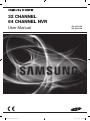
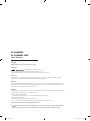


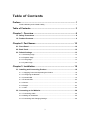

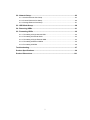


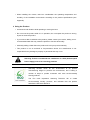
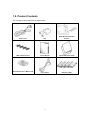

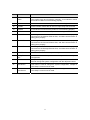
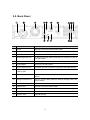

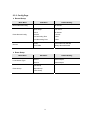
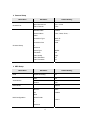
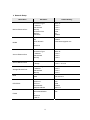
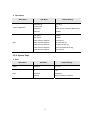

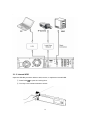


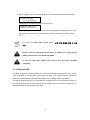

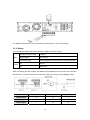



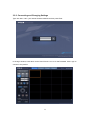
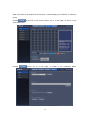


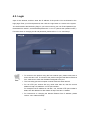
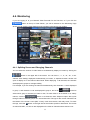







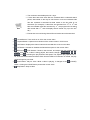
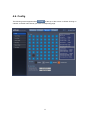
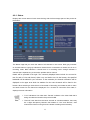




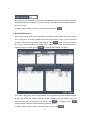
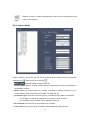




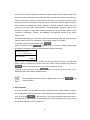
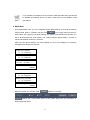


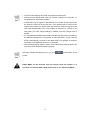
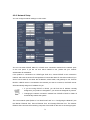

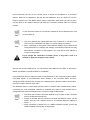

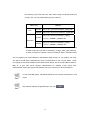
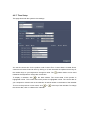
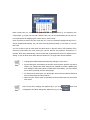

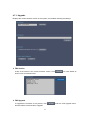
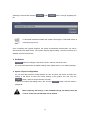
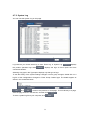

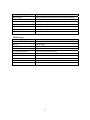
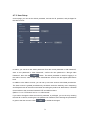

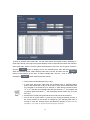
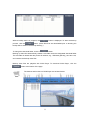
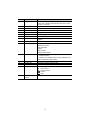
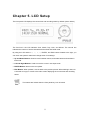

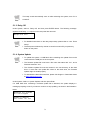
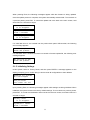
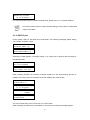
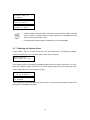
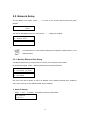
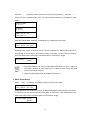

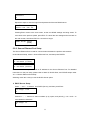
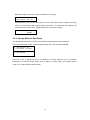
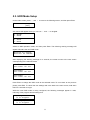


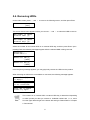

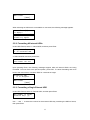
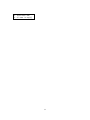

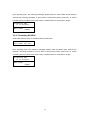
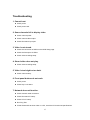

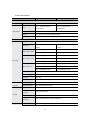


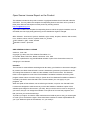

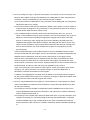
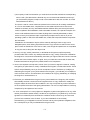
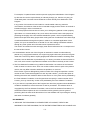
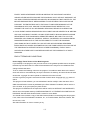

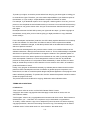


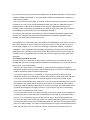


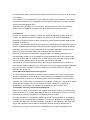
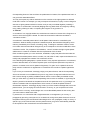




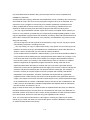

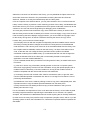
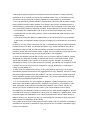
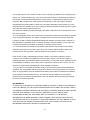

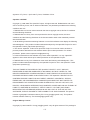
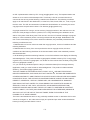


![User Manual [English]](http://vs1.manualzilla.com/store/data/005834880_1-d53398c0de391706aeb0ae49b4eb40a6-150x150.png)