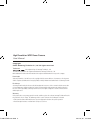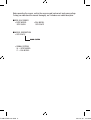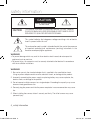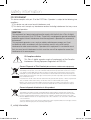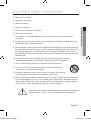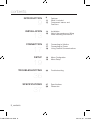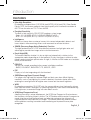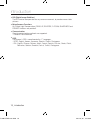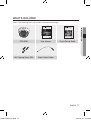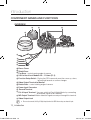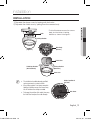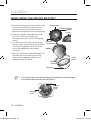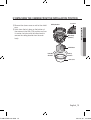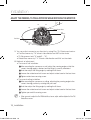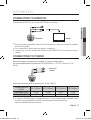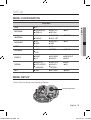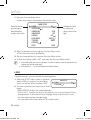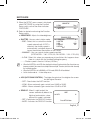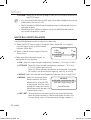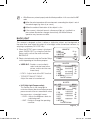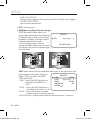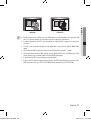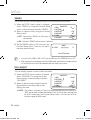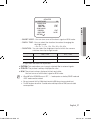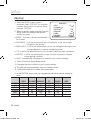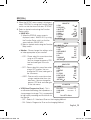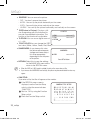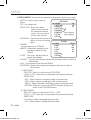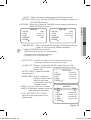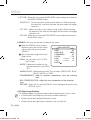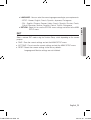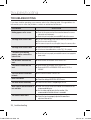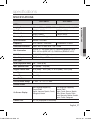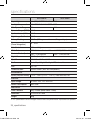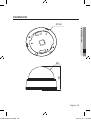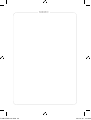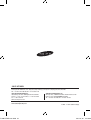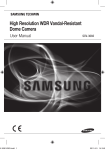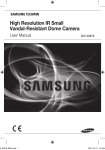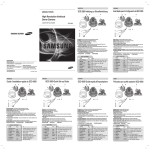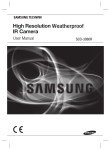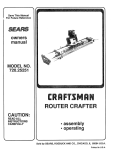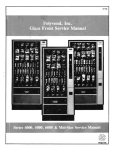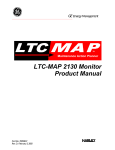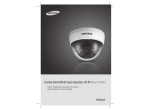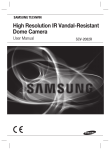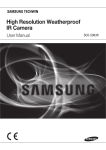Download Samsung SCD-3081
Transcript
Super High Resolution WDR Dome Camera User Manual D-3081-ENG-new.indd 1 SCD-3081 2011-2-16 12:12:2 High Resolution WDR Dome Camera User Manual Copyright ©2011 Samsung Techwin Co., Ltd. All rights reserved. Trademark is the registered logo of Samsung Techwin Co., Ltd. The name of this product is the registered trademark of Samsung Techwin Co., Ltd. Other trademarks mentioned in this manual are the registered trademark of their respective company. Restriction Samsung Techwin Co., Ltd shall reserve the copyright of this document. Under no circumstances, this document shall be reproduced, distributed or changed, partially or wholly, without formal authorization of Samsung Techwin. Disclaimer Samsung Techwin makes the best to verify the integrity and correctness of the contents in this document, but no formal guarantee shall be provided. Use of this document and the subsequent results shall be entirely on the user’s own responsibility. Samsung Techwin reserves the right to change the contents of this document without prior notice. Warranty If the product does not operate properly in normal conditions, please let us know. Samsung Techwin will resolve the problem for free of charge. The warranty period is 3 years. However, the followings are excluded: • If the system behaves abnormally because you run a program irrelevant to the system operation. • Deteriorated performance or natural worn-out in process of time D-3081-ENG-new.indd 2 2011-2-16 12:12:2 Before operating the camera, confirm the camera model and correct input power voltage. To help you understand this manual thoroughly, we’ll introduce our model description. ■ SCD-3081 SERIES • NTSC MODEL SCD-3081N • PAL MODEL SCD-3081P ■ MODEL DESCRIPTION • SCD-3081X _ SIGNAL SYSTEM • SIGNAL SYSTEM N → NTSC MODEL P → PAL MODEL D-3081-ENG-new.indd 3 2011-2-16 12:12:2 safety information CAUTION RISK OF ELECTRIC SHOCK. DO NOT OPEN CAUTION: TO REDUCE THE RISK OF ELECTRIC SHOCK, DO NOT REMOVE COVER (OR BACK) NO USER SERVICEABLE PARTS INSIDE. REFER SERVICING TO QUALIFIED SERVICE PERSONNEL. This symbol indicates that dangerous voltage consisting a risk of electric shock is present within this unit. This exclamation point symbol is intended to alert the user to the presence of important operating and maintenance (servicing) instructions in the literature accompanying the appliance. WARNING • To prevent damage which may result in fire or electric shock hazard, do not expose this appliance to rain or moisture. • To prevent injury, this apparatus must be securely attached to the floor/wall in accordance with the installation instructions. WARNING 1. Be sure to use only the standard adapter that is specified in the specification sheet. Using any other adapter could cause fire, electrical shock, or damage to the product. 2. Incorrectly connecting the power supply or replacing battery may cause explosion, fire, electric shock, or damage to the product. 3. Do not connect multiple cameras to a single adapter. Exceeding the capacity may cause abnormal heat generation or fire. 4. Securely plug the power cord into the power receptacle. insecure connection may cause fire. 5. When installing the camera, fasten it securely and firmly. The fall of camera may cause personal injury. _ safety information D-3081-ENG-new.indd 4 2011-2-16 12:12:2 6. Do not place conductive objects (e.g. screwdrivers, coins, metal parts, etc.) or containers filled with water on top of the camera. doing so may cause personal injury due to fire, electric shock, or falling objects. 8. If any unusual smells or smoke come from the unit, stop using the product. in such case, immediately disconnect the power source and contact the service center. continued use in such a condition may cause fire or electric shock. 9. If this product fails to operate normally, contact the nearest service center. never disassemble or modify this product in any way. (samsung is not liable for problems caused by unauthorized modifications or attempted repair.) 10. When cleaning, do not spray water directly onto parts of the product. doing so may cause fire or electric shock. ● safety information 7. Do not install the unit in humid, dusty, or sooty locations. Doing so may cause fire or electric shock. CAUTION 1. Do not drop objects on the product or apply strong shock to it. Keep away from a location subject to excessive vibrationor magnetic interference. 2. Do not install in a location subject to high temperature (over 50°C), low temperature (below -10°C), or high humidity. Doing so may cause fire or electric shock. 3. If you want to relocate the already installed product, be sure to turn off the power and then move or reinstall it. 4. Remove the power plug from the outlet when then there is a lightning. Neglecting to do so may cause fire or damage to the product. 5. Keep out of direct sunlight and heat radiation sources. It may cause fire. 6. Install it in a place with good ventilation. 7. Avoid aiming the camera directly towards extremely bright objects such as sun, as this may damage the CCD image sensor. 8. Apparatus shall not be exposed to dripping or splashing and no objects filled with liquids, such as vases, shall be placed on the apparatus. 9. The Mains plug is used as a disconnect device and shall stay readily operable at any time. 10. Do not expose the camera to radioactivity. Radioactivity exposure may damage the CCD. D-3081-ENG-new.indd 5 English_ 2011-2-16 12:12:2 safety information FCC Statement This device complies with part 15 of the FCC Rules. Operation is subject to the following two conditions : 1) This device may not cause harmful interference, and 2) This device must accept any interference received including interference that may cause undesired operation. CAUTION This equipment has been tested and found to comply with the limits for a Class A digital device, pursuant to part 15 of FCC Rules. These limits are designed to provide reasonable protection against harmful interference when the equipment is operated in a commercial environment. This equipment generates, uses, and can radiate radio frequency energy and, if not installed and used in accordance with the instruction manual, may cause harmful interference to radio communications. Operation of this equipment in a residential area is likely to cause harmful interference in which case the user will be required to correct the interference at his own expense. IC Compliance Notice This Class A digital apparatus meets all requirements of the Canadian Interference.-Causing Equipment Regulations of ICES-003. Correct Disposal of This Product (Waste Electrical & Electronic Equipment) (Applicable in the European Union and other European countries with separate collection systems) This marking on the product, accessories or literature indicates that the product and its electronic accessories (e.g. charger, headset, USB cable) should not be disposed of with other household waste at the end of their working life. To prevent possible harm to the environment or human health from uncontrolled waste disposal, please separate these items from other types of waste and recycle them responsibly to promote the sustainable reuse of material resources. Household users should contact either the retailer where they purchased this product, or their local government office, for details of where and how they can take these items for environmentally safe recycling. Business users should contact their supplier and check the terms and conditions of the purchase contract. This product and its electronic accessories should not be mixed with other commercial wastes for disposal. Correct disposal of batteries in this product (Applicable in the European Union and other European countries with separate battery return systems.) This marking on the battery, manual or packaging indicates that the batteries in this product should not be disposed of with other household waste at the end of their working life. Where marked, the chemical symbols Hg, Cd or Pb indicate that the battery contains mercury, cadmium or lead above the reference levels in EC Directive 2006/66. If batteries are not properly disposed of, these substances can cause harm to human health or the environment. To protect natural resources and to promote material reuse, please separate batteries from other types of waste and recycle them through your local, free battery return system. _ safety information D-3081-ENG-new.indd 6 2011-2-16 12:12:2 important safety instructions 1. Read these instructions. 2. Keep these instructions. 3. Heed all warnings. 5. Do not use this apparatus near water. 6. Clean only with dry cloth. 7. Do not block any ventilation openings. Install in accordance with the manufacturer’s instructions. 8. Do not install near any heat sources such as radiators, heat registers, or other apparatus (including amplifiers) that produce heat. ● safety information 4. Follow all instructions. 9. Do not defeat the safety purpose of the polarized or grounding-type plug. A polarized plug has two blades with one wider than the other. A grounding type plug has two blades and a third grounding prong. The wide blade or the third prong is provided for your safety. If the provided plug does not fit into your outlet, consult an electrician for replacement of the obsolete outlet. 10. Protect the power cord from being walked on or pinched particularly at plugs, convenience receptacles, and the point where they exit from the apparatus. 11. Only use attachments/accessories specified by the manufacturer. 12. Use only with cart, stand, tripod, bracket, or table specified by the manufacturer, or sold with the apparatus. 13. Unplug this apparatus when a card is used. Use caution when moving the cart/ apparatus combination to avoid injury from tip-over. 14. Refer all servicing to qualified service personnel. Servicing is required when the apparatus has been damaged in any way, such as powersupply cord or plug is damaged, liquid has been spilled or objects have fallen into the apparatus, the apparatus has been exposed to rain or moisture, does not operate normally, or has been dropped. D-3081-ENG-new.indd 7 Apparatus shall not be exposed to dripping or splashing and no objects filled with liquids, such as vases, shall be placed on the apparatus English_ 2011-2-16 12:12:3 contents introduction 9 11 12 Features What’s included Component names and Functions installation 13 16 Installation Adjust the panning and tilting while watching the monitor connection 17 17 18 Connecting to Monitor Connecting to Power Using Coaxial Communications setup 19 19 Menu Configration Menu Setup troubleshooting 36 Troubleshooting specifications 37 39 Specifications Dimension 9 13 17 19 36 37 _ contents D-3081-ENG-new.indd 8 2011-2-16 12:12:3 introduction Features ● introduction Ultra High Resolution By adopting a diagonal 6mm (1/3”) 520K pixel (NTSC), 610K pixel (PAL) Color Double Density CCD, the camera produces clear picture quality with a horizontal resolution of 650 TV lines for color and 700 TV lines for BW. Excellent Sensitivity The Built-in high sensitivity COLOR CCD produces a clear image. - Color : 0.1 Lux (50IRE, @F1.2), 0.0002LUX (SENS-UP, x512) - B/W : 0.01 Lux (50IRE, @F1.2), 0.00002 LUX (SENS-UP, x512) Intelligence Without assistance from an external sensor, this camera independently detects and traces objects while examining stillness and movement to activate the alarm. SSNR3 (Samsung Super Noise Reduction) Function The high-performance SV-V DSP chip effectively removes low-light gain noise and afterimage to provide clear images even in dark environments. Day & Night(ICR) The camera identifies whether it is day or night and automatically switches to the appropriate mode, depending on its environment. By day, the camera switches to color mode in order to maintain optimal color. At night, it switches to B/W mode so as to obtain better picture definition. PROFILE You can set a mode according to the camera installation conditions. - BASIC, DAY/NIGHT, BACKLIGHT, ITS, INDOOR, USER PIP Displays a full-size image along with the thumbnail. SSDR(Samsung Super Dynamic Range) For images with high contrast between bright and dark areas from difficult lighting conditions such as backlighting, this camera selectively illuminates darker areas while retaining the same light level for brighter areas to even out the overall brightness. WDR By adopting a proprietary SV-V DSP chip, the camera delivers clear, high quality pictures even when the scene is backlight, by increasing exposure in dark areas while decreasing it in bright areas; a corrected image with clear details results. VPS(Virtual Progressive Scan) Adopting Samsung's unique development, the VPS(Virtual Progressive Scan) enhances the sharpness of moving subject's outline. The VPS enables elective output in progressive mode using the existing interlaced input and effectively enhances the sharpness of captured pictures from video and still images. The function effectively removes blurred outline problems resulting in excellent road monitoring and improved license plate recognition. D-3081-ENG-new.indd 9 English_ 2011-2-16 12:12:3 introduction DIS (Digital Image Stabilizer) The DIS function compensates for any camera movement, to produce more stable pictures. Miscellaneous Functions HLC (High Light Compensation), SENS-UP, REVERSE, D-ZOOM, SHARPNESS and PRIVACY functions are provided. Communication Coaxial communication methods are supported. - Protocol: Pelco Coaxitron OSD The camera’s OSD is complimented by 17 languages. - NTSC: English, Korean, Japanese, Spanish, French, Portuguese - PAL: English, Chinese, German, Italian, French, Spanish, Russian, Czech, Polish, Romanian, Serbian, Swedish, Danish, Turkish, Portuguese. 10_ introduction D-3081-ENG-new.indd 10 2011-2-16 12:12:3 WHAT’S INCLUDED Check if the following items are included in the product package. ESPAÑOL DEUTSCH SCD-3081 Anleitung zur Schnelleinrichtung ➋ Super High Resolution WDR Dome Camera ➍ ➌ Quick Set-up Guide ➎ ⓫ ❿ ➒ ➑ externes Signal an diesen Anschlussterminal anschließen. ⓫ MD Output Anschlussterminal : Bewegungserkennungssignale werden durch diesen Anschluss ausgegeben. ⓬ Video-Out-Anschlussbuchse : Über diesen Port werden Videosignale ausgegeben. Diesen Port mit dem Port “Video IN” an einem Monitor verbinden. EINST HAUPTMENÜ 1.LENS DC 2.BELICHTUNG 3.WEIβAB ATW 4.GEGENLICHT AUS 5.SSNR3 EIN 6.TAG/NACHT AUTO 7.PROFIL GRUND 8.SPEZIAL 9.BEENDEN SAVE SALES NETWORK SAMSUNG TECHWIN AMERICA Inc. 1480 Charles Willard St, Carson, CA 90746, UNITED STATES Tol Free : +1-877-213-1222 FAX : +1-310-632-2195 www.samsungcctvusa.com SAMSUNG TECHWIN EUROPE LTD. Samsung House, 1000 Hillswood Drive, Hillswood Business Park Chertsey, Surrey, UNITED KINGDOM KT16 OPS TEL : +44-1932-45-5300 FAX : +44-1932-45-5325 www.samsungtechwin.com www.samsungsecurity.com P.No : PT01-000076A SCD-3081 Quick Set-up Guide Guide d’installation rapide du SCD-3081 ➋ User Manual Ķ BILDEINST / TITEL KAM / SYNC / INTELLIGENCE / PRIVAT / DIS / SPRACHE / ZURÜCK Ķ SAVE / NOT SAVE / RÜCKS ➏ SCD-3081 Guida rapida all’impostazione ➋ ➍ ➌ ❶ ➐ ➎ ➏ ➎ chaque modèle. ❾ Borne de mise à la terre ❿ Borne d’entrée D & N : Vous pouvez basculer enter le mode Jour et Nuit en connectant un signal externe à cette borne. ⓫ Borne de sortie MD : Les signaux de détection de mouvement sont émis via cette borne. ⓬ Prise de sortie vidéo : Les signaux vidéo sont émis via ce port. Raccordez ce port au port d’entrée (IN) d’un moniteur. CONFIG PRINCIPALE 1.LENS DC 2.EXPOSITION 3.BAL BLC ATW 4.CONTRE-JOUR ARRET 5.SSNR3 MARCHE 6.JOUR/NUIT AUTO 7.PROFIL BASIQUE 8.SPECIAL 9.QUITTER SAVE Ķ DC Ķ LUMINOSITE / OBTURATEUR / AGC / SENS-UP / RETOUR Ķ ATW / EXTER / INTER /MANUEL / AWCĄSET Ķ ARRET / UTIL BLC / HLC / SSDR / WDR Ķ MARCHE / ARRET Ķ AUTO / EXTERNE / COULEUR / N/B Ķ BASIQUE / JOUR/NUIT / CONTRE-JOUR / ITS / INTER / UTIL Ķ REG IMAGES / TITRE CAM / SYNC / INTELLIG. / MASQUAGE / DIS / LANGUE / RETOUR Ķ SAVE / NOT SAVE / REINIT confirm status or changing a selected item. ➏ Video Output Terminal to Monitor ➐ Rotate Base : Control rotating angle of camera. ➑Power input terminal : Connect the power as specified for each model here. ❾ Ground Terminal ❿ D & N Input Terminal : You can switch to Day & Night Mode by connecting an external signal to this terminal. ⓫ MD Output Terminal : Motion detection signals are output through this terminal. ⓬ Video Output Jack : Video signals are output through this port. Connect this port to the Video IN port of a monitor. MAIN SETUP 1.LENS DC 2.EXPOSURE 3.WHITE BAL ATW 4.BACKLIGHT OFF 5.SSNR3 ON 6.DAY/NIGHT AUTO 7.PROFILE BASIC 8.SPECIAL 9.EXIT SAVE Ķ BRIGHTNESS / SHUTTER / AGC / SENS-UP / RETURN Ķ ATW / OUTDOOR / INDOOR / MANUAL / AWC�SET Ķ OFF / USER BLC / HLC / SSDR / WDR Ķ ON / OFF Ķ AUTO / EXTERN / COLOR / B/W Ķ BASIC / DAY/NIGHT / BACKLIGHT / ITS / INDOOR / USER Ķ IMAGE ADJ / CAM TITLE / SYNC / INTELLIGENCE / PRIVACY / DIS / LANGUAGE / RETURN Ķ SAVE / NOT SAVE / RESET CONFIG PRINCIPAL 1.LENTE DC 2.EXPOSIC 3.BAL BLAN ATW 4.CONTRALUZ OFF 5.SSNR3 ON 6.DIA/NOCHE AUTO 7.PROFIL BÁSICO 8.ESPEC 9.SALIR SAVE Ķ DC Ķ BRILLO / SHUTTER / AGC / SENS-UP / VOLVER Ķ ATW / EXTER / INTER / MANUAL / AWCĄSET Ķ OFF / USUA BLC / HLC / SSDR / WDR Ķ ON / OFF Ķ AUTO / EXTERNO / COLOR / N/B Ķ BÁSICO / DIA/NOCHE / CONTRALUZ / ITS / INTER / USUA Ķ AJUST IMAG / TITULO CAM / SYNC / INTELIG. / Ķ PRIVACIDAD / DIS / IDIOMA / VOLVER SAVE / NOT SAVE / RESET Průvodce pro rychlé nastavení SCD-3081 ➋ ➍ ➌ ➐ ⓬ ➏ ➎ ⓫ ❿ ➒ ➑ ❶ Custodia a cupola ❷ Custodia di protezione ❸ Supporto Pan : Controllo angolo di rotazione orizzontale (pan) della videocamera. ➍ Sistema varifocale x3.9 : 2.8 ~ 11mm(F1.2). ➎ Pulsante Impostazione funzioni : Visualizza il menù e permette di scorrere il cursore in quattro ❶ Kryt kopule ❷ Kryt ❸Základna otočení : Kontroluje úhel otočení kamery. ➍ x3,9 varifokální čočka : 2.8 ~ 11mm(F1.2). ➎ Tlačítko nastavení funkce : Na obrazovce zobrazí nabídku a přesune kurzor do čtyř směrů k ➏ Terminale uscita video al Monitor ➐ Supporto girevole : Controllo angolo di rotazione della videocamera. ➑Terminale alimentazione : Collegare l’alimentazione secondo le indicazioni del modello utilizzato. ❾ Terminale di massa ❿ Terminale di ingresso D & N : È possibile passare al modo Day & Night (Giorno e notte) collegando un segnale ➏ Výstup obrazu do monitoru ➐ Základna rotace : Kontroluje rotační úhel kamery. ➑ Terminál vstupu napájení : Připojte napájení, jak je to uvedeno pro každý model. ❾ Uzemňovací svorka ❿ Konektor vstupu denního a nočního režimu : Můžete přepnout mezi režimy Day (Den) a Night (Noc) ⓫Terminale di uscita MD : I segnali di rilevazione movimento vengono trasmessi tramite questo terminale. ⓬ Jack Video in uscita : Porta in uscita per il segnale video. Collegare la porta alla porta video in entrata ⓫ Konektor výstupu detekce pohybu : Signály detekce pohybu vystupují z tohoto konektoru. ⓬ Připojení výstupu obrazu : Skrze tento výstup vychází signál obrazu. Tento výstup připojte ke direzioni per confermare o modi la voce selezionata. esterno a questo terminale. di un monitor. Ķ DC de entrada de un monitor. ➎ ⓫ ❿ ➒ ➑ ❶Dome Cover ❷ Shield Case ❸ Pan Base : Control panning angle of camera. ➍ x3.9 Vari-focal Lens Module : 2.8 ~ 11mm (F1.2). ➎ Function Setup switch: Display the menu on the screen and move the cursor to four directions to este terminal. ⓬ Puerto de Salida de Video : Permite la salida de las señales de video. Conecte este puerto al puerto (MD_OUT (EXT_DN) (GND) RED WHITE BLACK dans les quatre directions, pour confirmer, ou après une modification d’un élément sélectionné. ➏ Terminal de sortie vidéo vers le moniteur ➐ Base de rotation : Permet de commander l’angle de rotation de la caméra. ➑ Terminal d’entrée d’alimentation : Raccordez l’alimentation selon la manière spécifiée ici pour ➏ (MD_OUT (EXT_DN) (GND) RED WHITE BLACK ⓫ ❿ ➒ ➑ ⓫ ❿ ➒ ➑ ❶Couvercle du dôme ❷ Boîtier de protection ❸ Base panoramique : Commande de l’angle panoramique de la caméra. ➍ Module de lentille avec zoom x3.9 : 2.8 ~ 11mm (F1.2). ➎ Commutateur de configuration des fonctions : Affiche le menu sur l’écran et déplace le curseur cuatro direcciones para confirma estado o el cambio de un elemento seleccionado. ➏ Terminal de Salida de Video al Monitor ➐ Base de rotación : Commande de l’angle de rotation de la caméra. ➑ Terminal de entrada de alimentación : Conecte aquí la alimentación apropiada para cada modelo. ❾ Terminal de toma de tierra ❿ Terminal de entrada D y N : Puede cambiar al modo Día y Noche conectando una señal externa a este terminal. ⓫ Terminal de salida MD : La salida de las señales de detección de movimiento se realizan a través de ❶ ➐ ⓬ (MD_OUT (EXT_DN) (GND) RED WHITE BLACK (MD_OUT (EXT_DN) (GND) RED WHITE BLACK ⓬ ➏ ❶ Cubierta del Domo ❷ Tapa Protectora ❸ Base de Paneo : Controla el ángulo de paneo de la cámara. ➍ Módulo del Lente Varifocal x3,9 : 2.8 ~ 11mm (F1.2). ➎ Botón de Configuración de Funciones : Muestra el menú en la pantalla y desplaza el cursor en las ČESKY Quick Set-up Guide ➐ D-3081-ENG-new.indd 11 ➍ ➌ ❶ ❶ ⓬ ➋ ➍ ➌ Ķ DC Ķ HELLIGKEIT / SHUTTER / AGC / SENS-UP / ZURÜCK Ķ ATW / AUßEN / INNEN / MANUELL / AWCĄSET Ķ AUS / BEN BLC / HLC / SSDR / WDR Ķ EIN / AUS Ķ AUTO / EXTERN / COLOR / S/W Ķ GRUND / TAG/NACHT / GEGENLIGHT / ITS / INNEN / BEN ITALIANO ENGLISH FRANÇAIS ➐ ➎ ⓫ ❿ ➒ ➑ Richtungen zur Statusbestä oder nach Änderung eines Elements. ➏ Videoausgang für Anschluss von Monitor ➐ Drehbasis : Für die Steuerung des Drehwinkels der Kamera ➑ Netzeingang : Schließen Sie die für das jeweilige Modell angegebene Stromversorgung hier an. ❾ Erdungsanschluss ❿ D & N Eingang Anschlussterminal : Sie können zwischen Tag- und Nachtmodi umschalten, indem Sie ein SAMSUNG TECHWIN CO., LTD. Samsungtechwin R&D Center, 701, Sampyeong-dong, Bundang-gu, Seongnam-si, Gyeonggi-do, Korea, 463-400 TEL : +82-70-7147-8740~60 FAX : +82-31-8018-3745 ➍ ➌ (MD_OUT (EXT_DN) (GND) RED WHITE BLACK ⓬ (MD_OUT (EXT_DN) (GND) RED WHITE BLACK ⓬ ➏ ❶ Domekuppel ❷ Abschirmkappe ❸ Supporto Pan : Für die Steuerung des Schwenkwinkels der Kamera. ➍ x3.9 Objektiv mit variabler Brennweite : 2.8 ~ 11mm (F1.2). ➎ Funktion-Setup-Schalter : Anzeigen des Bildschirmmenüs und Bewegen des Cursors in vier M4 Tapping Screw 3EA ➋ ❶ SCD-3081 ➐ SCD-3081 Guía Rápida para la Configuración del SCD-3081 ❶ Super High Resolution WDR Dome Camera SCD-3081 ● introduction User Manual CONFIG PRINCIPALE 1.OTTICA DC 2.ESPOSIZIONE 3.BIL BIANCO ATW 4.CONTROLUCE OFF 5.SSNR3 ON 6.GIORNO/NOTT AUTO 7.PROFILO BASE 8.SPECIALE 9.USCITA SAVE Ķ DC Ķ LUMINOSITÀ / OTTURATORE / AGC / SENS-UP / RITORNO Ķ ATW / ESTERNO / INTERNO /MANUALE / AWCĄSET Ķ OFF / UTENTE BLC / HLC / SSDR / WDR Ķ ON / OFF Ķ AUTO / ESTERNO / COLORE / B/N Ķ BASE / GIORNO/NOTT / CONTROLUCE / ITS / INTERNO / UTENTE Ķ REG IMMAGINE / TITOLO CAM / SYNC / INTELL. / PRIVACY / DIS / LINGUA / RITORNO Ķ SAVE / NOT SAVE / RESET potvrzení či po změně vybrané položky. připojením externího signálu k tomuto konektoru. VSTUPU obrazu monitoru. HLAVNÍ NASTAVENÍ 1.OBJEKTIV DC 2.EXPOZICE 3.VYVÁŽENÍ BÍLÉ ATW 4.PODSVÍCENÍ VYP 5.SSNR3 ZAP 6.DEN/NOC AUTO 7.PROFIL ZÁKLADNÍ 8.SPECIÁL 9.VÝSTUP ULOŽIT Ķ DC Ķ JAS / CLONA / AGC / SENS-UP / RETURN Ķ ATW / VENKU / UVNITŘ / RUČNÍ / AWC�SET Ķ VYP / UŽIVATEL BLC / HLC / SSDR / WDR Ķ ZAP / VYP Ķ AUTO / VENKOVNÍ / BARVA / ČB Ķ ZÁKLADNÍ / DEN/NOC / PODSVÍCENÍ / ITS / UVNITŘ / UŽIVATEL SNÍMKU / NÁZEV KAMERY / SYNC / INFORMACE / Ķ ÚPRAVA SOUKROMÍ / DIS / JAZYK / RETURN Ķ ULOŽIT / NEUKLÁDAT / RESETOVAT Video Output Cable English_11 2011-2-16 12:13:2 introduction COmpONeNT NAmes AND fUNCTIONs OVeRVIeW 4 ➌ 2 ❶ ➐ ➏ 5 T OU N) D_ _D ) (M (EXT ND D (G RE HITE K W AC BL ⓬ ⓫ ❿ ➒ ➑ ❶ Dome Cover ❷ shield Case ❸ Pan Base : control panning angle of camera ❹ 3.9 Vari-focal Lens Module 2.8 ~ 11.0mm (F1.2) ❺ Function Setup Switch : Display the OSD menu and move the cursor up, down, left,and right amend or confirm changes. ❻ Video Output Terminal to Monitor ➐ Rotate base : control rotating angle of camera. ➑ Power Input Connector ➒ Ground Terminal ❿ D & N Input Terminal : You can switch to Day & Night Mode by connecting an external signal to this terminal. ⓫ MD Output Terminal: Motion detection signals are output through this terminal. ⓬ Video Output Jack M Be sure to connect the Day & Night input terminal to GND when using an external input. 12_ introduction D-3081-ENG-new.indd 12 2011-2-16 12:13:2 installation INsTAllATION 1) Separate the dome cover by turning anti-clockwise. 2) Separate the shield case by pulling from the camera body. ● INsTAllATION Latch * To install the dome cover on the camera body, turn the latches in locking direction as shown in the figure-1. Locking direction [Figure-1] Main Body (Camera) Shield Case Unlocking direction (Anti-clockwise) Locking direction (Clockwise) Dome cover M D-3081-ENG-new.indd 13 The installation should be done by qualified service personnel or system installers. Original position of the cable If the ceiling material is not strong enough to hold the installation screws, the camera may fall off. Reinforce the ceiling as needed. To change the position of the cable, take away Hole Cover the Hole Cover and pass the cable through. English_13 2011-2-16 12:13:2 installation when using the ceiling bracket 1) Hold down the lock lever on the bottom of the Ceiling bracket camera in the UNLOCK position and turn it An arrow for installing counter clockwise with the other hand to directions remove the ceiling bracket from the main body. Lock Lever 2) Place the separated ceiling bracket so that the “Front” side faces the area to be monitored and install it with the M4 tapping screws. M4 tapping 3) To combine the main body with the ceiling screw (provided) bracket, make sure that the pan base fixation screw face the opposite side of the “Front” CAMERA side of the ceiling bracket and rotate it clockwise. 4) Adjust the camera lens to face the area to be monitored and fix the main body and the dome cover by aligning the grooves and Locking direction rotating the body clockwise. Unlocking direction Dome cover M If you want to install the camera with the ceiling bracket combined, fix it using two M4 tapping screws at the side of the main body. (refer to the [Figure-2]) Pan Base fixation screw M4 tapping screw [Figure-2] 14_ installation D-3081-ENG-new.indd 14 2011-2-16 12:13:2 If detaching the camera from the installation position D-3081-ENG-new.indd 15 Ceiling bracket Lock Lever ● installation 1) Remove the dome cover as well as the shield case. 2) Hold down the lock lever on the bottom of the camera in the UNLOCK position and turn it counter clockwise with the other hand to remove the ceiling bracket from the main body. Main Body (Camera) Shield Case Unlocking direction Locking direction Dome cover COLOR DOME CAMERA 13 SCD-3080 English_15 2011-2-16 12:13:2 installation ADJUsT THe pANNING, TIlTING & ROTATION WHIle WATCHING THe mONITOR 73˚ 174˚ 174˚ 176˚ Rotate Base Tilt Base Pan Base 176˚ 1. You can adjust camera to any direction by using Pan, Tilt, Rotate mechanism. Pan Base moves by 176˚ to each side direction and 352˚ on the whole. Tilt Base covers total 73˚ angle(0˚ ~ 73˚). Rotate Base moves by 174° to each side direction and 348° on the whole. 2. Methods of adjustment The case of wall installation 1 After mounting the camera on a wall, adjust the panning angle so that the correct viewing angle is attained and the titling is correctly orientated. 2 And then adjust the tilting angle by rotating the tilt base. ➌ Loosen the rotate base hold screw and adjust rotate base for the best view 4Tighten rotate base securing screw. The case of ceiling installation 1 After mounting the camera on a ceiling, adjusting the panning angle to the correct viewing position by rotating the pan base. 2 And then adjust the tilting angle by rotating the tilt base. ➌ Loosen the rotate base hold screw and adjust rotate base for the best view 4 Tighten pan and tilt securing screw. M When you want to adjust the Pan/Tilt/Rotate Base, loosen, adjust and then tighten the Pan/Tilt/ Rotate Base screws. 1_ installation D-3081-ENG-new.indd 16 2011-2-16 12:13:2 connection Connecting to Monitor Connect the VIDEO-OUT jack to the VIDEO-IN jack of monitor. ● connection CCTV Camera Monitor As the connecting method varies with the instruments, refer to the manual supplied with the instrument. Only connect the cable when the power is turned off. If necessary, you can connect the monitor to the REMOTE jack on the back of your camera. Connecting to Power Connect the adaptor to the power input connector as shown in the figure below. The recommended adaptor specification for SCD-3081N/3081P is DC 12V / 500mA or AC 24V / 300mA. ---- Power Input Terminal When the resistance value of copper wire is at [20°C(68°F)] Copper wire size (AWG) #24 (0.22mm2) #22 (0.33mm2) #20 (0.52mm2) #18 (0.83mm2) Resistance (Ω/m) 0.078 0.050 0.030 0.018 Voltage Drop (V/m) 0.028 0.018 0.011 0.006 A s shown in the table above, voltage decreases as the wire gets longer. Therefore use of an excessively long adaptor output line for connection to the camera may affect the performance of the camera. D-3081-ENG-new.indd 17 English_17 2011-2-16 12:13:3 connection * Standard voltage for camera operation : DC 12V ±10%, AC 24V ± 10% * There may be some deviation in voltage drop depending on the type of wire and the manufacturer. M Be sure to connect power only after all the installation is complete. Note that AC/DC adaptor is not supplied with camera. Ground should be connected to the GND terminal. UsING COAXIAl COmmUNICATIONs Coaxial Communications System OSD Control method CAMERA DVR SET MENU/ENTER CONTROLLER OSD KEY UP UP KEY JOYSTICK UP DOWN DOWN KEY JOYSTICK DOWN LEFT LEFT KEY JOYSTICK LEFT RIGHT RIGHT KEY JOYSTICK RIGHT DVR ALARM 1 5 DVD RECORDER HDD NETWORK 2 6 BACKUP 3 7 REC REC 4 8 9 10 11 12 13 14 15 16 OPEN/CLOSE ZOOM FREEZE BACKUP SEARCH TELE WIDE VIEW MODE AUDIO ALRAM PRESET MENU USB RETURN : BNC • • ---- : RS- MENU SEARCH MULTI REC MENU PRESET CAM 1 6 MON 2 7 GROUP PTZ 3 8 DVR 4 9 TRACK MTX 5 SETUP ESC FUNC ENTER CLOSE OPEN 0 NEAR WIDE FAR TELE - Video Cable The camera’s video output port is connected to the monitor with a BNC coaxial cable, shown below : If the distance between the camera and the monitor exceeds the recommended maximum, please use an auxiliary video amp. M Distance Recommended Cable Specification 300m 3C2V(RG-59/U) 450m 5C2V(RG-6/U) 600m 7C2V(RG-11/U) It is recommended that pure copper coax cable is used and not copper coated steel, as this will cause issues with the communication over the coaxial cable. To ensure image quality, please connect only one-way video output from camera to other video display devices. 1_ connection D-3081-ENG-new.indd 18 2011-2-16 12:13:3 setup meNU CONfIGRATION setup menu ● DC eXpOsURe ● BRIGHTNESS ● SENS-UP ● SHUTTER ● RETURN ● AGC WHITe bAl ● ATW ● MANUAL ● OUTDOOR ● AWC→SET ● INDOOR bACklIGHT ● OFF ● SSDR ● USER BLC ● WDR ● HLC ssNR3 ● ON ● OFF DAy/NIGHT ● AUTO ● B/W ● EXTERN ● COLOR pROfIle ● BASIC ● ITS ● DAY/NIGHT ● INDOOR ● BACKLIGHT ● USER speCIAl ● IMAGE ADJ ● INTELLIGENCE ● LANGUAGE ● CAM TITLE ● PRIVACY ● RETURN ● SYNC ● DIS eXIT ● SAVE ● NOT SAVE ● RESET ● seTUp leNs meNU seTUp Use the Function Setup switch beside of the lens. D-3081-ENG-new.indd 19 Function Setup switch English_1 2011-2-16 12:13:3 setup 1. Press the Function Setup switch. Main setup menu is displayed on the monitor screen. Select the function by moving up or down direction of function setup switch. MAIN SETUP ▶1.LENS 2.EXPOSURE 3.WHITE BAL 4.BACKLIGHT 5.SSNR3 6.DAY/NIGHT 7.PROFILE 8.SPECIAL 9.EXIT DC ATW OFF ON AUTO BASIC Change the status by moving the setup switch left or right. SAVE 2. Select a desired function using the Function Setup switch. Place the cursor over a desired item. 3. Set up a selected item by using the Function Setup switch. 4. To finish the setting, select ‘EXIT’ and press the Function Setup switch. M An item with the icon also has sub menus. To select a sub menu, select an item with the icon and press the Function Setup switch. An item with the - - - icon is unavailable due to function settings. LENS Using this function, you can control the screen brightness. 1. When the SETUP menu screen is displayed, select‘LENS’by using the Function Setup switch so that the arrow indicates‘LENS’. MAIN SETUP ▶1.LENS 2.EXPOSURE DC 2. The Lens mode has sub menu site as listed below. - BRIGHTNESS : Adjusts the video brightness. - FOCUS ADJ : To adjust the lens focus correctly, you must activate the Focus Settings mode. To activate the Focus Settings mode, adjust the lens focus, and then deactivate the settings mode. - You can adjust the shutter value of ESC shutter mode. 20_ setup D-3081-ENG-new.indd 20 2011-2-16 12:13:3 EXPOSURE MAIN SETUP 1.LENS ▶2.EXPOSURE 3.WHITE BAL DC ATW 2. Select a desired mode using the Function Setup switch. BRIGHTNESS : A djusts the video brightness. ● setup 1. When the SETUP menu screen is displayed, select EXPOSURE by using the Function Setup switch so that the arrow indicates 'EXPOSURE'. EXPOSURE SETUP ▶1.BRIGHTNESS IIIIIIIIIIIIIIIIIIIII 25 SHUTTER : Y ou can select shutter mode. 2.SHUTTER --- ESC : Select this to control the shutter 3.AGC HIGH speed automatically. If ESC is 4.SENS-UP OFF selected, the shutter speed is 5.RETURN automatically controlled depending on the ambient illumination of the subject. - MANUAL : You can control shutter speed manually. (NTSC MODEL : 1/60~1/120,000, PAL MODEL : 1/50~1/120,000) - A.FLK : Select this when you experience picture flicker, this happens when there is a clash with the installed lighting frequency. - ---: Shutter speed is fixed at 1/60sec(1/50sec). M When the SHUTTER is set to ESC after selecting the Internal Synchronization Type, the picture may become unstable if the camera faces a bright fluorescent light. Therefore, take care when choosing the installation position. When the SHUTTER is set to MANUAL or A.FLK mode, SENS-UP will be disabled. Set the shutter mode to --- if color rolling occurs. AGC (AUTO GAIN CONTROL) : The higher the gain level, the brighter the screen but the higher the noise. - OFF : Deactivates the AGC function. - LOW : Allows automatic gain control from 5.3dB to 32dB. - HIGH : Allows automatic gain control from 5.3dB to 37dB. SENS-UP : When it is night or dark, the camera automatically detects the light level and maintains a clear picture if this mode is activated. D-3081-ENG-new.indd 21 - OFF : Deactivates the SENS-UP function. - AUTO : Activates the SENS-UP function. LIMIT ▶AUTO x2 Press SET to Return English_21 2011-2-16 12:13:3 setup RETURN : S elect this to save the changes in the EXPOSURE menu and return to the SETUP menu. M If you set the Function Setup switch to 'AUTO' mode, You can adjust the brightness by increasing or decreasing the limit value. (x2~x512) Note that the higher the SENS-UP level, the brighter the screen, but the more likely it is that an after-image will appear. Although Noise, Spots, and Whitish symptoms may occur in SENS-UP operation when the sens-up level is increased, this is normal. White Bal (White Balance) Use the White Balance function to adjust the screen color. 1. When the SETUP menu screen is displayed, select ‘White Bal.’ by using the Function Setup switch so that the arrow indicates ‘White Bal.’. MAIN SETUP 2. Select a desired mode using the Function Setup switch. ※ Select one of the following 5 modes, as appropriate for your purpose. 1.LENS 2.EXPOSURE ▶3.WHITE BAL 4.BACKLIGHT DC ATW OFF ATW : S elect this when the color temperature is between 1,700°K and 11,000°K. OUTDOOR : S elect this when the color temperature is between 1,700°K and 11,000°K.(sodium light inclusion) Select this When the color temperature of environment surrounding the subject is out of the control range (e.g. clear sky, or sunset) INDOOR : S elect this when the color temperature is between 4,500°K and 8,500°K. MANUAL : Select this to fine-tune White WB MANUAL Balance manually. Set White ▶RED GAIN IIIIIIIIIIIIIIIIIIIIIIIIIIII 529 Balance first by using the ATW BLUE GAIN IIIIIIIIIIIIIIIIIIIIIIIIIIII 532 or AWC mode. After that switch to MANUAL mode, fine-tune the Press SET to Return White Balance and then press the Function Setup switch. AWC→SET : T o find the optimal luminance level for the current environment, point the camera towards a sheet of white paper and press the Function Setup switch. If the environment changes, readjust it. 22_ setup D-3081-ENG-new.indd 22 2011-2-16 12:13:3 M White Balance may not work properly under the following conditions. In this case select the AWC mode. 1 When the color temperature of the environment surrounding the subject is out of the control range (e.g. clear sky or sunset). ● setup 2 When the ambient illumination of the subject is dim. ➌ If the camera is directed towards a fluorescent light or is installed in a place where illumination changes dramatically, the White Balance operation may become unstable. BACKLIGHT This camera is designed so that it delivers a distinctive subject and background at the same time, even when the subject is in backlight, unlike conventional cameras, by adopting a proprietary SV-V DSP chip. 1. When the SETUP menu screen is displayed, select ‘BACKLIGHT’ by using the Function Setup switch so that the arrow indicates BACKLIGHT . 2. Select a desired mode using the Function Setup switch depending on the camera purpose. USER BLC : E nables a user to directly select a desired area from a picture, and to view the area more clearly. - LEVEL : Adjust level of the BLC function. - TOP/BOTTOM/LEFT/RIGHT : Adjust the area to be enhanced. HLC (High Light Compensation) : This function masks the strong light to minimize white out due to over exposure and preserve much of the on-screen details when the camera aims a strong light source. - LEVEL : Adjusts the brightness level of a monitoring area. - LIMIT : Enable to change the operating condition. D-3081-ENG-new.indd 23 MAIN SETUP 1.LENS 2.EXPOSURE 3.WHITE BAL ▶4.BACKLIGHT 5.SSNR3 DC ATW OFF ON BLC SETUP ▶1.LEVEL MIDDLE IIIIIIIIIIIIIIIIIIIII 25 2.TOP 3.BOTTOM IIIIIIIIIIIIIIIIIIIII 90 IIIIIIIIIIIIIIIIIIIII 70 4.LEFT IIIIIIIIIIIIIIIIIIIII 150 5. RIGHT 6. RETURN Press SET to Return HLC SETUP ▶1. LEVEL MIDDLE NIGHT ONLY 2. LIMIT 3. MASK COLOR BLACK 4. MASK TONE IIIIIIIIIIIIIIIIIIIII 5 IIIIIIIIIIIIIIIIIIIII 10 5.TOP 6.BOTTOM IIIIIIIIIIIIIIIIIIIII 105 IIIIIIIIIIIIIIIIIIIII 10 7.LEFT IIIIIIIIIIIIIIIIIIIII 210 8.RIGHT 9. RETURN Press SET to Return English_23 2011-2-16 12:13:3 setup - MASK COLOR/TONE : Change the color / brightness of the masking area. (Black, Red, Blue, Cyan, Magenta) - TOP/BOTTOM/LEFT/RIGHT : Adjust the area to be enhanced. Off : Not being used ssDR(samsung super Dynamic Range) : SSDR illuminates darker areas of an image while retaining the same light level for brighter areas to even out the overall ▶LEVEL brightness of images with high contrast between bright and dark areas. Use the Function Setup switch to change the SSDR level in the sub menu according to the contrast between bright and dark areas. SSDR ON SSDR SETUP IIIIIIIIIIIIIIIIIIIII 8 Press SET to Return SSDR OFF WDR: When there are both bright and dark areas at the same time, this mode makes both areas distinctive. Select 'WDR' to adjust the WDR LIMIT and LEVEL. WDR SETUP ▶ 1.LIMIT MIDDLE IIIIIIIIIIIIIIIIIIIII 2.LEVEL 5 3.MODE INDOOR 4.ANTI ROLLING OFF 5. RETURN - LIMIT : Adjust the WDR Sensitivity by selecting LOW, MIDDLE or HIGH. - LEVEL : Adjust the WDR Brightness by controlling the bar from 1 to 10. - MODE : Indoor and outdoor backlight conditions are appropriately selected. - ANTI ROLLING : Rolling caused around a fluorescent lamp is improved. 2_ setup D-3081-ENG-new.indd 24 2011-2-16 12:13:3 M D-3081-ENG-new.indd 25 ● setup < WDR ON > < WDR OFF > Because there can be a difference in the effectiveness of HLC according to the amount of light area in the screen, optimize the installation angle for the best HLC performance. In a dark environment, the HLC is only activated when a high light that is larger than a certain area is present. The HLC is not activated in day light or when bright light is not present at night. (In NIGHT ONLY mode). When using the WDR function, the shutter is only available with the fixed (---) mode. Since the performance of the WDR function may be affected by the area of the bright part of the screen, optimize the installation angle for the best WDR performance. If you increase LIMIT, the screen display may be distorted. If you use the VPS (Virtual Progressive Scan) function, the CCD reads differently so you can not use WDR simultaneously. If you set VPS to ON, WDR will be automatically set to FIXED Mode. English_25 2011-2-16 12:13:3 setup SSNR3 This function reduces the background noise in a low luminance environments. 1. When the SETUP menu screen is displayed, select 'SSNR3' by using the Function Setup switch so that the arrow indicates 'SSNR3' . 2. Select a desired mode using the Function Setup switch. eactivates SSNR3 so that noise is OFF : D not reduced. MAIN SETUP 1.LENS 2.EXPOSURE 3.WHITE BAL 4.BACKLIGHT ▶5.SSNR3 6.DAY/NIGHT DC ATW OFF ON AUTO ctivates SSNR3 so that noise is reduced. ON : A 3. Set the SSNR3 mode to 'ON' and press the Function Setup switch. Then you can adjust the noise reduction level. SSNR3 ▶LEVEL 15 IIIIIIIIIIIIIIIIIIIII Press SET to Return M You cannot set the SSNR3 to 'ON' or 'OFF' when the AGC mode of the EXPOSURE menu is 'OFF'. When adjusting the noise reduction level of the SSNR3 mode, remember that the higher the level set, the more the noise level will be reduced but that after image may also occur. DAY/NIGHT You can display pictures in color or black and white. 1. When the SETUP menu screen is displayed, select ‘DAY/NIGHT’ by using the Up and Down buttons so that the arrow indicates ‘DAY/NIGHT’. 2. Select a desired mode using the Left and Right buttons according to the picture display you want. MAIN SETUP 1.LENS 2.EXPOSURE 3.WHITE BAL 4.BACKLIGHT 5.SSNR3 ▶6.DAY/NIGHT DC ATW OFF ON AUTO AUTO : The mode is switched to ’Color‘ in a normal environment, but switches to ’B/W‘ mode when ambient illumination is low. To set up the switching time for AUTO mode, press the Function Setup switch. You can turn on or off the burst signal on B/W mode. 26_ setup D-3081-ENG-new.indd 26 2011-2-16 12:13:3 ON FAST 5 SEC ● setup AUTO SETUP ▶1.BURST MODE 2.COLORB/W DURATION DWELL TIME 3.B/WCOLOR DURATION DWELL TIME 4.RETURN FAST 10 SEC - BURST MODE : You can turn on or off the burst signal on B/W mode. - DWELL TIME : Y ou can select the duration time about changing the day/night mode. →3s, 5s, 7s, 10s, 15s, 20s, 30s, 40s, 60s - DURATION : You can select the brightness level at which the camera switches from day to night mode. Color → B/W B/W → Color Fast 2.5 lux 5 lux Slow 1 lux 7 lux ※ Light levels are often site dependant. EXTERN: This mode allows you to apply a desired filter to external signals. COLOR: The picture is always displayed in color. B/W: The picture is always displayed in black and white. You can turn on or off the burst signal on B/W mode. M D-3081-ENG-new.indd 27 When AGC in the EXPOSURE menu is ‘OFF’, ‘---’ mode operates as selecting ‘COLOR’ mode and ‘AUTO’ mode cannot be selected. Be sure to connect the Day & Night input terminal to GND when using an external input. The OSD key does not work for 3 seconds when switching to Color or B/W, to ensure stable camera operation. English_27 2011-2-16 12:13:3 setup PROFILE 1. When the SETUP menu screen is displayed, select ‘PROFILE’ by using the Function Setup switch so that the arrow indicates ‘PROFILE’. 2. Select a desired mode using the Function Setup switch according to the picture display you want. MAIN SETUP 1.LENS 2.EXPOSURE 3.WHITE BAL 4.BACKLIGHT 5.SSNR3 6.DAY/NIGHT ▶ 7.PROFILE DC ATW OFF ON AUTO BASIC BASIC : The most common environment is set to meet. DAY/NIGHT : It will be set automatically so it optimizes to the day or night conditions, respectively. BACKLIGHT : It will be set automatically so you can distinguish the object from the background in a severe backlighting scene. ITS : It will be set automatically so you can easily check the traffic conditions. INDOOR : It will be set automatically to help you take a picture in a regular indoor lighting condition. USER : Automatically configures the camera to your custom settings. 1) Select Custom for Simple Setup mode. 2) Configure the menu options to your custom settings. 3) The settings are automatically saved as Custom mode. 4) Profile user mode don't initialize when menu resets. 3. In the PROFILE menu, you can configure the following camera settings at once. SHUTTER GAIN WHITE BAL BACKLIGHT SSNR3 DAY/NIGHT BASIC --HIGH ATW OFF ON AUTO DAY/NIGHT BACKLIGHT ITS ----MANUAL(1/250) HIGH HIGH HIGH ATW ATW OUTDOOR OFF USER BLC OFF ON ON ON AUTO AUTO AUTO INDOOR A.FLK HIGH INDOOR OFF ON AUTO USER - 28_ setup D-3081-ENG-new.indd 28 2011-2-16 12:13:3 SPECIAL 1. When the SETUP menu screen is displayed, select ‘SPECIAL’ by using the Function Setup 1.LENS switch so that the arrow indicates ‘SPECIAL’. Monitor : Please change the settings value of video appropriate to your monitor. - LCD : P lease select this menu item when using an LCD monitor. You can change the gamma, PED level and color gain in the sub menus. lease select this menu item when - CRT : P using a CRT monitor. You can change the PED level, color gain in the sub menus. 2.EXPOSURE 3.WHITE BAL 4.BACKLIGHT 5.SSNR3 6.DAY/NIGHT 7.PROFILE ▶8.SPECIAL SPECIAL ▶1.IMAGE ADJ 2.CAM TITLE 3.SYNC 4.INTELLIGENCE 5.PRIVACY 6.DIS 7.LANGUAGE 8.RETURN IMAGE SETUP ▶1. MONITOR 2.VPS 3.REVERSE 4.PIP 5.D-ZOOM 6.FONT COLOR 7.SHARPNESS 8.RETURN DC ATW OFF ON AUTO BASIC ● setup 2. Select a desired mode using the Function Setup switch. IMAGE ADJ : 1) When the SPECIAL menu screen is displayed, select ‘IMAGE ADJ’ by using the Function Setup switch so that the arrow indicates ’IMAGE ADJ‘. 2) Select a desired mode using the Function Setup switch. MAIN SETUP OFF INT OFF OFF OFF ENGLISH LCD OFF OFF OFF OFF BLUE ON - USER : Please use this menu item when using a monitor other than standard ones. You can change the gamma, PED level and color gain LCD MONITOR in the sub menus. ▶GAMMA 0.55 IIIIIIIIIIIIIIIIIIIII 14 PED LEVEL VPS(Virtual Progressive Scan) : This is IIIIIIIIIIIIIIIIIIIII 5 an advanced technology that reproduces a COLOR GAIN sharp progressive image. This is appropriate RESET to high quality recording and file transfer via Press SET to Return the Internet. - OFF : Selects 2:1 Interlaced Scan as the Imaging Method. - ON : Selects Progressive Scan as the Imaging Method. D-3081-ENG-new.indd 29 English_29 2011-2-16 12:13:3 setup REVERSE: You can reverse the picture. - OFF : You don’t reverse the picture. - H-REV : You can flip the picture horizontally on the screen. - V-REV : You can flip the picture vertically on the screen. - HV-REV : You can flip the picture horizontally and vertically on the screen. PIP(Picture in Picture) : Displays a fullPIP SETUP size image along with the thumbnail to provide more detailed information. The IIIIIIIIIIIIIIIIIIIII 17 1 .XPOS position of the thumbnail is adjustable. IIIIIIIIIIIIIIIIIIIII 17 2.YPOS D-ZOOM :You can use a digital zoom of 3. RETURN x1 ~ x16. FONT COLOR: You can change the OSD font color. (White, Yellow, Green, Red, Blue) SHARPNESS: As you increase this value, the picture outline becomes SHARPNESS stronger and clearer. Adjust IIIIIIIIIIIIIIIIIIIII 15 this value appropriately ▶LEVEL depending on the sharpness of the picture. Press SET to Return RETURN: Select this to save the settings for the IMAGE ADJ menu and to return to the SPECIAL menu. M When the V-REV or H-REV mode is enabled, the text on the screen does not flip. If you increase the SHARPNESS level too high, the picture may become distorted or noise may appear. CAM TITLE : If you enter a title, the title will appear on the monitor. 1 If the SPECIAL menu screen is displayed, use the Function Setup switch so that the arrow indicates ‘CAM TITLE’. 2 S et it to ‘ON’ by using the Function Setup switch. 3 Press the Function Setup switch. CAMERA TITLE SETUP A B C N O P a b c n o p - . 0 ← → D E Q R d e q r 1 2 CL F G H I J K L M S T U V W X Y Z f g h i j k l m s t u v w x y z 3 4 5 6 7 8 9 R POS END _______________ 30_ setup D-3081-ENG-new.indd 30 2011-2-16 12:13:3 4 U se the Function Setup switch to move to a desired letter and select the letter by pressing the switch. Repeat this to enter multiple letters. You can enter up to 15 letters. M FRONT DOOR ● setup 5 E nter a title, move the cursor to ’POS’ and press the Function Setup switch. The entered title appears on the screen. Select the position to display the title on the screen by using the Function Setup switch and press. When the position is determined, select ’END’ and press the Function Setup switch to return to the SPECIAL menu. When the CAM TITLE menu is ‘OFF’, no title will be displayed on the monitor screen even if you enter one. Only English is available in the mode. If you move the cursor to CLR and press the Function Setup switch, all the letters are deleted. To edit a letter, change the cursor to the bottom left arrow and press the Function Setup switch. Move the cursor over the letter to be edited, move the cursor to the letter to be inserted and then press the Function Setup switch. SYNC : In areas where the supply is at 60Hz(NTSC), 50Hz(PAL), you can synchronize the output phase of multiple cameras using the power synchronization function (Line-Lock) without using a synchronization signal generator. SYNC ▶PHASE IIIIIIIIIIIIIIIIIIIII 0 Press SET to Return - INT : Internal Synchronization Type - LL : Power Synchronization Type, Line-lock Press the Function Setup switch. You can select a desired phase from 0 to 359 when select ‘phase’. M D-3081-ENG-new.indd 31 When using AC power at 60Hz(NTSC), 50Hz(PAL) frequency, you can use the LL type synchronization. When the power is DC 12V, the SYNC menu is fixed to the ‘INT’ mode. If the VPS is set to ON, synchronization is fixed to INT. English_31 2011-2-16 12:13:3 setup INTELLIGENCE: Commands the camera to motion-detect and trace an object. - MOTION : Select motion types to INTELLIGENCE detect. ▶1.MOTION OFF - OFF : Not being used. 2.DETECT BOX ON 3.ALARM OUT OFF - DETECTION : Since the camera 4.DETECT AREA detects motion without 5.MASK AREA any additional external 6.SENSITIVITY IIIIIIIIIIIIIIIIIIIII 3 sensor, you can monitor IIIIIIIIIIIIIIIIIIIII 3 7.DET.SIZE activity more efficient. 8.RETURN - TRACKING : Commands the camera to detect and trace a moving TRACKING object. ▶1.FENCE FENCE1 ▶FENCE : 2.MODE OFF You can select up to 4 FENCE. 3.TYPE LINE ▶MODE : Determines whether to use 4.COUNT OFF the fence selected in the 5.FILL OFF FENCE. 6.POSITION ▶TYPE : Two types, line and area, of 7.RETURN fences are available. ▶COUNT : Displays the number of times that an object enters or leaves a fenced area. ▶FILL : Fill or remove color from the FENCE. ▶POSITION : Defines the position and detection direction of a line or fenced area. 1) LINE FENCE - SEL POS : Selects a position from POS1,POS2. - X POS / Y POS : Adjust the size and position of the selected line fence. - DIRECTION ·DIR1 : Detects objects moving left to right on the fence line. ·DIR2 : Detects objects moving right to left on the fence line. ·DIR1/2 : Detects all objects moving crosswise on the fence line. - RETURN : Select this to save the POSITION menu settings and return to the TRACKING menu. 2) AREA FENCE - SEL POS : S elects a position from POS1 ~ POS4. - X POS / Y POS : Adjust the size and position of the selected area fence. - DIRECTION ·IN : Detects objects entering the fenced area. ·OUT : Detects objects exiting the fenced area 32_ setup D-3081-ENG-new.indd 32 2011-2-16 12:13:3 ● setup ·IN/OUT : Detects all objects entering and exiting the fenced area. - RETURN : Select this to save the POSITION menu settings and return to the TRACKING menu. ▶ RETURN : Select this to save the TRACKING menu settings and return to the INTELLIGENCE menu. LINE FENCE AREA FENCE 1. SEL POS POS1 1 . SEL POS POS1 IIIIIIIIIIIIIIIIIIIII 12 IIIIIIIIIIIIIIIIIIIII 12 2. X POS 2. X POS IIIIIIIIIIIIIIIIIIIIIIIII 1 IIIIIIIIIIIIIIIIIIIIIIIII 1 3. Y POS 3. Y POS 4. DIRECTIONDIR1 4. DIRECTION IN 5. RETURN 5. RETURN etects an object that emerges or disappears from the - FIXED/MOVED : D screen, or stays onscreen without movement. M A detection (FIXED/MOVED) error may occur if : · multiple motions occur continuously in random directions · a fixed object moves in one position continuously · a second object screens the first moving object - DETECT BOX : Outlines an object on the screen in a box when its movement matches a custom Motion Type. Releases a signal from the MD Output Terminal of the - ALARM OUT : camera when an object’s movement matches a custom Motion Type. - DETECT AREA : Defines the Motion Detection area. - MASK AREA : Specify a detection exception area to mask. Select a mask area number and specify the size and position. ▶AREA : You can select up to 4 areas. ▶MODE : Determines whether to use the area selected in the AREA. ▶TOP / BOTTOM / LEFT / RIGHT : Adjust the size and position of the selected area. D-3081-ENG-new.indd 33 DETECT AREA IIIIIIIIIIIIIIIIIIIIIIIII 1 1 . TOP IIIIIIIIIIIIIIIIIIIII 50 2. BOTTOM IIIIIIIIIIIIIIIIIIIIIIIII 1 3. LEFT IIIIIIIIIIIIIIIIIIIII 50 4. RIGHT 5. RETURN MASK AREA ▶1. AREA 2. MODE 3. TOP 4. BOTTOM 5. LEFT 6. RIGHT 7. RETURN AREA1 OFF IIIIIIIIIIIIIIIIIIIIIIIII 30 IIIIIIIIIIIIIIIIIIIIIIII 110 IIIIIIIIIIIIIIIIIIIIIIIII 25 IIIIIIIIIIIIIIIIIIIIIIII 110 English_33 2011-2-16 12:13:3 setup ▶RETURN : Select this to save the MASK AREA menu settings and return to the INTELLIGENCE menu. - SENSITIVITY : Set the sensitivity of the motion detection. When adjusting the sensitivity, note that the lower the level means the higher sensitivity. - DET. SIZE : Selects an object size to detect on the screen. When adjusting the detection size, note that the higher the level means the bigger detection size. - RETURN : Select this to save the INTELLIGENCE menu settings and return to the SPECIAL menu. PRIVACY : M ask an area you want to hide on the screen, 1 W hen the SPECIAL menu screen is displayed, press the Function Setup switch so that the arrow indicates ‘PRIVACY’. 2 S et up the mode using the Function Setup switch. PRIVACY AREA SETUP ▶1.AREA AREA1 2.MODE OFF 3.MASK COLOR GREEN 4.TRANSPARENCY OFF 5.SEL POS L_TOP IIIIIIIIIIIIIIIIIIIII 10 6.XPOS IIIIIIIIIIIIIIIIIIIII 10 7.YPOS 8.RETURN - AREA: You can select up to 12 PRIVACY areas. - MODE : Determines whether to use the area selected in the AREA SEL. - MASK COLOR : Determine area color. You can select GREEN, RED, BLUE, BLACK, WHITE and GRAY. - TRANSPARENCY : A dds or removes transparency from the masking area. - SEL POS/XPOS/YPOS : Adjust the size and position of the selected area. - RETURN : Select this to save the PRIVACY menu settings and return to the SPECIAL menu. DIS (Digital Image Stabilizer) : This function mitigates any picture movement due to external factors such as wind. M As the DIS function uses the digital zoom the camera's resolution will decrease. DIS doesn’t operate when background illumination is too low. DIS doesn’t operate when object pattern is monotonic as like sky or white wall. 34_ setup D-3081-ENG-new.indd 34 2011-2-16 12:13:3 LANGUAGE : Y ou can select the menu language according to your requirements. EXIT ● setup - NTSC : Korean, English, French, Spanish, Japanese, Portuguese - PAL : English, Chinese, German, Italian, French, Spanish, Russian, Czech, Polish, Romanian, Serbian, Swedish, Danish, Turkish, Portuguese RETURN : S elect this to save the SPECIAL menu settings and return to the MAIN SETUP menu. Select a desired EXIT mode using the Function Setup switch depending on the camera purpose. SAVE : Save the current settings and exit the MAIN SETUP menu. NOT SAVE : Do not save the current settings and exit the MAIN SETUP menu. RESET: Resets the camera settings to the factory defaults. Language and Monitor settings are not initialized. D-3081-ENG-new.indd 35 English_35 2011-2-16 12:13:3 troubleshooting Troubleshooting If you have trouble operating your camera, refer to the following table. If the guidelines do not enable you to solve the problem, contact an authorized technician. PROBLEM SOLUTION Nothing appears on the screen. ▶ Check that the power cord and line connection between the camera and monitor are fixed properly. ▶ Check that you have properly connected BNC cable to the camera. The image on the screen is dim. ▶Is the lens stained with dirt? Clean your lens with a soft, clean cloth. ▶ Check the monitor and DVR settings. ▶ If the camera is exposed to very strong light, change the camera position. The image on the screen is dark. ▶ Adjust the contrast feature of the monitor . ▶ If you have an intermediate device, set the 75Ω / Hi-z properly. The camera is not working properly, and the surface of the camera is hot. ▶ Check that you have properly connected the camera to an appropriate power source. The DAY/NIGHT menu does not work. ▶ Check that AGC of EXPOSURE SETUP menu is ‘OFF’. The SENS-UP function does not work. ▶ Check that AGC of EXPOSURE SETUP menu is ‘OFF’. ▶ Check that SHUTTER of EXPOSURE SETUP menu is ‘A.FLK’ or ‘MANUAL’. The INTELLIGENCE function does not work. ▶ Check that INTELLIGENCE of menu is ‘OFF’. Color is not correct. ▶ Check the setting of WHITE BAL SETUP menu . The screen flickers continually. ▶ Check that the camera is not pointing at the sun. When coaxial communication is not available: ▶ Make sure that the camera and monitor are installed within the recommended distance. ▶ Use the video amplifier equivalent to coaxitron if the recommended installation distance is exceeded. The camera is out of focus. ▶ Check that you have properly adjusted the zoom/focus adjustment lever of lens. 36_ troubleshooting D-3081-ENG-new.indd 36 2011-2-16 12:13:3 specifications Specifications SCD-3081N SCD-3081P VIDEO 1/3 inch, 520K pixel(NTSC), 610K pixel(PAL) Double Density CCD Total Pixels 1028(H) x 508(V) 1028(H) x 596(V) Effective Pixels 976(H) x 494(V) 976(H) x 582(V) Scanning System 2 : 1 Interlace / Progressive Synchronization Internal / Line Lock Frequency H:15.734KHz / V:59.94Hz Horizontal Resolution Color : 650 TV lines, B/W : 700 TV lines Min. Illumination H:15.625KHz / V:50Hz ● Specifications troubleshooting 제품 동작이상 확인 및 조치 Imaging Device COLOR : 0.1 Lux (50IRE, @F1.2), 0.0002Lux (SENS-UP, x512) B/W : 0.01Lux (50IRE, @F1.2), 0.00002Lux (SENS-UP, x512) S / N Ratio 52dB (AGC off, Weight on) Video Output CVBS : 1.0 Vp-p / 75Ω composite Lens Type Focal Length(Zoom Ratio) 2.8 ~ 11mm (3.9x) Max. Aperture Ratio 1:1.2(Wide) ~ 2.8(Tele) Angular Field of View 94.0°(Wide) ~ 26.0°(Tele) / V: 67.0°(Wide) ~ 20.0°(Tele) Lens Type DC Auto Iris Mount Type Board Type Pan / Tilt /Rotate Pan/Tilt/Rotate Range 0°~352° / 0°~73° / 0°~348° OPERATIONAL On Screen Display Camera Title D-3081-ENG-new.indd 37 Multi-language Support by Coaxial Cable English, Japanese, Spanish, French, Portuguese, Korean Multi-language Support by Coaxial Cable English, French, German, Spanish, Italian, Chinese, Russian, Polish, Czech, Romanian, Serbian, Swedish, Danish, Turkish, Portuguese Off / On (Displayed 15 characters) English_37 2011-2-16 12:13:3 specifications SCD-3081N Day & Night SCD-3081P Auto (ICR) / EXTERNAL/ Color / B/W Backlight Compensation Off/ USER BLC / HLC / SSDR /WDR Wide Dynamic Range 128x 160x Dynamic Range (SSDR) Off / On Digital Noise Reduction (SSNR Ⅲ ) Off / On Digital Image Stabilization Off / On Privacy Masking Off / On (12 Programmable zones, Polygonal type) Sens-up (Frame Integration) 2x ~ 512x Gain Control Off/ Low / High White Balance ATW / Outdoor / Indoor / Manual / AWC (1,700K° ~ 11,000K°) Electronic Shutter Speed 1/60 ~ 1/120,000 sec Digital Zoom Off / On (1x ~ 16x) 1/50 ~ 1/120,000 sec Flip / Mirror Off / H-Rev / V-Rev / HV-Rev Profile Basic, Day & Night, Backlight, ITS, Indoor, User VPS Off / On Communication Coaxial Control ( SPC-300 Compatible ) Environmental Operating Temperature / Humidity -10°C ~ +50°C (+14°F ~ +122°F) / Less than 90% RH Electrical Input Voltage AC 24V ± 10% , DC 12V±10% Power Consumption Max. 3.5W Mechanical Color / Material Ivory / Plastic (Dome Cover : Clear) Dimension Ø115.8 x 92.7mm Weight 365g ※ This specification can be changed without notice for performance improvement of product. 38_ specifications D-3081-ENG-new.indd 38 2011-2-16 12:13:3 Dimension ● Specifications troubleshooting 제품 동작이상 확인 및 조치 D-3081-ENG-new.indd 39 Ø115.8 92.7 Ø97 English_39 2011-2-16 12:13:4 D-3081-ENG-new.indd 40 MEMO 2011-2-16 12:13:4 SALES NETWORK SAMSUNG TECHWIN CO., LTD. Samsungtechwin R&D Center, 701, Sampyeong-dong, Bundang-gu, Seongnam-si, Gyeonggi-do, Korea, 463-400 TEL : +82-70-7147-8740~60, FAX : +82-31-8018-3745 SAMSUNG TECHWIN AMERICA Inc. 100 Challenger Rd. Suite 700 Ridgefield Park, NJ 07660 Toll Free : +1-877-213-1222 Direct : +1-201-325-6920 Fax : +1-201-373-0124 www.samsungcctvusa.com www.samsungtechwin.com www.samsungsecurity.com D-3081-ENG-new.indd 41 SAMSUNG TECHWIN EUROPE LTD. Samsung House, 1000 Hillswood Drive, Hillswood Business Park Chertsey, Surrey, UNITED KINGDOM KT16 OPS TEL : +44-1932-45-5300, FAX : +44-1932-45-5325 P/NO. : PT01-000073A(01) 2011-2-16 12:13:4