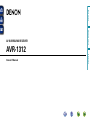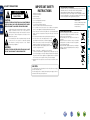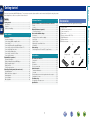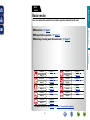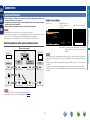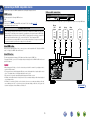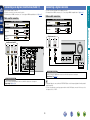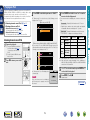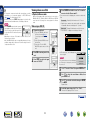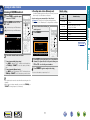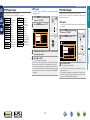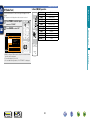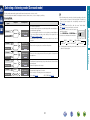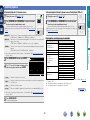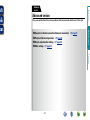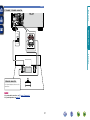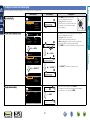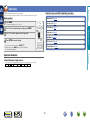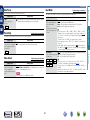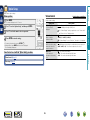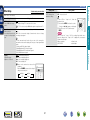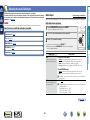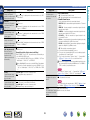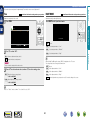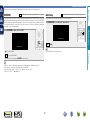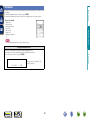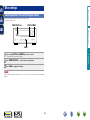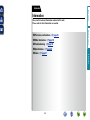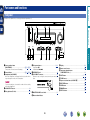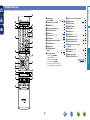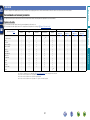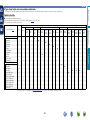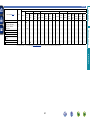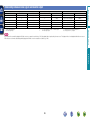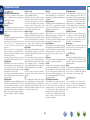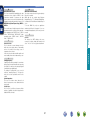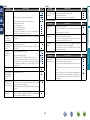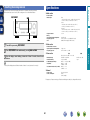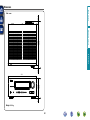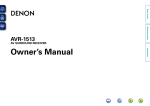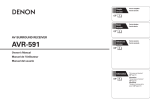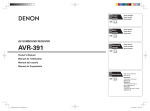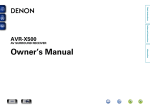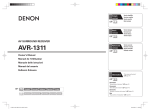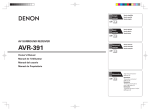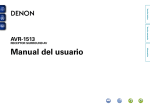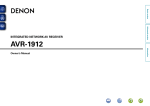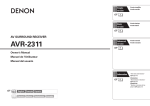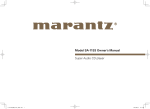Download Denon AVR-1312
Transcript
Basic version Owner’s Manual Information AVR-1312 Advanced version AV SURROUND RECEIVER nSAFETY PRECAUTIONS CAUTION: TO REDUCE THE RISK OF ELECTRIC SHOCK, DO NOT REMOVE COVER (OR BACK). NO USER-SERVICEABLE PARTS INSIDE. REFER SERVICING TO QUALIFIED SERVICE PERSONNEL. The exclamation point within an equilateral triangle is intended to alert the user to the presence of important operating and maintenance (servicing) instructions in the literature accompanying the appliance. WARNING: TO REDUCE THE RISK OF FIRE OR ELECTRIC SHOCK, DO NOT EXPOSE THIS APPLIANCE TO RAIN OR MOISTURE. Read these instructions. Keep these instructions. Heed all warnings. Follow all instructions. Do not use this apparatus near water. Clean only with dry cloth. Do not block any ventilation openings. Install in accordance with the manufacturer’s instructions. Do not install near any heat sources such as radiators, heat registers, stoves, or other apparatus (including amplifiers) that produce heat. 9. Protect the power cord from being walked on or pinched particularly at plugs, convenience receptacles, and the point where they exit from the apparatus. 10. Only use attachments/accessories specified by the manufacturer. 11. Use only with the cart, stand, tripod, bracket, or table specified by the manufacturer, or sold with the apparatus. When a cart is used, use caution when moving the cart/ apparatus combination to avoid injury from tip-over. 12. Unplug this apparatus during lightning storms or when unused for long periods of time. CAUTION: To completely disconnect this product from the mains, disconnect the plug from the wall socket outlet. The mains plug is used to completely interrupt the power supply to the unit and must be within easy access by the user. I DENON EUROPE Division of D&M Germany GmbH An der Kleinbahn 18, Nettetal, D-41334 Germany A NOTE ABOUT RECYCLING: This product’s packaging materials are recyclable and can be reused. Please dispose of any materials in accordance with the local recycling regulations. When discarding the unit, comply with local rules or regulations. Batteries should never be thrown away or incinerated but disposed of in accordance with the local regulations concerning battery disposal. This product and the supplied accessories, excluding the batteries, constitute the applicable product according to the WEEE directive. Information 13.Refer all servicing to qualified service personnel. Servicing is required when the apparatus has been damaged in any way, such as power-supply cord or plug is damaged, liquid has been spilled or objects have fallen into the apparatus, the apparatus has been exposed to rain or moisture, does not operate normally, or has been dropped. 14.Batteries shall not be exposed to excessive heat such as sunshine, fire or the like. We declare under our sole responsibility that this product, to which this declaration relates, is in conformity with the following standards: EN60065, EN55013, EN55020, EN61000-3-2 and EN61000-3-3. Following the provisions of Low Voltage Directive 2006/95/EC and EMC Directive 2004/108/EC, the EC regulation 1275/2008 and its frame work Directive 2009/125/EC for Energy-related Products (ErP). Advanced version The lightning flash with arrowhead symbol, within an equilateral triangle, is intended to alert the user to the presence of uninsulated “dangerous voltage” within the product’s enclosure that may be of sufficient magnitude to constitute a risk of electric shock to persons. 1. 2. 3. 4. 5. 6. 7. 8. • DECLARATION OF CONFORMITY Basic version CAUTION RISK OF ELECTRIC SHOCK DO NOT OPEN IMPORTANT SAFETY INSTRUCTIONS nCAUTIONS ON INSTALLATION nNOTES ON USE z z z z Wall zzFor proper heat dispersal, do not install this unit in a confined space, such as a bookcase or similar enclosure. •More than 0.3 m is recommended. •Do not place any other equipment on this unit. Advanced version •Avoid high temperatures. Allow for sufficient heat dispersion when installed in a rack. •Handle the power cord carefully. Hold the plug when unplugging the cord. •Keep the unit free from moisture, water, and dust. •Unplug the power cord when not using the unit for long periods of time. •Do not obstruct the ventilation holes. •Do not let foreign objects into the unit. •Do not let insecticides, benzene, and thinner come in contact with the unit. •Never disassemble or modify the unit in any way. •Ventilation should not be impeded by covering the ventilation openings with items, such as newspapers, tablecloths or curtains. •Naked flame sources such as lighted candles should not be placed on the unit. •Observe and follow local regulations regarding battery disposal. •Do not expose the unit to dripping or splashing fluids. •Do not place objects filled with liquids, such as vases, on the unit. •Do not handle the mains cord with wet hands. •When the switch is in the OFF (STANDBY) position, the equipment is not completely switched off from MAINS. •The equipment shall be installed near the power supply so that the power supply is easily accessible. Basic version WARNINGS Information II Basic version Getting started Thank you for purchasing this DENON product. To ensure proper operation, please read this owner’s manual carefully before using the product. After reading them, be sure to keep them for future reference. Contents Getting started···············································································1 Accessories···················································································1 Features·························································································2 Cautions on handling·····································································2 Information··············································································44 Part names and functions···························································45 Front panel···················································································45 Display·························································································46 Rear panel····················································································47 Remote control unit·····································································48 Other information········································································50 Trademark information·································································50 Surround······················································································51 Relationship between video signals and monitor output·············55 Explanation of terms····································································56 Troubleshooting···········································································58 Resetting the microprocessor·····················································60 Specifications···············································································60 1 Accessories Check that the following parts are supplied with the product. qGetting Started......................................................................... 1 wCD-ROM (Owner’s manual)..................................................... 1 eService network list.................................................................. 1 rPower cord............................................................................... 1 tRemote control unit (RC-1158)................................................. 1 yR03/AAA batteries.................................................................... 2 uAM loop antenna...................................................................... 1 iFM indoor antenna................................................................... 1 r Europe model t Australia model u i Information Connections····················································································4 Important information····································································4 Connecting an HDMI-compatible device·······································5 Connecting a TV············································································7 Connecting a Blu-ray Disc player/DVD player································7 Connecting a set-top box (Satellite tuner/Cable TV)······················8 Connecting a digital camcorder·····················································8 Connecting a portable player·························································9 Connecting a control dock for iPod················································9 Connecting an antenna································································10 Playback (Basic operation)··························································11 Important information··································································11 Playing a Blu-ray Disc player/DVD player·····································12 Playing a portable player······························································12 Playing an iPod············································································13 Tuning in radio stations································································17 Selecting a listening mode (Surround mode)···························21 Standard playback········································································22 Multi channel stereo playback·····················································23 Virtual playback············································································23 Stereo playback···········································································23 Direct playback············································································23 Speaker installation/connection (Advanced connection)········25 Install···························································································25 Connect·······················································································26 Playback (Advanced operation)··················································28 Convenient functions···································································28 How to make detailed settings···················································30 Menu map···················································································30 Examples of menu and front display···········································31 Input Setup··················································································32 Option Setup···············································································36 Adjusting the sound field effects·················································38 Information··················································································42 Other settings···············································································43 Switching between PAL and NTSC signal formats······················43 Advanced version Basic version·············································································3 Advanced version ·······························································24 Features Cautions on handling The unit is equipped with a power amplifier that reproduces highfidelity sound in surround mode with equal quality and power for all channels, true to the original sound. The power amplifier circuit adopts a discrete-circuit configuration that achieves high-quality surround sound reproduction. This unit can output 3D video signals input from a Blu-ray Disc player to a TV that supports a 3D system. 4-HDMI inputs and 1-output The unit is equipped with 4 HDMI input connectors for connecting devices with HDMI connectors, such as a Blu-ray Disc player, game machine, HD video camera, etc. The unit is equipped with a decoder which supports high-quality digital audio format for Blu-ray Disc players such as Dolby TrueHD, DTS-HD Master Audio, etc. Dock connecrivity for streaming (vpage 13) iPod® and network •About condensation If there is a major difference in temperature between the inside of the unit and the surroundings, condensation (dew) may form on the operating parts inside the unit, causing the unit not to operate properly. If this happens, let the unit sit for an hour or two with the power turned off and wait until there is little difference in temperature before using the unit. •Cautions on using mobile phones Using a mobile phone near this unit may result in noise. If that occurs, move the mobile phone away from this unit when it is in use. •Moving the unit Turn off the power and unplug the power cord from the power outlet. Next, disconnect the connection cables to other system units before moving the unit. •About care •Wipe the cabinet and control panel clean with a soft cloth. •Follow the instructions when using a chemical cleaner. •Benzene, paint thinner or other organic solvents as well as insecticide may cause material changes and discoloration if brought into contact with the unit, and should therefore not be used. If an optional DENON control dock for iPod (ASD-3N, ASD-3W, ASD-51N or ASD-51W) is connected to this unit, you can listen to Internet radio or enjoy music and photos stored in your PC. zzAn Internet connection environment is required. Easy to use, screen display Simple settings are enabled with the setting menus displayed on the TV screen. When you control the sound volume, the volume level is displayed on the screen, and when you switch the input source, the name of the input source is displayed. 2 Information High definition audio support •Power is supplied to some of the circuitry even when the unit is set to the standby mode. When going on vacation or leaving home for long periods of time, be sure to unplug the power cord from the power outlet. Advanced version Supports HDMI 1.4a with 3D, Deep Color and “x.v.Color” function (vpage 5) •Before turning the power on Check once again that all connections are correct and that there are no problems with the connection cables. Basic version Fully discrete, identical quality and power for all 5 channels (110 W x 5ch) Basic version Here, we explain the connections and basic operation methods for this unit. Advanced version F Connections vpage 4 Basic version Basic version F Playback (Basic operation) vpage 11 F Selecting a listening mode (Surround mode) vpage 21 Information vpage 5, 7 Connection – Playback vpage 5, 7 Connection vpage 12 Playback vpage 9 Connection vpage 13 Playback vpage 5 Connection – Playback Connection vpage 10 Playback vpage 17 Connection Playback Connection Playback Connection Playback Connection Playback For speaker connections, see page 26, C page 2 “Connecting the speakers”. 3 vpage 5, 7 vpage 12 vpage 5, 8 – vpage 9 vpage 12 vpage 8 – Basic version Connections Important information •Make connections as follows before using this unit. Select an appropriate connection type according to the devices to be connected. •You may need to make some settings on this unit depending on the connection method. Refer to each description for more information. •Select the cables (sold separately) according to the devices being connected. Examples of screen display •Menu screen MENU •Do not plug in the power cord until all connections have been completed. •When making connections, also refer to the operating instructions of the other devices being connected. •Be sure to connect the left and right channels properly (left with left, right with right). •Do not bundle power cords together with connection cables. Doing so can result in noise. Speaker Setup Input Setup Option Setup [ENTER] Enter This unit HDMI connector HDMI connector S-Video connector S-Video connector Video connector Video connector Monitor (TV) Output (MONITOR OUT) Input HDMI connector HDMI connector Video connector ] Return SOURCE : BDDDDDDDDDVIDEO:SOURCE MODE : STEREO Master Volume -59.0dB NOTE •If you operate the menu while playing back 3D video content or computer’s resolution (e.g. VGA), the playback video is replaced by the menu screen. The playback video is not displayed behind the menu screen. •This unit does not show the status display while playing back 3D video content or computer’s resolution (e.g. VGA). •The menu screen and status display are displayed when this unit and a TV are connected by HDMI. Furthermore, the menu screen and status display are not displayed when this unit and a TV are connected by VIDEO. Video connector NOTE •HDMI signals cannot be converted into analog signals (vpage 55). •Analog signals cannot be converted into HDMI signals (vpage 55). 4 Information Input (IN) [ Status display: The operating status appears briefly on the screen when the input source is switched or the volume is changed. GFlow of video signalsH Video device Speaker Config. Bass Setting Distance Channel Level Crossover Freq. [HDMI] Relationship between video signals and monitor output Output When the volume is adjusted. Advanced version NOTE •Status display screen When the input source is switched. Connecting an HDMI-compatible device Cables used for connections HDMI function Audio and video cable (sold separately) This unit supports the following HDMI functions: •3D •Deep Color (vpage 56) •“x.v.Color”, sYCC601 color, Adobe RGB color, Adobe YCC601 color (vpage 56, 57) •High definition digital audio format HDMI cable •This interface allows transfer of digital video signals and digital audio signals over a single HDMI cable. Copyright protection system DVD player Set-top box Game console TV HDMI OUT HDMI OUT HDMI OUT HDMI OUT HDMI IN About HDMI cables Advanced version In order to play back digital video and audio such as BD-Video or DVD-Video via HDMI connection, both this unit and TV or the player need to support the copyright protection system known as HDCP (Highbandwidth Digital Content Protection System). HDCP is copyright protection technology comprised of data encryption and authentication of the connected AV devices. This unit supports HDCP. •If a device that does not support HDCP is connected, video and audio are not output correctly. Read the owner’s manual of your television or player for more information. Blu-ray Disc player Basic version You can connect up to five HDMI-compatible devices (4-inputs/1-output) to the unit. When a device supporting Deep Color is connected, use a cable compatible with “High Speed HDMI cable” or “High Speed HDMI cable with Ethernet”. Information About 3D function This unit supports input and output of 3D (3 dimensional) video signals of HDMI 1.4a. To play back 3D video, you need a TV and player that provide support for the HDMI1.4a 3D function and a pair of 3D glasses. NOTE •When playing back 3D video, refer to the instructions provided in the manual of your playback device together with this manual. •If you operate the menu while playing back 3D video content, the playback video is replaced by the menu screen. The playback video is not displayed behind the menu screen. •This unit does not show the status display while playing back 3D video content. •If 3D video with no 3D information is input, the menu screen and status display on this unit are displayed over the playback video. •If 2D video is converted to 3D video on the television, the menu screen and status display on this unit are not displayed correctly. To view the menu screen and status display on this unit correctly, turn the television setting that converts 2D video to 3D video off. vSee overleaf 5 Connecting an HDMI-compatible device Set as necessary. For details, see the respective reference pages. •When this unit is connected to other devices with HDMI cables, connect this unit and TV also with an HDMI cable. •When connecting a device that supports Deep Color, please use a “High Speed HDMI cable” or “High Speed HDMI cable with Ethernet”. •Video signals are not output if the input video signals do not match the monitor’s resolution. In this case, switch the Blu-ray Disc/DVD player’s resolution to a resolution with which the monitor is compatible. •When this unit and monitor are connected with an HDMI cable, if the monitor is not compatible with HDMI audio signal playback, only the video signals are output to the monitor. Other Setup (vpage 37) Make various other settings. •HDMI Audio Out •Display •Auto Surround •Setup Lock Basic version nnSettings related to HDMI connections NOTE •The audio signal from the HDMI output connector (sampling frequency, number of channels, etc.) may be limited by the HDMI audio specifications of the connected device regarding permissible inputs. •Only an HDMI signal is output from the HDMI MONITOR OUT connector. Connecting to a device equipped with a DVI-D connector When an HDMI/DVI conversion cable (sold separately) is used, the HDMI video signals are converted to DVI signals, allowing connection to a device equipped with a DVI-D connector. Advanced version The audio signal input from the HDMI input connector can be output as an output signal from the HDMI output connector by setting the HDMI audio output destination to TV. Audio signals input via the Analog/Coaxial/Optical input connectors cannot be output from the HDMI output connector. NOTE NOTE Information •No sound is output when connected to a device equipped with a DVI-D connector. Make separate audio connections. •Signals cannot be output to DVI-D devices that do not support HDCP. •Depending on the combination of devices, the video signals may not be output. 6 Connecting a TV Connecting a Blu-ray Disc player/DVD player •You can enjoy video and audio from a Blu-ray Disc or DVD. •Select the connector to use and connect the device. •For instructions on HDMI connections, see “Connecting an HDMI-compatible device” (vpage 5). Cables used for connections To listen to TV audio through this device, use the optical digital connection. Video cable (sold separately) NOTE Basic version •Select the connector to use and connect the device. •For instructions on HDMI connections, see “Connecting an HDMI-compatible device” (vpage 5). Video cable If the VIDEO input connector and S-VIDEO input connector are to be used, be sure to connect the MONITOR output connector of the unit and the VIDEO input connector of the TV, using a video cable. Audio cables (sold separately) Audio cable Video cable (sold separately) Video cable L L R R Blu-ray Disc player / DVD player Audio cable (sold separately) Optical cable VIDEO AUDIO VIDEO OUT AUDIO OUT L R Advanced version Cables used for connections TV AUDIO VIDEO IN OPTICAL OUT L R L R in Set as Necessary Set this to change the digital input connector to which the input source is assigned. “Input Assign” (vpage 33) in Set as Necessary Set this to change the digital input connector to which the input source is assigned. “Input Assign” (vpage 33) When you want to play back HD Audio (Dolby TrueHD, DTS-HD, Dolby Digital Plus, DTS Express) and Multichannel PCM with this unit, use an HDMI connection (vpage 5 “Connecting an HDMI-compatible device”). 7 Information VIDEO Connecting a set-top box (Satellite tuner/Cable TV) Connecting a digital camcorder •You can enjoy video and audio from a digital camcorder. •For instructions on HDMI connections, see “Connecting an HDMI-compatible device” (vpage 5). Cables used for connections Cables used for connections Video cable (sold separately) Video cable (sold separately) Video cable Video cable Audio cable (sold separately) Audio cables (sold separately) L L R R Audio cable Coaxial digital cable L R Digital camcorder Satellite tuner/Cable TV VIDEO OUT L R VIDEO AUDIO VIDEO OUT AUDIO OUT L R AUDIO COAXIAL OUT AUDIO OUT L R L R L R R R in Set as Necessary Set this to change the digital input connector to which the input source is assigned. “Input Assign” (vpage 33) in Set as Necessary Set this to change the digital input connector to which the input source is assigned. “Input Assign” (vpage 33) •If a portable player is connected via the PORTABLE IN jack on the front panel, playback from the portable player has priority. •You can enjoy games by connecting a game machine via the V.AUX input connector. In this case, select the input source to “V.AUX”. 8 Information L L Advanced version Audio cable VIDEO Basic version •You can watch satellite or cable TV. •Select the connector to use and connect the device. •For instructions on HDMI connections, see “Connecting an HDMI-compatible device” (vpage 5). Connecting a portable player Connecting a control dock for iPod •Connect a control dock for iPod to the unit to enjoy video and music stored on an iPod. •For a control dock for iPod, use ASD-11R, ASD-3N, ASD-3W, ASD-51N and ASD-51W made by DENON (sold separately). •For instructions on the control dock for iPod settings, refer to the control dock for iPod’s operating instructions. Cables used for connections Audio cable (sold separately) Control dock for iPod Stereo mini plug cable ASD-11R AUDIO AUDIO OUT R L R L Use the AV/Control Cable supplied with the DENON control dock for iPod. NOTE •When connecting an iPhone to this unit, keep the iPhone at least 20 cm away from this unit. If the iPhone is kept closer to this unit and a telephone call is received by the iPhone, noise may be output from this device. •Video images on an iPod cannot be output from the HDMI MONITOR output connector of this unit. To play the video images on an iPod, in addition to using an HDMI connection, connect a TV to the VIDEO MONITOR output connector of this unit. Also, switch the input setting of the TV to “Video”. 9 Information in Set as Necessary Set this to change the digital input connector to which the input source is assigned. “Input Assign” (vpage 33) Advanced version Portable player Basic version If a portable player is connected via the PORTABLE IN jack of the unit, music from the portable player can be played. Connecting an antenna Direction of broadcasting station q FM outdoor antenna w e the stand section 1 Put through the bottom of the loop antenna from the rear and bend it forward. the projecting part 2 Insert into the square hole in Stand Square hole Loop antenna Projecting part the stand. Advanced version AM loop antenna (supplied) nnAM loop antenna assembly Basic version •Connect the FM antenna or AM loop antenna supplied with the unit to enjoy listening to radio broadcasts. •After connecting the antenna and receiving a broadcast signal (vpage 17 “Listening to FM/AM broadcasts”), fix the antenna with tape in a position where the noise level becomes minimal. 75 Ω coaxial cable nnUsing the AM loop antenna Suspending on a wall White FM indoor antenna (supplied) Nail, tack, etc. Standing alone Use the procedure shown above to assemble. NOTE AM outdoor antenna Ground •Do not connect two FM antennas simultaneously. •Even if an external AM antenna is used, do not disconnect the AM loop antenna. •Make sure the AM loop antenna lead terminals do not touch metal parts of the panel. •If the signal has noise interference, connect the ground terminal (GND) to reduce noise. •If you are unable to receive a good broadcast signal, we recommend installing an outdoor antenna. For details, inquire at the retail store where you purchased the unit. 10 Information Suspend directly on a wall without assembling. Black nn Selecting the input source (vpage 11) nn Adjusting the master volume (vpage 11) nn Turning off the sound temporarily (vpage 11) Selecting a listening mode (Surround mode) (vpage 21) Playback (Advanced operation) (vpage 28) Before starting playback, make the connections between the different devices and the settings on the unit. NOTE Also refer to the operating instructions of the connected devices when playing them. Selecting the input source Adjusting the master volume Use M df to adjust the volume. nn When the “Volume Display” setting (vpage 36) is “Relative” GAdjustable rangeH ––– –80.5dB – 18.0dB Press the input source select button (BD, DVD, TV, SAT/CBL, TUNER, DOCK, GAME, V.AUX) to be played back. nn When the “Volume Display” setting (vpage 36) is “Absolute” GAdjustable rangeH 0.0 – 99.0 •The variable range differs according to the input signal and channel level setting. The desired input source can be selected directly. nnUsing the button on the main unit Press SOURCE d or SOURCE f. •Every time you press SOURCE d or SOURCE f, the input source switches in the following order. DVD BD TUNER DOCK TV SAT/CBL GAME V.AUX •When iPod 1 on the main unit is pressed, the input source of this unit is switched to “DOCK” and the connected iPod is automatically played (vpage 16 “iPod play function”). You can also operate via the main unit. In this case, perform the following operations. Turn MASTER VOLUME to adjust the volume. Turning off the sound temporarily Press N. •The power indicator flashes green. •“MUTE” indicator on the display lights. appears on a TV screen. • •The sound is reduced to the level set at “Mute Level” (vpage 36). •To cancel, press N again. Muting can also be canceled by adjusting the master volume. BD 11 Information You can also use the following operation to select an input source. Advanced version nn Playing a Blu-ray Disc player/DVD player (vpage 12) nn Playing a portable player (vpage 12) nn Playing an iPod (vpage 13) nn Tuning in radio stations (vpage 17) Important information Basic version Playback (Basic operation) The following describes the procedure for playing Blu-ray Disc player/ DVD player. 1 Playing a portable player The following describes the procedure for playing portable player. the portable player 1 Connect to this unit (vpage 9 “Connecting a portable player”). Prepare for playback. qTurn on the power of the TV, ON to turn on power to the 2 Press unit. V.AUX to switch the input 3 Press source to “V.AUX”. Press ON to turn on power to the 2 unit. Play the component connected to this unit. 4 BD or DVD to switch an input source for a 3 Press player used for playback. 4 Play the device connected to this unit. Advanced version subwoofer and player. wChange the TV input to the input of this unit. eLoad the disc in the player. Basic version Playing a Blu-ray Disc player/DVD player Make the necessary settings on the player (language setting, subtitles setting, etc.) beforehand. Information BD 12 Playing an iPod nn Listening to music on an iPod (vpage 13) nn Viewing videos on an iPod Press SEARCH and hold it down for 2 seconds or 3 Press DOCK to switch the input source to “DOCK”. 4 more to select the display mode. •If “Browse mode” is selected in step 4, the following screen is displayed on a TV screen. GWhen using an ASD-11RH iPod [1/2] Music Browse mode Display iPod information on the TV screen. •English letters, numbers and certain symbols are displayed. Incompatible characters are displayed as “.” (period). Remote mode Display iPod information on the iPod screen. •“Dock Remote” is displayed on the display of this unit. Videos Display mode Listening to music on an iPod 1 Prepare for playback. qConnect the DENON control dock iPod Up/Down P P P z2 Pz1 P z2 P P P z1 When using an ASD-11R DENON control dock for iPod. z2 Video may not be output, depending on the combination of ASD-11R, ASD-3N, ASD-3W, ASD-51N or ASD-51W DENON control dock for iPod and iPod. Select ui to select the item, then press ENTER or p 5 Use to select the file to be played. 6 Press ENTER, p or 1/3. •In “Browse mode”, the iPod display is as shown at right. NOTE Playback starts. If the connections screen is not displayed, the iPod may not be properly connected. Reconnect it. BD Remote control unit (This unit) iPod Music Video Press ON to turn on power to the 2 unit. Active buttons Remote mode 13 OK to disconnect. vSee overleaf Information for iPod to this unit (vpage 9 “Connecting a control dock for iPod”). wSet the iPod in the DENON control dock for iPod. GWhen using an ASD-3N, ASD-3W, ASD-51N and ASD-51WH •If you connect a TV to the VIDEO MONITOR output connector of this unit and then switch the input setting of the TV to “Video”, the following screen is displayed on the TV. Music file Playable Photo file files Video file Browse mode Advanced version •Playback in Browse mode (vpage 14) You can play back the video files on an iPod. •Playback in Remode mode (vpage 15) You can play back the video and photo files on an iPod. •There are two modes for displaying the contents recorded on the iPod. Basic version If you use a separately sold DENON control dock for iPod (ASD-11R, ASD-3N, ASD-3W, ASD-51N or ASD-51W), you will be able to play back videos, photos, music, and other content on the iPod. The playback method differs depending on the control dock for iPod to be used and the files to be played back (music or video). Playing an iPod •To play back compressed audio with extended bass or treble reproduction, we recommend playback in RESTORER mode (vpage 41). The default setting is “ON”. •In Browse mode, press STATUS during playback to check the title name, artist name and album name on the display of this unit. NOTE When an iPod equipped with a video function is connected to a DENON ASD-11R, ASD-3N, ASD-3W, ASD-51N and ASD-51W control dock for iPod, image files can be played in the Browse mode. When using an ASD-11R 1 Prepare for playback. •There are two modes for displaying the contents recorded on the iPod. Browse mode Display iPod information on the TV screen. •English letters, numbers and certain symbols are displayed. Incompatible characters are displayed as “.” (period). Remote mode Display iPod information on the iPod screen. •“Dock Remote” is displayed on the display of this unit. qConnect the DENON control dock for iPod to this unit (vpage 9 “Connecting a control dock for iPod”). wSet the iPod in the DENON control dock for iPod. eConnect the TV to the VIDEO MONITOR output connector of this unit. [1/2] Music Videos •In “Browse mode”, the iPod display is as shown at right. NOTE If the connections screen is not displayed, the iPod may not be properly connected. Reconnect it. OK to disconnect. 5 Use ui to select “Videos”, then press ENTER or p. ui to select the search item or folder, then 6 Use press ENTER or p. ui to select the video file, then press ENTER, 7 Use p or 1/3. Playback starts. 8 Switch the input setting of the TV to “Video”. The video file is displayed on the TV screen. vSee overleaf BD 14 Information Press ON to turn on power to the 2 unit. Press DOCK to switch the input 3 source to “DOCK”. iPod Advanced version •Press STANDBY and set this unit’s power to the standby mode before disconnecting the iPod. You can also switch the input source to other than “DOCK” and then disconnect the iPod. •Depending on the type of iPod and the software version, some functions may not operate. •Note that DENON will accept no responsibility whatsoever for any problems arising with the data on an iPod when using this unit in conjunction with the iPod. nnPlayback in Browse mode Press SEARCH and hold it down for 2 seconds or 4 more to select the “Browse mode”. Basic version Viewing videos on an iPod Playing an iPod 4 1 •There are two modes for displaying the contents recorded on the iPod. Prepare for playback. qConnect the DENON control dock 2 Press DOCK to switch the input 3 source to “DOCK”. Browse mode Display iPod information on the TV screen. •English letters, numbers and certain symbols are displayed. Incompatible characters are displayed as “.” (period). Remote mode Display iPod information on the iPod screen. •“Dock Remote” is displayed on the display of this unit. Press and hold SEARCH to set the 1 Remote mode. “Dock Remote” is displayed on the display of this unit. the iPod’s screen, 2 Watching use ui to select “Photos” or •Depending on the iPod model, it may be necessary to operate the iPod unit directly. Music Video ENTER until the image you 3 Press want to view is displayed. Up/Down Select “TV Out” at the iPod’s “Slide show Settings” or “Video Settings” must be set to “On” in order to display the iPod’s photo data or videos on the monitor. For details, see the iPod’s operating instructions. If the connections screen is not displayed, the iPod may not be properly connected. Reconnect it. OK to disconnect. 5 Use ui to select “Videos”, then press ENTER or p. ui to select the search item or folder, then 6 Use press ENTER or p. ui to select the video file, then press ENTER, 7 Use p or 1/3. Playback starts. 15 NOTE Video may not be output, depending on the combination of ASD-11R, ASD-3N, ASD-3W, ASD-51N or ASD-51W and iPod. vSee overleaf Information •In “Browse mode”, the iPod display is as shown at right. NOTE BD This unit can play back on a TV screen photos and data stored on an iPod equipped with a slide show or video function. “Videos”. iPod Press ON to turn on power to the unit. nnPlayback in Remote mode Advanced version for iPod to this unit (vpage 9 “Connecting a control dock for iPod”). wSet the iPod in the DENON control dock for iPod. eConnect the TV to the VIDEO MONITOR output connector of this unit. rSwitch the input setting of the TV to “Video”. Press SEARCH and hold it down for 2 seconds or more to select the “Browse mode”. Basic version When using an ASD-3N, ASD-3W, ASD-51N or ASD-51W Playing an iPod Operation buttons STATUS Page search mode z1 Browse / Remote mode switching Store memory z2 Amp menu Cursor operation iPod play function If iPod 1 is pressed when a control dock for iPod is connected, the iPod starts playback. Press iPod 1. •This unit’s input source switches to “DOCK”. •iPod playback starts. •You can pause the playback of a song by pressing iPod 1 during iPod playback. Enter / Pause Stop Information Return Auto search (cue) Stop Playback / Pause Manual search (fast-reverse/fast-forward) Repeat playback Shuffling playback •Repeat playback (vpage 35 “Repeat”) •Shuffling playback (vpage 35 “Shuffle”) z1 When the menu screen is displayed, press SEARCH, then press o (previous page) or p (next page). To cancel, press i. z2 This functions when an ASD-3N, ASD-3W, ASD-51N or ASD-51W is used. BD Advanced version SEARCH (Press and release) SEARCH (Press and hold) MEMORY MENU uio p ENTER (Press and release) ENTER (Press and hold) RETURN B 8 9 2 1/3 6 7 (Press and hold) REPEAT RANDOM Function Check of title name/artist name/ album name (in Browse mode) Basic version nniPod operation 16 Tuning in radio stations 1 Press BAND to select “FM” or 2 “AM”. Press TUNER to switch the input source to “TUNER”. When listening to an FM broadcast. AM When listening to an AM broadcast. TUNER AUTO Now Playing Your favorite broadcast stations can be preset so that you can tune them in easily. Up to 56 stations can be preset. •Stations can be preset automatically at “Auto Preset” (vpage 34). If “Auto Preset” is performed after performing “Manual preset”, the “Manual preset” settings will be overwritten. in the broadcast station you 1 Tune want to preset. 2 Press MEMORY. TUNER FM 87.5MHz Block (A – G) and Channel (1 – 8) A1 – A8 B1 – B8 C1 – C8 D1 – D8 E1 – E8 F1 – F8 G1 – G8 Default Settings 87.5 / 89.1 / 98.1 / 108.0 / 90.1 / 90.1 / 90.1 / 90.1 MHz 522 / 603 / 999 / 1404 / 1611 kHz, 90.1 / 90.1 / 90.1 MHz 90.1 MHz 90.1 MHz 90.1 MHz 90.1 MHz 90.1 MHz vSee overleaf To store preset: select A1-G8 A1 Default settings Advanced version FM nnPresetting radio stations (Manual preset) Basic version Listening to FM/AM broadcasts A1 [TUNING / ] Tuning [ CH+/- ] Preset [ BAND ] Band [ MODE ] Mode [MEMORY] Memory [SEARCH] RDS qTo tune in automatically (Auto tuning) Press MODE to light the “AUTO” indicator on the display, then use TUNING d or TUNING f to select the station you want to hear. wTo tune in manually (Manual tuning) Press MODE to turn off the display’s “AUTO” indicator, then use TUNING d or TUNING f to select the station you want to hear. [TUNING / ] Tuning [ CH+/- ] Preset [CH+/-] [MEMORY] [ BAND ] Band [ MODE ] Mode [MEMORY] Memory [SEARCH] RDS Press SHIFT to select the block (A to G) in which the 3 channel (1 to 8 per a block) is to be preset, then press CH + or CH – to select the preset number. 4 Press MEMORY again to complete the setting. •To preset other stations, repeat steps 1 to 4. •If the desired station cannot be tuned in with auto tuning, tune it in manually. •When tuning in stations manually, press and hold TUNING d or TUNING f to change frequencies continuously. BD 17 Information 3 Tune in the desired broadcast station. [SHIFT] Tuning in radio stations 1 Press SHIFT to select the memory block (A to G). TUNER Preset Channel FM 90.1MHz FM 90.1MHz FM 90.1MHz FM 90.1MHz FM 108.0MHz FM 98.1MHz FM 89.1MHz FM 87.5MHz [TUNING / ] Tuning [ CH+/- ] Preset Note that the RDS function only works when receiving RDS compatible stations. RDS (works only on the FM band) is a broadcasting service which allows a station to send additional information along with the regular radio program signal. NOTE The operations described as follows using SEARCH will not function in areas in which there are no RDS broadcasts. Use this function to automatically tune to FM stations that provide the RDS service. TUNER to switch the input 1 Press source to “TUNER”. 2 Press SEARCH to select “RDS”. TUNER RDS RDS PTY TP RT [ BAND ] Band [ MODE ] Mode [MEMORY] Memory [SEARCH] RDS 2 Press CH + or CH – to select the desired preset channel. RDS Station Program category Traffic info. Radio text FM 87.50MHz [SEARCH]Search Mode [CH+/-]Tuning [TUNING / ] Tuning [ BAND ] Band [ MODE ] Mode [ CH+/- ] Preset [MEMORY] Memory [SEARCH] RDS 3 Press CH + or CH –. The search for RDS stations begins automatically. •If no RDS stations are found with the above operation, all the reception bands are searched. •When a broadcast station is found, that station’s name appears on the display. •If no RDS station is found when all the frequencies have been searched, “NO RDS” is displayed. 18 Information You can also operate via the main unit. In this case, perform the following operations. Press TUNER PRESET CH + or TUNER PRESET CH – to select a preset radio station. BD nnRDS search Advanced version A8 A7 A6 A5 A4 A3 A2 A1 RDS (Radio Data System) Basic version nnListening to preset stations Tuning in radio stations PTY identifies the type of RDS program. The program types and their displays are as follows: News Current Affairs Information Sports Education Drama Culture Science Varied Pop Music Rock Music Easy Listening Music Light Classical LIGHT M CLASSICS Serious Classical OTHER M Other Music WEATHER FINANCE CHILDREN Weather Finance Children’s program Social Affairs SOCIAL Religion RELIGION Phone In PHONE IN Travel TRAVEL Leisure LEISURE Jazz Music JAZZ Country Music COUNTRY NATION M National Music Oldies Music OLDIES Folk Music FOLK M DOCUMENT Documentary TUNER to switch the input 1 Press source to “TUNER”. 2 Press SEARCH to select “PTY”. RDS NEWS AFFAIRS INFO SPORT EDUCATE DRAMA FM 87.50MHz [SEARCH]Search Mode [CH+/-]Tuning [TUNING / ] Tuning [ BAND ] Band [ MODE ] Mode [ CH+/- ] Preset [MEMORY] Memory [SEARCH] RDS nnTP search Use this function to find RDS stations broadcasting traffic programs (TP stations). PTY search begins automatically. •If there is no station broadcasting the designated program type with the above operation, all the reception bands are searched. •The station name is displayed on the display after searching stops. •If no station broadcasting the designated program type is found when all the frequencies have been searched, “NO PROGRAMME” is displayed. 19 TUNER RDS RDS PTY TP RT RDS Station Program category Traffic info. Radio text FM 87.50MHz [SEARCH]Search Mode [CH+/-]Tuning [TUNING / ] Tuning [ BAND ] Band [ MODE ] Mode [ CH+/- ] Preset [MEMORY] Memory [SEARCH] RDS 3 Press CH + or CH –. TP search begins automatically. •If no TP station is found with the above operation, all the reception bands are searched. •The station name is displayed on the display after searching stops. •If no other TP station is found when all the frequencies have been searched, “NO PROGRAMME” is displayed. Information the display, press ui to call out the 3 Watching desired program type. 4 Press CH + or CH –. BD TP identifies programs that carry traffic announcements. This allows you to easily find out the latest traffic conditions in your area before leaving home. TUNER to switch the input 1 Press source to “TUNER”. 2 Press SEARCH to select “TP”. TUNER RDS PTY TP RT TP (Traffic Program) Advanced version NEWS AFFAIRS INFO SPORT EDUCATE DRAMA CULTURE SCIENCE VARIED POP M ROCK M EASY M Use this function to find RDS stations broadcasting a designated program type (PTY). Basic version nnPTY search PTY (Program Type) Tuning in radio stations RT allows RDS stations to send text messages that appear on the display. “RT” appears on the display when radio text data is received. TUNER RDS RDS PTY TP RT FM RDS Station Program category Traffic info. Radio Text ON Function RDS search FM/AM switching Preset memory registration Preset channel block selection Switch search modes Preset channel selection Tuning (up/down) Amp menu Cursor operation Enter Return Advanced version TUNER to switch the input 1 Press source to “TUNER”. 2 Press SEARCH to select “RT”. Operation buttons SEARCH BAND MEMORY SHIFT MODE CH +, – TUNING df MENU uio p ENTER RETURN B Basic version nnTuner (FM/AM) operation RT (Radio Text) 87.50MHz [TUNING / ] Tuning [ CH+/- ] Preset [ BAND ] Band [ MODE ] Mode [MEMORY] Memory [SEARCH] RDS BD Information •While receiving an RDS broadcast station, the text data broadcast from the station is displayed. •To turn the display off, press o p. •If no text data is being broadcast, “NO TEXT DATA” is displayed. 20 This unit can play input audio signals in multi-channel surround mode or in stereo mode. Select a listening mode suitable for the playback contents (cinema, music, etc.) or according to your liking. Listening Mode Input audio signal Playback Surround Multi channel 2-channel Standard playback (vpage 22) For 2-channel signal input: •Surround-channel signals are created and played with surround playback. For multichannel signal input: •The surround signal recorded in source is played as surround playback. (The sound is played according to the settings of the speaker size in C page 5 “Speaker Config.”.) •Surround-back-channel signals that are not recorded in source can be created. Multi channel stereo playback (vpage 23) This mode is for enjoying stereo sound from all speakers. Surround Virtual playback (vpage 23) This mode is for enjoying surround effects using only the front speakers or headphones. Stereo Stereo playback (vpage 23) •If multichannel signals are input, they are mixed down to 2-channel audio and are played. •Subwoofer signals are also output. Direct playback (vpage 23) Sound recorded in source is played as is. •Surround back signals are not created. •In this mode, the following items cannot be adjusted. •Tone (vpage 40) •RESTORER (vpage 41) Multi channel 2-channel Multi channel 2-channel Multi channel 2-channel Stereo Multi channel Surround 21 PLg (or PLgx)z MULTI CH STEREOz DTS NEO:6z STEREO zzThe display varies depending on the audio format or the number of channels of input signals. Information Surround DIRECT VIRTUALz Advanced version 2-channel Listening mode •Some listening modes cannot be selected, depending on the audio format or number of channels of the input signal. For details, see “Types of input signals, and corresponding surround modes” (vpage 53). •Adjust the sound field effect with the menu “Audio Adjust” (vpage 38) to enjoy your favorite sound mode. •Buttons on the remote control unit can be used for operations. Press SURROUND 0 or SURROUND 1 and the modes are switched as shown below. Basic version Selecting a listening mode (Surround mode) Standard playback nnSurround playback of multi-channel sources (Dolby Digital, DTS etc.) 1 Playing the source (vpage 12 – 17). Press SURROUND 0 or SURROUND 1 to select the surround 2 decoder to play back multichannel sound. 1 Playing the source (vpage 12 – 17). Press SURROUND 0 or SURROUND 1 to select the surround 2 decoder to play back multichannel sound. DOLBY PLgx Select the surround mode while viewing the display on the TV screen. •Which decoder can be selected depends on the input signal, the settings of C page 5 “Speaker Config.”. z This mode is for 7.1-channel surround playback using the surround back speakers. Displaying the currently playing surround mode •“PLgx Cinema”, “PLgx Music”or “PLgx Game” is displayed. This mode is for 5.1-channel surround playback. Select this mode if no surround back speaker is to be used. •“PLg Cinema”, “PLg Music”, “PLg Game” or “Pro Logic” is displayed. This mode is for 7.1-channel or 5.1-channel surround playback using the surround back speakers. •“DTS NEO:6 Cinema” or “DTS NEO:6 Music” is displayed. DOLBY PLg DTS NEO:6 Input signal zzThis can be selected when “Speaker Config.” – “Surround Back” (C page 5 “Speaker Config.”) is not set to “None”. 3 Press AUDIO ADJUST and then press ENTER. Use o p to select the mode according to the 4 content to be played and then press ENTER. Audio Adjust Mode Cinema Default Yes [ENTER] Enter No [ ] Return Cinema This mode is suited for movie sources. Music This mode is suited for music sources. More sound is sent to the front speakers than in “Cinema” mode. Game Pro Logic This mode is suited for games. z This mode is suitable for playback of 2-channel sources recorded with Dolby Pro Logic. vSee overleaf zzThis can be selected when “Speaker Config.” – “Surround Back” (C page 5 “Speaker Config.”) is not set to “None”. 5 Press AUDIO ADJUST. The menu display disappears. 22 Information Surround mode DOLBY DIGITAL DOLBY DIGITAL EX DOLBY DIGITAL + PLgx CINEMA DOLBY DIGITAL + PLgx MUSIC DOLBY DIGITAL Plus DOLBY DIGITAL Plus DOLBY TrueHD DOLBY TrueHD DTS SURROUND DTS + PLgx CINEMA DTS (5.1ch) / DTS + PLgx MUSIC DTS-ES Discrete 6.1 / DTS + NEO:6 DTS-ES Matrix 6.1 / DTS ES MTRX6.1z1 DTS 96/24 DTS ES DSCRT6.1z2 DTS 96/24z3 DTS-HD HI RES DTS-HD DTS-HD MSTR DTS Express MULTI CH IN MULTI IN + PLgx CINEMA PCM (multi ch) MULTI IN + PLgx MUSIC MULTI CH IN 7.1 z1 This is displayed when the input signal is “DTS-ES Matrix 6.1” and this unit’s “AFDM” (vpage 39) setting is “ON”. z2 This is displayed when the input signal is “DTS-ES Discrete 6.1”. z3 This is displayed when the input signal is “DTS 96/24”. DOLBY DIGITAL (other than 2ch) / DOLBY DIGITAL EX Advanced version Select the surround mode while viewing the display on the TV screen. •Which decoder can be selected depends on the settings of C page 5 “Speaker Config.”. Basic version nnSurround playback of 2-channel sources Standard playback q Multi channel stereo playback This mode is for enjoying stereo sound from all speakers. w qShows a decoder to be used. CH STEREO”. Multi channel stereo playback begins. the source (vpage 12 1 Playing – 17). SURROUND 0 or 2 Press SURROUND 1 to select “STEREO”. For an input signal that can be reproduced in each surround mode, see “Surround modes and surround parameters” (vpage 51). Stereo playback begins. NOTE When the input signal is Dolby TrueHD, Dolby Digital Plus, DTS-HD or DTS Express, you cannot select multi channel stereo mode. Direct playback Virtual playback This mode is for enjoying surround effects using only the front speakers or headphones. “VIRTUAL”. the source (vpage 12 1 Playing – 17). SURROUND 0 or 2 Press SURROUND 1 to select “DIRECT”. Virtual playback begins. Direct playback begins. NOTE When the input signal is Dolby TrueHD, Dolby Digital Plus, DTS-HD or DTS Express, you cannot select virtual mode. 23 Information the source (vpage 12 1 Playing – 17). SURROUND 0 or 2 Press SURROUND 1 to select Sound recorded in source is played as is. •Surround back signals are not created. •In this mode, the following items cannot be adjusted. •Tone (vpage 40) •RESTORER (vpage 41) Advanced version •A DOLBY DIGITAL decoder is displayed as “DOLBY D”. •A DOLBY DIGITAL Plus decoder is displayed as “DOLBY DIGITAL +”. wShows a decoder that creates sound output from the surround back speakers. the source (vpage 12 1 Playing – 17). SURROUND 0 or 2 Press SURROUND 1 to select “MULTI Stereo playback This is the mode for playing in stereo. The tone can be adjusted. •Sound is output from the front left and right speakers and subwoofer. •If multichannel signals are input, they are mixed down to 2-channel audio and are played. Basic version GViews on the displayH Advanced version Here, we explain functions and operations that let you make better use of this unit. F Playback (Advanced operation) vpage 28 F How to make detailed settings vpage 30 F Other settings vpage 43 Advanced version F Speaker installation/connection (Advanced connection) vpage 25 Basic version Advanced version Information 24 Here we describe the installation, connection and setup methods for speakers other than 5.1-channel speakers. For the installation, connection and setup methods for 5.1-channel speakers, see C page 2 “Connecting the speakers”. Basic version Speaker installation/connection (Advanced connection) Install When 2.1ch speakers installed Install the surround back speakers in a position 60 to 90 cm higher than ear level. FL Install FR SW 60 – 90 cm Connect (vpage 26) Surround back speaker •Point slightly downwards Front speaker Advanced version Surround speaker Procedure for speaker settings Listening position GViewed from the sideH FL FR SW C z1 z2 z3 SL SR Listening position SBL z1 22˚ – 30˚ SBR z2 90˚ – 110˚ 25 z3 135˚ – 150˚ GSpeaker abbreviationsH FL FR C SW Front speaker (L) Front speaker (R) Center speaker Subwoofer SL SR SBL SBR Surround speaker (L) Surround speaker (R) Surround back speaker (L) Surround back speaker (R) Information When 7.1ch (Surround back speaker) installed Connect Basic version •For the method of connecting 5.1-channel speakers, see C page 2 “Connecting the speakers”. •For the method of connecting the TV, see C page 4 “Connect this unit to the television using an HDMI cable (sold separately)”. 7.1-channel (Surround back speaker) connection •The illustration on the right shows a connection example for performing 7.1-channel playback using the surround back speakers. •A power amplifier (sold separately) is required for this connection. •For speaker cable connections, see C page 3 “Preparation”. •Connect so that the speaker cable core wires do not protrude from the speaker terminal. The protection circuit may be activated if the core wires touch the rear panel or if the + and – sides touch each other (vpage 57 “Protection Circuit”). •Never touch the speaker terminals while the power supply is connected. Doing so could result in electric shock. •Use speakers with the speaker impedances shown below. Speaker terminals Advanced version L NOTE R IN R L Speaker impedance Information FRONT CENTER SURROUND Power amplifier 6 – 16 Ω FR FL SW C SL SR SBL 26 SBR Connect Basic version 2.1-channel / 2-channel connection Advanced version Information FL SW FR 2-channel connection For 2-channel playback, disconnect the subwoofers. NOTE •For speaker cable connections, see C page 3 “Preparation”. •For speaker impedance, see page 26. 27 Playback (Basic operation) (vpage 11) Selecting a listening mode (Surround mode) (vpage 21) Adjusting the volume of the speakers You can adjust the channel level either according to the playback sources or to suit your taste, as described below. nnAdjusting the volume of the different speakers 1 Press CH LEVEL. This function lets you adjust (fade) the sound all at once from the front (front speaker / center speaker) or rear (surround speaker / surround back speaker). 1 Press CH LEVEL. Channel Level Channel Level Front L Center Front R Subwoofer Surround R 0.0dB 0.0dB 0.0dB 0.0dB 0.0dB Surround L Fader 0.0dB Front Rear Use ui to select the speaker. The speaker that can be set switches each time one of the buttons is pressed. 3 Use o p to adjust the volume. •In the case of a subwoofer, pressing o when it is at “–12 dB” will change the setting to “OFF”. •If you do not press any button for approximately 5 seconds, the menu screen light turns off. •When a headphone jack is inserted, the headphone channel level can be adjusted. Front L Center Front R Subwoofer Surround R 0.0dB 0.0dB 0.0dB 0.0dB 0.0dB Surround L Fader 0.0dB Front Rear i to select “Fader”, then select the item to be 2 Press adjusting using o p. Channel Level Front L Center Front R Subwoofer Surround R 0.0dB 0.0dB 0.0dB 0.0dB 0.0dB Surround L Fader 0.0dB Front Rear 3 Use o p to adjust the volume of the speakers. (o : front, p: rear) •If you do not press any button for approximately 5 seconds, the menu screen light turns off. •The fader function does not affect the subwoofer. •The fader can be adjusted until the volume of the speaker is adjusted to the lowest value of –12 dB. BD 28 Information 2 nnAdjusting the volume of groups of speakers (Fader function) Advanced version nn Adjusting the volume of the speakers (vpage 28) nn Sleep timer function (vpage 29) nn Quick select function (vpage 29) nn Various memory functions (vpage 29) Convenient functions Basic version Playback (Advanced operation) Convenient functions Quick select function Various memory functions The power automatically goes into standby once the set time has elapsed. This is convenient for playing sources while going to sleep. All of the settings in step 1 can be memorized together. By memorizing frequently used settings, you can quickly access and enjoy a playback environment that is consistently the same. nnPersonal memory plus function Press SLEEP and display the time you want to set. nnSaving the settings the items below to the settings 1 Set you want to save. The “SLEEP” indicator on the display lights. OFF 120 110 10 min 20 30 40 100 90 80 70 50 60 To cancel the sleep timer Press SLEEP to set “OFF”. The “SLEEP” indicator on the display turns off. q Input source (vpage 11) w Volume (vpage 11) e Surround mode (vpage 21) r Video Select (vpage 34) nnLast function memory Press and hold the desired QUICK SELECT until 2 “Memory” appears on the display. The current settings will be memorized. QUICK SELECT 1 QUICK SELECT 2 QUICK SELECT 3 QUICK SELECT 4 GQuick select defaultsH Input source BD SAT/CBL GAME DOCK Volume –40 dB –40 dB –40 dB –40 dB nnRecalling the settings Press QUICK SELECT at which the settings you want to call out are saved. If QUICK SELECT on the main unit is pressed, the same function as with the remote control unit can be obtained. BD 29 This function stores the settings which were made before going into the standby mode. When the power is turned back on, the settings are restored. Information •If you do not press any button for approximately 5 seconds, the menu screen light turns off. •The sleep timer setting is canceled if this unit’s power is set to standby or turned off. The surround parameters, tone settings and the volumes of the different speakers are stored for the individual surround modes. Advanced version •The time switches as shown below each time SLEEP is pressed. This function sets the settings (input mode, surround mode, HDMI output mode, audio delay etc.) last selected for the individual input sources. Basic version Sleep timer function Basic version How to make detailed settings Menu map For menu operation, connect a TV to this unit and display the menu on the TV screen. For menu operations, see the following page. Setting items Speaker Setup Detailed items Crossover Freq. Speaker Setup Input Setup Option Setup Items that only need to be set once [ENTER] Enter Set these for example upon purchase. Once these items are set, there is no need to set them again unless the speaker layout or the connected speakers have been changed. BD [ ] RESTORER Return Audio Delay 30 Page C5 C6 C6 C7 C8 33 34 34 34 34 35 35 36 37 38 40 40 41 41 Information Input Assign Auto Preset Preset Skip Speaker Config. Displayed items of the “Input Setup” Video Select Bass Setting menu differs, depending on the selected Input Mode Distance input source. Source Level Channel Level Playback Mode CrossoverOption Freq. Setup Volume Control Other Setup Audio Adjust Tone NIGHT MODE Input Setup MENU Description Selects speaker configuration and size (bass reproduction capability). Sets subwoofer and LFE signal range playback. Sets distance from listening position to speakers. Sets the volume of the test tone to be the same when it is output from each speaker. Sets the maximum frequency of the bass signal output from each channel to the subwoofer. Changes input connector assignment. Uses the auto preset function to program radio stations. Sets the preset memories that you do not want to display when tuning. Video of another input source is played back combined with the playing audio. Sets the audio input mode and decode mode. Adjusts the playback level of the audio input. Makes settings for iPod playback. Sets the volume setting. Makes various other settings. Adjusts surround sound parameters. Adjusts the tonal quality of the sound. Optimized setting for late-night listening. Compress dynamic range (difference between loud and soft sounds). Expands the lower and higher regions of compressed audio to enable richer audio playback. Compensates for incorrect timing between video and audio. Advanced version Speaker Config. Bass Setting Distance Channel Level Examples of menu and front display Menu display Top menu display Front display Description MENU w w Speaker Config. [ENTER] Enter Front Center Surround Surround Back Subwoofer Speaker Config. Bass Setting Distance Channel Level Crossover Freq. [ Large Small Small Small Yes w e] Return Front [ rPress ENTER. Front Center Surround Surround Back Subwoofer [ ] Return MENU w q w Speaker Config. tPress RETURN B. tPress RETURN B. [ENTER] Enter q w Speaker Config. Bass Setting Distance Channel Level Crossover Freq. Display when resetting w [ENTER] Input AssignEnter q [ ] Return Default TV SAT/CBL q Press ENTER. w [ENTER] Enter BD tPress RETURN B to return to the previous menu. Speaker Setup Speaker Setup Input Setup Option Setup OPTICAL COAXIAL Default Information Speaker Config. Bass Setting Distance Channel Level Crossover Freq. •Large– q The number of the current selected setting menu is displayed. w TV screen: Displays the selected line. Display: Displays the selected item. •Use ui to move to the item you want to set. e 0 1 is displayed at the sides of items whose setting can be changed. Use o p to change to the desired setting. rPress ENTER to set to the mode in which the setting can be made. e ] Return Speaker Setup w q w rPress ENTER. [ENTER] Enter Speaker Setup qPress MENU to display the menu screen. w TV screen: Displays the selected line. Display: Displays the selected item. •Use ui to move to the item you want to set. e The number of the current selected setting menu is displayed. [ ] Return Advanced version Display when changing settings Speaker Setup Input Setup Option Setup e Basic version Below we describe typical examples of displays on the TV screen and on the set’s display window. Default? : • No 31 qPress i to select “Default”, then press ENTER. w The number of the current selected setting menu is displayed. ePress o to select “Yes”, then press ENTER. Perform settings related to input source playback. •You do not have to change the settings to use the unit. Make settings when needed. Items that can be set with the “Input Setup” procedure Menu operation Input Assign (vpage 33) 1 Press MENU. 2 Use ui to select “Input Setup”, and then press ENTER. 3 Use ui to select the menu to be set or operated. 4 Press ENTER to enter the setting. Auto Preset (vpage 34) The menu is displayed on the TV screen. Preset Skip (vpage 34) Input Mode (vpage 34) Source Level (vpage 35) Playback Mode (vpage 35) Information Important information nnAbout the display of input sources In this section, the configurable input sources for each item are shown as follows. DVD TV SAT/CBL GAME BD V.AUX DOCK Advanced version Video Select (vpage 34) •To return to the previous item, press RETURN B. •Exiting the Menu, press MENU while the menu is displayed. The menu display disappears. BD Basic version Input Setup TUNER 32 Input Setup Setting items OPTICAL Set this to change the optical input connectors assigned to the input sources. Examples of “Input Assign” menu screen displays This screen appears when the “Input Setup” – “Input Assign” menu is selected. Use the “Input Assign” menu to change the digital input connectors that are assigned to the input sources in default settings. BD Input Setup SAT/CBL OPTICAL COAXIAL V.AUX TV GAME DOCK •At time of purchase, the settings of the different input sources are as shown below. Input source BD DVD TV SAT/CBL Default setting OFF OFF OPTICAL OFF GAME V.AUX DOCK OFF OFF OFF Input source Default setting [ENTER] Enter [ COAXIAL Set this to change the coaxial input connectors assigned to the input sources. ] Return BD Input assignments menu operations DVD SAT/CBL 1 2 Use uio p to select the input connector to be assigned. 3 Press ENTER to enter the setting. GAME DOCK BD / DVD / TV / SAT/CBL / GAME / V.AUX / DOCK OFF : Do not assign a coaxial input connector to the selected input source. •At time of purchase, the settings of the different input sources are as shown below. Input source BD DVD TV SAT/CBL Default setting OFF OFF OFF COAXIAL GAME V.AUX DOCK OFF OFF OFF Input source Default setting Default The “Input Assign” settings are returned to the default settings. NOTE If all “OPTICAL” and “COAXIAL” assignment of the TV source are set to “OFF”, TV source cannot be selected with the input source selection. 33 Yes : Reset to the defaults. No : Do not reset to the defaults. If you select “Default” and press ENTER, the message “Return settings to the default?” is displayed. Select “Yes” or “No”, and then press ENTER. Information V.AUX TV Use ui to select “Input Assign”, and then press ENTER. BD BD / DVD / TV / SAT/CBL / GAME / V.AUX / DOCK OFF : Do not assign a optical input connector to the selected input source. Advanced version Input Assign Video Select Input Mode Source Level DVD Setting details Basic version Input Assign Input Setup Input Mode Use the auto preset function to program radio stations. Setting items Start Start the auto preset process. The input modes available for selection may vary depending on the input source. Setting details Setting items If an FM station cannot be preset automatically, select the desired station by tuning it in manually, then preset it manually. Setting items Setting details ON : Display the selected preset memory block. SKIP : Do not display the selected preset memory block. TUNER Video Select Default settings are underlined. Setting items Video Select Video of another input source is played back combined with the playing audio. BD SAT/CBL Setting details V.AUX Source : Play the picture and sound of the input source. DVD / SAT/CBL / V.AUX / DOCK : Select video input source to view. This can be set for individual input sources. NOTE It is not possible to select HDMI input signals. BD DVD 34 DOCK TV GAME •This item can be set for input sources for which “OPTICAL” or “COAXIAL” is assigned at “Input Assign” (vpage 33). •This item can be set for HDMI input sources (BD, DVD, SAT/CBL or GAME). •Normally set this mode to “Auto”. Set “PCM” and “DTS” when inputting the corresponding input signal. Information •If an input source is “BD”, “GAME”, “DOCK”, “DVD” or “V.AUX”, “Digital” can be selected by assigning “Input Assign” (vpage 33) to “OPTICAL” or “COAXIAL” (Selectable items differ depending on the input source.). If an input source is “TUNER”, the setting is fixed to “Analog”. •If the input source is set to “BD”, “TV” or “GAME”, it cannot be set to “Analog”. •When digital signals are properly input, the indicator lights on the display. If the indicator does not light, check the digital input connector assignment and the connections. Auto : Detect type of digital input signal and decode and play automatically. Decode Mode Set the audio decode mode PCM : Decode and play only PCM input signals. DTS : Decode and play only DTS input signals. for input source. Default settings are underlined. Set the preset memory block (from A to G) you do not want to display. Block A – Block G Select a block to be skipped from among preset blocks (from A to G). Setting details Auto : Automatically detect input signal and perform playback. HDMI : Play only signals from HDMI input. Digital : Play only signals from digital input (OPTICAL/COAXIAL). Analog : Play only signals from analog input. Advanced version Input Mode Set the audio input modes for the different input sources. It is normally recommended to set the audio input mode to “Auto”. TUNER Preset Skip Default settings are underlined. Basic version Auto Preset Input Setup Source Level Setting items Setting details –12dB – +12dB (0dB) Advanced version Source Level This function corrects the playback level of the selected input source’s audio input. Make this setting if there are differences in the input volume levels between the different sources. Basic version Default settings are underlined. Playback Mode This item can be set when the input source is “DOCK”. Setting items All : All files are played repeatedly. One : A file being played is played repeatedly. OFF : Repeat playback mode is canceled. Information Repeat Make settings for repeat mode. Setting details DOCK Shuffle Make settings for shuffle mode. DOCK nn When DENON control dock for iPod ASD-11R is connected Songs : All files are played in shuffle playback mode. Albums : Files in the album are played in shuffle playback mode. OFF : Shuffle playback mode is canceled. nn When DENON control dock for iPod ASD-3N, ASD-3W, ASD-51N or ASD-51W is connected ON : Shuffle playback mode is enabled. OFF : Shuffle playback mode is canceled. BD 35 Make various option settings. Volume Control Menu operation Sets the volume setting. The menu is displayed on the TV screen. Setting items Volume Display Set how volume is displayed. Volume Limit Make a setting for maximum volume. Items that can be set with the “Option Setup” procedure Volume Control (vpage 36) Other Setup (vpage 37) BD 36 The “Volume Display” setting is applied also to the “Volume Limit” and “Power On Level” display method. OFF : Do not set a maximum volume. –20dB (61) / –10dB (71) / 0dB (81) If “Volume Display” is set to “Absolute”, the value in ( ) is displayed. Last : Use the memorized setting from the last session. – – – (0) : Always use the muting on condition when power is turned on. –80dB – 18dB (1 – 99) : The volume is adjusted to the set level. Full : The sound is muted entirely. –40dB : The sound is attenuated by 40 dB down. –20dB : The sound is attenuated by 20 dB down. Information Power On Level Define the volume setting that is active when the power is turned on. Mute Level Set the amount of attenuation when muting is on. •To return to the previous item, press RETURN B. •Exiting the Menu, press MENU while the menu is displayed. The menu display disappears. Setting details Relative : Display ---dB (Min), in the range –80.5 dB to 18 dB. Absolute : Display in the range 0 (Min) to 99. Advanced version 1 Press MENU. 2 Use ui to select “Option Setup”, and then press ENTER. 3 Use ui to select the menu to be set or operated. 4 Press ENTER to enter the setting. Default settings are underlined. Basic version Option Setup Option Setup Setting items Default settings are underlined. Setup Lock Protect settings from inadvertent change. Make various other settings. Setting items Setting details Amp : Play back through speakers connected to the receiver. TV : Play back through TV connected to the receiver. Auto Surround Make setting for memorizing surround mode setting for each input signal type. ON : Memorize settings. Automatically play with the last used surround mode. OFF : Do not memorize settings. Surround mode does not change according to input signal. To turn OFF the “Setup Lock”, follow the procedure below. qPress and hold MENU for at least 3 seconds. “Setup Lock:0ON 1” appears on the display. wPress p to select “OFF”, and then press ENTER. If “TV” is selected, only an HDMI audio signal is output from the TV. NOTE When “Setup Lock” is set to “ON”, the settings listed below can no longer be changed. Also, “Setup Lock!” is displayed if you attempt to operate related settings. •Menu operations •Channel Level •RESTORER •Audio Adjust The auto surround mode function lets you store in the memory the surround mode last used for playing the four types of input signals listed below. q Analog and PCM 2-channel signals w Dolby Digital and DTS 2-channel signals e Dolby Digital and DTS multi-channel signals r LPCM Multi-channel signals Bright : Normal display brightness. Dim : Reduced display brightness. Dark : Very low display brightness. OFF : Turns the display off. Information Display Adjust the display brightness of this unit. Buttons on the main unit can be used for operations. Each time DIMMER is pressed, the setting is changed as shown below. Bright OFF BD ON : Turn protection on. OFF : Turn protection off. Advanced version HDMI Audio Out Select HDMI audio output device. Setting details Basic version Other Setup Dim Dark 37 The sound being played in the surround mode can be adjusted to your liking. The items (parameters) that can be adjusted depend on the signal being input and the currently set surround mode. For details on the adjustable parameters, see “Surround modes and surround parameters” (vpage 51). Audio Adjust Default settings are underlined. Adjust surround sound parameters. It may not be possible to set this item depending on the input signal. NOTE Basic version Adjusting the sound field effects Audio Adjust menu operations Some setting items cannot be set while playback is stopped. Make the settings during playback. 1 Press AUDIO ADJUST and then press ENTER. 2 Use ui to select the menu to be set or operated. 3 Press o p to enter the setting. Items that can be set with the audio adjust procedure Audio Adjust (vpage 38) Tone (vpage 40) NIGHT MODE (vpage 40) Advanced version The menu is displayed on the TV screen. •To return to the previous item, press RETURN B. •Exiting the Menu, press AUDIO ADJUST while the menu is displayed. The menu display disappears. RESTORER (vpage 41) Audio Delay (vpage 41) Setting details nn In the PLgx or PLg mode Cinema : Surround sound mode optimized for movie sources. Music : Surround sound mode optimized for music sources. Game : Surround sound mode optimized for games. Pro Logic : Dolby Pro Logic playback mode (PLg mode only). nn In the DTS NEO:6 mode Cinema : Surround sound mode optimized for movie sources. Music : Surround sound mode optimized for music sources. LFE Adjust the low-frequency effects level (LFE). The “Music” mode is also effective for movie sources including a lot of stereo music. –10dB – 0dB For proper playback of the different sources, we recommend setting to the values below. •Dolby Digital sources : “0dB” •DTS movie sources : “0dB” •DTS music sources : “–10dB” vSee overleaf BD 38 Information Setting items Mode Set the play modes for the different surround modes. Adjusting the sound field effects Center Image Assign center channel signal to front left and right channels for wider sound. Panorama Assign front L/R signal also to surround channels for wider sound. SB CH OUT Sets the method of generating of the surround back channel. 0.0 – 1.0 (0.3) “Center Image” is displayed when the surround mode is set to “DTS NEO:6 Music”. ON : Set. OFF : Do not set. nn For 2-channel sources ON : The surround back channel is used. OFF : No signal is played from the surround back channels. nn For multi-channel sources Set the decoding method for the surround back channel. DSCRT ON : Play the surround back signals included in the 7.1-channel source. MTRX ON : Generate and play the surround back signals from the surround channel signals. ES MTRXz1 : Generate and play the surround back signals from the surround channel signals of the DTS source. ES DSCRTz2 : Play the surround back signals included in the 6.1-channel DTS source. PLgx Cz3 : Generate and play the surround back signals by decoding the signals in the Dolby Pro Logic gx Cinema mode. PLgx M : Generate and play the surround back signals by decoding the signals in the Dolby Pro Logic gx Music mode. OFF : Do not play the surround back channel. z1 This can be selected when playing DTS sources. z2 This can be selected when playing DTS sources including a signal to identify discrete 6.1-channel signals. z3 This can be selected when “Speaker Config.” – “Surround Back” (C page 5 “Speaker Config.”) is set to other than “None”. “Panorama” is displayed when the surround mode is set to “PLgx Music” or “PLg Music”. 0 – 6 (3) “Dimension” is displayed when the surround mode is set to “PLgx Music” or “PLg Music”. 0 – 7 (3) “Center Width” is displayed when the surround mode is set to “PLgx Music” or “PLg Music”. ON : Set. OFF : Do not set. [Example] Playing Dolby Digital software (with EX flag) •When “AFDM” is set to “ON”, the surround mode is automatically set to the DOLBY D + PLgx C mode. • To play in the DOLBY DIGITAL EX mode, set “AFDM” to “OFF” and “Audio Adjust” – “SB CH OUT” to “MTRX ON”. If the source being played contains a surround back signal, the decoder type is automatically selected by the AFDM function. Set “AFDM” to “OFF” to switch to your preferred decoder. Some Dolby Digital EX sources do not include EX flags. If the playback mode does not switch automatically even when “AFDM” is set to “ON”, set “Audio Adjust” – “SB CH OUT” to “MTRX ON” or “PLgx C”. Low / Mid / High : These set the compression level. OFF : Turn dynamic range compression off. NOTE Subwoofer Turn subwoofer output on and off. Auto : Automatic dynamic range compression on/off control according to source. This can be set in the Dolby TrueHD mode. Low / Mid / High : These set the compression level. OFF : Dynamic range compression always off. BD Setting details If the setting in “Speaker Config.” – “Surround Back” (C page 5 “Speaker Config.”) is “None”, “SB CH OUT” is not displayed. ON : The subwoofer is used. OFF : The subwoofer is not used. NOTE This can be set when the surround mode is “DIRECT” (vpage 23) and the “SW Mode” (C page 6 “Bass Setting”) is “LFE+Main”. Default Yes : Reset to the defaults. The “Audio Adjust” settings No : Do not reset to the defaults. are returned to the default settings. 39 Information D.Comp Compress dynamic range (difference between loud and soft sounds). DRC Compress dynamic range (difference between loud and soft sounds). Setting items Advanced version Dimension Shift sound image center to front or rear to adjust playback balance. Center Width Assign center channel signal to front left and right channels for wider sound. AFDM (Auto flag detect mode) Detect the source’s surround back channel signal and set the optimum surround mode automatically. Setting details Basic version Setting items Adjusting the sound field effects Tone NIGHT MODE around items indicate the settings made upon purchase. Adjust the tonal quality of the sound. around items indicate the settings made upon purchase. Optimized setting for late-night listening. 1 Press TONE. Press NIGHT to select your desired mode. Basic version •If you do not press any button for approximately 5 seconds, the menu screen light turns off. Tone OFF D.Comp:OFF [ENTER] Enter ] Return Use o p to select “ON”. ON Allow tone adjustment (bass, treble). OFF Playback without tone adjustment. Not set. Low Set the adjusted value to “Low”. Mid Set the adjusted value to “Middle”. High Set the adjusted value to “High”. When a Dolby TrueHD signal is output, “DRC” is displayed on the TV screen. The setting mode is also changed as shown below. NOTE The tone cannot be adjusted in the direct mode. 3 Press ui to select an item to be set, and use o p to select a setting value. Bass OFF OFF Not set. Low Set the adjusted value to “Low”. Mid Set the adjusted value to “Middle”. Adjust low frequency range (bass). High Set the adjusted value to “High”. •–6dB – +6dB (0dB) Auto Automatic dynamic range compression on/off control according to the source. Treble Adjust high frequency range (treble). •–6dB – +6dB (0dB) “Bass” or “Treble” can be set when “Tone Control” is set to “ON”. BD 40 Information 2 [ Advanced version Tone Control Adjusting the sound field effects RESTORER Audio Delay around items indicate the settings made upon purchase. Compressed audio formats such as MP3, WMA (Windows Media Audio) and MPEG-4 AAC reduce the amount of data by eliminating signal components that are hard for the human ear to hear. The RESTORER function generates the signals eliminated upon compression, restoring the sound to conditions near those of the original sound before compression. It also corrects the sense of volume of the bass to obtain richer sound with compressed audio signals. around items indicate the settings made upon purchase. While viewing video, manually adjust the time to delay audio output. Use AUDIO DELAY +, – to select the value to be set. Audio Delay : 0ms 0ms – 200ms Advanced version Press RESTORER to select “ON” or “OFF”. Basic version •If you do not press any button for approximately 5 seconds, the menu screen light turns off. RESTORER:OFF Use RESTORER. OFF Do not use RESTORER. Store “Audio Delay” for each input source. Information ON •This can also be set by pressing RESTORER on the main unit. •This item can be set with analog signals or when a PCM signal (fs = 44.1/48 kHz) is input. •This cannot be set when the surround mode is set to “DIRECT”. •This item default setting for “iPod” is “ON”. All others are set to “OFF”. •When set to “ON”, is displayed. BD 41 Information Basic version Information on the main unit’s various settings (Status) and on input signals (Audio Input Signal) is shown on the display. The information displayed changes each time you press STATUS. The information is displayed for several seconds before the display returns to its original condition. Advanced version GItems to be checkedH •Input source •Surround mode •Input digital terminal •Input mode •Decode mode •Video select •Dialogue normalization etc. NOTE The information displayed differs according to the input source. Dialogue normalization function Information This function is automatically activated when playing Dolby Digital sources. It automatically corrects the standard signal level for individual program sources. The correction value can be checked using STATUS. The figure is the corrected value. This cannot be changed. Offset: - 4dB BD 42 Basic version Other settings Switching between PAL and NTSC signal formats Set the video signal format to be output for the TV you are using. •The factory setting is “PAL”. TUNER PRESET CH +, – STATUS DIMMER Advanced version iPod 1 Information 1 Press and hold STATUS and DIMMER for at least 3 seconds. 2 Press TUNER PRESET CH +, – and set the video signal format. 3 Press iPod 1 to complete the setting. “V.Format:<PAL>” appears on the display. NOTE When a format other than the video format of the connected TV is set, the picture will not be displayed properly. BD 43 Information Here, we list various information related to this unit. Please refer to this information as needed. F Other information vpage 50 F Troubleshooting vpage 58 Advanced version F Part names and functions vpage 45 Basic version Information F Specifications vpage 60 44 Information F Index vpage 61 Basic version Part names and functions Front panel For buttons not explained here, see the page indicated in parentheses ( ). Q5 Q4 Q3 Q2 w qPower operation button (ON/STANDBY)·······················································(C 4, C 8) Turns power to this unit on and off (standby). e Q7 o Q8 Q9 W0 r t y u yiPod system buttons·························································· (16, 60) •Stop button (2) •Skip buttons (8, 9) wPower indicator·······················································(C 4, C 8) eHeadphones jack (PHONES) uPORTABLE IN jack······································································ (9) iV.AUX INPUT connectors·························································· (8) When the headphones are plugged into this jack, audio will no longer be output from the connected speakers. Remove the cap covering the connectors when you want to use them. NOTE To prevent hearing loss, do not raise the volume level excessively when using headphones. rQUICK SELECT buttons··························································· (29) tiPod play button (iPod 1)························································ (16) oMASTER VOLUME control knob············································· (11) Q0Master volume indicator 45 Information q Q0 Advanced version Q6 Q1 i Q1Display······················································································· (46) Q2Remote control sensor···························································· (49) Q3Tuner preset channel buttons (TUNER PRESET CH +, –)························································· (18) Q4SHIFT button······································································· (17, 18) Q5TUNER button·········································································· (17) Q6Input source select buttons (SOURCE df)···························· (11) Q7RESTORER button···································································· (41) Q8SLEEP button············································································ (29) Q9DIMMER button········································································ (37) W0STATUS button········································································ (13) Display w qDecoder indicators These light when the respective decoders are operating. wInput signal indicators eInformation display The input source name, surround mode, setting values and other information are displayed here. This lights according to the setting of the front speakers. tMaster volume indicator o i u y e ySleep timer indicator t r Q0RESTORER indicator This lights when the sleep mode is selected (vpage 29). uMUTE indicator This lights when the RESTORER mode is selected (vpage 41). Q1HDMI indicator This lights when the mute mode is selected (vpage 11). iSurround back indicator This lights when playing using HDMI connections. Q2Tuner reception mode indicators This lights when audio signals are being output from the surround back speakers (C page 6 “Speaker Config. (Continued)“). oInput mode indicators Set the audio input modes for the different input sources (vpage 34). 46 These light according to the reception conditions when the input source is set to “TUNER”. STEREO : In the FM mode, this lights up when receiving stereo broadcasts. TUNED : Lights up when the broadcast is properly tuned in. AUTO : Lights up when in the auto tuning mode. RDS : Lights up when receiving RDS broadcasts. Information rFront speaker indicator Q0 Advanced version q Q1 Basic version Q2 Rear panel Q0 o i u y Basic version See the page indicated in parentheses ( ). Advanced version Information q qPRE OUT connectors·············································· (C 3, 26, 27) wSpeaker terminals·················································· (C 3, 26, 27) eDOCK CONTROL jack································································· (9) rS-VIDEO connector···································································· (9) tVIDEO connectors·································································· (7, 8) yAC inlet (AC IN)··································································· (C 4) w e r t uDigital audio connectors························································ (7, 8) iHDMI connectors···························································· (C 4, 5) oAnalog audio connectors··················································· (7, 8, 9) Q0FM/AM antenna terminals······················································ (10) 47 NOTE Do not touch the inner pins of the connectors on the rear panel. Electrostatic discharge may cause permanent damage to the unit. Remote control unit Q4 qPower buttons (ON, STANDBY)························· (C 4, C 8) q w e W1 W2 (0 1)················································ (21, 22, 23) t •Skip buttons (8, 9) •Stop button (2) •Play/Pause button (1/3) •Search buttons (6, 7) •Repeat playback button (REPEAT) •Random playback button (RANDOM) y u i o Q0 Q1 Q2 W4 W5 W6 W7 W8 Q3 48 (M d f)······················································· (11) W5RETURN button (B)···························· (31, 32) W6TONE button················································ (40) W7Muting button (N)····································· (11) W8AUDIO DELAY button (+, –)························ (41) vSee overleaf Information Q3iPod system buttons··································· (16) W3 Advanced version r wSleep timer button (SLEEP)························ (29) eDIMMER button··········································· (37) rInput source select buttons························ (11) tQUICK SELECT buttons······························ (29) yMENU button········································· (31, 32) uCursor buttons (uio p)······················ (31, 32) iENTER button········································ (31, 32) oChannel level button (CH LEVEL)·············· (28) Q0RESTORER button······································· (41) Q1NIGHT button·············································· (40) Q2SURROUND buttons Q5 Q6 Q7 Q8 Q9 W0 Q4Remote control signal transmitter············ (49) Q5SEARCH button······························· (13, 14, 18) Q6STATUS button··········································· (13) Q7MEMORY button········································· (17) Q8BAND button··············································· (17) Q9MODE button··············································· (17) W0SHIFT button·········································· (17, 18) W1TUNING buttons (d f)································ (17) W2Channel buttons (CH +, –)····················· (17, 18) W3AUDIO ADJUST button························ (22, 38) W4Master volume control buttons Basic version For buttons not explained here, see the page indicated in parentheses ( ). Remote control unit Operating range of the remote control unit q Remove the rear lid in the direction of the arrow and remove it. Point the remote control unit at the remote sensor when operating it. w Load the two batteries properly as indicated by the marks in the battery compartment. R03/AAA Basic version Inserting the batteries Approx. 7 m 30° e Put the rear cover back on. NOTE NOTE •The set may function improperly or the remote control unit may not operate if the remote control sensor is exposed to direct sunlight, strong artificial light from an inverter type fluorescent lamp or infrared light. •When using 3D video devices that transmit radio communication signals (such as infrared signals etc) between the various units (such as the monitor, 3D glasses, 3D transmitter unit etc), the remote control unit may not operate due to interference from those radio communication signals. If this occurs, adjust the direction and distance of the 3D communication for each unit, and check that the remote control unit operation is not affected by these signals. 49 Information •Insert the specified batteries in the remote control unit. •Replace the batteries with new ones if the set does not operate even when the remote control unit is operated close to the unit. (The supplied batteries are only for verifying operation.) •When inserting the batteries, be sure to do so in the proper direction, following the q and w marks in the battery compartment. •To prevent damage or leakage of battery fluid: •Do not use a new battery together with an old one. •Do not use two different types of batteries. •Do not attempt to charge dry batteries. •Do not short-circuit, disassemble, heat or dispose of batteries in flames. •Do not keep the battery in a place exposed to direct sunlight or in places with extremely high temperatures, such as near a heater. •If the battery fluid should leak, carefully wipe the fluid off the inside of the battery compartment and insert new batteries. •Remove the batteries from the remote control unit if it will not be in use for long periods. •Used batteries should be disposed of in accordance with the local regulations regarding battery disposal. •The remote control unit may function improperly if rechargeable batteries are used. Advanced version 30° nn Trademark information (vpage 50) nn Surround (vpage 51) nn Relationship between video signals and monitor output (vpage 55) nn Explanation of terms (vpage 56) Trademark information This product uses the following technologies: 50 Information Manufactured under license under U.S. Patent #’s: 5,451,942; 5,956,674; 5,974,380; 5,978,762; 6,226,616; 6,487,535; 7,212,872; 7,333,929; 7,392,195; 7,272,567 & other U.S. and worldwide patents issued & pending. DTS and the Symbol are registered trademarks, & DTS-HD, DTS-HD Master Audio, and the DTS logos are trademarks of DTS, Inc. Product includes software. © DTS, Inc. All Rights Reserved. HDMI, the HDMI Logo and HighDefinition Multimedia Interface are trademarks or registered trademarks of HDMI Licensing LLC in the United States and other countries. Advanced version Manufactured under license from Dolby Laboratories. “Dolby”, “Pro Logic” and the double-D symbol are trademarks of Dolby Laboratories. Basic version Other information Surround Basic version This unit is equipped with a digital signal processing circuit that lets you play program sources in the surround mode to achieve the same sense of presence as in a movie theater. Surround modes and surround parameters This table shows the speakers that can be used in each surround mode and the surround parameters adjustable in each surround mode. Symbols in the table S This indicates the audio output channels or surround parameters that can be set. D This indicates the audio output channels. The output channels depend on the settings of C page 5 “Speaker Config.”. Front L/R Center Surround L/R D D Audio Adjust (vpage 38) Surround Back L/R Subwoofer D. Comp z3 (vpage 39) DRC z4 (vpage 39) LFE z5 (vpage 38) Dz2 S S D S S S D S S S S S DIRECT (2channel) S DIRECT (Multi-channel) S STEREO S MULTI CH IN S D D D D DOLBY PRO LOGIC gx S D D D D Dz1 Mode (vpage 38) S S S D D D S S S S D D D D S S S DOLBY DIGITAL S D D D D S S DOLBY DIGITAL Plus S D D D D S S DOLBY TrueHD S D D D D DTS SURROUND S D D D D S S DTS 96/24 S D D D D S S DTS-HD S D D D D S S DTS Express S D D D D S S MULTI CH STEREO S D D D D S S VIRTUAL S S S z1 z2 z3 z4 z5 Dz2 A signal for each channel contained in an input signal is output as audio. Only when “SW Mode” is set to “LFE+Main” (C page 6 “Bass Setting”), sound is output from the subwoofer. This item can be selected when a Dolby Digital or DTS signal is played. This item can be selected when a Dolby TrueHD signal is played. This item can be selected when a Dolby Digital or DTS signal or DVD-Audio is played. 51 S Information DOLBY PRO LOGIC g DTS NEO:6 Advanced version Channel output Surround mode (vpage 21) Surround Surround mode (vpage 21) AFDM z6 (vpage 39) SB CH OUT (vpage 39) Subwoofer (vpage 39) PRO LOGIC g/gx Music mode only Panorama (vpage 39) Dimension (vpage 39) NEO:6 Music mode only Center Width (vpage 39) Center Image (vpage 39) Tone (vpage 40) RESTORER z7 (vpage 41) S S Sz2 DIRECT (2 channel) DIRECT (Multi-channel) STEREO MULTI CH IN S S S S S S S S S DOLBY PRO LOGIC g S S S S S S DTS NEO:6 S S S S DOLBY DIGITAL S S S DOLBY DIGITAL Plus S S S DOLBY TrueHD S S DTS SURROUND S S S DTS 96/24 S S S DTS-HD S S DTS Express S S S S S S S S VIRTUAL 52 Information z2 Only when “SW Mode” is set to “LFE+Main” (C page 6 “Bass Setting”), sound is output from the subwoofer. z6 This item can be selected when a Dolby Digital or DTS or DVD-Audio signal is played. z7 This item can be set when the input signal is analog, PCM 48 kHz or 44.1 kHz. Advanced version DOLBY PRO LOGIC gx MULTI CH STEREO Basic version Audio Adjust (vpage 38) Surround Basic version nnTypes of input signals, and corresponding surround modes This table shows the input signal that can be played in each surround mode. Check the audio signal of the input source then select the surround mode. Symbols in the table F This indicates the default surround mode. D This indicates the surround mode that is fixed when “AFDM” (vpage 39) is set to “ON”. S This indicates the selectable surround mode. Input signal types and formats PCM ANALOG PCM (multi ch) PCM (2ch) DTS-HD Master Audio DTS-HD High Resolution Audio DTS EXPRESS DTS ES DSCRT (With Flag) DTS ES MTRX (With Flag) DOLBY DTS (5.1ch) DTS 96/24 DOLBY TrueHD DOLBY DIGITAL DOLBY DOLBY DOLBY DIGITAL EX DIGITAL EX DIGITAL Plus (With no (With Flag) Flag) DOLBY DIGITAL (5.1/5/4ch) DOLBY DIGITAL (4/3ch) DOLBY DIGITAL (2ch) F F z z FD z z S FD S F S S S S S S F S S S S S F z S S S S S S F F z z z z z z S S FD S S S S S S S S S S S S S S S S F S S S F S S S F S S S S S S S S S zIf “Speaker Config.“ – “Surround Back“ (C page 5 “Speaker Config.”) is set to “None”, this surround mode cannot be selected. 53 Information DTS SURROUND DTS-HD MSTR DTS-HD HI RES DTS ES DSCRT6.1 DTS ES MTRX6.1 DTS SURROUND DTS 96/24 DTS + PLgx CINEMA DTS + PLgx MUSIC DTS EXPRESS DTS + NEO:6 DTS NEO:6 CINEMA DTS NEO:6 MUSIC DOLBY SURROUND DOLBY TrueHD DOLBY DIGITAL+ DOLBY DIGITAL EX DOLBY DIGITAL DOLBY (D) +PLgx CINEMA DOLBY (D) +PLgx MUSIC DOLBY PRO LOGIC gx CINEMA DOLBY PRO LOGIC gx MUSIC DOLBY PRO LOGIC gx GAME DOLBY PRO LOGIC g CINEMA DOLBY PRO LOGIC g MUSIC DOLBY PRO LOGIC g GAME DOLBY PRO LOGIC NOTE DTS Advanced version Surround mode (vpage 21) DTS-HD Surround Surround mode (vpage 21) ANALOG PCM (multi ch) DTS PCM (2ch) DTS-HD Master Audio DTS-HD High Resolution Audio S S DOLBY DTS EXPRESS DTS ES DSCRT (With Flag) DTS ES MTRX (With Flag) DTS (5.1ch) DTS 96/24 DOLBY TrueHD S S S S S S S S S S S S S S S S S S DOLBY DIGITAL DOLBY DOLBY DOLBY DIGITAL EX DIGITAL EX DIGITAL Plus (With no (With Flag) Flag) DOLBY DIGITAL (5.1/5/4ch) DOLBY DIGITAL (4/3ch) DOLBY DIGITAL (2ch) F S S F D (7.1) z z S S S S S S S S S F S F S S S S zIf “Speaker Config.“ – “Surround Back“ (C page 5 “Speaker Config.) is set to “None”, this surround mode cannot be selected. S S S S S S S S S S S S S S S S S S S S S S Advanced version MULTI CH IN MULTI CH IN MULTI CH IN + PLgx CINEMA MULTI CH IN + PLgx MUSIC MULTI CH IN 7.1 DIRECT DIRECT DSP SIMULATION MULTI CH STEREO VIRTUAL STEREO STEREO NOTE DTS-HD Basic version Input signal types and formats PCM Information 54 Relationship between video signals and monitor output Output connector Menu displayed S-VIDEO VIDEO HDMI VIDEO HDMI A A A A A Only the menu is displayed VIDEO A A A S A S <VIDEO> Only the menu is displayed A (VIDEO) A (S-VIDEO) A S A A S <S-VIDEO> Only the menu is displayed S A A S <HDMI> A S (HDMI) A S A S S <HDMI> S <VIDEO> S (HDMI) A (VIDEO) S S A S <HDMI> S <S-VIDEO> S (HDMI) A (S-VIDEO) S < > The input signal between the < > marks is output. A No video signal output S ( )Superimposed on the picture indicated in ( ). A ( )Only the picture in ( ) is output. NOTE •If you operate the menu while playing back 3D video content or computer’s resolution (e.g. VGA), the playback video is replaced by the menu screen. The playback video is not displayed behind the menu screen. •This unit does not show the status display while playing back 3D video content or computer’s resolution (e.g. VGA). Advanced version S Video signal input present A No video signal input Basic version Input connector HDMI Information 55 Explanation of terms 56 DTS-HD Master Audio DTS-HD Master Audio is a lossless audio format created by Digital Theater System (DTS). This format provides the facility to support up to 8 audio channels with a sampling frequency of 96kHz/24bit resolution and up to 6 audio channels with a sampling frequency of 192kHz/24bit resolution. It is fully compatible with conventional products, including conventional DTS digital surround 5.1-channel data. DTS NEO:6™ Surround DTS NEO:6™ is a matrix decoding technology for achieving 6.1-channel surround playback with 2-channel sources. It includes “DTS NEO:6 Cinema” suited for playing movies and “DTS NEO:6 Music” suited for playing music. Dynamic range The difference between the maximum undistorted sound level and the minimum discernible level above the noise emitted by the device. H HDCP When transmitting digital signals between devices, this copyright protection technology encrypts the signals to prevent content from being copied without authorization. HDMI This is an abbreviation of High-Definition Multimedia Interface, which is an AV digital interface that can be connected to a TV or amplifier. Video signal and audio signal can be connected using 1 cable. L LFE This is an abbreviation of Low Frequency Effect, which is an output channel that emphasizes low frequency effect sound. Surround audio is intensified by outputting 20 Hz to 120 Hz deep bass. Information DTS 96/24 DTS 96/24 is a digital audio format enabling high sound quality playback in 5.1 channels with a sampling frequency of 96 kHz and 24 bit quantization on DVD-Video. DTS Digital Surround DTS Digital Surround is the standard digital surround format of DTS, Inc., compatible with a sampling frequency of 44.1 or 48 kHz and up to 5.1 channels of digital discrete surround sound. DTS-ES™ Discrete 6.1 DTS-ES™ Discrete 6.1 is a 6.1-channel discrete digital audio format adding a surround back (SB) channel to the DTS digital surround sound. Decoding of conventional 5.1-channel audio signals is also possible according to the decoder. DTS-ES™ Matrix 6.1 DTS-ES™ Matrix 6.1 is a 6.1-channel discrete digital audio format inserting a surround back (SB) channel to the DTS digital surround sound through matrix encoding. Decoding of conventional 5.1-channel audio signals is also possible according to the decoder. DTS Express DTS Express is an audio format supporting low bit rates (max. 5.1 channels, 24 to 256 kbps). DTS-HD This audio technology provides higher sound quality and enhanced functionality than the conventional DTS and is adopted as an optional audio for Blu-ray Disc. This technology supports multi-channel, high data transfer speed, high sampling frequency, and lossless audio playback. Maximum 7.1-channels are supported in Blu-ray Disc. DTS-HD High Resolution Audio DTS-HD High Resolution Audio is an improved version of the conventional DTS, DTS-ES and DTS 96/24 signals formats, compatible with sampling frequencies of 96 or 48 kHz and up to 7.1 channels of discrete digital sound. High data bit rate performance provides high quality sound. This format is fully compatible with conventional products, including conventional DTS digital surround 5.1-channel data. Advanced version D Deep Color This technology allows expression of more number of colors than the conventional 8 bits and can reproduce colors close to natural ones without color streak. Dolby Digital Dolby Digital is a multi-channel digital signal format developed by Dolby Laboratories. A total of 5.1 channels are played: 3 front channels (“FL”, “FR” and “C”), 2 surround channels (“SL” and “SR”) and the “LFE” channel for low frequencies. Because of this, there is no crosstalk between channels and a realistic sound field with a “threedimensional” feeling (sense of distance, movement and positioning) is achieved. A realistic, powerful sense of presence is achieved when playing movie sources in AV rooms as well. Dolby Digital EX Dolby Digital EX is a 6.1-channel surround format proposed by Dolby Laboratories that allows users to enjoy in their homes the “DOLBY DIGITAL SURROUND EX” audio format jointly developed by Dolby Laboratories and Lucas Films. The 6.1 channels of sound, including surround back channels, provide improved sound positioning and expression of space. Dolby Digital Plus Dolby Digital Plus is an improved Dolby Digital signal format that is compatible with up to 7.1 channels of discrete digital sound and also improves sound quality thanks to extra data bit rate performance. It is upwardly compatible with conventional Dolby Digital, so it offers greater flexibility in response to the source signal and the conditions of the playback device. Dolby Pro Logic g Dolby Pro Logic g is a matrix decoding technology developed by Dolby Laboratories. Regular music such as that on CDs is encoded into 5 channels to achieve an excellent surround effect. The surround channel signals are converted into stereo and full band signals (with a frequency response of 20 Hz to 20 kHz or greater) to create a “three-dimensional” sound image offering a rich sense of presence for all stereo sources. Dolby Pro Logic gx Dolby Pro Logic gx is a further improved version of the Dolby Pro Logic g matrix decoding technology. Audio signals recorded in 2 channels are decoded to achieve a natural sound with up to 7.1 channels. There are three modes: “Music” suited for playing music, “Cinema” suited for playing movies, and “Game” which is optimized for playing games. Dolby TrueHD Dolby TrueHD is a high definition audio technology developed by Dolby Laboratories, using lossless coding technology to faithfully reproduce the sound of the studio master. This format provides the facility to support up to 8 audio channels with a sampling frequency of 96kHz/24bit resolution and up to 6 audio channels with a sampling frequency of 192kHz/24bit resolution. Dolby TrueHD is adopted for applications that put very high importance on sound quality. Downmix This function converts the number of channels of surround audio to less number of channels and plays back. DTS This is an abbreviation of Digital Theater System, which is a digital audio system developed by DTS. When playing back audio by connecting this system with a device such as DTS amplifier, accurate sound field position and realistic sound effect as if you are in a movie theater can be obtained. Basic version A Adobe RGB color, Adobe YCC601 color Like “x.v.Color”, each of these color spaces defines a palette of available colors that is larger than the traditional RGB color model. Explanation of terms Advanced version X x.v.Color This function lets HDTVs display colors more accurately. It enables display with natural, vivid colors. “x.v.Color” is a Sony registered trademark. Information P Protection Circuit This is a function to prevent damage to devices within the power supply when an abnormality such as an overload, excess voltage occurs or temperature for any reason. In this unit, the power indicator blinks and the unit enters standby mode when an abnormality occurs. W WMA (Windows Media Audio) This is audio compression technology developed by Microsoft Corporation. WMA data can be encoded using Windows Media® Player Ver.7, 7.1, Windows Media® Player for Windows® XP and Windows Media® Player 9 Series. To encode WMA files, only use applications authorized by Microsoft Corporation. If you use an unauthorized application, the file may not work properly. Basic version M MP3 (MPEG Audio Layer-3) This is an internationally standardized audio data compression scheme, using the “MPEG-1” video compression standard. It compresses the data volume to about one eleventh its original size while maintaining sound quality equivalent to a music CD. MPEG (Moving Picture Experts Group), MPEG-2, MPEG-4 These are the names for digital compression format standards used for the encoding of video and audio. Video standards include “MPEG-1 Video”, “MPEG2 Video”, “MPEG-4 Visual”, “MPEG-4 AVC”. Audio standards include “MPEG-1 Audio”, “MPEG-2 Audio”, “MPEG-4 AAC”. S Sampling frequency Sampling involves taking a reading of a sound wave (analog signal) at regular intervals and expressing the height of the wave at each reading in digitized format (producing a digital signal). The number of readings taken in one second is called the “sampling frequency”. The larger the value, the closer the reproduced sound is to the original. Speaker impedance This is an AC resistance value, indicated in Ω (ohms). Greater power can be obtained with this value smaller. sYCC601 color Like “x.v.Color”, each of these color spaces defines a palette of available colors that is larger than the traditional RGB color model. 57 If a problem should arise, first check the following: 1. Are the connections correct? 2. Is the set being operated as described in the owner’s manual? 3. Are the other devices operating properly? If this unit does not operate properly, check the items listed in the table below. Should the problem persist, there may be a malfunction. In this case, disconnect the power immediately and contact your store of purchase. GHDMIH Symptom No audio is output with HDMI connection. Symptom Cause/Solution Page Power does not turn on. •Check whether the power plug is correctly inserted into the power outlet. •The protection circuit is active. Disconnect the power plug from the electric outlet, wait 5 to 10 seconds and then insert it back into the outlet. C4 •Set “Display” on the menu to something other than “OFF”. The power indicator is blinking red. •The temperature inside the unit has risen. Please turn off power once, and re-apply the power after the temperature has fallen sufficiently. •Please re-install this unit in a place having good ventilation. •Please use speakers which have the specified impedance. •The speaker cable has shorted (is touching). Firmly twist the core wire in the speaker cable, and then re-connect it to the speaker terminal. After turning on the power, the power indicator is blinking red. •This unit amplifier circuit has failed. Turn off the power and please contact the DENON service adviser. Set does not operate •Reset the microprocessor. properly. 5 37 •Check the connection of the HDMI connectors. •Set the input source to match the connected HDMI connector. •Check whether the TV is compatible with copyright protection (HDCP). If connected to a device not compatible with HDCP, video will not be output correctly. 5 5, 11 5 37 GVideoH Symptom 37 No picture appears. – Cause/Solution •Check the TV connection. •Set the TV input correctly. Page C4 C4 Information Display is off. 57 Page Advanced version No video is output with HDMI connection. GGeneralH Cause/Solution •Check the connection of the HDMI connectors. •When outputting HDMI audio from the speakers, set “HDMI Audio Out” on the menu to “Amp”. •When outputting HDMI audio from a TV, set “HDMI Audio Out” on the menu to “TV”. Basic version Troubleshooting – C 3, 26 C3 – 60 58 GRadioH GAudioH Cause/Solution •Check the connections for all devices. •Check the speaker connections and configurations. •Check if the surround speakers are connected to the SURROUND terminals. – No sound is produced from surround back speaker. •Set “Speaker Config.” – “Surround Back” on the menu to something other than “None”. •Set the surround mode to something other than “STEREO” and “VIRTUAL”. C6 No sound is produced from subwoofer. •Check the subwoofer connections. C 3, 26, 27 C4 C6 C 5, C6 •Set “Decode Mode” on the menu to “Auto” or “DTS”. 34 Dolby TrueHD, DTSHD, Dolby Digital Plus audio is not output. •Make HDMI connections. 5 Dolby PLg mode or DTS NEO:6 mode cannot be selected. •Check that “Speaker Config.” – “Center” or “Surround” is set to other than “None”. If the speaker system is 2.0/2.1ch, this surround mode cannot be selected. •When headphones are used, Dolby PLg or DTS NEO:6 cannot be selected. C5 •Check that an analog signal or PCM signal (fs=44.1/48 kHz) is input. For playback of multichannel signals such as Dolby Digital or DTS surround, RESTORER cannot be used. 41 RESTORER cannot be selected. Page 10 10 10 10 GControl dock for iPodH Symptom Cause/Solution Page iPod cannot be played. •Check the iPod connections. •Insert the AC adaptor of the iPod control dock into the power outlet. •Switch the input source to “DOCK”. 9 – “Connection Error” is displayed. •Unable to communicate properly. Turn off the power to this unit, disconnect the iPod and then reconnect it. •The iPod is not responding. Turn off the power to this unit, disconnect the iPod and then reconnect it. – •The iPod connected to the unit is not compatible. Please make sure the iPod you are connecting is compatible. •The software version of the connected iPod is an old one. Please update to the latest version. – Cause/Solution Page •Batteries are worn out. Replace with new batteries. •Operate the remote control unit within a distance of about 7 m from this unit and at an angle of within 30°. •Remove any obstacle between this unit and the remote control unit. •Insert the batteries in the proper direction, checking the q and w marks. •The set’s remote control sensor is exposed to strong light (direct sunlight, inverter type fluorescent bulb light, etc.). Move the set to a place in which the remote control sensor will not be exposed to strong light. 49 49 “Not Support” is displayed. 21 DTS sound is not output. Cause/Solution 11 – – GRemote Control UnitH Symptom The set cannot be operated with the remote control unit. – 59 49 49 49 Information No sound is produced from surround speaker. •Turn on the subwoofer’s power. •Set “Speaker Config.” – “Subwoofer” on the menu to “Yes”. •If “Front” and “Center” for “Speaker Config.” are set to “Large”, and “SW Mode” is set to “LFE”, no sound may be output from the subwoofers, depending on the input signal or selected surround mode. Symptom Reception fails, or •Change the antenna orientation or position. there is a lot of noise •Separate the AM loop antenna from the unit. or distortion. •Use an FM outdoor antenna. •Separate the antenna from other connection cables. Advanced version •Check whether the audio device power is turned on. •Adjust the master volume. •Cancel the mute mode. •Select a suitable input source. •Select a suitable input mode. •Disconnect the headphones. No sound is output from the speakers when headphones are connected. Page C 4, 5, 7, 8, 9, 10 C 3, 26, 27 – 11 11 11 34 45 Basic version Symptom Audio is not output. Resetting the microprocessor Basic version Specifications Perform this procedure if the display is abnormal or if operations cannot be performed. When the microprocessor is reset, all the settings are reset to their default values. nn Audio section •Power amplifier Rated output: ON/STANDBY Advanced version Output connectors: •Analog Input sensitivity/Input impedance: Frequency response: S/N: Front: 75 W + 75 W (8 Ω, 20 Hz – 20 kHz with 0.08 % T.H.D.) 110 W + 110 W (6 Ω, 1 kHz with 0.7 % T.H.D.) Center: 75 W (8 Ω, 20 Hz – 20 kHz with 0.08 % T.H.D.) 110 W (6 Ω, 1 kHz with 0.7 % T.H.D.) Surround: 75 W + 75 W (8 Ω, 20 Hz – 20 kHz with 0.08 % T.H.D.) 110 W + 110 W (6 Ω, 1 kHz with 0.7 % T.H.D.) 6 – 16 Ω 200 mV/47 kΩ 10 Hz – 100 kHz — 0, –3 dB (DIRECT mode) 98 dB (IHF–A weighted, DIRECT mode) nn Video section •Standard video connectors Input/output level and impedance: Frequency response: nn Tuner section Receiving Range: Usable Sensitivity: 50 dB Quieting Sensitivity: S/N (IHF-A): If in step 3 the display does not flash at intervals of about 1 second, start over from step 1. Total harmonic Distortion (at 1 kHz): nn General Power supply: Power consumption: 1 Vp-p, 75 Ω 5 Hz – 10 MHz — 0, –3 dB [FM] (Note: μV at 75 Ω, 0 dBf = 1 x 10–15 W) 87.5 MHz – 108.0 MHz 1.2 μV (12.8 dBf) MONO 2.8 μV (20.2 dBf) MONO 70 dB STEREO 67 dB MONO 0.7 % STEREO 1.0 % [AM] 522 kHz – 1611 kHz 18 μV AC 230 V, 50/60 Hz 330 W 0.5 W (Standby) For purposes of improvement, specifications and design are subject to change without notice. 60 Information 1 Turn off the power using ON/STANDBY. 2 Press ON/STANDBY while simultaneously pressing 8 and 9. the display starts flashing at intervals of about 1 second, release the two 3 Once buttons. Index vvA vvB Bass···································································· 40 Bass Setting························································ 30 Browse mode·········································· 13, 14, 15 vvN NIGHT MODE····················································· 40 vvO Option Setup······················································· 36 Other Setup······················································ 37 Volume Control················································· 36 Other Setup························································· 37 Auto Surround·················································· 37 Display······························································ 37 HDMI Audio Out··············································· 37 Setup Lock························································ 37 vvP Panorama···························································· 39 Playback Blu-ray Disc player············································ 12 Control dock for iPod········································ 13 Direct································································ 23 DVD player························································ 12 FM/AM····························································· 17 Multi channel stereo········································· 23 Portable player·················································· 12 Standard··························································· 22 Stereo······························································· 23 Virtual································································ 23 Playback Mode (Control dock for iPod)··············· 35 Power On Level·················································· 36 Preset Skip·························································· 34 Presetting radio stations····································· 17 Protection circuit················································· 57 PTY······································································ 19 vvF Fader function····················································· 28 FM/AM································································ 17 FM indoor antenna·············································· 10 Front Panel·························································· 45 vvH HDCP······························································ 5, 56 HDMI······························································· 5, 56 HDMI 1.4a····························································· 5 HDMI Audio Out················································· 37 Headphones························································ 45 vvI Information·························································· 42 Input Assign························································ 33 Input Mode·························································· 34 Input Setup·························································· 32 Input signal···················································· 22, 53 iPod play······························································ 16 vvQ Quick select························································ 29 vvS Sampling frequency············································ 57 SB CH OUT························································· 39 Selecting the input source·································· 11 Setup Lock·························································· 37 Shuffle································································· 35 Sleep timer·························································· 29 Source Level······················································· 35 Speaker Connect···························································· 26 Install································································ 25 Speaker Config.··················································· 30 Speaker impedance············································· 57 Speaker Setup····················································· 30 Subwoofer··························································· 39 Surround back speaker·································· 25, 26 Surround Mode············································· 21, 51 sYCC601 color····················································· 57 vvT Tone···································································· 40 TP········································································ 19 Trademark··························································· 50 Treble·································································· 40 Troubleshooting·················································· 58 Turning off the sound temporarily······················· 11 vvV Video Select························································ 34 Volume Control··················································· 36 Volume Display··················································· 36 Volume Limit······················································· 36 vvW WMA··································································· 57 vvX x.v.Color·························································· 5, 57 61 Information vvC Cable Audio cable····················································· 7, 8 Coaxial digital cable············································ 8 HDMI cable························································· 5 Optical cable······················································· 7 Stereo mini plug cable········································ 9 Video cable····················································· 7, 8 Center Image······················································ 39 Center Width······················································· 39 Channel Level················································ 28, 30 Condensation························································ 2 Connection Antenna···························································· 10 Blu-ray Disc player·········································· 5, 7 Cable TV····························································· 8 Control dock for iPod·········································· 9 Digital camcorder················································ 8 DVD player······················································ 5, 7 Game console····················································· 5 HDMI·································································· 5 Portable player···················································· 9 Satellite tuner····················································· 8 Set-top box····················································· 5, 8 Speaker····························································· 26 TV··································································· 5, 7 Crossover Freq.··················································· 30 vvM Menu map··························································· 30 Mode··································································· 38 MP3····································································· 57 MPEG·································································· 57 Mute Level·························································· 36 vvR RDS····································································· 18 Rear panel··························································· 47 Remote control unit············································ 48 Inserting the batteries······································ 49 Remote mode········································· 13, 14, 15 Repeat································································· 35 Resetting the microprocessor····························· 60 RESTORER·························································· 41 RT········································································ 20 Advanced version Accessories··························································· 1 Adjusting the master volume······························ 11 Adobe RGB color / Adobe YCC601 color············ 56 AFDM·································································· 39 AM loop antenna················································· 10 Audio Adjust························································ 38 Audio Delay························································· 41 Auto Preset························································· 34 Auto Surround····················································· 37 vvL LFE································································ 38, 56 Listening mode··················································· 21 Basic version vvNumerics 2.1-channel···················································· 25, 27 3D·········································································· 5 7.1-channel···················································· 25, 26 vvD D.Comp······························································· 39 Decode Mode····················································· 34 Deep Color······················································ 5, 56 Dimension··························································· 39 Display··························································· 37, 46 Distance······························································ 30 Dolby Dolby Digital··············································· 22, 56 Dolby Digital EX·········································· 22, 56 Dolby Digital Plus········································ 22, 56 Dolby Pro Logic II············································· 56 Dolby Pro Logic IIx············································ 56 Dolby TrueHD············································· 22, 56 Downmix····························································· 56 DRC····································································· 39 DTS······························································· 22, 56 DTS 96/24··················································· 22, 56 DTS Digital Surround········································ 56 DTS-ES Discrete 6.1··································· 22, 56 DTS-ES Matrix 6.1······································ 22, 56 DTS Express····················································· 56 DTS-HD······················································· 22, 56 DTS-HD High Resolution Audio························ 56 DTS-HD Master Audio······································ 56 DTS NEO:6™ Surround······························ 22, 56 Dynamic range···················································· 56 Dimensions Basic version 382.0 Advanced version 338.5 22.0 Unit : mm 21.5 Information 162.0 15.0 147.0 435.0 Weight : 8.9 kg 62 V00 www.denon.com D&M Holdings Inc. 3520 10016 000D