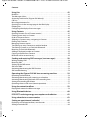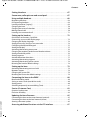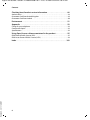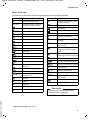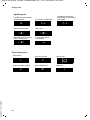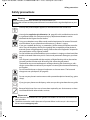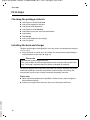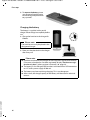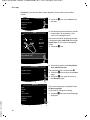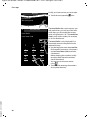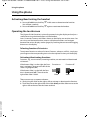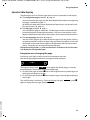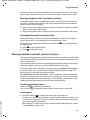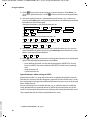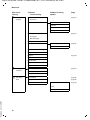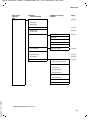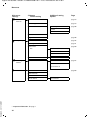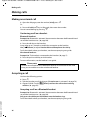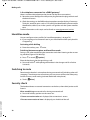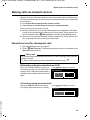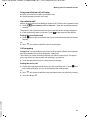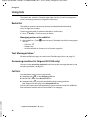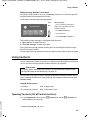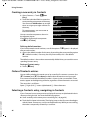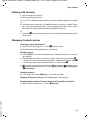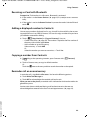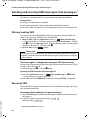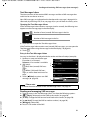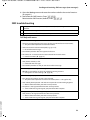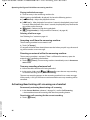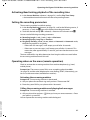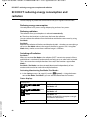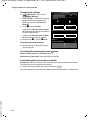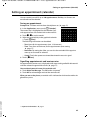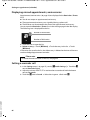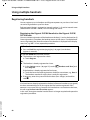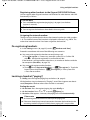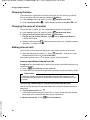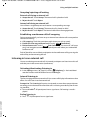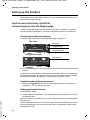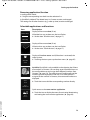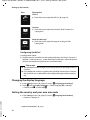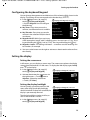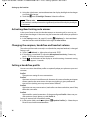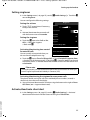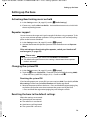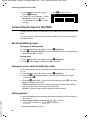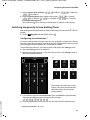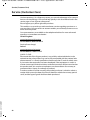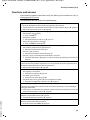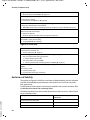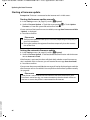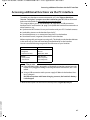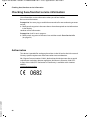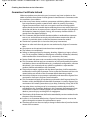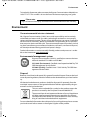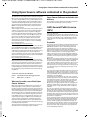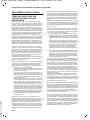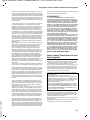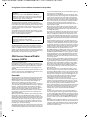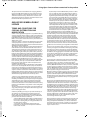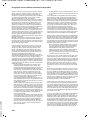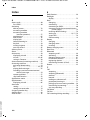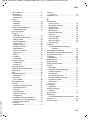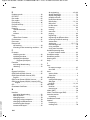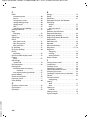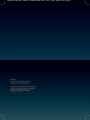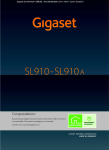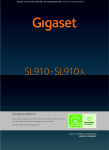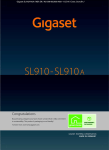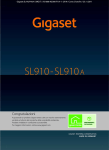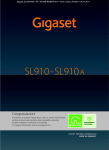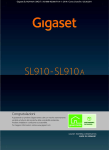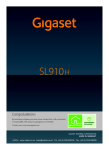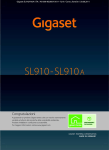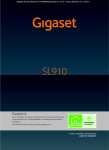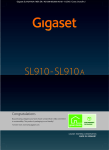Download Gigaset SL910
Transcript
Gigaset SL910/910A / GBR/IRL / A31008-M2300-L101-1-7619 / Cover_front.fm /
Congratulations
By purchasing a Gigaset, you have chosen a brand that is fully committed
to sustainability. This product’s packaging is eco-friendly!
To learn more, visit www.gigaset.com.
Gigaset SL910/910A / GBR/IRL / A31008-M2300-L101-1-7619 / Cover_front.fm /
Gigaset SL910/910A / GBR/IRL / A31008-M2300-L101-1-7619 / introduction.fm / 08.12.2011
Gigaset SL910/SL910A – with the special "touch"
Gigaset SL910/SL910A – with the special "touch"
Congratulations on your purchase of the first Gigaset with touchscreen. This phone sets new
standards with its high-quality genuine metal frame, 3.2" TFT colour touchscreen and excellent sound quality and, last but by no means least, its impressive interior qualities. Your Gigaset
can do a lot more than just make calls:
Set up one of the three home screens according to your needs
Bring together the important functions and numbers, which you can start up or call directly
from idle status with a single "touch" (¢ page 72).
Customise
Give each caller his own personal portrait (¢ page 46), look at your personal pictures as a
screensaver slide show (¢ page 75) and load the ringtones you want onto your handset
(¢ page 87).
Make sure your phone is always up-to-date
Use the base's Ethernet connection to download new and expanded versions of the base
firmware directly from the Internet (¢ page 85).
You can load new handset software from your PC to the handset using our Gigaset QuickSync
software (¢ page 87).
Other practical information
Copy directories from existing Gigaset handsets (¢ page 48), use the QuickDial function
(¢ page 74), adapt your Gigaset to your handsfree needs (¢ page 76). Use the silent alert
(¢ page 77), the time control for calls (¢ page 77) and much more...
For more information about your phone, visit www.gigaset.com/gigasetsl910
After purchasing your Gigaset phone, please register it at www.gigaset.com/service – this
will ensure any questions you may have or warranty services you request are dealt with even
faster!
If you have any questions about using your phone, please read the tips on troubleshooting
(¢ page 83) or contact our Service team (¢ page 82).
Have fun using your new phone!
Gigaset service contact numbers:
Version 4.1, 21.11.2007
For personal advice on our range of products and for repairs or guarantee/warranty claims call:
Service Centre UK:
08453 6708 12
(local call cost charge)
Please have your proof of purchase ready when calling.
1
Gigaset SL910/910A / GBR/IRL / A31008-M2300-L101-1-7619 / introduction.fm / 08.12.2011
Gigaset SL910/SL910A – with the special "touch"
Important information:
This user guide describes the functions of the SL910/SL910A as supplied.
Some of the functions are only available after you have carried out a firmware
update for the base (¢ page 85) and for the handset (¢ page 87).
Version 4.1, 21.11.2007
These functions are marked with * in the user guide.
2
Gigaset SL910/910A / GBR/IRL / A31008-M2300-L101-1-7619 / SL910A-LUGIVZ.fm / 08.12.2011
Contents
Contents
Gigaset SL910/SL910A – with the special "touch" . . . . . . . . . . . . . . . . . . . . 1
Overview of handset . . . . . . . . . . . . . . . . . . . . . . . . . . . . . . . . . . . . . . . . . . . . . . . 7
The base at a glance . . . . . . . . . . . . . . . . . . . . . . . . . . . . . . . . . . . . . . . . . . . . . . . 8
Display icons . . . . . . . . . . . . . . . . . . . . . . . . . . . . . . . . . . . . . . . . . . . . . . . . . . . . . . 8
Safety precautions . . . . . . . . . . . . . . . . . . . . . . . . . . . . . . . . . . . . . . . . . . . . . . . 11
First steps . . . . . . . . . . . . . . . . . . . . . . . . . . . . . . . . . . . . . . . . . . . . . . . . . . . . . . . . 12
Checking the package contents . . . . . . . . . . . . . . . . . . . . . . . . . . . . . . . . . . . . . . . . . . . . . .
Installing the base and charger . . . . . . . . . . . . . . . . . . . . . . . . . . . . . . . . . . . . . . . . . . . . . . .
Connecting the base with the phone network and the mains power supply . . . .
Wall mounting of the base (optional) . . . . . . . . . . . . . . . . . . . . . . . . . . . . . . . . . . . . . . . . .
Connecting the handset charger . . . . . . . . . . . . . . . . . . . . . . . . . . . . . . . . . . . . . . . . . . . . .
Setting up the handset for use . . . . . . . . . . . . . . . . . . . . . . . . . . . . . . . . . . . . . . . . . . . . . . .
Setting up the base and handset – installation wizard . . . . . . . . . . . . . . . . . . . . . . . . .
Handset in idle status . . . . . . . . . . . . . . . . . . . . . . . . . . . . . . . . . . . . . . . . . . . . . . . . . . . . . . . .
12
12
13
14
14
15
17
21
Using the phone . . . . . . . . . . . . . . . . . . . . . . . . . . . . . . . . . . . . . . . . . . . . . . . . . 22
Activating/deactivating the handset . . . . . . . . . . . . . . . . . . . . . . . . . . . . . . . . . . . . . . . . . .
Operating the touchscreen . . . . . . . . . . . . . . . . . . . . . . . . . . . . . . . . . . . . . . . . . . . . . . . . . . .
Handset idle display . . . . . . . . . . . . . . . . . . . . . . . . . . . . . . . . . . . . . . . . . . . . . . . . . . . . . . . . .
Using the menus . . . . . . . . . . . . . . . . . . . . . . . . . . . . . . . . . . . . . . . . . . . . . . . . . . . . . . . . . . . . .
Scrolling through lists (vertical scrolling) . . . . . . . . . . . . . . . . . . . . . . . . . . . . . . . . . . . . . .
Options . . . . . . . . . . . . . . . . . . . . . . . . . . . . . . . . . . . . . . . . . . . . . . . . . . . . . . . . . . . . . . . . . . . . . .
Entering numbers and text, incorrect entries . . . . . . . . . . . . . . . . . . . . . . . . . . . . . . . . . .
Returning to idle status . . . . . . . . . . . . . . . . . . . . . . . . . . . . . . . . . . . . . . . . . . . . . . . . . . . . . .
Returning to the previous display page . . . . . . . . . . . . . . . . . . . . . . . . . . . . . . . . . . . . . . .
Activating/deactivating key and display lock . . . . . . . . . . . . . . . . . . . . . . . . . . . . . . . . . .
22
22
23
24
26
26
27
29
29
29
Menu tree . . . . . . . . . . . . . . . . . . . . . . . . . . . . . . . . . . . . . . . . . . . . . . . . . . . . . . . 30
Applications menu . . . . . . . . . . . . . . . . . . . . . . . . . . . . . . . . . . . . . . . . . . . . . . . . . . . . . . . . . . 30
Settings menu . . . . . . . . . . . . . . . . . . . . . . . . . . . . . . . . . . . . . . . . . . . . . . . . . . . . . . . . . . . . . . . 31
Making calls . . . . . . . . . . . . . . . . . . . . . . . . . . . . . . . . . . . . . . . . . . . . . . . . . . . . . 36
Making an external call . . . . . . . . . . . . . . . . . . . . . . . . . . . . . . . . . . . . . . . . . . . . . . . . . . . . . . .
Accepting a call . . . . . . . . . . . . . . . . . . . . . . . . . . . . . . . . . . . . . . . . . . . . . . . . . . . . . . . . . . . . . .
Call display . . . . . . . . . . . . . . . . . . . . . . . . . . . . . . . . . . . . . . . . . . . . . . . . . . . . . . . . . . . . . . . . . .
Notes on phone number display (CLIP) . . . . . . . . . . . . . . . . . . . . . . . . . . . . . . . . . . . . . . .
Handsfree mode . . . . . . . . . . . . . . . . . . . . . . . . . . . . . . . . . . . . . . . . . . . . . . . . . . . . . . . . . . . . .
Switching to mute . . . . . . . . . . . . . . . . . . . . . . . . . . . . . . . . . . . . . . . . . . . . . . . . . . . . . . . . . . .
Security check . . . . . . . . . . . . . . . . . . . . . . . . . . . . . . . . . . . . . . . . . . . . . . . . . . . . . . . . . . . . . . .
36
36
37
37
38
38
38
Version 4.1, 21.11.2007
Making calls via network services . . . . . . . . . . . . . . . . . . . . . . . . . . . . . . . . . 39
Network services for subsequent calls . . . . . . . . . . . . . . . . . . . . . . . . . . . . . . . . . . . . . . . . 39
Network services during an external call . . . . . . . . . . . . . . . . . . . . . . . . . . . . . . . . . . . . . . 40
3
Gigaset SL910/910A / GBR/IRL / A31008-M2300-L101-1-7619 / SL910A-LUGIVZ.fm / 08.12.2011
Contents
Using lists . . . . . . . . . . . . . . . . . . . . . . . . . . . . . . . . . . . . . . . . . . . . . . . . . . . . . . . 42
Redial list . . . . . . . . . . . . . . . . . . . . . . . . . . . . . . . . . . . . . . . . . . . . . . . . . . . . . . . . . . . . . . . . . . . .
Text Messages Inbox . . . . . . . . . . . . . . . . . . . . . . . . . . . . . . . . . . . . . . . . . . . . . . . . . . . . . . . .
Answering machine list (Gigaset SL910A only) . . . . . . . . . . . . . . . . . . . . . . . . . . . . . . . .
Call lists . . . . . . . . . . . . . . . . . . . . . . . . . . . . . . . . . . . . . . . . . . . . . . . . . . . . . . . . . . . . . . . . . . . . .
Missed appointments list . . . . . . . . . . . . . . . . . . . . . . . . . . . . . . . . . . . . . . . . . . . . . . . . . . . . .
Opening lists via the message page in the idle display . . . . . . . . . . . . . . . . . . . . . . . .
Deleting lists . . . . . . . . . . . . . . . . . . . . . . . . . . . . . . . . . . . . . . . . . . . . . . . . . . . . . . . . . . . . . . . . .
Configuring the display of new messages . . . . . . . . . . . . . . . . . . . . . . . . . . . . . . . . . . . . .
42
42
42
42
43
44
44
44
Using Contacts . . . . . . . . . . . . . . . . . . . . . . . . . . . . . . . . . . . . . . . . . . . . . . . . . . 45
Opening Contacts (list of Contacts entries) . . . . . . . . . . . . . . . . . . . . . . . . . . . . . . . . . . . .
Creating a new entry in Contacts . . . . . . . . . . . . . . . . . . . . . . . . . . . . . . . . . . . . . . . . . . . . .
Order of Contacts entries . . . . . . . . . . . . . . . . . . . . . . . . . . . . . . . . . . . . . . . . . . . . . . . . . . . . .
Selecting a Contacts entry, navigating in Contacts . . . . . . . . . . . . . . . . . . . . . . . . . . . .
Dialling with Contacts . . . . . . . . . . . . . . . . . . . . . . . . . . . . . . . . . . . . . . . . . . . . . . . . . . . . . . . .
Managing Contacts entries . . . . . . . . . . . . . . . . . . . . . . . . . . . . . . . . . . . . . . . . . . . . . . . . . . .
Transferring an entry/Contacts to another handset . . . . . . . . . . . . . . . . . . . . . . . . . . . .
Transferring Contacts as a vCard with Bluetooth . . . . . . . . . . . . . . . . . . . . . . . . . . . . . .
Receiving a vCard with Bluetooth . . . . . . . . . . . . . . . . . . . . . . . . . . . . . . . . . . . . . . . . . . . . .
Adding a displayed number to Contacts . . . . . . . . . . . . . . . . . . . . . . . . . . . . . . . . . . . . . .
Copying a number from Contacts . . . . . . . . . . . . . . . . . . . . . . . . . . . . . . . . . . . . . . . . . . . .
Reminder call on an anniversary . . . . . . . . . . . . . . . . . . . . . . . . . . . . . . . . . . . . . . . . . . . . . .
45
46
46
46
47
47
48
48
49
49
49
49
Sending and receiving SMS messages (text messages) . . . . . . . . . . . . 50
Writing/sending SMS . . . . . . . . . . . . . . . . . . . . . . . . . . . . . . . . . . . . . . . . . . . . . . . . . . . . . . . .
Receiving SMS . . . . . . . . . . . . . . . . . . . . . . . . . . . . . . . . . . . . . . . . . . . . . . . . . . . . . . . . . . . . . . .
Setting up the SMS centre . . . . . . . . . . . . . . . . . . . . . . . . . . . . . . . . . . . . . . . . . . . . . . . . . . . .
SMS on a PABX . . . . . . . . . . . . . . . . . . . . . . . . . . . . . . . . . . . . . . . . . . . . . . . . . . . . . . . . . . . . . . .
Activating/deactivating the SMS function . . . . . . . . . . . . . . . . . . . . . . . . . . . . . . . . . . . . .
SMS troubleshooting . . . . . . . . . . . . . . . . . . . . . . . . . . . . . . . . . . . . . . . . . . . . . . . . . . . . . . . .
50
50
52
52
52
53
Operating the Gigaset SL910A base answering machine . . . . . . . . . . . 54
Operating via the handset . . . . . . . . . . . . . . . . . . . . . . . . . . . . . . . . . . . . . . . . . . . . . . . . . . . .
Activating/deactivating call screening on a handset . . . . . . . . . . . . . . . . . . . . . . . . . . .
Activating/deactivating playback of the recording time . . . . . . . . . . . . . . . . . . . . . . .
Setting the recording parameters . . . . . . . . . . . . . . . . . . . . . . . . . . . . . . . . . . . . . . . . . . . .
Operating when on the move (remote operation) . . . . . . . . . . . . . . . . . . . . . . . . . . . . .
54
56
57
57
57
Using the network mailbox . . . . . . . . . . . . . . . . . . . . . . . . . . . . . . . . . . . . . . . 59
Playing back network mailbox messages . . . . . . . . . . . . . . . . . . . . . . . . . . . . . . . . . . . . . 59
Using Bluetooth devices . . . . . . . . . . . . . . . . . . . . . . . . . . . . . . . . . . . . . . . . . 60
ECO DECT: reducing energy consumption and radiation . . . . . . . . . . . 62
Version 4.1, 21.11.2007
Using a handset as a room monitor . . . . . . . . . . . . . . . . . . . . . . . . . . . . . . . 63
Setting an appointment (calendar) . . . . . . . . . . . . . . . . . . . . . . . . . . . . . . . 65
Displaying missed appointments, anniversaries . . . . . . . . . . . . . . . . . . . . . . . . . . . . . . . 66
Setting a reminder call . . . . . . . . . . . . . . . . . . . . . . . . . . . . . . . . . . . . . . . . . . . . . . . . . . . . . . . 66
4
Gigaset SL910/910A / GBR/IRL / A31008-M2300-L101-1-7619 / SL910A-LUGIVZ.fm / 08.12.2011
Contents
Setting the alarm . . . . . . . . . . . . . . . . . . . . . . . . . . . . . . . . . . . . . . . . . . . . . . . . 67
Screensaver, caller pictures and sound pool . . . . . . . . . . . . . . . . . . . . . . . 67
Using multiple handsets . . . . . . . . . . . . . . . . . . . . . . . . . . . . . . . . . . . . . . . . . 68
Registering handsets . . . . . . . . . . . . . . . . . . . . . . . . . . . . . . . . . . . . . . . . . . . . . . . . . . . . . . . . .
De-registering handsets . . . . . . . . . . . . . . . . . . . . . . . . . . . . . . . . . . . . . . . . . . . . . . . . . . . . . .
Locating a handset ("paging") . . . . . . . . . . . . . . . . . . . . . . . . . . . . . . . . . . . . . . . . . . . . . . . .
Changing the base . . . . . . . . . . . . . . . . . . . . . . . . . . . . . . . . . . . . . . . . . . . . . . . . . . . . . . . . . . .
Changing the name of a handset . . . . . . . . . . . . . . . . . . . . . . . . . . . . . . . . . . . . . . . . . . . . .
Making internal calls . . . . . . . . . . . . . . . . . . . . . . . . . . . . . . . . . . . . . . . . . . . . . . . . . . . . . . . . .
Listening in to an external call . . . . . . . . . . . . . . . . . . . . . . . . . . . . . . . . . . . . . . . . . . . . . . . .
68
69
69
70
70
70
71
Setting up the handset . . . . . . . . . . . . . . . . . . . . . . . . . . . . . . . . . . . . . . . . . . . 72
Quick access to functions, QuickDial –
customising your own idle display page . . . . . . . . . . . . . . . . . . . . . . . . . . . . . . . . . . . . . .
Changing the display language . . . . . . . . . . . . . . . . . . . . . . . . . . . . . . . . . . . . . . . . . . . . . .
Setting the country and your own area code . . . . . . . . . . . . . . . . . . . . . . . . . . . . . . . . . .
Configuring the keyboard/keypad . . . . . . . . . . . . . . . . . . . . . . . . . . . . . . . . . . . . . . . . . . . .
Setting the display . . . . . . . . . . . . . . . . . . . . . . . . . . . . . . . . . . . . . . . . . . . . . . . . . . . . . . . . . . .
Activating/deactivating auto answer . . . . . . . . . . . . . . . . . . . . . . . . . . . . . . . . . . . . . . . . .
Changing the earpiece, handsfree and headset volume . . . . . . . . . . . . . . . . . . . . . . .
Setting a handsfree profile . . . . . . . . . . . . . . . . . . . . . . . . . . . . . . . . . . . . . . . . . . . . . . . . . . .
Setting ringtones . . . . . . . . . . . . . . . . . . . . . . . . . . . . . . . . . . . . . . . . . . . . . . . . . . . . . . . . . . . .
Activate/deactivate silent alert . . . . . . . . . . . . . . . . . . . . . . . . . . . . . . . . . . . . . . . . . . . . . . .
Activating/deactivating ringtone . . . . . . . . . . . . . . . . . . . . . . . . . . . . . . . . . . . . . . . . . . . . .
Activating/deactivating advisory tones . . . . . . . . . . . . . . . . . . . . . . . . . . . . . . . . . . . . . . .
Restoring the handset default settings . . . . . . . . . . . . . . . . . . . . . . . . . . . . . . . . . . . . . . . .
72
74
74
75
75
76
76
76
77
77
78
78
78
Setting up the base . . . . . . . . . . . . . . . . . . . . . . . . . . . . . . . . . . . . . . . . . . . . . . 79
Activating/deactivating music on hold . . . . . . . . . . . . . . . . . . . . . . . . . . . . . . . . . . . . . . .
Repeater support . . . . . . . . . . . . . . . . . . . . . . . . . . . . . . . . . . . . . . . . . . . . . . . . . . . . . . . . . . . .
Changing the system PIN . . . . . . . . . . . . . . . . . . . . . . . . . . . . . . . . . . . . . . . . . . . . . . . . . . . . .
Resetting the base to the default settings . . . . . . . . . . . . . . . . . . . . . . . . . . . . . . . . . . . . .
79
79
79
79
Connecting the base to the PABX . . . . . . . . . . . . . . . . . . . . . . . . . . . . . . . . . 80
Recall and dialling mode . . . . . . . . . . . . . . . . . . . . . . . . . . . . . . . . . . . . . . . . . . . . . . . . . . . . .
Saving an access code (outside line code) . . . . . . . . . . . . . . . . . . . . . . . . . . . . . . . . . . . . .
Setting pauses . . . . . . . . . . . . . . . . . . . . . . . . . . . . . . . . . . . . . . . . . . . . . . . . . . . . . . . . . . . . . .
Switching temporarily to tone dialling (Tone) . . . . . . . . . . . . . . . . . . . . . . . . . . . . . . . . .
80
80
80
81
Service (Customer Care) . . . . . . . . . . . . . . . . . . . . . . . . . . . . . . . . . . . . . . . . . . 82
Questions and answers . . . . . . . . . . . . . . . . . . . . . . . . . . . . . . . . . . . . . . . . . . . . . . . . . . . . . . 83
Exclusion of liability . . . . . . . . . . . . . . . . . . . . . . . . . . . . . . . . . . . . . . . . . . . . . . . . . . . . . . . . . . 84
Version 4.1, 21.11.2007
Updating the base firmware . . . . . . . . . . . . . . . . . . . . . . . . . . . . . . . . . . . . . . 85
Connecting the base to the router/Internet (optional) . . . . . . . . . . . . . . . . . . . . . . . . . 85
Connecting the base to the local network (router) . . . . . . . . . . . . . . . . . . . . . . . . . . . . 85
Starting a firmware update . . . . . . . . . . . . . . . . . . . . . . . . . . . . . . . . . . . . . . . . . . . . . . . . . . . 86
Accessing additional functions via the PC interface . . . . . . . . . . . . . . . . 87
5
Gigaset SL910/910A / GBR/IRL / A31008-M2300-L101-1-7619 / SL910A-LUGIVZ.fm / 08.12.2011
Contents
Checking base/handset service information . . . . . . . . . . . . . . . . . . . . . . . 88
Authorisation . . . . . . . . . . . . . . . . . . . . . . . . . . . . . . . . . . . . . . . . . . . . . . . . . . . . . . . . . . . . . . . . 88
Guarantee Certificate United Kingdom . . . . . . . . . . . . . . . . . . . . . . . . . . . . . . . . . . . . . . . 89
Guarantee Certificate Ireland . . . . . . . . . . . . . . . . . . . . . . . . . . . . . . . . . . . . . . . . . . . . . . . . . 90
Environment . . . . . . . . . . . . . . . . . . . . . . . . . . . . . . . . . . . . . . . . . . . . . . . . . . . . 91
Appendix . . . . . . . . . . . . . . . . . . . . . . . . . . . . . . . . . . . . . . . . . . . . . . . . . . . . . . . 92
Caring for your telephone . . . . . . . . . . . . . . . . . . . . . . . . . . . . . . . . . . . . . . . . . . . . . . . . . . . . 92
Contact with liquid . . . . . . . . . . . . . . . . . . . . . . . . . . . . . . . . . . . . . . . . . . . . . . . . . . . . . . . . . . 92
Specifications . . . . . . . . . . . . . . . . . . . . . . . . . . . . . . . . . . . . . . . . . . . . . . . . . . . . . . . . . . . . . . . . 92
Using Open Source software contained in the product . . . . . . . . . . . . . . 95
GNU General Public License (GPL) . . . . . . . . . . . . . . . . . . . . . . . . . . . . . . . . . . . . . . . . . . . . 95
GNU Lesser General Public License (LGPL) . . . . . . . . . . . . . . . . . . . . . . . . . . . . . . . . . . . . . 98
Version 4.1, 21.11.2007
Index . . . . . . . . . . . . . . . . . . . . . . . . . . . . . . . . . . . . . . . . . . . . . . . . . . . . . . . . . . .102
6
Gigaset SL910/910A / GBR/IRL / A31008-M2300-L101-1-7619 / overview.fm / 08.12.2011
Overview of handset
Overview of handset
Message LED (¢ page 44)
Proximity sensor (¢ page 29)
Touchscreen/display (¢ page 22)
Sample display: "dial page" for entering phone numbers in idle mode (one of three idle display pages;
page 23).
¢
Ð INT 1 Ã òô
ÅÄÄ
<
ó ¼ 06:00 V
>
ç
1
2
6
GHI
JKL
MNO
8
TUV
*
0
˜
Calls
Â
Contacts
9
wxyz
QuickDial
,
Keypad
Option slider (¢ page 26)
Displays the possible actions
Handset keys:
#
í
Å Ä Ä
Numerical keypad to enter phone numbers
5
7
Navigation area (¢ page 23)
DEF
4
PQRS
¢
The internal handset name (e.g., INT 1) and icons
( page 8) that display the current settings and
the operating status of the phone
Touch the status bar to display the status page.
Page position marker
change page ê / ë.
3
ABC
Status bar (¢ page 24)
å
Internal
c Talk key
Dial displayed number, accept call
During a call/during playback of messages from
answering machine/when establishing a connection: switch between earpiece and handsfree mode
In idle status: open redial list (press briefly)
a End call/end key
Press briefly: end (active) call/paging call, reject
internal call
Switch off ringtone for external call
Otherwise: return to idle status
Press and hold: handset on/off
v Menu key
¢
Press briefly: open main menus (
page 25)
Press and hold: key and display lock on/off
page 29)
(
Underside of the handset:
¢
Mini USB connection socket
Version 4.1, 21.11.2007
Connect wire-bound headset or handset to your PC
(Gigaset QuickSync)
Charging contacts
7
Gigaset SL910/910A / GBR/IRL / A31008-M2300-L101-1-7619 / overview.fm / 08.12.2011
The base at a glance
The base at a glance
Paging key
Press briefly:
Start paging
Press and hold (approx. 3 seconds):
Set base to registration mode
Lights up:
LAN connection active (for firmware update only)
Display icons
Icons on the status bar
The following icons are displayed in the status bar depending on the settings and the operating
status of your telephone:
Icon
Ð
i
Ñ
Ò
¹
¹
Ã
ò
ò ô
ó
Meaning
Icon
Signal strength (Eco Mode+ off )
76%–100%
51%–75%
26%–50%
1%–25%
}
White if
Eco Mode is off
Green if
Eco Mode is on
Red: no connection to the base
Eco Mode+ on:
White if Eco Mode is off
Green if Eco Mode is on
Bluetooth on or
Bluetooth headset/data device connected
Ringtone off
set
Version 4.1, 21.11.2007
{
y
y
y
Answering machine on (SL910A only)
¼ 06:00 Alarm switched on and wake-up time
8
{
xy
xy
x{
x{
Meaning
Battery charge status:
White: charged over 66%
White: charged between 34%
and 66%
White: charged between 11%
and 33%
Red: charged below 11%
Flashing red: battery almost empty
(less than 10 minutes talktime)
Battery charging
(current charge status):
0%–10%
11%–33%
34%–66%
67%–100%
Gigaset SL910/910A / GBR/IRL / A31008-M2300-L101-1-7619 / overview.fm / 08.12.2011
Display icons
Option slider icons
The functions on the option slider change depending on the operating situation. *
Icon
†
† (orange)
Ž
–
– (orange)
”
¬
m*
*
; *
ø
‡
d
T
=
N
Version 4.1, 21.11.2007
Q
þ
Handsfree profile
Deactivate handset microphone
Reactivate handset microphone
Open Contacts
Copy number to Contacts
Create SMS
® *
:
(Handsfree mode is activated)
Deactivate handsfree mode
Open call lists
œ
¥
X
Set volume
—
P
Activate handsfree mode
Deactivate ringtone
R
¾
Icon
Action
Send SMS
Reply to SMS
Open drafts list
De-register handset
Open list of internal callers/make
internal call
Create new Contacts entry
Initiate consultation call
Initiate/end three-way
conference call
QuickDial
Copy list
Copy entry
Edit entry
Determine free memory in the
resource directory
Search
õ
Skip settings
ü
Delete
è
Save/select
n
Enter new appointment
>
Calendar: Set selected date
to Today
Y
Change order (sort by last name
or first name)
÷
Contacts entry:
Delete caller ringtone assignment
\
Contacts entry:
Delete caller picture assignment
þ
ÿ
û
ý (red)
ú
ö
Delete anniversary
Trust Bluetooth device found
Divert call to answering machine
Play messages
Record announcement
Stop recording
ž
‰ (green)
For message playback: Go back
five seconds
Initiate ringback
Accept waiting call
Please note
Show keypad
* Important information:
Action
The menu icons can be found in the
menu overview on page 30.
¢ page 2
9
Gigaset SL910/910A / GBR/IRL / A31008-M2300-L101-1-7619 / overview.fm / 08.12.2011
Display icons
Signalling icons
Establishing a connection
(outgoing call)
š
Internal/external call
Ø w Ú
Reminder call for appointment / anniversary
Ø á Ú
Connection established
Connection cannot be
established or connection
interrupted
#
b
Alarm call
Ø Ù Ú
Answering machine
is recording
Ã
Other display icons:
Information
+
Action complete (green)
Version 4.1, 21.11.2007
‰
10
(Security) prompt
Please wait...
Action failed (red)
À
Warning
,
Gigaset SL910/910A / GBR/IRL / A31008-M2300-L101-1-7619 / security.fm / 08.12.2011
Safety precautions
Safety precautions
Warning
Read the safety precautions and the user manual before use.
Explain their content and the potential hazards associated with using the telephone to your
children.
$
Use only the power adapter supplied, as indicated on the rear of the base.
Use only the supplied, original batteries (¢ page 92) as this could otherwise result
in significant health risks and personal injury. Replacement batteries can be
obtained via the Gigaset Service Hotline.
Using your telephone may affect nearby medical equipment. Be aware of the technical conditions in your particular environment, e.g., doctor's surgery.
If you use a medical device (e.g., a pacemaker), please contact the device manufacturer. They will be able to advise you regarding the susceptibility of the device to
external sources of high frequency energy. Please refer to the "Appendix" chapter for
the specifications of this Gigaset product.
Do not hold the rear of the handset to your ear when it is ringing or when handsfree
mode is activated. Otherwise you risk serious and permanent damage to your hearing.
Your Gigaset is compatible with the majority of digital hearing aids on the market.
However, perfect function with all hearing aids cannot be guaranteed.
The handset may cause interference in analogue hearing aids (humming or whistling) or cause them to overload. If you require assistance, please contact the hearing
aid supplier.
Do not install the base or charger in bathrooms or shower rooms. The base and
charger are not splashproof (¢ page 92).
Do not use your phone in environments with a potential explosion hazard (e.g., paint
shops).
ƒ
If you give your phone to a third party, make sure you also give them the user guide.
Remove faulty bases from use or have them repaired by our Service team, as these
could interfere with other wireless services.
Please note
u Not all functions described in this user guide are available in all countries and with all net-
Version 4.1, 21.11.2007
work providers.
u The device cannot be used in the event of a power failure. In this case, it is also not possi-
ble to transmit emergency calls.
11
Gigaset SL910/910A / GBR/IRL / A31008-M2300-L101-1-7619 / starting.fm / 08.12.2011
First steps
First steps
Checking the package contents
u
u
u
u
u
u
u
u
u
One Gigaset SL910/SL910A base
One power adapter for the base
One phone cable (flattened)
One Gigaset SL910H handset
One battery cover (rear cover for the handset)
One battery
One charger
One power adapter for the charger
One user guide.
Installing the base and charger
The base and charger are designed for use in dry rooms in a temperature range of
+5°C to +45°C.
¤ Set up the base on a level, non-slip surface at a central point in the building or
mount the base on the wall (¢ page 14).
Please note
Pay attention to the range of the base.
This is up to 300 m in unobstructed outdoor areas and up to 50 m inside buildings. The range is reduced when Eco Mode is activated (¢ page 62).
The phone's feet do not usually leave any marks on surfaces. However, due to the
multitude of different varnishes and polishes used on today's furnishings, the
occurrence of marks on the surfaces cannot be completely ruled out.
Please note:
u Never expose the telephone to the effects of heat sources, direct sunlight or
other electrical devices.
Version 4.1, 21.11.2007
u Protect your Gigaset from moisture, dust, corrosive liquids and fumes.
12
Gigaset SL910/910A / GBR/IRL / A31008-M2300-L101-1-7619 / starting.fm / 08.12.2011
First steps
Connecting the base with the phone network and the mains
power supply
¤ Insert the phone cable (cable
B
¤
A
C
C
¤
slightly flattened) into the lower
connection socket A at the rear
of the base.
Insert the power cable for the
power adapter into the upper
connection socket B at the rear
of the base.
Insert both cables into the
appropriate cable channels C .
¤ First, connect the power adapter
A .
¤ Then connect the phone jack
B .
B
A
Please note:
u The power adapter must always be connected, as the phone will not operate
without a power supply.
u Use only the power adapter and phone cord supplied. Pin connections on tele-
Version 4.1, 21.11.2007
phone cables can vary (pin connections, ¢ page 94).
13
Gigaset SL910/910A / GBR/IRL / A31008-M2300-L101-1-7619 / starting.fm / 08.12.2011
First steps
Wall mounting of the base (optional)
Connecting the handset charger
¤ Connect the flat plug
on the power adapter
2
into the plug socket
1
Version 4.1, 21.11.2007
If you have to remove the plug from
the charger again:
¤ Disconnect the power adapter
from the mains power supply.
¤ Press the release button 3
and disconnect the plug 4 .
4
3
14
1
¤ Plug the power adapter
2
.
.
Gigaset SL910/910A / GBR/IRL / A31008-M2300-L101-1-7619 / starting.fm / 08.12.2011
First steps
Setting up the handset for use
The handset's display and keys are covered with a protective film. Please remove
the protective film!
Warning
Please do not use any touchscreen styli to operate the handset!
Do not use any protective sleeves/films from other manufacturers, as they may
restrict the operation of your handset.
Inserting the battery and closing the battery cover
Warning
Use only rechargeable batteries (¢ page 92) recommended by Gigaset Communications GmbH, as this could result in significant health risks and personal
injury. For example, the outer casing of the battery could be destroyed or the
battery could explode. The phone could also malfunction or be damaged as a
result of using batteries that are not of the recommended type.
¤ First insert battery with the
¤
contact surface facing down 1 .
Then press the battery downwards 2 until it clicks into
place.
1
2
¤ First, align the protrusions on the
¤
side of the battery cover with the
notches on the inside of the casing.
Then press the cover until it clicks
into place.
Version 4.1, 21.11.2007
To reopen the battery cover to replace the battery:
¤ Insert your fingernail into the
cavity on the bottom of the
battery cover and pull the battery cover upwards.
15
Gigaset SL910/910A / GBR/IRL / A31008-M2300-L101-1-7619 / starting.fm / 08.12.2011
First steps
¤ To remove the battery, insert
your fingernail into the cavity
on the casing and pull the battery upwards.
Charging the battery
The battery is supplied with a partial
charge. Please charge it completely before
use.
¤ Charge the handset in the charger for
5 hours.
5h
Please note
The handset must only be placed in the
designated charger.
¤ Place your handset back in the charger
after every call.
Please note
u Handsets contained in the package have already been registered to the base.
Version 4.1, 21.11.2007
If, however, a handset has not been registered (display "Handset not registered to any base"), please register it manually (¢ page 68).
u The battery is also charged if the handset is connected via a USB connection
to a PC with a power supply of 500 mA.
u The battery may heat up during charging. This is not dangerous.
u After a time, the charge capacity of the battery will decrease for technical
reasons.
16
Gigaset SL910/910A / GBR/IRL / A31008-M2300-L101-1-7619 / starting.fm / 08.12.2011
First steps
Setting up the base and handset – installation wizard
Once the battery has been inserted, the time and date symbols flash. The installation wizard starts automatically as soon as you touch one of the flashing symbols.
It helps you to configure the following key settings on the handset and base, which
are required for operation:
u Time and date
u Display language
u Country in which the phone will be used
u Your own area code
L
Welcome
Time
M
00:00
Date
M
01.04.2010
Display Language
M
English
Country
M
United Kingdom
Area (Dial Code)
M
(Not configured)
õ
‰
Skip Settings
Save Setting
L
If you do not want to configure the settings at this point:
¤ Touch the [ õ Skip Settings] option
at the bottom of the display.
The handset then switches to idle status.
You can configure the settings at a later
stage using the Settings menu on your
handset.
To configure the settings:
¤ Touch the ’ icon next to the time to
set the time.
¤ Use the left-hand number wheel to
Time
Time
22
58
23
59
00
:
01
02
Time Format
00
¤
01
¤
01
Version 4.1, 21.11.2007
24 hrs
12 hrs
¤
2
select the current hour by touching the
number wheel with a finger and moving it upwards or downwards. The
number wheel will follow your movements.
Operate the right-hand number wheel
in the same way to select the minutes.
Specify whether you wish the time to
be displayed in 12 hrs or 24 hrs mode.
To do this, touch the corresponding
area under Time Format.
The current setting is highlighted.
Touch the ‘ icon (at the top left of the
display) to return to the Welcome
page.
17
Gigaset SL910/910A / GBR/IRL / A31008-M2300-L101-1-7619 / starting.fm / 08.12.2011
First steps
Comment: If you set the 12 hrs mode, am/pm is shown next to the number
wheels.
Date
M
01.04.2010
Display Language
M
English
Country
M
L
Date
30
Jun
2013
31
May
2012
.
Apr
.
Mar
2010
03
Feb
2009
Day Month Year
L
L
Time
08:30
Date
01.07.2011
Display Language
Version 4.1, 21.11.2007
English
Country
The current mode for displaying the date
is displayed under Date Order (here: Day
Month Year). If you want to change the
mode:
¤ Touch the ’ icon.
¤ Touch the required mode Day Month
Ø
±
Month Day Year
¤ Use the three number wheels to set the
M
Date Order
Day Month Year
18
2011
02
Date Order
the date.
current date. The procedure is the
same as for setting the time.
Date
01
¤ Touch the ’ icon next to Date to set
Year / Month Day Year.
The selected mode is marked with Ø.
¤ Touch the ‘ icon to return to the Date
page.
¤ Touch the ‘ icon again to return to
the Welcome page.
Welcome
M
M
M
M
The current language is displayed under
Display Language.
If you want to change the setting:
¤ Touch the ’ icon next to the language
displayed.
Gigaset SL910/910A / GBR/IRL / A31008-M2300-L101-1-7619 / starting.fm / 08.12.2011
First steps
L
Display Language
±
English
±
Français
±
Castellano
±
Nederlands
±
Italiano
±
Português
±
Dansk
L
Welcome
Country
M
United Kingdom
Area (Dial Code)
M
(Not configured)
L
This brings up a list containing all the
available languages.
The current language is marked with Ø.
¤ Touch the required language.
If your language is not displayed, the list
may be "longer" than the display. You
must then scroll through the list.
¤ To do this, put a finger on the display
and move it slowly upwards.
The lower section of the list is then displayed and you can select a language.
Enter the country under Country in which
you will operate the phone and for which
it is authorised. If the setting is not compatible:
¤ Touch the corresponding ’ icon.
‰
õ
Country
United Kingdom
Ø
±
USA
Uruguay
Venezuela
Vietnam
±
±
±
A list of countries is displayed.
The current country is marked with Ø.
¤ Touch your country. You may have to
scroll through the list as described previously. The Ø icon moves to this
country.
¤ Touch the ‘ icon again to return to
the Welcome page.
Version 4.1, 21.11.2007
Please note
If you have selected Other Country instead of a country, the Welcome page will
also show the Country (Dial Code) entry.
¤ Touch the corresponding ’ icon and enter the International Prefix and
International Area Code for the international country code, as described
below for the area code.
Proceed as described below.
19
Gigaset SL910/910A / GBR/IRL / A31008-M2300-L101-1-7619 / starting.fm / 08.12.2011
First steps
L
Finally, you have to enter your area code:
¤ Touch the corresponding ’ icon.
Welcome
Time
Area (Dial Code)
M
(Not configured)
L
Area (Dial Code)
Local Prefix
Local Area Code
ç
1
2
Version 4.1, 21.11.2007
ABC
20
3
DEF
4
5
6
GHI
JKL
MNO
7
8
PQRS
TUV
*
0
9
wxyz
#
‰
The Local Prefix refers to the country-specific prefix that is put in front of the area
code when you do not dial the country
code. In England this is "0". The Local Area
Code is then 20 for London, for example,
or 161 for Manchester.
The Local Prefix is only displayed if it is
not already stored in the phone for the
selected country.
¤ Use the keypad to enter the Local Prefix if required (maximum 4 characters)
and the Local Area Code (maximum
8 characters).
Before entering the numbers, briefly
touch the field where the numbers
should be entered.
You can correct incorrect entries
using $.
¤ Touch è after entering the numbers
to complete the entry.
Gigaset SL910/910A / GBR/IRL / A31008-M2300-L101-1-7619 / starting.fm / 08.12.2011
First steps
L
Welcome
Time
M
08:32
Date
M
01.07.2011
Display Language
M
English
Country
The Welcome page is displayed again.
¤ Touch the [ è Save Setting] option to
save your settings.
The handset switches to idle status.
M
United Kingdom
Area (Dial Code)
M
020
õ
‰
Skip Settings
Save Setting
Handset in idle status
Once you have configured all the necessary settings, your handset switches to idle
status. There are three idle display pages (¢ page 23). When you first set up the
phone, the configurable page that you can customise is displayed. Here, you can
compile important functions and phone numbers for quick access (¢ page 72).
Some are set by default.
Ð
INT 1
Ä Å Ä
<
¼ 06:00 V
>
April
28
Thursday
Â
Contacts
Status bar
Contains the internal handset name (e.g., INT 1;
if multiple handsets are registered) and icons
that display the current settings and the operating status of the phone. To discover the
meaning of the icons, see page 8.
Touch the status bar to display the status page
page 24)
(
¢
Current date
Time
˜
Open call lists
Call List
Version 4.1, 21.11.2007
Open Contacts
Your phone is now ready for use.
21
Gigaset SL910/910A / GBR/IRL / A31008-M2300-L101-1-7619 / Using-The-Phone.fm / 08.12.2011
Using the phone
Using the phone
Activating/deactivating the handset
¤ Press and hold the end call key a in idle status to deactivate the handset.
You will hear a melody.
¤ Press and hold the end call key a again to reactivate the handset.
Operating the touchscreen
The Gigaset SL910H handset is primarily operated using the display and only to a
small extent using the three buttons on the handset.
Icons, list entries, buttons and sliders shown on the display are sensitive areas. You
can set up and activate functions, enter or dial phone numbers and navigate
between the various display screens (pages) by touching these areas and dragging
them across the display.
Selecting functions/list entries
To activate a function or select a list item (Contacts, submenu, call list), simply tap
your finger on the corresponding icon or on the required list entry on the display.
Activating/deactivating functions
Functions, e.g., room monitor, answering machine, are activated and deactivated
via buttons.
If the button slider is to the right, the funcFunction on
Function off
tion is activated. The area to the left of the
slider is highlighted (on).
On
On
Off
If the button slider is to the left, the function is deactivated (off). The area to the
Slider
Slider
right of the slider is black.
Version 4.1, 21.11.2007
There are two ways to operate a button:
¤ Slowly drag the slider to the right or left to activate or deactivate the function.
¤ Touch the area to the right or left of the slider briefly and the slider moves to the
right or left to the area that has been touched.
22
Gigaset SL910/910A / GBR/IRL / A31008-M2300-L101-1-7619 / Using-The-Phone.fm / 08.12.2011
Using the phone
Handset idle display
The idle display consists of three pages that are shown separately on the display.
u The configurable page (example ¢ page 21)
You can customise this page yourself. More detailed information on configuring
this page is available on page 72.
By default, the date and time are displayed and quick access can be set for call
lists and Contacts (¢ page 21).
u The dial page (example ¢ page 7)
You will need this page to make calls. The dial page contains an optional field
(numerical keypad) to enter phone numbers. You can use the options on this
page to make internal calls and to dial numbers from Contacts and the call lists.
u The message page (example ¢ page 44)
You can use this page to go straight to the message lists for the phone: call lists,
answering machine list, text messages inbox and network mailbox. An icon and
the number of new and old messages are displayed for each list that contains
entries. Touch the icon to open the corresponding list.
The default configuration, i.e., after the handset is switched on for the first time,
is to display the configurable page.
Navigation area, changing the page
You have to scroll right or left to move from one page to the next.
Each idle display page therefore has a navigation area (example):
<
Ä Å Ä
>
Version 4.1, 21.11.2007
The page position marker Ä Å Ä shows which idle display page is currently
being displayed. The example shows the middle page.
¤ To scroll to the right, touch the ë icon in the navigation area or place a finger on
the display and drag it to the left.
¤ To scroll to the left, touch the ê icon or place a finger on the display and drag it
to the right.
The scroll function is continuous. On the third page (far right; Ä Ä Å ), touch ë
again to display the first page (far left; Å Ä Ä ).
23
Gigaset SL910/910A / GBR/IRL / A31008-M2300-L101-1-7619 / Using-The-Phone.fm / 08.12.2011
Using the phone
Status bar and status page
On each of the three pages, a status bar appears in the header.
Ð INT 1 Ã òô
ó ¼ 06:00 V
For the corresponding icons and their meaning, see page 8.
Touch the status bar to display the status page. This page gives you direct (quick)
access to the settings for Eco Mode, Eco Mode+, the answering machine for the
SL910A, the Bluetooth interface, the Do not disturb setting and the alarm.
Status page:
activate or deactivate the relevant
components directly. To do this, drag
the slider
on the touchscreen to
the right (on) or the left (off).
u Touching the list entry e.g., Alarm,
opens the corresponding pop-up
menu that you can use to configure
all the settings for the component.
u Touching Show Service Info displays
the service information for your
handset. You may need the service
information when you contact our
hotline.
>
u You can use the button on the right to
¹
Eco Mode
on
Eco Mode+
off
à Answer Machine
» Bluetooth
off
on
ó Do not disturb
Ù Alarm
off
on
06:00
Closing the status page
<
¤ Touch the
icon in the header to
return to the idle display.
Show Service Info
Using the menus
Version 4.1, 21.11.2007
All the functions for the base and the handset are provided in a menu (main menu).
Open the menu:
¤ Briefly press the middle key v when the handset is in idle status.
The main menu is divided into two "pages" that are displayed separately. The Applications page (subsequently referred to as the Applications menu) comprises all
the applications offered by your base or handset. The Settings page (subsequently
referred to as the Settings menu) offers all the setting options for the base, handset
and telephony.
The following picture shows examples of the menus. The functions/applications
contained in the menus depend on the firmware version that is loaded.
24
Gigaset SL910/910A / GBR/IRL / A31008-M2300-L101-1-7619 / Using-The-Phone.fm / 08.12.2011
Using the phone
Applications menu
Settings menu
Page position
marker
L
L
Applications
ÅÄ
<
Â
Contacts
˜
Á
Room
Monitor
Õ
Screensavers
>
¾
Call List
Write
Text Message
Calendar
Ù
[
Sounds
Caller
Pictures
Alarm
×
Settings
Ä Å
<
á
Date +
Time
Æ
ï
>
i
Audio
Settings
Display +
Keypad
Î
Ï
System
Language +
Location
Handsets +
Base
Select
Services
ã
Telephony
SMS Service
Centres
»
Ì
Ì
Bluetooth
ª
Answer
Machine
Ë
Network
Mailbox
Gigaset SL910A only
Switch to a different main menu page
Changing between the menu pages
You can switch between the menu pages in the same way as you switch between
the pages in idle mode, using ê, ë or dragging horizontally over the display
(¢ page 23).
Applications that are currently unavailable and settings that cannot currently be
accessed (e.g., because the handset is out of range of the base) are greyed out.
Opening the submenu
Version 4.1, 21.11.2007
Touch an icon on one of the main menu pages and it will be highlighted. The corresponding submenu or a new display page is opened up with settings options for
the application.
The submenus are displayed as lists. The lists contain the parameters that can be
configured and the current setting, available options or buttons to activate/deactivate.
25
Gigaset SL910/910A / GBR/IRL / A31008-M2300-L101-1-7619 / Using-The-Phone.fm / 08.12.2011
Using the phone
L
Room Monitor
Button
Off
Sensitivity
k
k
Low
High
Setting options
Forward
Internal
External
Current number
Number
1234567890
M
N
Edit
Opens another
submenu
Change your settings
Scrolling through lists (vertical scrolling)
If lists (not submenus) are longer than the display, i.e., if it is not possible for all the
list entries to be displayed at once, then a drop shadow on the lower and/or upper
edge of the display indicates the direction you have to scroll in to view more of the
list.
You have to scroll vertically through lists:
¤ Drag from bottom to top over the display to scroll down in the list (i.e., it appears
as if you are pushing the section currently visible upwards out of the display so
that the bottom section appears in the display).
¤ Drag from top to bottom over the display to scroll upwards in the list.
As soon as you scroll in a list, a scroll bar is displayed on the right side of the display.
This shows the size and position of the visible section of the list.
Scrolling through lists is not continuous, i.e., you have to scroll back to return to the
top from the end of the list.
Options
Many display pages (especially lists like directories, call lists) have an option slider
in the lower section. This displays all the actions that you can apply in the current
context.
¤ Touch an option to perform the corresponding action.
Version 4.1, 21.11.2007
Example (moveable option slider):
<
26
˜
Calls
Â
Contacts
í
QuickDial
å
Internal
>
Gigaset SL910/910A / GBR/IRL / A31008-M2300-L101-1-7619 / Using-The-Phone.fm / 08.12.2011
Using the phone
If all of the options cannot be displayed at the same time in one row, a moveable
option slider is generally used. You can scroll horizontally using the option slider.
Moving the option slider (horizontal scrolling)
A moveable option slider is identified by an arrow to the right and/or left next to
the options (see the picture above). The arrows indicate that there are additional
options to those that are visible.
¤ Place a finger on the right of the option slider and drag it to the left to view the
options to the right on the display
¤ Drag your finger from left to right to view the options to the left on the display
Showing/hiding two-line option slider
ë
ë
While establishing an external connection and during an external call, an option
slider with two lines is used instead of the moveable option slider.
If the space is not sufficient for the options available, the icon is displayed below
the option slider.
¤ Touch to show further options.
¤ Touch to hide them again.
ë
Entering numbers and text, incorrect entries
The appropriate keypads are displayed to enter numbers and text. An optional field
(numerical keypad) for entering phone numbers or a system PIN. A (typewriter) keypad for entering text.
You use them to enter characters by touching the relevant character on the display.
These then appear in the text or number field displayed on the page.
If several number and/or text fields are displayed (e.g., First Name and Surname in
a Contacts entry), you must activate the field by touching it before writing. The
flashing cursor is displayed in the activated field.
To avoid unnecessary incorrect entries: Touch a character on the keypad and this
character is enlarged. If the wrong character is enlarged, you can move your finger
to the required character (without lifting it from the display). The character is only
copied to the text field once you lift your finger from the display.
Correcting incorrect entries
Briefly touch $ to delete the last character.
Press and hold $ to delete the whole content of the number or text field.
Entering text
Version 4.1, 21.11.2007
¤ Touch the shift key
to change between lower and upper case.
If upper case is activated, the keypad is shown in upper case letters, otherwise it
is in lower case. Upper case is only activated for the next character. Then lower
case is automatically reactivated.
When editing a Contacts entry, the first letter and each letter following a space
is automatically in upper case.
27
Gigaset SL910/910A / GBR/IRL / A31008-M2300-L101-1-7619 / Using-The-Phone.fm / 08.12.2011
Using the phone
¤ Touch §123§ if you want to enter a digit or a special character. Touch More... to
¤
view other special characters. Touch §abc§ to return to the normal keypad (lower
case).
You enter special characters (marked/diacritical characters, e.g., umlauts) by
pressing and holding the corresponding initial letter and selecting the required
character from the list displayed.
Diacritical characters in the default character set:
a ä á à â ã æ å ą
l ł
n ń ñ
y ÿ ý
c ç ć
e ë é è ê ę
o ö ó ò ô õ ø ő
s ß ś
i ï í ì î
u ü ú ù û ű
z ź ż
Diacritical characters in the Greek character set:
α ά
ε έ
η ή
ι ί ϊ ΐ
ο ό
σ ς
υ ύ ϋ ΰ
ω ώ
Diacritical characters in the Cyrillic character set:
е э ё є
и й ї
г ґ
ь ъ
¤ Due to the larger space requirement of the Cyrillic character set, you can also
access the following letters by pressing and holding the bold characters shown
below. Touch the required character.
ц й
x ъ
ж э
¤ Touch ° (if necessary several times) to change the character set or the keypad
layout. The following keypad layouts are available:
– Latin (default) character set with the keypad layouts QWERTZ, for Central
Europe, QWERTY (American default) and AZERTY, for the French-speaking
area
– Greek character set
– Cyrillic character set
Special features when writing an SMS *
Version 4.1, 21.11.2007
If the text of an SMS is so long that it cannot be completely displayed in the text
field, the first section of the text disappears upwards from the visible area. A scroll
bar is displayed on the right side of the text field, which you can use to scroll up and
down within the text.
You can position the cursor within the text, e.g., to make corrections or add text.
Touch the left half of a word and the cursor will be positioned at the start of this
word. Touch the right half and the cursor will be positioned at the end of this word.
Text entered afterwards will be inserted before this word.
* Important information:
28
¢ page 2
Gigaset SL910/910A / GBR/IRL / A31008-M2300-L101-1-7619 / Using-The-Phone.fm / 08.12.2011
Using the phone
Returning to idle status
¤ Briefly press end call key a.
Or:
¤ If you do not press any key and do not touch the display, the display automatically reverts to idle status after approximately three minutes.
Returning to the previous display page
Just like the idle display pages, the
Display Language
L
‘ icon appears on the left-hand side
of the header on almost every page.
¤ Touch the icon to return to the previous display page (move backwards step by
step).
Activating/deactivating key and display lock
The key and display lock prevents the phone being operated unintentionally.
When the handset is in idle status:
¤ Press and hold the v menu key to activate or deactivate the lock.
When you activate the key and display lock, the Keys and display locked message
is displayed briefly. The display backlight switches itself off.
If you touch the display when the lock is activated, nothing happens; if you try to
press a key, a corresponding message is displayed.
If a call is signalled on the handset, the key lock automatically deactivates and you
can accept the call. Once you have accepted the call, the display lock deactivates.
The key and display locks activate again once the call has finished.
Please note
u When the keypad lock is active, you cannot call emergency numbers.
u The display is automatically locked with the aid of a proximity sensor if you
Version 4.1, 21.11.2007
hold the handset to your ear (display backlight disappears). This lock is deactivated again when you remove the handset from your ear.
The sensor is located on the right next to the earpiece. If you cover it accidentally with your finger during a call, the display will also be locked.
29
Gigaset SL910/910A / GBR/IRL / A31008-M2300-L101-1-7619 / menutree.fm / 08.12.2011
Menu tree
Menu tree
¤ Briefly press the v key when the handset is in idle status to open the main menu. The main
menu consists of the Applications and Settings pages.
¤ Drag your finger horizontally across the display to switch between the pages.
Applications menu *
Main menu
Applications
Page
œ Contacts
page 45
— Call List
page 42
· Write
page 50
Ç Room
page 63
}
Calendar
page 65
Ü
Alarm
page 67
Õ
Screensavers
page 67
Caller
Pictures
page 67
Sounds
page 67
Text Message*
[
Version 4.1, 21.11.2007
î
Monitor
* Important information:
30
¢ page 2
Gigaset SL910/910A / GBR/IRL / A31008-M2300-L101-1-7619 / menutree.fm / 08.12.2011
Menu tree
Settings menu
Main menu
Settings
â
Date +
Time
Submenu
Current setting
Additional setting
options
Time
Page
page 17
Date
ì
Audio
Settings
Ringtones
Volume
page 77
Crescendo
Int. Calls
Ext. Calls
Time Ctrl (Ringer Off)
Anon. Call Silenc.
Int
Ext
Silent Alert
Reminder Signal
Volume
Crescendo
Sound
Advisory Tones
Confirmations
Battery Warning
Version 4.1, 21.11.2007
Music on Hold
31
Gigaset SL910/910A / GBR/IRL / A31008-M2300-L101-1-7619 / menutree.fm / 08.12.2011
Menu tree
Main menu
Settings
g
Display +
Keypad
Submenu
Current setting
Additional setting
options
Screensaver
Page
page 75
Activation
Selection
Slideshow
Calendar *
Digital Clock *
Analogue Clock
Backlight
page 75
In Charger
Out of Charger
Backlight Timeout
Number Info in Dial Lists
Number Type Only
page 42
Type and Number
Indication of New Messages
LED + Display Info
Keypad
page 74
Key Tones
Key Vibration
Keypad with R/P
Keypad w. Letters
°
Language +
Location
Display Language
page 74
Country
Area (Dial Code)
É Handsets +
Base
This Handset
page 68
Registered Handsets
page 70
Connected to Base
Base 1
:
Base 4
Version 4.1, 21.11.2007
Best Base
32
page 70
Gigaset SL910/910A / GBR/IRL / A31008-M2300-L101-1-7619 / menutree.fm / 08.12.2011
Menu tree
Main menu
Settings
Ê System
Submenu
Current setting
Additional setting
options
Eco Mode
Page
page 62
Eco Mode
Eco Mode+
Repeater Mode
page 79
Security Check
System PIN
page 79
Local Network
IP Address Type
page 85
IP Address
Subnet Mask
Default Gateway
Preferred DNS server
Firmware Update
Automatic Check
page 85
Resets
Handset Reset
page 78
Base Reset
Clean-up List
page 79
Appointments
page 44
All Past Appointments
Calls
Missed Calls
Accepted Calls
Outgoing Calls
Messages *
Text Messages
Answer Machine
Contacts
Version 4.1, 21.11.2007
*
* Important information:
¢ page 2
33
Gigaset SL910/910A / GBR/IRL / A31008-M2300-L101-1-7619 / menutree.fm / 08.12.2011
Menu tree
*
Main menu
Settings
ä Select
Submenu
Current setting
Additional setting
options
Page
Withhold Number
page 39
Call Waiting
page 39
Services
Call Divert
When Busy
page 40
All Calls
No Answer
Divert to
«
Telephony
Ringback
page 40
Auto Answer
page 76
Listening In
page 71
Access Code
Use
page 80
Calls from Call Lists
All Calls
Never
μ SMS Service
Recall
80 ms/ ... / 800 ms
SMS Service Centres
Active Send Centre
Centres *
³
Bluetooth
Service Centr. 1
:
Service Centr. 4
Own Device
page 60
Known Devices
Activation
Version 4.1, 21.11.2007
Devices found
* Important information:
34
page 52
¢ page 2
Device Name
Gigaset SL910/910A / GBR/IRL / A31008-M2300-L101-1-7619 / menutree.fm / 08.12.2011
Menu tree
*
Main menu
Settings
¶ Answer
Machine
Submenu
Current setting
Additional setting
options
Activation
Page
page 54
Mode
Announcement
Current Announcement
page 54
Standard
User recorded
Advisory Message
Current Message
page 54
Standard
User recorded
Recording Length
1 min. / 2 min. / 3 min.
page 57
Maximum
Recording Quality
Excellent
Long Play
Ring Delay
No Delay
10 sec. / 18 sec. / 30 sec.
Automatic
Call Screening
page 56
Play Time Stamp
¶ Network
Access Number
page 59
Version 4.1, 21.11.2007
Mailbox
* Important information:
¢ page 2
35
Gigaset SL910/910A / GBR/IRL / A31008-M2300-L101-1-7619 / telefony.fm / 08.12.2011
Making calls
Making calls
Making an external call
¤ Open the dial page, enter the number, briefly press c.
Or:
¤ Press and hold the c key in idle mode, then enter the number.
You can cancel dialling by pressing a.
Continuing a call on a headset
Bluetooth headset:
Prerequisite: Bluetooth is activated; the connection between the Bluetooth headset and the handset exists (¢ page 60).
¤ Press the talk key on the headset.
It may take up to 5 seconds to establish a connection to the handset.
Use [ R Volume] to adjust Headset Volume/Microphone Sensitivity.
For further details about your headset, see the accompanying user guide.
Wire-bound headsets:
Prerequisite: The headset is connected to the handset (¢ page 7).
¤ Press the push-to-talk key on the headset.
For more information, see the headset's user guide.
Please note
If a wire-bound headset and a Bluetooth headset are connected at the same
time, you are unable to use the wire-bound headset.
Accepting a call
You have the following options:
¤ Press c.
¤ Take the handset out of the charger, if Auto Answer is activated (¢ page 76).
¤ Gigaset SL910A: Touch [ Divert] to divert the call to the answering
machine (¢ page 56).
Accepting a call on a Bluetooth headset
Version 4.1, 21.11.2007
Prerequisite: Bluetooth is activated; the connection between the Bluetooth headset and the handset exists (¢ page 60).
Only press the talk key on the headset once the headset rings.
For further details about your headset, see the accompanying user guide.
36
Gigaset SL910/910A / GBR/IRL / A31008-M2300-L101-1-7619 / telefony.fm / 08.12.2011
Making calls
Call display
For calling line identification
If the number of the caller is stored in Contacts, the number is replaced by the name
of the Contacts entry.
Ð
V
12:36
Ø w Ú
Ringtone icon or caller picture
from the Contacts entry
Via External Line
James
Name of caller from Contacts
Foster
Number type from Contacts
and number
Home: 089 666777888
à
Divert
ó
Silence
[ Divert] on Gigaset SL910A only
No calling line identification
Instead of name and number, the following is displayed:
u External: No number is transferred.
u Withheld: Caller has withheld calling line identification (¢ page 39).
u Unavailable: Caller has not requested calling line identification.
Notes on phone number display (CLIP)
If you do not make any settings on your phone, the caller's phone number is displayed.
Possible causes for the phone number not being displayed:
u You have not requested number transfer from your network provider.
u Your telephone is connected via a PABX or a router with an integrated PABX
(gateway) that does not transmit all information.
Version 4.1, 21.11.2007
Have you requested the phone number display service from your
network provider?
¤ Ask your network provider if he supports phone number display (CLIP) and if this
has been enabled for you.
37
Gigaset SL910/910A / GBR/IRL / A31008-M2300-L101-1-7619 / telefony.fm / 08.12.2011
Making calls
Is the telephone connected via a PABX/gateway?
(there is another device between the phone and the house connection)
¤ Reset the system: Briefly pull out the power plug. Reinsert the plug and wait until
the device restarts.
¤ Check the settings on the PABX and activate phone number display, if necessary.
To do this, search for terms such as CLIP, calling line identification, phone number
identification, caller ID, etc. in the system's user guide or ask the system manufacturer.
Further information on this topic can be found at: www.gigaset.com/service
Handsfree mode
You can configure various profiles for handsfree operation (¢ page 76).
¤ If you are going to let someone listen in, you should tell the other party that this
is happening.
Activating while dialling
¤ Enter the number, press c twice.
Switching between earpiece and handsfree mode
During a call, when establishing the connection and when listening to the answering machine (Gigaset SL910A only):
¤ Press c or touch [ † Speaker].
Place the handset in the charger during a call:
¤ Press and hold c while placing the handset in the charger and for a further
2 seconds.
Switching to mute
Deactivate the handset's microphone during an external call (including when call
swapping). The other parties cannot hear you, but you can still hear the other party.
Switch to mute, cancel muting (activate/deactivate microphone):
¤ Touch [ – Mute].
Security check
The handset detects unsecured connections to the base, where third parties could
listen in.
When establishing an external call or during an external call:
¤ Press and hold any position on the status bar.
Version 4.1, 21.11.2007
If Secure connection to base is displayed, the connection is secure.
If No secure connection to base is displayed, you should end the call.
38
Gigaset SL910/910A / GBR/IRL / A31008-M2300-L101-1-7619 / NetServices.fm / 08.12.2011
Making calls via network services
Making calls via network services
Network services are functions that your network provider makes available to you.
You have to request these services from your network provider (there may be additional charges).
¤ It is not possible to reprogram the network services.
¤ If you require assistance, please contact your network provider.
There are two types of network services:
u Network services that are activated/deactivated and configured for the following call or all subsequent calls when no call is being made. These network services are available in the [ ä Select Services] submenu of the Settings menu.
u Network services that are activated during an external call. These network services are provided as options during an external call.
Network services for subsequent calls
¤ Open the Settings menu (¢ page 25).
¤ Touch [ ä Select Services]. The following network services are available in the
Select Services submenu.
Please note
To activate/deactivate the following services, a code is generally sent to the telephone network.
¤ After a confirmation tone from the telephone network, press a.
Withholding calling line identification (CLIR)
If you do not want the other party to see
your phone number, you can withhold the
number (CLIR). Calling line identification is
withheld until you deactivate the function
again.
Call waiting during an external call
During an external call, the call waiting
tone signals that another party is calling.
In the [ ä Select Services] submenu:
Withhold Number
On
In the [ ä Select Services] submenu:
Call Waiting
On
Version 4.1, 21.11.2007
Off
Off
39
Gigaset SL910/910A / GBR/IRL / A31008-M2300-L101-1-7619 / NetServices.fm / 08.12.2011
Making calls via network services
The following message is displayed. You
have the following option:
Accept
Once you have accepted the waiting
call, you can switch between the two
callers ("Call swapping" ¢ page 41)
or speak to both at the same time.
Incoming call from
X
Harry
Accept
Please note
For "Internal call waiting during an external call" and "External call waiting during an internal call", see page 71.
Using call divert (CD)
¤ Touch ’ and specify when calls
should be diverted. ¤ Touch the ’
next to Divert to. ¤ Specify the phone
number to which the calls should be
diverted. ¤ Confirm with è.
Call divert can only be activated after
a phone number has been saved.
In the [ ä Select Services] submenu:
Call Divert
M
When Busy
Divert to
M
(Not configured)
On
Off
Please note
Diverting calls can result in additional costs. Please consult your provider.
Network services during an external call
Initiating ringback
You have dialled an external number and can hear the busy tone:
¤ Touch [ ž Ringback]. ¤ Press a.
As soon as the participant hangs up, your phone will ring.
¤ Press c to establish the connection to the participant.
Cancelling ringback
Version 4.1, 21.11.2007
Delete ringback using the [ ä Select
Services] submenu.
40
(scroll if necessary)
Ringback
Cancel
Gigaset SL910/910A / GBR/IRL / A31008-M2300-L101-1-7619 / NetServices.fm / 08.12.2011
Making calls via network services
Using consultation call, call swap
u Call a second external caller (consultation call)
u Switch between two calls (call swap)
Consultation call
Making another external call during an external call. The first call is placed on hold.
¤ Touch [ P Consultation] and then External. ¤ Enter the second participant's
number.
The previous call is placed on hold. You are connected to the second participant.
¤ If the second party does not answer: Touch À at the bottom of the display.
Ending the consultation call
¤ Touch / next to the consultation call. You are reconnected to the first call participant.
Or:
¤ Press a. You receive a recall from the first participant.
Call swapping
Prerequisite: You are conducting an external call and have called a second participant (consultation call) or have accepted a waiting call.
The numbers or names of both participants are shown in the display. The participant, with whom you are currently not speaking, is greyed out.
¤ Touch the greyed out entry to switch to this participant.
Ending the active call
¤ Switch to the participant with whom you wish to end the call. ¤ Touch / next
to the relevant display. You are re-connected to the waiting caller.
Or:
Version 4.1, 21.11.2007
¤ Press a. You receive a recall from the participant who was previously waiting.
¤ Press the talk key c.
41
Gigaset SL910/910A / GBR/IRL / A31008-M2300-L101-1-7619 / direct_charges.fm / 08.12.2011
Using lists
Using lists
The options are: redial list, Text Messages Inbox, call lists, list of missed appointments, answering machine list (Gigaset SL910A only).
Redial list
The redial list contains the twenty numbers last dialled with the handset
(max. 32 digits per number).
To dial using the redial list when the handset is in idle status:
¤ Press c briefly. ¤ Touch an entry in the list.
Managing entries in the redial list
¤ Open redial list. ¤ Touch ’ next to an entry. The detail view for this entry opens.
You can:
– Call: Press c.
– Delete entry.
– Save the number in Contacts (as in Contacts, page 49).
Text Messages Inbox *
All received SMS messages are saved in the Text Messages Inbox (¢ page 51).
Answering machine list (Gigaset SL910A only)
You can use the answering machine list to listen to the messages that are on the
answering machine (¢ page 55).
Call lists
Version 4.1, 21.11.2007
Your telephone stores various types of calls:
u Outgoing calls ( š ) in the Outgoing Calls list
u Missed calls ( ™ ) in the Missed Calls list
u Accepted calls ( › ) and calls recorded by the answering machine
(Ã, Gigaset SL910 A only) in the Accepted Calls list
You can view each type of call separately or get an overview of all calls (Call List).
Each call record contains the last 20 numbers in its category.
* Important information:
42
¢ page 2
Gigaset SL910/910A / GBR/IRL / A31008-M2300-L101-1-7619 / direct_charges.fm / 08.12.2011
Using lists
Opening lists from the menu
¤ In the Applications menu (¢ page 25), touch [ — Call List].
The last call list displayed is opened. All, Missed, Accepted and Outgoing appear in
the lower part of the display.
¤ Touch one of the areas to open the corresponding list.
To open the call lists via the message page (¢ page 44).
List entry
New messages are displayed at the top.
The following information is displayed in the list entries:
u List type (in header)
u Icon for the type of entry
u Caller's number. The name will appear on the display instead if you have saved
the number in Contacts
u Date/time of call (if set, page 17)
u For missed calls, the number of missed calls from this number is shown in square
brackets
If the number is saved in Contacts, the following is also displayed:
u Number type and, if set (¢ page 45), the number of the caller
You have the following options:
¤ Call back a caller: Briefly touch the corresponding entry.
¤ Open detail view: Touch ’ next to the entry.
In the detail view, you can delete the entry or add the number of the entry to
Contacts (¢ page 49).
Missed appointments list
Missed (unacknowledged) appointments from the calendar (¢ page 65) and
birthdays (¢ page 49) are saved in the Reminders / Events list under the following
circumstances:
u You do not acknowledge the appointment/birthday reminder.
u The appointment/birthday was signalled during a phone call.
u The handset is deactivated at the time of the appointment/birthday.
You open the list via the message page in the idle display (¢ page 44).
If 20 entries are saved in the list, the oldest entry is deleted at the time of the next
unacknowledged appointment reminder.
Version 4.1, 21.11.2007
Deleting entries
When the handset is in idle status:
¤ Open the message page and touch â and [ ü Delete] in sequence.
¤ Touch all the entries to be deleted in sequence and then touch [ ü Delete].
To delete the entire contents of the list, see page 44.
43
Gigaset SL910/910A / GBR/IRL / A31008-M2300-L101-1-7619 / direct_charges.fm / 08.12.2011
Using lists
Opening lists via the message page in the idle display
u Answering machine list (Gigaset SL910A only)
u Network mailbox (if your network provider supports this function and the
number of the network mailbox has been stored (¢ page 59).)
¢
u Text Messages Inbox* (
page 51)
u Missed calls list
u Missed appointments list (
page 43)
¢
The list of missed calls and the answering machine list (Gigaset SL910A) are always
displayed. The icon for the network mailbox is always displayed, provided the
number is stored in the telephone. The other lists are only displayed if they contain
messages.
The icons have the following meanings:
™
19
3
Number of new messages in the list
List icon (see below)
Number of old messages in the list
Deleting lists
You can delete the entire contents of the individual lists:
¤ In the Settings menu (¢ page 25), touch [ Ê System]. ¤ (If necessary, scroll).
¤ Touch ’ next to Clean-up List. ¤ Touch the symbol next to the list to be
emptied. ¤ Press Yes to confirm.
Configuring the display of new messages
Specify whether receipt of new messages should be displayed on the handset.
¤ In the Settings menu (¢ page 25),
[ g Display and Keypad] submenu
touch [ g Display and Keypad].
¤ Activate or deactivate the message
Version 4.1, 21.11.2007
display using the switch.
* Important information:
44
¢ page 2
Indication of New Messages
LED + Display Info
Gigaset SL910/910A / GBR/IRL / A31008-M2300-L101-1-7619 / direct_charges.fm / 08.12.2011
Using Contacts
When message display is activated:
An advisory tone sounds as soon as a new entry arrives in a list. The message LED
on the left next to the earpiece also flashes.
In idle status, the following message appears: *
Icon
x
+
You received
Ã
0
™
1
·
0
0
Ã
™
·
New message...
... in the answering machine list
(Gigaset SL910A only) or on the
network mailbox
... in the Missed Calls list
... in the SMS list *
... in the Reminders / Events list
The number of new messages is displayed under the icons.
¤ Open the list: Touch the list icon.
¤ Close the message: Touch x (top right).
If you close the message without opening the list containing the new messages,
the LED continues to flash.
For messages from the network answering machine, please refer to the user guide.
Using Contacts
You can create the Contacts list (with up to 500 entries) individually for your handset. You can also send lists/entries to other handsets (¢ page 48).
Please note
To quickly access a number from Contacts, you can place the number on the
configurable page in the idle display (¢ page 72).
You can save up to eight numbers, together with the associated first name and surname, birthdays/anniversaries with signalling, VIP ringtone, caller picture in each
Contacts entry.
Length of the entries
8 numbers:
Max. 32 digits each
First name and surname:
Max. 16 characters each
Opening Contacts (list of Contacts entries)
¤ In the Applications menu, touch [ œ Contacts] or touch [ œ Contacts] on
Version 4.1, 21.11.2007
the dial page or during a call.
* Important information:
¢ page 2
45
Gigaset SL910/910A / GBR/IRL / A31008-M2300-L101-1-7619 / direct_charges.fm / 08.12.2011
Using Contacts
Creating a new entry in Contacts
¤ Open Contacts. ¤ Touch [d New
Entry].
¤ Touch the individual fields to enter the
corresponding component of the entry.
You can touch Add Number up to eight
times to assign up to eight numbers to
this entry.
To create an entry, you must enter at
least one number.
You can save the components shown in
the adjacent picture.
If available, confirm each component
with è or [ ‰ Select].
L
New Entry
l+ Name
M
Add Number
M
Add Caller Ringtone
M
Add Birthday
M
Add
è
Save
Defining default numbers
If you have entered several numbers, one of the options ±/Ø (green) is displayed
next to each number.
¤ Choose the default number for the entry by touching the corresponding option
(Ø = default number). If an entry has only one number, this is the default
number.
The default number is the number automatically dialled when you touch the corresponding Contacts entry.
Saving a Contacts entry
¤ Touch [ è Save].
Order of Contacts entries
You can define whether the entries are to be sorted by first name or surname. Use
[ Y Surname] and [ Y First Name] to define how the entries are to be sorted.
If no name was entered, the default number is shown in the surname field. These
entries appear at the beginning of the list, regardless of how the entries are sorted.
The sort order is as follows:
Space | Digits (0–9) | Letters (alphabetical) | Other characters.
Version 4.1, 21.11.2007
Selecting a Contacts entry, navigating in Contacts
If your Contacts has too many entries to display all at once, an alphabetical index is
shown on the right side. You have the following options:
u Scroll vertically to the name you are searching for (¢ page 26).
u Touch the first letter in the index. The display jumps to the first name that begins
with this letter. If necessary, scroll on to the desired entry. While you are scrolling,
the index is temporarily covered by a scroll bar.
46
Gigaset SL910/910A / GBR/IRL / A31008-M2300-L101-1-7619 / direct_charges.fm / 08.12.2011
Using Contacts
Dialling with Contacts
¤ Open Contacts (¢ page 45).
You have the following options:
¤ Press c. The default number of the entry marked with the green dot is dialled.
Or:
¤ Touch the name in the entry. The default number of the entry is dialled. Exception: If you have opened Contacts via the dial page, the phone number is transferred into the number field and can be expanded if required.
Or:
¤ Touch the ’ corresponding to the entry and touch the desired number in the
detail view.
Managing Contacts entries
Viewing an entry (detail view)
¤ Open Contacts (¢ page 45). ¤ Touch ’ next to an entry.
All the information relating to the entry is displayed.
Editing an entry
¤ Touch [ N Edit]. Continue as described under "Creating a new entry in Contacts"
(¢ page 46).
¤ Change/delete first name, surname or number: Touch the corresponding ’.
¤ If necessary, touch the corresponding field. ¤ Delete name/number with ç.
¤ If necessary, enter new name/new number. ¤ Confirm with è.
¤ Deleting the assignment of a caller picture, a VIP ringtone or a birthday: Touch
’ next to the appropriate entry. ¤ Touch [ ^ No Picture], [ ÷ No Ringtone] or
[ þ No Birthday].
Deleting an entry
¤ In the detail view, touch [ ü Delete]. ¤ Press Yes to confirm.
Deleting all Contacts entries (see "Deleting lists" on page 44)
Displaying the number of entries that are still available in Contacts.
Version 4.1, 21.11.2007
¤ Open Contacts in idle status. ¤ Touch [ X Memory].
47
Gigaset SL910/910A / GBR/IRL / A31008-M2300-L101-1-7619 / direct_charges.fm / 08.12.2011
Using Contacts
Transferring an entry/Contacts to another handset
Prerequisites:
u The sending and receiving handsets must both be registered to the same base.
u The other handset and the base can send and receive Contacts entries.
You can transfer the entire Contacts list, an individual entry or several individual
entries.
Please note:
u An external call interrupts the transfer.
u Caller pictures and sounds are not transferred. For a birthday, only the date is
transferred.
u When transferring an entry between two vCard handsets:
If the recipient does not yet have an entry with that name, a new entry is created.
If there is already an entry with that name, this entry is expanded with the new
numbers. Where there are more than eight numbers in total, a second entry is
created with the same name.
u If the recipient is not a vCard handset: An entry is created and sent for each
number.
u Your handset receives entries from a non-vCard handset: Entries with numbers
already saved are rejected, otherwise a new entry is created.
Transferring individual entries
¤ Open the detail view for the entry (¢ page 47). ¤ Touch [ = Copy]. ¤ Confirm
the prompt with Internal Handset. Select the recipient handset.
After a successful transfer:
¤ Touch Yes if another entry should be sent. Otherwise touch No.
Transferring the entire Contacts list
Open Contacts (¢ page 45). ¤ Touch [ : Copy List]. ¤ Answer the following
prompt with Internal Handset. ¤ Select the recipient handset.
Transferring Contacts as a vCard with Bluetooth
¤ Sending Contacts: Open Contacts. ¤ Touch [ : Copy List].
Or:
¤ Sending entry: Open the detail view for an entry. ¤ Touch [ = Copy].
¤ Answer the following prompt with Bluetooth Device. Bluetooth is activated, if
necessary.
¤ Select the recipient from the Known Devices (¢ page 61) list or touch
Version 4.1, 21.11.2007
[ þ Search] and select the recipient from the Devices found list. Enter the
recipient's PIN and touch è.
48
Gigaset SL910/910A / GBR/IRL / A31008-M2300-L101-1-7619 / direct_charges.fm / 08.12.2011
Using Contacts
Receiving a vCard with Bluetooth
Prerequisite: The handset is in idle status. Bluetooth is activated.
¤ If the sender is in the Known Devices (¢ page 61) list, receipt occurs automatically.
¤ If the sender is not in the Known Devices list, enter the sender's device PIN and
touch è.
Adding a displayed number to Contacts
You can copy numbers displayed in a list, e.g., the call list, the redial list, the answering machine list or in an SMS to Contacts. You can also copy numbers that you have
just dialled or entered for dialling.
¤ Touch [ ¬ Copy Number] or [Copy to Directory]. You can:
– Create a new entry (¢ page 46): The number is copied as the first number of
the entry with number type Home.
– Add a number to an existing entry:
Select an entry. ¤ Touch Add
Or
Select the number you want to overwrite. ¤ Touch Yes.
Copying a number from Contacts
¤ Depending on the operating situation, open Contacts with [ œ Contacts]
or œ.
¤ Touch a Contacts entry to copy its default number.
Or:
Touch the ’ next to the entry and then touch the number to be copied.
Reminder call on an anniversary
Version 4.1, 21.11.2007
A reminder call is signalled in idle status. You have the following options:
¤ Touch Write Text Message or
¤ Touch Off to acknowledge the reminder call and to exit.
When you are on the phone, a reminder call is indicated on the handset with a single advisory tone.
Anniversaries that are indicated during a call and anniversaries that are not
acknowledged are entered in the list of missed appointments (¢ page 43).
49
Gigaset SL910/910A / GBR/IRL / A31008-M2300-L101-1-7619 / sms.fm / 08.12.2011
Sending and receiving SMS messages (text messages)
Sending and receiving SMS messages (text messages) *
Your device is supplied ready for you to send text messages immediately.
Prerequisites:
u Calling Line Identification is enabled.
u Your network provider supports SMS within the fixed line network.
u To receive SMS messages, you must be registered with your network provider.
Writing/sending SMS
Your system can send a linked SMS (made up of up to four individual SMS messages) as one message. Linking occurs automatically.
¤ Write an SMS: Open the Applications menu. ¤ [ · Write Text Message]
¤ Touch the To field. ¤ Enter the recipient's number with area code. ¤ Confirm
with è. ¤Touch the Message field. ¤ Enter the SMS text (enter text and special
characters, ¢ page 27). ¤ Confirm with è.
¤ Send an SMS: Touch [ · ¢ Send].
Please note
In the case of an external call, or if you interrupt writing by more than 3 minutes,
the text is automatically saved in the draft message list. If the memory is full, the
SMS is deleted.
Draft message list, temporarily storing an SMS while writing
You can later change and send SMS messages that are stored temporarily. You are
writing an SMS (¢ page 50):
¤ End text input with è. ¤ Touch [ è Save].
Opening an SMS from the draft message list
¤ Open the Applications menu. ¤ [
· Write Text Message] ¤ [ ; Drafts]
¤ Touch the entry in the draft message list.
You can delete the SMS ([ ü Delete]) or continue writing ([ N Edit], ¢ page 50).
Receiving SMS
Incoming SMS messages are saved in the inbox, linked SMS messages are, in general, displayed as one SMS.
Activating/deactivating first ringtone muting *
Version 4.1, 21.11.2007
¤ Open the Settings menu and enter the number code for the service functions
(¢ page 81).
¤ If the first ringtone is to be muted, enter A 9 A.
Otherwise enter A 9 0.
* Important information:
50
¢ page 2
Gigaset SL910/910A / GBR/IRL / A31008-M2300-L101-1-7619 / sms.fm / 08.12.2011
Sending and receiving SMS messages (text messages)
Text Messages Inbox
The inbox contains all the received SMS messages and those SMS messages that
could not be sent due to an error.
New SMS messages are indicated on the handset with a message (¢ page 44) in
idle mode, by a flashing LED (if set, see page 44) or you will hear an advisory tone.
Opening the Text Messages Inbox
If the Text Messages Inbox contains messages (read or unread), the following icon
appears on the message page in the idle display:
¾
8
2
Number of new (unread) SMS messages in the list
Number of old messages in the list
¤ Touch the icon to open the Text Messages Inbox.
If the Text Messages Inbox contains new (unread) SMS messages, you can open the
Text Messages Inbox using the message in the idle display (¢ page 44):
¤ Touch ·.
Entry in the Text Messages Inbox
An entry in the inbox is displayed with the sender and date of receipt (example):
1. Number or name and number type
Text Messages Inbox
L
(if number is in Contacts).
Unknown, if no number is available.
1 Anne Sand
M
2. SMS status:
2 · 8:30, Home
· (Red): New (unread) SMS messages
01231234567
M
Yesterday, 8:03, Office
· (White): Old (read) SMS mes·
sages, as well as date and time of reUnknown
ceipt.
M
08.06, 11:09,
·
3. Touch [ m New] to write a new SMS
message (¢ page 50).
m
3
New
Please note
To delete the entire contents of the Text Messages Inbox, see page 44.
Version 4.1, 21.11.2007
Reading and managing SMS messages
¤ Touch an entry in the Text Messages Inbox. You have the following options:
u [ ® Reply]: Write and send an SMS to the sender (¢ page 50).
u [ N Edit]: Change the SMS text and send back to the sender (¢ page 50).
u [ ¾¢ Send]: Forward the SMS to another number (¢ page 50).
u [ ü Delete]: Delete SMS.
u Press c: Call sender of the SMS.
51
Gigaset SL910/910A / GBR/IRL / A31008-M2300-L101-1-7619 / sms.fm / 08.12.2011
Sending and receiving SMS messages (text messages)
u Touch sender/number in the message text
Call the number or save in Contacts (¢ page 49). The number cannot be
divided by a space. If it contains a special character (+ - / etc.), it is regarded as
two numbers. An attached mailbox identifier is added to Contacts.
Setting up the SMS centre
Phone numbers of at least one SMS centre must be saved in the device, otherwise
you cannot open the [ · Write Text Message] submenu in the Applications
menu.
SMS messages are received from every entered SMS centre, as long as they are registered with their service provider. Your SMS messages are sent via the SMS service
centre that is entered as the active send service centre (¢ page 52).
Entering/changing the SMS centre, setting the send centre
¤ Open the Settings menu (¢ page 25).
¤ [ Ë SMS Service Centres]
¤ Touch ’ next to an SMS centre.
¤ Enter the phone number of the
SMS centre. ¤ Confirm with è.
¤ If necessary, repeat the procedure for the
¤
other SMS centres.
Specify Active Send Centre: Touch the
number of the SMS centre (1 - 4) you wish
to use as the send centre at the top of
the display. For the SMS centres 2 to 4,
the setting only applies to the next SMS.
L
SMS Service Centres
Active Send Centre
1
2
3
4
Service Centr.1
(Not configured)
Service Centr.2
(Not configured)
M
M
SMS on a PABX
u Calling line identification must be forwarded to the extension of the PABX
(CLIP).
u If necessary, the access code number must be prefixed to the number of the SMS
centre (depending on your PABX).
Test: Send an SMS to your own number, once with the access code and once
without.
u If the SMS is sent without the extension number, it will not be possible for the
recipient to answer directly.
Sending and receiving SMS on ISDN PABXs is only possible via the MSN number
assigned to your base.
Version 4.1, 21.11.2007
Activating/deactivating the SMS function
If you deactivate the SMS function, you cannot send or receive any further SMS
messages with your phone. All the settings and the entries in the inbox and draft
message list remain saved even after switching off.
52
Gigaset SL910/910A / GBR/IRL / A31008-M2300-L101-1-7619 / sms.fm / 08.12.2011
Sending and receiving SMS messages (text messages)
¤ Open the Settings menu and enter the number code for the service functions
(¢ page 81).
¤ Deactivate the SMS function: Enter B F 0.
Reactivate the SMS function (default): Enter B F A.
SMS troubleshooting
E0 Calling Line Identification permanently restricted (CLIR) or Calling Line Identification not
activated.
FE Error occurred during SMS transfer.
FD Connection to SMS centre failed, see self-help.
Self-help with errors
You cannot send messages.
¥
1. You have not requested the CLIP service (Calling Line Identification Presentation).
Ask your network provider to enable the feature.
¥
2. SMS transmission has been interrupted (e.g., by a call).
Re-send the text message.
3. The network provider does not support this feature.
¥
¢
4. No number or an incorrect one has been entered for the send centre.
Enter the number (
page 52).
You receive an incomplete SMS.
¥
1. Your phone's memory is full.
Delete old SMS messages.
2. The network provider has not yet sent the rest of the message.
You have stopped receiving SMS messages.
¥
¢
All Calls is activated for call divert or network answering machine.
Change the call divert settings (
page 40).
The SMS message is played back.
¥
1. The "display call number" service is not activated.
Ask your network provider to enable this feature (there is a charge for this).
¥
2. Your mobile phone operator and SMS service provider are not working together.
Obtain information from your SMS service provider.
¥
3. The phone is not registered with the SMS service provider.
Send an SMS message to register your phone for SMS reception.
Messages are only received during the day.
¥
¥
Version 4.1, 21.11.2007
Your phone is not registered with the SMS service provider.
Obtain information from your SMS service provider.
Send an SMS message to register your phone for SMS reception.
53
Gigaset SL910/910A / GBR/IRL / A31008-M2300-L101-1-7619 / answering_m.fm / 08.12.2011
Operating the Gigaset SL910A base answering machine
Operating the Gigaset SL910A base answering
machine
Operating via the handset
Set the answering machine using the status page (¢ page 24) or the Answer
Machine submenu:
¤ Open the Settings menu (¢ page 25). ¤ [ ¶ Answer Machine]
¤ If necessary, scroll to the desired function.
Activating/deactivating the answering machine and setting the
mode
¤ Activation: You activate/deactivate the
[ ¶ Answer Machine] submenu
answering machine with the button.
¤ Mode: The options are:
on
on
Activation
– Announcement: Caller hears
Mode
announcement, can leave a message;
– Advisory Message: Caller hears
Advisory
Time
AnnounceMessage
Control
ment
announcement, cannot leave a message;
Only for Mode = Time Control
– Time Control: Activate AnnounceAnnouncement from
ment mode for a fixed time of day,
M
00:00
outside this time, Advisory Message
is activated.
Advisory Message from
M
Touch the corresponding area (activated 00:00
mode is highlighted).
In the case of Time Control, the following
fields are displayed (time must be set):
¤ Announcement from / Advisory Message from: Touch corresponding ’.
¤ Specify the time (¢ page 17) when the appropriate mode should be activated. ¤ Go back with ‘.
If no personal announcements are available, the default announcements are used.
Recording, playing back, deleting announcements/advisory
messages
Recording a new announcement deletes the announcement previously saved.
¤ Open the [ ¶ Answer Machine] submenu (¢ page 54). ¤ If necessary, scroll
to Announcement / Advisory Message. ¤ Touch the ’ next to Announcement
/ Advisory Message.
Version 4.1, 21.11.2007
Recording
¤ Touch [ ý Record own] / [ ý Re-Record]. ¤ Record the announcement after
the ready tone (at least 3 seconds, up to a maximum of 180 seconds).
¤ Complete with [ ´ End].
54
Gigaset SL910/910A / GBR/IRL / A31008-M2300-L101-1-7619 / answering_m.fm / 08.12.2011
Operating the Gigaset SL910A base answering machine
To cancel the recording: Press a briefly or touch ‘.
Please note
u Recording ends if there is a pause lasting longer than 3 seconds.
u If you cancel the recording, the default announcement is used.
u If the answering machine's memory is full, it will switch to Advisory Message
mode. After old messages have been deleted, it switches back into
Announcement mode.
Listening
¤ Touch [ û Play]. You will hear the default announcement if you have not
recorded one of your own.
¤ During playback, touch [ ý New] to re-record the announcement.
Deleting
¤ Touch [ ü Delete]. ¤ Press Yes to confirm.
Playing back messages
You can open the answering machine list using the following icon on the message
page:
Number of new messages
2
Ã
10
Total number of messages
¤ Touch the icon to open the answering machine list.
An entry in the list is displayed as follows (example):
1. Number or name and number type
Answer Machine
L
(if number is in Contacts).
Unavailable, if no number
1 Anne Sand
is available.
Today, 8:30
2 Ã
2. Message status:
01231234567
à (red): New message, date and
Yesterday, 8:03
Ã
time of receipt.
à (white): Old message, date and
Unavailable
time of receipt.
08.06, 11:09,
Ã
Playing new messages
Version 4.1, 21.11.2007
¤ Touch [ û Play all new].
3
M
M
M
û
Play all new
55
Gigaset SL910/910A / GBR/IRL / A31008-M2300-L101-1-7619 / answering_m.fm / 08.12.2011
Operating the Gigaset SL910A base answering machine
Playing individual messages
¤ Touch an entry in the answering machine list.
While listening, the Call Info is displayed. You have the following options:
u [ R Volume] ¤ Adjust the playback volume.
u [ ö 5 sec.] ¤ After playback of more than 5 seconds, the playback jumps back
5 seconds. After playback of less than 5 seconds, the playback jumps back to the
start of the current message.
u [ ü Delete] ¤ Delete message during playback.
u [ ¬ Copy Number] ¤ Copy number to Contacts (¢ page 49).
Deleting all old messages
See "Deleting lists" section on page 44.
Accepting a call from the answering machine
The answering machine has answered a call:
¤ Touch [ ‰ Accept].
If 3 seconds of the call have already been recorded when you pick it up, the recording will be saved as a new message.
Diverting an external call to the answering machine
The answering machine is activated. There is sufficient free memory space. An
external call is signalled on the handset:
¤ Touch [ Divert]. The answering machine immediately starts in Announcement mode.
Two-way recording of external call
ë
¤ Inform the caller that the call is being recorded.
¤ In the option slider, touch then [ ý Record] to start the two-way recording.
To end the recording, touch [ ý End Recording].
The two-way recording appears in the answering machine list as a new message.
If the memory is full, you will hear an end tone and the two-way recording will be
cancelled.
Activating/deactivating call screening on a handset
Permanently activating/deactivating call screening
¤ In the Answer Machine submenu (¢ page 54), scroll to Call Screening.
¤ Activate/deactivate call screening with the corresponding button.
Deactivating call screening for the current recording
Version 4.1, 21.11.2007
¤ Touch [ ” Silence].
56
Gigaset SL910/910A / GBR/IRL / A31008-M2300-L101-1-7619 / answering_m.fm / 08.12.2011
Operating the Gigaset SL910A base answering machine
Activating/deactivating playback of the recording time
¤ In the Answer Machine submenu (¢ page 54), scroll to Play Time Stamp.
¤ Activate/deactivate the function with the corresponding button.
Setting the recording parameters
The answering machine has default settings.
¤ In the Answer Machine submenu (¢ page 54), scroll to the following entries, if
necessary. ¤Touch the ’ next to the relevant recording parameter.
¤ Touch the desired setting (Ø = selected). ¤ Return to the submenu with ‘.
You can set the following recording parameters:
u Recording Length: 1 min., 2 min., 3 min. or Maximum.
u Recording Quality: Long Play or Excellent.
u Ring Delay: No Delay, 10 sec., 18 sec., 30 sec. or Automatic. In Automatic mode,
the following applies for ring delay:
– If there are new messages, it will accept your call after 10 seconds.
– If there are no new messages, it will accept your call after 18 seconds. This
means that, after approximately 15 seconds, you know that there are no new
messages.
The time selected for ring delay determines how long the caller must wait before
the answering machine answers the call.
Operating when on the move (remote operation)
Check or activate the answering machine from another telephone (e.g., hotel,
mobile phone).
Prerequisites: The current system PIN is set to something other than 0000
(¢ page 79) and the other telephone has tone dialling (DTMF). Alternatively, you
can use a code transmitter (available from retailers).
Activating the answering machine
Prerequisite: The answering machine is deactivated.
¤ Call your phone line and let it ring until you hear: "Please enter PIN".
¤ Enter the system PIN for your phone within 10 seconds.
Calling the answering machine and playing back messages
Version 4.1, 21.11.2007
Prerequisite: The answering machine is activated.
¤ Call your phone line and press 9 when you hear your announcement. ¤ Enter
your phone's system PIN.
You can operate the answering machine with the keypad.
57
Gigaset SL910/910A / GBR/IRL / A31008-M2300-L101-1-7619 / answering_m.fm / 08.12.2011
Operating the Gigaset SL910A base answering machine
The following keys are used:
A
During the time stamp playback:
Skip to previous message.
During message playback:
Go to the start of the current message.
B
Stop playback. Press again to resume.
After a pause of approx. 60 seconds, the connection is ended.
3
Go to the next message.
D
Skip back five seconds in the current message.
0
Delete current message.
:
Change the status of a previously played back message to "new".
Cancelling remote operation
¤ Press the end call key or replace the earpiece.
Please note
Version 4.1, 21.11.2007
The answering machine will terminate the connection under the following circumstances:
u An incorrect system PIN has been entered.
u There are no messages in the answering machine.
u After the remaining memory has been specified.
58
Gigaset SL910/910A / GBR/IRL / A31008-M2300-L101-1-7619 / T-NetBox_SAG.fm / 08.12.2011
Using the network mailbox
Using the network mailbox
You cannot use the network mailbox unless you have requested it from your provider and saved
the network mailbox number in your phone.
¤ Open the Settings menu (¢ page 25). ¤ Touch [ ¶ Network Mailbox].
Entering the network mailbox number
¤ Touch the ’ next to Access Number. ¤ Enter the phone number for the network mailbox.
¤ Confirm with è.
After saving the phone number, the following icon is displayed on the message page of the
idle display (if your network provider supports this function):
Ã
1
There are new messages on the network mailbox
0
Playing back network mailbox messages
Version 4.1, 21.11.2007
On the message page in the idle display:
¤ Touch the icon for the network mailbox. Your network mailbox is called directly. You can listen to the messages.
59
Gigaset SL910/910A / GBR/IRL / A31008-M2300-L101-1-7619 / Bluetooth.fm / 08.12.2011
Using Bluetooth devices
Using Bluetooth devices
You can register up to five data devices (PC, PDA, mobile phones) and one Bluetooth headset. You must activate Bluetooth on the handset, ensure the devices are
visible if necessary and then register the handset.
You can exchange Contacts entries using the data devices and load ringtones and
pictures to the handset using the Gigaset QuickSync software (¢ page 87).
Please note
u A headset must have the headset or handsfree profile. The handsfree pro-
file is preferred.
u Establishing a connection to a headset can take up to 5 seconds.
Activating/deactivating Bluetooth mode
You can activate/deactivate Bluetooth mode using the status page (¢ page 24) or
as follows:
¤ In the Settings menu (¢ page 25), touch [ ò Bluetooth]. ¤ Activate/deactivate Bluetooth using the switch to the right of Activation.
If Bluetooth is activated:
u ò is displayed in the status bar
Bluetooth
L
(¢ page 8),
Own
Device
u the handset can communicate with all
Anna's SL910H
M
devices in the Known Devices list,
Known Devices
u the handset is visible to Bluetooth
devices within its range.
Headset 1
M
u If the known devices include a headset,
Activation
on
the handset establishes a connection to
this headset.
Only displayed if Bluetooth is active
u (Only if activated via the Settings
menu)
Devices found
The handset searches for Bluetooth
devices within range.
Headset 2
M
Mobile 1
Finding and registering (trusting) Bluetooth devices
The distance between the handset and the activated Bluetooth device should be a
maximum of 10 m.
Please note
u If you register a headset, any previously registered headset will be overwrit-
Version 4.1, 21.11.2007
ten.
u If a headset is already registered to another device, please deactivate this
connection before starting the registration process.
60
Gigaset SL910/910A / GBR/IRL / A31008-M2300-L101-1-7619 / Bluetooth.fm / 08.12.2011
Using Bluetooth devices
Starting the search
The search is started when you open the Bluetooth submenu under Settings and
Bluetooth is activated.
¤ Open the Devices found list: Touch ’ to the right of the list (see picture above).
Trusting the device ¤ adding the device to the known devices list
¤ Select the device from the Devices found list. ¤ Touch [ ÿ Trust Device].
¤ If necessary, enter the PIN of the device to be registered. ¤ Confirm with è.
PIN for a data device: Enter any PIN on the handset and then also on the data
device.
PIN for a headset: In general, 0000 is preset. For this reason, you only need to enter
the PIN in exceptional cases.
If the Known Devices already contains 6 entries, the last entry is overwritten.
Exception: The headset only overwrites a headset.
Ending the search
¤ Close the Bluetooth submenu (touch ‘) or deactivate Bluetooth.
Editing the list of known (trusted) devices
Opening the list
¤ In the Bluetooth submenu, touch ’ next to Known Devices.
A ô next to the device name in the list indicates a headset and * indicates a data
device.
Viewing device information, deregistering a device
¤ Open the Known Devices list. ¤ Touch [ ü Delete]. ¤ Select device.
¤ Touch [ ü Delete]. ¤ Touch Yes.
Changing the name of a device
¤ Open the Known Devices list. ¤ Select device. ¤ If necessary, delete the previous name with ç. ¤ Enter the name. ¤ Use è to confirm.
Rejecting/accepting an unregistered Bluetooth device
If an unknown Bluetooth device tries to establish a connection, you will be asked to
enter the device PIN (bonding).
¤ Reject: Touch ‘ or press a.
¤ Accept: Enter the device's PIN. ¤ Confirm with è.
Add to the Known Devices list: Touch Yes.
Temporarily use device: Touch No.
Changing the Bluetooth name of the handset
Version 4.1, 21.11.2007
¤ In the Bluetooth submenu, touch ’. ¤ If necessary, delete the previous name
with ç. ¤ Enter the new name. ¤ Confirm with è.
61
Gigaset SL910/910A / GBR/IRL / A31008-M2300-L101-1-7619 / applications.fm / 08.12.2011
ECO DECT: reducing energy consumption and radiation
ECO DECT: reducing energy consumption and
radiation
You are helping to protect the environment with your Gigaset SL910/SL910A.
Reducing energy consumption
Your telephone has a power-saving adapter plug and uses less power.
Reducing radiation
The radiation from your telephone is reduced automatically:
u The closer the handset is to the base, the lower the radiation.
You can reduce the radiation from the handset and the base even more by using
Eco Mode:
Eco Mode
Reduces the radiation of the base and handset by 80% – whether you are making a
call or not. Eco Mode reduces the range of the base by approx. 50%. Using Eco
Mode always makes sense when a reduced range is sufficient.
Switching off radiation
Eco Mode+
When you activate Eco Mode+, the radiation (DECT transmission power) of base
and handset is switched off automatically and only turns on when calls are made.
This is also true when multiple handsets are used, if the handsets support Eco
Mode+.
Eco Mode / Eco Mode+ can be activated/deactivated independently of one
another and can also be used with multiple handsets.
Activating/deactivating Eco Mode / Eco Mode+:
¤ In the Settings menu (¢ page 25), touch [ Ê System]. ¤ Using the button
next to Eco Mode / Eco Mode+ you can activate/deactivate this function.
Status displays
Display icon
Ð i
¹ red
Version 4.1, 21.11.2007
Ð i
¹ red
62
Ñ
Ò
white
Ñ
Ò
Eco Mode off
Eco Mode+ off
green
Eco Mode on
Eco Mode+ off
¹
white
¹
Eco Mode+ on
(displays instead of the reception strength
icon when in idle status)
green
Eco Mode and Eco Mode+ on
Gigaset SL910/910A / GBR/IRL / A31008-M2300-L101-1-7619 / applications.fm / 08.12.2011
Using a handset as a room monitor
Please note
u Check that the base can be reached when Eco Mode / Eco Mode+ is actiu
u
u
u
vated: Press and hold c. You hear the dialling tone if the base can be
reached.
When Eco Mode+ is activated, call setup is delayed by approx. 2 seconds and
handset standby time is reduced by approx. 50%.
If handsets are registered on the base that do not support Eco Mode+, this
mode is deactivated on the base and on all other handsets.
Activating Eco Mode reduces the range of the base.
If you use a repeater (¢ page 79), you cannot use Eco Mode and Eco
Mode+.
Using a handset as a room monitor
If room monitor mode is activated, the saved destination number is called as soon
as a defined noise level is exceeded in the vicinity of the handset. You can save an
internal or external number in your handset as the destination number.
The room monitor call to an external number is cancelled after approx. 90 seconds,
even if the call is accepted. The room monitor call to an internal number is cancelled
after approx. 3 minutes (depending on the base). When the room monitor is activated, the talk and menu keys are locked. The handset's speaker is deactivated.
When room monitor mode is activated, incoming calls are only indicated on the display (without a ringtone and silent alert). The display backlight is reduced to 50%.
Advisory tones are deactivated. A paging call is only signalled visually.
If you accept an incoming call, the room monitor mode is suspended for the duration of the call, but the function remains activated.
The room monitor is not deactivated by switching the handset off and on again.
Warning
u Please check the functionality when you switch on. For example, test its
Version 4.1, 21.11.2007
sensitivity. Check the connection if you are diverting the room monitor to
an external number.
Please note that the room monitor is only activated 20 seconds after
being switched on.
u Activating the function reduces the operating time of your handset. If necessary, place the handset in the charger.
u The handset should be positioned 1 to 2 meters away from the baby. The
microphone must be pointed towards the baby.
u The connection used by the room monitor must not be blocked by an activated answering machine.
63
Gigaset SL910/910A / GBR/IRL / A31008-M2300-L101-1-7619 / applications.fm / 08.12.2011
Using a handset as a room monitor
Changing the settings
¤ In the Applications menu, touch
¤
¤
¤
[ Ç Room Monitor].
Touch [ N Edit]. ¤ Select the sensitivity
(High or Low) and destination for
the room monitor call (Internal or
External).
Touch ’ next to Number:
In the case of Forward alarm to Internal: Select the destination from the list
of internal participants.
In the case of Forward alarm to External: Enter the destination number.
Confirm with è. ¤ Touch [ è Save].
Activating the room monitor
L
Room Monitor
Off
Sensitivity
k
k
Low
High
Forward alarm to
Internal
External
Number
(Not configured)
¤ Push the button at the top of the display to the right.
N
M
Edit
Cancelling/deactivating the room monitor
When the room monitor is activated: Press a.
Deactivating in idle status: Push the button to the left.
Deactivating the room monitor remotely
Version 4.1, 21.11.2007
Prerequisite: The room monitor call is diverted to an external destination number.
The recipient's phone supports tone dialling.
¤ Accept the room monitor call and press buttons 9 ;.
The call is ended. The room monitor is deactivated and the handset is in idle mode.
64
Gigaset SL910/910A / GBR/IRL / A31008-M2300-L101-1-7619 / applications.fm / 08.12.2011
Setting an appointment (calendar)
Setting an appointment (calendar)
You can remind yourself of up to 100 appointments. Birthdays in Contacts are
transferred into the calendar.
Saving an appointment
Prerequisite: The date and time have already been set (¢ page 17).
¤ In the Applications menu, touch [ } Calendar].
Mo Tu We Th
01
The current day is highlighted in the calendar. Days
05 06 07 08
with appointments are marked with a coloured bar.
¤ Touch ë / ê to set the month.
¤ Select the required day in the graphical calendar.
¤ Touch [ â New].
¤
Fr
Sa
Su
02
03
04
09
10
11
12
13
14
15
16
17
18
19
20
21
22
23
24
25
26
27
28
29
30
The following information can be added:
– Text: Name for the appointment (max. 16 characters).
– Time: Time (hour and minute) for the appointment (time setting
¢ page 17).
– Reminder: By setting the slider, you can also be reminded of the appointment up to one week in advance.
– Sound: Touch the square to activate/deactivate the acoustic signal.
Touch [ è Save].
Signalling appointments and anniversaries
Version 4.1, 21.11.2007
An appointment/anniversary is displayed in idle status and signalled for 60 seconds
with the selected ringtone and volume (¢ page 77).
You can deactivate and answer the reminder call:
¤ Touch Write Text Message. The SMS editor is opened. *
¤ Touch Off to acknowledge and end the reminder call.
When you are on the phone, a reminder call is indicated on the handset with a single advisory tone.
* Important information:
¢ page 2
65
Gigaset SL910/910A / GBR/IRL / A31008-M2300-L101-1-7619 / applications.fm / 08.12.2011
Setting an appointment (calendar)
Displaying missed appointments, anniversaries
Appointments/anniversaries (¢ page 49) are displayed in the Reminders / Events
list if:
u You do not accept an appointment/anniversary.
u The appointment/anniversary was signalled during a phone call.
u The handset was deactivated at the time of the appointment/anniversary.
You can open the Reminders / Events list via the message page in the idle display.
The following icon is displayed for the list.
á
10
2
Number of new entries
Number of old entries
¤ Touch the icon to open the list.
¤ Delete an entry: ¤Touch [ ü Delete]. ¤Touch the entry in the list. ¤Touch
[ ü Delete].
If 20 entries are saved in the list, the oldest entry is deleted at the time of the next
unacknowledged appointment reminder.
Please note
To delete the entire contents of the list, see page 44.
Setting a reminder call
¤ In the Settings menu (¢ page 25), touch [ ì Audio Settings]. ¤ Touch the ’
next to Reminder Signal.
¤ Adjust the volume with Ô / Ó or activate the crescendo call with the button
next to Crescendo.
Version 4.1, 21.11.2007
¤ Touch the ’ next to Sound. ¤ Select the ringtone. ¤ Back with ‘.
66
Gigaset SL910/910A / GBR/IRL / A31008-M2300-L101-1-7619 / applications.fm / 08.12.2011
Setting the alarm
Setting the alarm
Prerequisite: The date and time have already been set (¢ page 17).
You can activate/deactivate and set the alarm using the status page (¢ page 24)
or as follows:
¤ In the Applications menu (¢ page 25), touch [ Ü Alarm].
¤ Activate/deactivate the alarm with the button at the top of the display.
¤ Touch [ N Edit] to change the settings for the alarm.
¤ Set the hour and minute for the wake-up time (time setting ¢ page 17).
¤ In the following line, select the weekdays when the alarm should sound.
¤ Touch the ’ next to Ringtone. ¤ Select a ringtone for the alarm call. ¤ Back
with ‘.
¤ Touch [ è Save] and confirm the security prompt.
An alarm call is signalled in the display and with the selected ringtone for a maximum of 180 seconds. During a call, the wake-up call is only signalled by a short
tone.
Deactivating the wake-up call/repeating after a pause
(snooze mode)
Prerequisite: A wake-up call is sounding.
¤ Deactivate: Touch Off.
¤ Snooze mode: Touch Snooze. The wake-up call is deactivated and then
repeated after 5 minutes. After the second repetition the wake-up call is deactivated completely.
Screensaver, caller pictures and sound pool
The sounds/ringtones, caller pictures or pictures for the screensaver are managed
in the pools. Pictures and mono/polyphonic sounds are saved in your handset by
default. You can load additional pictures and sounds onto the handset from your PC
(¢ page 87).
Viewing/deleting pictures
¤ In the Applications menu (¢ page 25), touch [ Õ Screensavers] / [ [ Caller
Pictures].
¤ Drag your finger from right to left or left to right over the display to view the individual pictures.
¤ Delete picture: Scroll to the picture. ¤ Touch [ ü Delete]. ¤ Press Yes to confirm.
Version 4.1, 21.11.2007
Playing back sounds
¤ In the Applications menu (¢ page 25), touch [ î Sounds]. ¤ Select a sound.
67
Gigaset SL910/910A / GBR/IRL / A31008-M2300-L101-1-7619 / Register-HS.fm / 08.12.2011
Using multiple handsets
Using multiple handsets
Registering handsets
You can register up to six handsets and Gigaset repeaters to your base. Your handset can be registered on up to four bases.
Each registered device is assigned an internal number (1–6) and an internal name
(default names are INT 1–INT 6). You can change the names.
Registering the Gigaset SL910H handset to the Gigaset SL910/
SL910A base
You must initiate registration of the handset on the base (1) and on the handset (2).
Once registration is complete, the handset returns to idle status. If multiple handsets are registered, the internal number of the handset is displayed in the display
status bar, e.g. INT 1. If not, repeat the procedure.
1) On the base
¤ Press and hold the registration/paging key (¢ page 8) on the base
(approx. 3 seconds).
2) On the handset (within 60 seconds)
u The handset is not registered to a base.
¤ Touch Register.
Or:
u The handset is already registered to a base.
¤ In the Settings menu (¢ page 25), touch [ É Handsets and Base] and
then Register.
If the handset is already registered to four bases:
¤ Touch the base where the registration should be overwritten, e.g., Base 2.
The handset searches for a base that is ready for registration.
¤ If necessary, enter the system PIN for the base (max. 8 digits) and confirm
with è.
Version 4.1, 21.11.2007
If six handsets are already registered to the base (all internal numbers are assigned),
the base automatically tries to de-register the last handset registered. If this
attempt is not successful, e.g., because this handset has a connection to the base,
the message No free internal number appears.
In this case, de-register another handset that is no longer required and repeat the
registration procedure.
68
Gigaset SL910/910A / GBR/IRL / A31008-M2300-L101-1-7619 / Register-HS.fm / 08.12.2011
Using multiple handsets
Registering other handsets to the Gigaset SL910/SL910A base
You can register other Gigaset handsets and handsets for other devices with GAP
functionality as follows.
1) On the base
¤ Press and hold the registration/paging key (¢ page 8) on the base
(approx. 3 seconds).
2) On the handset
¤ Start to register the handset as described in the user guide.
Assigning the internal number
The base assigns the handset the lowest free internal number (possible numbers:
1–6). The internal name of the handset is displayed in idle status, e.g., INT 2. This
means that internal number 2 has been assigned to the handset.
De-registering handsets
¤ In the Settings menu (¢ page 25), touch [ É Handsets and Base].
Proceed in accordance with one of the following two scenarios:
u You want to de-register the handset currently being used:
¤ Touch De-register. ¤ If necessary, enter the system PIN. ¤ Confirm PIN
with è. ¤ Handset de-registration is confirmed with Yes.
If the handset is still registered to other bases, it switches to the base with the
best reception (Best Base; ¢ page 70).
u You want to de-register another handset:
¤ Touch ’ next to Registered Handsets. ¤ [ ø De-register]. ¤ Touch the
button next to the handset. ¤ [ ø De-register]. ¤ Enter system PIN.
¤ Press Yes to confirm.
Locating a handset ("paging")
¤ Briefly press the register/paging key on the base (¢ page 8).
All the handsets ring simultaneously ("Paging"), even if the ringtones are deactivated (Exception: Handsets where room monitor is activated).
Ending the search
¤ On the base: Press the register/paging key again briefly, or
¤ On the handset: Press c or a or touch [ ” Silence], or
¤ No action: After approx. 3 minutes, the paging call will end automatically.
Version 4.1, 21.11.2007
Please note
u An incoming external call will not interrupt the paging call.
u If there are already two internal connections between the handsets/to the
answering machine (Gigaset SL910A), then a paging call is not possible.
69
Gigaset SL910/910A / GBR/IRL / A31008-M2300-L101-1-7619 / Register-HS.fm / 08.12.2011
Using multiple handsets
Changing the base
If your handset is registered to more than one base, you can set it to a particular
base or to the base that has the best reception (Best Base).
¤ In the Settings menu (¢ page 25), touch [ É Handsets and Base].
¤ Touch Connected to Base ’. ¤ Select the desired base or Best Base (Ø = set).
Changing the name of a handset
The names "INT 1", "INT 2" etc. are assigned automatically on registration.
¤ In the Settings menu (¢ page 25), touch [ É Handsets and Base].
¤ Change name of handset you are using: Touch Rename.
Change name of another handset: Touch ’ next to Registered Handsets.
¤ Select the handset.
¤ Delete the old name with $ and enter the new name (max. 10 alphanumerical
characters). ¤ Confirm with è.
Making internal calls
Internal calls to other handsets registered to the same base are free of charge.
¤ Open the dial page (¢ page 23). ¤ Touch [ ‡ Internal]. ¤ If necessary, select
the handset from the list or touch All Handsets.
After opening the list, press c to initiate a group call to all handsets.
Internal consultation/internal transfer
Prerequisite: You are conducting an external call. At least one other handset is registered to the base.
¤ Touch [ P Consultation] and then Internal.
¤ If more than two handsets are registered to the base, select one handset or All.
Please note
If there are already two internal connections between the handsets/to the
answering machine (Gigaset SL910A), then an internal consultation call is not
possible.
Transferring (connecting) an external call to the other handset
Version 4.1, 21.11.2007
You can transfer the external call either before the internal participant answers or
afterwards.
¤ Transfer external call: Press a.
If the internal participant does not answer or is busy, a recall from the external
participant occurs automatically (after approx. 30 seconds).
¤ Back to external call: Touch [ P End Consultation].
70
Gigaset SL910/910A / GBR/IRL / A31008-M2300-L101-1-7619 / Register-HS.fm / 08.12.2011
Using multiple handsets
Accepting/rejecting call waiting
External call during an internal call
¤ Accept the call: Touch Accept. The internal call is placed on hold.
¤ Reject the call: Touch Reject.
Internal call during an external call
You will hear a single beep tone and receive a corresponding message.
¤ Accept the call: Touch Accept. The external call is placed on hold.
¤ Reject the call: Touch Reject. The internal caller hears the engaged tone.
Establishing a conference call/call swapping
During an external call, you have set up an internal consultation call or accepted an
internal call waiting.
¤ Call swapping: Touch the participant with whom you wish to speak.
¤ Establish a three-way conference call: Touch [ T Conference].
¤ End conference call: Touch [ T End Conference]. You return to "call swapping" and are again connected to the participant with whom you initiated the
conference call.
Each of the callers can end their participation in the conference call by pressing the
end call key and terminating the call.
Listening in to an external call
You are conducting an external call. An internal participant can listen in on this call
and take part in the conversation (conference).
Activating/deactivating listening in
¤ In the Settings menu (¢ page 25), touch [ « Telephony]. ¤ Activate/deactivate the function with the button next to Listening In.
Internal listening in
The line is engaged with an external call. Your screen will display information to that
effect. You can listen in to the external call.
Prerequisite: The Listening In function is activated, no more than two participants
are taking part in the external call and the call is not being recorded by the answering machine.
¤ Press and hold c. All participants hear a signal tone. Call waiting is not displayed.
Ending listening in
Version 4.1, 21.11.2007
¤ Press a. All participants hear a signal tone.
71
Gigaset SL910/910A / GBR/IRL / A31008-M2300-L101-1-7619 / settings-pabx.fm / 08.12.2011
Setting up the handset
Setting up the handset
Your handset comes with default settings, but you can change the settings to suit
your individual requirements.
Quick access to functions, QuickDial –
customising your own idle display page
On the configurable page of the idle display (¢ page 23, example ¢ page 21)
you can customise applications, functions and phone numbers for quick access.
Starting the configuration process
¤ While in idle status, open the configurable page (¢ page 25).
Idle status
Ð
<
INT 1
Ä Å Ä
¼ 06:00 V
>
Status bar
Navigation area
Configurable area
Configuration mode
Ù
Alarm
l
QuickDial
¾
Selection bar
Write Message
¤ Press and hold (approx. 2 seconds) any position on the configurable area on the
display.
A selection bar with functions is displayed in the header, which you can drag onto
the configurable page (¢ page 72). You can move the selection bar horizontally
(Scrolling horizontally, ¢ page 26) to display further selection options.
Completing the configuration process
¤ Either press and hold any position on the configurable area of the display, or
briefly press a. The settings are saved.
Version 4.1, 21.11.2007
Adding application/function
In configuration mode:
¤ Drag the function/application using drag&drop from the selection list into the
configurable area.
With the exception of QuickDial, you can only drag the functions to the configurable area once.
You can collate a maximum of 18 functions, applications or QuickDial shortcuts on
the configurable page. You can only use the functions/applications after exiting
configuration mode.
72
Gigaset SL910/910A / GBR/IRL / A31008-M2300-L101-1-7619 / settings-pabx.fm / 08.12.2011
Setting up the handset
Removing application/function
In configuration mode:
¤ Drag the corresponding icon back into the selection list.
A QuickDial is deleted. The related entry in Contacts remains unchanged.
The settings for all other functions (e.g., wake-up time) remain unchanged.
Selectable applications and functions
Icon
March 2011
28
Description
Display of the current date (if set).
If the date has not yet been set, the icon flashes.
¤ Set the date: Touch the icon (¢ page 17).
Thursday
Display of the current time (if set).
If the time has not yet been set, the icon flashes.
¤ Set the time: Touch the icon (¢ page 17).
Ù
Alarm On
07:45
Mobile
Anne
Sand
Display of the alarm status and (if the alarm is activated) the
wake-up time.
¤ Touching the icon opens up the alarm menu (¢ page 67).
QuickDial: QuickDial is only available in the selection bar if there
are numbers in Contacts. You can drag several QuickDial icons to
the configurable area and assign them different numbers from
Contacts (¢ page 74). The caller picture (if configured) and the
number type are displayed on the icon. If no caller picture is
assigned to the number in Contacts, the name and number are
displayed.
¤ Touch the icon to dial the corresponding number directly.
0711
123456789
Á
Version 4.1, 21.11.2007
Room
Monitor
Quick access to the room monitor application.
¤ Touch the icon to display the menu for activating/deactivating
and setting the room monitor application (¢ page 63).
73
Gigaset SL910/910A / GBR/IRL / A31008-M2300-L101-1-7619 / settings-pabx.fm / 08.12.2011
Setting up the handset
*
Icon
Description
˜
Call list
¤ Touch the icon to open the call list (¢ page 42).
Â
Contacts
¤ Touch the icon to open the handset's local Contacts list
(¢ page 45).
¾
Write Text Message *
¤ Touch the icon to open the page for writing an SMS
(¢ page 50).
Call List
Contacts
Write
Text Message
Configuring QuickDial
In configuration mode:
¤ Drag the icon for QuickDial into the configurable area and drop it. Contacts is
opened. ¤ Select an entry. ¤ In the detail view for the entry, select the phone
number with which the QuickDial icon should be linked.
Please note
u The QuickDial number changes if you change the corresponding number in
Contacts.
u If you delete the number assigned to the QuickDial shortcut from Contacts,
the QuickDial icon is deleted from the configurable page without prompting.
Changing the display language
¤ In the Settings menu (¢ page 25), touch [ ° Language and Location].
¤ Touch ’ next to Display Language. ¤ Select language (Ø = selected).
¤ Confirm with è. ¤ Back with ‘.
Setting the country and your own area code
Version 4.1, 21.11.2007
¤ In the Settings menu (¢ page 25), touch [ ° Language and Location].
¤ Continue ¢ page 19.
* Important information:
74
¢ page 2
Gigaset SL910/910A / GBR/IRL / A31008-M2300-L101-1-7619 / settings-pabx.fm / 08.12.2011
Setting up the handset
Configuring the keyboard/keypad
You can change the appearance and behaviour of the selection fields shown in the
display. The settings do not correspond to the handset keys (c v a).
¤ In the Settings menu (¢ page 25),
[ g Display and Keypad] submenu:
touch [ g Display and Keypad].
¤ Scroll to Keypad. You can configure Keypad
Key Tones
on
the following:
u Key Tones: Every time you touch a
off
Key Vibration
number, a confirmation tone is audible.
Keypad with R/P
off
u Key Vibration: Every time you touch a
number in the selection field, the hand- Keypad w. Letters
off
set vibrates.
u Keypad with R/P: With R you can insert
a line interruption (recall), with P a dialling pause. You can insert a "P" by "Pressing and holding the : key" and an "R" by "Pressing and holding the ; key".
u Keypad w. Letters: For dialling with letters – sometimes used for entering service numbers, for example.
¤ You can use the button on the right to activate or deactivate the relevant function directly.
Setting the display
Setting the screensaver
In idle status, you can display a screen saver. The screensaver replaces the display
screen when the handset is in idle status. To display the idle display again, briefly
press a or the display.
¤ In the Settings menu (¢ page 25),
[ g Display and Keypad] submenu
touch [ g Display and Keypad].
¤ Activate/deactivate the screensaver via
the right button. ¤ Touch ’ next to
Selection. Select the screensaver.
¤ Touch [ ‰ Select].
Version 4.1, 21.11.2007
Setting the display backlight
You can specify a particular period in idle
status after which the display backlight
should switch off. If it does not switch off, the
display is permanently dimmed.
The display backlight switches itself on, as
soon as the handset is moved.
¤ In the Settings menu (¢ page 25),
touch [ g Display and Keypad].
Screensaver
Activation
on
Selection
M
Analogue Clock
[ g Display and Keypad] submenu
Backlight
In Charger
Out of Charger
Backlight Timeout
2 min.
on
off
M
75
Gigaset SL910/910A / GBR/IRL / A31008-M2300-L101-1-7619 / settings-pabx.fm / 08.12.2011
Setting up the handset
¤ Using the right button, activate/deactivate the display backlight in the charger
or outside the charger.
¤ Touch the ’ next to Backlight Timeout. Select the off time.
Please note
The handset's standby time can be significantly reduced if the display backlight
is activated.
Activating/deactivating auto answer
In the case of auto answer, the handset accepts an incoming call, as soon as you
take it from the charger. In the same way, the connection ends when you place it in
the charger.
¤ In the Settings menu (¢ page 25), touch [ « Telephony]. ¤ Activate/deactivate the function with the button to the right of Auto Answer.
Changing the earpiece, handsfree and headset volume
The volume of the mode currently in use (handsfree, earpiece headset) is changed.
During a call:
¤ Touch [ R Volume]. ¤ Adjust the volume with Ô/Ó.
¤ If a headset is connected: To adjust the Microphone Sensitivity, if necessary
touch Ô/Ó in the second row several times.
¤ Touch À at the bottom of the display to save the settings. Automatic saving
occurs after approx. 2 seconds.
You can set various handsfree profiles to optimally adapt your phone to your environment.
Profile 1
The optimum setting for most connections.
Profile 2
Optimum volume in handsfree mode. However, this means that the participants
cannot speak at the same time as the person speaking is given preferential
transmission (making two-way conversations difficult).
Profile 3
Optimises two-way conversations, both callers can hear each other, even if they
talk at the same time.
Profile 4
Optimised for special connections. If the preconfigured Profile 1 does not provide optimum sound, please try with Profile 4.
During an external call in handsfree mode:
¤ In the option slider, touch and then [ Ž Speaker Profiles]. ¤ Select the profile to be used with immediate effect.
ë
Version 4.1, 21.11.2007
Setting a handsfree profile
76
Gigaset SL910/910A / GBR/IRL / A31008-M2300-L101-1-7619 / settings-pabx.fm / 08.12.2011
Setting up the handset
Setting ringtones
¤ In the Settings menu (¢ page 25), touch [ ì Audio Settings]. ¤ Touch the ’
next to Ringtones.
You can configure the following settings:
Setting the volume
¤ Touch
Ô/Ó, several times if necessary,
to adjust the volume.
Or
¤ Activate/deactivate the crescendo call
with the button next to Crescendo.
L
Volume
Ringtones
Ó R Ô
Crescendo
Int. Calls
Gigaset
Setting the ringtone
¤ Touch the ’ next to Int. Calls or Ext.
Calls. ¤ Select the ringtone.
¤ Back with ‘.
Activating/deactivating time control
for external calls
Ext. Calls
Gigaset
off
M
M
Time Ctrl (Ringer Off)
Off
Anon. Call Silenc.
M
off
You can specify a time period when you
Display after scrolling once
do not want the telephone to ring.
¤ Touch the ’ next to Time Ctrl (Ringer Off). ¤ Touch Switch off ringtones from.
¤ Set the start of the time period. ¤ Back with ‘ ¤ Same for until to set the end
of the time period. ¤ Activate/deactivate the time control with the button next
to Activation.
Please note
During this period, you will continue to receive calls from numbers to which you
have assigned a personalised melody in Contacts (VIP).
Activating/deactivating the ringtone for anonymous calls
The phone should not ring for calls from withheld phone numbers; instead, it
should only show them on the display:
¤ You can activate/deactivate this function using the button to the right of Anon.
Call Silenc. (on = ringtone deactivated).
Activate/deactivate silent alert
¤ In the Settings menu (¢ page 25), touch [ ì Audio Settings]. ¤ Activate/
Version 4.1, 21.11.2007
deactivate the function with the button to the right of Silent Alert.
77
Gigaset SL910/910A / GBR/IRL / A31008-M2300-L101-1-7619 / settings-pabx.fm / 08.12.2011
Setting up the handset
Activating/deactivating ringtone
You can activate/deactivate the ringtone permanently via the status page
(¢ page 24).
¤ Open the status page (¢ page 24). ¤ Activate/deactivate the ringtone with the
button to the right of Do not disturb.
Deactivating the ringtone for the current call
¤ Touch [ ” Silence].
Activating/deactivating advisory tones
Your handset uses advisory tones to tell you about different activities and statuses.
¤ In the Settings menu (¢ page 25),
In the [ ì Audio Settings] submenu:
touch [ ì Audio Settings].
Advisory Tones
You can activate/deactivate the following Confirmations
on
functions with the buttons to the right:
off
Battery Warning
u Confirmations:
Confirmation tone after making
entries, advisory tone when a new
message has been received, the error tone.
u Battery Warning:
Warning tone where the battery charge is less than 10% (every 60 seconds).
No battery warning is sounded if the room monitor is activated.
Restoring the handset default settings
You can reset any individual settings and changes that you have made.
The following are not affected by the reset:
u The base registration(s) of the handset and the current base selection
u Date/time
u Entries in the calendar and in Contacts
u Call lists, SMS lists* and the content of the media pool
u The external or internal destination number stored for the room monitor
(Forward alarm to External changes to External)
¤ In the Settings menu (¢ page 25),
Version 4.1, 21.11.2007
¤
touch [ Ê System].
If necessary, scroll to Resets. ¤ Touch
Handset Reset. ¤ Confirm with Yes.
* Important information:
78
¢ page 2
In the [ Ê System] submenu:
Resets
Handset Reset
Base Reset
Gigaset SL910/910A / GBR/IRL / A31008-M2300-L101-1-7619 / settings-pabx.fm / 08.12.2011
Setting up the base
Setting up the base
Activating/deactivating music on hold
¤ In the Settings menu (¢ page 25), touch [ ì Audio Settings].
¤ If necessary, scroll to Music on Hold. ¤ Activate/deactivate music on hold with
the corresponding button.
Repeater support
You can increase the range and signal strength of the base using a repeater. To do
so, you must activate repeater operation. During activation, calls currently taking
place via the base are cancelled.
¤ In the Settings menu (¢ page 25), touch [ Ê System].
¤ Activate/deactivate the repeater operation with the button next to Repeater
Mode.
After activating or deactivating the repeater, switch your handset off
and on again (¢ page 22).
Please note
u If you use a repeater, you cannot use Eco Mode and Eco Mode+.
u The default encrypted transmission setting is deactivated when repeater
mode is activated.
Changing the system PIN
¤ In the Settings menu (¢ page 25), touch [ Ê System].
¤ Touch the ’ next to System PIN. ¤ Enter the current PIN (default setting: 0000).
¤ Enter the new system PIN (4 digits; 0–9). ¤ Confirm with è.
Resetting the system PIN
If you have forgotten your system PIN, you can reset it to 0000. If you do this, all the
base settings will be reset and all the handsets will be de-registered!
¤ Remove the power cord from the base. ¤ Press and hold the register/paging key
on the base and at the same time reconnect the power cord to the base.
¤ Press and hold the registration/paging key until it begins to flash.
Version 4.1, 21.11.2007
Resetting the base to the default settings
When the settings are restored:
u Date and time are retained
u The redial list is not cleared
u Handsets are still registered
u The system PIN is not reset.
79
Gigaset SL910/910A / GBR/IRL / A31008-M2300-L101-1-7619 / settings-pabx.fm / 08.12.2011
Connecting the base to the PABX
¤ In the Settings menu (¢ page 25),
¤
touch [ Ê System].
If necessary, scroll to Resets. ¤ Touch
Base Reset. ¤ Enter system PIN.
¤ Complete entry with è. ¤ Confirm
with Yes.
In the [ Ê System] submenu:
Resets
Handset Reset
Base Reset
Connecting the base to the PABX
To find out which settings are required for your PABX, please refer to the PABX user
guide.
You cannot send or receive SMS messages on PABXs that do not support Calling
Line Identification.
Recall and dialling mode
Changing the dialling mode
¤ In the Settings menu (¢ page 25), touch [ « Telephony].
¤ Touch ’ next to Dialling Mode. ¤ Select tone dialling (Tone)/pulse dialling procedure (Pulse) (Ø = set value).
Setting recall
¤ In the Settings menu (¢ page 25), touch [ « Telephony].
¤ Touch ’ next to Recall. ¤ Select recall (Ø = set value).
Saving an access code (outside line code)
If you have to enter an access code before any external number on your PABX,
e.g., "0":
¤ In the Settings menu (¢ page 25), touch [ « Telephony].
¤ Touch the ’ next to Access Code. ¤ Enter the access code (max. 3-digit).
¤ Confirm with è.
¤ Touch the ’ next to Use. ¤ Select one of the following values (Ø = set value):
Never: Deactivate access code.
Calls from Call Lists: The access code should only be prefixed when dialling
from a list (SMS, calls, answering machine (SL910A)).
All Calls: The access code should be prefixed to every number.
Version 4.1, 21.11.2007
Setting pauses *
¤ Open the Settings menu and enter the number code for the service functions
(¢ page 81).
¤ Enter the pause after line seizure: A F A for 1 second,
A F B for 3 seconds or A F 3 for 7 seconds.
* Important information:
80
¢ page 2
Gigaset SL910/910A / GBR/IRL / A31008-M2300-L101-1-7619 / settings-pabx.fm / 08.12.2011
Connecting the base to the PABX
¤ Enter the pause after recall key: A B A for 800 ms, A B B for 1600 ms or
A B 3 for 3200 ms.
¤ Enter the dialling pause (pause after access code): A A A for 1 second,
A A B for 2 seconds, A A 3 for 3 seconds or A A D for 6 seconds.
Inserting a dialling pause:
Press and hold ; for 2 seconds on the keypad. A P appears in the display.
Switching temporarily to tone dialling (Tone)
After dialling the external number or after establishing the connection (# is displayed):
¤ Touch [ Q Keypad] and then briefly touch :.
Configuring service functions *
It is not possible to access functions that are only required in special cases directly
from the menu. These functions include settings for special pauses that may have
to be changed when the telephone is connected to a PABX.
To activate these functions, you have to enter a PIN code in the Settings menu.
¤ Open the Settings menu (¢ page 25).
¤ Mentally assign the numbers 1 to 9 to the first 9 icons in the Settings menu in
rows (see illustration below).
L
Settings
i.e.:
Ä Å
<
á
>
1
2
3
4
5
6
7
8
9
ï
i
Date +
Time
Audio
Settings
Display +
Keypad
=
=
=
1
2
3
etc.
The numbers are not shown in the
display! They were positioned here
above the menu icons for better
understanding.
Version 4.1, 21.11.2007
¤ If you want to activate a service function, press and hold (for approximately
¤
2 seconds) the following icons relating to the numbers:
A D G B 3 F E 9 H.
A number field opens, which you can use to enter a function-specific code.
* Important information:
¢ page 2
81
Gigaset SL910/910A / GBR/IRL / A31008-M2300-L101-1-7619 / appendix.fm / 08.12.2011
Service (Customer Care)
Service (Customer Care)
Version 4.1, 21.11.2007
You have questions? As a Gigaset customer, you can take advantage of our comprehensive service offerings. You can find help quickly in this User Manual and in the
service pages of our Gigaset online portal.
Please register your phone right after purchase.
This enables us to provide you with even better service regarding questions or a
warranty claim. Your personal user account enables you to directly contact our customer service by email.
Our representatives are available on the telephone hotlines for more advanced
questions or immediate consultation.
United Kingdom
www.gigaset.com/uk/service
Service Hotline: 0845 367 0812
(local call cost charge)
Ireland
www.gigaset.com/ie/service
Service Hotline: 1850 777 277
(6.6561 Ct./Call)
Please note that if the Gigaset product is not sold by authorised dealers in the
national territory the product may not be fully compatible with the national telephone network. It is clearly specified on the box near the CE mark for which country/countries the equipment has been developed. If the equipment is used in a
manner inconsistent with this advice or with the instructions of the manual and on
the product itself, this may have implications on the conditions for warranty or
guarantee claims (repair or exchange of product).
In order to make use of the warranty, the product purchaser is asked to submit a
receipt which proves the date of purchase (date from which the warranty period
starts) and the type of goods that have been purchased.
82
Gigaset SL910/910A / GBR/IRL / A31008-M2300-L101-1-7619 / appendix.fm / 08.12.2011
Service (Customer Care)
Questions and answers
If you have any questions about the use of your phone, you can contact us 24/7 at
www.gigaset.com/service.
The table below also lists steps for troubleshooting.
Registration or connection problems with a Bluetooth headset.
¥
¥
¥
Reset the Bluetooth headset (see the user guide for your headset).
Delete registration data from the handset when de-registering the device (
Repeat the registration process (
page 60).
¢
¢ page 61).
There is nothing in the display and the display does not react when you touch it.
¥
1. The handset is not activated.
Press and hold a.
¥
¢ page 15).
2. The battery is empty.
Charge the battery or replace it (
¥
3. The key and display lock is activated.
Press and hold the menu key v.
"Base connection lost - Searching for base ..." flashes on the display.
¥
1. The handset is outside the range of the base.
Move the handset closer to the base.
¥
¢ page 13).
2. The base is not activated.
Check the base power adapter (
¥
¢
3. The base's range is reduced because Eco Mode is activated.
Deactivate Eco Mode (
page 62) or reduce the distance between the handset and
the base.
"Handset not registered to any base" flashes in the display.
The handset has not yet been registered or was de-registered due to the registration of an
additional handset (more than six DECT registrations).
Register the handset again (
page 68).
¥
¢
The handset does not ring.
¥
¢
¥
¢ page 40).
1. The ringtone is deactivated.
Activate the ringtone (
page 78).
2. Call divert set for "All Calls".
Deactivate call divert (
¥
¢
3. The phone does not ring if the caller has withheld his number.
Activate the ringtone for unknown calls (
page 77).
You cannot hear a ringtone/dialling tone from the fixed line.
The phone cord supplied has not been used or has been replaced by a new cord with the
wrong pin connections.
Please always use the phone cord supplied or ensure that the pin connections are correct
page 94).
when purchasing from a retailer (
¥
¢
The connection always terminates after approx. 30 seconds.
¥
¢
¢
page 79).
Repeater activated/deactivated (
Activate/deactivate the handset (
page 22).
Version 4.1, 21.11.2007
Error tone sounds after system PIN prompt.
¥
¢
You have entered the wrong system PIN.
Reset the system PIN to 0000 (
page 79).
83
Gigaset SL910/910A / GBR/IRL / A31008-M2300-L101-1-7619 / appendix.fm / 08.12.2011
Service (Customer Care)
Forgotten system PIN.
¥
¢ page 79).
Reset the system PIN to 0000 (
The other party cannot hear you.
¥
¢ page 38).
The handset is "muted".
Unmute the microphone (
The number of the caller is not displayed although CLIP has been set.
¥
Calling Line Identification is not enabled.
The caller should ask the network provider to enable Calling Line Identification (CLI).
You hear an error tone when keying an input.
¥
Action has failed/invalid input.
Repeat the process.
Read the display and refer to the user guide if necessary.
You cannot listen to messages on the network mailbox.
¥
Your PABX is set to pulse dialling.
Set your PABX to tone dialling.
Gigaset SL910A only:
No time is specified for a message in the call list.
¥
¢
Date/time have not been set.
Set the date/time (
page 17).
The answering machine reports "Invalid PIN" during remote operation.
¥
1. You have entered the wrong system PIN.
Repeat input of system PIN.
¥
2. The system PIN is still set to 0000.
Set the system PIN to something other than 0000 (
¢ page 79).
The answering machine is not recording any messages/has switched to answer only
mode.
¥
¥
The memory is full.
Delete old messages.
Play back new messages and delete.
Exclusion of liability
Version 4.1, 21.11.2007
The display on Gigaset SL910H has a resolution of 480x320 pixels, which is achieved
with the aid of 460,800 control elements. Each pixel consists of three sub-pixels
(red, green, blue).
It may be the case that a pixel is incorrectly controlled or has a colour deviation. This
is normal and no reason for a warranty claim.
The following table shows the number of pixel errors that may occur, without leading to a warranty claim.
84
Description
Maximum number of permitted
pixel errors
Colour illuminated sub-pixels
1
Dark sub-pixels
1
Total number of coloured and dark sub-pixels
1
Gigaset SL910/910A / GBR/IRL / A31008-M2300-L101-1-7619 / appendix.fm / 08.12.2011
Updating the base firmware
Updating the base firmware
Whenever there are new or improved functions for your Gigaset base, firmware
updates are made available on the Internet for you to download directly (without a
PC) to your base.
You need a router to connect the base to the Internet, which is connected via a
modem (may be integrated in the router) to the Internet, and an Ethernet cable
(Cat 5 with 2 RJ45 Western modular plugs).
Please note
New versions of the handset firmware can be loaded onto your handset using
the "Gigaset QuickSync" program for your PC (¢ page 87).
Connecting the base to the router/Internet (optional)
Your base has a LAN connection that you can use to connect the base to a router.
¤ Connect one Ethernet cable plug into the LAN
socket at the side of the base A .
¤
Insert the second Ethernet cable plug into a
B
LAN socket on the router B .
A
Please note
This user guide describes the functions for the SL910/SL910A as supplied (other
functions may be added later through firmware updates).
If the firmware update results in operational changes, a new version of this user
manual or the necessary amendments will be published on the Internet at:
www.gigaset.com./gigasetsl910
where you will find a link to the user manual.
Version 4.1, 21.11.2007
Connecting the base to the local network (router)
For this, your base requires an IP address in the local network. The base is usually
assigned this address automatically by the router (dynamic assignment).
In exceptional cases, the automatic IP address assignment (DHCP) is switched off on
the router. In such cases, you will need to assign an IP address to the base manually
(static assignment).
¤ In the Settings (¢ page 25) menu, touch [ Ê System] and then ’ next to
Local Network. ¤ Touch Static and fill in the following fields. The meaning of
these fields can be found in the user guide for your router
85
Gigaset SL910/910A / GBR/IRL / A31008-M2300-L101-1-7619 / appendix.fm / 08.12.2011
Updating the base firmware
Starting a firmware update
Prerequisite: The base is connected to the Internet and is in idle status.
Starting the firmware update manually
¤ In the Settings menu (¢ page 25), touch [ Ê System].
¤ Scroll to Firmware Update. ¤ Touch the corresponding ’. ¤ Touch Update
Firmware. ¤ Enter the system PIN and confirm with è.
If a new version of the base firmware is available, message New firmware available
- Update? is displayed.
¤ Press Yes to confirm.
Please note
u The firmware update can take up to six minutes, depending on the quality of
your DSL connection.
u During the update, the registered handsets temporarily lose their connec-
tion to the base.
Setting the automatic firmware update
¤ In the Settings menu (¢ page 25), touch [ Ê System].
¤ Scroll to Firmware Update. ¤ Activate/deactivate the function with the button
next to Automatic Check.
If the function is activated, the base will check daily whether a new firmware version is available. If this is the case, you will receive the message Start download?.
¤ Press Yes to confirm.
If you answer the prompt with No, the message will not be displayed again until the
next firmware version is available. You can perform the firmware update manually
(¢ page 86).
Please note
Version 4.1, 21.11.2007
If the phone is not connected to the Internet at the time the check for new
firmware is carried out (e.g., no router connection), then the check will be carried out as soon as the phone is reconnected to the Internet.
86
Gigaset SL910/910A / GBR/IRL / A31008-M2300-L101-1-7619 / appendix.fm / 08.12.2011
Accessing additional functions via the PC interface
Accessing additional functions via the PC interface
To enable your handset to communicate with a PC, the "Gigaset QuickSync
(Version 7 or higher)" program must be installed on your PC (free to download
and more information at www.gigaset.com/gigasetSL910).
This program allows you to use Bluetooth (¢ page 60) or a USB connection
between the PC and handset (¢ page 7) to update the handset firmware and use
other functions, e.g.
u Synchronise the Contacts list on your handset with your PC's Outlook contacts
u Load caller pictures to the handset from the PC
u Download pictures as a screensaver from the PC to the handset
u Download sounds (ringtones) from the PC to the handset
Make outgoing calls and accept incoming calls. The display on the handset behaves
in the same way as if the call were being handled directly on the handset.
You can save the following image and sound formats on your handset:
Format
Sound
– Ringtones
– Imported sounds
Internal
WMA, MP3, WAV
Picture
– Caller picture
– Screensaver
BMP, JPG, GIF
320 x 225 pixels
320 x 480 pixels
Please note
u If the USB data cable is plugged in, a Bluetooth connection cannot be estab-
lished. If it is plugged in during an existing Bluetooth connection, this is cancelled.
u Using a USB connection with a power supply of 500 mA. the handset's battery is charged.
On USB connections with lower charging currents, the handset's battery
is discharged!
Version 4.1, 21.11.2007
A detailed description can be found in the help file to Gigaset QuickSync.
87
Gigaset SL910/910A / GBR/IRL / A31008-M2300-L101-1-7619 / appendix.fm / 08.12.2011
Checking base/handset service information
Checking base/handset service information
You will need the service information when you call our hotline.
Base service information:
Prerequisite: You are trying to establish an external call or are conducting an external call.
¤ Briefly touch any point in the status bar to show the required service information
in the display.
Handset service information:
Prerequisite: A call is not in progress.
¤ Briefly touch any point in the status bar and then touch Show Service Info
(¢ page 24).
Authorisation
Version 4.1, 21.11.2007
This device is intended for analogue phone lines in the UK and on the Irish network.
Country-specific requirements have been taken into consideration.
We, Gigaset Communications GmbH, declare that this device meets the essential
requirements and other relevant regulations laid down in Directive 1999/5/EC.
A copy of the 1999/5/EC Declaration of Conformity is available at this Internet
address:
www.gigaset.com/docs
88
Gigaset SL910/910A / GBR/IRL / A31008-M2300-L101-1-7619 / appendix.fm / 08.12.2011
Checking base/handset service information
Guarantee Certificate United Kingdom
Version 4.1, 21.11.2007
Without prejudice to any claim the user (customer) may have in relation to the
dealer or retailer, the customer shall be granted a manufacturer's Guarantee under
the conditions set out below:
u In the case of new devices and their components exhibiting defects resulting
from manufacturing and/or material faults within 24 months of purchase,
Gigaset Communications shall, at its own option and free of charge, either
replace the device with another device reflecting the current state of the art, or
repair the said device. In respect of parts subject to wear and tear (including but
not limited to, batteries, keypads, casing), this warranty shall be valid for six
months from the date of purchase.
u This Guarantee shall be invalid if the device defect is attributable to improper
treatment and/or failure to comply with information contained in the user
guides.
u This Guarantee shall not apply to or extend to services performed by the authorised dealer or the customer themselves (e. g. installation, configuration, software downloads). User guides and any software supplied on a separate data
medium shall be excluded from the Guarantee.
u The purchase receipt, together with the date of purchase, shall be required as
evidence for invoking the Guarantee. Claims under the Guarantee must be submitted within two months of the Guarantee default becoming evident.
u Ownership of devices or components replaced by and returned to Gigaset Communications shall vest in Gigaset Communications.
u This Guarantee shall apply to new devices purchased in the European Union. For
Products sold in the United Kingdom the Guarantee is issued by: Gigaset Communications UK Limited, Quatro House, Lyon Way, Camberley, Surrey, GU16 7ER.
u Any other claims resulting out of or in connection with the device shall be
excluded from this Guarantee. Nothing in this Guarantee shall attempt to limit
or exclude a Customers Statutory Rights, nor the manufacturer's liability for
death or personal injury resulting from its negligence.
u The duration of the Guarantee shall not be extended by services rendered under
the terms of the Guarantee.
u Insofar as no Guarantee default exists, Gigaset Communications reserves the
right to charge the customer for replacement or repair.
u The above provisions does not imply a change in the burden of proof to the detriment of the customer.
To invoke this Guarantee, please contact the Gigaset Communications telephone
service. The relevant number is to be found in the accompanying user guide.
89
Gigaset SL910/910A / GBR/IRL / A31008-M2300-L101-1-7619 / appendix.fm / 08.12.2011
Checking base/handset service information
Version 4.1, 21.11.2007
Guarantee Certificate Ireland
Without prejudice to any claim the user (customer) may have in relation to the
dealer or retailer, the customer shall be granted a manufacturer’s Guarantee under
the conditions set out below:
u In the case of new devices and their components exhibiting defects resulting
from manufacturing and/or material faults within 24 months of purchase,
Gigaset Communications shall, at its own option and free of charge, either
replace the device with another device reflecting the current state of the art, or
repair the said device. In respect of parts subject to wear and tear (including but
not limited to, batteries, keypads, casing), this warranty shall be valid for six
months from the date of purchase.
u This Guarantee shall be invalid if the device defect is attributable to improper
care or use and/or failure to comply with information contained in the user
manuals. In particular claims under the Guarantee cannot be made if:
u The device is opened (this is classed as third party intervention)
u Repairs or other work done by persons not authorised by Gigaset Communications.
u Components on the printed circuit board are manipulated
u The software is manipulated
u Defects or damage caused by dropping, breaking, lightning or ingress of moisture. This also applies if defects or damage was caused by mechanical, chemical,
radio interference or thermal factors (e.g.: microwave, sauna etc.)
u Devices fitted with accessories not authorised by Gigaset Communications
u This Guarantee shall not apply to or extend to services performed by the authorised dealer or the customer themselves (e.g. installation, configuration, software
downloads). User manuals and any software supplied on a separate data
medium shall be excluded from the Guarantee.
u The purchase receipt, together with the date of purchase, shall be required as
evidence for invoking the Guarantee. Claims under the Guarantee must be submitted within two months of the Guarantee default becoming evident.
u Ownership of devices or components replaced by and returned to Gigaset Communications shall vest in Gigaset Communications.
u This Guarantee shall apply to new devices purchased in the European Union. For
Products sold in the Republic of Ireland the Guarantee is issued by Gigaset Communications UK Limited, Quatro House, Lyon Way, Camberley, Surrey, GU16 7ER.
u Any other claims resulting out of or in connection with the device shall be
excluded from this Guarantee. Nothing in this Guarantee shall attempt to limit
or exclude a Customers Statutory Rights, nor the manufacturer’s liability for
death or personal injury resulting from its negligence.
u The duration of the Guarantee shall not be extended by services rendered under
the terms of the Guarantee.
u Insofar as no Guarantee default exists, Gigaset Communications reserves the
right to charge the customer for replacement or repair.
u The above provisions does not imply a change in the burden of proof to the detriment of the customer.
90
Gigaset SL910/910A / GBR/IRL / A31008-M2300-L101-1-7619 / appendix.fm / 08.12.2011
Environment
To invoke this Guarantee, please contact the Gigaset Communications helpdesk on
1850 777 277. This number is also to be found in the accompanying user guide.
Please note
Signs of wear on the display and metal frame are excluded from the warranty.
Environment
Our environmental mission statement
We, Gigaset Communications GmbH, bear social responsibility and are actively
committed to a better world. Our ideas, technologies and actions serve people,
society and the environment. The aim of our global activity is to secure sustainable
life resources for humanity. We are committed to a responsibility for our products
that comprises their entire life cycle. The environmental impact of products, including their manufacture, procurement, distribution, utilisation, service and disposal,
are already evaluated during product and process design.
Further information on environmentally friendly products and processes is available on the Internet at www.gigaset.com.
Environmental management system
Gigaset Communications GmbH is certified pursuant to the international standards EN 14001 and ISO 9001.
ISO 14001 (Environment): Certified since September 2007 by TüV
SÜD Management Service GmbH.
ISO 9001 (Quality): Certified since 17/02/1994 by TüV SÜD Management Service GmbH.
Version 4.1, 21.11.2007
Disposal
Batteries should not be disposed of in general household waste. Observe the local
waste disposal regulations, details of which can be obtained from your local authority.
All electrical and electronic products should be disposed of separately from the
municipal waste stream via designated collection facilities appointed by the government or the local authorities.
This crossed-out wheeled bin symbol on the product means the
product is covered by the European Directive 2002/96/EC.
The correct disposal and separate collection of your old appliance
will help prevent potential negative consequences for the environment and human health. It is a precondition for reuse and recycling of used electrical and electronic equipment.
For more detailed information about disposal of your old appliance, please contact
your local council refuse centre or the original supplier of the product.
91
Gigaset SL910/910A / GBR/IRL / A31008-M2300-L101-1-7619 / appendix.fm / 08.12.2011
Appendix
Appendix
Caring for your telephone
Wipe the base, charger and handset with a damp cloth (do not use solvent or a
microfiber cloth) or an antistatic cloth.
Never use a dry cloth, this can cause static.
Contact with liquid
!
If the handset has come into contact with liquid:
1. Deactivate the handset and remove the battery immediately.
2. Allow the liquid to drain from the handset.
3. Pat all parts dry, then place the handset with the battery compartment open in
a dry, warm place for at least 72 hours (not in a microwave, oven etc.).
4. Do not switch on the handset again until it is completely dry.
When it has fully dried out, you will usually be able to use it again.
Specifications
Batteries
Version 4.1, 21.11.2007
Technology: Lithium ion (Li-Ion):
Voltage:
3.7 V
Capacity:
1000 mAh
Type:
V30145-K1310-X447
The handset is supplied with the recommended battery. Only an original battery
may be used.
Due to the constant progression in battery development, the list of recommended
batteries in the FAQ section of the Gigaset Customer Care pages is updated regularly:
www.gigaset.com/service
The device is supplied with the recommended battery.
92
Gigaset SL910/910A / GBR/IRL / A31008-M2300-L101-1-7619 / appendix.fm / 08.12.2011
Appendix
Handset operating times/charging times
The operating time of your Gigaset depends on the capacity and age of the battery
and the way it is used. (All times are maximum possible times).
Standby time (hours) *
200
Standby time in Eco Mode+ (hours) *
130
Talktime (hours)
14
Operating time for 1.5 hours of calls per day (hours) *
106
Operating time in Eco Mode+ for 1.5 hours of calls per day (hours) * 75
Charging time in charger (hours)
5
¢ page 75)
* Without display backlight
(Setting the display backlight
Base power consumption
SL910
SL910A
In standby mode
approx. 1.1 W
approx. 1.2 W
During a call
approx. 1.2 W
approx. 1.3 W
General specifications
DECT
DECT standard
Supported
GAP standard
Supported
No. of channels
60 duplex channels
Radio frequency range
1880–1900 MHz
Duplex method
Time multiplex, 10 ms frame length
Version 4.1, 21.11.2007
Repeat frequency of the transmission pulse 100 Hz
Length of the transmission pulse
370 μs
Channel grid
1728 kHz
Bit rate
1152 kbit/s
Modulation
GFSK
Language code
32 kbit/s
Transmission power
10 mW average power per channel,
250 mW pulse power
Range
Up to 300 m outdoors, up to 50 m indoors
Base power supply
230 V ~/50 Hz
Ambient conditions for operation
+5°C to +45°C, 20% to 75% relative humidity
Dialling mode
DTMF (tone dialling)/PD (pulse dialling)
93
Gigaset SL910/910A / GBR/IRL / A31008-M2300-L101-1-7619 / appendix.fm / 08.12.2011
Appendix
Bluetooth
Radio frequency range
2402–2480 MHz
Transmission power
4 mW pulse power
Pin connections on the telephone jack
Version 4.1, 21.11.2007
3
2
1
94
4
5
6
1
2
3
4
5
6
unused
unused
a
b
unused
unused
Gigaset SL910/910A / GBR/IRL / A31008-M2300-L101-1-7619 / Licence.fm / 08.12.2011
Using Open Source software contained in the product
Using Open Source software contained in the product
The firmware for your Gigaset phone includes integrated
Open Source licensed software from third-party providers. These integrated Open Source software files are protected by copyright. Rights of use for this Open Source
software that extend beyond the pure scope of the program execution intended by Gigaset Communications
GmbH are stipulated in the license conditions for the
Open Source software.
If these rights of use are observed, then the Open Source
software can be used as the license intended. Conflicts
may arise between the license conditions of Gigaset
Communications GmbH and the Open Source software
license conditions. In such cases, the Open Source software license conditions have priority for the relevant
Open Source parts of the software. You will find the
license text in its original English version on the pages
that follow. The license conditions are also available at
the following website:
http://www.gigaset.com/opensource/
If the programs contained in this product are licensed as
part of the GNU General Public License (GPL), GNU Lesser
General Public License (LGPL) or another Open Source
software license that requires the disclosure of the source
code, and the product does not contain software in
source code format, then the source code and copyright
information relating to this software can be downloaded
from the following Internet site:
http://www.gigaset.com/opensource/
The corresponding source code can be requested from
Gigaset Communications GmbH, but this will incur a EUR
10 processing charge for the provision. This request can
be made within three years from the date of purchase.
Please enclose a receipt with the date of purchase, the ID
number (MAC ID) for the product and the version number
for the device firmware installed and send to the following address:
Small Parts Dispatch Com Bocholt
E-mail: [email protected]
Fax:
0049 2871 / 91 30 29
Version 4.1, 21.11.2007
Warranty for other uses of the Open
Source software
Gigaset Communications GmbH does not provide any
warranty for Open Source software contained in this
product, should it be used for purposes other than those
intended by Gigaset Communications GmbH for the execution of the program. The licenses listed below define
the warranty insofar as intended by the authors and licensors for the Open Source software. Gigaset Communications GmbH shall not accept liability for damage occurring through changes to an Open Source software program or product configuration. Furthermore, Gigaset
Communications GmbH shall not accept liability in the
event of copyright infringement by third parties relating
to the Open Source software.
Technical support will only be provided, if necessary, for
the software in its unchanged original condition.
Open Source Software included in the
delivery
This product contains software developed by the University of California, Berkeley, and its associates.
GNU General Public License
(GPL)
Version 2, June 1991
Copyright (C) 1989, 1991 Free Software Foundation, Inc.
59 Temple Place, Suite 330, Boston, MA 02111-1307 USA
Everyone is permitted to copy and distribute verbatim
copies of this license document, but changing it is not
allowed.
Preamble
The licenses for most software are designed to take away
your freedom to share and change it. By contrast, the
GNU General Public License is intended to guarantee
your freedom to share and change free software – to
make sure the software is free for all its users. This General
Public License applies to most of the Free Software Foundation's software and to any other program whose
authors commit to using it. (Some other Free Software
Foundation software is covered by the GNU Lesser General Public License instead.) You can apply it to your programs, too.
When we speak of free software, we are referring to freedom, not price. Our General Public Licenses are designed
to make sure that you have the freedom to distribute
copies of free software (and charge for this service if you
wish), that you receive source code or can get it if you
want it, that you can change the software or use pieces of
it in new free programs; and that you know you can do
these things.
To protect your rights, we need to make restrictions that
forbid anyone to deny you these rights or to ask you to
surrender the rights. These restrictions translate into certain responsibilities for you if you distribute copies of the
software, or if you modify it.
For example, if you distribute copies of such a program,
whether gratis or for a fee, you must give the recipients all
the rights that you have. You must make sure that they,
too, receive or can get the source code. And you must
show them these terms so they know their rights.
We protect your rights with two steps: (1) copyright the
software, and (2) offer you this license which gives you
legal permission to copy, distribute and/or modify the
software.
Also, for each author's protection and ours, we want to
make certain that everyone understands that there is no
warranty for this free software. If the software is modified
by someone else and passed on, we want its recipients to
know that what they have is not the original, so that any
problems introduced by others will not reflect on the original authors' reputations.
Finally, any free program is threatened constantly by software patents. We wish to avoid the danger that redistributors of a free program will individually obtain patent
licenses, in effect making the program proprietary. To
prevent this, we have made it clear that any patent must
be licensed for everyone's free use or not licensed at all.
The precise terms and conditions for copying, distribution and modification follow.
95
Gigaset SL910/910A / GBR/IRL / A31008-M2300-L101-1-7619 / Licence.fm / 08.12.2011
Using Open Source software contained in the product
GNU GENERAL PUBLIC LICENSE
TERMS AND CONDITIONS FOR
COPYING, DISTRIBUTION AND
MODIFICATION
0. This License applies to any program or other work
which contains a notice placed by the copyright holder
saying it may be distributed under the terms of this General Public License. The "Program", below, refers to any
such program or work, and a "work based on the Program" means either the Program or any derivative work
under copyright law: that is to say, a work containing the
Program or a portion of it, either verbatim or with modifications and/or translated into another language. (Hereinafter, translation is included without limitation in the
term "modification".) Each licensee is addressed as "you".
Activities other than copying, distribution and modification are not covered by this License; they are outside its
scope. The act of running the Program is not restricted,
and the output from the Program is covered only if its
contents constitute a work based on the Program (independent of having been made by running the Program).
Whether that is true depends on what the Program does.
1. You may copy and distribute verbatim copies of the
Program's source code as you receive it, in any medium,
provided that you conspicuously and appropriately publish on each copy an appropriate copyright notice and
disclaimer of warranty; keep intact all the notices that
refer to this License and to the absence of any warranty;
and give any other recipients of the Program a copy of
this License along with the Program.
You may charge a fee for the physical act of transferring a
copy, and you may, at your discretion, offer warranty protection in exchange for a fee.
Version 4.1, 21.11.2007
2. You may modify your copy or copies of the Program or
any portion of it, thus forming a work based on the Program, and copy and distribute such modifications or
work under the terms of Section 1 above, provided that
you also meet all of these conditions:
a) You must cause the modified files to carry prominent notices stating that you changed the files and
the date of any change.
b) You must cause any work that you distribute or
publish, that in whole or in part contains or is derived
from the Program or any part thereof, to be licensed
as a whole at no charge to all third parties under the
terms of this License.
c) If the modified program normally reads commands
interactively when run, you must cause it, when running is commenced for such interactive use in the
most ordinary way, to print or display an announcement including an appropriate copyright notice and
a notice that there is no warranty (or else, saying that
you provide a warranty) and that users may redistribute the program under these conditions, and telling
the user how to view a copy of this License. (Exception: if the Program itself is interactive but does not
normally print such an announcement, your work
based on the Program is not required to print an
announcement.)
These requirements apply to the modified work as a
whole. If identifiable sections of that work are not derived
from the Program, and can be reasonably considered
independent and separate works in themselves, then this
License, and its terms, do not apply to those sections
when you distribute them as separate works. But when
you distribute the same sections as part of a whole which
is a work based on the Program, the distribution of the
whole must be on the terms of this License, whose per-
96
missions for other licensees extend to the entire whole,
and thus to each and every part regardless of who wrote
it. Thus, it is not the intent of this section to claim rights or
contest your rights to work written entirely by you; rather,
the intent is to exercise the right to control the distribution of derivative or collective works based on the Program.
In addition, mere aggregation of another work not based
on the Program with the Program (or with a work based
on the Program) on a volume of a storage or distribution
medium does not bring the other work under the scope
of this License.
3. You may copy and distribute the Program (or a work
based on it, under Section 2) in object code or executable
form under the terms of Sections 1 and 2 above, provided
that you also do one of the following:
a) Accompany it with the complete corresponding
machine-readable source code, which must be distributed under the terms of Sections 1 and 2 above on
a medium customarily used for software interchange;
or,
b) Accompany it with a written offer, valid for at least
three years, to give any third party, for a charge no
more than your cost of physically performing source
distribution, a complete machine-readable copy of
the corresponding source code, to be distributed
under the terms of Sections 1 and 2 above on a
medium customarily used for software interchange;
or,
c) Accompany it with the information you received as
to the offer to distribute corresponding source code.
(This alternative is allowed only for noncommercial
distribution and only if you received the program in
object code or executable form with such an offer, in
accord with Subsection b above.)
The source code for a work means the preferred form of
the work for making modifications to it. For an executable
work, complete source code means all the source code
for all modules it contains, plus any associated interface
definition files, plus the scripts used to control compilation and installation of the executable. However, as a special exception, the source code distributed need not
include anything that is normally distributed (in either
source or binary form) with the major components (compiler, kernel, and so on) of the operating system on which
the executable runs, unless that component itself accompanies the executable.
If distribution of executable or object code is made by
offering access to copy from a designated place, then
offering equivalent access to copy the source code from
the same place counts as distribution of the source code,
even though third parties are not compelled to copy the
source along with the object code.
4. You may not copy, modify, sublicense, or distribute the
Program except as expressly provided under this License.
Any attempt otherwise to copy, modify, sublicense or distribute the Program is void, and will automatically terminate your rights under this License. However, parties who
have received copies, or rights, from you under this
License will not have their licenses terminated so long as
such parties remain in full compliance.
5. You are not required to accept this License, since you
have not signed it. However, nothing else grants you permission to modify or distribute the Program or its derivative works. These actions are prohibited by law if you do
not accept this License. Therefore, by modifying or distributing the Program (or any work based on the Program),
you indicate your acceptance of this License to do so, and
all its terms and conditions for copying, distributing or
modifying the Program or works based on it.
Gigaset SL910/910A / GBR/IRL / A31008-M2300-L101-1-7619 / Licence.fm / 08.12.2011
Using Open Source software contained in the product
6. Each time you redistribute the Program (or any work
based on the Program), the recipient automatically receives a license from the original licensor to copy, distribute
or modify the Program subject to these terms and conditions. You may not impose any further restrictions on the
recipients' exercise of the rights granted herein. You are
not responsible for enforcing compliance by third parties
to this License.
7. If, as a consequence of a court judgment or allegation
of patent infringement or for any other reason (not
limited to patent issues), conditions are imposed on you
(whether by court order, agreement or otherwise) that
contradict the conditions of this License, they do not
excuse you from the conditions of this License. If you cannot distribute so as to satisfy simultaneously your obligations under this License and any other pertinent obligations, then as a consequence you may not distribute the
Program at all. For example, if a patent license would not
permit royalty-free redistribution of the Program by all
those who receive copies directly or indirectly through
you, then the only way you could satisfy both it and this
License would be to refrain entirely from distribution of
the Program.
If any portion of this section is held invalid or unenforceable under any particular circumstance, the balance of
the section is intended to apply and the section as a
whole is intended to apply in other circumstances.
It is not the purpose of this section to induce you to
infringe any patents or other property right claims or to
contest validity of any such claims; this section has the
sole purpose of protecting the integrity of the free software distribution system, which is implemented by
public license practices. Many people have made generous contributions to the wide range of software distributed through that system in reliance on consistent
application of that system; it is up to the author/donor to
decide if he or she is willing to distribute software
through any other system and a licensee cannot impose
that choice.
This section is intended to make thoroughly clear what is
believed to be a consequence of the rest of this License.
8. If the distribution and/or use of the Program is restricted in certain countries either by patents or by copyrighted interfaces, the original copyright holder who places
the Program under this License may add an explicit geographical distribution limitation excluding those countries, so that distribution is permitted only in or among
countries not thus excluded. In such a case, this License
incorporates the limitation as if written in the body of this
License.
Version 4.1, 21.11.2007
9. The Free Software Foundation may publish revised
and/or new versions of the General Public License from
time to time. Such new versions will be similar in spirit to
the present version, but may differ in detail to address
new problems or concerns.
Each version is given a distinguishing version number. If
the Program specifies a version number of this License
which applies to it and "any later version", you have the
option of following the terms and conditions either of
that version or of any later version published by the Free
Software Foundation. If the Program does not specify a
version number of this License, you may choose any version ever published by the Free Software Foundation.
10. If you wish to incorporate parts of the Program into
other free programs whose distribution conditions are
different, write to the author to ask for permission. For
software which is copyrighted by the Free Software Foundation, write to the Free Software Foundation; we sometimes make exceptions for this. Our decision will be guided by the two goals of preserving the free status of all
derivatives of our free software and of promoting the sharing and reuse of software generally.
NO WARRANTY
11. BECAUSE THE PROGRAM IS LICENSED FREE OF
CHARGE, THERE IS NO WARRANTY FOR THE PROGRAM,
TO THE EXTENT PERMITTED BY APPLICABLE LAW. EXCEPT
WHEN OTHERWISE STATED IN WRITING THE COPYRIGHT
HOLDERS AND/OR OTHER PARTIES PROVIDE THE PROGRAM "AS IS" WITHOUT WARRANTY OF ANY KIND, EITHER
EXPRESSED OR IMPLIED, INCLUDING, BUT NOT LIMITED
TO, THE IMPLIED WARRANTIES OF MERCHANTABILITY
AND FITNESS FOR A PARTICULAR PURPOSE. THE ENTIRE
RISK AS TO THE QUALITY AND PERFORMANCE OF THE
PROGRAM IS WITH YOU. SHOULD THE PROGRAM PROVE
DEFECTIVE, YOU ASSUME THE COST OF ALL NECESSARY
SERVICING, REPAIR OR CORRECTION.
12. IN NO EVENT UNLESS REQUIRED BY APPLICABLE LAW
OR AGREED TO IN WRITING WILL ANY COPYRIGHT HOLDER, OR ANY OTHER PARTY WHO MAY MODIFY AND/OR
REDISTRIBUTE THE PROGRAM AS PERMITTED ABOVE, BE
LIABLE TO YOU FOR DAMAGES, INCLUDING ANY GENERAL, SPECIAL, INCIDENTAL OR CONSEQUENTIAL DAMAGES ARISING OUT OF THE USE OR INABILITY TO USE THE
PROGRAM (INCLUDING BUT NOT LIMITED TO LOSS OF
DATA OR DATA BEING RENDERED INACCURATE OR LOSSES SUSTAINED BY YOU OR THIRD PARTIES OR A FAILURE
OF THE PROGRAM TO OPERATE WITH ANY OTHER PROGRAMS), EVEN IF SUCH HOLDER OR OTHER PARTY HAS
BEEN ADVISED OF THE POSSIBILITY OF SUCH DAMAGES.
END OF TERMS AND CONDITIONS
How to Apply These Terms to Your
New Programs
If you develop a new program, and you want it to be of
the greatest possible use to the public, the best way to
achieve this is to make it free software which everyone
can redistribute and change under these terms.
To do so, attach the following notices to the program. It is
safest to attach them to the start of each source file to
most effectively convey the exclusion of warranty; and
each file should have at least the "copyright" line and a
pointer to where the full notice is found.
<one line to give the program's name and a brief idea
of what it does.>
Copyright (C) <year> <name of author>
This program is free software; you can redistribute it
and/or modify it under the terms of the GNU General
Public License as published by the Free Software Foundation; either version 2 of the License, or (at your
option) any later version.
This program is distributed in the hope that it will be
useful, but WITHOUT ANY WARRANTY; without even
the implied warranty of MERCHANTABILITY or FITNESS
FOR A PARTICULAR PURPOSE. See the GNU General
Public License for more details.
You should have received a copy of the GNU General
Public License along with this program; if not, write to the
Free Software Foundation, Inc., 59 Temple Place, Suite
330, Boston, MA 02111-1307 USA
Also add information on how to contact you by electronic
and paper mail.
If the program is interactive, make it output a short notice
like this when it starts in an interactive mode:
97
Gigaset SL910/910A / GBR/IRL / A31008-M2300-L101-1-7619 / Licence.fm / 08.12.2011
Using Open Source software contained in the product
Gnomovision version 69, Copyright (C) <year> <name
of author>
Gnomovision comes with ABSOLUTELY NO WARRANTY; for details type `show w'. This is free software,
and you are welcome to redistribute it under certain
conditions; type `show c' for details.
The hypothetical commands `show w' and `show c'
should show the appropriate parts of the General Public
License. Of course, the commands you use may be called
something other than `show w' and `show c'; they could
even be mouse-clicks or menu items – whatever suits
your program.
You should also get your employer (if you work as a programmer) or your school, if any, to sign a "copyright disclaimer" for the program, if necessary.
Here is a sample; alter the names:
Yoyodyne, Inc., hereby disclaims all copyright interest
in the program `Gnomovision' (which makes passes at
compilers) written by James Hacker.
<signature of Ty Coon>, 1 April 1989, Ty Coon, President of Vice
This General Public License does not permit incorporating your program into proprietary programs. If your program is a subroutine library, you may consider it more
useful to permit linking proprietary applications with the
library. If this is what you want to do, use the GNU Lesser
General Public License instead of this License.
GNU Lesser General Public
License (LGPL)
Version 2.1, February 1999
Copyright (C) 1991, 1999 Free Software Foundation, Inc.
59 Temple Place, Suite 330, Boston, MA 02111-1307 USA
Everyone is permitted to copy and distribute verbatim
copies of this license document, but changing it is not
allowed.
[This is the first released version of the Lesser GPL. It also
counts as the successor of the GNU Library Public License,
version 2, hence the version number 2.1.]
Version 4.1, 21.11.2007
Preamble
The licenses for most software are designed to take away
your freedom to share and change it. By contrast, the
GNU General Public Licenses are intended to guarantee
your freedom to share and change free software--to
make sure the software is free for all its users.
This license, the Lesser General Public License, applies to
some specially designated software packages – typically
libraries – of the Free Software Foundation and other
authors who decide to use it. You can use it too, but we
suggest you first think carefully about whether this
license or the ordinary General Public License is the better strategy to use in any particular case, based on the
explanations below.
When we speak of free software, we are referring to freedom of use, not price. Our General Public Licenses are
designed to make sure that you have the freedom to distribute copies of free software (and charge for this service
if you wish); that you receive source code or can get it if
you want it; that you can change the software and use
pieces of it in new free programs; and that you are informed that you can do these things.
To protect your rights, we need to make restrictions that
forbid distributors to deny you these rights or to ask you
to surrender these rights. These restrictions translate into
98
certain responsibilities for you if you distribute copies of
the library or if you modify it.
For example, if you distribute copies of the library, whether gratis or for a fee, you must give the recipients all the
rights that we gave you. You must make sure that they,
too, receive or can get the source code. If you link other
code with the library, you must provide complete object
files to the recipients, so that they can relink them with
the library after making changes to the library and
recompiling it. And you must show them these terms so
they know their rights.
We protect your rights with a two-step method: (1) we
copyright the library, and (2) we offer you this license,
which gives you legal permission to copy, distribute and/
or modify the library.
To protect each distributor, we want to make it very clear
that there is no warranty for the free library. Also, if the
library is modified by someone else and passed on, the
recipients should know that what they have is not the original version, so that the original author's reputation will
not be affected by problems that might be introduced by
others.
Finally, software patents pose a constant threat to the
existence of any free program. We wish to make sure that
a company cannot effectively restrict the users of a free
program by obtaining a restrictive license from a patent
holder. Therefore, we insist that any patent license obtained for a version of the library must be consistent with
the full freedom of use specified in this license.
Most GNU software, including some libraries, is covered
by the ordinary GNU General Public License. This license,
the GNU Lesser General Public License, applies to certain
designated libraries, and is quite different from the ordinary General Public License. We use this license for certain libraries in order to permit linking those libraries into
non-free programs.
When a program is linked with a library, whether statically
or using a shared library, the combination of the two is
legally speaking a combined work, a derivative of the original library. The ordinary General Public License therefore permits such linking only if the entire combination
fits its criteria of freedom. The Lesser General Public
License permits more lax criteria for linking other code
with the library.
We call this license the "Lesser" General Public License
because it does Less to protect the user's freedom than
the ordinary General Public License. It also provides other
free software developers Less of an advantage over competing non-free programs. These disadvantages are the
reason we use the ordinary General Public License for
many libraries. However, the Lesser license provides
advantages in certain special circumstances.
For example, on rare occasions, there may be a special
need to encourage the widest possible use of a certain
library, so that it becomes a de-facto standard. To achieve
this, non-free programs must be allowed to use the
library. A more frequent case is that a free library does the
same job as widely used non-free libraries. In this case,
there is little to gain by limiting the free library to free
software only, so we use the Lesser General Public
License.
In other cases, permission to use a particular library in
non-free programs enables a greater number of people
to use a large body of free software. For example, permission to use the GNU C Library in non-free programs enables many more people to use the whole GNU operating
system, as well as its variant, the GNU/Linux operating
system.
Although the Lesser General Public License is Less protective of the users' freedom, it does ensure that the user of
a program that is linked with the Library has the freedom
and the wherewithal to run that program using a modified version of the Library.
Gigaset SL910/910A / GBR/IRL / A31008-M2300-L101-1-7619 / Licence.fm / 08.12.2011
Using Open Source software contained in the product
The precise terms and conditions for copying, distribution and modification follow. Pay close attention to the
difference between a "work based on the library" and a
"work that uses the library". The former contains code
derived from the library, whereas the latter must be combined with the library in order to run.
GNU LESSER GENERAL PUBLIC
LICENSE
TERMS AND CONDITIONS FOR
COPYING, DISTRIBUTION AND
MODIFICATION
0. This License Agreement applies to any software library
or other program which contains a notice placed by the
copyright holder or other authorized party saying it may
be distributed under the terms of this Lesser General
Public License (also called "this License"). Each licensee is
addressed as "you".
A "library" means a collection of software functions and/
or data prepared so as to be conveniently linked with
application programs (which use some of those functions
and data) to form executables.
The "Library", below, refers to any such software library or
work which has been distributed under these terms. A
"work based on the Library" means either the Library or
any derivative work under copyright law: that is to say, a
work containing the Library or a portion of it, either verbatim or with modifications and/or translated straightforwardly into another language. (Hereinafter, translation is
included without limitation in the term "modification".)
"Source code" for a work means the preferred form of the
work for making modifications to it. For a library, complete source code means all the source code for all modules it contains, plus any associated interface definition
files, plus the scripts used to control compilation and
installation of the library.
Activities other than copying, distribution and modification are not covered by this License; they are outside its
scope. The act of running a program using the Library is
not restricted, and output from such a program is covered
only if its contents constitute a work based on the Library
(independent of the use of the Library in a tool for writing
it). Whether that is true depends on what the Library does
and what the program that uses the Library does.
Version 4.1, 21.11.2007
1. You may copy and distribute verbatim copies of the
Library's complete source code as you receive it, in any
medium, provided that you conspicuously and appropriately publish on each copy an appropriate copyright
notice and disclaimer of warranty; keep intact all the
notices that refer to this License and to the absence of any
warranty; and distribute a copy of this License along with
the Library.
You may charge a fee for the physical act of transferring a
copy, and you may at your option offer warranty protection in exchange for a fee.
2. You may modify your copy or copies of the Library or
any portion of it, thus forming a work based on the
Library, and copy and distribute such modifications or
work under the terms of Section 1 above, provided that
you also meet all of these conditions:
a) The modified work must itself be a software library.
b) You must cause the files modified to carry prominent notices stating that you changed the files and
the date of any change.
c) You must cause the whole of the work to be
licensed at no charge to all third parties under the
terms of this License.
d) If a facility in the modified Library refers to a function or a table of data to be supplied by an application program that uses the facility, other than as an
argument passed when the facility is invoked, then
you must make a good faith effort to ensure that, in
the event an application does not supply such function or table, the facility still operates, and performs
whatever part of its purpose remains meaningful.
(For example, a function in a library to compute
square roots has a purpose that is entirely well-defined independent of the application. Therefore, Subsection 2d requires that any application-supplied
function or table used by this function must be optional: if the application does not supply it, the square
root function must still compute square roots.)
These requirements apply to the modified work as a
whole. If identifiable sections of that work are not derived
from the Library, and can be reasonably considered independent and separate works in themselves, then this
License, and its terms, do not apply to those sections
when you distribute them as separate works. But when
you distribute the same sections as part of a whole which
is a work based on the Library, the distribution of the
whole must be on the terms of this License, whose permissions for other licensees extend to the entire whole,
and thus to each and every part regardless of who wrote
it.
Thus, it is not the intent of this section to claim rights or
contest your rights to work written entirely by you; rather,
the intent is to exercise the right to control the distribution of derivative or collective works based on the Library.
In addition, mere aggregation of another work not based
on the Library with the Library (or with a work based on
the Library) on a volume of a storage or distribution
medium does not bring the other work under the scope
of this License.
3. You may opt to apply the terms of the ordinary GNU
General Public License instead of this License to a given
copy of the Library. To do this, you must alter all the
notices that refer to this License, so that they refer to the
ordinary GNU General Public License, version 2, instead of
to this License. (If a newer version than version 2 of the
ordinary GNU General Public License has appeared, then
you can specify that version instead if you wish.) Do not
make any other change in these notices.
Once this change is made in a given copy, it is irreversible
for that copy, so the ordinary GNU General Public License
applies to all subsequent copies and derivative works
made from that copy. This option is useful when you wish
to copy part of the code of the Library into a program that
is not a library.
4. You may copy and distribute the Library (or a portion or
derivative of it, under Section 2) in object code or executable form under the terms of Sections 1 and 2 above
provided that you accompany it with the complete corresponding machine-readable source code, which must be
distributed under the terms of Sections 1 and 2 above on
a medium customarily used for software interchange.
If distribution of object code is made by offering access to
copy from a designated place, then offering equivalent
access to copy the source code from the same place satisfies the requirement to distribute the source code, even
though third parties are not compelled to copy the
source along with the object code.
5. A program that contains no derivative of any portion of
the Library, but is designed to work with the Library by
being compiled or linked with it, is called a "work that
uses the Library". Such a work, in isolation, is not a derivative work of the Library, and therefore falls outside the
scope of this License.
99
Gigaset SL910/910A / GBR/IRL / A31008-M2300-L101-1-7619 / Licence.fm / 08.12.2011
Using Open Source software contained in the product
Version 4.1, 21.11.2007
However, linking a "work that uses the Library" with the
Library creates an executable that is a derivative of the
Library (because it contains portions of the Library),
rather than a "work that uses the library". The executable
is therefore covered by this License. Section 6 states
terms for distribution of such executables.
When a "work that uses the Library" uses material from a
header file that is part of the Library, the object code for
the work may be a derivative work of the Library even
though the source code is not. Whether this is true is
especially significant if the work can be linked without
the Library, or if the work is itself a library. The threshold
for this to be true is not precisely defined by law.
If such an object file uses only numerical parameters, data
structure layouts and accessors, and small macros and
small inline functions (ten lines or less in length), then the
use of the object file is unrestricted, regardless of whether it is legally a derivative work. (Executables containing this object code plus portions of the Library will still
fall under Section 6.)
Otherwise, if the work is a derivative of the Library, you
may distribute the object code for the work under the
terms of Section 6. Any executables containing that work
also fall under Section 6, whether or not they are linked
directly with the Library itself.
6. As an exception to the Sections above, you may also
combine or link a "work that uses the Library" with the
Library to produce a work containing portions of the
Library, and distribute that work under terms of your
choice, provided that the terms permit modification of
the work for the customer's own use and reverse engineering for debugging such modifications.
You must give prominent notice with each copy of the
work that the Library is used in it and that the Library and
its use are covered by this License. You must supply a
copy of this License. If the work during execution displays
copyright notices, you must include the copyright notice
for the Library among them, as well as a reference directing the user to the copy of this License. Also, you must do
one of these things:
a) Accompany the work with the complete corresponding machine-readable source code for the
Library including whatever changes were used in the
work (which must be distributed under Sections 1
and 2 above); and, if the work is an executable linked
with the Library, with the complete machine-readable "work that uses the Library", as object code
and/or source code, so that the user can modify the
Library and then relink to produce a modified executable containing the modified Library.
(It is understood that the user who changes the contents of definitions files in the Library will not necessarily be able to recompile the application to use the
modified definitions.)
b) Use a suitable shared library mechanism for linking
with the Library. A suitable mechanism is one that (1)
uses at run time a copy of the library already present
on the user's computer system, rather than copying
library functions into the executable, and (2) will operate properly with a modified version of the library, if
the user installs one, as long as the modified version
is interface-compatible with the version that the
work was made with.
c) Accompany the work with a written offer, valid for
at least three years, to give the same user the materials specified in Subsection 6a, above, for a charge no
more than the cost of performing this distribution.
d) If distribution of the work is made by offering
access to copy from a designated place, offer equivalent access to copy the above specified materials
from the same place.
100
e) Verify that the user has already received a copy of
these materials or that you have already sent this user
a copy.
For an executable, the required form of the "work that
uses the Library" must include any data and utility programs needed for reproducing the executable from it.
However, as a special exception, the materials to be distributed need not include anything that is normally distributed (in either source or binary form) with the major
components (compiler, kernel, and so on) of the operating system on which the executable runs, unless that
component itself accompanies the executable.
It may happen that this requirement contradicts the
license restrictions of other proprietary libraries that do
not normally accompany the operating system. Such a
contradiction means you cannot use both them and the
Library together in an executable that you distribute.
7. You may place library facilities that are a work based on
the Library side-by-side in a single library together with
other library facilities not covered by this License, and distribute such a combined library, provided that the separate distribution of the work based on the Library and of
the other library facilities is otherwise permitted, and provided that you do these two things:
a) Accompany the combined library with a copy of
the same work based on the Library, uncombined
with any other library facilities. This must be distributed under the terms of the Sections above.
b) Give prominent notice with the combined library
of the fact that part of it is a work based on the
Library, and explain where to find the accompanying
uncombined form of the same work.
8. You may not copy, modify, sublicense, link with, or distribute the Library except as expressly provided under
this License. Any attempt otherwise to copy, modify, sublicense, link with, or distribute the Library is void, and will
automatically terminate your rights under this License.
However, parties who have received copies, or rights,
from you under this License will not have their licenses
terminated so long as such parties remain in full compliance.
9. You are not required to accept this License, since you
have not signed it. However, nothing else grants you permission to modify or distribute the Library or its derivative works. These actions are prohibited by law if you do
not accept this License. Therefore, by modifying or distributing the Library (or any work based on the Library), you
indicate your acceptance of this License to do so, and all
its terms and conditions for copying, distributing or
modifying the Library or works based on it.
10. Each time you redistribute the Library (or any work
based on the Library), the recipient automatically receives a license from the original licensor to copy, distribute,
link with or modify the Library subject to these terms and
conditions. You may not impose any further restrictions
on the recipients' exercise of the rights granted herein.
You are not responsible for enforcing compliance by third
parties with this License.
11. If, as a consequence of a court judgment or allegation
of patent infringement or for any other reason (not
limited to patent issues), conditions are imposed on you
(whether by court order, agreement or otherwise) that
contradict the conditions of this License, they do not
excuse you from the conditions of this License. If you cannot distribute so as to satisfy simultaneously your obligations under this License and any other pertinent obligations, then as a consequence you may not distribute the
Library at all. For example, if a patent license would not
permit royalty-free redistribution of the Library by all
Gigaset SL910/910A / GBR/IRL / A31008-M2300-L101-1-7619 / Licence.fm / 08.12.2011
Using Open Source software contained in the product
those who receive copies directly or indirectly through
you, then the only way you could satisfy both it and this
License would be to refrain entirely from distribution of
the Library.
If any portion of this section is held invalid or unenforceable under any particular circumstance, the balance of
the section is intended to apply, and the section as a
whole is intended to apply in other circumstances.
It is not the purpose of this section to induce you to
infringe any patents or other property right claims or to
contest validity of any such claims; this section has the
sole purpose of protecting the integrity of the free software distribution system which is implemented by public
license practices. Many people have made generous contributions to the wide range of software distributed
through that system in reliance on consistent application
of that system; it is up to the author/donor to decide if he
or she is willing to distribute software through any other
system and a licensee cannot impose that choice.
This section is intended to make thoroughly clear what is
believed to be a consequence of the rest of this License.
12. If the distribution and/or use of the Library is restricted in certain countries either by patents or by copyrighted interfaces, the original copyright holder who places
the Library under this License may add an explicit geographical distribution limitation excluding those countries, so that distribution is permitted only in or among
countries not thus excluded. In such case, this License
incorporates the limitation as if written in the body of this
License.
13. The Free Software Foundation may publish revised
and/or new versions of the Lesser General Public License
from time to time. Such new versions will be similar in spirit to the present version, but may differ in detail to
address new problems or concerns.
Each version is given a distinguishing version number. If
the Library specifies a version number of this License
which applies to it and "any later version", you have the
option of following the terms and conditions either of
that version or of any later version published by the Free
Software Foundation. If the Library does not specify a
license version number, you may choose any version ever
published by the Free Software Foundation.
14. If you wish to incorporate parts of the Library into
other free programs whose distribution conditions are
incompatible with these, write to the author to ask for
permission. For software which is copyrighted by the Free
Software Foundation, write to the Free Software Foundation; we sometimes make exceptions for this. Our decision will be guided by the two goals of preserving the
free status of all derivatives of our free software and of
promoting the sharing and reuse of software generally.
Version 4.1, 21.11.2007
NO WARRANTY
15. BECAUSE THE LIBRARY IS LICENSED FREE OF CHARGE,
THERE IS NO WARRANTY FOR THE LIBRARY, TO THE
EXTENT PERMITTED BY APPLICABLE LAW. EXCEPT WHEN
OTHERWISE STATED IN WRITING THE COPYRIGHT HOLDERS AND/OR OTHER PARTIES PROVIDE THE LIBRARY "AS
IS" WITHOUT WARRANTY OF ANY KIND, EITHER
EXPRESSED OR IMPLIED, INCLUDING, BUT NOT LIMITED
TO, THE IMPLIED WARRANTIES OF MERCHANTABILITY
AND FITNESS FOR A PARTICULAR PURPOSE. THE ENTIRE
RISK AS TO THE QUALITY AND PERFORMANCE OF THE
LIBRARY IS WITH YOU. SHOULD THE LIBRARY PROVE
DEFECTIVE, YOU ASSUME THE COST OF ALL NECESSARY
SERVICING, REPAIR OR CORRECTION.
REDISTRIBUTE THE LIBRARY AS PERMITTED ABOVE, BE
LIABLE TO YOU FOR DAMAGES, INCLUDING ANY GENERAL, SPECIAL, INCIDENTAL OR CONSEQUENTIAL DAMAGES ARISING OUT OF THE USE OR INABILITY TO USE THE
LIBRARY (INCLUDING BUT NOT LIMITED TO LOSS OF DATA
OR DATA BEING RENDERED INACCURATE OR LOSSES SUSTAINED BY YOU OR THIRD PARTIES OR A FAILURE OF THE
LIBRARY TO OPERATE WITH ANY OTHER SOFTWARE),
EVEN IF SUCH HOLDER OR OTHER PARTY HAS BEEN
ADVISED OF THE POSSIBILITY OF SUCH DAMAGES.
END OF TERMS AND CONDITIONS
How to Apply These Terms to Your
New Libraries
If you develop a new library, and you want it to be of the
greatest possible use to the public, we recommend
making it free software that everyone can redistribute
and change. You can do so by permitting redistribution
under these terms (or, alternatively, under the terms of
the ordinary General Public License).
To apply these terms, attach the following notices to the
library. It is safest to attach them to the start of each
source file to most effectively convey the exclusion of
warranty; and each file should have at least the "copyright" line and a pointer to where the full notice is found.
<one line to give the library's name and a brief idea of
what it does.>
Copyright (C) <year> <name of author>
This library is free software; you can redistribute it and/
or modify it under the terms of the GNU Lesser General
Public License as published by the Free Software Foundation; either version 2.1 of the License, or (at your
option) any later version.
This library is distributed in the hope that it will be useful, but WITHOUT ANY WARRANTY; without even the
implied warranty of MERCHANTABILITY or FITNESS
FOR A PARTICULAR PURPOSE. See the GNU Lesser
General Public License for more details.
You should have received a copy of the GNU Lesser General Public License along with this library; if not, write to
the Free Software Foundation, Inc., 59 Temple Place, Suite
330, Boston, MA 02111-1307 USA
Also add information on how to contact you by electronic
and paper mail.
You should also get your employer (if you work as a programmer) or your school, if any, to sign a "copyright disclaimer" for the library, if necessary.
Here is a sample; alter the names:
Yoyodyne, Inc., hereby disclaims all copyright interest
in the library `Frob' (a library for tweaking knobs) written by James Random Hacker.
<signature of Ty Coon>, 1 April 1990, Ty Coon, President of Vice
16. IN NO EVENT UNLESS REQUIRED BY APPLICABLE LAW
OR AGREED TO IN WRITING WILL ANY COPYRIGHT HOLDER, OR ANY OTHER PARTY WHO MAY MODIFY AND/OR
101
Gigaset SL910/910A / GBR/IRL / A31008-M2300-L101-1-7619 / SL910A-LUGSIX.fm / 08.12.2011
Index
Index
A
Version 4.1, 21.11.2007
Access code . . . . . . . . . . . . . . . . . . . . . . . . . . 80
for a PABX . . . . . . . . . . . . . . . . . . . . . . . . . . 80
Activating
advisory tones . . . . . . . . . . . . . . . . . . . . . . 78
answering machine . . . . . . . . . . . . . . . . . 54
answering machine
(remote operation). . . . . . . . . . . . . . 57
appointment . . . . . . . . . . . . . . . . . . . . . . . 65
auto answer . . . . . . . . . . . . . . . . . . . . . . . . 76
display lock . . . . . . . . . . . . . . . . . . . . . . . . . 29
internal listening in. . . . . . . . . . . . . . . . . . 71
key lock . . . . . . . . . . . . . . . . . . . . . . . . . . . . 29
muting ringtone . . . . . . . . . . . . . . . . . . . . 50
two-way record . . . . . . . . . . . . . . . . . . . . . 56
Advisory tones . . . . . . . . . . . . . . . . . . . . . . . . 78
Alarm . . . . . . . . . . . . . . . . . . . . . . . . . . . . . . . . 67
Anniversary . . . . . . . . . . . . . . . . . . . . . . . . . . . 49
displaying missed . . . . . . . . . . . . . . . . . . . 66
missed . . . . . . . . . . . . . . . . . . . . . . . . . . 43, 66
saving in Contacts. . . . . . . . . . . . . . . . . . . 49
Announcement (answering machine) . . . 55
Answering machine . . . . . . . . . . . . . . . . . . . 54
activating/deactivating . . . . . . . . . . . . . . 54
list . . . . . . . . . . . . . . . . . . . . . . . . . . . . . . 42, 44
playing back messages . . . . . . . . . . . . . . 55
recording a personal announcement/
advisory message . . . . . . . . . . . . . . . 54
remote operation . . . . . . . . . . . . . . . . . . . 57
skip-back function . . . . . . . . . . . . . . . . . . 58
Applications menu . . . . . . . . . . . . . . . . . . . . 24
Appointment . . . . . . . . . . . . . . . . . . . . . . . . . 65
displaying missed . . . . . . . . . . . . . . . . . . . 66
Area code
setting . . . . . . . . . . . . . . . . . . . . . . . . . . . . . 17
setting own area code . . . . . . . . . . . . . . . 74
Assigning number key . . . . . . . . . . . . . . . . . 72
Authorisation . . . . . . . . . . . . . . . . . . . . . . . . . 88
Auto answer . . . . . . . . . . . . . . . . . . . . . . . . . . 76
102
B
Back function . . . . . . . . . . . . . . . . . . . . . . . . . 29
Backlight
display . . . . . . . . . . . . . . . . . . . . . . . . . . . . . 75
Base
changing . . . . . . . . . . . . . . . . . . . . . . . . . . . 70
connecting . . . . . . . . . . . . . . . . . . . . . . . . . 13
connecting to PABX . . . . . . . . . . . . . . . . . 80
connecting with phone network/mains
power supply. . . . . . . . . . . . . . . . . . . 13
restoring default settings . . . . . . . . . . . . 79
setting up . . . . . . . . . . . . . . . . . . . . 12, 17, 79
system PIN . . . . . . . . . . . . . . . . . . . . . . . . . 79
wall mounting . . . . . . . . . . . . . . . . . . . . . . 14
Battery
charging . . . . . . . . . . . . . . . . . . . . . . . . . . . 16
charging status . . . . . . . . . . . . . . . . . . . . . . .8
inserting . . . . . . . . . . . . . . . . . . . . . . . . . . . 15
Battery charging status . . . . . . . . . . . . . . . . . .8
Best base . . . . . . . . . . . . . . . . . . . . . . . . . . . . . 70
Bluetooth
accepting a call . . . . . . . . . . . . . . . . . . . . . 36
activating . . . . . . . . . . . . . . . . . . . . . . . . . . 60
changing device name . . . . . . . . . . . . . . 61
list of known devices . . . . . . . . . . . . . . . . 61
registering devices . . . . . . . . . . . . . . . . . . 60
transferring Contacts (vCard) . . . . . . . . . 48
Button . . . . . . . . . . . . . . . . . . . . . . . . . . . . . . . 22
C
Call
accepting . . . . . . . . . . . . . . . . . . . . . . . . . .
accepting (Bluetooth) . . . . . . . . . . . . . . .
external . . . . . . . . . . . . . . . . . . . . . . . . . . . .
internal . . . . . . . . . . . . . . . . . . . . . . . . . . . .
making an unknown call . . . . . . . . . . . . .
participant listening in . . . . . . . . . . . . . .
picking up from answering machine . .
transferring (connecting) . . . . . . . . . . . .
two-way recording . . . . . . . . . . . . . . . . . .
Call divert . . . . . . . . . . . . . . . . . . . . . . . . . . . .
Call lists . . . . . . . . . . . . . . . . . . . . . . . . . . . . . .
Call screening during recording . . . . . . . .
36
36
36
70
39
71
56
70
56
40
42
56
Gigaset SL910/910A / GBR/IRL / A31008-M2300-L101-1-7619 / SL910A-LUGSIX.fm / 08.12.2011
Version 4.1, 21.11.2007
Index
Call swapping . . . . . . . . . . . . . . . . . . . . . . . . . 41
Call waiting
external call . . . . . . . . . . . . . . . . . . . . . . . . 39
internal call . . . . . . . . . . . . . . . . . . . . . . . . . 71
Calling
externally . . . . . . . . . . . . . . . . . . . . . . . . . . 36
internally . . . . . . . . . . . . . . . . . . . . . . . . . . . 70
unknown . . . . . . . . . . . . . . . . . . . . . . . . . . . 39
Calling Line Identification . . . . . . . . . . . . . . 37
withholding once . . . . . . . . . . . . . . . . . . . 39
CD, see Call divert
Changing
character set . . . . . . . . . . . . . . . . . . . . . . . . 28
device name (Bluetooth). . . . . . . . . . . . . 61
dialling mode . . . . . . . . . . . . . . . . . . . . . . . 80
display language . . . . . . . . . . . . . . . . . . . . 74
display page . . . . . . . . . . . . . . . . . . . . . . . . 23
earpiece volume . . . . . . . . . . . . . . . . . . . . 76
handsfree volume . . . . . . . . . . . . . . . . . . . 76
keypad layout . . . . . . . . . . . . . . . . . . . . . . 28
name of a handset . . . . . . . . . . . . . . . . . . 70
page menu . . . . . . . . . . . . . . . . . . . . . . . . . 25
pauses . . . . . . . . . . . . . . . . . . . . . . . . . . . . . 80
ringtone. . . . . . . . . . . . . . . . . . . . . . . . . . . . 77
system PIN . . . . . . . . . . . . . . . . . . . . . . . . . 79
Charger (handset)
connecting . . . . . . . . . . . . . . . . . . . . . . . . . 14
setting up . . . . . . . . . . . . . . . . . . . . . . . . . . 12
Charging contacts . . . . . . . . . . . . . . . . . . . . . . .7
Checking service information . . . . . . . . . . 88
CLIP picture. . . . . . . . . . . . . . . . . . . . . . . . . . . 67
CLIR . . . . . . . . . . . . . . . . . . . . . . . . . . . . . . . . . . 39
Configurable page . . . . . . . . . . . . . . . . . . . . 21
idle display . . . . . . . . . . . . . . . . . . . . . . . . . 23
Connecting
base to PABX . . . . . . . . . . . . . . . . . . . . . . . 80
Consultation call . . . . . . . . . . . . . . . . . . . . . . 41
Contacts. . . . . . . . . . . . . . . . . . . . . . . . . . . . . . 45
copying number from text . . . . . . . . . . . 49
managing entries . . . . . . . . . . . . . . . . . . . 47
opening . . . . . . . . . . . . . . . . . . . . . . . . . . . . 21
order of entries . . . . . . . . . . . . . . . . . . . . . 46
saving anniversary . . . . . . . . . . . . . . . . . . 49
saving entry . . . . . . . . . . . . . . . . . . . . . . . . 46
sending entry/list to handset. . . . . . . . . 48
transferring a vCard (Bluetooth) . . . . . . 48
using to enter numbers . . . . . . . . . . . . . . 49
Correcting
incorrect entries . . . . . . . . . . . . . . . . . . . . 27
Country
setting . . . . . . . . . . . . . . . . . . . . . . . . . . . . . 17
Customer Care . . . . . . . . . . . . . . . . . . . . . . . . 82
D
Deactivating
advisory tones . . . . . . . . . . . . . . . . . . . . . . 78
answering machine . . . . . . . . . . . . . . . . . 54
appointment . . . . . . . . . . . . . . . . . . . . . . . 65
auto answer . . . . . . . . . . . . . . . . . . . . . . . . 76
display lock . . . . . . . . . . . . . . . . . . . . . . . . . 29
internal listening in. . . . . . . . . . . . . . . . . . 71
key lock . . . . . . . . . . . . . . . . . . . . . . . . . . . . 29
muting ringtone . . . . . . . . . . . . . . . . . . . . 50
room monitor . . . . . . . . . . . . . . . . . . . . . . 64
two-way record . . . . . . . . . . . . . . . . . . . . . 56
unknown call . . . . . . . . . . . . . . . . . . . . . . . 77
Deleting
announcement for answering
machine . . . . . . . . . . . . . . . . . . . . . . . 55
De-registering (handset) . . . . . . . . . . . . . . . 69
Destination number (room monitor) . . . . 64
Diacritical characters . . . . . . . . . . . . . . . . . . 28
Dial page . . . . . . . . . . . . . . . . . . . . . . . . . . . . . 36
idle display . . . . . . . . . . . . . . . . . . . . . . . 7, 23
Dialling mode. . . . . . . . . . . . . . . . . . . . . . . . . 80
Dialling pause . . . . . . . . . . . . . . . . . . . . . . . . 81
Dialling with Contacts . . . . . . . . . . . . . . . . . 47
Display
backlight . . . . . . . . . . . . . . . . . . . . . . . . . . . 75
changing display language . . . . . . . . . . 74
Contacts memory . . . . . . . . . . . . . . . . . . . 47
in idle status . . . . . . . . . . . . . . . . . . . . . . . . 23
missed anniversaries . . . . . . . . . . . . . . . . 43
network mailbox message . . . . . . . . . . . 59
number (CLI/CLIP). . . . . . . . . . . . . . . . . . . 37
screensaver . . . . . . . . . . . . . . . . . . . . . . . . . 75
setting . . . . . . . . . . . . . . . . . . . . . . . . . . . . . 75
Display keys
assigning . . . . . . . . . . . . . . . . . . . . . . . . . . . 72
Display language
setting . . . . . . . . . . . . . . . . . . . . . . . . . . . . . 17
Display lock. . . . . . . . . . . . . . . . . . . . . . . . . . . 29
Displaying
missed appointments/anniversaries . . 66
Disposal . . . . . . . . . . . . . . . . . . . . . . . . . . . . . . 91
Draft list (SMS) . . . . . . . . . . . . . . . . . . . . . . . . 50
103
Gigaset SL910/910A / GBR/IRL / A31008-M2300-L101-1-7619 / SL910A-LUGSIX.fm / 08.12.2011
Index
E
Earpiece mode . . . . . . . . . . . . . . . . . . . . . . . . 38
ECO DECT . . . . . . . . . . . . . . . . . . . . . . . . . . . . 62
Eco mode . . . . . . . . . . . . . . . . . . . . . . . . . . . . 62
Eco mode+ . . . . . . . . . . . . . . . . . . . . . . . . . . . 62
End call key . . . . . . . . . . . . . . . . . . . . . . . . . . . 36
End call/end key . . . . . . . . . . . . . . . . . . . . . . . .7
End key . . . . . . . . . . . . . . . . . . . . . . . . . . . . . . . .7
Entering
special characters . . . . . . . . . . . . . . . . . . . 28
text . . . . . . . . . . . . . . . . . . . . . . . . . . . . . . . . 27
umlauts . . . . . . . . . . . . . . . . . . . . . . . . . . . . 28
Entry
select from Contacts . . . . . . . . . . . . . . . . 46
Environment . . . . . . . . . . . . . . . . . . . . . . . . . . 91
Error tone . . . . . . . . . . . . . . . . . . . . . . . . . . . . 78
External call
call waiting . . . . . . . . . . . . . . . . . . . . . . . . . 39
diverting to the answering machine . . 56
F
Firmware
checking version . . . . . . . . . . . . . . . . . . . .
updating the base. . . . . . . . . . . . . . . . . . .
updating the handset
(Gigaset QuickSync) . . . . . . . . . . . . .
Function
activating/deactivating . . . . . . . . . . . . . .
selecting . . . . . . . . . . . . . . . . . . . . . . . . . . .
88
85
87
22
22
G
Gigaset QuickSync . . . . . . . . . . . . . . . . . . . . 87
GNU General Public License . . . . . . . . . . . . 95
GNU General Public License (GPL)
English . . . . . . . . . . . . . . . . . . . . . . . . . . . . . 95
GNU Lesser General Public License. . . . . . 95
GNU Lesser General Public License (LGPL),
English . . . . . . . . . . . . . . . . . . . . . . . . . . . 98
GPL . . . . . . . . . . . . . . . . . . . . . . . . . . . . . . . . . . 95
Guarantee Certificate . . . . . . . . . . . . . . . . . . 89
Version 4.1, 21.11.2007
H
Handset
activating/deactivating . . . . . . . . . . . . . .
advisory tones . . . . . . . . . . . . . . . . . . . . . .
changing name . . . . . . . . . . . . . . . . . . . . .
changing to best reception . . . . . . . . . .
changing to different base . . . . . . . . . . .
connecting the charger . . . . . . . . . . . . . .
contact with liquid . . . . . . . . . . . . . . . . . .
104
22
78
70
70
70
14
92
de-registering . . . . . . . . . . . . . . . . . . . 68, 69
display backlight . . . . . . . . . . . . . . . . . . . . 75
display language . . . . . . . . . . . . . . . . . . . . 74
earpiece volume . . . . . . . . . . . . . . . . . . . . 76
handsfree volume . . . . . . . . . . . . . . . . . . . 76
idle display . . . . . . . . . . . . . . . . . . . . . . 21, 23
idle status . . . . . . . . . . . . . . . . . . . . . . . . . . 29
in idle status . . . . . . . . . . . . . . . . . . . . . 21, 23
locating . . . . . . . . . . . . . . . . . . . . . . . . . . . . 69
muting . . . . . . . . . . . . . . . . . . . . . . . . . . . . . 38
overview . . . . . . . . . . . . . . . . . . . . . . . . . . . . .7
paging . . . . . . . . . . . . . . . . . . . . . . . . . . . . . 69
registering . . . . . . . . . . . . . . . . . . . . . . . . . 68
registering to different base. . . . . . . . . . 70
restoring to default settings. . . . . . . . . . 78
screensaver . . . . . . . . . . . . . . . . . . . . . . . . . 75
setting up . . . . . . . . . . . . . . . . . . . . 15, 17, 72
transferring a call . . . . . . . . . . . . . . . . . . . 70
using multiple . . . . . . . . . . . . . . . . . . . . . . 68
using room monitor . . . . . . . . . . . . . . . . . 63
Handset operating time
in room monitor mode . . . . . . . . . . . . . . 63
Handsfree mode . . . . . . . . . . . . . . . . . . . . . . 38
Handsfree profile. . . . . . . . . . . . . . . . . . . . . . 76
Hearing aids . . . . . . . . . . . . . . . . . . . . . . . . . . 11
Help . . . . . . . . . . . . . . . . . . . . . . . . . . . . . . . . . 83
I
Icon
for new messages . . . . . . . . . . . . . . . . . . . 45
new SMS . . . . . . . . . . . . . . . . . . . . . . . . . . . 51
Icons
option slider . . . . . . . . . . . . . . . . . . . . . . . . . .9
status bar . . . . . . . . . . . . . . . . . . . . . . . . . . . .8
Idle display
configurable page . . . . . . . . . . . . . . . . . . 21
dial page . . . . . . . . . . . . . . . . . . . . . . . . . . . . .7
handset . . . . . . . . . . . . . . . . . . . . . . . . . 21, 23
Idle status
handset . . . . . . . . . . . . . . . . . . . . . . . . . 21, 23
returning to . . . . . . . . . . . . . . . . . . . . . . . . 29
Inbox (SMS) . . . . . . . . . . . . . . . . . . . . . . . . . . . 50
Inbox (Text Messages/SMS) . . . . . . . . . . . . 51
Incorrect entries
correcting . . . . . . . . . . . . . . . . . . . . . . . . . . 27
Installation wizard . . . . . . . . . . . . . . . . . . . . . 17
Internal
listening in . . . . . . . . . . . . . . . . . . . . . . . . . 71
making calls . . . . . . . . . . . . . . . . . . . . . . . . 70
Gigaset SL910/910A / GBR/IRL / A31008-M2300-L101-1-7619 / SL910A-LUGSIX.fm / 08.12.2011
Index
Internal call . . . . . . . . . . . . . . . . . . . . . . . . . . .
call waiting . . . . . . . . . . . . . . . . . . . . . . . . .
IP address
assigning . . . . . . . . . . . . . . . . . . . . . . . . . . .
IP configuration . . . . . . . . . . . . . . . . . . . . . . .
70
71
85
85
K
Key
assigning to a function or number . . . . 72
Key and display lock
on/off . . . . . . . . . . . . . . . . . . . . . . . . . . . . . . . .7
Key lock . . . . . . . . . . . . . . . . . . . . . . . . . . . . . . 29
Keypad . . . . . . . . . . . . . . . . . . . . . . . . . . . . . . . . .7
Keys
end call key . . . . . . . . . . . . . . . . . . . . . . . . . 36
handset . . . . . . . . . . . . . . . . . . . . . . . . . . . . . .7
paging key (base) . . . . . . . . . . . . . . . . . . . . .8
L
LGPL . . . . . . . . . . . . . . . . . . . . . . . . . . . . . . . . . 95
License
GPL . . . . . . . . . . . . . . . . . . . . . . . . . . . . . . . . 95
LGPL . . . . . . . . . . . . . . . . . . . . . . . . . . . . . . . 98
List
answering machine . . . . . . . . . . . . . . 42, 44
call lists . . . . . . . . . . . . . . . . . . . . . . . . . . . . 42
known devices (Bluetooth). . . . . . . . . . . 61
missed calls. . . . . . . . . . . . . . . . . . . . . . . . . 42
network mailbox . . . . . . . . . . . . . . . . . . . . 44
scrolling in . . . . . . . . . . . . . . . . . . . . . . . . . 26
SMS draft list . . . . . . . . . . . . . . . . . . . . . . . 50
Text Messages Inbox (SMS inbox) . . 44, 51
Listening in to a call . . . . . . . . . . . . . . . . . . . 71
Locating a handset . . . . . . . . . . . . . . . . . . . . 69
Lock
activating/deactivating display lock . . 29
activating/deactivating key lock . . . . . . 29
Lower/upper case . . . . . . . . . . . . . . . . . . . . . 27
Version 4.1, 21.11.2007
M
Making calls
accepting a call . . . . . . . . . . . . . . . . . . . . .
external . . . . . . . . . . . . . . . . . . . . . . . . . . . .
internal . . . . . . . . . . . . . . . . . . . . . . . . . . . .
Managing the calendar . . . . . . . . . . . . . . . .
Medical equipment . . . . . . . . . . . . . . . . . . .
Memory
Contacts . . . . . . . . . . . . . . . . . . . . . . . . . . .
36
36
70
65
11
Menu
applications . . . . . . . . . . . . . . . . . . . . . . . . 24
opening . . . . . . . . . . . . . . . . . . . . . . . . . . . . 25
settings . . . . . . . . . . . . . . . . . . . . . . . . . . . . 24
Menu guidance . . . . . . . . . . . . . . . . . . . . . . . 24
Menu key . . . . . . . . . . . . . . . . . . . . . . . . . . . . . . .7
Message key
opening lists . . . . . . . . . . . . . . . . . . . . . 44, 51
Message LED . . . . . . . . . . . . . . . . . . . . . . . . . . .7
Message page
idle display . . . . . . . . . . . . . . . . . . . . . . . . . 23
Messages
playing back . . . . . . . . . . . . . . . . . . . . . . . . 55
Mini USB connection socket . . . . . . . . . . . . . .7
Missed
anniversary . . . . . . . . . . . . . . . . . . . . . . . . . 66
appointment . . . . . . . . . . . . . . . . . . . . . . . 66
calls . . . . . . . . . . . . . . . . . . . . . . . . . . . . . . . . 42
Music on hold. . . . . . . . . . . . . . . . . . . . . . . . . 79
Muting
first ring . . . . . . . . . . . . . . . . . . . . . . . . . . . . 50
handset . . . . . . . . . . . . . . . . . . . . . . . . . . . . 38
N
Name of a handset . . . . . . . . . . . . . . . . . . . . 70
Navigation area . . . . . . . . . . . . . . . . . . . . . 7, 23
Network mailbox . . . . . . . . . . . . . . . . . . . . . . 59
No secure connection to base . . . . . . . . . . 38
Number
as destination for room monitor . . . . . . 64
copying to Contacts . . . . . . . . . . . . . . . . . 49
displaying caller's number (CLIP) . . . . . 37
entering with Contacts . . . . . . . . . . . . . . 49
saving in Contacts . . . . . . . . . . . . . . . . . . 46
Numbers
entering . . . . . . . . . . . . . . . . . . . . . . . . . . . . 27
O
Opening the submenu . . . . . . . . . . . . . . . . 25
Operating remotely . . . . . . . . . . . . . . . . . . . 57
Option slider . . . . . . . . . . . . . . . . . . . . . . . . 7, 26
icons . . . . . . . . . . . . . . . . . . . . . . . . . . . . . . . . .9
moving . . . . . . . . . . . . . . . . . . . . . . . . . . . . 27
two-line . . . . . . . . . . . . . . . . . . . . . . . . . . . . 27
Options . . . . . . . . . . . . . . . . . . . . . . . . . . . . . . 26
Order in Contacts . . . . . . . . . . . . . . . . . . . . . 46
47
105
Gigaset SL910/910A / GBR/IRL / A31008-M2300-L101-1-7619 / SL910A-LUGSIX.fm / 08.12.2011
Index
P
R
PABX
connecting base . . . . . . . . . . . . . . . . . . . . 80
pauses . . . . . . . . . . . . . . . . . . . . . . . . . . . . . 80
saving access code . . . . . . . . . . . . . . . . . . 80
setting dialling mode . . . . . . . . . . . . . . . . 80
setting recall . . . . . . . . . . . . . . . . . . . . . . . . 80
SMS . . . . . . . . . . . . . . . . . . . . . . . . . . . . . . . . 52
switching to tone dialling . . . . . . . . . . . . 81
Package contents . . . . . . . . . . . . . . . . . . . . . 12
Page
changing . . . . . . . . . . . . . . . . . . . . . . . . . . . 23
Paging . . . . . . . . . . . . . . . . . . . . . . . . . . . . . 8, 69
Paging key. . . . . . . . . . . . . . . . . . . . . . . . . . . . . .8
Pause
after access code . . . . . . . . . . . . . . . . . . . . 81
after line seizure . . . . . . . . . . . . . . . . . . . . 80
after recall key . . . . . . . . . . . . . . . . . . . . . . 81
PC Interface . . . . . . . . . . . . . . . . . . . . . . . . . . 87
PD (pulse dialling) . . . . . . . . . . . . . . . . . . . . . 80
Phone
operating . . . . . . . . . . . . . . . . . . . . . . . . . . 22
Phone number display, notes . . . . . . . . . . 37
Picture
caller . . . . . . . . . . . . . . . . . . . . . . . . . . . . . . . 67
PIN change
system PIN . . . . . . . . . . . . . . . . . . . . . . . . . 79
Pin connections . . . . . . . . . . . . . . . . . . . . . . . 94
Playing back
announcement (answering
machine) . . . . . . . . . . . . . . . . . . . . . . . 55
message (answering machine) . . . . . . . 55
Power adapter . . . . . . . . . . . . . . . . . . . . . . . . 11
Power consumption . . . . . . . . . . . . . . . . . . . 93
Proximity sensor . . . . . . . . . . . . . . . . . . . . . . . .7
Pulse dialling . . . . . . . . . . . . . . . . . . . . . . . . . 80
Range . . . . . . . . . . . . . . . . . . . . . . . . . . . . . . . . 12
Recall . . . . . . . . . . . . . . . . . . . . . . . . . . . . . . . . 80
Recall key. . . . . . . . . . . . . . . . . . . . . . . . . . . . . 81
Reception booster, see Repeater
Recording
quality . . . . . . . . . . . . . . . . . . . . . . . . . . . . . 57
time . . . . . . . . . . . . . . . . . . . . . . . . . . . . . . . 57
two-way record . . . . . . . . . . . . . . . . . . . . . 56
Redial . . . . . . . . . . . . . . . . . . . . . . . . . . . . . . . . 42
Redirect, see Call divert
Registered Handsets. . . . . . . . . . . . . . . . . . . 69
Registering (handset) . . . . . . . . . . . . . . . . . . 68
Registering device (Bluetooth) . . . . . . . . . 60
Registration . . . . . . . . . . . . . . . . . . . . . . . . . . . .1
Reminder call . . . . . . . . . . . . . . . . . . . . . . . . . 49
Repeater . . . . . . . . . . . . . . . . . . . . . . . . . . . . . 79
Resource directory . . . . . . . . . . . . . . . . . . . . 67
Ring delay . . . . . . . . . . . . . . . . . . . . . . . . . 57, 76
Ringtone
changing . . . . . . . . . . . . . . . . . . . . . . . . . . . 77
muting . . . . . . . . . . . . . . . . . . . . . . . . . . . . . 50
setting volume . . . . . . . . . . . . . . . . . . . . . 77
Room monitor . . . . . . . . . . . . . . . . . . . . . . . . 63
Q
Version 4.1, 21.11.2007
Questions and answers . . . . . . . . . . . . . . . . 83
Quick access . . . . . . . . . . . . . . . . . . . . . . . . . . 21
QuickSync . . . . . . . . . . . . . . . . . . . . . . . . . . . . 87
106
S
Saving (access code). . . . . . . . . . . . . . . . . . . 80
Screensaver . . . . . . . . . . . . . . . . . . . . . . . . . . 75
Scrolling in lists . . . . . . . . . . . . . . . . . . . . . . . 26
Searching in Contacts . . . . . . . . . . . . . . . . . 46
Secure connection to base . . . . . . . . . . . . . 38
Selecting a list entry . . . . . . . . . . . . . . . . . . . 22
Sending a Contacts entry to handset. . . . 48
Service . . . . . . . . . . . . . . . . . . . . . . . . . . . . . . . 82
Service functions
configuring . . . . . . . . . . . . . . . . . . . . . . . . . 81
Setting
date . . . . . . . . . . . . . . . . . . . . . . . . . . . . . . . 17
time . . . . . . . . . . . . . . . . . . . . . . . . . . . . . . . 17
Setting up
handset . . . . . . . . . . . . . . . . . . . . . . . . . . . . 15
Settings menu . . . . . . . . . . . . . . . . . . . . . . . . 24
Signal strength. . . . . . . . . . . . . . . . . . . . . . . . . .8
Gigaset SL910/910A / GBR/IRL / A31008-M2300-L101-1-7619 / SL910A-LUGSIX.fm / 08.12.2011
Index
Signal tone, see Advisory tones
Silent alert . . . . . . . . . . . . . . . . . . . . . . . . . . . . 77
Skip-back function (answering
machine) . . . . . . . . . . . . . . . . . . . . . . . . . 58
SMS . . . . . . . . . . . . . . . . . . . . . . . . . . . . . . . . . . 50
deleting . . . . . . . . . . . . . . . . . . . . . . . . . . . . 51
inbox . . . . . . . . . . . . . . . . . . . . . . . . . . . 44, 51
outgoing list . . . . . . . . . . . . . . . . . . . . . . . . 50
reading . . . . . . . . . . . . . . . . . . . . . . . . . . . . 51
receiving . . . . . . . . . . . . . . . . . . . . . . . . . . . 50
self help with error messages . . . . . . . . 53
send service centre . . . . . . . . . . . . . . . . . . 52
to PABXs . . . . . . . . . . . . . . . . . . . . . . . . . . . 52
troubleshooting . . . . . . . . . . . . . . . . . . . . 53
writing . . . . . . . . . . . . . . . . . . . . . . . . . . 28, 50
SMS service centre
changing number . . . . . . . . . . . . . . . . . . . 52
setting . . . . . . . . . . . . . . . . . . . . . . . . . . . . . 52
Snooze mode . . . . . . . . . . . . . . . . . . . . . . . . . 67
Sound, see Ringtone
Special functions . . . . . . . . . . . . . . . . . . . . . . 80
Specifications . . . . . . . . . . . . . . . . . . . . . . . . . 92
Starting Bluetooth search . . . . . . . . . . . . . . 61
Status bar . . . . . . . . . . . . . . . . . . . . . . . . . . 7, 24
icons . . . . . . . . . . . . . . . . . . . . . . . . . . . . . . . . .8
Status page . . . . . . . . . . . . . . . . . . . . . . . . . . . 24
closing . . . . . . . . . . . . . . . . . . . . . . . . . . . . . 24
U
Unknown. . . . . . . . . . . . . . . . . . . . . . . . . . . . . 37
Unknown call . . . . . . . . . . . . . . . . . . . . . . . . . 39
Unknown caller . . . . . . . . . . . . . . . . . . . . . . . 37
Upper/lower case . . . . . . . . . . . . . . . . . . . . . 27
USB connection socket . . . . . . . . . . . . . . . . . .7
Using ringback . . . . . . . . . . . . . . . . . . . . . . . . 40
V
Vertical scrolling . . . . . . . . . . . . . . . . . . . . . .
Viewing network mailbox message . . . . .
Volume
handset handsfree volume. . . . . . . . . . .
ringtone . . . . . . . . . . . . . . . . . . . . . . . . . . .
26
59
76
77
W
Wall mounting of the base . . . . . . . . . . . . . 14
Warning tone, see Advisory tones
Writing (SMS) . . . . . . . . . . . . . . . . . . . . . . . . . 50
T
Version 4.1, 21.11.2007
Talk key . . . . . . . . . . . . . . . . . . . . . . . . . . . . . . . .7
Telephone care . . . . . . . . . . . . . . . . . . . . . . . 92
Telephone jack
pin connections. . . . . . . . . . . . . . . . . . . . . 94
Text
entering . . . . . . . . . . . . . . . . . . . . . . . . . . . . 27
Text message, see SMS
Tone dialling . . . . . . . . . . . . . . . . . . . . . . . 80, 81
Touchscreen . . . . . . . . . . . . . . . . . . . . . . . . . . . .7
operating . . . . . . . . . . . . . . . . . . . . . . . . . . 22
Troubleshooting (general) . . . . . . . . . . . . . 83
Troubleshooting (SMS) . . . . . . . . . . . . . . . . 53
Two-line option slider . . . . . . . . . . . . . . . . . 27
107
Gigaset SL910/910A / GBR/IRL / A31008-M2300-L101-1-7619 / Cover_back.fm / 08.12.2011