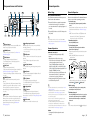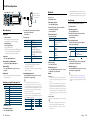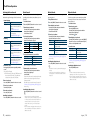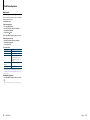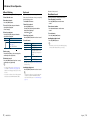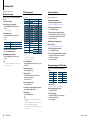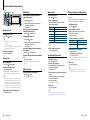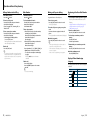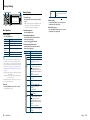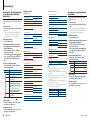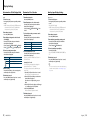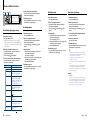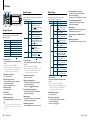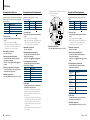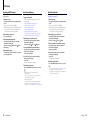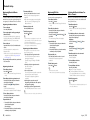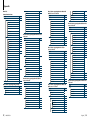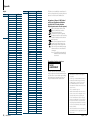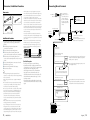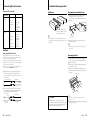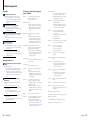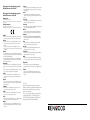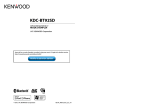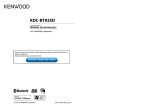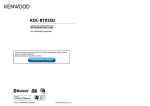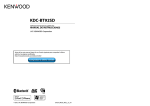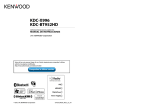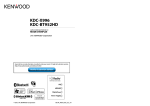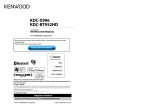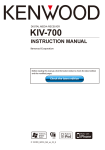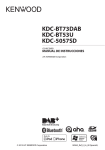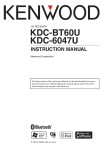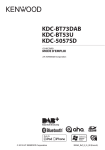Download Kenwood Electronics KDC-BT92SD car media receiver
Transcript
KDC-BT92SD CD-RECEIVER INSTRUCTION MANUAL Before reading this manual, click the button below to check the latest edition and the modified pages. http://manual.kenwood.com/edition/im350/ Check the latest edition © 2012 JVC KENWOOD Corporation 12FLIP_IM350_Ref_E_en_01 Contents Before use Component names and functions General operation 5 7 8 Before Using Common Operation Menu List Operation iPod/iPhone Operation 9 15 Basic Operation File Search Play Mode USB and SD Setting Skip Search Direct Music Search Music CD/ Audio file Operation Basic Operation Tuner Setting Station Preset Memory Auto Memory Entry Preset Tuning Direct Access Tuning PTY (Program Type) Program Type Preset Changing Language for PTY Function 3 | KDC-BT92SD Bluetooth Audio Operation27 Operation of hands-free phoning 19 21 29 Clock & Date display type setting Clock Adjustment Date Adjustment Dual clock city setting Initial Settings Demonstration mode Setting Theft Deterrent Faceplate 43 Audio Control Preset Equalizer curve Select Manual Equalizer Control Dual Zone System 47 Car Type Selection Speaker Setting X’Over Setting Listening Position Selection Listening Position Fine Adjustments Channel Level Fine Adjustments Resetting of DTA Settings Audio Preset Memory Audio Preset Recall Bluetooth Setup53 33 Basic Operation Display Setting Customization of 5-line Display Mode & 3-line Display Mode & iPod-like Display Mode Customization of Spectrum Analyzer Display Mode Customization of Clock Display Mode Illumination Color Selection Auxiliary Input Display Setting Clock and Other Functions Audio Adjustments DSP Setup Receiving a Call During a Call Call Waiting Other Functions Making a Call Speed Dialing (Preset Dial) Calling a Number in the Phone Book Calling a Number in the Call log Dial a Number Making a call by voice dialing Registering to the Preset Dial Number List Display of Phone Number type (category) Display Settings Basic Operation Music Search Play Mode Direct Music Search Tuner Operation 25 Easy pairing function Registering from Bluetooth devices (Pairing) Basic Operation Play mode Basic Operation Selecting a song by browsing iPod Play Mode iPod Setting Selecting the Search mode Direct Search Related Search Alphabet Search Skip Search USB device/ SD card Operation Getting Started of Bluetooth 39 Bluetooth Setting Registering Bluetooth Device (Pairing) Registering PIN Code Selecting the Bluetooth device You Wish to Connect Deleting a Registered Bluetooth device Downloading the Phone Book Bluetooth device registration test SMS (Short Message Service) Basic Operations of remote control 63 Appendix 65 About Audio file iPod/iPhone that can be connected to this unit About USB device About “KENWOOD Music Editor” About the Cell-Phone/ Bluetooth Audio player Menu List City list Accessories/ Installation Procedure 71 Connecting Wires to Terminals 72 Installation/Removing the Unit 74 Troubleshooting Guide 76 Specifications79 59 Downloading the SMS SMS (Short Message Service) SMS reply setting Return message setting Creating an original message SMS manual reply English | 4 Before use Lens Fogging 2WARNING To prevent injury or fire, take the following precautions: To prevent a short circuit, never put or leave any metallic objects (such as coins or metal tools) inside the unit. Do not use this unit before canceling Demonstration mode! This unit is initially set on the Demonstration mode. When using this unit for the first time, cancel the Demonstration mode. Refer to <Demonstration mode Setting> (page 42). How to reset your unit If this unit fails to operate properly, press the Reset button. The unit returns to factory settings when the Reset button is pressed. Reset button Connector Cleaning the connector The unit may not function properly if the connectors between the unit and faceplate are dirty. Detach the faceplate and clean the connector with a cotton swab gently, being careful not to damage the connector. Cleaning the Unit If the faceplate of this unit is stained, wipe it with a dry soft cloth such as a silicon cloth. If the faceplate is stained badly, wipe the stain off with a cloth moistened with neutral cleaner, then wipe it again with a clean soft dry cloth. When you turn on the car heater in cold weather, dew or condensation may form on the lens in the CD player of the unit. Called lens fogging, this condensation on the lens may not allow CDs to play. In such a situation, remove the disc and wait for the condensation to evaporate. If the unit still does not operate normally after a while, consult your Kenwood dealer. Notes • If you experience problems during installation, consult your Kenwood dealer. • When you purchase optional accessories, check with your Kenwood dealer to make sure that they work with your model and in your area. • Characters that conform to ISO 8859-1 can be displayed. • Characters that conform to ISO 8859-5 or ISO 8859-1 can be displayed. Set “Russian” of <Initial Settings> (page 41) to “On”. • The Radio Data System feature won’t work where the service is not supported by any broadcasting station. • In this document, the description indicator will light means a status is displayed. Refer to <Basic Operation> (page 33) for the details of the status display. • The illustrations of the display and the panel appearing in this manual are examples used to explain more clearly how the controls are used. Therefore, what appears on the display in the illustrations may differ from what appears on the display on the actual equipment, and some of the illustrations on the display may be inapplicable. Handling CDs • Do not touch the recording surface of the CD. • Do not stick tape etc. on the CD, or use a CD with tape stuck on it. • Do not use disc type accessories. • Clean from the center of the disc and move outward. • When removing CDs from this unit, pull them out horizontally. • If the CD center hole or outside rim has burrs, use the CD only after removing the burrs with a ballpoint pen etc. CDs that cannot be used • CDs that are not round cannot be used. • CDs with coloring on the recording surface or CDs that are dirty cannot be used. • This unit can only play the CDs with . This unit may not correctly play discs which do not have the mark. • You cannot play a CD-R or CD-RW that has not been finalized. (For the finalization process refer to your CD-R/CD-RW writing software, and your CD-R/ CD-RW recorder instruction manual.) • 3 inch CD cannot be used. Attempt to insert using an adapter can cause malfunction. ¤ • Applying spray cleaner directly to the unit may affect its mechanical parts. Wiping the faceplate with a hard cloth or using a volatile liquid such as thinner or alcohol may scratch the surface or erases characters. 5 | KDC-BT92SD English | 6 5 4 6 Before Using Exit of the Demonstration Mode Turn off the demonstration mode when you use it for the first time after installation. 1 Press the [VOL] knob to quit the demonstration mode when the messages “To cancel Demo press the volume knob” are displayed (approx. 15 seconds). Rear view AUX 2 Turn the [VOL] knob to select “YES” and press the 7 8 9 10 11 12 13 14 [VOL] knob. ⁄ 1 Release button To drop the faceplate down to open and CD can be inserted or ejected (press the button). 7 Auxiliary Input Terminal Portable audio device can be connected with the mini-plug (3.5 mm ø). 2 [MENU] button To select a song or set functions. See <Menu List Operation> (page 8). • Use the mini-plug cable which is stereo type and does not have any resistance. 3 [DISP] button To change display item (press the button). To scroll through texts on the display. (press the button at least 1 second). 4 [VOL] knob To adjust volume (turn the knob). To select menu list item (turn and press the knob). See <Menu List Operation> (page 8) for details. To make a voice dialing call (press the button at least 1 second). 5 [PRESET] button To enter Station Preset Memory mode (press the button). To enter Search mode (iPod), move between folders (Audio file), etc. (press the button at least 1 second). For more details, see operations of each source described in page 8 or later (press the button at least 1 second). 6 Microphon The microphone for the hands free phone is supplied. When your voice cannot be recognized due to the low microphone volume or noises in the vehicle, adjust the microphone settings by <Bluetooth Setting> (page 53). 7 | KDC-BT92SD 8 [SRC] button To turn on this unit and select the Source (press the button). To turn off this unit (press the button at least 1 second). 9 [4] / [¢] buttons To select station, song and setting items. (press the button). 10 [38] button To start or interrupt playback for CD, audio file, and iPod. (press the button). 11 [iPod] button To select iPod source (press the button). To set “APP & iPod Mode” to ON/OFF (press the button at least 1 second). 12 Display window 13 [ ] button To enter Bluetooth mode (press the button). To enter Bluetooth easy pairing mode (press the button at least 1 second). See <Easy pairing function> (page 25). 14 USB Terminal A USB device or an iPod can be connected. • Demonstration mode can also be cancelled in “DEMO Mode” of Menu List mode. Refer to <Demonstration mode Setting> (page 42). Common Operation Power and source select Turns the power ON by pressing the [SRC] button. When the power is ON, select a source. • SRC Select mode 1: Pressing the [SRC] button each time switches between sources. Tuner (“TUNER”) ➜ Bluetooth Audio (“BT AUDIO”) ➜ USB (“USB”) or iPod (“iPod”) ➜ SD (“SD”) ➜ CD (“CD”) ➜ Auxiliary input (“AUX”) ➜ Standby (“STANDBY”) ➜ Tuner... • SRC Select mode 2: Press the [SRC] button and then turn the [VOL] knob. To determine the selected source, press the [VOL] knob. Keeping pressing the [SRC] button for at least 1 second turns the power OFF. ⁄ • The SRC Select mode can be set in “SRC Select” of <Initial Settings> (page 41). • Auxiliary input source is initially set to “OFF”. Set “Built in AUX” described in <Initial Settings> (page 41) to “ON”. • When an optional accessory is connected, the source name for each device appears. • When connection of the iPod is recognized, the source display changes from “USB” to “iPod”. • This unit automatically turns full power OFF after 20 minutes lapses in Standby mode in order to save the vehicle’s battery. The time until full power OFF can be set in “Power OFF Wait” of <Initial Settings> (page 41). Volume Turning the [VOL] knob adjusts the sound volume. Menu List Operation The basic operating procedure for using this function is described below. The individual function items are covered in the operating procedures. 1 Select the source Pressing the [SRC] button repeatedly switches source. Function items vary from source to source. For a list of the function items. Refer to <Menu List> (page 67). ✍✍SRC Select mode 2: Press the [SRC] button and then turn the [VOL] knob. To determine the selected source, press the [VOL] knob. 2 Enter Menu List mode Press the [MENU] button. 3 Select the setting item Turn the [VOL] knob and press it when the desired item is displayed. Repeat the operation until your desired setup item is selected. ✍✍Press the [MENU] button to return to the previous item. Operation example: Music 1 2 4 3 2 1 [VOL] 2 [VOL] 3 [MENU] 4 [MENU] 3 PlayLists My Best 25 1 … 3 Artists Albums … 2 1 General operation 1 sec. Play Mode … Component names and functions In this manual, the above selection is indicated as Select “Music” > “Playlists” > “My Best 25”. 4 Make a setting Turn the [VOL] knob to select a setting value, and then press the [VOL] knob. 5 Exit Menu List mode Press the [MENU] button for at least 1 second to return to the first hierarchy. Press the [MENU] button in the first hierarchy to exit the Menu List mode. ⁄ • You cannot set the item with the “ ” icon displayed. English | 8 iPod/iPhone Operation SRC MENU VOL 4 38 ¢ DISP Play Mode PRESET KCA-iP102 (optional accessory) is required to connect an iPod. Playing iPod • Connect an iPod When connected, the source is switched automatically and a song starts playing. • Select iPod source Press the [SRC] button. Select the “iPod” display. ✍✍SRC Select mode 2: Press the [SRC] button and then turn the [VOL] knob. To determine the selected source, press the [VOL] knob. Song Select Press the [4] or [¢] button. Fast Forwards or Fast Backwards Hold down the [4] or [¢] button. Pause and Play Press the [38] button to pause or resume playback. Remove iPod Select a source other than iPod, and the iPod can be removed safely. 3 Turn the [VOL] knob and press it when the desired item is displayed. Select “Music”. Display “Music” “Playlists” “Artists” “Albums” “Songs” “Podcasts” “Genres” “Composers” Items Playlists Artists Albums Songs Podcasts Genres Composers 1 Select iPod source 2 Enter Menu List mode iPod Setting 3 Turn the [VOL] knob and press it when the 1 Select iPod source 2 Enter Menu List mode Turn the [VOL] knob. 4 Select a song Operation type Move between items Select an item High Speed Search Return to previous item Return to Top menu Operation Turn the [VOL] knob. Press the [VOL] knob. Press the [DISP] or [iPod] button to scroll up or down by a page. Press the [DISP] or [iPod] button for at least 1 second to continuously scroll up or down at high speed. Press the button again to stop scrolling. Press the [MENU] button. Press the [MENU] button for at least 1 second. ✍✍For example: Searching by Artist name. Turn the [VOL] knob and press it when the desired item is displayed. Select “Music” > “Artists” > Artist name > Album name > Song title Cancelling Menu List mode Press the [MENU] button for at least 1 second, and then press it again briefly. • The unit memorizes the position where you have found a song in the Search mode. When you enter the Menu List mode after searching a song, the memorized position is displayed. Press the [MENU] button for at least 1 second to move to the first hierarchy, select a Menu item, and set it’s parameters. • Characters which cannot be displayed are left blank. If non of the characters can be displayed, the browse item name and digits are displayed. Items Playlists Artists Albums Songs Display “PLIST***” “ART***” “ALB***” “PRGM***” desired item is displayed. Select “Play Mode”. 4 Select the Play Mode ⁄ Selecting a song by browsing iPod 1 Select iPod source 2 Enter Menu List mode Press the [MENU] button. iPod Basic Operation You can select a Play Mode, such as Random play and Repeat play. Items Podcasts Genres Composers Display “PDCT***” “GEN***” “COM***” • When “APP & iPod Mode”. is set to “ON”, this unit can control only the Pause and play, Selecting a song, and Fast Forward or Fast Backward of the Song functions. Display Overview “APP & iPod Mode” When set to “ON”, allows you to operate iPod with the control on the iPod. “ON”/ “OFF” “Folder Random” When set to “ON”, plays the music in the folder randomly. “ON”/ “OFF” “All Random” When set to “ON”, plays all songs in iPod randomly. “ON”/ “OFF” “File Repeat” When set to “ON”, plays the music repeatedly. “ON”/ “OFF” 5 Make a setting Press the [VOL] knob. 6 Exit Menu List mode Press the [MENU] button for at least 1 second, and then press it again briefly. Remarks • All Random • The time required to turn on the all random function may become longer depending on the number of songs in iPod. • Turning on the all random function changes the iPod browse item to “Songs”. This browse item will not be changed even if the all random function is turned off. • If the browse item is changed to search for music while the all random function is on, the all random function is turned off and the songs in the browse item are played at random. • APP & iPod Mode Allows you to operate iPod with the control on the iPod. You can select following iPod Setting items. Press the [MENU] button. 3 Turn the [VOL] knob and press it when the desired item is displayed. Select “Settings”. 4 Select the setting item Turn the [VOL] knob and press it when the desired item is displayed. Display “Settings” “Skip Search” Overview Sets the ratio of skip performed with <Skip Search> (page 13). “0.5%”/ “1%”/ “5%”/ “10%” ( : Factory setting) 5 Make a setting Turn the [VOL] knob to select a setting value, and then press the [VOL] knob. 6 Exit Menu List mode Press the [MENU] button for at least 1 second, and then press it again briefly. ⁄ • The setting of “Skip Search” in <iPod Setting> (page 10) and that in <USB and SD Setting> (page 17) are always the same. Changing the setting of one reflects the other. ⁄ • This mode is not compatible with music information display. The display will show “APP & iPod Mode”. • iPod can be operated when it conforms to the iPod control function. Press the [MENU] button. 9 | KDC-BT92SD English | 10 iPod/iPhone Operation Selecting the Search mode Direct Search Related Search Alphabet Search You can select the most suited search method for the desired song from 4 types of the Search mode. You can quickly search the desired song by specifying its Search item (artist, album, etc.) and character. Searches for music of the same artist or genre as the one being played. You can select a song by alphabet. This function searches songs whose name contain the specified character(s) in the list of the selected Search item (artist, album, etc). Normal playing Display “Direct Search” “Related Search” Overview You can quickly search the desired song by specifying its Search item (artist, album, etc.) and character. Refer to <Direct Search> (page 11). Searches for music of the same artist or genre as the one being played. Refer to the <Related Search> (page 12). Browsing Display “Direct Search” “Alphabet Search” “Skip Search” Overview You can quickly search the desired song by specifying its Search item (artist, album, etc.) and character. Refer to <Direct Search> (page 11). You can select an alphabetic character from the list in the Search item (artist, album, etc.) selected now. Refer to <Alphabet Search> (page 12). The number of songs to be skipped is determined by the ratio of the total number of songs in the list which is selected now. Refer to <Skip Search> (page 13). 1 Select iPod source Pressing the [SRC] button repeatedly switches source. Select the “iPod” display. ✍✍SRC Select mode 2: Press the [SRC] button and then turn the [VOL] knob. To determine the selected source, press the [VOL] knob. 2 Enter Search mode Press the [PRESET] button for at least 1 second. 3 Select the Search mode Turn the [VOL] knob. 4 Start the search mode Press the [VOL] knob. Cancelling Search mode Press the [PRESET] button for at least 1 second. 11 | KDC-BT92SD 1 Select iPod source 2 Press the [PRESET] button for at least 1 second. 3 Enter Direct Search mode Turn the [VOL] knob and press it when the desired item is displayed. Select “Direct Search”. 4 Select the Search item Turn the [VOL] knob and press it when the desired Search item is selected. Display Items Display Items “PLAYLISTS” Playlists “PODCASTS” Podcasts “ARTISTS” Artists “GENRES” Genres “ALBUMS” Albums “COMPOSERS” Composers “SONGS” Songs 5 Select the character to be searched for Operation type Move between items Select an item Move to the next column Operation Turn the [VOL] knob. Press the [VOL] knob. Press the [4] or [¢] button. Up to 3 characters can be entered. 6 Determine the selected character Turn the [VOL] knob and press it when the desired item is displayed. Select “DONE”. Start search. When search is completed, the music search mode is selected again at the selected character position. After this step, you need to browse. See step 4 of <Selecting a song by browsing iPod> (page 9) to select a song. 1 Play the music in iPod 2 Press the [PRESET] button for at least 1 second. 3 Enter Related Search mode Turn the [VOL] knob and press it when the desired item is displayed. Select “Related Search”. 4 Select the Search item Turn the [VOL] knob and press it when the desired Search item is selected. Display “Search Artist” “Search Album” Searches music Displays the album of the same artist. Displays music in the album in which the one being played is included. “Search Genre” Displays the artist of the same genre. “Search Composer” Displays the album including music created by the same Composer. After this step, you need to browse. See step 4 of <Selecting a song by browsing iPod> (page 9) to select a song. Cancelling the Related Search Press the [PRESET] button for at least 1 second. ⁄ • Related search cannot be performed while playing the Podcast. • When the music being played has no information on browsing items or no music was found, “Not Found” is displayed. 1 Select iPod source 2 Enter browsing mode Press the [MENU] button. Turn the [VOL] knob and press it when the desired item is displayed. Select “Music” > item. 3 Enter Alphabet Search mode Turn the [VOL] knob fast. Or, press the [PRESET] button for at least 1 second and turn the [VOL] knob to select “Alphabet Search”. 4 Search for item Operation type Select the character Select an item Return to previous item Operation Press the [DISP] or [iPod] button./ Turn the [VOL] knob. Press the [VOL] knob. Press the [MENU] button. After this step, you need to browse. See step 4 of <Selecting a song by browsing iPod> (page 9) to select a song. Cancelling the Alphabet Search Press the [MENU] button. ⁄ • The time of search by alphabet may become long depending on the number of songs or items in iPod. • If the first character string begins with an article “a”, “an”, or “the” in the Alphabet Search mode, it is searched for in defiance of the article. Cancelling the Direct Search Press the [PRESET] button for at least 1 second. ⁄ • Characters that can be entered are alphabetical characters (A to Z), numerical characters(0 to 9), and “ * ”. • “ * ” indicates characters other than alphabetical and numerical characters. You cannot enter any more characters when entering “ * ” in the first character position. • If the first character string begins with an article “a”, “an”, or “the” in the Direct Search mode, it is searched for in defiance of the article. English | 12 iPod/iPhone Operation Skip Search You can scroll up or down according to the number of the selected Search items so that you can quickly switch the display position. 1 Select iPod source 2 Enter browsing mode Press the [MENU] button. Turn the [VOL] knob and press it when the desired item is displayed. Select “Music” > item. 3 Press the [PRESET] button for at least 1 second. 4 Enter Skip Search mode Turn the [VOL] knob and press it when the desired item is displayed. Select “Skip Search”. 5 Search for item Operation type Move between items Select an item Skip Search Sets the ratio of skip performed Return to previous item Operation Turn the [VOL] knob. Press the [VOL] knob. Press the [DISP] or [iPod] button. Keep pressing the button for 1 second or longer skips songs at 10% irrespective of the setting. Press the [4] or [¢] button. Press the [MENU] button. After this step, you need to browse. See step 4 of <Selecting a song by browsing iPod> (page 9) to select a song. Cancelling the Skip Search Press the [PRESET] button for at least 1 second. ⁄ • Set the ratio with “Skip Search” in <iPod Setting> (page 10). 13 | KDC-BT92SD English | 14 USB device/ SD card Operation SRC MENU VOL DISP File Search PRESET Selecting the file you want to listen to from the device being played now. USB device/ SD card 4 38 ¢ Display “Music” iPod Items Folder or file name list. Music Editor media Basic Operation Fast Forwards or Fast Backwards Hold down the [4] or [¢] button. Playing USB device • Connect a USB device When connected, the source is switched automatically and a song starts playing. • Select USB source Press the [SRC] button. Select the “USB” display. ✍✍SRC Select mode 2: Press the [SRC] button and then turn the [VOL] knob. To determine the selected source, press the [VOL] knob. ⁄ • No sound is output while playing audio file. Pause and Play Press the [38] button to pause or resume playback. Remove USB device Select a source other than Pandora and iPod, and the iPod can be removed safely. Remove SD card 1 Press the Release button and drop open the Playing SD card 1 Press the Release button and drop open the faceplate. 2 Detach the faceplate. 3 Hold the SD card with the label side up and the notched section on the right, and insert it into the slot until it clicks. faceplate. 2 Detach the faceplate. 3 Push the SD card until it clicks and then remove your finger from the card. The card pops up so that you can pull it out with your fingers. Display “Music” “Playlists” “Artists” “Albums” “Songs” “Genres” Items Playlists Artists Albums Songs Genres 1 Select USB or SD source 2 Enter Menu List mode Press the [MENU] button. 3 Turn the [VOL] knob and press it when the desired item is displayed. Select “Music”. 4 Select a file Operation type Move between items Select an item High Speed Search 4 Attach the faceplate. SD card (commercially available) 4 Attach the faceplate. 5 Select SD source Press the [SRC] button. Select the “SD” display. ✍✍SRC Select mode 2: Press the [SRC] button and then turn the [VOL] knob. To determine the selected source, press the [VOL] knob. Moving to the next folder Press the [PRESET] button for at least 1 second. Return to previous item Return to Top menu Operation Turn the [VOL] knob. Press the [VOL] knob. Press the [DISP] or [iPod] button to scroll up or down by a page. Press the [DISP] or [iPod] button for at least 1 second to continuously scroll up or down at high speed. Press the button again to stop scrolling. Press the [MENU] button. Press the [MENU] button for at least 1 second. ✍✍For example: Searching for ¡". Turn the [VOL] knob and press it when the desired item is displayed. Select “Music” > 1 > 2 > ¡" 1 ¡! 2 Cancelling Menu List mode Press the [MENU] button for at least 1 second, and then press it again briefly. ⁄ • When you search a song in the File Search mode, the unit memorizes the position of the song being played after the search. To set a different Menu item after searching a song, press the [MENU] button for at least 1 second to move to the first hierarchy. Play Mode You can select a Play Mode, such as Random play and Repeat play. 1 Select USB or SD source 2 Enter Menu List mode Press the [MENU] button. 3 Turn the [VOL] knob and press it when the desired item is displayed. Select “Play Mode”. 4 Select the Play Mode Turn the [VOL] knob. Display “File Scan” “Folder Random” “All Random” “File Repeat” “Folder Repeat” Overview When set to “ON”, plays the intro of the music in the folder successively. “ON”/ “OFF” When set to “ON”, plays the music in the folder randomly. “ON”/ “OFF” When set to “ON”, plays all songs in the USB device randomly. “ON”/ “OFF” When set to “ON”, plays the music repeatedly. “ON”/ “OFF” When set to “ON”, plays the music in the folder repeatedly. “ON”/ “OFF” ( : Factory setting) 5 Make a setting Press the [VOL] knob. 6 Exit Play Mode ¡" ¡# Press the [MENU] button. Song Select Press the [4] or [¢] button. 15 | KDC-BT92SD English | 16 USB device/ SD card Operation USB and SD Setting Skip Search Function of remote control You can select following USB and SD Setting items. You can scroll up or down according to the number of the selected Search items so that you can quickly switch the display position. Searching the music by entering the file number. 1 Select USB or SD source 2 Enter Menu List mode Press the [MENU] button. 3 Turn the [VOL] knob and press it when the desired item is displayed. Select “Settings”. 4 Select the setting item 1 Select USB or SD source 2 Enter File Search mode Press the [MENU] button. Turn the [VOL] knob and press it when the desired item is displayed. Select “Music” > item. Turn the [VOL] knob and press it when the desired item is displayed. 3 Enter Skip Search mode Display “Settings” “Skip Search” 4 Search for music Overview Sets the ratio of skip performed with <Skip Search> (page 13). “0.5%”/ “1%”/ “5%”/ “10%” ( : Factory setting) 5 Make a setting Turn the [VOL] knob to select a setting value, and then press the [VOL] knob. 6 Exit Menu List mode Press the [MENU] button for at least 1 second, and then press it again briefly. ⁄ • The setting of “Skip Search” in <iPod Setting> (page 10) and that in <USB and SD Setting> (page 17) are always the same. Changing the setting of one reflects the other. • This operation is effective only for the files registered in the database created with KENWOOD Music Editor. 17 | KDC-BT92SD Press the [PRESET] button for at least 1 second. Operation type Move between items Select an item Skip Search Sets the ratio of skip performed Return to previous item Operation Turn the [VOL] knob. Press the [VOL] knob. Press the [DISP] or [iPod] button. Keep pressing the button for 1 second or longer skips songs at 10% irrespective of the setting. Press the [4] or [¢] button. Direct Music Search 1 Enter Direct Music Search mode Press the [DIRECT] button on the remote control. 2 Enter the music number Press the number buttons on the remote control. 3 Search the music Press the [4] or [¢] button. Cancelling Direct Music Search Press the [DIRECT] button. ⁄ • Direct Music Search cannot be performed during playing of “Music Editor” media, Random play, or scan play. Press the [MENU] button. After this step, see step 4 of <File Search> (page 16) to select a song. Cancelling the Skip Search Press the [PRESET] button for at least 1 second. ⁄ • This operation is effective only for the files registered in the database created with KENWOOD Music Editor. • Set the ratio with “Skip Search” in <USB and SD Setting> (page 17). English | 18 Music CD/ Audio file Operation Release MENU VOL DISP PRESET Fast Forwards or Fast Backwards Hold down the [4] or [¢] button. ⁄ • No sound is output while playing audio file. SRC 4 38 ¢ iPod Basic Operation Drop open the faceplate Press the Release button. ⁄ • Push the faceplate on the left side, and return it to its former position. Disc play • A disc inserted. When inserted, the source is switched automatically and a song is starts playing. When a CD is inserted, the “CD-IN” indicator is ON. Pause and Play Press the [38] button to pause or resume playback. Selecting the music you want to listen to from the disc being played now. Overview Track list (Music CD) / Folder or file name list (Audio file) 1 Select CD source 2 Enter Menu List mode Press the [MENU] button. 3 Turn the [VOL] knob and press it when the desired item is displayed. Select “Music”. 4 Search for music Operation type Move between items Select an item High Speed Search • Select CD source Press the [SRC] button. Select the “CD” display. ✍✍SRC Select mode 2: Press the [SRC] button and then turn the [VOL] knob. To determine the selected source, press the [VOL] knob. Disc ejection Press the [0] button. Moving to the next folder Press the [PRESET] button for at least 1 second. ⁄ • This operation can be performed only for the Audio file. Song Select Press the [4] or [¢] button. 19 | KDC-BT92SD Function of remote control You can select a Play Mode, such as Random play and Repeat play. Searching the music by entering the track number. Return to previous item Return to Top menu Operation Turn the [VOL] knob. Press the [VOL] knob. Press the [DISP] or [iPod] button to scroll up or down by a page. Press the [DISP] or [iPod] button for at least 1 second to continuously scroll up or down at high speed. Press the button again to stop scrolling. Press the [MENU] button. Press the [MENU] button for at least 1 second. Cancelling Menu List mode Press the [MENU] button for at least 1 second, and then press it again briefly. Direct Music Search 1 Select CD source 2 Enter Menu List mode 1 Enter Direct Music Search mode 3 Turn the [VOL] knob and press it when the 2 Enter the music number 4 Select the Play Mode 3 Search the music Press the [DIRECT] button on the remote control. Press the [MENU] button. desired item is displayed. Select “Play Mode”. Music Search Display “Music” Play Mode Press the [4] or [¢] button. Turn the [VOL] knob. Music CD source Display “Track Scan” “Disc Random” “Track Repeat” Press the number buttons on the remote control. Overview When set to “ON”, plays the intro of the music on the disc successively. “ON”/ “OFF” When set to “ON”, plays the music on the disc randomly. “ON”/ “OFF” When set to “ON”, plays the music repeatedly. “ON”/ “OFF” ( Cancelling Direct Music Search Press the [DIRECT] button. ⁄ • Direct Music Search cannot be performed during playing of Random play or scan play. : Factory setting) Audio file source Display “File Scan” “Folder Random” “All Random” “File Repeat” “Folder Repeat” Overview When set to “ON”, plays the intro of the music in the folder successively. “ON”/ “OFF” When set to “ON”, plays the music in the folder randomly. “ON”/ “OFF” When set to “ON”, plays all songs in the disc randomly. “ON”/ “OFF” When set to “ON”, plays the music repeatedly. “ON”/ “OFF” When set to “ON”, plays the music in the folder repeatedly. “ON”/ “OFF” ( : Factory setting) 5 Make a setting Press the [VOL] knob. 6 Exit Play Mode Press the [MENU] button. English | 20 Tuner Operation 6 Exit Menu List mode Tuner Setting You can select following Tuner Setting items. 1 Select Tuner source 2 Enter Menu List mode Remarks Press the [MENU] button. 4 ¢ Basic Operation Selecting Tuner source Press the [SRC] button. Select the “TUNER” display. ✍✍SRC Select mode 2: Press the [SRC] button and then turn the [VOL] knob. To determine the selected source, press the [VOL] knob. Selecting the Receiving Band Press the [PRESET] button for at least 1 second. Pressing the button switches the receiving band (FM, AM). Selecting the Receiving station Press the [4] or [¢] button. ✍✍Details of the station selecting in operation are set in the “Seek Mode” of <Tuner Setting> (page 21). 3 Turn the [VOL] knob and press it when the desired item is displayed. Select “Settings”. 4 Select the setting item to adjust Turn the [VOL] knob and press it when the desired item is displayed. Display “TUNER Settings” “Local Seek”* Overview Only stations whose reception is good are searched in auto seek tuning. “OFF”/ “ON” “Seek Mode” Selects the tuning mode of the radio. “Auto1”: Automatic search for a station. “Auto2”: Search in order of the stations in the Preset memory. “Manual”: Normal manual tuning control. “Auto Memory” Memorizes 6 stations with good reception automatically. Refer to <Auto Memory Entry> (page 22) “Forced MONO”* Reduces the noise when stereo broadcasts are received as monaural. “OFF”/ “ON” “News” Turns ON/OFF the News Bulletin Automatic Reception function and sets the news bulletin interrupt disabled time. “OFF”/ “00min” – “90min” “AF”* When station reception is poor, automatically switches to the station that is broadcasting the same program over the same Radio Data System network. (AF: Alternative Frequency) “OFF”/ “ON” “Regional”* Sets whether to switch to the station only in the specific region using the “AF” control. “OFF”/ “ON” “Auto TP Seek”* When traffic information station reception is poor, automatically searches for a station that can be received better. “OFF”/ “ON” “TI” Switches to the traffic information automatically when the traffic bulletin starts “ON” / “OFF” ( : Factory setting) * FM only 5 Make a setting Press the [MENU] button for at least 1 second, and then press it again briefly. Turn the [VOL] knob to select a setting value, and then press the [VOL] knob. • News (News Bulletin with Timeout Setting) Automatically receives news bulletin when it starts. Set the time during which interrupt is to be disabled after start of another news bulletin. Changing “News 00min” to “News 90min” turns this function ON. If news bulletin starts when this function is ON, “NEWS” is displayed and news is received. If “20min” is has been set, reception of another news bulletin will not start for 20 minutes. The news bulletin volume is the same level that was set for Traffic Information. • Forced MONO Strong electrical fields (such as from power lines) may cause unstable sound quality when it is set to ON. In such a situation, turn it OFF. • TI (Traffic information) When the function is set to ON, “TI” indicator is ON. If traffic bulletin starts when the function is ON, “Traffic INFO” is displayed and traffic information is received. If the volume is adjusted during reception of traffic information, the adjusted volume is memorized automatically. The memorized volume will be applied next time the Traffic Information function is turned ON. Station Preset Memory Putting a station in the memory. 1 Select the radio band and tune in a desired radio station you wish to store in the preset memory 2 Enter the Preset Memory mode Press the [PRESET] button. The “Preset List”, “Mixed Preset List”, and normal display are displayed in order each time you press this button. 3 Select the number to put in the memory Turn the [VOL] knob and press [VOL] knob for at least 2 seconds when the desired item is displayed. Select a preset number. Display “-01”/ “01” “-02”/ “02” “-06”/ “06” “-18” 21 | KDC-BT92SD ⁄ • You can register up to 18 FM stations and 6 AM stations. Selecting “Mixed Preset List” allows you to register up to six stations including FM and AM regardless of the selected source. Cancelling the Preset Memory mode Press the [MENU] button. Auto Memory Entry Putting stations with good reception in the memory automatically. 1 Select the radio band you wish to store in the preset memory 2 Enter Menu List mode Press the [MENU] button. 3 Enter Auto Memory Entry mode Turn the [VOL] knob and press it when the desired item is displayed. Select “Settings” > “Auto Memory”. 4 Open Auto Memory Entry Turn the [VOL] knob and press it when the desired item is displayed. Select “YES”. When 18 stations (FM) or 6 stations (AM) that can be received are put in the memory, auto memory entry closes. Preset Tuning Recalling the stations in the memory. 1 Select the radio band 2 Enter the Preset Memory mode Press the [PRESET] button. The “Preset List”, “Mixed Preset List”, and normal display are displayed in order each time you press this button. 3 Select a desired station in the memory Turn the [VOL] knob and press it when the desired item is displayed. Overview Preset number 1. (FM/ AM/ Mixed) Preset number 2. (FM/ AM/ Mixed) … PRESET Preset number 6. (FM/ AM/ Mixed) … SRC MENU VOL Preset number 18. (FM) English | 22 Tuner Operation Function of remote control Direct Access Tuning Tuning in a desired radio station by entering the frequency. 1 Select the radio band 2 Enter Direct Access Tuning mode Press the [DIRECT] button on the remote control. “– – – –” is displayed. 3 Enter the frequency Press the number buttons on the remote control. Example: Desired frequency 92.1 MHz (FM) 810 kHz (AM) Press button [9], [2], [1] [8], [1], [0] 4 Tune in to the entered frequency Press the [4] or [¢] button. Cancelling Direct Access Tuning Press the [DIRECT] button on the remote control. ⁄ • You can enter the FM band frequency in steps of a minimum of 0.1 MHz. PTY (Program Type) Program Type Preset Selecting the Program Type below and searching for a station. Putting the Program Type in the Preset button memory and quick recall. Program Type Speech Music News Current Affairs Information Sport Education Drama Culture Science Varied Pop Music Rock Music Easy Listening Music Light Classical Display “Speech” “Music” “News” “Affairs” “Info” “Sport” “Educate” “Drama” “Culture” “Science” “Varied” “Pop M” “Rock M” “Easy M” “Light M” Program Type Serious Classical Other Music Weather Finance Children’s programs Social Affairs Religion Phone In Travel Leisure Jazz Music Country Music National Music Oldies Music Folk Music Documentary Display “Classics” “Other M” “Weather” “Finance” “Children” “Social” “Religion” “Phone In” “Travel” “Leisure” “Jazz” “Country” “Nation M” “Oldies” “Folk M” “Document” • Speech and Music include the Program type shown below. Speech: Items in the white letters. Music: Items in the black letters. 1 Select the FM band Press the [PRESET] button for at least 1 second. Select “FM”. 2 Enter Menu List mode Press the [MENU] button. 3 Enter PTY mode Turn the [VOL] knob and press it when the desired item is displayed. Select “PTY Search”. 4 Select the Program Type Turn the [VOL] knob. 5 Search for the selected Program Type station Press the [4] or [¢] button. 6 Exit PTY mode Press the [MENU] button. ⁄ • This function cannot be used during a traffic bulletin or AM reception. • When the selected Program Type is not found, “NO PTY” is displayed. Select another Program Type. • The operation ends automatically if you do not operate within 30 seconds. 23 | KDC-BT92SD Presetting the Program Type 1 Select the Program Type to preset Refer to <PTY (Program Type)> (page 23). 2 Enter Program Type Preset mode Press the [PRESET] button. 3 Select the number to put in the memory Turn the [VOL] knob and press it for at least 2 seconds when the desired item is displayed. Select preset number. Recalling the preset Program Type 1 Enter PTY mode Refer to <PTY (Program Type)> (page 23). 2 Enter Program Type Preset mode Press the [PRESET] button. 3 Select a desired Program Type in the memory Turn the [VOL] knob and press it when the desired item is displayed. Select preset number. Changing Language for PTY Function Selecting the Program Type display language as follows. Language English Spanish French Dutch Display “English” “Spanish” “French” “Dutch” Language Norwegian Portuguese Swedish German Display “Norwegian” “Portuguese” “Swedish” “German” 1 Enter PTY mode Refer to <PTY (Program Type)> (page 23). 2 Enter Changing Language mode Press the [VOL] knob. 3 Select the language Turn the [VOL] knob and press it when the desired item is displayed. Select a language. English | 24 Getting Started of Bluetooth SRC VOL 7 The receiver is connected to a Bluetooth device, with “HF CONNECT” or “AUDIO CONNECT” displayed, and exits the easy pairing mode. ⁄ • If an error code is displayed during paring, see <Troubleshooting Guide> (page 77). Easy pairing function 1 Enter easy pairing mode Press the [ ] button for at least 1 second. Any of the following is displayed depending on Bluetooth device registration condition: –“Searching”: When registering a Bluetooth device for the first time. –“(Bluetooth device name)”: When a Bluetooth device has already been registered. –“Device Full”: When maximum of five Bluetooth devices have already been registered. When registering a Bluetooth device for the first time (Registering a Bluetooth device) 2 “Searching” is displayed. Search for the Bluetooth device. When search is completed, “Finished” is displayed. 3 Select a Bluetooth device name Turn the [VOL] knob and press it when the desired item is displayed. 4 “Confirm Device” is displayed. If “Pairing Success” is displayed, proceed to step 7. If “PIN code” is displayed, proceed to steps 5. If “*** NG” is displayed, press the volume knob. Proceed to steps 4. 5 Input the PIN code 1.Turn the [VOL] knob and press it when the desired item is displayed. Select the digit. 2.Turn the [VOL] knob to select the numbers, and then press the [VOL] knob. 6 Transmit the PIN code Press the [VOL] knob for at least 1 second. If “Pairing Success” is displayed, registration is completed. When “Confirm Device” is displayed, confirm connection with a Bluetooth device operation. 25 | KDC-BT92SD When a Bluetooth device has already been registered, or maximum of five Bluetooth devices have already been registered/ selecting a Bluetooth device 2 “(Bluetooth device name)” or “Device Full” is displayed. 3 Select a Bluetooth device name Turn the [VOL] knob. ✍✍To register a new Bluetooth device, select “Device Search”, then go to <When registering a Bluetooth device for the first time>. 4 Press the [VOL] knob. 5 Select the profile for the device to connect Turn the [VOL] knob. ✍✍ “HF” (HFP), “AUD” (A2DP), or “H&A” (HFP and A2DP) indicates the corresponding profile. 6 Set up the Bluetooth device name Press the [VOL] knob. “✱H✱A (device name)”: The selected Bluetooth device is busy. “-H-A (device name)”: The selected Bluetooth device is on standby. “ “ (blank) (device name): The Bluetooth device is deselected. ✍✍If a Bluetooth device is already selected, deselect it, and then select a different one. 5 Turn the [VOL] knob and press it when the desired item is displayed. Select “YES”. Registering from Bluetooth devices (Pairing) To make your Bluetooth device (cell-phone) usable with this unit, you need to register it (pairing). You can register up to 5 Bluetooth devices to this unit. 1 Turn on this unit Press the [SRC] button. 2 Start registering this unit by operating the Bluetooth device. By operating the Bluetooth device, register the hands-free unit or audio unit (pairing). Select “KENWOOD BT CD/R-6P1” from the list of found units. 3 Enter a PIN code Input the PIN code (“0000”) in the Bluetooth device. Check that registration is complete on the Bluetooth device. ✍✍PIN code is set to “0000” as the default. You can change this code. Refer to <Registering PIN Code> (page 56). 4 By operating the Bluetooth device, start hands-free connection. ⁄ • If there are 5 or more Bluetooth devices registered, you cannot register a new Bluetooth device. ✍✍ “H” (HFP) or “A” (A2DP) indicates the corresponding profile. 7 Exit easy pairing mode Press the [ ] button. Deleting the registered Bluetooth device 2 “(Bluetooth device name)” or “Device Full” is displayed. 3 Select a Bluetooth device name Turn the [VOL] knob. 4 Delete the selected Bluetooth device Press the [VOL] knob for at least 2 seconds. English | 26 Bluetooth Audio Operation SRC MENU VOL Play mode You can select a Play Mode, such as Random play and Repeat play. 1 Select Bluetooth audio source 2 Enter Menu List mode 4 38 ¢ Basic Operation Selecting Bluetooth Audio source Press the [SRC] button. Select the “BT AUDIO” display. ✍✍SRC Select mode 2: Press the [SRC] button and then turn the [VOL] knob. To determine the selected source, press the [VOL] knob. Press the [MENU] button. 3 Turn the [VOL] knob and press it when the desired item is displayed. Select “Play Mode”. 4 Select the Play Mode Turn the [VOL] knob. Display “File Repeat” “Random” Pause and play Press the [38] button. ( Music Search Press the [4] or [¢] button. 5 Make a setting Fast Forward or Fast Backward of the Song Hold down the [4] or [¢] button. 6 Exit Play Mode Active device Switching Press the [38] button for at least 1 second. Overview When set to “ON”, plays the music repeatedly. “ON” / “OFF” When set to “ON”, plays the music in the folder randomly. “ON” / “OFF” : Factory setting) Press the [VOL] knob. Press the [MENU] button. ⁄ • All or some of the operations above cannot be performed if the Bluetooth audio player is not ready for remote control. • Switching to the Bluetooth audio source does not start or stop playback automatically. Perform the operation for starting or stopping playback. • Some audio players cannot be controlled remotely or reconnected after Bluetooth disconnection. Operate the main unit of the audio player to connect Bluetooth. • Two audio devices can be connected simultaneously. • Speakers from which audio is output change depending on the Bluetooth setting “Bluetooth HF/Audio”. The default is Front. Refer to <Bluetooth Setting> (page 53) 27 | KDC-BT92SD English | 28 Operation of hands-free phoning SRC MENU VOL DISP Call Waiting Making a Call Calling a Number in the Phone Book Answering Another Incoming Call with the Current Call Suspended 1 Enter Bluetooth mode Dial the phone number in the phone book of your cell phone. If the phone book has not been downloaded to this unit, operate the cell-phone to download it. 1 Press the [ ] button. 2 Turn the [VOL] knob and press it when the 4 38 ¢ Receiving a Call Answering a Phone Call Press the [ ] button. ⁄ • The following operations disconnect the line: - Insert a CD. - Connect a USB device. • The name of the calling party is displayed if it has already been registered in the Phone Book. Rejecting an Incoming Call Press the [SRC] button. During a Call Disconnecting a Call Press the [ ] or [SRC] button. Switching to the Private Mode Press the [38] button. Switches between Private talk (“PRIVATE”) and Hands-free talk each time this button is pressed. ⁄ • Depending on the type of your cell-phone, switching to the private talk mode may select the source that was used before commencing the hands-free connection. If this happens, the source cannot be switched back to the hands-free talk mode by operating this unit. Operate your cell-phone to return to the hands-free talk mode. Adjusting the Voice Volume during a Call Turn the [VOL] knob. 29 | KDC-BT92SD desired item is displayed. Select “Answer”. Answering another Incoming Call after Terminating the Current Call Press the [ ] or [SRC] button. Continuing the Current Call 1 Press the [ ] button. 2 Turn the [VOL] knob and press it when the desired item is displayed. Select “Reject”. Answering the Waiting Call after Terminating the Current Call Press the [ ] or [SRC] button. Switching between the Current Call and Waiting Call Press the [VOL] knob. Each pressing of this knob switches the calling party. Other Functions Clearing the Disconnection Message Press the [ ] button. “HF Disconnect” disappears. Press the [ ] button. 2 Select a dialing method Turn the [VOL] knob and press it when the desired item is displayed. Display “Preset Call” “Phonebook” Overview Calling a number in the preset. Selecting the character to be searched for the phone book. “Outgoing Calls” Calling a number in the outgoing call list. “Incoming Calls” Calling a number in the incoming call list. “Missed Calls” Calling a number in the missed calls list. “Number Dial” Making a call by entering phone number. Operation method of each mode is described below. 3 Exit the dialing method mode Press the [ ] button. Speed Dialing (Preset Dial) 1 Enter Bluetooth mode Press the [ ] button. 2 Select the preset dial mode Turn the [VOL] knob and press it when the desired item is displayed. Select “Preset call”. 3 Select the number you want to recall from the 1 Enter Bluetooth mode Press the [ ] button. 2 Select the Phone Book mode Turn the [VOL] knob and press it when the desired item is displayed. Select “Phonebook”. 3 Select the character to be searched for Operation type Move to the next character. Determine the selected character. Operation Turn the [VOL] knob. Press the [VOL] knob. 4 Select the name or phone number Turn the [VOL] knob. ✍✍Switching between Display Modes Press the [DISP] button. Pressing this button each time switches between name and telephone number. 5 Make a call Press the [VOL] knob. ⁄ • During search, a non-accent character such as “u” is searched for instead of an accent character such as “ü”. memory Turn the [VOL] knob and press it when the desired item is displayed. Select preset number. Phone number is displayed. 4 Make a call Press the [VOL] knob. ⁄ • You need to register the preset dial number. Refer to <Registering to the Preset Dial Number List> (page 32). English | 30 Operation of hands-free phoning Calling a Number in the Call log Dial a Number Making a call by voice dialing 1 Enter Bluetooth mode 1 Enter Bluetooth mode You can make a voice call using the voice recognition function of the cell-phone. 2 Select the call log mode 2 Select the number dial mode 1 Enter Voice tag mode Press the [ ] button. Turn the [VOL] knob and press it when the desired item is displayed. Select “Outgoing Calls”, “Incoming Calls”, or “Missed Calls”. 3 Select a name or phone number Turn the [VOL] knob and press it when the desired item is displayed. ✍✍Switching between Display Modes Press the [DISP] button. Pressing this button each time switches between name and telephone number. 4 Make a call Press the [VOL] knob. ⁄ • The outgoing call list and the incoming call list, and the missed call list are the lists of calls originated from and received at this unit. They are not the ones stored in the cell-phone memory. Press the [ ] button. Turn the [VOL] knob and press it when the desired item is displayed. Select “Number Dial”. 3 Enter a phone number 1.Turn the [VOL] knob to select the numbers, and then press the [VOL] knob. Turn the [VOL] knob and press it when the desired item is displayed. Select the digit. 2.Turn the [VOL] knob and press it when the desired item is displayed. Move to the next digit. • Press the number ([1] – [0]), #([FM]), *([AM]), or +([¢]) button on the remote controller. ✍✍To erase the entered phone number digit by digit: Press the [4] button on the remote controller. 4 Make a call • Press the [VOL] knob. • Press the [DIRECT] button on the remote controller. ⁄ • You can input max 32 digits. Press the [VOL] button for at least 1 second. “Voice Tag” is displayed. 2 Have the cell-phone recognize your spoken word Pronounce the name registered in the cellphone. The recognized phone number (name) is displayed. Exit the Voice tag mode Press the [VOL] button for at least 1 second. ⁄ • If “No Support” is displayed, your cell-phone does not support the voice recognition function. • If “No Active device” is displayed, your cell-phone cannot start voice recognition. • Audio sound is not output during voice recognition. Registering to the Preset Dial Number List 1 Select the phone number you wish to register Select the phone number with reference to the following: - Calling a Number in the Phone Book (page 30) - Calling a Number in the Call log (page 31) - Dial a Number (page 31) 2 Enter Preset Memory mode Press the [VOL] button for at least 1 second. 3 Select the preset number to put in the memory Turn the [VOL] knob. Select the preset number. 4 Determine the preset number to put in the memory Press the [VOL] knob for at least 2 seconds. Exit the Preset Memory mode Press the [MENU] button. Display of Phone Number type (category) The category items in the Phone Book are displayed as follows: Display “GENERAL” / “ KDC-BT92SD Information General “HOME” / “ ” Home “OFFICE” / “ ” Office “MOBILE” / “ ” Mobile “OTHER” / “ 31 | ” ” Other English | 32 Display Settings SRC MENU VOL PRESET Display Setting You can select following Display Setting items. 1 Select the source 4 ¢ Pressing the [SRC] button repeatedly switches source. ✍✍SRC Select mode 2: Press the [SRC] button and then turn the [VOL] knob. To determine the selected source, press the [VOL] knob. Basic Operation 2 Enter Menu List mode Switching display Press the [DISP] button. 3 Enter Display Setting mode Mode 5-line display mode 3-line display mode iPod-like display mode Spectrum analyzer display mode Clock display mode Display off mode Display Type Displays 4 to 5 lines of text. Displays 2 to 3 lines of text. Displays like iPod. (iPod source only) Displays a line of text and the spectrum analyzer. Displays the clock. Turns off the display and illumination.. ⁄ • When the 5-line display mode is selected, the status (ON/ OFF indicator of each function) can be displayed on the first line, and the icon of the currently selected source and the text information title can be displayed on the left side by the following <Customization of 5-line Display Mode & 3-line Display Mode & iPod-like Display Mode> (page 35) operation. Status display: Select “Settings” > “DISP & ILLUMI” > “Display Select” > “Status” Side display: Select “Settings” > “DISP & ILLUMI” > “Display Select” > “Side Select” • When “Display off mode” is selected, you can select only “Type Select” for “Display Select”. Text scroll Press the [DISP] button for at least 1 second. The displayed text scrolls. 33 | KDC-BT92SD Press the [MENU] button. “ILLUMI MSC SYNC” Sets whether the key illumination color is changed in conjunction with the sound volume. “OFF”/ “ON” ( : Factory setting) 5 Make a setting Turn the [VOL] knob to select a setting value, and then press the [VOL] knob. 6 Exit Menu List mode Press the [MENU] button for at least 1 second, and then press it again briefly. Turn the [VOL] knob and press it when the desired item is displayed. Select “Settings” > “DISP & ILLUMI”. 4 Select the setting item to adjust Turn the [VOL] knob and press it when the desired item is displayed. Display “Settings” “DISP & ILLUMI” “Display Select” “Color Select” Overview Making Display and Illumination settings. Selecting and customizing the Display type. Selecting the Illumination Color of the panel. Refer to <Illumination Color Selection> (page 37) “Display Reduces the display Illumination brightness. Dimmer” “Auto”: Dims the illumination in conjunction with the Light switch of the vehicle. “Manual1”: Dims the illumination constantly. “Manual2”: Dims the illumination darker than Manual1. “OFF”: Does not dim the illumination. “Contrast” Adjusting the display contrast. “1” - “5” - “12” “DISP N/P” Switches the panel display between positive or negative. “POSI1”/ “POSI2”/ “NEGA1”/ “NEGA2” “Text Scroll” Specifies whether the text is scrolled automatically. “Auto”/ “Once”/ “OFF” “BT DVC Status” You can display the connection status. Cell-phone/ BT Audio “ILLUMI Reduces the key Illumination brightness. Dimmer” “Auto”: Dims the illumination in conjunction with the Light switch of the vehicle. “Manual1”: Dims the illumination constantly. “Manual2”: Dims the illumination darker than Manual1. “OFF”: Does not dim the illumination. “ILLUMI Effect” Sets whether the key illumination brightness is changed in conjunction with the key operation. “OFF”/ “ON” English | 34 Display Settings Customization of 5-line Display Mode & 3-line Display Mode & iPod-like Display Mode You can customize the display of the 5-line display mode, 3-line display mode, and iPod-like display mode. 1 Select the source Pressing the [SRC] button repeatedly switches source. ✍✍SRC Select mode 2: Press the [SRC] button and then turn the [VOL] knob. To determine the selected source, press the [VOL] knob. 2 Enter Menu List mode Press the [MENU] button. 3 Enter Display Setting mode and Select the 5-line display mode, 3-line display mode or iPod-like display mode. Turn the [VOL] knob and press it when the desired item is displayed. Select “Settings” > “DISP & ILLUMI” > “Display Select” > “Type Select” > 5-line display mode or 3-line display mode or iPod-like display mode. 4 Select the setting item to adjust “Side Select” “Text Select” “Status” Setting Selects from 5-line display mode, 3-line display mode, or iPod-like display mode. Sets the source display. Text/ Icon/ Disappear Sets the text display. 1. Turn the [VOL] knob to select the text display part, and then press the [VOL] knob. The selected text display part blinks. 2. Turn the [VOL] knob to select the text, and then press the [VOL] knob. Sets the Status display of the 5-line display mode. Appear/ Disappear ( In Bluetooth audio source Radio text (“Radio Text”) Spectrum analyzer & Clock (“Speana/Clock”) Date (“Date”) Blank (“Blank”) 3-line display mode Radio text (“Radio Text”) Spectrum analyzer & Clock (“Speana/Clock”) Date (“Date”) Blank (“Blank”) * Information of Radio text plus is displayed. In AM Tuner source Frequency (“Frequency”) Spectrum analyzer & Clock (“Speana/Clock”) Date (“Date”) Blank (“Blank”) : Factory setting) 5 Make a setting Play time bar (“Time Bar”) : iPod only Spectrum analyzer & Clock (“Speana/Clock”) Date (“Date”) Blank (“Blank”) 3-line display mode Title & Artist (“Title/Artist”) Album & Artist (“Album/Artist”) Folder name (“Folder Name”) File name (“File Name”) Play time (“P-Time”) Play time bar (“Time Bar”) : iPod only Spectrum analyzer & Clock (“Speana/Clock”) Date (“Date”) Blank (“Blank”) iPod-like display mode Song title (“Song Title”) Album name (“Album Name”) Spectrum analyzer & Clock (“Speana/Clock”) Date (“Date”) Blank (“Blank”) Bluetooth audio (“Source Name”) Title & Artist (“Title/Artist”) Album & Artist (“Album/Artist”) Spectrum analyzer & Clock (“Speana/Clock”) Date (“Date”) Blank (“Blank”) Disc title (“Disc Title”) Track title (“Track Title”) Play time (“P-Time”) Spectrum analyzer & Clock (“Speana/Clock”) Date (“Date”) Blank (“Blank”) In Auxiliary input source Source name (“Source Name”) Spectrum analyzer & Clock (“Speana/Clock”) Source name (“Source Name”) Date (“Date”) Date (“Date”) Blank (“Blank”) 1 Select the source Pressing the [SRC] button repeatedly switches source. ✍✍SRC Select mode 2: Press the [SRC] button and then turn the [VOL] knob. To determine the selected source, press the [VOL] knob. 2 Enter Menu List mode 3 Enter the Display Setting mode and select the Spectrum analyzer display mode Turn the [VOL] knob and press it when the desired item is displayed. Select “Settings” > “DISP & ILLUMI” > “Display Select” > “Type Select” > Spectrum analyzer display mode. 4 Select the setting item to adjust Turn the [VOL] knob and press it when the desired item is displayed. Clock (“Clock”) Blank (“Blank”) ⁄ • If the selected display item does not have any information, alternative information is displayed. • Some items cannot be selected depending on the display type and row. • When selecting “Folder name” while playing with iPod, names will be displayed depending on currently selected browsing items. • If the APP & iPod Mode is set to on while playing the iPod, “APP & iPod Mode” is displayed. • If all characters cannot be displayed while playing with iPod, the file number in the list is displayed. Information Music title Folder name File name You can customize the display of the Spectrum analyzer display mode. Press the [MENU] button. In Music CD source In Standby In USB/ SD/ iPod/ Audio file source Song title (“Song Title”) Album name (“Album Name”) Artist name (“Artist Name”) Folder name (“Folder Name”) File name (“File Name”) Play time (“P-Time”) Bluetooth audio (“Source Name”) Song title (“Song Title”) Artist name (“Artist Name”) Album name (“Album Name”) 3-line display mode * Information of Radio text plus is displayed. Frequency & Program Service name (“Frequency/PS”) Song title & Artist name* (“Title/Artist”) Station name* (“Station Name”) Radio text plus* (“Radio Text Plus”) Customization of Spectrum Analyzer Display Mode 5-line display mode 5-line display mode Turn the [VOL] knob and press it when the desired item is displayed. Display “Display Select” “Type Select” Text Display Selection In FM Tuner source Frequency & Program Service name (“Frequency/PS”) Song title* (“Song Title”) Artist name* (“Artist Name”) Station name* (“Station Name”) Radio text plus* (“Radio Text Plus”) Display “Display Select” “Type Select” “Graphic Select” “Text Select” Setting Selects the Spectrum analyzer display mode. Changes the display of the Spectrum analyzer display mode. Sets the text display. 5 Make a setting Turn the [VOL] knob to select a setting value, and then press the [VOL] knob. 6 Exit Menu List mode Press the [MENU] button for at least 1 second, and then press it again briefly. Display “TITLE***” “FLD***” “FILE***” Artist name (“Artist Name”) Blank (“Blank”) Turn the [VOL] knob to select a setting value, and then press the [VOL] knob. 6 Exit Menu List mode Press the [MENU] button for at least 1 second, and then press it again briefly. 35 | KDC-BT92SD English | 36 Display Settings Customization of Clock Display Mode Illumination Color Selection Auxiliary Input Display Setting You can customize the display of the Clock Display mode. Selecting the Illumination Color of the panel. Selecting the display when changing to Auxiliary input source. 1 Select the source Pressing the [SRC] button repeatedly switches source. ✍✍SRC Select mode 2: Press the [SRC] button and then turn the [VOL] knob. To determine the selected source, press the [VOL] knob. 2 Enter Menu List mode Press the [MENU] button. 3 Enter Display Setting mode and Select the Clock Display Turn the [VOL] knob and press it when the desired item is displayed. Select “Settings” > “DISP & ILLUMI” > “Display Select” > “Type Select” > Clock Display mode. 4 Select the setting item to adjust Turn the [VOL] knob and press it when the desired item is displayed. Display “Display Select” “Type Select” “Graphic Select” Setting Selects the Clock Display mode. Switches between single and dual clock. 5 Make a setting Turn the [VOL] knob to select a setting value, and then press the [VOL] knob. 6 Exit Menu List mode Press the [MENU] button for at least 1 second, and then press it again briefly. 1 Enter Menu List mode Press the [MENU] button. 2 Enter Illumination color selection mode Turn the [VOL] knob and press it when the desired item is displayed. Select “Settings” > “DISP & ILLUMI” > “Color Select”. 3 Select the place where you want to set the Illumination Color Turn the [VOL] knob and press it when the desired item is displayed. Display “All” “Display” “Key” Place Display and key Display Key 4 Select the Illumination Color Turn the [VOL] knob and press it when the desired item is displayed. Select the color from “Variable Scan”/ “Color1” — “Color 24”/ “User”. Creating “User” color You can create your original color during the selection from “Color1” — “Color24.” The color you created can be called when you select “User”. 1.Press the [VOL] knob for at least 1 second. Enter the detail color adjustment mode. 2.Turn the [VOL] knob and press it when the desired item is displayed. Select the color to adjust. (red, green, or blue). 3.Turn the [VOL] knob to adjust color (Range: 0 – 9), and then press the [VOL] knob. 4.Press the [MENU] button. Exit the detail color adjustment mode. 1 Select the AUX source Pressing the [SRC] button repeatedly switches source. Select the “AUX” display. ✍✍SRC Select mode 2: Press the [SRC] button and then turn the [VOL] knob. To determine the selected source, press the [VOL] knob. 2 Enter Menu List mode Press the [MENU] button. 3 Enter Auxiliary input display setting mode Turn the [VOL] knob and press it when the desired item is displayed. Select “Settings” > “AUX Name Set”. 4 Select the Auxiliary input display Turn the [VOL] knob. Select “AUX”, “DVD”, “PORTABLE”, “GAME”, “VIDEO”, or “TV” 5 Exit Menu List mode Press the [MENU] button for at least 1 second, and then press it again briefly. ⁄ • AUX source is initially set to “OFF”. Before display setting, set “Built in AUX” described in <Initial Settings> (page 41) to “ON”. 5 Exit Menu List mode Press the [MENU] button for at least 1 second, and then press it again briefly. 37 | KDC-BT92SD English | 38 Clock and Other Functions Release 4 Set the Clock & Date setting items MENU VOL Turn the [VOL] knob and press it when the desired item is displayed. 5 Exit Menu List mode Press the [MENU] button for at least 1 second, and then press it again briefly. SRC Clock Adjustment Clock & Date display type setting You can adjust the clock. Sets the display type of the clock and calendar. 1 Enter Menu List mode 1 Enter Menu List mode Press the [MENU] button. ✍✍When “Clock display mode” is selected in the Display Setting mode, pressing the [DISP] button for at least 1 second allows you to select “Clock & Date” directly. 2 Enter the Clock & Date setting mode Turn the [VOL] knob and press it when the desired item is displayed. Select “Settings” > “Clock & Date”. 3 Select the desired Clock & Date setting item Turn the [VOL] knob and press it when the desired item is displayed. Display “Settings” “Clock & Date” “Clock Adjust” Overview ( KDC-BT92SD 2 Enter Clock adjustment mode Turn the [VOL] knob and press it when the desired item is displayed. Select “Settings” > “Clock & Date” > “Clock Adjust”. 3 Adjusting Clock 1.Turn the [VOL] knob and press it when the desired item is displayed. Select hours or minutes. 2.Turn the [VOL] knob to select a setting value, and then press the [VOL] knob. 3.Press the [MENU] button. 4 Exit Menu List mode Press the [MENU] button for at least 1 second, and then press it again briefly. Sets the clock. Refer to <Clock Adjustment> (page 39) “City Select” Sets the two cities to be displayed when dual clock mode is selected for “Graphic Select”. Refer to <Customization of Clock Display Mode> (page 37), <Dual clock city setting> (page 40). “Time Synchronized” Synchronizing the Radio Data System station time data and this unit’s clock. “OFF”/ “ON” “Summer Time” Advances the clock one hour when set to ON. “OFF”/ “ON” “Sub Clock Adjust” Adjusts the time difference caused by summer time. “-1h”/ “0h”/ “+1h” “Date Adjust” Sets the date. Refer to <Date Adjustment> (page 40) “Date Mode Select” Sets the date display mode. 7 types 39 | Press the [MENU] button. Date Adjustment Dual clock city setting You can adjust the date. You can select cities for two clocks. 1 Enter Menu List mode 1 Enter Menu List mode 2 Enter Clock adjustment mode 2 Enter City Select mode 3 Adjusting Date 3 Select the city (Home or Sub) display part Press the [MENU] button. Turn the [VOL] knob and press it when the desired item is displayed. Select “Settings” > “Clock & Date” > “Date Adjust”. 1.Turn the [VOL] knob and press it when the desired item is displayed. Select month, day or year. 2.Turn the [VOL] knob to select a setting value, and then press the [VOL] knob. 3.Press the [MENU] button. 4 Exit Menu List mode Press the [MENU] button for at least 1 second, and then press it again briefly. Press the [MENU] button. Turn the [VOL] knob and press it when the desired item is displayed. Select “Settings” > “Clock & Date” > “City Select”. Turn the [VOL] knob. 4 Set cities for Home/ Sub Press the [VOL] knob. 5 Exit Menu List mode Press the [MENU] button for at least 1 second, and then press it again briefly. ⁄ • To display the clocks of two cities, select dual clock mode for “Graphic Select” described in <Customization of Clock Display Mode> (page 37). • For adjustment of Home time, refer to <Clock Adjustment> (page 39). • Time of Sub City is automatically derived from Home time. When summer time systems are different between Home and Sub cities, adjustment can be done by referring to “Sub Clock Adjust” of <Clock & Date display type setting> (page 39). Remarks • City Select Set a time zone for your area as “Home”. When you set a time zone for different area to the “Sub”, clocks for two time zones can be displayed on the clock display. See <Customization of Clock Display Mode> (page 37). For time zone list, see <City list> (page 69). : Factory setting) English | 40 Clock and Other Functions Initial Settings “Forced CD-DA” You can select following Initial Setting items. 1 Select the Standby Pressing the [SRC] button repeatedly switches source. Select the “STANDBY” display. ✍✍SRC Select mode 2: Press the [SRC] button and then turn the [VOL] knob. To determine the selected source, press the [VOL] knob. 2 Enter Menu List mode Press the [MENU] button. “Built in AMP” “DSI” “F/W Update” 3 Enter Initial Setting mode Turn the [VOL] knob and press it when the desired item is displayed. Select “Initial Settings”. 4 Select the setting item to adjust Turn the [VOL] knob. Display “Initial Settings” “SRC Select” Overview Sets the source selection method. “Settings 1”/ “2” “Beep” Setting the operation check sound (beep sound) ON/OFF. “OFF”/ “ON” “Russian” When this is set to ON, the following character strings are displayed in Russian: Folder name/ File name/ Song title/ Artist name/ Album name “OFF”/ “ON” “Menu Language” You can select the display language for the Menu list item. “English”/ “Français”/ ”Español”/ “Deutsch”/ “Italiano”/ “Pyccкий” “Power OFF Wait” Setting the timer to turn this unit’s power OFF automatically when Standby mode continues. Using this setting can save the vehicle’s battery power. “-----”/: Power OFF Timer function is OFF. “20min”/ “40min”/ “60min”: Turns the power OFF after minutes. “Built in AUX” When this is set to ON, AUX source can be selected. “ON”: Allows AUX source to be selected. Use this setting when the built-in AUX terminal is connected to the external equipment all the time. “OFF”: Disable AUX source selection. Use this setting when the built-in AUX terminal is not used. 41 | KDC-BT92SD Sets the CD read mode. “Settings 1”: Automatically distinguishes between audio file disc and music CD when playing disc. “Settings 2”: Forces playing as music CD. Selecting “OFF” turns off the built-in amplifier. Turning off the built-in amplifier improves the quality of the sound from Preout. “OFF”/ “ON” DSI (Disabled System Indicator) of the unit blinks when the faceplate is removed. “OFF”/ “ON” Updates the firmware. The update information will be posted on the following URL as necessary. www.kenwood.com/cs/ce/ ( : Factory setting) 5 Make a setting Turn the [VOL] knob to select a setting value, and then press the [VOL] knob. 6 Exit Menu List mode Press the [MENU] button for at least 1 second, and then press it again briefly. Demonstration mode Setting Theft Deterrent Faceplate Turning the demonstration mode ON/OFF. The faceplate of the unit can be detached and taken with you, helping to deter theft. 1 Enter Menu List mode Press the [MENU] button. 2 Enter Demonstration mode setting Turn the [VOL] knob and press it when the desired item is displayed. Select “DEMO Mode”. 3 Set the Demonstration mode Removing the Faceplate 1 Press the Release button. Drop open the faceplate. 2 Drawing the faceplate to left side pull it to forward and remove it. Turn the [VOL] knob and press it when the desired item is displayed. Select “ON” or “OFF”. 4 Exit Menu List mode Press the [MENU] button. ¤ • The faceplate is a precision piece of equipment and can be damaged by shocks or jolts. • Keep the faceplate in its faceplate case while detached. • Do not expose the faceplate (and the faceplate case) to direct sunlight or excessive heat or humidity. Also avoid places with too much dust or the possibility of water splashing. Reattaching the Faceplate 1 Align the shaft on the unit with the depression on the faceplate. 2 Push the faceplate in until it clicks. The faceplate is locked in place, allowing you to use the unit. English | 42 Audio Adjustments “Sound Elevation” SRC MENU VOL “Volume offset” “Rear Mute” 4 38 ¢ “SubWoofer Mute”* “Preset”* Audio Control You can adjust following Audio Setting items. Display “SubWoofer Level”* “Preset Equalizer”* “Manual Equalizer”* “Pro Setup” “DSP Set”* “Car Type”* “Speaker Setting”* “X’Over”* “DTA Settings”* “Zone Control” “Sound Enhancements”* “Supreme” “HIGWAY-SOUND” “Space Enhancer” “Sound Realizer” 43 | KDC-BT92SD Overview You can set subwoofer level. “–15” — “0” — “+15” Sets the sound quality. - Preset Equalizer curve Select (page 44). Sets the sound quality. - Manual Equalizer Control (page 45). “Bypass”: Disables the DSP function. “Through”: Enables the DSP function. To get clear sound, set the sound environment according to the location and size of physically installed speakers with reference to the followings: - Car Type Selection (page 47). - Speaker Setting (page 47). - X’Over Setting (page 48). - Listening Position Selection (page 49). - Listening Position Fine Adjustments (page 49). - Channel Level Fine Adjustments (page 50). Sets the Dual Zone System. - Dual Zone System (page 45). . Turns ON/OFF the Supreme function. Can be set while Audio file source of USB/ SD/CD and iPod source. “ON”/ “OFF” Compensates the low volume or bass sound being lost by road noises to make vocal sound clearer. “OFF”/ “Low”/ “Middle”/ “High” Virtually enhances the sound space using the DSP. “OFF”/ “Small”/ “Medium”/ “Large” Virtually makes the sound more realistic using the DSP. “OFF”/ “Level1”/ “Level2”/ “Level3” “Bass Boost”* “Loudness”* “Balance”/ “Fader” Virtually raises the sound field using the DSP. “OFF”/ “Low”/ “Middle”/ “High” Sets each source’s volume as a difference from the basic volume. “–8” — “0” (AUX: “–8”— “+8”) Sets the Rear channel Mute. “ON”/ “OFF” Sets the Subwoofer Mute. “ON”/ “OFF” Sets the audio preset. - Audio Preset Memory (page 51). - Audio Preset Recall (page 52). Sets the Bass Boost level in 3 steps. “OFF”/ “Level1”/ “Level2”/ “Level3” Makes the sounds at high and low frequencies louder. “OFF”/ “Low”/ “High” Adjusts left/right and front/rear speaker balance. (Left) “L15” — “0” — “R15” (Right) (Rear) “R15” — “0” — “F15” (Front)* ( : Factory setting) * This setting cannot be made when “2 Zone” (Dual Zone System) is set to ON. 1 Select the source Pressing the [SRC] button repeatedly switches source. Select a source other than “STANDBY”. ✍✍SRC Select mode 2: Press the [SRC] button and then turn the [VOL] knob. To determine the selected source, press the [VOL] knob. 2 Enter Audio Control mode Press the [VOL] knob. 3 Select the setting item to adjust Turn the [VOL] knob and press it when the desired item is displayed. 4 Make a setting Turn the [VOL] knob to select a setting value, and then press the [VOL] knob. 5 Exit Audio Control mode Press the [MENU] button for at least 1 second. Remarks • DSP Set When “DSP Set” is set to “Bypass”, the DSP function is disabled , and the colored items can not be set. • HIGHWAY-SOUND Increases the volume of faintest sound being lost by road noises to make the sound more audible. Additionally, it accentuates bass sound being lost by road noises to make the bass sound more dynamic. This function is not effective for the Tuner source. • Supreme Natural sound can be reproduced by restoring the information lost, or the waveforms deformed, due to audio compression. This function is effective for compressed music. • Dual Zone System Main source and sub source (Auxiliary input) output Front channel and Rear channel separately. • Space Enhancer This function is not effective for the Tuner source. Preset Equalizer curve Select You can select following Equalizer curve. Display “User” “Natural” “Rock” “Pops” “Easy” “Top 40” “Jazz” “Powerful” “iPod” Equalizer curve User* Natural Rock Pops Easy Top 40 Jazz Powerful iPod (During iPod source only) * The Equalizer curve set in the section <Manual Equalizer Control> is recalled. ( : Factory setting) 1 Select the source Pressing the [SRC] button repeatedly switches source. Select a source other than “STANDBY”. ✍✍SRC Select mode 2: Press the [SRC] button and then turn the [VOL] knob. To determine the selected source, press the [VOL] knob. 2 Enter Audio Control mode Press the [VOL] knob. 3 Enter Preset Equalizer mode Turn the [VOL] knob and press it when the desired item is displayed. Select “Preset Equalizer”. 4 Select the Equalizer curve Turn the [VOL] knob and press it when the desired item is displayed. ✍✍Select the iPod Equalizer curve You can select from 22 Equalizer curve types for iPod when “iPod” is selected. 1.Enter iPod Equalizer mode Press the [VOL] knob. 2.Select the iPod Equalizer curve Turn the [VOL] knob and press it when the desired item is displayed. 5 Exit Audio Control mode Press the [MENU] button for at least 1 second. ⁄ • You can select for each source. English | 44 Audio Adjustments Manual Equalizer Control Dual Zone System You can adjust following Equalizer Control items. Band Item Range “BAND1” (62.5 Hz) “GAIN” Band level -9 –+9 dB “ON”/ “OFF” “B.Ex” Bass Effect “BAND2” (100 Hz) “GAIN” Band level -9 –+9 dB “BAND3” (160 Hz) “GAIN” Band level -9 –+9 dB “BAND4” (250 Hz) “GAIN” Band level -9 –+9 dB “BAND5” (400 Hz) “GAIN” Band level -9 –+9 dB “BAND6” (630 Hz) “GAIN” Band level -9 –+9 dB “BAND7” (1 kHz) “GAIN” Band level -9 –+9 dB “BAND8” (1.6 kHz) “GAIN” Band level -9 –+9 dB “BAND9” (2.5 kHz) “GAIN” Band level -9 –+9 dB “BAND10” (4 kHz) “GAIN” Band level -9 –+9 dB “BAND11” (6.3 kHz) “GAIN” Band level -9 –+9 dB “BAND12” (10 kHz) “GAIN” Band level -9 –+9 dB “BAND13” (16kHz) “GAIN” Band level -9 –+9 dB 1.35/ 1.5/ 2.0 “BAND1” – “BAND13” “Q” Quality Main source and sub source (Auxiliary input) output Front channel and Rear channel separately. ( : Factory setting) 1 Select the source Pressing the [SRC] button repeatedly switches source. Select a source other than “STANDBY”. ✍✍SRC Select mode 2: Press the [SRC] button and then turn the [VOL] knob. To determine the selected source, press the [VOL] knob. 2 Enter Audio Control mode Press the [VOL] knob. 3 Enter Manual Equalizer Control mode Turn the [VOL] knob and press it when the desired item is displayed. Select “Manual Equalizer”. 4 Select the setting item to adjust Turn the [VOL] knob and press it when the desired item is displayed. 5 Make a setting Turn the [VOL] knob to select a setting value, and then press the [VOL] knob. 6 Exit Audio Control mode Press the [MENU] button for at least 1 second. Display “2 Zone” Overview Sets the Dual Zone System. “OFF”/ “ON” “2 Zone Rear Volume”* Adjust the volume of Rear channel. “0” — “35” “2 Zone Select”* Specifies the destination of sub source sound when the Dual Zone function is turned on. “Rear”/ “Front” * The Dual Zone System is set to “ON”. ( : Factory setting) 1 Select the source Pressing the [SRC] button repeatedly switches source. Select a source other than “STANDBY”. ✍✍SRC Select mode 2: Press the [SRC] button and then turn the [VOL] knob. To determine the selected source, press the [VOL] knob. 2 Enter Audio Control mode Press the [VOL] knob. 3 Turn the [VOL] knob and press it when the desired item is displayed. Select “Pro Setup” > “Zone Control”. 4 Select the item you want to set Turn the [VOL] knob and press it when the desired item is displayed. 5 Exit Audio Control mode Press the [MENU] button for at least 1 second. ⁄ • • • • Select Main source by [SRC] button. Adjust the volume of Front channel by [VOL] knob. The Audio Control has no effect on sub source. There are following limitations when Dual Zone System is enabled. - There is no output from the subwoofer. - “Fader”, “Subwoofer Level” of <Audio Control> (page 43) and DSP function are not available. • The Bluetooth audio source can be set exclusively to the front speaker. Set “2Zone Select” to “Rear”. ⁄ • When “iPod” is selected in the section <Preset Equalizer curve Select> (page 44), Manual Equalizer Control is disabled. • You can select for each source. 45 | KDC-BT92SD English | 46 DSP Setup SRC MENU VOL X’Over Setting The speaker X’Over is automatically set when the position and size of each speaker are selected from the following items. Fine adjusting the following setting values corresponding to the X’Over values set in the section <Speaker Setting> (page 47). Speaker “Front” 4 ¢ Car Type Selection You can compensate the delay of the sound arrival time by selecting your environment from the following car types. Display “OFF” “Compact” “Sedan” “Wagon” “Minivan” “SUV” “Passenger Van” Overview Not compensating. Compact car Sedan Station wagon Minivan Sport-utility vehicle Passenger van ( : Factory setting) 1 Select the source Pressing the [SRC] button repeatedly switches source. Select a source other than “STANDBY”. ✍✍SRC Select mode 2: Press the [SRC] button and then turn the [VOL] knob. To determine the selected source, press the [VOL] knob. 2 Enter Audio Control mode Press the [VOL] knob. 3 Enter Car Type select mode Turn the [VOL] knob and press it when the desired item is displayed. Select “Pro Setup” > “Car Type”. 4 Select the car type Turn the [VOL] knob. 5 Set the value Press the [VOL] button. 6 Exit Audio Control mode Press the [MENU] button for at least 1 second. ⁄ • You can compensate the distances in more details by using <Listening Position Fine Adjustments> (page 49) function. 47 | KDC-BT92SD 4 Select the speaker you want to set Speaker Setting Item “SIZE” Range Speaker Size Front “O.E.M.”, “8cm”, “10cm”, “12cm”, “13cm”, “16cm”, “17cm”, “18cm”, “4x6”, “5x7”, “6x8”, “6x9”, “7x10” “LOCATION” Speaker Location Front “Door”, “On Dash”, “Under Dash” “TWEETER” Speaker Range Tweeter “None”, “Small”, “Middle”, “Large” “Rear” “SIZE” Speaker Size Rear “None”, “O.E.M.”, “8cm”, “10cm”, “12cm”, “13cm”, “16cm”, “17cm”, “18cm”, “4x6”, “5x7”, “6x8”, “6x9”, “7x10” “LOCATION” Speaker Location Rear • “Door”, “Rear Deck” • “2nd Row”, “3rd Row” (Car Type: “Minivan”, “Passenger Van”) “SubWoofer” “SIZE” Speaker Size Subwoofer “None”, “16cm”, “20cm”, “25cm”, “30cm”, “38cm Over” ( Display “X’Over” “Front” Press the [VOL] knob. 3 Enter Speaker setting mode Turn the [VOL] knob and press it when the desired item is displayed. Select “Pro Setup” > “Speaker Setting”. 4 Select the setting item to adjust Turn the [VOL] knob and press it when the desired item is displayed. 5 Make a setting Turn the [VOL] knob to select a setting value, and then press the [VOL] knob. 6 Exit Audio Control mode Press the [MENU] button for at least 1 second. “FC” Front High Pass Filter Through, 30, 40, 50, 60, 70, 80, 90, 100, 120, 150, 180, 220, 250 (Hz) Front High Pass Slope -6, -12, -18, -24 dB/Oct Front Gain 0, -1, -2, -3, -4, -5, -6, -7, -8 dB Rear High Pass Filter Through, 30, 40, 50, 60, 70, 80, 90, 100, 120, 150, 180, 220, 250 (Hz) Rear High Pass Slope -6, -12, -18, -24 dB/Oct Rear Gain 0, -1, -2, -3, -4, -5, -6, -7, -8 dB Subwoofer Low Pass Filter 30, 40, 50, 60, 70, 80, 90, 100, 120, 150, 180, 220, 250, Through (Hz) Subwoofer Slope -6, -12, -18, -24 dB/Oct Subwoofer Gain 0, -1, -2, -3, -4, -5, -6, -7, -8 dB Subwoofer Phase Reverse (180°)/ Normal (0°) Tweeter High Pass Filter 1, 1.6, 2.5, 4, 5, 6.3, 8, 10, 12.5 (kHz) Tweete Volume 0, -1, -2, -3, -4, -5, -6, -7, -8 dB “GAIN” “Rear” “FC” “SLOPE” “GAIN” “SubWoofer” “FC” “SLOPE” 1 Select the source 2 Enter Audio Control mode Range “SLOPE” : Factory setting) Pressing the [SRC] button repeatedly switches source. Select a source other than “STANDBY”. ✍✍SRC Select mode 2: Press the [SRC] button and then turn the [VOL] knob. To determine the selected source, press the [VOL] knob. Item “GAIN” “PHASE” “Tweeter” “FC” “Volume” ( Turn the [VOL] knob and press it when the desired item is displayed. Select “Front”, “Rear”, “SubWoofer” or “Tweeter”. 5 Select the setting item to adjust Turn the [VOL] knob and press it when the desired item is displayed. 6 Make a setting Turn the [VOL] knob to select a setting value, and then press the [VOL] knob. 7 Repeat steps 4 to 6 to complete the X’Over settings. 8 Exit Audio Control mode Press the [MENU] button for at least 1 second. : Factory setting) 1 Select the source Pressing the [SRC] button repeatedly switches source. Select a source other than “STANDBY”. ✍✍SRC Select mode 2: Press the [SRC] button and then turn the [VOL] knob. To determine the selected source, press the [VOL] knob. 2 Enter Audio Control mode Press the [VOL] knob. 3 Enter X’Over setting mode Turn the [VOL] knob and press it when the desired item is displayed. Select “Pro Setup” > “X’Over”. English | 48 DSP Setup Listening Position Selection Listening Position Fine Adjustments The sound environment can be compensated in accordance with the selected position. According to the listening position, select the position from the following settings. Adjusting fine tuning of the speaker position compensation value specified at <Car Type Selection> (page 47). Display “ALL” “Front-Left” “Front-Right” “Front” Compensation seat Not compensating. Front-Left seat Front-Right seat Front seat Item Front speaker Rear speaker Subwoofer Range 0 – 610 cm 0 – 610 cm 0 – 610 cm ( ( : Factory setting) 1 Select the source Pressing the [SRC] button repeatedly switches source. Select a source other than “STANDBY”. ✍✍SRC Select mode 2: Press the [SRC] button and then turn the [VOL] knob. To determine the selected source, press the [VOL] knob. 2 Enter Audio Control mode Press the [VOL] knob. 3 Enter Preset position setting mode Turn the [VOL] knob and press it when the desired item is displayed. Select “Pro Setup” > “DTA Settings” > “Preset Position”. 4 Select the seat you want to compensate Turn the [VOL] knob to select a setting value, and then press the [VOL] knob. 5 Exit Audio Control mode Display “FRONT” “REAR” “SW” Press the [MENU] button for at least 1 second. Pressing the [SRC] button repeatedly switches source. Select a source other than “STANDBY”. ✍✍SRC Select mode 2: Press the [SRC] button and then turn the [VOL] knob. To determine the selected source, press the [VOL] knob. 2 Enter Audio Control mode Press the [VOL] knob. 3 Enter Manual position setting mode Turn the [VOL] knob and press it when the desired item is displayed. Select “Pro Setup” > “DTA Settings” > “DTA”. 4 Select the speaker you want to set Turn the [VOL] knob and press it when the desired value is displayed. 5 Set the value Setting overview Front Left speaker Front Right speaker Rear Left speaker Rear Right speaker Subwoofer Left Subwoofer Right Turn the [VOL] knob to select a setting value, and then press the [VOL] knob. The settings of the delay time are automatically identified and compensated by specifying the distances of each speaker from the center of the vehicle interior. 1 Set the front and rear positions and the height of the reference point to the position of the ears of the person sitting in the front seat, and set the right and left positions to the center of the vehicle interior. 2 Measure the distances from the reference point to the speakers. 49 | KDC-BT92SD Reference point +100cm FRONT FRONT 50cm Channel Level Fine Adjustments After DTA compensation, you can finely adjust the unsatisfactory speaker volume of respective speaker. Display “FRONT” “REAR” “SUBWOOFER” Item Front speaker Rear speaker Subwoofer : Factory setting) 1 Select the source Item “DTA FRONT” / “L” “DTA FRONT” / “R” “DTA REAR” / “L” “DTA REAR” / “R” “DTA SW / “L” “DTA SW” / “R” 3 Calculate the distance difference in accordance with the farthest speaker. Range “–8” — “0” “–8” — “0” “–8” — “0” ( 80cm REAR REAR 150cm +70cm +0cm SUB-W 6 Exit Audio Control mode Press the [MENU] button for at least 1 second. : Factory setting) 1 Select the source Pressing the [SRC] button repeatedly switches source. Select a source other than “STANDBY”. ✍✍SRC Select mode 2: Press the [SRC] button and then turn the [VOL] knob. To determine the selected source, press the [VOL] knob. 2 Enter Audio Control mode Press the [VOL] knob. 3 Enter Channel Level setting mode Turn the [VOL] knob and press it when the desired item is displayed. Select “Pro Setup” > “DTA Settings” > “Channel Level”. 4 Select the speaker you want to set Turn the [VOL] knob and press it when the desired value is displayed. Item “CHANNEL LEVEL. FRONT” / “L” “CHANNEL LEVEL. FRONT” / “R” “CHANNEL LEVEL. REAR” / “L” “CHANNEL LEVEL. REAR” / “R” “CHANNEL LEVEL. SUBWOOFER” / “L” “CHANNEL LEVEL. SUBWOOFER / “R” Setting overview Front Left speaker Front Right speaker Rear Left speaker Rear Right speaker Subwoofer Left Subwoofer Right 5 Set the value Turn the [VOL] knob to select a setting value, and then press the [VOL] knob. 6 Exit Audio Control mode Press the [MENU] button for at least 1 second. English | 50 DSP Setup Resetting of DTA Settings Audio Preset Memory Audio Preset Recall You can reset the DTA-compensated values to the factory settings. Registering the value setup by Sound Control. Recalling the sound setup registered by <Audio Preset Memory> (page 51). 1 Select the source Pressing the [SRC] button repeatedly switches source. Select a source other than “STANDBY”. ✍✍SRC Select mode 2: Press the [SRC] button and then turn the [VOL] knob. To determine the selected source, press the [VOL] knob. 2 Enter Audio Control mode Press the [VOL] knob. 3 Enter Reset DTA Setting mode Turn the [VOL] knob and press it when the desired item is displayed. Select “Pro Setup” > “DTA Settings” > “Reset DTA Setting”. 4 Reset the DTA settings Turn the [VOL] knob to select “YES”, and then press the [VOL] knob. 1 Setup Sound Control Refer to the following operations to setup the Sound Control. - Manual Equalizer Control (page 45) - Car Type Selection (page 47) - Speaker Setting (page 47) - X’Over Setting (page 48) - Listening Position Selection (page 49) - Listening Position Fine Adjustments (page 49) - Channel Level Fine Adjustments (page 50) 2 Enter Audio preset memory mode Turn the [VOL] knob and press it when the desired item is displayed. Select “Pro Setup” > “Preset” > “Memory”. 3 Select the number to put in the memory Turn the [VOL] knob and press it when the desired item is displayed. Select a preset number. 4 Turn the [VOL] knob and press it when the desired item is displayed. Select “YES”. “Memory Completed” is displayed. 5 Exit Audio Control mode Press the [MENU] button for at least 1 second. ⁄ • Register 2 patterns of Audio Preset Memory. • Preset number “1”: When you press the Reset, all the sources will be the setting value which is registered. • Preset number “1” and “2”: The memory cannot be erased by the Reset button. • This function cannot be registered when the iPod Equalizer set in <Preset Equalizer curve Select> (page 44). 51 | KDC-BT92SD 1 Select the source Pressing the [SRC] button repeatedly switches source. Select a source other than “STANDBY”. ✍✍SRC Select mode 2: Press the [SRC] button and then turn the [VOL] knob. To determine the selected source, press the [VOL] knob. 2 Enter Audio preset recall mode Turn the [VOL] knob and press it when the desired item is displayed. Select “Pro Setup” > “Preset” > “Recall”. 3 Select the number to recall in the memory Turn the [VOL] knob and press it when the desired item is displayed. Select preset number. 4 Turn the [VOL] knob and press it when the desired item is displayed. Select “YES”. “Recall Completed” is displayed. 5 Exit Audio Control mode Press the [MENU] button for at least 1 second. ⁄ • The “User” of <Preset Equalizer curve Select> (page 44) is changed to the value which was recalled. • The Equalizer curve is changed to the value which was recalled by the selected source. English | 52 Bluetooth Setup MENU VOL 4 ¢ Bluetooth Setting You can select following Bluetooth Setting items. 1 Enter Bluetooth mode Press the [ ] button. ✍✍You can also select from “Settings” in Menu List mode. 2 Turn the [VOL] knob and press it when the desired item is displayed. Select “BT Settings”. 3 Select the Menu item Turn the [VOL] knob and press it when the desired item is displayed. Display “SMS Inbox” Overview Display the received short message. Refer to <SMS (Short Message Service)> (page 59). “BT Settings” “Pairing” “Device Regist.” Register a Bluetooth device (pairing). Refer to <Registering Bluetooth Device (Pairing)> (page 55). “Phone Select a cell-phone or Bluetooth audio player Selection” connection “Audio Selection” Refer to <Selecting the Bluetooth device You Wish to Connect> (page 56). “SPCL DVC Register a Bluetooth device (pairing). Select” Refer to <Registering Bluetooth Device (Pairing)> (page 55). “Device Delete” Cancel registration of the Bluetooth device. Refer to <Deleting a Registered Bluetooth device> (page 57). “SMS” “SMS Download a short message. Download” Refer to <Downloading the SMS> (page 59). “SMS Reply” Select a method to reply to the received SMS. Refer to <SMS reply setting> (page 60). “SMS Message” Create an original message. Refer to <Creating an original message> (page 61). 53 | KDC-BT92SD “Detailed Setup” Move to detailed item. “PIN Code Edit” Specify the PIN code required when registering this unit using the Bluetooth device. Refer to <Registering PIN Code> (page 56). “Auto Answer” Answer a call automatically after lapse of the preset time interval for automatic answer. “OFF”/ “0s” – “8s” – “99s” “Auto Automatically reconnects the selected Reconnect” Bluetooth device when radio wave becomes strong enough, even after it is disconnected. “ON”/ “OFF” ✍✍ When this function is turned ON, the Bluetooth device is reconnected if it has been disconnected by selecting “Phone Selection”/ “Audio Selection”. “Bluetooth HF/ You can specify output speakers for hands-free Audio” voice communication and Bluetooth audio sound. “Front”: Outputs audio from the front speakers. “All”: Outputs audio from the front and rear speakers. “Call Beep” You can output a beep from the speaker when a call comes in. “ON”: Beep is heard. “OFF”: Beep is canceled. “BT F/W Update” Display the version of the firmware of this unit. “Mic Gain” Adjust the sensitivity of the microphone for a telephone call. Adjust the voice of caller. Setting to “+” increases the voice volume. “1” – “20” – “30” “NR Level” Reduce the noises generated by surrounding environment without changing the microphone volume. Adjust the voice of caller when it is not clear. Setting to “+” increases the noise reduction. “–1” – “0” – “+1” “Echo Cancel Adjust the level of echo cancellation. Setting to Level“ “+” increases the echo cancel reduction. “–1” – “0” – “+1” ( Remarks • “Auto Answer” (Setting the Time Interval for Automatic Answer) This function automatically answers (responds to) a call after lapse of the preset time interval for automatic answer. “OFF” : Does not answer the phone call automatically. “0” : Automatically answers the phone call at once. “1s” – “99s” : Automatically answers the phone call after lapse of 1 – 99 seconds. ⁄ • If the time set in the cell-phone is shorter than that set in the unit, the former will be used. • This function does not work for call waiting. • “BT F/W Update” (Displaying the Firmware Version) Display the version of the firmware of this unit. For how to update the firmware, access our web site. http://www.kenwood.com/cs/ce/bt/ : Factory setting) 4 Make a setting Turn the [VOL] knob to select a setting value, and then press the [VOL] knob. 5 Exit BT Settings mode Press the [ ] button. English | 54 Bluetooth Setup Registering Bluetooth Device (Pairing) To make your Bluetooth device (cell-phone) usable with this unit, you need to register it (pairing). You can register up to 5 Bluetooth devices to this unit. Registering from Bluetooth devices 5 Transmit the PIN code Press the [VOL] knob for at least 1 second. If “Pairing Success” is displayed, registration is completed. ✍✍If the error message appears even though the PIN code is correct, try <Registering Special Bluetooth device>. 1 Turn on this unit 6 Return to the device list 2 Start registering this unit by operating the 7 Exit BT Settings mode Press the [SRC] button. Bluetooth device By operating the Bluetooth device, register the hands-free unit (pairing). Select “KENWOOD BT CD/R-6P1” from the list of connected units. 3 Enter a PIN code Input the PIN code (“0000”) in the Bluetooth device. Check that registration is complete on the Bluetooth device. ✍✍PIN code is set to “0000” as the default. You can change this code. Refer to <Registering PIN Code> (page 56). 4 By operating the Bluetooth device, start handsfree connection. Registering from this unit 1 Enter Bluetooth mode Press the [ ] button. ✍✍You can also select from “Settings” in Menu List mode. 2 Enter Bluetooth device registration mode Turn the [VOL] knob and press it when the desired item is displayed. Select “BT Settings” > “Pairing” > “Device Regist.”. Search for the Bluetooth device. When search is completed, “Finished” is displayed. 3 Select a Bluetooth device Turn the [VOL] knob and press it when the desired item is displayed. Press the [MENU] button. Press the [ ] button. ⁄ • This unit allows up to eight digits to be input for a PIN code. If a PIN code cannot be input from this unit, it can be input from the Bluetooth device. • If there are 5 or more Bluetooth devices registered, you cannot register a new Bluetooth device. Registering Special Bluetooth device Allow registration of a special device that cannot be registered normally (pairing). 1.Select Special device registration mode Turn the [VOL] knob and press it when the desired item is displayed. Select “BT Settings” > “Pairing” > “SPCL DVC Select”. 2.Enter Special device registration mode Press the [VOL] knob. A list is displayed. 3.Select a device name Turn the [VOL] knob and push the center when the desired device name is displayed. If “Completed” is displayed, registration is completed. 4.Go through the procedure step 3 of <Registering from this unit> and complete the registration (pairing). Cancelling Special device registration mode Press the [MENU] button for at least 1 second. Registering PIN Code By operating the Bluetooth device, specify the PIN code necessary for registering this unit. 1 Enter Bluetooth mode Press the [ ] button. ✍✍You can also select from “Settings” in Menu List mode. 2 Enter PIN code edit mode Turn the [VOL] knob and press it when the desired item is displayed. Select “BT Settings” > “Detailed Setup” > “PIN Code Edit”. The current setting of PIN code is displayed. 3 Input the PIN code 1.Turn the [VOL] knob and press it when the desired item is displayed. Select the digit. 2.Turn the [VOL] knob to select the numbers, and then press the [VOL] knob. 4 Register a PIN code Press the [VOL] knob for at least 1 second. If “Completed” is displayed, registration is completed. 5 Exit BT Settings mode Press the [ ] button. ⁄ • By default, “0000” is specified. • A PIN code can be specified with up to eight digits. Selecting the Bluetooth device You Wish to Connect When two or more Bluetooth devices have already been registered, you need to select the Bluetooth device you wish to use. 1 Enter Bluetooth mode Press the [ ] button. ✍✍You can also select from “Settings” in Menu List mode. 2 Select Bluetooth device selection mode Turn the [VOL] knob and press it when the desired item is displayed. Cell-phone Select “BT Settings” > “Pairing” > “Phone Selection”. Audio player Select “BT Settings” > “Pairing” > “Audio Selection”. 3 Enter Bluetooth device selection mode Press the [VOL] knob. “(name)” is displayed. 4 Select the Bluetooth device Turn the [VOL] knob. 5 Set up the Bluetooth device Press the [VOL] knob. “✱(name)” or “-(name)” is displayed. “✱”: The selected Bluetooth device is busy. “-”: The selected Bluetooth device is on standby. “ “ (blank): The Bluetooth device is deselected. 6 Exit BT Settings mode Press the [ ] button. ⁄ • If a Bluetooth device is already selected, deselect it, and then select a different one. ⁄ • If the device name is not in the list, select “Other Phones”. 4 Input the PIN code 1.Turn the [VOL] knob and press it when the desired item is displayed. Select the digit. 2.Turn the [VOL] knob to select the numbers, and then press the [VOL] knob. 55 | KDC-BT92SD English | 56 Bluetooth Setup Deleting a Registered Bluetooth device You can delete a registered Bluetooth device. 1 Enter Bluetooth mode Press the [ ] button. ✍✍You can also select from “Settings” in Menu List mode. 2 Enter Bluetooth device deletion mode Turn the [VOL] knob and press it when the desired item is displayed. Select “BT Settings” > “Pairing” > “Device Delete”. “(name)” is displayed. 3 Select the Bluetooth device Turn the [VOL] knob. 4 Delete the selected Bluetooth device Press the [VOL] knob. 5 Turn the [VOL] knob and press it when the desired item is displayed. Select “YES”. “Delete” is displayed. 6 Exit BT Settings mode Press the [ ] button. ⁄ • When a registered cell-phone is deleted, its Phone Book, log, and SMS are also deleted. Downloading the Phone Book Bluetooth device registration test Download the phone book data from the cellphone to this unit so that you can use the Phone Book of this unit. You can check whether a Bluetooth device can be registered by operating this unit. To download automatically If the cell-phone supports a phone book synchronization function, the phone book is downloaded automatically after Bluetooth connection. ⁄ • Setting on the cell-phone may be required. • If no phone book data is found in the unit even after the compete display, your cell-phone may not support automatic download of phone book data. In this case, try downloading manually. To download from the cell-phone manually 1 By operating the cell-phone, end the hands-free connection. 2 By operating the cell-phone, send the phone book data to this unit By operating the cell-phone, download the phone book data to this unit. • During downloading: “Downloading” is displayed. • After completion of downloading: “Completed” is displayed. 3 By operating the cell-phone, start the hands- 1 Enter Bluetooth mode Press the [ ] button for at least 1 second. Search for a Bluetooth device starts with “Searching” displayed. 2 Select the Bluetooth device to test Turn the [VOL] knob to select Bluetooth device name. 3 Enter BT test mode Press the [VOL] knob for at least 1 second. “BT Test Mode” is displayed. 4 Transmit the PIN code. When pairing is completed successfully, a connection test starts automatically. When the connection test is completed, test results are displayed on a function basis (“OK”: Enabled; “NG”: Disabled). Display “PAIRING” “HFCONNECT” “AUDCONNECT” “PB DOWNLOAD” Description Registration in this unit Hands-free phoning Audio playback Phone Book downloading 5 Exit BT test mode Press the [VOL] knob. free connection. To clear the downloading completion message Press any button. ⁄ • Up to 500 phone numbers can be registered for each registered cell-phone. • Up to 32 digits can be registered for each phone number along with up to 50* characters representing a name. (* 50: Number of alphabetic alphabetical characters. Fewer characters can be input depending on the type of characters.) • To cancel downloading of the phone book data, operate the cell-phone. 57 | KDC-BT92SD English | 58 SMS (Short Message Service) MENU VOL DISP PRESET SMS (Short Message Service) SMS reply setting Return message setting The SMS arrived at the cell-phone is displayed on the receiver. A newly arrived message is displayed. You can select a method to reply to the received SMS. You can select a return message (language). ¤ • To prevent car accidents, the driver should not read the SMS while driving. Downloading the SMS Download the short message (SMS) arrived at the cell-phone so that it can be read on this unit. 1 Enter Bluetooth mode Press the [ ] button. ✍✍You can also select from “Settings” in Menu List mode. 2 Enter SMS download mode Turn the [VOL] knob and press it when the desired item is displayed. Select “BT Settings” > “SMS” > “SMS Download”. 3 Start downloading Press the [VOL] knob. “Downloading” is displayed. When the downloading finishes, “Completed” is displayed. 4 Exit BT Settings mode Press the [ ] button. ⁄ • The cell-phone must be able to transmit the SMS using Bluetooth. Setting on the cell-phone may be required. If the cell-phone does not support SMS function, the SMS download item in Function Control mode is not displayed. • When the SMS is downloaded from the cell-phone, the unopened messages in the cell-phone are opened. • The already-read and unread short messages can be respectively downloaded up to 149. 59 | KDC-BT92SD When a new message arrives “SMS Received” is displayed. The display disappears with any operations. Displaying the SMS 1 Enter Bluetooth mode Press the [ 2 Enter SMS Reply mode Turn the [VOL] knob and press it when the desired item is displayed. Select “BT Settings” > “SMS” > “SMS Reply”. 3 Set to the desired Reply setting 1 Enter Bluetooth mode Reply setting Auto 2 Enter SMS Inbox mode Manual Press the [ ] button. Turn the [VOL] knob and press it when the desired item is displayed. Select “SMS Inbox”. A message list appears. 3 Select a message Turn the [VOL] knob. Each pressing of the [DISP] button switches between telephone number or name and message reception date. 4 Display the text Press the [VOL] knob. Turning the [VOL] knob scrolls the message. Pressing the [VOL] knob again returns to the message list screen. 5 Exit SMS Inbox mode Press the [MENU] button. 6 Exit BT Settings mode Press the [ ] button. ⁄ • The unopened message is displayed at the beginning of the list. Other messages are displayed in the order of reception. • The SMS that has arrived when the cell-phone is not linked with Bluetooth cannot be displayed. Download the SMS. • The short message cannot be displayed during downloading the SMS. ] button. OFF Display “AUTO” Operation Replies to the received SMS automatically. “MANUAL” Sets whether to reply to the received SMS. “OFF” Does not reply to the received SMS. Turn the [VOL] knob to select Reply setting, and then press the [VOL] knob. 4 Exit SMS Reply mode Press the [MENU] button. 1 Enter Bluetooth mode Press the [ ] button. 2 Enter SMS Message mode Turn the [VOL] knob and press it when the desired item is displayed. Select “BT Settings” > “SMS” > “SMS Message”. 3 Set to the desired message (language) Turn the [VOL] knob to select message (language), and then press the [VOL] knob. 4 Exit SMS Message mode Press the [MENU] button. 5 Exit BT Settings mode Press the [ ] button. ⁄ • If you select “User” from the message, the previously created original message will be sent. Refer to <Creating an original message> (page 61). 5 Exit BT Settings mode Press the [ ] button. ⁄ • Set the reply message according to <Return message setting> (page 60). • When “Auto” is selected, a reply is made only to the SMS from the phone whose phone number has been registered in the phone book. If an SMS is received from the phone whose phone number has not been registered in the phone book, you can reply to it in the same manner as you selected “Manual”. • “Send Error” is displayed in case of failure in transmission of the message which is automatically returned when “Auto” is selected for Reply setting. While “SMS Resend” is still displayed on the display, selecting “YES” resends the reply. Selecting “NO” cancels the reply. English | 60 SMS (Short Message Service) Creating an original message SMS manual reply You can create an original return message. You can manually reply to the received SMS. 1 Enter Bluetooth mode When a new message arrives “SMS Reply” is displayed. 2 Enter SMS Message select mode 1 Turn the [VOL] knob to select “YES”, and then Press the [ ] button. Turn the [VOL] knob and press it when the desired item is displayed. Select “BT Settings” > “SMS” > “SMS Message”. 3 Select the SMS message edit mode Turn the [VOL] knob to select “User”, and then press the [VOL] knob for at least 1 second. 4 Create a message Operation type Select the characters Operation Turn the [VOL] knob and press the [VOL] knob. Select the column Turn the [VOL] knob and press the [VOL] knob. Select the character type Press the [DISP] button. Delete the character Press the [PRESET] button. Delete the all characters. Press the [PRESET] button for at least 1 second. press the [VOL] knob. Selecting “NO” cancels the SMS manual reply. 2 Select the desired message (language) Turn the [VOL] knob to select message (language), and then press the [VOL] knob. 3 Send the reply message Press the [VOL] knob. If sensing of the reply message fails, “Send Error” is displayed. After this, selecting “YES” while “SMS Resend” is displayed will resend the reply message. Selecting “NO” will cancel the SMS manual reply. Canceling the SMS manual reply Press the [SRC] button. 5 To preview the message Press the [VOL] knob for at least 1 second. Pressing the [MENU] button, return to step create a message. 6 Determine the message Press the [VOL] knob. 7 Exit SMS Message select mode Press the [MENU] button. 8 Exit BT Settings mode Press the [ ] button. ⁄ • You can enter letters using the remote control. Example of entry: To enter letter “A”, press the [2] button once, and then press the [¢] button. To enter letter “F”, press the [3] button three times and then press the [¢] button. To switch between letter types, press the [DIRECT] button. After entering all letters, pressing the [38] button allows you to preview the message. Pressing the [38] button again determines the message. 61 | KDC-BT92SD English | 62 Basic Operations of remote control VOL SRC ATT ENT 5/∞ EXIT AUD AM FM 0—9 DIRECT (page 18, 20, 23, 31) General control • Volume control: [VOL] • Source select: [SRC] • Volume reduce: [ATT] When the button is pressed again, the volume returns to the previous level. • Return to previous item in mode: [ ] • Exit from mode: [EXIT] • Selection of item: [5]/[∞] • Determination: [ENT] • Enter Audio Control mode: [AUD] In Tuner source Hands-free phone control Preparing the remote control unit • Band select: [FM]/[AM] • Station select: [4]/[¢] • Recall preset stations: [1] — [0] and [ENT] Example: Making a call • Enter Bluetooth mode: [ ] • Select a dialing method: [5]/[∞] ➜ [ENT] • Number dial input: Input a digit: [0] – [9] Input “+”: [¢] Input “#”: [FM] Input “*”: [AM] Clear the entered phone number: [4] • Make a call: [DIRECT] Pull the battery sheet out from the remote control unit to the direction of the arrow. Desired preset number 1 6 10 18 Press button [1], [ENT] [6], [ENT] [1], [0], [ENT] [1], [8], [ENT] In USB/SD/Music CD/Audio file source Receiving a call • Answer the call: [ • Music select: [4]/[¢] • Folder select: [FM]/[AM] • Pause/Play: [ENT] • Enter Menu List mode: [5]/[∞] • Movement between folders/files during Search mode: [5]/[∞] • Return to previous item in mode: [ ] Call waiting • Answer Another Incoming Call with the Current Call Suspended: [ ] • Answer another Incoming Call after Terminating the Current Call: [SRC] • Continue the Current Call: [1] In iPod source • Enter Menu List mode: [5]/[∞] • Movement between items during Music search mode: [5]/[∞] • Return to previous item in mode: [ ] • Music select: [4]/[¢] ] Changing the battery of the remote control unit Keep on slide Pull out CR2025 (+side) Use a commercially available button battery (CR2025). Insert the battery with the + and – poles aligned properly, following the illustration inside the case. During a call • End the call: [SRC] • Switch between the private talk mode and the hands-free talk mode: [ENT] ¤ CAUTION • Do not set the remote control in hot places such as on the dashboard. • Lithium battery. Danger of explosion if the battery is incorrectly replaced. Replace only with the same or equivalent type. • The battery pack or batteries shall not be exposed to excessive heat such sunshine, fire or the like. • Keep battery out of reach of children and in original package until ready to use. Dispose of used batteries promptly. If swallowed contact physician immediately. 63 | KDC-BT92SD English | 64 Appendix About Audio file • Playable Audio file AAC-LC (.m4a), MP3 (.mp3), WMA (.wma) • Playable disc media CD-R/RW/ROM • Playable disc file format ISO 9660 Level 1/2, Joliet, Romeo, Long file name. Playable USB device USB mass storage class • Playable USB device and SD card file system FAT16, FAT32 Although the audio files are complied with the standards listed above, the play maybe impossible depending on the types or conditions of media or device. • Playing order of the Audio file In the example of folder/file tree shown below, the files are played in the order from ① to ⑩. ^ :Folder Folder CD (1) ¡ :Audio Audiofile file ¡! 2 4 3 ¡$ 5 ¡" ¡# ¡% ¡P An online manual about audio files is put on the site, www.kenwood.com/cs/ce/audiofile/. On this online manual, detailed information and notes which are not written in this manual are provided. Make sure to read through the online manual as well. ⁄ • In this manual, the word “USB device” is used for flash memories and digital audio players which have USB terminals. 65 | KDC-BT92SD iPod/iPhone that can be connected to this unit Made for • iPod touch (4th generation) • iPod touch (2nd generation) • iPod classic • iPod nano (6th generation) • iPod nano (4th generation) • iPod nano (2nd generation) • iPhone 4S • iPhone 3GS • iPhone • iPod touch (3rd generation) • iPod touch (1st generation) • iPod with video • iPod nano (5th generation) • iPod nano (3rd generation) • iPod nano (1st generation) • iPhone 4 • iPhone 3G (As of January 2012) • Latest compatible list of iPod/iPhone. For details, see: www.kenwood.com/cs/ce/ipod/ • Type of control available varies depending on the type of connected iPod. See www.kenwood.com/cs/ce/ipod/ for further details. • The word “iPod” appearing in this manual indicates the iPod or the iPhone connected with the iPod connection cable* (optional accessory). * Not supported model KCA-iP500. Refer to the web site for connectable iPod and iPod connection cable. http://www.kenwood.com/cs/ce/ipod/ ⁄ • If you start playback after connecting the iPod, the music that has been played by the iPod is played first. In this case, “RESUMING” is displayed without displaying a folder name, etc. Changing the browse item will display a correct title, etc. • You cannot operate iPod if “KENWOOD” or “✓” displayed on iPod. About USB device • When the USB device is connected to this unit, it can be charged up provided that this unit is powered. • Install the USB device in the place where it will not prevent you from driving your vehicle properly. • You cannot connect a USB device via a USB hub and Multi Card Reader. • Take backups of the audio files used with this unit. The files can be erased depending on the operating conditions of the USB device. We shall have no compensation for any damage arising out of erasure of the stored data. • No USB device comes with this unit. You need to purchase a commercially available USB device. • When connecting the USB device, usage of the CA-U1EX (option) is recommended. (However, maximum supply current of CA-UIEX is 500mA.) • Normal playback is not guaranteed when a cable other than the USB compatible cable is used. Connecting a cable whose total length is longer than 4 m can result in abnormal playback. About “KENWOOD Music Editor” • This unit supports the PC application “KENWOOD Music Editor Light ver1.1” or later. • When you use the audio file with database information added by the “KENWOOD Music Editor Light ver1.1”, you can search a file by title, album or artist name using the <File Search> (page 16). • In the Instruction manual, the term “Music Editor media” is used to mean the device that contains audio files with database information added with KENWOOD Music Editor. • “KENWOOD Music Editor Light ver1.1” is available from the following web site: www.kenwood.com/cs/ce/ • For further information on “KENWOOD Music Editor Light ver1.1”, refer to the site above or the application help. About the Cell-Phone/ Bluetooth Audio player This unit conforms to the following Bluetooth specifications: Version Bluetooth Standard Ver. 3.0 Profile HFP (Hands Free Profile) HSP (Headset Profile) SPP (Serial Port Profile) PBAP (Phone Book Access Profile) OPP (Object Push Profile) A2DP (Advanced Audio Distribution Profile) AVRCP (Audio/Video Remote Control Profile) For the cell-phones verified for compatibility, access the following URL: http://www.kenwood.com/cs/ce/bt/ ⁄ • The units supporting the Bluetooth function have been certified for conformity with the Bluetooth Standard following the procedure prescribed by Bluetooth SIG. However, it may be impossible for such units to communicate with your cell-phone depending on its type. • HFP is a profile used to make a hands-free call. • OPP is a profile used to transfer data such as a phone book between units. • A2DP is a profile designed to transfer the music from an audio player. • AVRCP is a profile designed to control playback and selection of music by an audio player. English | 66 Appendix Menu List Common function items Display “Settings” “Clock & Date” “Clock Adjust” “City Select” “Time Synchronized” “Summer Time” “Sub Clock Adjust” “Date Adjust” “Date Mode Select” “DISP & ILLUMI” “Display Select” “Type Select” “Side Select” “Graphic Select” “Text Select” “Status” “Color Select” “Display Dimmer” “Contrast” “DISP N/P” “Text Scroll” “BT DVC Status” “ILLUMI Dimmer” “ILLUMI Effect” “ILLUMI MSC SYNC” “TUNER Settings” “News” “AF” “Regional” “Auto TP Seek” “TI” “DEMO Mode” Page – 39 – – 35, 36 35 36 35 37 33 21 42 Function items appearing during standby Display Page “Settings” – “Clock & Date” – “DISP & ILLUMI” – 67 | KDC-BT92SD “Initial Settings” “SRC Select” “Beep” “Russian” “Menu Language” “Power OFF Wait” “Built in AUX” “Forced CD-DA” “Built in AMP” “DSI” “F/W Update” – 41 Function items appearing when the iPod source is selected Display Page “Music” 9 “Playlists” “Artists” “Albums” “Songs” “Podcasts” “Genres” “Composers” “Play Mode” 10 “APP & iPod Mode” “Folder Random” “All Random” “File Repeat” “Settings” – “Skip Search” 10 “Clock & Date” – “DISP & ILLUMI” – “TUNER Settings” – Function items appearing when the USB/ SD source is selected Display Page “Music” 16 “Play Mode” 16 “File Scan” “Folder Random” “All Random” “File Repeat” “Folder Repeat” “Settings” – “Skip Search” 17 “Clock & Date” – “DISP & ILLUMI” – “TUNER Settings” – Function items appearing when the Music CD/ Audio file source is selected Display Page “Music” 20 “Play Mode” 20 “File Scan” “Track Scan” “Folder Random” “Disc Random” “All Random” “File Repeat” “Folder Repeat” “Track Repeat” “Settings” – “Clock & Date” – “DISP & ILLUMI” – “TUNER Settings” – Function items appearing when the Tuner source is selected Display Page “FM” – “AM” – “PTY Search” 23 “Settings” – “Local Seek” 21 “Seek Mode” “Auto Memory” 22 “Forced MONO” 21 “News” “AF” “Regional” “Auto TP Seek” “TI” “Clock & Date” – “DISP & ILLUMI” – Function items appearing when the Bluetooth Audio source is selected Display Page “Play Mode” 27 “File Repeat” “Random” “Settings” – “Pairing” – “Device Regist.” 55 “Audio Selection” 56 “SPCL DVC Select” 55 “Device Delete” 57 “Detailed Setup” – “PIN Code Edit” 56 “Auto Reconnect” “Bluetooth HF/Audio” “Clock & Date” “DISP & ILLUMI” “TUNER Settings” 53 – – – Function items appearing when the Hands-Free source is selected Display Page “SMS Inbox” 59 “BT Settings” – “Pairing” – “Device Regist.” 55 “Phone Selection” 56 “Audio Selection” “SPCL DVC Select” 55 “Device Delete” 57 “SMS” – “SMS Download” 59 “SMS Reply” 60 “SMS Message” 61 “Detailed Setup” – “PIN Code Edit” 56 “Auto Answer” 53 “Auto Reconnect” “Bluetooth HF/Audio” “Call Beep” “BT F/W Update” “Mic Gain” “NR Level” “Echo Cancel Level“ “Clock & Date” – “DISP & ILLUMI” – “TUNER Settings” – Function items appearing when an AUX source is selected Display Page “Settings” – “AUX Name Set” 38 “Clock & Date” – “DISP & ILLUMI” – “TUNER Settings” – English | 68 Appendix City list Continent Area City 69 | Continent City Hawaii Alaska Pacific Time Arizona Mountain Time Central Time Eastern time Indiana Atlantic Time Mid-Atlantic W.Central Africa Abu Dhabi Adelaide Amman Amsterdam Anchorage Ankara Athens Atlanta Auckland Baghdad Baku Bangkok Beijing Beirut Berlin Bogota Brasilia Brussels Bucharest Budapest Buenos Aires Cairo Cape Verde Is. Caracas Chicago Copenhagen Denver Detroit Dhaka Ekaterinburg Harare Helsinki Hong Kong Islamabad Istanbul Jakarta Jerusalem Johannesburg Kabul KDC-BT92SD Time Difference –10:00 –9:00 –8:00 –7:00 –7:00 –6:00 –5:00 –5:00 –4:00 –2:00 +1:00 +4:00 +9:30 +2:00 +1:00 –9:00 +2:00 +2:00 –5:00 +12:00 +3:00 +4:00 +7:00 +8:00 +2:00 +1:00 –5:00 –3:00 +1:00 +2:00 +1:00 –3:00 +2:00 –1:00 –4:30 –6:00 +1:00 –7:00 –5:00 +6:00 +5:00 +2:00 +2:00 +8:00 +5:00 +2:00 +7:00 +2:00 +2:00 +4:30 City Kansas City Kathmandu Kingston Krasnoyarsk Kuala Lumpur Kuwait Kyiv Las Vegas Lima London Los Angeles Madrid Magadan Manila Mexico City Midway Is. Minsk Moscow Nairobi New Caledonia New Delhi New Orleans New York Newfoundland Novosibirsk Nuku’alofa Oslo Ottawa Panama Paris Prague Rome San Francisco Santiago Sarajevo Seattle Singapore St. Petersburg Stockholm Sydney Taipei Tehran Tokyo Toronto Tunis Vancouver Vienna Warsaw Yangon Zagreb Zurich Time Difference –6:00 +5:45 –5:00 +7:00 +8:00 +3:00 +2:00 –8:00 –5:00 +0:00 –8:00 +1:00 +11:00 +8:00 –6:00 –11:00 +2:00 +3:00 +3:00 +11:00 +5:30 –6:00 –5:00 –3:30 +6:00 +13:00 +1:00 –5:00 –5:00 +1:00 +1:00 +1:00 –8:00 –4:00 +1:00 –8:00 +8:00 +3:00 +1:00 +10:00 +8:00 +3:30 +9:00 –5:00 +1:00 –8:00 +1:00 +1:00 +6:30 +1:00 +1:00 (GMT) This Product is not installed by the manufacturer of a vehicle on the production line, nor by the professional importer of a vehicle into an EU Member State. Information on Disposal of Old Electrical and Electronic Equipment and Batteries (applicable for EU countries that have adopted separate waste collection systems) roducts and batteries with the symbol P (crossed-out wheeled bin) cannot be disposed as household waste. Old electrical and electronic equipment and batteries should be recycled at a facility capable of handling these items and their waste byproducts. Contact your local authority for details in locating a recycle facility nearest to you. Proper recycling and waste disposal will help conserve resources whilst preventing detrimental effects on our health and the environment. Notice: The sign “Pb” below the symbol for batteries indicates that this battery contains lead. The marking of products using lasers CLASS 1 LASER PRODUCT The label is attached to the chassis/case and says that the component uses laser beams that have been classified as Class 1. It means that the unit is utilizing laser beams that are of a weaker class. There is no danger of hazardous radiation outside the unit. • “Adobe Reader” is a trademark of Adobe Systems Incorporated. • The “AAC” logo is a trademark of Dolby Laboratories. • The Bluetooth word mark and logos are owned by the Bluetooth SIG, Inc. and any use of such marks by JVC KENWOOD Corporation is under license. Other trademarks and trade names are those of their respective owners. • iTunes is a trademark of Apple Inc. • “Made for iPod” and “Made for iPhone” mean that an electronic accessory has been designed to connect specifically to iPod, or iPhone, respectively, and has been certified by the developer to meet Apple performance standards. Apple is not responsible for the operation of this device or its compliance with safety and regulatory standards. Please note that the use of this accessory with iPod, or iPhone may affect wireless performance. • iPhone, iPod, iPod classic, iPod nano, and iPod touch are trademarks of Apple Inc., registered in the U.S. and other countries. English | 70 Accessories/ Installation Procedure Accessories • 2 1 ..........1 • ..........2 • 3 • 3 m ..........1 Installation Procedure 1 To prevent short circuits, remove the key from the ignition and disconnect the - terminal of the battery. 2 Make the proper input and output wire connections for each unit. 3 Connect the wire on the wiring harness. 4 Take Connector B on the wiring harness and connect it to the speaker connector in your vehicle. 5 Take Connector A on the wiring harness and connect it to the external power connector on your vehicle. 6 Connect the wiring harness connector to the unit. 7 Install the unit in your car. 8 Reconnect the - terminal of the battery. 9 Press the reset button. ¤ • Mounting and wiring this product requires skills and experience. For safety’s sake, leave the mounting and wiring work to professionals. • Make sure to ground the unit to a negative 12V DC power supply. • Do not install the unit in a spot exposed to direct sunlight or excessive heat or humidity. Also avoid places with too much dust or the possibility of water splashing. • Do not use your own screws. Use only the screws provided. If you use the wrong screws, you could damage the unit. • If the power is not turned ON (“Protect” is displayed), the speaker wire may have a short-circuit or touched the chassis of the vehicle and the protection function may have been activated. Therefore, the speaker wire should be checked. • Make sure that all wire connections are securely made by inserting jacks until they lock completely. • If your vehicle’s ignition does not have an ACC position, or if the ignition wire is connected to a power source with constant voltage such as a battery wire, the power will not be linked with the ignition (i.e., it will not turn on and off along with the ignition). If you want to link the unit’s power 71 | KDC-BT92SD • • • • Connecting Wires to Terminals with the ignition, connect the ignition wire to a power source that can be turned on and off with the ignition key. Use a commercially available conversion connector if the connector does not fit in the vehicle connector. Insulate unconnected wires with vinyl tape or other similar material. To prevent a short circuit, do not remove the caps on the ends of the unconnected wires or the terminals. If the console has a lid, make sure to install the unit so that the faceplate will not hit the lid when closing and opening. If the fuse blows, first make sure the wires aren’t touching to cause a short circuit, then replace the old fuse with one with the same rating. Connect the speaker wires correctly to the terminals to which they correspond. The unit may be damaged or fail to work if you share the - wires or ground them to any metal part in the car. After the unit is installed, check whether the brake lamps, blinkers, wipers, etc. on the car are working properly. Mount the unit so that the mounting angle is 30° or less. Reception may drop if there are metal objects near the Bluetooth antenna. To USB device USB connector (0.8m) not remove the ⁄Do cap when you do not use the USB cable. The connector will cause the unit to malfunction if it gets in touch with any metallic part of the vehicle. R Microphone input L Rear output Front output Sub Woofer output Antenna Cord Microphone (Accessory 3) R Fuse (10A) L FM/AM antenna input (JASO) AUX input (Stereo) Use the mini-plug which is stereo type and does not have any resistance. Wiring harness (Accessory 1) Light Blue/Yellow (Steering remote control wire) REMOTE CONT Bluetooth antenna unit STEERING WHEEL REMOTE INPUT For Good Reception Brown (Mute control wire) To assure good reception, note the following: • Communicate with the cell-phone within the lineof-sight distance of 10 m (30 ft). The communication range becomes shorter depending on the surrounding environment. The communication range also becomes shorter when there is an obstacle between this unit and the cell-phone. The above maximum communication range (10 m) is not always assured. • A broadcast station or walkie-talkie located nearby can interfere with communication due to too strong signal. MUTE To use the steering wheel remote control feature, you need to an exclusive remote adapter (not supplied) matches your car is required. To connect the Kenwood navigation system, consult your navigation manual. If no connections are made, do not let the wire come out from the tab. Blue/White (Power control/ Antenna control wire) P.CONT ANT.CONT Connect either to the power control terminal when using the optional power amplifier, or to the antenna control terminal in the vehicle. (Max. 300mA, 12V) Yellow (Battery wire) Red (Ignition wire) ⁄See next page Red (A–7 Pin) Yellow (A–4 Pin) 8 7 6 5 4 3 2 1 Connector A 8 7 6 5 4 3 2 1 Connector B English | 72 Connecting Wires to Terminals Connector Function Guide Pin Numbers for ISO Connectors External Power Connector A-4 A-5 A-6 A-7 A-8 Speaker Connector B-1 B-2 B-3 B-4 B-5 B-6 B-7 B-8 Cable Colour Yellow Blue/White Orange/White Red Black Purple Purple/Black Gray Gray/Black White White/Black Green Green/Black Installation/Removing the Unit Installation Removing the hard rubber frame 1 Engage the catch pins on the removal tool and Functions remove the two locks on the upper level. Upper the frame and pull it forward as shown in the figure. Battery Power Control Dimmer Ignition (ACC) Earth (Ground) Connection Rear Right (+) Rear Right (–) Front Right (+) Front Right (–) Front Left (+) Front Left (–) Rear Left (+) Rear Left (–) Lock Bend the tabs of the mounting sleeve with a screwdriver or similar utensil and attach it in place. Accessory2 Removal tool ⁄ • Make sure that the unit is installed securely in place. If the unit is unstable, it may malfunction (for example, the sound may skip). Catch 2 When the upper level is removed, remove the lower two locations. ⁄ • The frame can be removed from the bottom side in the same manner. 2WARNING Connecting the ISO Connector Removing the Unit 1 Refer to the section <Removing the hard rubber The pin arrangement for the ISO connectors depends on the type of vehicle you drive. Make sure to make the proper connections to prevent damage to the unit. The default connection for the wiring harness is described in 1 below. If the ISO connector pins are set as described in 2, make the connection as illustrated. Please be sure to reconnect the cable as shown 2 below to install this unit to the Volkswagen vehicles etc. frame> and then remove the hard rubber frame. 2 Detach the faceplate. 3 Insert the two removal tools deeply into the slots on each side, as shown. 4 Lower the removal tool toward the bottom, and pull out the unit halfway while pressing towards the inside. 1(Default setting) The A-7 pin (red) of the vehicle’s ISO connector is linked with the ignition, and the A-4 pin (yellow) is connected to the constant power supply. Ignition cable (Red) Accessory2 A-7 Pin (Red) Unit Vehicle Battery cable (Yellow) A-4 Pin (Yellow) 2The A-7 pin (red) of the vehicle’s ISO connector is connected to the constant power supply, and the A-4 pin (yellow) is linked to the ignition. Ignition cable (Red) Unit Vehicle Battery cable (Yellow) 73 | ¤ A-7 Pin (Red) KDC-BT92SD A-4 Pin (Yellow) ¤ CAUTION Install this unit in the console of your vehicle. Do not touch the metal part of this unit during and shortly after the use of the unit. Metal part such as the heat sink and enclosure become hot. • Be careful to avoid injury from the catch pins on the removal tool. 5 Pull the unit all the way out with your hands, being careful not to drop it. English | 74 Installation/Removing the Unit Installation the Microphone Unit 1 Check the installation position of the microphone (accessory 3). 2 Remove oil and other dirt from the installation surface. 3 Install the microphone. 4 Wire the cable up to the unit with it secured at several positions using tape or the like. Accessory 3 Troubleshooting Guide Some functions of this unit may be disabled by some settings made on this unit. ! • Cannot set up the subwoofer. • No output from the subwoofer. • Cannot set up the subwoofer position of Manual position setting. ▲ • The Dual zone function is enabled. <Dual Zone System> (page 45) • In the speaker select option, None is selected for the subwoofer. <Speaker Setting> (page 47) ! Cannot set up the rear speaker. ▲ In the speaker select option, None is selected for the rear speakers. <Speaker Setting> (page 47) ! Cannot set up the tweeter. ▲ In the speaker select option, None is selected for the rear speakers. <Speaker Setting> (page 47) ! • Cannot set up the equalizer. Fix a cable with a commercial item of tape. • Cannot set up the Bass Boost. • Cannot set up the Sound Enhancements. • Cannot set up the Position control. ▲ • The Dual zone function is enabled. <Dual Zone System> (page 45) • The DSP function is disabled. “DSP Set” of <Audio Control> (page 43) • In the speaker select option, None is selected for the rear speakers. <Speaker Setting> (page 47) ! • Cannot select the output destination of the Peel the release coated paper of double-face adhesive tape to fix on the place shown above. subsource in the Dual zone. • Cannot adjust the volume of the rear speakers. ▲ The Dual zone function is disabled. <Dual Zone System> (page 45) ! Cannot set up Display. ▲ <Demonstration mode Setting> (page 42) is not turned off. ! The number of songs contained in “Songs” category of this unit is different from that contained in “Songs” category of iPod. ▲ Podcast files are not counted in this unit as this unit does not support the playback of podcast files. Adjust the direction of the microphone to the driver. 75 | KDC-BT92SD What might seem to be a malfunction in your unit may just be the result of slight misoperation or miswiring. Before calling service, first check the following table for possible problems. General ? The operation check sound (beep sound) does not sound. The preout jack is being used. The Touch Sensor Tone cannot be output from the preout jack. ? The illumination flashes when the knob or button is operated. This is the key illumination effect. You set this effect in “ILLUMI Effect” of <Display Setting> (page 33). ? The key illumination effect brought about in conjunction with the sound volume is small. The key illumination effect may be insufficient depending on the sound volume and sound quality. Tuner source ? Radio reception is poor. The car antenna is not extended. Pull the antenna out all the way. Disc source ? The specified disc does not play, but another one plays instead. The specified CD is quite dirty. Clean the CD, referring to the CD cleaning of the section on <Handling CDs> (page 6). The disc is loaded in a different slot from that specified. Eject the disc magazine and check the number for the specified disc. The disc is severely scratched. Try another disc instead. Audio file source ? The sound skips when an Audio file is being played. The media is scratched or dirty. Clean the media, referring to the CD cleaning of the section on <Handling CDs> (page 6). The recording condition is bad. Record the media again or use another media. English | 76 Troubleshooting Guide Hands-free ? The hands-free talk volume is low. The hands-free talk volume is set at a low level. The hands-free talk volume can be adjusted independently. Adjust it during hands-free talk. “Mic Gain” and “NR Level” <Bluetooth Setting> (page 53). ? No sound is heard from the rear speakers. You are talking in the hand-free talk mode. No sound is heard from the rear speakers in the hands-free talk mode. ? No beep is heard at reception of an incoming call. No beep is heard depending on the type of your cell-phone. The “Call Beep” of <Bluetooth Setting> (page 53) is set ON. ? Voice is not recognized. The vehicle window is open. If the surrounding noise is large, voice cannot be recognized properly. Close the vehicle windows to reduce noise. Small voice. If voice is too small, it cannot be recognized properly. Speak into the microphone a little more loudly and naturally. Bluetooth audio source ? The Bluetooth audio player cannot be registered (pairing). The PIN code is fixed. When a PIN code is specified in the Instruction Manual for Bluetooth Audio Player, register it with reference to <Registering PIN Code> (page 56) to register the Bluetooth audio player. If no PIN code is specified in the Instruction Manual, try “0000”. ? The sound from the Bluetooth audio player is discontinuous. The distance between this unit and audio player is too far. Move the audio player nearer to this unit. Another Bluetooth device is affecting the Bluetooth communication. Turn off another Bluetooth device. Move another Bluetooth device away from this unit. Another Bluetooth device or profile is used for communication. The downloading of the Phone book or the SMS disconnects the sound. 77 | KDC-BT92SD The messages shown below display your systems condition. TOC Error: • The CD is quite dirty. The CD is upsidedown. The CD is scratched a lot. • The disc is unreadable. ERROR 99/ Mecha Error: The unit is malfunctioning for some reason. Press the reset button on the unit. If the “ERROR 99/ Mecha Error” code does not disappear, consult your nearest service center. CD-IN (Blink): The CD player section is not operating properly. Reinsert the CD. If the CD cannot be ejected or the display continues to flash even when the CD has been properly reinserted, please switch off the power and consult your nearest service center. Protect (Blink): The speaker wire has a short-circuit or touches the chassis of the vehicle, and then the protection function is activated. Wire or insulate the speaker cable properly and press the reset button. If the “Protect” code does not disappear, consult your nearest service center. Unsupported File: An Audio file is played with a format that this unit can’t support. No Music Data/Error 15: • The connected USB device or inserted SD card contains no playable audio file. • Media was played that does not have data recorded that the unit can play. USB ERROR: Some trouble may have occurred to the connected USB device. Remove the USB device, then cycle the power switch to ON. If the same display is repeated, use another USB device. iPod Error: Connection to the iPod has failed. Remove the USB device and then reconnect it. Confirm that the software for the iPod is the latest version. Reset the iPod/ iPhone. No Number: • The calling party does not notify a caller ID. • There is no phone number data. No Data: • There is no outgoing call list. • There is no incoming call list. • There is no missed call list. • There is no phone book list. No Entry: The cell-phone has not been registered (pairing). HF Disconnect: The unit cannot communicate with the cellphone. HF Error 07: The memory cannot be accessed. Turn off the power and on again. If this message still appears, press the reset button on the control unit. HF Error 68: The unit cannot communicate with the cellphone. Turn off the power and on again. If this message still appears, press the reset button on the control unit. HF Error 89: Update of the Bluetooth firmware has failed. Retry it. Unknown: The Bluetooth device cannot be detected. Device Full: 5 Bluetooth device have already been registered. No more Bluetooth device cannot be registered. Copy Protection: A copy-protected file is played. Read Error: The file system of the connected USB device is broken. Copy the files and folders for the USB device again. If the error message is still displayed, initialize the USB device or use other USB devices. No Device: • The USB device is selected as a source although no USB device is connected. • The SD card is selected as a source although no SD card is inserted. Change the source to any source other than USB or SD. Connect an USB device or SD card, and change the source to USB or SD again. No Disc: No disc is inserted in the loading slot. N/A Device: • An unsupported USB device is connected. • An unsupported SD card is inserted. • Connection to the iPod has failed. Check that the connected iPod is an iPod that is supported. See <iPod/iPhone that can be connected to this unit> (page 65) for information on supported iPods. PIN Code NG: The PIN code is wrong. Connect NG: The unit cannot be connected to the device. Pairing Failed: Pairing error. No Phonebook:Data is not contained in the phone book. No Message: No short message in In Box. English | 78 Specifications FM tuner section Frequency range (50 kHz space) : 87.5 MHz – 108.0 MHz Usable sensitivity (S/N = 26dB) : 1 μV/75 Ω Quieting Sensitivity (S/N = 46dB) : 2.5 μV/75 Ω Frequency response (±3.0 dB) : 30 Hz – 15 kHz Signal to Noise ratio (MONO) : 6 3 dB Stereo separation (1 kHz) : 40 dB MW tuner section Frequency range (9 kHz space) : 531 kHz – 1611 kHz Usable sensitivity (S/N = 20dB) : 36 µV LW tuner section Frequency range : 153 kHz – 279 kHz Usable sensitivity (S/N = 20dB) : 57 µV Bluetooth section Version : Bluetooth Ver.3.0 Certified Frequency range : 2.402 – 2.480 GHz Output Power : +4dBm (MAX), 0dBm (AVE) Power Class 2 Maximum Communication range : Line of sight approx.10m (32.8 ft) Profiles : HFP (Hands Free Profile) : HSP (Headset Profile) : SPP (Serial Port Profile) : PBAP (Phone Book Access Profile) : OPP (Object Push Profile) : A2DP (Advanced Audio Distribution Profile) : AVRCP (Audio/Video Remote Control Profile) USB Interface USB Standard : USB 1.1/ 2.0 (Full speed) Maximum Supply current : DC 5 V 1A File System : FAT16/ 32 MP3 decode : Compliant with MPEG-1/2 Audio Layer-3 WMA decode : Compliant with Windows Media Audio AAC decode : AAC-LC ”.m4a” files CD player section Laser diode : GaAlAs Digital filter (D/A) : 8 Times Over Sampling D/A Converter : 24 Bit Spindle speed : 500 – 200 rpm (CLV) Wow & Flutter : Below Measurable Limit Frequency response (±1 dB) : 10 Hz – 20 kHz Total harmonic distortion (1 kHz) : 0.008 % Signal to Noise ratio (1 kHz) : 110 dB Dynamic range : 93 dB MP3 decode : Compliant with MPEG-1/2 Audio Layer-3 WMA decode : Compliant with Windows Media Audio AAC decode : AAC-LC “.m4a” files SD card section Compatible physical format : Version 2.00 Maximum memory capacity : 32 GB File System : FAT16/ 32 MP3 decode : Compliant with MPEG-1/2 Audio Layer-3 WMA decode : Compliant with Windows Media Audio AAC decode : AAC-LC ”.m4a” files Audio section Maximum output power : 50 W x 4 Output power (DIN 45324, +B=14.4V) : 30 W x 4 Speaker Impedance : 4 – 8 Ω Tone action BAND1 (62.5 Hz): ±9 dB BAND2 (100 Hz): ±9 dB BAND3 (160 Hz): ±9 dB BAND4 (250 Hz): ±9 dB BAND5 (400 Hz): ±9 dB BAND6 (630 Hz): ±9 dB BAND7 (1 kH): ±9 dB BAND8 (1.6 kH): ±9 dB BAND9 (2.5 kH): ±9 dB BAND10 (4 kH): ±9 dB BAND11 (6.3 kHz): ±9 dB BAND12 (10 kHz): ±9 dB BAND13 (16 kHz): ±9 dB Preout level / Load (CD) : 4000 mV/10 kΩ Preout impedance : ≤ 600 Ω Auxiliary input Frequency response (±3 dB) : 20 Hz – 20 kHz Input Maximum Voltage : 1200 mV Input Impedance : 10 kΩ General Operating voltage (10.5 – 16V allowable) : 14.4 V Maximum Current consumption : 10 A Installation Size (W x H x D) : 182 x 53 x 157 mm Weight : 1.3 kg • Specifications subject to change without notice. 79 | KDC-BT92SD English | 80 Declaration of Conformity with regard to the EMC Directive 2004/108/EC Svenska Declaration of Conformity with regard to the R&TTE Directive 1999/5/EC Suomi Manufacturer: JVC KENWOOD Corporation 3-12, Moriyacho, Kanagawa-ku, Yokohama-shi, Kanagawa 2210022, Japan EU Representative's: Kenwood Electronics Europe BV Amsterdamseweg 37, 1422 AC UITHOORN, The Netherlands Härmed intygar Kenwood att denna KDC-BT92SD stär l överensstämelse med de väsentliga egenskapskrav och övriga relevanta bestämmelser som framgår av direktiv 1999/5/EG. Kenwood vakuuttaa täten että KDC-BT92SD tyyppinen laite on direktiivin 1999/5/EY oleellisten vaatimusten ja sitä koskevien direktiivin muiden ehtojen mukainen. Slovensko S tem Kenwood izjavlja, da je ta KDC-BT92SD v skladu z osnovnimi zahtevami in ostalimi ustreznimi predpisi Direktive 1999/5/EC. Slovensky Spoločnosť Kenwood týmto vyhlasuje, že KDC-BT92SD spĺňa zákldné požiadavky a ďalšie prislušné ustanovenia Direktĺvy 1999/5/EC. Dansk Undertegnede Kenwood erklærer harved, at følgende udstyr KDC-BT92SD overholder de væsentlige krav og øvrige relevante krav i direktiv 1999/5/EF. English Hereby, Kenwood declares that this unit KDC-BT92SD is in compliance with the essential requirements and other relevant provisions of Directive 1999/5/EC. Français Par la présente Kenwood déclare que l’appareil KDC-BT92SD est conforme aux exigences essentielles et aux autres dispositions pertinentes de la directive 1999/5/CE. Par la présente, Kenwood déclare que ce KDC-BT92SD est conforme aux exigences essentielles et aux autres dispositions de la directive 1999/5/CE qui lui sont applicables. Deutsch Ελληνικά ΜΕ ΤΗΝ ΠΑΡΟΥΣΑ Kenwood ΔΗΛΩΝΕΙ ΟΤΙ KDC-BT92SD ΣΥΜΜΟΡΦΩΝΕΤΑΙ ΠΡΟΣ ΤΙΣ ΟΥΣΙΩΔΕΙΣ ΑΠΑΙΤΗΣΕΙΣ ΚΑΙ ΤΙΣ ΛΟΙΠΕΣ ΣΧΕΤΙΚΕΣ ΔΙΑΤΑΞΕΙΣ ΤΗΣ ΟΔΗΓΙΑΣ 1999/5/EK. Eesti Sellega kinnitab Kenwood, et see KDC-BT92SD vastab direktiivi 1999/5/EC põhilistele nõudmistele ja muudele asjakohastele määrustele. Latviešu Ar šo, Kenwood, apstiprina, ka KDC-BT92SD atbilst Direktīvas 1999/5/EK galvenajām prasībām un citiem tās nosacījumiem. Lietuviškai Hiermit erklärt Kenwood, dass sich dieser KDC-BT92SD in Übereinstimmung mit den grundlegenden Anforderungen und den anderen relevanten Vorschriften der Richtlinie 1999/5/EG befindet. (BMWi) Hiermit erklärt Kenwood die Übereinstimmung des Gerätes KDC-BT92SD mit den grundlegenden Anforderungen und den anderen relevanten Festlegungen der Richitlinie 1999/5/EG. (Wien) Šiuo, Kenwood, pareiškia, kad šis KDC-BT92SD atitinka pagrindinius Direktyvos 1999/5/EB reikalavimus ir kitas svarbias nuostatas. Hierbij verklaart Kenwood dat het toestel KDC-BT92SD in overeenstemming is met de essentiële eisen en de andere relevante bepalingen van richtlijn 1999/5/ EG. Bij deze verklaat Kenwood dat deze KDC-BT92SD voldoet aan de essentiële eisen en aan de overige relevante bepalingen van Richtlijn 1999/5/EC. Компанія Kenwood заявляє, що цей виріб KDC-BT92SD відповідає ключовим вимогам та іншим пов’язаним положенням Директиви 1999/5/ EC. Nederlands Italiano Con la presente Kenwood dichiara che questo KDC-BT92SD è conforme ai requisiti essenziali ed alle altre disposizioni pertinenti stabilite dalla direttiva 1999/5/CE. Malti Hawnhekk, Kenwood, jiddikjara li dan KDC-BT92SD jikkonforma mal-ħtiġijiet essenzjali u ma provvedimenti oħrajn relevanti li hemm fid-Dirrettiva 1999/5/ EC. Українська Turkish Kenwood, işbu belge ile KDC-BT92SD numaralı bu ünitenin 1999/5/EC Direktifi’nin özel gereksinimlerine ve ilgili diğer hükümlerine uygun olduğunu beyan eder. Español Por medio de la presente Kenwood declara que el KDC-BT92SD cumple con los requisitos esenciales y cualesquiera otras disposiciones aplicables o exigibles de la Directiva 1999/5/CE. Português Kenwood declara que este KDC-BT92SD está conforme com os requisitos essenciais e outras disposições da Directiva 1999/5/CE. Polska Kenwood niniejszym oświadcza, że KDC-BT92SD spełnia zasadnicze wymogi oraz inne istotne postanowienia dyrektywy 1999/5/EC. Český Kenwood timto prohlasuje, ze KDC-BT92SD je ve shode se zakladnimi pozadavky a s dalsimi prislusnymi ustanoveni Narizeni vlady c. 426/2000 Sb. Magyar Alulírott, Kenwood, kijelenti, hogy a jelen KDC-BT92SD megfelel az 1999/5/ EC irányelvben meghatározott alapvető követelményeknek és egyéb vonatkozó előírásoknak. For Turkey Bu ürün 26891sayılı Resmi Gazete’de yayımlanan Elektrikli ve Elektronik Eşyalarda Bazı Zararlı Maddelerin Kullanımının Sınırlandırılmasına Dair Yönetmeliğe uygun olarak üretilmiştir. This product complies with Directive, Number 26891 regarding “REGULATION ON THE RESTRICTION OF THE USE OF CERTAIN HAZARDOUS SUBSTANCES IN ELECTRICAL AND ELECTRONIC EQUIPMENT”.