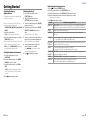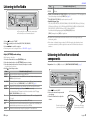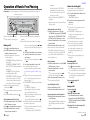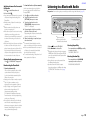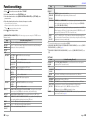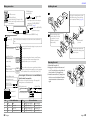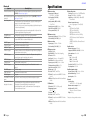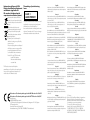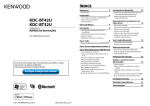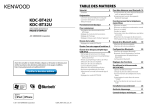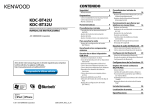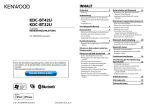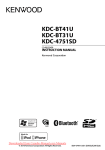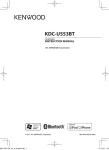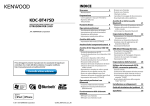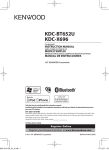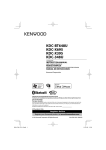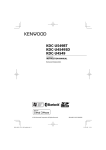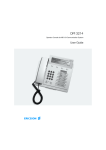Download Kenwood Electronics KDC-BT42U car media receiver
Transcript
CONTENTS Safety2 Maintenance Preparation3 How to attach/detach the faceplate How to reset your unit Remote controller KDC-BT42U KDC-BT32U CD-RECEIVER INSTRUCTION MANUAL 4 Getting Started 6 Canceling the display demonstration Setting the demonstration mode Adjusting the clock Initial settings before operations 8 Adjust [SETTINGS] mode settings Listening to the other external components9 Listening to a Disc/ USB device/ iPod10 Before reading this manual, click the button below to check the latest edition and the modified pages. http://manual.kenwood.com/edition/im347/ Check the latest edition Start playing a disc Start playing a USB device or iPod Removing the USB device or iPod Selecting Repeat Play Selecting Random Play All Random Play Selecting a folder/track/file Alphabet Search for iPod Selecting App & iPod Control Mode Adjust [SETTINGS] mode settings 14 Registering your Bluetooth device with this unit (Pairing) Registering from Bluetooth devices (Pairing) Operation of Hands-Free Phoning16 Basic Operations Listening to the Radio Getting Started of Bluetooth Making a Call Make a Voice Dialing Call Receiving a Call During a Call Switching between Two Connected Cellphones Clearing the disconnection message Downloading the Phone Book Listening to a Bluetooth Audio 19 Selecting Repeat Play Selecting Random Play Bluetooth Setup 20 Selecting the Bluetooth Device Bluetooth Device Registration Test Bluetooth Setup Function settings 22 Using the remote controller (KCA-RC405)24 Remote sensor Changing the battery of the remote control unit Operation of Hands-Free Phoning Direct Access Tuning of “TUNER” source Direct Music Search of “USB” source Installation/connection26 Troubleshooting31 Specifications © 2011 JVC KENWOOD Corporation 12eBT_IM347_Ref_E_en_01 33 Safety ¤WARNING Stop the car before operating the unit. Important to know... To prevent a short circuit, never put or leave any metallic objects (such as coins or metal tools) inside the unit. ■■ Caution: Adjust the volume so that you can hear the sound outside the car. Driving with the volume adjusted to a too high level may cause an accident. ■■ Condensation: When the car is airconditioned, moisture may collect on the laser lens. This may cause disc read errors. In this case, remove the disc and wait for the moisture to evaporate. ■■ The illustrations in this manual are examples used to explain more clearly how the controls are used. Therefore, what appears on the illustrations may differ from what appears on the actual equipment. ■■ If you experience problems during installation, consult your Kenwood dealer. ■■ When you purchase external components, check with your Kenwood dealer to make sure that they work with your model and in your area. ■■ CONTENTS Preparation Maintenance Cleaning the unit: Wipe off the dirt on the panel with a dry silicon or soft cloth. Failure to observe this precaution may result in damage to the monitor or unit. Cleaning the connector: The unit may not function properly if the connector between the unit and faceplate are dirty. Detach the faceplate and clean the connector with a cotton swab gently, being careful not to damage the connector. Connector (on the reverse side of the faceplate) How to attach/detach the faceplate 1 2 1 2 Do not expose the faceplate to direct sunlight, excessive heat, or humidity. Also avoid places with too much dust or the possibility of water splashing. ■■ Keep the faceplate in its casing while detached. ■■ The faceplate is a precision component of the unit and can be damaged by shocks or jolts. ■■ To prevent deterioration, do not touch the terminals of the unit and faceplate with your fingers. ■■ How to reset your unit 1 2 3 If this unit fails to operate properly, press the reset button. The unit returns to the factory settings when the reset button is pressed. Reset button Remote controller KDC-BT42U can also be remotely controlled with an optionally purchased remote controller. 2 English The “AAC” logo is a trademark of Dolby Laboratories. ■■ The Bluetooth word mark and logos are owned by the Bluetooth SIG, Inc. and any use of such marks by JVC KENWOOD Corporation is under license. Other trademarks and trade names are those of their respective owners. ■■ “Made for iPod” and “Made for iPhone” mean that an electronic accessory has been designed to connect specifically to iPod or iPhone, respectively, and has been certified by the developer to meet Apple performance standards. Apple is not responsible for the operation of this device or its compliance with safety and regulatory standards. Please note that the use of this accessory with iPod or iPhone may affect wireless performance. ■■ iPhone, iPod, iPod classic, iPod nano, and iPod touch are trademarks of Apple Inc., registered in the U.S. and other countries. ■■ “Adobe Reader” is a trademark of Adobe Systems Incorporated. ■■ English 3 Basic Operations Display window KDC-BT42U KDC-BT32U Ejects the disc PAR VOICE Volume knob iPod Loading slot Detaches the faceplate The following indicator lights up when... ST: A stereo broadcast is received. RDS: R adio Data System service is available. TI: Traffic Information function is turned on. IN: A disc is in the unit. EQ: [PRESET EQ] is set to an EQ mode other than [NATURAL]. (page 22) B.BOOST: [BASS BOOST] is set to [LV1], [LV2] or [LV3]. (page 22) : Indicates that the Music Search mode is selected now. BT: B luetooth cell-phone connection status. USB terminal Auxiliary input jack CONTENTS When you press or hold the following button(s)... Main unit General operation ■■ Turns on. ■■ Turns off if pressed and held. ■■ Selects the available sources (TUNER, BT AUDIO, USB or iPod, CD, AUX, SRC STANDBY), if the power is turned on. • If the source is ready, playback also starts. • “iPod” and “CD” are selectable only when an iPod is connected or a disc is loaded. Volume knob ■■ Adjusts the volume level. ■■ Selects items. (turn) ■■ Confirms selection. Volume knob ■■ Enters [FUNCTION] settings. (press) ■■ Start voice recognize of cell-phone if pressed and held. ■■ Selects the FM bands (FM1/ FM2/ FM3) or MW/ LW when “TUNER” is selected as the source. ■■ Enters Music Search mode. 1 (–)/ 2 (+) Selects the previous/ next folder. Pauses/resumes playback of a disc/ USB device/ iPod/ Bluetooth Audio. 6 (38) ■■ Searches for radio station. 4 / ¢ ■■ Selects track/file. ■■ Fast-forwards/fast-backwards tracks/files if pressed and held. ■■ Changes the display information. ■■ Scrolls the display information if pressed and held. SCRL DISP ■■ Enters clock adjustment mode directly (page 6) if pressed and held while in clock display screen. ■■ Enters Bluetooth mode. (page 16) ■■ Press to answer an incoming call. ■■ Enters Bluetooth pairing mode if pressed and held. (page 14) ■■ Returns to the previous item. ■■ Exit from setting mode. • Press and hold on the main unit will also exit from the setting mode. Slide open the cover The illustration and button names used for explanation in this manual are of KDC-BT42U (unless mentioned otherwise). Refer to the table below for the difference: KDC-BT42U iPod iPod KDC-BT32U 4 English English 5 CONTENTS Getting Started Canceling the display demonstration The display demonstration is always turned on unless you cancel it. Initial settings before operations Adjusting the clock 1 Press the volume knob to enter [FUNCTION] mode. 2 Turn the volume knob to select [SETTINGS], then press to enter. When you turn on the power (or after you reset the unit), the display shows: [CANCEL DEMO] \ [PRESS] \ [VOLUME KNOB] 1 Press the volume knob. [YES] is selected as the initial setup. 2 Press the volume knob again to confirm. [DEMO OFF] appears. ■■ If no operation is done for about 15 seconds or if you turn the volume knob to select [NO] in step 2, [DEMO MODE] appears and the display demonstration starts. Setting the demonstration mode 1 Press the volume knob to enter [FUNCTION]. 2 Turn the volume knob to select [DEMO MODE], then press to enter. 3 Turn the volume knob to select [CLOCK], then press to enter. 4 Turn the volume knob to select [CLOCK ADJUST/ CLOCK ADJ], then press to enter. Clock hour flashes on the display. 5 Turn the volume knob to adjust the hour, then press to enter minute adjustment. Clock minutes flashes on the display. 6 Turn the volume knob to adjust the minute, then press to confirm. Press 4 / ¢ to move between the hour and minute adjustment. 7 Hold to finish the procedure. Press SRC to enter [STANDBY] mode. Press the volume knob to enter [FUNCTION] mode. Turn the volume knob to select [INITIAL SET], then press to enter. Turn the volume knob to make a selection, then press to confirm. See table below for selection. 5 Hold to finish the procedure. Item Selectable setting (Preset: *) PRESET TYPE NORMAL/ NORM *: Memorizes one station for each preset button in each band (FM1/ FM2/ FM3/ MW/ LW). ; MIX: Memorizes one station for each preset button regardless of the selected band (FM1/ FM2/ FM3/ MW/ LW). KEY BEEP ON */ OFF: Activates/deactivates the keypress tone. RUSSIAN SET ON: Folder name, file name, song title, artist name, album name are displayed in Russian (if applicable). ; OFF *: Cancels. P-OFF WAIT Sets the duration when the unit will automatically turns off (while in standby mode) to save the battery. ––– : Cancels ; 20M *: 20 minutes ; 40M: 40 minutes ; 60M: 60 minutes BUILT-IN AUX/ ON *: Enables “AUX” in source selection. Sound of the connected external component is produced through the BUILTIN AUX car speakers. ; OFF: Disables “AUX” in source selection. CD READ 1 *: Automatically distinguishes between audio file disc and music CD. ; 2: Forces to play as a music CD. No sound can be heard if an audio file disc is played. SWITCH PREOUT/ REAR */ SUB-W: Selects whether rear speakers or a subwoofer are connected to the line out terminals on the SWITCH PRE rear of the unit (through an external amplifier). SP SELECT OFF */ 5/4/ 6 × 9/6/ OEM: Selects the speaker size for optimum performance. F/W UP xx.xx YES: Starts upgrading the firmware. ; NO *: Cancels (upgrading is not activated). For details on how to update the firmware, see: www.kenwood.com/cs/ce/ 1 2 3 4 3 Turn the volume knob to select [ON] or [OFF]. If [ON] is selected, display demonstration starts if no operation is done for about 20 seconds. 4 Hold to finish the procedure. 6 English English 7 CONTENTS Listening to the Radio Item Selectable setting (Preset: *) AUTO TP SEEK/ ON *: Automatically searches for a station with better reception when the traffic information’s reception is poor. ATP SEEK ; OFF: Cancels. [TI/NEWS SET/ AF SET/ REGIONAL/ AUTO TP SEEK/ ATP SEEK] is selectable only when the source is “FM”. If other playback source is selected, these settings are selectable under [TUNER SET] item. (page 23) ■■ [LOCAL SEEK/ MONO SET/ PTY SEARCH] is selectable only when the source is “FM”. ■■ Available Program Type: SPEECH; MUSIC; NEWS; AFFAIRS; INFO; SPORT; EDUCATE; DRAMA; CULTURE; SCIENCE; VARIED; POP M (music); ROCK M (music); EASY M (music); LIGHT M (music); CLASSICS; OTHER M (music); WEATHER; FINANCE; CHILDREN; SOCIAL; RELIGION; PHONE IN; TRAVEL; LEISURE; JAZZ; COUNTRY; NATION M (music); OLDIES; FOLK M (music); DOCUMENT The unit will search for the Program type categorized under [SPEECH] or [MUSIC] if selected. [SPEECH] : Roman typeface item. ; [MUSIC] : Italic typeface item. ■■ PAR VOICE iPod ■■ ■■ Press and hold to memorize the current station. Press briefly to recall memorized station. The Radio Data System feature won’t work where the service is not supported by any broadcasting station. ■■ If the volume is adjusted during reception of traffic information, the adjusted volume is memorized automatically. It will be applied the next time Traffic Information function is turned on. ■■ 1 Press SRC to select “TUNER”. 2 Press repeatedly to select a band (FM1, FM2, FM3, MW/LW). 3 Press 4 / ¢ to search for a station. ■■ The tuning mode can be changed. Refer to <SEEK MODE> (page 8). Adjust [SETTINGS] mode settings While listening to the radio... 1 Press the volume knob to enter [FUNCTION] mode. 2 Turn the volume knob to select [SETTINGS], then press to enter. 3 Turn the volume knob to make a selection, then press to confirm. See table below for selection. 4 Hold to finish the procedure. Item Selectable setting (Preset: *) LOCAL SEEK ON: Searches only FM stations with good reception. ; OFF *: Cancels. SEEK MODE AUTO1 *: Automatically search for a station. ; AUTO2: Search in the order of the stations in the preset memory. ; MANUAL: Manually search for a station. AUTO MEMORY YES: Automatically starts memorizing 6 stations with good reception. ; NO *: Cancels (automatic memorizing is not activated). (Selectable only if [NORMAL/ NORM] is selected for [PRESET TYPE].) (page 7) MONO SET ON: Improves the FM reception (but the stereo effect may be lost). ; OFF *: Cancels (stereo effect resumes). PTY SEARCH Selects the available Program Type (page 9). Then, press 4 / ¢ to start searching. Press the volume knob to enter PTY language selection. Turn the volume knob to select the PTY language (ENGLISH */ FRENCH/ GERMAN), then press to confirm. TI ON: The traffic information automatically when the traffic bulletin starts. ; OFF *: Cancels. (Not applicable if “MW/ LW” is selected) NEWS SET 00M – 90M: Sets the time for receiving the next news bulletin. ; OFF *: Cancels. AF SET ON *: Automatically searches for another station broadcasting the same program in the same Radio Data System network with better reception when the current reception is poor. ; OFF: Cancels. REGIONAL ON *: Switches to another station only in the specific region using the “AF” control. ; OFF: Cancels. 8 English Listening to the other external components Preparation : Make sure [ON] is selected for [BUILT-IN AUX/ BUILTIN AUX]. (page 7) PAR VOICE 1 Press SRC to select “AUX”. 2 Turn on the external component and iPod Auxiliary input jack start playing. 3 Turn the volume knob to adjust the volume. Portable audio device (commercially available) 3.5 mm stereo mini plug (commercially available) English 9 Listening to a Disc/ USB device/ iPod Loading slot Ejects the disc. (“NO DISC” appears and “IN” indicator goes off.) PAR VOICE ■■ ■■ iPod Alphabet Search for iPod Press number button 4 (REP) repeatedly to make a selection. Audio CD : TRACK/TRAC (track) REPEAT, REPEAT OFF Audio File : FILE REPEAT, FOLDER/FOLD (folder) REPEAT, REPEAT OFF iPod : FILE REPEAT, REPEAT OFF Selecting a folder/track/file • Function of KDC-BT42U. 1 Press to enter Music Search mode. “SEARCH” appears. 2 Turn the volume knob to select a category, then press to confirm. 3 Press again to enter alphabet search mode. “SEARCH <_ >” appears. 4 Turn the volume knob to select the character to be searched for. 5 Press 4 / ¢ to move to the entry position. You can enter up to three characters. 6 Press the volume knob to start searching. After this step, see step 2 of <Selecting a folder/track/file> (page 11) to select a song. ■■ To return to the Music Search mode, press . ■■ To cancel the Music Search mode, press and hold . ■■ A longer searching time is required if there are many songs or playlists in the iPod. ■■ To search for a character other than A to Z and 0 to 9, enter only “ * ”. ■■ The article (a, an, the) of songs name will be skipped during search. 1 Press Selecting App & iPod Control Mode Selecting Random Play USB terminal Press to select track/file. Press and hold to fastforwards/fast-backwards. CONTENTS Selecting Repeat Play Press to pause. Press again to resume playback. Press to select folder of Audio File/iPod. Press number button 3 (ALL RDM) repeatedly to make a selection. Audio CD : DISC RANDOM, RANDOM OFF Audio File/ iPod : FOLDER/FOLD (folder) RANDOM, RANDOM OFF All Random Play iPod (KDC-BT42U only) Start playing a disc 1 Press SRC to turn on the power. 2 Insert a disc into the loading slot. Apple iPod (commercially available) Playback starts automatically. Start playing a USB device or iPod 1 Press SRC to turn on the power. 2 Slide open the cover. 3 Connect a USB device or iPod to the USB KCA-iP102 (optional accessory) terminal. The source automatically switches, and playback starts. Removing the USB device or iPod USB device 1 Press SRC to select a source other than “USB” or “iPod”. 2 Remove the USB device or iPod. USB device (commercially available) CA-U1EX (Max.: 500 mA) (optional accessory) 10 English Press and hold number button 3 (ALL RDM). Pressing this button again plays songs in the normal mode starting. Audio File/ iPod : ALL RANDOM, RANDOM OFF ■■ Changes the iPod browsing item to “songs”. to enter Music Search mode. “SEARCH” appears, then the current file name appears on the display. 2 Turn the volume knob to select a folder/ track/ file, then press to confirm. ■■ To skips songs, press 4/ ¢. Holding 4/ ¢ skips songs at 10% regardless of the setting made. (page 12) This operation is effective only for the iPod or KENWOOD Music Editor media. ■■ To return to the root folder (audio file), top menu (iPod) or first track (audio CD), press 5. ■■ To return to the previous folder, press . ■■ To cancel the Music Search mode, press and hold . ■■ < or > on the display indicates that preceded/next item is available. • Function of KDC-BT42U. Press number button 5 (iPod) repeatedly to make a selection. MODE ON : Control iPod from the iPod *. “APP&iPod MODE” appears on the display. MODE OFF: Control iPod from the unit. * You can still control play/pause, select files, fastforward/reverse files from the unit. English 11 CONTENTS Adjust [SETTINGS] mode settings While listening to an iPod or KENWOOD Music Editor media ... 1 Press the volume knob to enter [FUNCTION] mode. 2 Turn the volume knob to select [SETTINGS], then press to enter. 3 Turn the volume knob to select [SKIP SEARCH], then press to enter. 4 Turn the volume knob to make a selection, then press to confirm. 0.5% (initial)/ 1%/ 5%/ 10% : Sets the ratio of skip when searching for a song in Music Search mode. (Holding 4 / ¢ skips songs at 10% regardless of the setting made.) 5 Hold to finish the procedure. Handling discs Do not touch the recording surface of the disc. ■■ Do not stick tape etc. on the disc, or use a disc with tape stuck on it. ■■ Do not use any accessories for the disc. ■■ Clean the disk by moving the cloth outward from the center of the disc. ■■ Discs that cannot be used This unit can only play the CDs with: ■■ A disc that is not round. A disc with coloring on the recording surface or a disc that is dirty. ■■ You cannot play a Recordable/ReWritable ■■ ■■ About the Audio file ■■ Playable Audio files: MP3 (.mp3), WMA (.wma), AAC-LC (.m4a) ■■ Playable disc media: CD-R/RW/ROM ■■ Playable disc file formats: ISO 9660 Level 1/2, Joliet, Romeo, Long file name. ■■ Playable USB devices: USB mass storage class ■■ Playable USB device file systems: FAT16, FAT32 12 English Clean the disc with a dry silicon or soft cloth. Do not use any solvents. ■■ When removing a disc from this unit, pull it out horizontally. ■■ If the center hole or outside rim of a disc has burrs, remove them before inserting a disc. ■■ disc that has not been finalized. (For the finalization process, refer to the instruction manual that came with your disc writing software or your disc recorder.) ■■ 3-inch CD cannot be used. An attempt to insert using an adapter can cause malfunction. Although the audio files are complied with the standards listed above, the play maybe impossible depending on the types or conditions of media or device. ■■ Detailed information and notes about the playable audio files are stated in an online manual on the following site: www.kenwood.com/cs/ce/audiofile/ About the USB device This unit can play audio files stored on a USB mass storage class device. ■■ Install the USB device in the place where it will not prevent you from driving your vehicle properly. ■■ You cannot connect a USB device via a USB hub or multi card reader. ■■ Make sure all important data has been backed up to avoid losing the data. ■■ About compatible iPod/iPhone Made for ––iPod touch (4th generation) ––iPod touch (3rd generation) ––iPod touch (2nd generation) ––iPod touch (1st generation) ––iPod classic ––iPod with video ––iPod nano (6th generation) ––iPod nano (5th generation) ––iPod nano (4th generation) ––iPod nano (3rd generation) ––iPod nano (2nd generation) ––iPod nano (1st generation) ––iPhone 4S ––iPhone 4 ––iPhone 3GS ––iPhone 3G ––iPhone (As of January 2012) About “KENWOOD Music Editor” ■■ This unit supports the PC application “KENWOOD Music Editor Light ver1.1” or later. ■■ When you use the audio file with database information added by the “KENWOOD Music Editor Light ver1.1”, you can search for a file by title, album or artist name using the function mentioned in Music Search (page 11). ■■ In the Instruction manual, the term “Music Connecting a cable whose total length is longer than 5 m can result in abnormal playback. ■■ This unit cannot recognize a USB device whose rating is other than 5 V and exceeds 500 mA. ■■ When connecting the USB device, use of the CA-U1EX (option) is recommended. The maximum current consumption of the CA-U1EX is 500 mA. ■■ Latest compatible list of iPod/iPhone. For details, see: www.kenwood.com/cs/ce/ipod ■■ Types of available control vary depending on the type of connected iPod. For details, see above URL. ■■ You can connect an Apple iPod/iPhone with KDC-BT42U. The word “iPod” appearing in this manual indicates the iPod or iPhone connected to this unit with a connection cable, KCAiP102 (optional accessory). ■■ If you start playback after connecting the iPod, the music that has been played by the iPod is played first. In this case, “RESUMING” is displayed without displaying a folder name, etc. Changing the browse item will display a correct title, etc. ■■ You cannot operate the iPod if “KENWOOD” or “✓” displayed on the iPod. ■■ Editor media” is used to mean the device that contains audio files with database information added with KENWOOD Music Editor. ■■ “KENWOOD Music Editor Light ver1.1” is available from the following web site: www.kenwood.com/cs/ce/ ■■ For further information on “KENWOOD Music Editor Light ver1.1”, refer to the site above or the application help. English 13 Getting Started of Bluetooth PAR VOICE iPod Press and hold to pairing mode. Registering your Bluetooth device with this unit (Pairing) 1 Press and hold to enter pairing mode “PAIRING” is displayed. ■■ Any of the following is displayed depending on Bluetooth device registration condition: ––“PLEASE PAIR YOUR PHONE”: When registering a Bluetooth device for the first time. ––“(device name)”: When a Bluetooth device has already been registered. ––“DEVICE FULL”: When a maximum of five Bluetooth devices have already been registered. ■■ To cancel the pairing mode, press . When registering a Bluetooth device for the first time (Registering a Bluetooth device) 2 “PLEASE PAIR YOUR PHONE” is displayed. 3 Start registering this unit by operating the Bluetooth device. By operating the Bluetooth device, register the hands-free unit or audio unit (pairing). Select “KENWOOD BT CD/R-5T1” from the list of found units. 4 Input the PIN code (“0000”) in the Bluetooth device. Check that registration is complete on the Bluetooth device. PIN code is set to 14 English “0000” as the default. You can change this code. Refer to [PIN CODE EDIT] under <Bluetooth Setup> (page 20). 5 “(device name)” is displayed. Press the volume knob. 6 The receiver is connected to a Bluetooth device, with “HF CONNECT” or “AUD CONNECT” displayed, and exits the pairing mode. ■■ If an error code is displayed during paring, see <Troubleshooting> (page 31). When a Bluetooth device has already been registered, or maximum of five Bluetooth devices have already been registered (Selecting a Bluetooth device) 2 “(device name)” or “DEVICE FULL” is displayed. 3 Turn the volume knob to select a Bluetooth device name. ■■ To register a new Bluetooth device, select “[PAIRING]”, then go to “When registering a Bluetooth device for the first time.” 4 Press the volume knob. 5 Turn the volume knob to select the profile for the device to connect. ■■ “HANDSFREE”/ ”AUDIO”: The device can be connected using either a hands-free or audio profile. “HF/AUD”: The device is can be connected using both hands-free and audio profiles. CONTENTS 6 Press the volume knob to set up the Bluetooth device. ■■ “✱H✱A (device name)”: The selected Bluetooth device is busy. ■■ “-H-A (device name)”: The selected Bluetooth device is on standby. ■■ “(blank) (device name)“: The Bluetooth device is deselected. ■■ If two cell-phones or an audio player have already been selected, deselect one device before selecting a new Bluetooth device. • “H” (HFP) or “A” (A2DP) indicates the corresponding profile. 7 Press to exit pairing mode. Deleting the registered Bluetooth device 2 “(device name)” or “DEVICE FULL” is displayed. 3 Turn the volume knob to select a Bluetooth device name. 4 Press and hold the volume knob to delete the selected cell-phone. “DELETE” is displayed. 5 Turn the volume knob to select “YES”, then press to confirm. “COMPLETED” is displayed. 6 Press to exit easy pairing mode. About the Cell-Phone Version: Bluetooth Standard Ver. 2.1+EDR ■■ Profile: HFP (Hands Free Profile) SPP (Serial Port Profile) OPP (Object Push Profile) PBAP (Phone book Access Profile) A2DP (Advanced Audio Distribution Profile) AVRCP (Audio/Video Remote Control Profile) ■■ Registering from Bluetooth devices (Pairing) 1 Press SRC to turn on the power. 2 Start registering this unit by operating the Bluetooth device. By operating the Bluetooth device, register the hands-free unit or audio unit (pairing). Select “KENWOOD BT CD/R-5T1” from the list of found units. 3 Input the PIN code (“0000”) in the Bluetooth device. Check that registration is complete on the Bluetooth device. PIN code is set to “0000” as the default. You can change this code. Refer to [PIN CODE EDIT] under <Bluetooth Setup> (page 20). 4 By operating the Bluetooth device, start hands-free connection. ■■ If there are 5 or more Bluetooth devices registered, you cannot register a new Bluetooth device. For the cell-phones verified for compatibility, access the following URL: www.kenwood.com/cs/ce/bt/ ■■ The units supporting the Bluetooth function have been certified for conformity with the Bluetooth Standard following the procedure prescribed by Bluetooth SIG. However, it may be impossible for such units to communicate with your cellphone depending on its type. English 15 Operation of Hands-Free Phoning Preparation : You need to register your cell-phone before using it with this unit. (page 14) Built-in microphone CONTENTS displayed. – Deleting all entries : “DELETE ALL” is displayed. Press the volume knob. Turn the volume knob to select “YES”, then press to confirm. 3.Press the volume knob. “COMPLETE” is displayed. 4.Press the volume knob to return to Phone Book operation. PAR VOICE ■■ ■■ Press to enter Bluetooth mode. Press to answer an incoming call. iPod Press and hold to memorize the current phone number. ■■ Press briefly to recall memorized phone number. ■■ Making a Call 1 Press to enter Bluetooth mode. 2 Turn the volume knob to select a dialing method, then press to enter. Operation method of each mode is described below. ––“PHONE BOOK”: Calling a Number in the Phone Book ––“OUTGOING”/ “INCOMING”/ “MISSED CALLS”/“MIS-CALL”: Calling a Number in the Call Log ––“NUMBER DIAL”: Dialing a Number ––Speed Dialing (Preset Dial) ––“DVC PRIORITY”/”DVC PRI”: Displays the main and sub cell-phones. Turn the volume knob to switch between the main and sub cell-phones displayed. ■■ Switches between name and phone number, press DISP. ■■ To return to the Bluetooth mode, press and hold . ■■ To cancel the Bluetooth mode, press . ■■ Calling a Number in the Phone Book 2 Turn the volume knob to select “PHONE BOOK”, then press to enter. 3 Press to enter alphabet search mode. 4 Turn the volume knob to select the character to be searched for. 16 English To move to the next row, press 4 / ¢. To return to the Phone Book mode, press . 5 Press the volume knob to start searching. 6 Turn the volume knob to select a name and category. ■■ To move to the next character, press 4 / ¢. 7 Press the volume knob to make a call. ■■ To use the Phone Book, it must be downloaded to this unit in advance. Refer to <Downloading the Phone Book> (page 18). ■■ During search, a non-accent character such as “u” is searched for instead of an accent character such as “ü”. ■■ If “TRANSFER PB” is displayed, download the Phone Book. 1.“DL PB MODE” is displayed. 2.By operating the cell-phone, send the phone book data to this unit 3.When downloading is completed, return to Phone Book operation. ––To cancel the download mode, press . ■■ If the Phone Book is downloaded manually, its entries can be deleted. 1.Press and hold the volume knob in step 6. 2.Turn the volume knob. – Deleting one entry : “DELETE ONE” is ■■ ■■ Calling a Number in the Call Log 2 Turn the volume knob to select the “OUTGOING” (outgoing call), “INCOMING” (incoming call), or “MISSED CALLS”/“MISCALL” (missed call), then press to enter. 3 Turn the volume knob to select a name or phone number. 4 Press the volume knob to make a call. ■■ If your cell-phone cannot download the Phone Book automatically, the outgoing call log, incoming call log, and missed call log contain only the calls dialed from or received by this unit. Dialing a Number 2 Turn the volume knob to select “NUMBER DIAL”, then press to enter. 3 Turn the volume knob to select the phone number ■■ To move to the next digit, press ¢. ■■ To delete the last digit, press 4. 4 Press the volume knob to make a call. ■■ You can input max 32 digits. Speed Dialing (Preset Dial) 2 Press number button (1 – 6). 3 Press the volume knob to make a call. Registering in the preset dial number list 2 Enter the phone number with reference to the following: Dialing a Number/ Calling a number in the call log/ Calling a number in the Phone Book 3 Press and hold number button (1 – 6). Make a Voice Dialing Call You can make a voice call using the voice recognition function of your cell-phone. 1 Press and hold the volume knob to start voice recognize. “VOICE TAG” is displayed. 2 Pronounce the name registered in the cell-phone. Make a call. ■■ To cancel the voice recognize, press and hold the volume knob. ■■ If “NO SUPPORT” is displayed, your cell-phone does not support the voice recognition function. ■■ If “N/A VOICE TAG” is displayed, your cellphone cannot start voice recognition. ■■ If your voice cannot be recognized, a message is displayed. Press and hold the volume knob to terminate voice recognition. Retry it again from the beginning. ■■ Audio sound is not output during voice recognition. Receiving a Call Answering a Phone Call Press or the volume knob. ■■ The following operations disconnect the line: Insert a CD. Connect a USB device. ■■ The name of the calling party is displayed if it has already been registered in the Phone Book. Rejecting an Incoming Call Press SRC. During a Call Disconnecting a Call Press or SRC. Switching to the Private Mode Press number button 6 to switches between Private talk (“PRIVATE TALK”/ “PV TALK”) and Hands-free talk (“HANDS FREE”/ “HF TALK”). Adjusting the Voice Volume during a Call Turn the volume knob. Continued to next page English 17 Switching between Two Connected Cell-phones 1 Press to enter Bluetooth mode. 2 Press and hold . You cannot switch between the connected cell-phones during downloading of the Phone Book. ■■ Only the main cell-phone from which you can make a call. ■■ Both the main and sub cell-phones can receive an incoming call. ■■ If the other cell-phone receives an incoming call while you are talking on the active cell-phone, you must finish the current call to answer the incoming call to the other cell-phone. ■■ If the main cell-phone is disconnected when it is taken out of the vehicle, the sub cellphone becomes the main cell-phone if it is held connected. When the disconnected cell-phone is brought back into the vehicle, it is reconnected as the sub cell-phone. ■■ Clearing the disconnection message Press to “HF DISCONCT” disappears. Downloading the Phone Book To download automatically If the cell-phone supports a phone book synchronization function, the phone book is downloaded automatically after Bluetooth connection. ■■ Setting on the cell-phone may be required. ■■ Up to 1000 phone numbers can be registered for each registered cell-phone. ■■ Up to 32 digits can be registered for each phone number along with up to 20* characters representing a name. (* 20: Number of alphabetical characters. Fewer characters can be input depending on the type of characters.) ■■ If no phone book data is found in the unit even after the compete display, your cellphone may not support a phone book data automatic downloading function. In this case, try downloading manually. 18 English To download from the cell-phone manually Use this procedure when your cell-phone does not support the Phone Book Access Property (PBAP). 1 Press to enter Bluetooth mode. 2 Turn the volume knob to select [SETTINGS], then press to enter. 3 Turn the volume knob to select [TRANSFER PB], then press to enter. “DL PB ***” is displayed. 4 By operating the cell-phone, send the phone book data to this unit By operating the cell-phone, download the phone book data to this unit. 5 When downloading is completed, press the volume knob. ■■ The manually downloaded phone book data can contain up to 400 phone numbers. ■■ When you switch between the connected cell-phones, the manually downloaded phone book data is deleted. ■■ To cancel downloading of the phone book data, operate the cell-phone. Listening to a Bluetooth Audio CONTENTS Preparation : You need to register your audio player before using it with this unit. (page 14) PAR VOICE ■■ ■■ Press to select file. Press and hold to fastforwards/fast-backwards. 1 Press SRC to select “BT AUDIO”. 2 Press 4 / ¢ to selects a file. Bluetooth audio players that do not support AVRCP (Audio/Video Remote Control Profile) cannot be used with this unit. Operate from the audio player. ■■ Some functions cannot be operated from the Bluetooth audio player. ■■ Speakers from which audio is output change depending on the Bluetooth setting “BT HF/AUDIO”. The default is Front. (page 21) ■■ iPod Press to pause. Press again to resume playback. Selecting Repeat Play Press number button 4 (REP) repeatedly to make a selection. FILE REPEAT, REPEAT OFF Selecting Random Play Press number button 3 (ALL RDM) repeatedly to make a selection. RANDOM ON, RANDOM OFF English 19 CONTENTS Bluetooth Setup Selecting the Bluetooth Device 3 Start registering this unit by operating SELECT]/ [PHONE SEL] or [AUDIO SELECT]/ [AUDIO SEL], then press to enter. 5 Turn the volume knob to select a Bluetooth device name. 6 Press the volume knob to set up the Bluetooth device. ■■ “✱ (device name)”: The selected Bluetooth device is busy. ■■ “- (device name)”: The selected Bluetooth device is on standby. ■■ “(blank) (device name)“: The Bluetooth device is deselected. ■■ If two cell-phones or an audio player have already been selected, deselect one device before selecting a new Bluetooth device. 7 Hold to finish the procedure. ■■ To cancel the Bluetooth mode, press . the Bluetooth device. By operating the Bluetooth device, register the hands-free unit or audio unit (pairing). Select “KENWOOD BT CD/R-5T1” from the list of found units. 4 Input the PIN code (“0000”) in the Bluetooth device. Check that registration is complete on the Bluetooth device. PIN code is set to “0000” as the default. You can change this code. Refer to [PIN CODE EDIT] under <Bluetooth Setup> (page 20). 5 “(device name)” is displayed. Press and hold the volume knob. “BT TEST” is displayed. 6 The connection result, “OK” or “NG”, is displayed. ■■ “PAIRING”: Registration to this unit ■■ “HF CNT”: Hands-free phoning ■■ “AUD CNT”: Audio playback ■■ “PB DL”: Phone Book downloading 7 Press to exit pairing mode. ■■ Data (Phone Book, etc.) of the cell-phone checked for connection does not remain in this unit. Bluetooth Device Registration Test Bluetooth Setup 1 Press to enter Bluetooth mode. 2 Turn the volume knob to select [SETTINGS], then press to enter. 3 Turn the volume knob to select [PAIRING], then press to enter. 4 Turn the volume knob to select [PHONE You can check whether your Bluetooth device can be registered using this unit. 1 Press and hold to enter pairing mode “PAIRING” is displayed. 2 “PLEASE PAIR YOUR PHONE” is displayed. ■■ When “(device name)” is displayed, select "[PAIRING]" and press the control knob. ■■ When “DEVICE FULL” is displayed, delete a Bluetooth device and retry. 1. Turn the volume knob to select the Bluetooth device, then press and hold to confirm. 2. Turn the volume knob to select “YES”, then press to confirm. 20 English 1 Press to enter Bluetooth mode. 2 Turn the volume knob to select [SETTINGS], then press to enter. 3 Turn the volume knob to make a selection, then press to confirm. See table below for selection. ■■ Repeat step 3 until the desired item is selected/activated. ■■ Press to return to the previous item. 4 Hold to finish the procedure. ■■ To cancel the Bluetooth mode, press . Item PAIRING PHONE SELECT/ PHONE SEL AUDIO SELECT/ AUDIO SEL DEVICE DELETE/ DVC DELETE Selectable setting (Preset: *) Selects a cell-phone connection. (For details, see page 20.) Selects a Bluetooth audio player connection. (For details, see page 20.) Cancel registration of the Bluetooth device. 1.Turn the volume knob to select the Bluetooth device, then press to confirm. 2.Turn the volume knob to select “YES”, then press to confirm. “DELETE” is displayed. (For details, see page 18.) TRANSFER PB DETAILED SET/ DETAIL SET PIN CODE EDIT/ Specify the PIN code required when registering this unit using the Bluetooth device. By default, “0000” is PIN EDIT specified. 1.Turn the volume knob to select the number. ■■ To move to the next digit, press ¢. ■■ To delete the last digit, press 4. 2.Press the volume knob to register a PIN code. “COMPLETED” is displayed. AUTO ANSWER OFF: Does not answer the phone call automatically. ; 0: Automatically answers the phone call at once. ; 1 – 8 * –99: Automatically answers the phone call after lapse of 1 – 99 seconds. RECONNECT/ ON *: Automatically reconnects the selected Bluetooth device when radio wave becomes strong enough, RECONCT even after it is disconnected. ; OFF: Cancels. ■■ When this function is turned ON, the Bluetooth device is reconnected if it has been disconnected by selecting [PHONE SELECT]/ [PHONE SEL]/ [AUDIO SELECT]/ [AUDIO SEL]. BT HF/AUDIO FRONT *: Outputs audio from the front-left and front-right speakers. ; ALL: Outputs audio from the all speakers. CALL BEEP ON *: Sets whether to output a beep from the speaker when a call comes in. ; OFF: Cancels. BT F/W UPDATE/ Display the firmware version and update the firmware. BT UPDATE MIC GAIN 1 — 8 * — 15: Adjust the sensitivity of the microphone for telephone call or adjusts the voice of the caller. (KDC-BT42U: The default is 12 when [MIC SELECT] is set to [EXT].) MIC SELECT KDC-BT42U only Determines whether the built-in or external microphone is to be used when the receiver incorporates a microphone. IN *: Use the built-in microphone. ; EXT: Use the external microphone. ■■ English 21 Function settings 1 Press SRC to select a source other than “STANDBY”. 2 Press the volume knob to enter [FUNCTION] mode. 3 Turn the volume knob to select [AUDIO CONTROL/ AUDIO CTRL] or [SETTINGS], then press to enter. 4 Turn the volume knob to make a selection, then press to confirm. CONTENTS Item DETAILED SET/ DETAIL SET LPF SUBWOOFER/ LPF SUB-W SUB-W PHASE See table below for selection. ■■ Repeat step 4 until the desired item is selected/activated. ■■ Press to return to the previous item. 5 Hold to finish the procedure. ■■ [AUDIO CONTROL/ AUDIO CTRL] : While listening to any source except in STANDBY state or Bluetooth mode. Item Selectable setting (Preset: *) SUB-W LEVEL –15 — 0 * — +15: Adjusts the subwoofer output level. BASS LEVEL –8 — 0 * — +8: Source tone memory: Adjusts the level to memorize in each source. (Before making an adjustment, select the source you want to adjust.) MID LEVEL TRE LEVEL EQ PRO BASS ADJUST BASS CTR FRQ/ 60/ 80/ 100 */ 200: Selects the center frequency. BASS C FRQ BASS LEVEL –8 — 0 * — +8: Adjusts the level. BASS Q FACTOR/ 1.00 */ 1.25/ 1.50/ 2.00: Adjusts the quality factor. BASS Q FCTR BASS EXTEND ON: Turns on the extended bass. ; OFF *: Cancels. MID ADJUST MID CTR FRQ/ 0.5K/ 1.0K */ 1.5K/ 2.5K: Selects the center frequency. MID C FRQ MID LEVEL –8 — 0 * — +8: Adjusts the level. MID Q FACTOR/ 0.75/ 1.00 */ 1.25: Adjusts the quality factor. MID Q FCTR TRE ADJUST TRE CTR FRQ/ 10.0K/ 12.5K */ 15.0K/ 17.5K: Selects the center frequency. TRE C FRQ TRE LEVEL –8 — 0 * — +8: Adjusts the level. PRESET EQ NATURAL */ USER/ ROCK/ POPS/ EASY/ TOP40/ JAZZ/ POWERFUL: Selects a preset sound mode suitable to the music genre. (Selects [USER] to use the customized bass, middle, and treble settings.) BASS BOOST B.BOOST LV1/ B.BOOST LV2/ B.BOOST LV3: Selects your preferred bass boost level. ; OFF *: Cancels. LOUDNESS LOUDNESS LV1 */ LOUD LV1 */ LOUDNESS LV2/ LOUD LV2: Selects your preferred low and high frequencies boost to produce a well-balanced sound at a low volume level. ; OFF: Cancels. BALANCE L15 — 0 * — R15: Adjusts the left and right speaker output balance. FADER R15 — 0 * — F15: Adjusts the rear and front speaker output balance. SUBWOOFER SET/ ON *: Turns on the subwoofer output. ; OFF: Cancels. SUB-W SET 22 English SUPREME SET VOLUME OFFSET/ VOL OFFSET Selectable setting (Preset: *) THROUGH *: All signals are sent to the subwoofer. ; 85/ 120/ 160 (HZ): Frequencies higher than the specified value are cut off. REVERSE/REV (180°)/ NORMAL/NORM (0°) *: Selects the phase angle of the subwoofer output to be in line with the speaker output for optimum performance. (Selectable only if a setting other than [THROUGH] is selected for [LPF SUBWOOFER/ LPF SUB-W].) ON *: Creates realistic sound by interpolating the high-frequency components that are lost in AAC/ MP3/ WMA audio compression. ; OFF: Cancels. (Selectable only when playback an AAC/ MP3/ WMA disc or a USB device, except iPod.) (Selectable only if “CD”/ “USB” is selected as the source.) –8 — 0 * — +8 (for AUX) ; –8 — 0 * (for other sources): Presets the volume adjustment level of each source. The volume level will automatically increase or decrease when you change the source. (Before making an adjustment, select the source you want to adjust.) Select a source before making a source tone memory adjustment, [EQ PRO]. [SUB-W LEVEL/ SUBWOOFER SET/ SUB-W SET/ LPF SUBWOOFER/ LPF SUB-W/ SUB-W PHASE] is selectable only if [SWITCH PREOUT/ SWITCH PRE] is set to [SUB-W]. (page 7) ■■ [SUB-W LEVEL/ LPF SUBWOOFER/ LPF SUB-W/ SUB-W PHASE] is selectable only if [SUBWOOFER SET/ SUB-W SET] is set to [ON]. ■■ ■■ [SETTINGS] Item AUX NAME SET/ AUX NAME CLOCK CLOCK ADJUST/ CLOCK ADJ TIME SYNC DISPLAY DISP DIMMER TEXT SCROLL BT DVC STATUS/ DVC STATUS TUNER SET Selectable setting (Preset: *) AUX */ TV/ VIDEO/ GAME/ PORTABLE/ DVD: Selects the desired name for the connected component. (Selectable only if “AUX” is selected as the source.) (For details, see page 6.) ON *: Synchronizes the Radio Data System station time data and the unit’s clock. ; OFF: Cancels. ON: Dims the display illumination. ; OFF *: Cancels. AUTO */ ONCE: Selects to scroll the display information automatically, or scroll only once. ; OFF: Cancels. You can display the connection status, signal strength, and battery level of Bluetooth device. HF-CON: Connection status for cell-phone. ; AD-CON: Connection status for BT Audio. ; BATT: Battery level of cell-phone. ; SIGNAL: Signal strength of cell-phone. TI/ NEWS SET/ AF SET/ REGIONAL/ AUTO TP SEEK/ ATP SEEK: Selectable only if any source other than tuner source is selected. (For details, see page 8.) English 23 Using the remote controller (KCA-RC405) Preparation : KDC-BT42U can also be remotely controlled with an optionally purchased remote controller. Remote sensor ■■ Do not expose to bright sunlight. PAR VOICE iPod Changing the battery of the remote control unit 2 4 3 1 ¤ Caution: ■■ Do not set the remote control in hot places such as on the dashboard. ■■ Lithium battery. Danger of explosion if the battery is incorrectly replaced. Replace only with the same or equivalent type. ■■ The battery pack or batteries shall not be exposed to excessive heat such sunshine, fire or the like. ■■ Keep battery out of reach of children and in original package until ready to use. Dispose of used batteries promptly. If swallowed, contact a physician immediately. 24 English Operation of Hands-Free Phoning Making a call: : E nter Bluetooth mode. 5 / ∞ : S elects a dialing method. ENT 38: E nter dialing mode DIRECT: Make a call 1 — 6 : S elects preset dial. 0 — 9 : Input a digit in number dial mode. #FM+ : Input “#” in number dial mode. *AM–: Input “*” in number dial mode. +¢: Input “+” in number dial mode. 4: Clear the entered phone number. Receiving a call: : A nswer the call. ENT 38: S witch between the private talk mode and the hands-free talk mode. During a call: SRC: E nd the call. CONTENTS When you press or hold the following button(s)... Remote General operation controller Selects the available sources (TUNER, BT AUDIO, USB or iPod, CD, AUX, STANDBY), if the power is turned on. SRC • If the source is ready, playback also starts. • “iPod” or “CD” is selectable only when an iPod is connected or a disc is loaded. VOLud Adjusts the volume level. ■■ Selects items. 5/∞ ■■ Enters Music Search mode. (page 11) ■■ Pauses/resumes playback of a disc/ USB device/ iPod. ENT 38 ■■ Confirms selection. ■■ Selects the FM bands (FM1/ FM2/ FM3) or MW/LW when “TUNER” is selected as *AM– / the source. #FM+ ■■ Selects the previous/ next folder. ■■ Searches for radio station. 4/ ■■ Selects track/file. +¢ ■■ Fast-forwards/fast-backwards tracks/files if pressed and held. 1—6 Selects preset station. ■■ Enters Bluetooth mode. (page 16) ■■ Press to answer an incoming call. Enters [AUDIO CONTROL] settings directly. AUD Attenuates the sound. ATT • To return to the previous level, press the button again. Returns to the previous item. Exit from setting mode. EXIT Direct Access Tuning of “TUNER” source Direct Music Search of “USB” source 1 Press FM+ / AM– to select a band. 2 Press DIRECT to enter Direct Access • Not available if Random Play, KENWOOD Music Editor media, iPod playback is selected. 1 Press DIRECT to enter Direct Music Search mode. “– – –” appears. 2 Press the number buttons to enter the track number. 3 Press 4 / +¢ to search for the music. ■■ To cancel the Direct Music Search mode, press or EXIT. Tuning mode. “– – – –” appears. 3 Press the number buttons to enter the frequency. 4 Press 4 / +¢ to search for the frequency. ■■ To cancel Direct Access Tuning mode, press or EXIT. English 25 CONTENTS Installation/connection Part list: AFaceplate....................................................................(×1) BEscutcheon...............................................................(×1) CMounting sleeve....................................................(×1) DWiring harness........................................................(×1) ERemoval tool........................................................... (×2) Basic procedure 1 Remove the key from the ignition switch, 2 3 4 5 then disconnect the · terminal of the car battery. Make proper input and output wire connections. \ <Wiring connection> (page 28) Install the unit to your car. \ <Installing the unit> (page 29) Reconnect the · terminal of the car battery. Reset the unit. (page 3) ¤Warning The unit can only be installed in a car with a 12 V DC power supply, negative ground. ■■ If you connect the ignition wire (red) and the battery wire (yellow) to the car chassis (ground), you may cause a short circuit, that in turn may start a fire. Always connect those wires to the power source running through the fuse box. ■■ Disconnect the battery’s negative terminal and make all electrical connections before installing the unit. ■■ Insulate unconnected wires with vinyl tape or other similar material. To prevent a short circuit, do not remove the caps on the ends of the unconnected wires or the terminals. ■■ Be sure to ground this unit to the car’s chassis again after mounting. ■■ If the power is not turned ON (“PROTECT” is displayed), the speaker wire may have a short-circuit or touched the chassis of the vehicle and the protection function may have been activated. Therefore, the speaker ■■ 26 English ■■ Reception may become poor if there are metal objects near the Bluetooth antenna. PAR wire should be checked. ¤Caution If your car’s ignition key switch does not have an ACC position, connect the ignition wires to a power source that can be turned on and off with the ignition key. If you connect the ignition wires to a constantvoltage power source, as with battery wires, the battery may die. ■■ Do not use your own screws. Use only the screws provided. ■■ Install this unit in the console of your vehicle. Make sure the faceplate will not hit the lid of the console (if any) when closing and opening. ■■ After the installing the unit, check whether the brake lamps, blinkers, wipers, etc. on the car are working properly. ■■ Mount the unit so that the mounting angle is 30° or less. ■■ If the fuse blows, first make sure the wires are not touching other parts to cause a short circuit, and then replace the old fuse with one with a new the same rating. ■■ Connect the speaker wires correctly to the corresponding terminals. The unit may be damaged or fail to work if you share the · wires or ground them to any metal part in the car. ■■ When only two speakers are being connected to the system, connect the connectors either to both the front output terminals or to both the rear output terminals (do not mix front and rear). ■■ Mounting and wiring this product requires skills and experience. For safety’s sake, leave this work to professionals. If you experience problems during installation, consult your Kenwood dealer. ■■ VOICE iPod Bluetooth antenna unit For Good Reception To assure good reception, note the following: ■■ Communicate with the cell-phone within the line-of-sight distance of 10 m (30 ft). The communication range becomes shorter depending on the surrounding environment. The communication range also becomes shorter when there is an obstacle between this unit and the cell-phone. The above maximum communication range (10 m) is not always assured. ■■ A broadcast station or walkie-talkie located nearby can interfere with communication due to a too strong signal. ¤ CAUTION Install this unit in the console of your vehicle. Do not touch the metal part of this unit during and shortly after the use of the unit. Metal part such as the heat sink and enclosure become hot. English 27 CONTENTS Wiring connection Installing the unit FM/AM antenna input (JASO) USB connector AUX input (Stereo) Use the mini-plug (3.5 mm ø) cable which is stereo type and does not have any resistance. Wiring harness D 1 B Microphone (KCA-MC10 ; optional accessory) D A 2 If no connections are made, do not let the wire come out from the tab. 2 Before attaching, make sure the direction of the escutcheon is correct. (Wider hooks on the bottom side.) To connect the Kenwood navigation system, consult your navigation manual. MUTE 5 1 3 Blue/White (Power control/ Antenna control wire) Yellow (Battery wire) Red (Ignition wire) Red (A–7 Pin) Yellow (A–4 Pin) 8 7 6 5 4 3 2 1 Connector A 8 7 6 5 4 3 2 1 Connector B Pin A4 A5 A7 A8 28 To use the steering wheel remote control feature, you need to an exclusive remote adapter (not supplied) matches your car is required. REMOTE CONT STEERING WHEEL REMOTE INPUT Connect either to the power control terminal when using the optional power amplifier, or to the antenna control terminal in the vehicle. (Max. 300mA, 12V) P.CONT ANT. CONT Connecting the ISO connectors on some VW/Audi or Opel (Vauxhall) automobiles You may need to modify the wiring of the supplied wiring harness as illustrated below. Bend the appropriate tabs to hold the mounting sleeve firmly in place. A Removing the unit 1 Detach the faceplate A. 2 Engage the catch pin on the removal tools E into the holes on both sides of the escutcheon B, then pull it out. 3 Insert the removal tools E deeply into the slots on each side, then follow the arrows instructions as shown on the right. E B C 3 1 2 A E Red (Ignition wire) Unit Red (A–7 Pin) Yellow (Battery wire) Yellow (A–4 Pin) Color and function Yellow Battery Blue/White Power control Red Ignition (ACC) Black Earth (ground) connection English Dashboard of your car C 4 B Light Blue/Yellow (Steering remote control wire) Connect the wiring harness to the unit. Other wiring connection has been completed earlier. (page 28) C Microphone input (KDC-BT42U only) Brown (Mute control wire) 3 2 Rear output/ Sub Woofer output switchable (“SWITCH PREOUT/ SWITCH PRE”: page 7) R L Fuse (10A) 1 Antenna Cord Vehicle Default wiring Pin B1 / B2 B3 / B4 B5 / B6 B7 / B8 Color and function Purple ª / Purple/black · Rear speaker (right) Gray ª / Gray/black · Front speaker (right) White ª / White/black · Front speaker (left) Green ª / Green/black · Rear speaker (left) English 29 Installing the Microphone Unit (KCA-MC10 ; optional accessory) (KDC-BT42U only) 1 Check the installation position of the microphone. 2 Remove oil and other dirt from the KCA-MC10 (optional accessory) installation surface. 3 Install the microphone. 4 Wire the microphone cable up to the hands-free box with it secured at several positions using tape or the like. ■■ Install the microphone as far away as possible from the cell-phone. Select the external microphone Set ”SETTINGS” > “DETAILED SET” > “MIC SELECT” to “EXT” in BT mode. (page 21) Fix a cable with a commercial item of tape. Peel off the release coated paper of double-face adhesive tape to secure the microphone on the place shown above. Turn the microphone toward the driver. Troubleshooting Symptom Sound cannot be heard. “PROTECT” appears and no operations can be done. The unit does not work at all. Radio reception is poor. / Static noise while listening to the radio. “IN” flashes. CD-R/CD-RW cannot be played back and tracks cannot be skipped. Disc sound is sometimes interrupted. “NA FILE” appears. “NO DISC” appears. “TOC ERROR” appears. “ERROR 99” appears. “COPY PRO” appears. “READ ERROR” appears. “NO DEVICE” appears. “NO MUSIC” appears. “NA DEVICE” appears. “iPod ERROR” appears. Noise is generated. Tracks cannot play back as you have intended them to play. “READING” keeps flashing. Elapsed playing time is not correct. The number of songs contained in “SONGS” category of this unit is different from that contained in “SONGS” category of iPod. Correct characters are not displayed (e.g. album name). 30 CONTENTS Remedy/Cause Adjust the volume to the optimum level. / Check the cords and connections. Check to be sure the terminals of the speaker leads are covered with insulating tape properly, then reset the unit. If “PROTECT” does not disappear, consult your nearest service center. Reset the unit. Connect the antenna firmly. / Pull the antenna out all the way. The CD player is not operating properly. Reinsert the disc properly. If the condition did not improve, turn off the unit and consult your nearest service center. Insert a finalized CD-R/CD-RW (finalize with the component which you used for recording). Stop playback while driving on rough roads. / Change the disc. / Check the cords and connections. The unit is playing an unsupported audio file. Insert a playable disc into the loading slot. The CD is quite dirty. / The CD is upside-down. / The CD is scratched a lot. Try another disc instead. The unit is malfunctioning for some reason. Press the reset button on the unit. If the “ERROR 99” code does not disappear, consult your nearest service center. A copy-protected file is played. Copy the files and folders for the USB device again. If the error message is still displayed, initialize the USB device or use other USB devices. No USB device is connected. Connect a USB device, and change the source to USB again. The connected USB device contains no playable audio file. Connect a supported USB device, and check the connections. Reconnect the iPod. / Confirm that the software for the iPod is the latest version. / Reset the iPod. Skip to another track or change the disc. Playback order is determined when files are recorded. Longer readout time is required. Do not use too many hierarchies and folders. This is caused by how the tracks are recorded. Podcast files are not counted in this unit as this unit does not support the playback of podcast files. This unit can only display letters (upper case), numbers, and a limited number of symbols. Continued to next page English English 31 Bluetooth Symptom Remedy/Cause The hands-free talk volume is low. The hands-free talk volume can be adjusted independently. Adjust it during hands-free talk. [MIC GAIN] of <Bluetooth Setup> (page 20). No beep is heard at reception of an No beep is heard depending on the type of your cell-phone. The [CALL BEEP] of <Bluetooth incoming call. Setup> (page 20) is set ON. ■■ The vehicle window is open. If the surrounding noise is large, voice cannot be recognized Voice is not recognized. properly. Close the vehicle windows to reduce noise. ■■ Small voice. If voice is too small, it cannot be recognized properly. Speak into the microphone a little more loudly and naturally. ■■ The person uttering the voice tag is not the one who registered the it. Only the voice of the person who registered the voice tag can be recognized. “NO NUMBER” appears. The calling party does not notify a caller ID. / There is no phone number data. “NO DATA” appears. There is no outgoing call list. / There is no incoming call list. / There is no missed call list. / There is no phone book list. / Data is not contained in the phone book. “NO ENTRY” appears. The cell-phone has not been registered (pairing). “HF DISCONCT” appears. The unit cannot communicate with the cell-phone. “AUD DISCONCT” appears. The unit cannot communicate with the audio player. “HF ERROR 07” appears. The memory cannot be accessed. Turn off the power and on again. If this message still appears, press the reset button on the control unit. “HF ERROR 68” appears. The unit cannot communicate with the cell-phone. Turn off the power and on again. If this message still appears, press the reset button on the control unit. “HF ERROR 89” appears. Update of the Bluetooth firmware has failed. Retry it. “UNKNOWN” appears. The Bluetooth device cannot be detected. “DEVICE FULL” appears. 5 Bluetooth device have already been registered. No more Bluetooth device cannot be registered. “PIN CODE NG” appears. The PIN code is wrong. “CONNECT NG” appears. The unit cannot be connected to the device. “PAIRING NG” appears. Pairing error. “NO ACTIVE DVC”/ “NO ACT DVC” No cell-phone is connected. Connect your cell-phone before starting voice recognition. appears. ■■ Another Bluetooth device is affecting the Bluetooth communication. Turn off another The sound from the Bluetooth audio player is discontinuous. Bluetooth device. Move another Bluetooth device away from this unit. ■■ Another Bluetooth device or profile is used for communication. The downloading of the Phone book disconnects the sound. 32 English CONTENTS Specifications FM tuner section Frequency range (50 kHz space): 87.5 MHz — 108.0 MHz Usable sensitivity (S/N= 26 dB): 1 μV/ 75 Ω Quieting sensitivity (DIN S/N = 46 dB): 2.5 μV/75 Ω Frequency response (±3 dB): 30 Hz — 15 kHz Signal-to-Noise ratio (MONO): 63 dB Stereo separation (1 kHz): 40 dB MW tuner section Frequency range (9 kHz space): 531 kHz – 1,611 kHz Usable sensitivity (S/N = 20dB): 36 µV LW tuner section Frequency range: 153 kHz – 279 kHz Usable sensitivity (S/N = 20dB): 57 µV CD player section Laser diode: GaAIAs Digital filter (D/A): 8 Times Over Sampling D/A converter: 24 Bit Spindle speed: 500 rpm — 200 rpm (CLV) Wow & Flutter: Below Measurable Limit Frequency response (±1 dB): 20 Hz — 20 kHz Total harmonic distortion (1 kHz): 0.01 % Signal-to-Noise ratio (1 kHz): 105 dB Dynamic range: 93 dB AAC decode: AAC-LC “.m4a” files MP3 decode: Compliant with MPEG-1/2 Audio Layer-3 WMA decode: Compliant with Windows Media Audio USB interface USB standard: USB1.1/ 2.0 (Full speed) Maximum supply current: DC 5 V 1 A File system: FAT16/ 32 AAC decode: AAC-LC “.m4a” files MP3 decode: Compliant with MPEG-1/2 Audio Layer-3 WMA decode: Compliant with Windows Media Audio Bluetooth section Technology: Bluetooth Ver. 2.1+EDR Certified Frequency: 2.402 GHz – 2.480 GHz Output Power: +4 dBm (MAX), 0 dBm (AVE) Power Class 2 Maximum Communication range: Line of sight approx. 10m (32.8 ft) Profile: HFP (Hands Free Profile), SPP (Serial Port Profile), OPP (Object Push Profile), PBAP (Phonebook Access Profile), A2DP (Advanced Audio Distribution Profile), AVRCP (Audio/Video Remote Control Profile) Audio section Maximum output power: 50 W × 4 Output power (DIN 45324, +B=14.4V): 30 W × 4 Speaker impedance: 4 Ω — 8 Ω Tone action: Bass: 100 Hz ±8 dB Middle: 1 kHz ±8 dB Treble: 12.5 kHz ±8 dB Preout level / load (CD): 2,500 mV/ 10 kΩ Preout impedance: ≤ 600 Ω Auxiliary input section Frequency response (±3 dB): 20 Hz — 20 kHz Input maximum voltage: 1,200 mV Input impedance: 10 kΩ General Operating voltage: 14.4 V (10.5 V — 16 V allowable) Maximum current consumption: 10 A Installation size (W × H × D): 182 mm × 53 mm × 160 mm Weight: 1.3 kg Subject to change without notice. English 33 Information on Disposal of Old Electrical and Electronic Equipment and Batteries (applicable for EU countries that have adopted separate waste collection systems) roducts and batteries with the P symbol (crossed-out wheeled bin) cannot be disposed as household waste. Old electrical and electronic equipment and batteries should be recycled at a facility capable of handling these items and their waste byproducts. Contact your local authority for details in locating a recycle facility nearest to you. Proper recycling and waste disposal will help conserve resources whilst preventing detrimental effects on our health and the environment. Notice: The sign “Pb” below the symbol for batteries indicates that this battery contains lead. The marking of products using lasers CLASS 1 LASER PRODUCT The label is attached to the chassis/case and says that the component uses laser beams that have been classified as Class 1. It means that the unit is utilizing laser beams that are of a weaker class. There is no danger of hazardous radiation outside the unit. This Product is not installed by the manufacturer of a vehicle on the production line, nor by the professional importer of a vehicle into an EU Member State. Declaration of Conformity with regard to the EMC Directive 2004/108/EC Declaration of Conformity with regard to the R&TTE Directive 1999/5/EC Manufacturer: JVC KENWOOD Corporation 3-12, Moriyacho, Kanagawa-ku, Yokohama-shi, Kanagawa 221-0022, Japan EU Representative’s: Kenwood Electronics Europe BV Amsterdamseweg 37, 1422 AC UITHOORN, The Netherlands English Hereby, Kenwood declares that this unit KDC-BT42U/ KDC-BT32U is in compliance with the essential requirements and other relevant provisions of Directive 1999/5/EC. Français Par la présente Kenwood déclare que l’appareil KDC-BT42U/ KDC-BT32U est conforme aux exigences essentielles et aux autres dispositions pertinentes de la directive 1999/5/CE. Par la présente, Kenwood déclare que ce KDC-BT42U/ KDC-BT32U est conforme aux exigences essentielles et aux autres dispositions de la directive 1999/5/CE qui lui sont applicables. Deutsch Hiermit erklärt Kenwood, dass sich dieser KDC-BT42U/ KDC-BT32U in Übereinstimmung mit den grundlegenden Anforderungen und den anderen relevanten Vorschriften der Richtlinie 1999/5/EG befindet. (BMWi) Hiermit erklärt Kenwood die Übereinstimmung des Gerätes KDC-BT42U/ KDC-BT32U mit den grundlegenden Anforderungen und den anderen relevanten Festlegungen der Richitlinie 1999/5/EG. (Wien) Nederlands Hierbij verklaart Kenwood dat het toestel KDC-BT42U/ KDC-BT32U in overeenstemming is met de essentiële eisen en de andere relevante bepalingen van richtlijn 1999/5/EG. Bij deze verklaat Kenwood dat deze KDC-BT42U/ KDC-BT32U voldoet aan de essentiële eisen en aan de overige relevante bepalingen van Richtlijn 1999/5/EC. Italiano Con la presente Kenwood dichiara che questo KDC-BT42U/ KDC-BT32U è conforme ai requisiti essenziali ed alle altre disposizioni pertinenti stabilite dalla direttiva 1999/5/CE. Español Por medio de la presente Kenwood declara que el KDC-BT42U/ KDC-BT32U cumple con los requisitos esenciales y cualesquiera otras disposiciones aplicables o exigibles de la Directiva 1999/5/CE. Português Kenwood declara que este KDC-BT42U/ KDC-BT32U está conforme com os requisitos essenciais e outras disposições da Directiva 1999/5/CE. Polska Kenwood niniejszym oświadcza, że KDC-BT42U/ KDC-BT32U spełnia zasadnicze wymogi oraz inne istotne postanowienia dyrektywy 1999/5/EC. Český Kenwood timto prohlasuje, ze KDC-BT42U/ KDC-BT32U je ve shode se zakladnimi pozadavky a s dalsimi prislusnymi ustanoveni Narizeni vlady c. 426/2000 Sb. Magyar Alulírott, Kenwood, kijelenti, hogy a jelen KDC-BT42U/ KDC-BT32U megfelel az 1999/5/EC irányelvben meghatározott alapvető követelményeknek és egyéb vonatkozó előírásoknak. Svenska Härmed intygar Kenwood att denna KDC-BT42U/ KDC-BT32U stär l överensstämelse med de väsentliga egenskapskrav och övriga relevanta bestämmelser som framgår av direktiv 1999/5/EG. Suomi Kenwood vakuuttaa täten että KDC-BT42U/ KDC-BT32U tyyppinen laite on direktiivin 1999/5/EY oleellisten vaatimusten ja sitä koskevien direktiivin muiden ehtojen mukainen. Slovensko S tem Kenwood izjavlja, da je ta KDC-BT42U/ KDC-BT32U v skladu z osnovnimi zahtevami in ostalimi ustreznimi predpisi Direktive 1999/5/EC. Slovensky Spoločnosť Kenwood týmto vyhlasuje, že KDC-BT42U/ KDC-BT32U spĺňa zákldné požiadavky a ďalšie prislušné ustanovenia Direktĺvy 1999/5/EC. Dansk Undertegnede Kenwood erklærer harved, at følgende udstyr KDC-BT42U/ KDC-BT32U overholder de væsentlige krav og øvrige relevante krav i direktiv 1999/5/EF. Ελληνικά ΜΕ ΤΗΝ ΠΑΡΟΥΣΑ Kenwood ΔΗΛΩΝΕΙ ΟΤΙ KDC-BT42U/ KDC-BT32U ΣΥΜΜΟΡΦΩΝΕΤΑΙ ΠΡΟΣ ΤΙΣ ΟΥΣΙΩΔΕΙΣ ΑΠΑΙΤΗΣΕΙΣ ΚΑΙ ΤΙΣ ΛΟΙΠΕΣ ΣΧΕΤΙΚΕΣ ΔΙΑΤΑΞΕΙΣ ΤΗΣ ΟΔΗΓΙΑΣ 1999/5/EK. Eesti Sellega kinnitab Kenwood, et see KDC-BT42U/ KDC-BT32U vastab direktiivi 1999/5/EC põhilistele nõudmistele ja muudele asjakohastele määrustele. Latviešu Ar šo, Kenwood, apstiprina, ka KDC-BT42U/ KDC-BT32U atbilst Direktīvas 1999/5/EK galvenajām prasībām un citiem tās nosacījumiem. Lietuviškai Šiuo, Kenwood, pareiškia, kad šis KDC-BT42U/ KDC-BT32U atitinka pagrindinius Direktyvos 1999/5/EB reikalavimus ir kitas svarbias nuostatas. Malti Hawnhekk, Kenwood, jiddikjara li dan KDC-BT42U/ KDC-BT32U jikkonforma mal-ħtiġijiet essenzjali u ma provvedimenti oħrajn relevanti li hemm fid-Dirrettiva 1999/5/EC. Українська Компанія Kenwood заявляє, що цей виріб KDC-BT42U/ KDC-BT32U відповідає ключовим вимогам та іншим пов’язаним положенням Директиви 1999/5/EC. Turkish Kenwood, işbu belge ile KDC-BT42U/ KDC-BT32U numaralı bu ünitenin 1999/5/EC Direktifi’nin özel gereksinimlerine ve ilgili diğer hükümlerine uygun olduğunu beyan eder. For Turkey Bu ürün 26891sayılı Resmi Gazete’de yayımlanan Elektrikli ve Elektronik Eşyalarda Bazı Zararlı Maddelerin Kullanımının Sınırlandırılmasına Dair Yönetmeliğe uygun olarak üretilmiştir. This product complies with Directive, Number 26891 regarding “REGULATION ON THE RESTRICTION OF THE USE OF CERTAIN HAZARDOUS SUBSTANCES IN ELECTRICAL AND ELECTRONIC EQUIPMENT”.