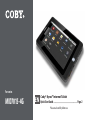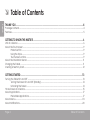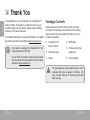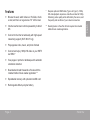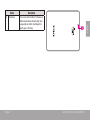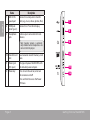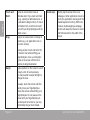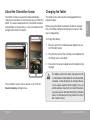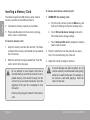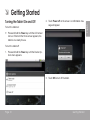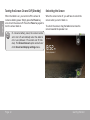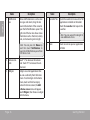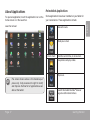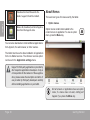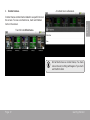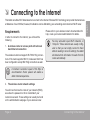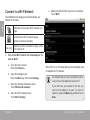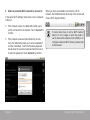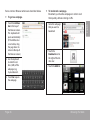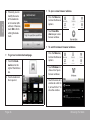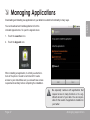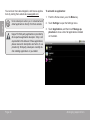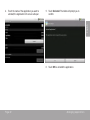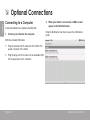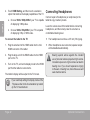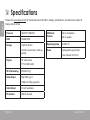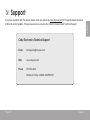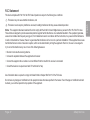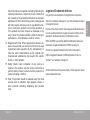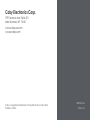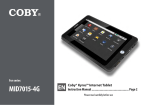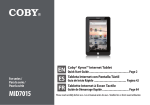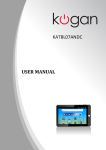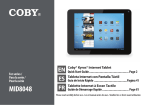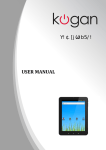Download Coby Kyros MID7015 tablet
Transcript
For series MID7015-4G EN Coby® Kyros™ Internet Tablet Quick Start Guide................................................. Page 2 Please read carefully before use ÂÂ Table of Contents English Thank You...................................................................................................................................... 4 Package Contents.......................................................................................................................................................... 4 Features........................................................................................................................................................................... 5 Getting to Know the MID7015................................................................................................... 6 Unit at a Glance............................................................................................................................................................. 6 About the Touchscreen................................................................................................................................................. 9 Protective Film.................................................................................................................................................... 9 Using the Stylus................................................................................................................................................... 9 Touchscreen Actions......................................................................................................................................... 9 About the Orientation Sensor..................................................................................................................................... 11 Charging the Tablet..................................................................................................................................................... 11 Inserting a Memory Card............................................................................................................................................ 12 Getting Started.......................................................................................................................... 13 Turning the Tablet On and Off ................................................................................................................................... 13 Turning the Screen On and Off (Standby).................................................................................................... 14 Unlocking the Screen...................................................................................................................................... 14 Home Screen at a Glance.......................................................................................................................................... 15 About Applications...................................................................................................................................................... 17 Preinstalled Applications................................................................................................................................ 17 About Menus................................................................................................................................................................. 18 About Notifications....................................................................................................................................................... 20 Page 2 Table Of Contents Connecting to the Internet................................................................................................... 21 Browsing the Web...................................................................................................................... 24 Managing Applications......................................................................................................... 27 Optional Connections...........................................................................................................30 Connecting to a Computer........................................................................................................................................30 Connecting to a TV...................................................................................................................................................... 31 Connecting Headphones........................................................................................................................................... 32 Setting the System Options..................................................................................................... 33 Specifications............................................................................................................................34 Support.........................................................................................................................................35 Safety Notices............................................................................................................................ 36 Page 3 Table Of Contents English Requirements................................................................................................................................................................ 21 Connect to a Wi-Fi Network........................................................................................................................................22 ÂÂ Thank You English Congratulations on your purchase of a Coby® Kyros™ Internet Tablet. This guide is provided to help you get started quickly with your player; please read it carefully and save it for future reference. For detailed instructions, up-to-date information, and helpful tips, please visit the Coby website at www.cobyusa.com. The manual is available for download from the Coby website as a PDF file. To view PDF documents, download and install the free Adobe Acrobat reader from the Adobe website at www.adobe.com. Package Contents Please make sure that the items shown below are included in the package. Should an item be missing, please contact the local retailer from which you purchased this product. Coby® Kyros™ Internet Tablet USB cable Protective case Professional stereo earphones Stylus Power adapter This package may contain plastic bags or other materials that pose a hazard to children. Be sure to safely dispose of all packing materials after opening. Page 4 Thank You Browse the web, watch videos on YouTube, check e-mail, and more on a generous 7.0” LCD screen Intuitive touchscreen controls powered by Android OS * Requires optional HDMI cable (Type A-to-Type C). 1080p HD video playback requires a video file encoded at 1080p. Streaming video quality will be affected by the source, and the quality and condition of your network connection. ** Reading books in the ePub format requires the included Aldiko E-book reader application. Connect to the Internet wirelessly with high-speed networking support (Wi-Fi 802.11 b/g) Plays popular video, music, and photo formats Connect and enjoy 1080p HD video on your HDTV via HDMI * View pages in portrait or landscape with automatic orientation detection Download and read thousands of books with the included Aldiko E-book reader application ** Expandable memory with optional microSD card Rechargeable lithium-polymer battery Page 5 Thank You English Features ÂÂ Getting to Know the MID7015 English Unit at a Glance Name Description 1 Stylus Use the tip of the stylus to make precise selections on the touchscreen. 2 Home key Press to return to the home screen. Press and hold to view a list of recently used applications; touch an application in the list to launch it. 3 Menu key Press to view the option menu. 1 2 3 Note: When you press the Menu key from within an application, you will see the options for that application. To view the Android system options, press the Menu key from the home screen. 4 Back key Press to return to the previous screen. If the keyboard is on the screen, press to close the keyboard. 5 Touchscreen LCD Display and control screen. Touch controls are displayed on the screen. Press (or press and hold) icons with your finger to control the player. Page 6 5 4 Getting To Know The Mid7015 Description Reset key Press to reset the tablet if it freezes or otherwise behaves abnormally. (Use a paperclip or other small object to gently press this key.) Page 7 6 Getting To Know The Mid7015 English 6 Name English Name Description 7 USB 2.0 Hispeed port Connect to a computer to transfer data (e.g., music, videos, photos, files) 8 HDMI jack (mini Type C) Connect to a TV or other display. 9 Headphone jack Audio output connection for headphones. Note: Speaker output is automatically disabled when headphones are connected to the player. 10 microSD card slot Load external microSD memory cards here. 11 Power jack (DC input) Charge and power the MID7015 with the included power adapter. 12 Power key Press to turn the unit on, or to turn the screen on and off. 7 8 9 10 11 12 Press and hold to access the Power Off menu Page 8 Getting To Know The Mid7015 Using the Stylus Your tablet comes equipped with an easy-to-use touchscreen which allows access to the tablet’s functions. Use your finger tip (or a stylus) to touch the area of the screen where a control icon is displayed. If you touch and hold the screen, it will register as a continuous button press. A stylus is included for your convenience. You can use the tip of the stylus to make precise selections on the touchscreen. To avoid damaging the screen, do not touch it with excessive force or with any object other than your finger or a stylus. For best response, make sure your hands are clean before using the touchscreen controls. Protective Film A thin film has been applied to the touchscreen to protect it during shipping. The protective film should be removed before use. To remove it, simply take a corner of the film and peel it away from the screen The stylus is stored in the top left corner of the tablet. Return the stylus to its storage compartment when it is not in use. Touchscreen Actions You can control the functions of the tablet by using the touchscreen in combination with the three touch keys located on the bezel. To control the tablet with the touchscreen, use your fingertip or stylus to manipulate icons, buttons, menu items, the onscreen keyboard, and other items displayed on the screen. You can perform the following actions on the touchscreen using your fingertip or stylus. Touch: Page 9 To activate an on-screen item (e.g., application icons, buttons, menu items, and the letter/symbols of the on-screen keyboard), simply touch them with your fingertip or stylus. Getting To Know The Mid7015 English About the Touchscreen Some on-screen items have an alternate action if you touch and hold it (e.g., opening an alternate menu, or to activate the drag function). To touch and hold an item, touch the item and do not lift your fingertip/stylus until the action occurs. Drag: Drag an on-screen item to change its position (e.g., an application icon on the home screen). English Touch and Hold: Double-tap: Quickly tap the screen twice on a webpage or other application screen to zoom (the application must support the double-tap/zoom function). Within the browser, double-tapping a webpage section will cause the browser to zoom and fit that section to the width of the screen. To drag an item, touch and hold it for a moment, then without lifting your fingertip/stylus, move your fingertip/ stylus on the screen until the item reaches its target destination. Swipe: Swipe up/down on the screen to scroll through a list. On some screens, you may be able to swipe left/right to change the view. To swipe, touch the screen and then quickly move your fingertip/stylus across the screen without lifting your fingertip/stylus. Do not pause on the screen with your fingertip/stylus at the intial point of contact or you may accidentally drag an item instead. Page 10 Getting To Know The Mid7015 Charging the Tablet The tablet contains a sensor that will automatically change the orientation of most screens as you rotate the tablet. The sensor works best when the tablet is rotated perpendicular to the ground (i.e., when the tablet is held upright and not flat on its back). The tablet comes with a built-in rechargeable lithiumpolymer battery. Before using the tablet, the battery should be charged fully. The Status Indicator will light green when the battery is charged fully. To charge the battery: 1. Plug one end of the included power adapter into an AC 100-240V outlet. 2. Plug the other end of the included power adapter into the Power jack on the tablet. 3. Disconnect the power adapter when the tablet is fully charged. The orientation sensor can be turned on an off in the Sound & display settings menu. Page 11 The battery used in this device may present a fire or chemical burn if mistreated. Do not disassemble, incinerate, or heat the device. Do not leave the device in a place subject to direct sunlight, or in a car with its windows closed. Do not connect the device to a power source other than that which is indicated here or on the label as this may result in the risk of fire or electric shock. Getting To Know The Mid7015 English About the Orientation Sensor Inserting a Memory Card To release and remove a memory card: The tablet accepts microSD memory cards. Insert a memory card into the microSD card slot to: 1. UNMOUNT the memory card. English Increase the memory capacity of your tablet a. From the home screen, press the Menu key, and then touch Settings to show the settings menu. Play media files stored on the memory card (e.g., music, video, or photo files). b. Touch SD card & device storage to show the SD card & device storage settings. To insert a memory card: c. Touch Unmount SD card to prepare the memory card for safe removal. 1. Align the memory card with the card slot. The metal contacts of the memory card should face up towards the LCD screen. 2. Slide the card into the spring-loaded slot. Push the card in until it clicks into place. Do not attempt to insert objects other than a microSD memory card into the card slot. A compatible memory card should fit easily into the card slot; if you encounter resistance, check the alignment of the card. Do not attempt to force the card in. 2. Push the card further into the slot until you hear a click. The card will spring out of the slot. 3. Grasp the card by its edge to remove it. To avoid damage and data corruption, do not remove a memory card while data is being being written to or read from the card. For example, do not remove a card while playing a music file stored on the card. Avoid touching the gold contacts of the memory card. Page 12 Getting To Know The Mid7015 Turning the Tablet On and Off To turn the tablet on: 2. Touch Power off on the screen. A confirmation message will appear. Press and hold the Power key until the LCD screen turns on. Wait until the Home screen appears; the tablet is now ready for use. To turn the tablet off: 1. Press and hold the Power key until the Device Options menu appears. 3. Touch OK to turn off the tablet. Page 13 Getting Started English ÂÂ Getting Started English Turning the Screen On and Off (Standby) Unlocking the Screen When the tablet is on, you can turn off the screen to conserve battery power. Simply press the Power key once to turn the screen off. Press the Power key again to turn the screen back on. When the screen turns off, you will have to unlock the screen when you turn it back on. To unlock the screen, drag the lock icon across the screen towards the speaker icon. To conserve battery power, the screen can be set to turn off automatically when the tablet is not in use (between 15 seconds and 30 minutes). This Screen timeout option can be found in the Sound and display settings menu. Page 14 Getting Started Home Screen at a Glance The home screen is the starting point for all of the features of your tablet. 1 2 3 4 5 Page 15 Getting Started English If a password has been set, enter the password to finish unlocking the screen. The Screen Unlock password can be set in the Location and security settings menu. 1 Description Notification bar Shows notification icons such as new messages and alarms; drag the bar down to the bottom of the screen to open the full Notifications panel. The right side of the bar also shows status information such as the time, battery level, and network signal strength. 4 Note: You can press the Menu key and then touch Notifications to open the full Notifications panel from the Home screen. 5 English Name 2 Volume controls Touch “–“ to decrease the volume level. Touch “+” to increase the volume level. 3 Widgets Widgets are small applications that you can use directly from the home screen. To add widgets to the home screen, touch and hold an empty spot on the home screen; the Add to Home screen menu will appear. Touch Widgets; then choose a widget from the menu. Page 16 Name Launcher Tab Description Open the Launcher to view a list of all applications installed on the tablet. Touch the Launcher tab to open the Launcher. Note: You can swipe left and right to view additional screens. Icons Touch an icon to open an application or folder Getting Started Preinstalled Applications To open an application, touch the application icon on the home screen or in the Launcher. Some applications have been installed on your tablet for your convenience. These applications include: Launcher screen: English About Applications Browse the web. Check your e-mail. Alarm Clock View the current time, or set an alarm. View photos and play videos. Play music. The screen shown above is for illusrative purposes only. Coby reserves the right to modify and improve the final list of applications available on the tablet. Page 17 Launch the mobile YouTube™ browser page to watch internet videos. Getting Started Download and read thousands of ebooks. Supports the ePub standard. About Menus There are two types of menus used by the tablet. English 1. Option menus. Browse for, download, and install applications from the AppsLib store. Option menus contain items related to the current screen or application. To view an option menu, press the Menu key. You can also download an install additional applications from AppsLib, the web browser, or other sources. The tablet must be set to allow installation of applcations from non-Market sources. The Unknown sources option can be set in the Application settings menu. Support for third-party applications is provided by their respective applications developers. Coby is not responsible for the behavior of these applications; please review the description and terms of use provided by third-party developers carefully before installing applications on your tablet. Not all screens or applications have an option menu; if a menu does not exist, nothing will happen if you press the Menu key. Page 18 Getting Started 2. Context menus. A context menu will appear. English Context menus contain items related to a specific item on the screen. To view a context menu, touch and hold an item on the screen. Touch & hold All pictures. Not all items have a context menu; if a menu does not exist, nothing will happen if you touch and hold the item. Page 19 Getting Started English About Notifications 1. To respond to a notification: The icons that appear in the Notification bar at the top of the screen alerts you when new messages arrive or alarms or other application events occur. Touch a notification in the list; the Notifications panel will close and the application associated with the notification will launch. View and respond to the notifications by opening the full Notifications panel. 2. To clear all notifications: Drag the Notification bar down to the bottom of the screen to open the Notifications panel from any screen, or; On the Home screen, press the Menu key and then touch Notifications to open the Notifications panel. Touch the Clear button at the top right of the Notifications panel; the panel will close and all notifications will be cleared. 3. To close the Notifications panel: Drag the handle at the bottom of the Notifications panel to the top of the screen, or; Press the Back key. Page 20 Getting Started This tablet can utilize Wi-Fi data networks to connect to the Internet. Wireless Wi-Fi technology can provide Internet access at distances of over 300 feet; however, this distance can be affected by your surrounding environment and Wi-Fi router. Requirements In order to connect to the Internet, you will need the following: 1. A wireless router or access point with a broadband Internet connection The wireless router must support Wi-Fi 802.11b/g connections. If the router supports 802.11n, make sure that it has been configured to accept 802.11b/g connections as well. Please refer to your wireless router’s documentation for help, or ask your network administrator for details. You may encounter open Wi-Fi networks, or “hotspots.” These networks are usually configured so that you can simply connect to them without needing to know its settings; the tablet will obtain all the information it needs from the router automatically. A minimum connection speed of 64 Kbps is recommended. Faster speeds will enable a better Internet experience. 2. The wireless router network settings You will need to know the name of your network (SSID), as well as the password or other credentials if your network is secured. These settings can usually be found on the administration webpage of your wireless router. Page 21 Connecting To The Internet English ÂÂ Connecting to the Internet Connect to a Wi-Fi Network e. Make sure that the Wi-Fi option box is checked: Touch Wi-Fi. The Notification bar displays icons that indicate your tablet’s Wi-Fi status. English Notification that an open Wi-Fi network is in range. Connected to a Wi-Fi network (waves indicate connection strength). [no icon] There are no Wi-Fi networks in range, or the Wi-Fi radio is off. 1. Turn on the Wi-Fi radio if it is not already on. To turn on Wi-Fi: a. Go to the Home screen: Press the Home key. When Wi-Fi is on, the tablet will look for and display a list of available Wi-Fi networks. b. Open the Settings menu: Press the Menu key, then touch Settings. c. Open the Wireless & networks menu: Touch Wireless & networks. d. Open the Wi-Fi settings menu: Touch Wi-Fi settings. Page 22 If a network that you have connected to previously is found, the tablet will connect to it. If you don’t see your network in the list, you can force the tablet to re-scan. To scan for networks, press the Menu key, and then touch Scan. Connecting To The Internet In the same Wi-Fi settings menu above, touch a network in the list. If the network is open, the tablet will prompt you to confim connection to the network. Touch Connect to confirm. If the network is secured (as indicated by a Lock icon), the tablet will prompt you to enter a password or other credentials. Touch the Wireless password box to show the on-screen keyboard and then use it to enter the password. Touch Connect to confirm. Page 23 When you have successfully connected to a Wi-Fi network, the Notifications bar at the top of the screen will show a Wi-Fi signal indicator. To learn about how to add a Wi-Fi network when it is not in range or when the router is set to obscure the network name (SSID); or to configure advanced Wi-Fi options, please refer to the manual. Connecting To The Internet English 2. Select an available Wi-Fi network to connect to: ÂÂ Browsing the Web English The Browser application lets you visit webpages and find information on the web. Keep up with the news, your friends, or enjoy video from YouTube™, the world’s most popular video-sharing community. To use Browser, the tablet must be connected to the Internet. Read the section “Connecting to the Internet” to learn how to connect to the Internet. 2 1 To open Browser, touch the Browser icon on the Home screen or in the Launcher. Page 24 Name Description 1 Address bar Displays the address (URL) of the current page. Touch the bar to enter a new address or to search the web. 2 Bookmark icon Touch the Bookmark icon to add or view bookmarks, to view your most visited sites, or to view your browser history. Browsing The Web To go to a webpage. 1. Touch the Address bar at the top of the Browser screen. The keyboard will open automatically. (If the Address bar is not visible, drag the page down to return to the top of the Browser screen.) 2. Use the keyboard to enter the address (URL) of the webpage (e.g., m.youtube.com. To bookmark a webpage. Bookmark your favorite webpages in order to visit them quickly without entering a URL. 1. Go to the webpage that you want to bookmark English Some common Browser actions are described below. 2. Touch the Bookmark icon to the right of the Address bar. 3. Touch the Add tile. 3. Touch Go to open the webpage. Page 25 Browsing The Web English 4. If desired, you can modify the name of the bookmark or its location (URL address). Otherwise, touch OK to finish adding the bookmark. To open a new browser window. 1. Press the Menu key to show the Browser options. 2. Touch New Window to open a new browser window. To switch between browser windows. To go to a bookmarked webpage. 1. Touch the Bookmark icon to the right of the Address bar. 2. Touch a bookmark tile to open it. Page 26 1. Press the Menu key to show the Browser options. 2. Touch Windows to show a list of open browser windows. 3. Touch the name of a window to switch to it, or touch the “x” to close the window. Browsing The Web ÂÂ Managing Applications English Downloading and installing new applications to your tablet can extend its functionality in many ways. You can download and install applications from the included AppsLib store. To open the AppsLib store: 1. Touch the Launcher icon. 2. Touch the AppsLib icon. When installing an application, it will tell you what functions of the phone it needs to control and if it needs access to your data. Make sure you review these access requirements carefully before completing the installation. Be especially cautious with applications that request access to many functions or to a significant amount of your data. You are responsible for the results of applications installed on your tablet. Page 27 Managing Applications You can learn more about AppsLib, and browse applications by visiting their website at www.appslib.com. English Some developers allow you to download and install applications directly from their website. Support for third-party applications is provided by the respective application developer. Coby is not responsible for the behavior of these applications; please review the description and terms of use provided by third-party developers carefully before installing applications on your tablet. Page 28 To uninstall an application: 1. From the Home screen, press the Menu key. 2. Touch Settings to open the Settings menu. 3. Touch Applications, and then touch Manage applications to show a list of all applications installed on the tablet. Managing Applications 5. Touch Uninstall. The tablet will prompt you to confirm. English 4. Touch the name of the application you want to uninstall; the Application Info screen will open. 6. Touch OK to uninstall the application. Page 29 Managing Applications ÂÂ Optional Connections English Connecting to a Computer Connect the tablet to a computer to transfer files. 1. Connect your tablet to the computer. 2. When your tablet is connected, a USB icon will appear in the Notification bar. Drag the Notification bar down to open the notifications panel. With the included USB cable: Plug the small end of the cable into the USB 2.0 Hispeed connector of the tablet. Plug the large end of the cable into an available USB 2.0 Hi-speed port on the computer. Page 30 Optional Connections Connecting to a TV Touch USB connected (Internal) to mount the tablet’s built-in storage, then touch Mount when prompted to confirm. When mounted, you can copy files to/from your computer to it. Connect to a TV to enjoy your tablet from the comfort of your living room. An HDMI cable (Type A-to-Type C) is required to connect the tablet to a TV. If a memory card is installed, touch USB connected (External) to mount the card, then touch Mount when prompted to confirm. When mounted, you can copy files to/from the computer to it. Your tablet will be recognized by the computer as a Removable Storage drive. Drag and drop files between your tablet and the computer. To learn more about copying files, please refer to the documentation included with your computer or operating system. Before connecting the tablet to the TV, you will have to adjust a few display settings on the tablet. Make sure that the tablet is set to output over HDMI For optimal visual performance, make sure that the video output resolution of your tablet matches the capabilities of the TV. To adjust the display settings: 1. From the home screen, press the Menu key, and then touch Settings to show the settings menu. 2. Touch Sound & display to show the Sound & display settings. 3. Touch Output Select, and then touch HDMI to enable video output from the tablet’s HDMI connector. Page 31 Optional Connections English 3. Mount the storage drive. 4. Touch HDMI Setting, and then touch a resolution option that matches the display capabilities of the TV: English a. Choose 1920 x 1080p 60Hz if your TV is capable of displaying 1080p video. b. Choose 1280 x 720p 60Hz if your TV is capable of displaying 720p or 1080i video. Connecting Headphones Connect a pair of headphones (or earphones) to the tablet to enjoy media in private. Lower the volume level of the tablet before connecting headphones, and then slowly raise the volume to a comfortable listening level. To connect the tablet to the TV: The headphones must have a 3.5 mm (1/8 in) plug. 1. Plug the small end of the HDMI cable into the mini HDMI connector of the tablet When headphones are connected, speaker output will be disabled automatically. 2. Plug the large end of the HDMI cable into the HDMI port on the TV. 3. Turn on the TV, and set its display mode to the HDMI port that the tablet is connected to. The tablet’s display will be output to the TV screen. Hearing experts advise against the constant use of personal stereos played at high volume. Constant exposure to high volumes can lead to hearing loss. If you should experience ringing in the ears or hearing loss, discontinue use and seek medical advice. If you need help setting the display mode of the TV, please refer to the documentation provided by the TV manufacturer. Page 32 Optional Connections Open the system settings menu to adjust how the tablet looks and functions. Many applications will have their own settings; refer to the documentation provided by the application developer to learn more. The settings are grouped by category. Touch a category to open and adjust its settings. Please refer to the manual for a description of the items in the Settings menu. To open the Settings menu: 1. From the Home screen, press the Menu key. 2. Touch Settings to open the Settings menu. Page 33 Setting The System Options English ÂÂ Setting the System Options ÂÂ Specifications English Please visit www.cobyusa.com for the latest product information. Design, specifications, and manual are subject to change without notice. Processor ARM1176™ (800 MHz) RAM 256 MB DDR2 Storage 4 GB flash built-in microSD card slot (max. 16GB supported) Display Additional Features Built-in microphone Operating System Android™ 2.1 Power Rechargeable Li-poly battery Built-in speaker Power Adapter (DC 5V, 2A) 7.0” touchscreen TFT LCD (800 x 480) Wi-Fi Networking IEEE 802.11 b/g Video Output Mini HDMI, type C (1080p and 720p supported) Audio Output 3.5 mm headphone PC Interface USB 2.0 Hi-speed Page 34 Specifications If you have a problem with this device, please check our website at www.cobyusa.com for Frequently Asked Questions (FAQ) and product updates. If these resources do not resolve the problem, please contact Technical Support. Coby Electronics Technical Support Email [email protected] Web www.cobyusa.com Phone 877-302-2629 Monday to Friday, 9:00AM–9:00PM EST Page 35 Support English ÂÂ Support ÂÂ Safety Notices English For Customer Use: Enter below the serial number that is located on the rear of the unit. Retain this information for future reference. Model No. Serial No. The lightning flash with arrowhead symbol within an equilateral triangle is intended to alert the user to the presence of uninsulated “dangerous voltage” within the product’s enclosure that may be of sufficient magnitude to constitute a risk of electric shock. The exclamation point within an equilateral triangle is intended to alert the user to the presence of important operation and servicing instructions in the literature accompanying the appliance. For recycling or disposal information about this product, please contact your local authorities or the Electronics Industries Alliance: www.eiae.org. Page 36 WARNING: To prevent fire or shock hazard, do not expose this device to rain or moisture. Dangerous high voltage is present inside the enclosure. Do not open the cabinet. Protect your hearing: Hearing experts advise against the constant use of personal stereos played at high volume. Constant exposure to high volumes can lead to hearing loss. If you should experience ringing in the ears or hearing loss, discontinue use and seek medical advice. Note: If the product suddenly has no response or powers off, an electrostatic discharge may be the cause. In this circumstance, please follow the procedures below for recovery: • Reset the player (use a paper clip to gently press the Reset button on the bottom of the player). • Turn on the unit again Safety Notices FCC Statement: This device complies with Part 15 of the FCC Rules. Operation is subject to the following two conditions: (2) This device must accept any interference received, including interference that may cause undesired operation. Note: This equipment has been tested and found to comply with the limits for Class B digital devices, pursuant to Part 15 of the FCC rules. These limits are designed to provide reasonable protection against harmful interference in a residential installation. This equipment generates, uses and can radiate radio frequency energy and, if not installed and used in accordance with the instructions, may cause harmful interference to radio communications. However, there is no guarantee that interference will not occur in a particular installation. If this equipment does cause harmful interference to radio or television reception, which can be determined by turning the equipment off and on, the user is encouraged to try to correct the interference by one or more of the following measures: • Reorient or relocate the receiving antenna. • Increase the separation between the equipment and receiver. • Connect the equipment into an outlet on a circuit different from that to which the receiver is connected. • Consult the dealer or an experienced radio/TV technician for help Use of shielded cable is required to comply with Class B limits in Subpart B of Part 15 of the FCC rules. Do not make any changes or modifications to the equipment unless otherwise specified in the manual. If such changes or modifications should be made, you could be required to stop operation of the equipment. Page 37 Safety Notices English (1) This device may not cause harmful interference, and Important Safety Instructions English 1. Read Instructions: All the safety and operating instructions should be read before the product is operated. 2. Retain Instructions: The safety and operating instructions should be retained for future reference. 3. Heed Warnings: All warnings on the product and in the operating instructions should be adhered to. 4. Follow Instructions: All operating and usage instructions should be followed. 5. Cleaning: Unplug this product from the wall outlet before cleaning. Do not use liquid cleaners or aerosol cleaners. Use a damp cloth for cleaning. 6. Attachments: Use only attachments recommended by the manufacturer. Use of other attachments may be hazardous. 7. Water and Moisture: Do not use this product near water (e.g., near a bath tub, washbowl, kitchen sink, laundry tub, in wet basements, or near a swimming pool and the like). 8. Ventilation: Slots and openings in the cabinet are provided for ventilation to ensure reliable operation of the product and to protect it from overheating. These openings should never be blocked by placing the product on a bed, sofa, rug, or other similar surface. This product should not be placed in a built-in installation such as a bookcase or rack unless proper ventilaPage 38 tion is provided or the manufacturer instructions have been adhered to. 9. Power Sources: This product should be operated only from the type of power source indicated on the rating label. If you are not sure of the type of power supply to your home, consult your product dealer or local power company. For products intended to operate from battery power or other sources, refer to the operating instructions. 10. Overloading: Do not overload wall outlets, extension cords, or integral convenience receptacles as this can result in a risk of fire or electric shock. 11. Object and Liquid Entry: Never push objects of any kind into this product through openings as they may touch dangerous voltage points or shout-out parts that could result in a fire or electric shock. Never spill liquid of any kind on the product. 12. Servicing: Do not attempt to service this product yourself as opening or removing covers may expose you to dangerous voltage or other hazards. Refer all servicing to qualified service personnel. 13. Damage Requiring Service: Unplug this product from the wall outlet and refer servicing to qualified service personnel under the following conditions: a) when the power-supply or plug is damaged; b) if liquid has been spilled or if objects have fallen into the product; c) if the product has been exposed to rain or water; d) if Safety Notices Page 39 Legal and Trademark Notices Coby and Kyros are trademarks of Coby Electronics Corporation. Android is a trademark of Google Inc. Use of this trademark is subject to Google Permissions. Portions of the artwork used for this package are modifications based on work created and shared by Google and used according to terms described in the Creative Commons 3.0 Attribution License. HDMI, the HDMI Logo and High-Definition Multimedia Interface are trademarks or registered trademarks of HDMI Licensing LLC. microSD is a registered trademark of the SD Card Association. USB is a registered trademark of USB Implementers Forum, Inc. YouTube™ is a trademark of Google, Inc. All other trademarks and logos are property of their respective owners unless indicated otherwise. Safety Notices English the product does not operate normally by following the operating instructions. Adjust only those controls that are covered by the operating instructions as improper adjustment of other controls may result in damage and will often require extensive work by a qualified technician to restore the product to its normal operation; e) if the product has been dropped or damaged in any way; f) when the product exhibits a distinct change in performance—this indicates a need for service. 14. Replacement Parts: When replacement parts are required, be sure that your service technician has used replacement parts specified by the manufacturer or have the same characteristics as the original part. Unauthorized substitutions may result in fire, electric shock, or other hazards. 15. Safety Check: Upon completion of any service or repairs to this product, ask the service technician to perform safety checks to ensure that the product is in proper operating condition. 16. Heat: The product should be situated away from heat sources such as radiators, heat registers, stoves, or other products (including amplifiers) that produce heat. Coby Electronics Corp. 1991 Marcus Ave, Suite 301 Lake Success, NY 11042 www.cobyusa.com www.ecoby.com Coby is a registered trademark of Coby Electronics Corporation. Printed in China. MID7015-4G ESG v1.01