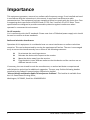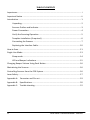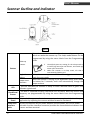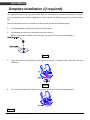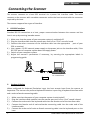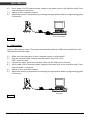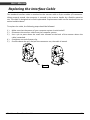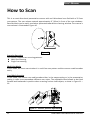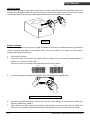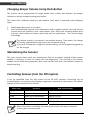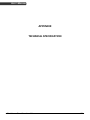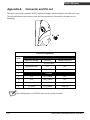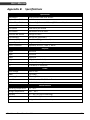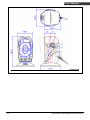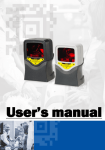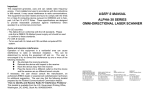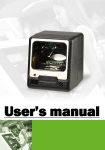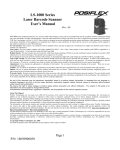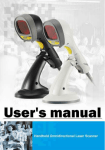Download Zebex Z-6070 (U)
Transcript
i Importance This equipment generates, uses and can radiate radio frequency energy. If not installed and used in accordance with the instructions in this manual, it may cause interference to radio communications. The equipment has been tested and found to comply with the limits for a Class A computing device pursuant to EN55022 and 47 CFR, Part 2 and Part 15 of FCC Rules. These specifications are designed to provide reasonable protection against interference when operated in a commercial environment. For CE-countries: It is in conformity with the CE standards. Please note that a CE-Marked power supply unit should be used to conform to these standards. Radio and television interference Operation of this equipment in a residential area can cause interference to radio or television reception. This can be determined by turning the equipment off and on. The user is encouraged to try to correct the interference by one or more of the following measures: Re-orientate the receiving antenna Relocate the device with respect to the receiver Move the device away from the receiver Plug the device into a different outlet so that the device and the receiver are on different branch circuits If necessary, the user should consult the manufacturer, an authorized dealer or experienced radio/television technician for additional suggestion. The user may find the following booklet prepared by the Federal Communications Commission helpful: “How to ldentify and Resolve Radio-TV Interference Problems”. This booklet is available from the U.S. Government Printing Office, Washington, DC 20402, Stock No. 004000003454. i Dual-Laser Omnidirectional Scanner Important Notice No warranty of any kind is made in regard to this material, including, but not limited to, implied warranties of merchantability or fitness for a particular purpose. We are not liable for any errors contained herein nor incidental or consequential damages in connection with furnishing, performance or use of this material. No part of this document may be reproduced, transmitted, stored in a retrieval system, transcribed, or translated into any language or computer language in any form or by any means electronic, mechanical, magnetic, optical, chemical, manual or otherwise, without express written consent and authorization. We reserve the right to make changes in product design without reservation and without notification. The material in this guide is for information only and is subject to change without notice. All trademarks mentioned herein, registered or otherwise, are the properties of their various respective owners. Guidance for Printing This manual is in A5 size. Please double check your printer setting before printing it out. Copyright © 2010. All rights reserved. Dual-Laser Omnidirectional Scanner ii TABLE OF CONTENTS Importance ...................................................................................................................... i Important Notice .............................................................................................................ii Introduction .................................................................................................................... 1 Unpacking.............................................................................................................. 2 Scanner Outline and Indicator............................................................................... 3 Power Connection ................................................................................................. 4 Verify the Scanning Operation .............................................................................. 5 Template Installation (if required)......................................................................... 6 Connecting the Scanner ........................................................................................ 7 Replacing the Interface Cable.............................................................................. 10 How to Scan .................................................................................................................. 11 Single-Line Mode .......................................................................................................... 13 Sleep mode.......................................................................................................... 14 LED and Beeper Indications................................................................................. 15 Changing Beeper Volume Using Push Button ............................................................... 16 Maintaining the Scanner............................................................................................... 16 Controlling Scanner from the POS System.................................................................... 16 Laser Safety................................................................................................................... 17 Appendix A: Connector and Pin out .......................................................................... 19 Appendix B: Specifications......................................................................................... 20 Appendix C: Trouble-shooting ................................................................................... 22 iii Dual-Laser Omnidirectional Scanner USER’S MANUAL Introduction It is the first dual-laser presentation scanner in the world with numerous record-breaking key features. Its pioneered application of dual laser diodes drastically enhance scanning power by doubling up scan lines, broadening scan angle and intensifying scan pattern across scan field. With this state-of-art technology, it is able to deliver the most comprehensive 32-line scan pattern empowering 2400 scans per second, In addition, it is equipped with Z-SCAN+ technology, which is an innovative ASIC hardware decode technology to provide real-time decode capability to effectively shorten customer transaction time. Its broad scan field could effectively facilitate scanning barcodes on products in all kinds of shapes. Moreover, it is designed for both hands-free and handheld applications. To scan large merchandise that cannot be placed on the counter, sales clerks could easily pick up from its stand to perform the product scan. While scanning multiple barcodes on one object, sales clerks could switch it to single line scan option simply by pressing one button. The adjustable stand design grants users the flexibility to set the easiest angle of scan. Furthermore, it is programmed with multiple beeper tones and barcode data edition function for different applications. 1 Dual-Laser Omnidirectional Scanner USER’S MANUAL Unpacking When you open the containing box, please check to make sure everything you ordered is present and check if there is any damage during shipment. If you find any damaged or missing components, please report immediately to your sales representative. Open the box, in it should contain: A C E F F G G B D Figure 1 Item A Hands-free scanner B Description Adjustable stand (optional) Communication and power link Cable (according to order) Keyboard wedge cable for PC/AT/PS2 C DB-9 female connector RS232 cable DTE pin-out DB-9 female connector RS232 cable DCE pin-out Low speed USB cable AC to DC power adaptor---Regulate 5V@600mA (Optional by order) D 120V: North America, Japan, Taiwan 230V: Continental Europe, Middle East, South East, Asia, South America 100~240V: Apply to all regions For special power requirement, please contact your dealer or distributor. E User’s manual/Programming Guide CD F Base template/Screw (optional) Dual-Laser Omnidirectional Scanner 2 USER’S MANUAL Scanner Outline and Indicator Figure 2 Wake up scanner Button When the scanner enters into the sleep mode, pressing this switch can wake the scanner up. The sleep mode feature can be programmed by using the menu labels from the Programming Guide. The default time-out setting for the sleep mode is to switch off laser after 10 minutes, and switch off motor after 30 minutes. When the scanner is in sleep mode, the LED is intermittently flashing red. Single -line pattern LED Pick up the scanner, press and release the trigger to activate the single line scan mode When the scanner is sitting in the adjustable stand, press down Beeper tone this button for 5 seconds, and it will automatically change the selection beeper volume. A red LED indicates the scanner is ready to read a barcode while a green LED indicates a good read. If the data is captured correctly, the buzzer will be heard. Both the volume and Good Read frequency are programmable by using the menu labels from the Programming Buzzer Guide. Adjustable This stand allows you to direct the scan pattern in a way that is the best for your stand application by adjusting the scanner window forward or backward. Power Link Connect the external AC/DC power adaptor into the power jack on the power interface link cable. And the interface connector provides the communication between the cable scanner and host terminal 3 Dual-Laser Omnidirectional Scanner USER’S MANUAL Power Connection The interface cable can support direct power or external power to scanner. If external power has been inserted to the cable power jack, it will automatically switch off the direct power from host to scanner. If your host does not provide power to the scanner, you will need an external power connection to the scanner: 1. Connect the interface cable to the bottom of the scanner, as described in the Connecting the Scanner section on p.7. 2. Connect the other end of the interface cable to the host (refer to your host manual to locate the correct port). 3. Plug the power supply into the power jack on the interface cable. 4. Plug the other end of the power supply into an AC outlet. The device can use direct power from host device, but if the Host (computer) doesn’t provide sufficient current for scanner, sometimes it will cause interference and affects the scanner or PC, this is also the reason why a scanner could work more sufficiently on a computer but not others. The host system should be capable to supply a minimum of 300mA of current @ 5VDC. In order to obtain the best steady operation, it is recommended using the external power supply provided with the device connecting to keyboard wedge or USB host. Dual-Laser Omnidirectional Scanner 4 USER’S MANUAL Verify the Scanning Operation Before installing your scanner, please follow the procedures below. This will lead to proceed for scanning properly. 1. Connect the modular plug of the power link cable into the back of the scanner. 2. Plug the DC plug of the power adaptor into the jack on the power link cable. 3. Plug the AC end of the power adaptor into an AC outlet. 4. When the scanner powers up, LED lights in green and the buzzer gives 3-string-long-beep sound. When the self-test is completed, the LED status will return red. 5. Present the “test barcode” below to the scanner. If the scanner is functioning properly, it will issue a short beep and a green LED indicating a good read. Then remove the “test barcode.” . (Test) 5 If the scanner does not perform any or correct beep sound, or gives no LED indication when powered up or powered down, you can refer to Appendix C for troubleshooting (on p.22). If the initial interface of the scanner is in keyboard wedge, and it only reads one barcode and remains with a green LED indicating light, this is because the scanner is not connected to a host terminal. Dual-Laser Omnidirectional Scanner USER’S MANUAL Template Installation (if required) The adjustable stand has non-skid rubber feet on the bottom to prevent unnecessary slippery occurred, but for some special application, it may need to be fixed permanently on the counter top. The base template can be mounted on a flat counter top by the following steps: 1. Put the template at where you want to fix the stand. 2. Screw down to mount the template onto the counter. (M4 or screws with header outer diameter not over 8.5mm are recommended.) Figure 3 3. Align the hole on the bottom of the stand (as shown in dotted lines), and clip onto the template. Figure 4 4. Turn the stand about 30° clockwise to properly clip the stand onto the template. Figure 5 Dual-Laser Omnidirectional Scanner 6 USER’S MANUAL Connecting the Scanner The scanner connects to a host POS terminal via a power link interface cable. The cable connects to the scanner with a modular connector and to the host terminal with the connector required by the host. The scanner supports four types of interface. 1. RS-232C interface Standard RS-232 connection to a host, proper communication between the scanner and the host is set up by scanning barcode menus. 1.) Make sure that the power of your computer system is switched off. 2.) Plug the interface cable into the scanner port until a firm “Click” sound is heard. 3.) Connect the other connector of the interface cable into the appropriate port of your POS or terminal. 4.) Use a power +5V DC external power supply to the power jack on the interface cable, if the RS-232C port of computer system does not supply power. 5.) Switch on your computer system. 6.) Adjust the scanner’s parameters if necessary, by scanning the appropriate labels in programming guide. Serial RS-232 port of PC or POS terminal Figure 6 2. Keyboard Wedge When configured for Keyboard Emulation input, the host accepts input from the scanner as keystrokes. The scanner can perform Keyboard Emulation input using a keyboard interface cable and a male to female connecting cable. 1.) 2.) 3.) 4.) 5.) 7 Make sure that the power of your computer system is switched off. Plug the interface cable modular into the scanner port until a firm “click” sound is heard. Connect the male end of the keyboard cable into the female end of the interface cable. Connect the female end of male-to-female connecting cable into the male end of the interface cable. Connect the male end of male-to-female connecting cable into the keyboard port on the host Dual-Laser Omnidirectional Scanner USER’S MANUAL 6.) 7.) 8.) Use a power +5V DC external power supply to the power jack on the interface cable if the external power is required. Switch on your computer system. Adjust the scanner’s parameters by scanning the appropriate labels in programming guide, if necessary. Keyboard connection of PC or HOST system Figure 7 3. USB interface Connect USB cable to a host. The scanner automatically detects a USB host and defaults to the HID keyboard interface type. 1.) 2.) 3.) 4.) 5.) 6.) Make sure that the power of your computer system is switched off. Plug the interface cable modular into the scanner port until a firm “Click” sound is heard. Connect the other end of the interface cable into the USB port on the host. Use a power +5V DC external power supply to the power jack on the interface cable, if the external power is required. Switch on your computer system. Adjust the scanner’s parameters by scanning the appropriate labels in programming guide, if necessary. USB connection of PC system Figure 8 Dual-Laser Omnidirectional Scanner 8 USER’S MANUAL 4. Wand emulation To perform Wand Emulation, the scanner can be connected to a portable data terminal, or a controller that collects the data as wand data, and interprets it for the host. 1.) 2.) 3.) 4.) 5.) 6.) 9 Make sure that the power of your computer system is switched off. Plug the interface cable modular into the scanner port until a firm “Click” sound is heard. Connect the other end of the interface cable into the COM port on the PDT or controller. Use a power +5V DC external power supply to the power jack on the interface cable if the external power is required. Switch on your computer system. Adjust the scanner’s parameters by scanning the appropriate labels in programming guide, if necessary. It is our advice to turn off your POS or host system before starting the installation of the scanner. By following this procedure you can avoid from being electronically damaged to your computer. It is also our advice to install the scanner in an air-circulated place but away from the direct sunlight. Use only AC/DC power adaptor approved for the scanner that ordered. Usage of other power supplies may cause damage to the product, and the damage is not covered by the factory warranty. Dual-Laser Omnidirectional Scanner USER’S MANUAL Replacing the Interface Cable The standard interface cable is attached to the scanner with an 8-pin modular I/O-connector. When properly seated, the connector is secured in the scanner handle by a flexible retention tab. The cable is designed to be field replaceable. Replacement cable can be obtained from an authorized distributor. To replace the cable, the following steps should be followed. 1.) 2.) 3.) 4.) 5.) Make sure that the power of your computer system is switched off. Disconnect the scanner cable from the computer system. Use a pin to press down the small hole situated at the back of the scanner where the cable is attached. Straighten one end of paper clip. Pressure down the pin, and pull the connector out, the cable is loosed. 1 2 Figure 9 Dual-Laser Omnidirectional Scanner 10 USER’S MANUAL How to Scan This is an omni-directional presentation scanner with an 8 directional scan field with a 32 lines scan pattern. The scan volume extends approximately 8” (20cm) in front of the scan windows. Barcode labels can be easily read when presented towards the scanning window. The scanner’s scan volume is illustrated as Figure 10. Figure 10 Scanning Operation The scanner supports two scanning patterns: Multi-line scanning Single line scanning Multi-Line Mode In this mode, the front scan window is in multi line scan pattern and the scanner reads barcodes easily. Fixed Mode Scanning In this mode, the scanner can read barcodes either in the sweep setting or in the presentation setting in order to accommodate different user styles. The adjustable stand allows to be tilted forward and backwards in position when scanning various sized objects, as show in Figure 11 ~ 16. Figure 11 - scanner position adjustment 11 Dual-Laser Omnidirectional Scanner USER’S MANUAL Figure 12 - scanner in the stand Figure 13 - With stand Figure 15 - “Presentation” scanning Dual-Laser Omnidirectional Scanner Figure 14 - Without stand Figure 16 - “Sweep” scanning 12 USER’S MANUAL Handheld Mode When scanning large or bulk items, the scanner can be easily lifted from its adjustable stand and become a handheld scanner. To use the scanner in hand held mode, remove the scanner from stand and present the scanner’s scan window towards the barcode to be scanned. Figure 17 Single-Line Mode In this mode the scanner can emit a single line pattern for users to handheld scanning of hard to read or multiple barcodes on one object. Sales clerks can switch it to single line scan option simply by pressing one button. 1. 2. Pick up the scanner. Press and then release the side button (left or right) and a line pattern would appear. It allows you to aim at the barcode. Ensure the scan line crosses every bar and space of the symbol. 3. Press the button to decode the barcode. One beep indicates a good read. Figure 18 - scanning in single line mode 4. 5. 13 Release the button and it will remain the scan line at aim mode. To read other barcode, you have to repeat step 3 and 4. After duration of time (about 5 seconds) or by putting the scanner back on the stand, the multi-line scan pattern is displayed and the scanner returns to the multi line scan mode. Dual-Laser Omnidirectional Scanner USER’S MANUAL Sleep mode After the scanner has been inactive for an extended period of time, the laser and/or motor automatically turns off and enter the “sleep mode.” It is indicated by a blink of the red light (blinking at a 1-second rate). To wake up the unit, simply present an object to the scanner window or press the button at the sides. The scanner takes 2 steps to enter the sleep mode. Firstly, laser switches off after 10 minutes; secondly, motor switched off after 30 minutes. The time period is programmable. The scanner includes an object sensor that activity detects objects in front of the scan window. The detectable distance is 50mm from exit window while in condition with effectiveness of environment lights. Dual-Laser Omnidirectional Scanner 14 USER’S MANUAL LED and Beeper Indications LED Indication There are red and green dual color LED indications on the head of the device. They indicate the operational status of the scanner. The following are the LED statuses and their indications. LED status Indication Off No power supply to the scanner Steady Red light The scanner is on and ready to scan Flash Green light once A barcode has been successfully decoded Steady Green light A barcode has been successfully decoded, but the object is not removed from the scan window. The scanner is in programming mode. Flash Red light The scanner enters the sleep mode Steady Red/Green light This indicates the scanner has a motor or laser failure For motor failure also with a periodic beeper is heard Return the unit for repair. Alternate flash Red and Green This indicates the scanner detect a failure power. light Please check your power whether properly Beeper Indication When the scanner is in operation, the sound indicates the statuses as follows. Beeper One Beep Series three Beep Indication A barcode has been successfully decoded. 1.) This indicates the scanner passed the self-test and is operating properly. 2.) When the scanner is powered up. Series two beep This indicates when you’re going into programming Continuous beep tone This is a failure indication. Return the unit for repair. 15 Dual-Laser Omnidirectional Scanner USER’S MANUAL Changing Beeper Volume Using Push Button The scanner can be programmed to change beeper tone, volume and duration; the beeper volume can also be changed by using push button. The volume has 3 different selections, low, medium, loud, which is operated by the following steps. 1. 2. Always keep the scanner in the stand Press and hold down any one of the side buttons (left or right) for about 5 seconds and the scanner will enter (medium—low—loud) beeper cycle. Every level of setting beeps twice and user could release the button when they hear the right beeps. The scanner beeps accordingly. The volume setting is not saved in non-volatile memory. That means, the change will lost by powered-down and reset to the configured setting. If you wish to keep the changed the volume setting, use the programming guide to set the changes. Maintaining the Scanner This laser scanner rarely needs any maintenance. Only an occasional cleaning of the scanner window is necessary in order to remove dirt and fingerprints. The cleaning of the scanner window can be done during operation with a soft lint-free cloth and a non-abrasive cleaner to avoid scratching. Controlling Scanner from the POS System It can be controlled from the POS system via the RS-232C interface. Controlling can be accomplished by transmitting the following single byte commands to the scanner. The default settings of the commands are as follows: ASCII Code 0E Hex Function enable (resumes disable) Byte is Also Called: Shift Out or <Ctrl-N> 0F Hex disable Shift In or <Ctrl-O> 05 Hex power-up re-initialization ENQ or <Ctrl-E> 12 Hex sleep DC2 <Ctrl-R> 14 Hex wake up (resumes sleep) DC4 <Ctrl-T> When the scanner is disabled, the motor of the scanner will stay on until the scanner goes into sleep mode. Dual-Laser Omnidirectional Scanner 16 USER’S MANUAL Laser Safety This laser scanner complies with safety standard IEC 60825 for a Class I laser product. It also complies with CDRH as applicable to a Class IIa laser product. Avoid long term viewing into direct laser light. Optical: The use of optical instruments with this product will increase eye hazard. Optical instruments include binoculars, microscopes and magnifying glasses but do not include eye glasses worn by the user. Radiant Energy: It uses a low-power laser diode operating at 650nm in an opto-mechanical scanner resulting less than 0.7 mW peak output power. In an opto-mechanical scanner, resulting in less than 3.9µW radiated power as observed through a 7mm aperture and averaged over 10 seconds. Do not attempt to remove the protective housing of the scanner, as unscanned laser light with a peak output up to 0.8mW would be accessible inside. Laser Light Viewer: The scanner window is the only aperture through which laser light may be observed on this product. A failure of the scanner motor, while the laser diode continues to emit a laser beam, may cause emission levels to exceed those for safe operation. The scanner has safeguards to prevent this occurrence. If, however, a stationary laser beam is emitted, the failing scanner should be disconnected from its power source immediately. Adjustments: Do not attempt any adjustments or alteration of this product. Do not remove the protective housing of the scanner. There are no user-serviceable parts inside. Caution: Use of controls or adjustments or performance of procedures other than those specified herein may result in hazardous laser light exposure. 17 Dual-Laser Omnidirectional Scanner USER’S MANUAL APPENDIX TECHNICAL SPECIFICATION Dual-Laser Omnidirectional Scanner 18 USER’S MANUAL Appendix A: Connector and Pin out The device has multi interface: RS232, keyboard wedge, wand emulation and USB, all in one. The pin definition for the scanner port and the connector to be used for the port are as following. Pin out Configuration PIN# Function Keyboard Wedge 1 RS-232C Wand emulation DC +5V input 2 Keyboard Clock N.C. N.C 3 PC Clock RTS_CMOS N.C. 4 Ground 5 N.C TXD_CMOS N.C 6 N.C RXD_CMOS N.C 7 Keyboard Data N.C. N.C 8 PC Data CTS_CMOS Data out The USB interface is via RS-232 port pin to transfer to cable. 19 Dual-Laser Omnidirectional Scanner USER’S MANUAL Appendix B: Specifications Operational Light Source Dual 650nm visible laser diodes Depth of Scan Field 0 - 216 mm Width of Scan Field 45mm x 2 @ Contact, 218mm @ 216mm of depth Number of Scan Line 32 Scan Speed 2400 scans per second Scan Pattern 8 directions of scan field Minimum Bar Width 5mil @ PCS 90% Print Contrast 30% @ UPC/EAN 100% Indicators (LED) Two-color LED (green & red) Beeper Operation Programmable tone and beep time System Interfaces Keyboard, RS-232C, USB1.1, Wand Height 181.5mm Depth 115.0mm Width 100.0mm Weight 245g (stand excluded) Cable Standard 2m straight Tilt 8° forward; 6° backward Input Voltage 5VDC ± 10% Physical Power Power 1.35 watts Operating Current 270mA @ 5V Laser Class CDRH Class IIa; IEC 60825-1: Class I EMC CE & FCC DOC compliance Operating Temperature 0°C - 40°C Storage Temperature -20°C - 60°C Humidity 5% ~ 90% RH (non-condensing) Environmental Light Levels Max. 4000 LUX (fluorescence) Shock Designed to withstand 1m drops Dual-Laser Omnidirectional Scanner 20 USER’S MANUAL Dimensions 21 Dual-Laser Omnidirectional Scanner USER’S MANUAL Appendix C: Trouble-shooting This section contains information about how to solve problems that you may encounter when operating the scanner. If troubles occur, please refer to the following diagnostic tips as a means of solving the trouble. However, before referring to the tips, make sure that the scanner is installed as instructed in this manual and that all cables are properly connected. If the problem remains, please contact your dealer. Problem The scanner is on but cannot read barcodes. The LED is red. The scanner is on, but the motor is not rotating. A barcode cannot be read. The LED is intermittently flashing red. The LED remains red and green. Diagnostic Tips The scanner window is dirty. Clean the scanner window as described in the Maintenance section. The presented barcode type is not enabled. Select the barcode type in the Programming Guide. The host disables the scanner. The barcode type you presented to the scanner is not supported. The scanner has entered the sleep mode. Press the switch on the side or front of the scanner to wake up the scanner (or use the wake protocol.) Possible failure of the scanning safeguard circuit. Disconnect the scanner from its power source immediately and contact your dealer. There is no proper handshaking with the POS system. Switch on the POS system and check the connection and communication settings. The scanner is continuously seeing a barcode. Remove all barcode labels out of the scan volume of the The scanner does not accept more scanner and try again. than two or three barcode labels. The scanner cannot send the data to the POS system. There is no proper handshaking between the scanner and the host. Make sure that all cables are connected and your POS system is ready to receive data. The communication cable is not connected to the serial port of your POS system. Refer to the manual of your POS system to locate the serial port. The communication settings of the system and scanner do not match. Adjust the settings in order to be equal A barcode is read by the scanner for both devices. but not accepted by the POS system. The communication cable does not suit your POS system. Contact your dealer for the correct communication cable. The software running on the POS system does not support the data format of the label. Dual-Laser Omnidirectional Scanner 22