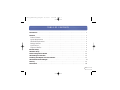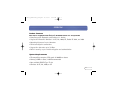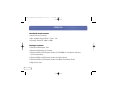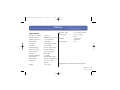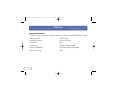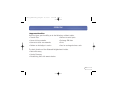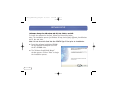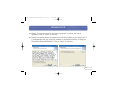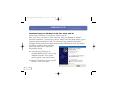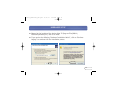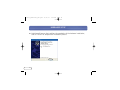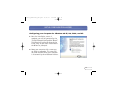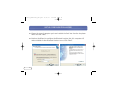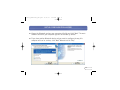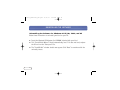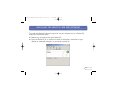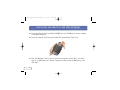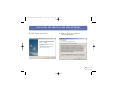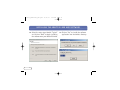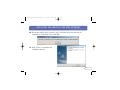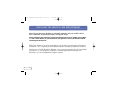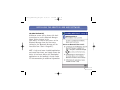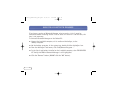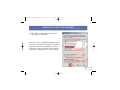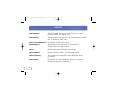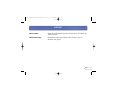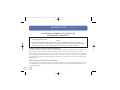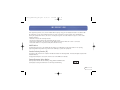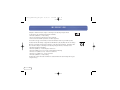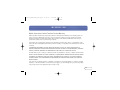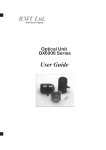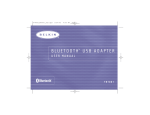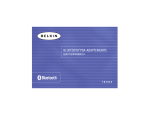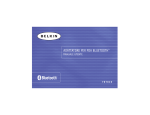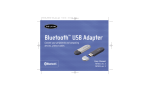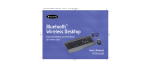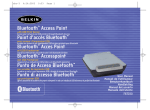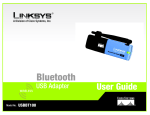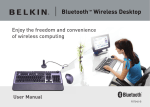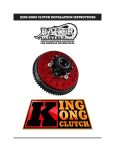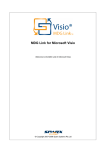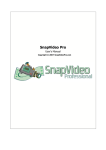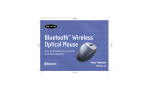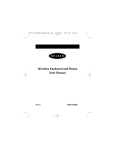Download Belkin F8T006ukPC
Transcript
P74315_F8T006-PC_man.qxd 10/13/03 7:49 AM Page 1 ™ Bluetooth PDA and PC Adapter Combo Card Enable your PDA or notebook computer with Bluetooth wireless technology User Manual F8T006-PC P74315_F8T006-PC_man.qxd 10/13/03 7:49 AM Page 1 TABLE OF CONTENTS Introduction. . . . . . . . . . . . . . . . . . . . . . . . . . . . . . . . . . . . . . . . . . . . . . . . . . . . . 2 Overview . . . . . . . . . . . . . . . . . . . . . . . . . . . . . . . . . . . . . . . . . . . . . . . . . . . . . . . 3 Product Features . . . . . . . . . . . . . . . . . . . . . . . . . . . . . . . . . . . . . . . . . . . . . . . . 3 System Requirements . . . . . . . . . . . . . . . . . . . . . . . . . . . . . . . . . . . . . . . . . . . . . 3 Handheld Requirements . . . . . . . . . . . . . . . . . . . . . . . . . . . . . . . . . . . . . . . . . . . . . 4 Package Contents . . . . . . . . . . . . . . . . . . . . . . . . . . . . . . . . . . . . . . . . . . . . . . . . 4 Specifications . . . . . . . . . . . . . . . . . . . . . . . . . . . . . . . . . . . . . . . . . . . . . . . . . . . 5 Supported Profiles . . . . . . . . . . . . . . . . . . . . . . . . . . . . . . . . . . . . . . . . . . . . . . . 6 Software Setup . . . . . . . . . . . . . . . . . . . . . . . . . . . . . . . . . . . . . . . . . . . . . . . . . . 8 Hardware Setup. . . . . . . . . . . . . . . . . . . . . . . . . . . . . . . . . . . . . . . . . . . . . . . . . . 12 Initial Configuration Wizard . . . . . . . . . . . . . . . . . . . . . . . . . . . . . . . . . . . . . . . . . 15 Uninstalling the Software . . . . . . . . . . . . . . . . . . . . . . . . . . . . . . . . . . . . . . . . . . . 18 Installing the Adapter Card and Software. . . . . . . . . . . . . . . . . . . . . . . . . . . . . . . . . 19 Uninstall Bluetooth Manager . . . . . . . . . . . . . . . . . . . . . . . . . . . . . . . . . . . . . . . . . . 26 Glossary. . . . . . . . . . . . . . . . . . . . . . . . . . . . . . . . . . . . . . . . . . . . . . . . . . . . . . . 28 Information . . . . . . . . . . . . . . . . . . . . . . . . . . . . . . . . . . . . . . . . . . . . . . . . . . . . 30 1 P74315_F8T006-PC_man.qxd 10/13/03 7:49 AM Page 2 INTRODUCTION Congratulations and thank you for purchasing the Bluetooth PDA and PC Adapter Combo Card from Belkin. By inserting the PDA Adapter Card* (Belkin part number F8T020) into the PC Adapter Card sleeve (Belkin part number F8T007), you create a PDA and PC Adapter Combo Card (Belkin part number F8T006-PC) that installs easily, to enable your notebook computer with Bluetooth technology. This User Manual provides information on the PDA and PC Adapter Combo Card’s (the Card) functions. Before you install and start using your new Card, please take a few minutes to review some of the terms that you will be seeing throughout the User Manual. You will find a brief Glossary on page 19. *To enable your PDA with Bluetooth wireless technology, see the software support materials on the included CD-ROM. 2 P74315_F8T006-PC_man.qxd 10/13/03 7:49 AM Page 3 OVERVIEW Product Features This Card is compliant with Bluetooth Standard Version 1.1 and provides: • Compliancy with Bluetooth specification v1.1 devices • Support for Microsoft® Windows® 98 SE, Me, 2000, XP, Pocket PC 2002, and 2003 • Operating distance of up to 10 meters • Point-to-multipoint connections • Support for data rates up to 721Kbps • Built-in security: up to 128-bit encryption and authentication System Requirements • • • • PC-compatible computer, CPU speed of 200MHz or above Memory: 64MB or above, 128MB recommended One available PCMCIA Type II slot Windows 98 SE, Me, 2000, or XP 3 P74315_F8T006-PC_man.qxd 10/13/03 7:49 AM Page 4 OVERVIEW Handheld Requirements • Genuine Intel® processor • One available CompactFlash® Type 1 slot • Microsoft Pocket PC 2002 or 2003 Package Contents • Bluetooth PDA Adapter Card • Bluetooth PC Adapter Card sleeve • Bluetooth PDA and PC Adapter Combo Card CD-ROM for installation software and documentation • Bluetooth PDA and PC Adapter Combo Card User Manual • Bluetooth PDA and PC Adapter Combo Card Quick Installation Guide • Registration Card 4 P74315_F8T006-PC_man.qxd 10/13/03 7:49 AM Page 5 OOVERVIEW VERVIEW Specifications Bluetooth Compliance: Physical Interface: Operating Frequency: Output Power: Sensitivity: Data Rate: Operating Range: Network Topology: Packet Support: Operation: Frequency Stability: LED Indicator: Antenna Type: Dimensions: Weight: Version 1.1 PCMCIA Type II, CF Type I 2.4 to 2.4835GHz 0 dBm, Class 2 <0.1% BER @ -80 dBm 723/57.6Kbps 10-meter radius indoors Point-to-Multipoint 1/3/5 Slots Packet Master/Slave +/- 10PPM Power On/Data Traffic Internal, Extended Back 101 (L) x 54 (W) x 4mm (H) 1.2oz. (34g) Operating Temp: Storage Temp: Humidity: Supply Voltage: 0 to 70 degrees Celsius -30 to 85 degrees Celsius 10-90% (noncondensing) 3.3V Specifications are subject to change without notice. 5 P74315_F8T006-PC_man.qxd 10/13/03 7:49 AM Page 6 OOVERVIEW VERVIEW Supported Profiles The services supported by your Card are defined as “Profiles”. Available Profiles include: • • • • • • 6 Generic Access Service Discovery Serial Port LAN Access Dial-Up Networking Object Exchange • • • • • • File Transfer Synchronization Fax Personal Area Network Hardcopy Cable Replacement HID P74315_F8T006-PC_man.qxd 10/13/03 7:49 AM Page 7 OVERVIEW Supported Profiles Your Card gives you the ability to do the following—without cables: • • • • Transfer files Access dial-up networks Connect to local area networks Perform an ActiveSync® session • • • • Connect to serial ports Exchange PIM data Print Send or exchange business cards The basic functions of the Bluetooth Neighborhood include: • Device Discovery • Service Discovery • Establishing links with remote devices 7 P74315_F8T006-PC_man.qxd 10/13/03 7:49 AM Page 8 SOFTWARE SETUP Software Setup for Windows 98 SE, Me, 2000, and XP To install the software for the Card, follow the instructions below: Note: The installation process for Windows XP may look slightly different from Windows 98 SE, Me, and 2000. Note: Do not insert the Card into the PCMCIA Type II slot prior to installation. 1. Insert the software installation CD-ROM for the Bluetooth PC Adapter Card into the PC’s CD-ROM drive. 2. The “Software InstallShield Wizard” window appears. Click on “Next” to begin the installation process. 8 P74315_F8T006-PC_man.qxd 10/13/03 7:49 AM Page 9 SOFTWARE SETUP 3. Choose “I accept the terms in the license agreement” to accept the license agreement. Click on “Next” to continue. 4. Specify the location where the software files will be installed on your hard drive. It is recommended that you install the software in the default directory “C:\Program Files\belkin\Bluetooth\Software\”. Click on “Next” to continue. 9 P74315_F8T006-PC_man.qxd 10/13/03 7:49 AM Page 10 SOFTWARE SETUP 5. Confirm that the device software is ready to be installed and click on “Install”. 6. The InstallShield Wizard will begin to install the Bluetooth software. This may take several minutes. 10 P74315_F8T006-PC_man.qxd 10/13/03 7:49 AM Page 11 SOFTWARE SETUP 7. During the installation process, you may be prompted to insert your Card. If your Card is not plugged into your computer at this time, you may insert it into an available PCMCIA Type II-compliant slot on your notebook, then click “OK” to continue. Click on “Cancel” to continue installation without the Card inserted. Refer to the “Hardware Setup” section of this User Manual for instructions for installing the hardware. Note: If at any time during the installation process you receive a “Driver Signature Notice”, click “OK” to continue the installation process. 8. Confirm the completion of the software installation; click “Finish” and restart the system if prompted to do so. 11 P74315_F8T006-PC_man.qxd 10/13/03 7:49 AM Page 12 HARDWARE SETUP Hardware Setup for Windows 98 SE, Me, 2000, and XP Follow these instructions to install your Card on your PC: Note: Your Card is sensitive to static electricity, which can damage its delicate electrical components. To protect your device, always touch the metal chassis of your computer before handling the Card. This will ground any potential electrostatic discharge. Avoid touching the metal connector when handling the Card. Dry weather conditions or walking across carpeted floors may cause you to acquire an electrostatic charge. 1. Insert the Card directly in an available PCMCIA Type II slot on your notebook computer. Your system should register a new device found. 2. Choose “Install from a list or specific location”; then click “Next”. 12 P74315_F8T006-PC_man.qxd 10/13/03 7:49 AM Page 13 HARDWARE SETUP 3. Browse for the location of the device driver “C:\Program Files\Belkin\ Bluetooth\Software\bin\” then click “Next”. 4. If you receive the following “Hardware Installation Notice”, click on “Continue Anyway” to continue with the installation process. 13 P74315_F8T006-PC_man.qxd 10/13/03 7:49 AM Page 14 HARDWARE SETUP 5. A window will appear that confirms the completion of the hardware installation; click on “Finish” to complete the installation process. 14 P74315_F8T006-PC_man.qxd 10/13/03 7:49 AM Page 15 INITIAL CONFIGURATION WIZARD Configuring your Computer for Windows 98 SE, Me, 2000, and XP 1. Once the installation process is complete, you will be prompted by the “Initial Bluetooth Configuration Wizard”. This Wizard will guide you through the initial setup of your Card. Please follow the Wizard as prompted. 2. Name your computer with a name you are likely to remember. This name will me made available when your computer is discovered by other Bluetooth devices. 15 P74315_F8T006-PC_man.qxd 10/13/03 7:49 AM Page 16 INITIAL CONFIGURATION WIZARD 3. Choose the type of computer you have installed the Card into from the drop-down menu and click “Next”. 4. Continue the Wizard to configure the Bluetooth services that this computer will make available of other Bluetooth devices to use. Click “Next”. 16 P74315_F8T006-PC_man.qxd 10/13/03 7:49 AM Page 17 INITIAL CONFIGURATION WIZARD 5. Choose the Bluetooth services your computer will offer and click “Next”. The most common service for your computer type will be checked by default. 6. If you have another Bluetooth device and you want to configure the way this computer will use its services, click “Next”. Otherwise click “Skip”. 17 P74315_F8T006-PC_man.qxd 10/13/03 7:49 AM Page 18 UNINSTALLING THE SOFTWARE Uninstalling the Software for Windows 98 SE, Me, 2000, and XP Follow these instructions to uninstall your Card on your PC: 1. Insert the Bluetooth PC Adapter Card CD-ROM included with your Card. 2. This “InstallShield Wizard” should automatically load. If it does not load, explore the CD and run the “Setup.exe” file. 3. The “InstallShield” window should now appear. Click “Next” to continue with the uninstall process. 18 P74315_F8T006-PC_man.qxd 10/13/03 7:49 AM Page 19 INSTALLING THE ADAPTER CARD AND SOFTWARE To install the Bluetooth software required to use your Adapter Card on a Pocket PC, follow the instructions below. 1. Remove any accessories from your Pocket PC. 2. Place the Pocket PC in its cradle and create an ActiveSync connection to your desktop or notebook computer, as you would normally do. 19 P74315_F8T006-PC_man.qxd 10/13/03 7:49 AM Page 20 INSTALLING THE ADAPTER CARD AND SOFTWARE 3. Insert the Adapter Card installation CD-ROM into the CD-ROM drive of your desktop or notebook computer. 4. Insert the Adapter Card into your Pocket PC’s CompactFlash Type I slot. 5. From the Windows “Start” menu on your base computer, select “Run”, and then type in “x:\PPC\Setup.exe” (where x equals the letter of the CD-ROM drive), then click “OK”. 20 P74315_F8T006-PC_man.qxd 10/13/03 7:49 AM Page 21 INSTALLING THE ADAPTER CARD AND SOFTWARE 6. Click “Next” to continue. 7. Click on “Yes” to accept the license agreement. 21 P74315_F8T006-PC_man.qxd 10/13/03 7:49 AM Page 22 INSTALLING THE ADAPTER CARD AND SOFTWARE 8. Select the setup type labeled “Typical” and click on “Next” to begin installing the software onto your Pocket PC device. 22 9. Click on “Yes” to install the software application into the default directory. P74315_F8T006-PC_man.qxd 10/13/03 7:49 AM Page 23 INSTALLING THE ADAPTER CARD AND SOFTWARE 10. Check your mobile device screen to see if additional steps are necessary to complete the installation. Then click “OK”. 11. Click “Finish” to complete the installation process. 23 P74315_F8T006-PC_man.qxd 10/13/03 7:49 AM Page 24 INSTALLING THE ADAPTER CARD AND SOFTWARE Note: Ensure that your desktop or notebook computer and your mobile device have completed all operations before exiting the setup. After installing the software, remove the Pocket PC from its cradle and conduct a “soft” reset. Refer to your Pocket PC user guide for more information about resetting the Pocket PC. NOTE: Your Pocket PC must be connected to your desktop (via ActiveSync) during the installation. This is required for the installation process to properly update the Pocket PC. Should you re-install Bluetooth Manager 1.3.0, you must execute the full installation procedure (i.e. run Setup.exe) instead of reinstalling Bluetooth Manager from ActiveSync (via the Add/Remove Programs option). 24 P74315_F8T006-PC_man.qxd 10/13/03 7:49 AM Page 25 INSTALLING THE ADAPTER CARD AND SOFTWARE On the Pocket PC: A Welcome screen will be shown with basic instructions to use the Bluetooth Manager. Select “Add a shortcut in the Start menu” in order to have access to the Bluetooth Manager from the Start menu (otherwise, the Bluetooth Manager will be accessible from “Start > Programs”). NOTE: A soft reset leaves installed applications and stored data intact, and simply restarts the device. A hard reset deletes ALL downloaded applications on the handheld. See the Pocket PC’s documentation for additional information. 25 P74315_F8T006-PC_man.qxd 10/13/03 7:49 AM Page 26 UNINSTALL BLUETOOTH MANAGER If you have a version of Bluetooth Manager prior to version 1.2.0, it must be uninstalled before installing version 1.2.0 or later. For versions 1.2.0 and later, this step is not necessary. To uninstall Bluetooth Manager on the Pocket PC: 1. Connect the handheld computer, via its cradle and ActiveSync, to the desktop computer. 2. On the desktop computer, in the system tray, double-click the ActiveSync icon. 3. From the ActiveSync Tools menu, click “Add/Remove Programs…” 4. In the list of applications installed on the handheld computer, clear “BELKIN BTW CE”. Verify that Belkin Bluetooth Manager is still highlighted. 5. Click the “Remove” button (DO NOT click the “OK” button). 26 P74315_F8T006-PC_man.qxd 10/13/03 7:49 AM Page 27 UNINSTALL BLUETOOTH MANAGER 6. Click “OK” to acknowledge the Remove Application notification. Any prior version of Bluetooth Manager will be uninstalled on both the handheld and desktop computers (follow any additional on-screen instructions that may appear on the desktop computer to complete the uninstall process). 27 P74315_F8T006-PC_man.qxd 10/13/03 7:49 AM Page 28 GLOSSARY Authentication Security feature that requires users to verify a numeric password before exchanging data. Authorization Security feature that requires user approval before another user is allowed to share data. Bluetooth Neighborhood A collection of Bluetooth devices. Bonded Device Recognized by your device so as not to require authentication or authorization. Device Device enabled with Bluetooth technology. Device Address Unique electronic address of a Bluetooth device. Device Discovery The location and recognition of one Bluetooth device by another. Device Group Compilation of several Bluetooth devices into a group, normally to conduct related tasks. 28 P74315_F8T006-PC_man.qxd 10/13/03 7:49 AM Page 29 GLOSSARY Device Name Name that a Bluetooth device provides when discovered by another device. Service Discovery Determines which applications other devices have in common with yours. 29 P74315_F8T006-PC_man.qxd 10/13/03 7:49 AM Page 30 INFORMATION DECLARATION OF CONFORMITY WITH FCC RULES FOR ELECTROMAGNETIC COMPATIBILITY We, Belkin Corporation, of 501 West Walnut Street, Compton, CA 90220, declare under our sole responsibility that the product, F8T020 to which this declaration relates, complies with Part 15 of the FCC Rules. Operation is subject to the following two conditions: (1) this device may not cause harmful interference, and (2) this device must accept any interference received, including interference that may cause undesired operation. Caution: Exposure to Radio Frequency Radiation. The radiated output power of this device is far below the FCC radio frequency exposure limits. Nevertheless, the device shall be used in such manner that the potential for human contact normal operation is minimized. When connecting an external antenna to the device, the antenna shall be placed in such a manner to minimize the potential for human contact during normal operation. In order to avoid the possibility of exceeding the FCC radio frequency exposure limits, human proximity to the antenna shall not be less than 20cm (8 inches) during normal operation. Federal Communications Commission Notice This equipment has been tested and found to comply with the limits for a Class B digital device, pursuant to Part 15 of the FCC Rules. These limits are designed to provide reasonable protection against harmful interference in a residential installation. 30 P74315_F8T006-PC_man.qxd 10/13/03 7:49 AM Page 31 INFORMATION This equipment generates, uses, and can radiate radio frequency energy. If not installed and used in accordance with the instructions, it may cause harmful interference to radio or television reception, which can be determined by turning the equipment off and on, the user is encouraged to try and correct the interference by one or more of the following measures: • Reorient or relocate the receiving antenna. • Increase the distance between the equipment and the receiver. • Connect the equipment to an outlet on a circuit different from that to which the receiver is connected. • Consult the dealer or an experienced radio/TV technician for help. Modifications The FCC requires the user to be notified that any changes or modifications to this device that are not expressly approved by Belkin Corporation may void the users authority to operate the equipment. Canada-Industry Canada (IC) The wireless radio of this device complies with RSS 139 & RSS 210 Industry Canada. This Class B digital complies with Canadian ICES-003. Cet appareil numérique de la classe B conforme á la norme NMB-003 du Canada. Europe-European Union Notice Radio products with the CE alert marking comply with the R&TTE Directive (1995/5/EC) issued by the Commission of the European Community. 31 P74315_F8T006-PC_man.qxd 10/13/03 7:49 AM Page 32 INFORMATION Compliance with this directive implies conformity to the following European Norms (in brackets are the equivalent international standards). • EN 60950 (IEC60950) – Product Safety • EN 300 328 Technical requirement for radio equipment • ETS 300 826 General EMC requirements for radio equipment. To determine the type of transmitter, check the identification label on your Belkin product. Products with the CE marking comply with the EMC Directive (89/336/EEC) and the Low Voltage Directive (72/23/EEC) issued by the Commission of the European Community. Compliance with these directives implies conformity to the following European Norms (in brackets are the equivalent international standards). • EN 55022 (CISPR 22) – Electromagnetic Interference • EN 55024 (IEC61000-4-2,3,4,5,6,8,11)- Electromagnetic Immunity • EN 61000-3-2 (IEC610000-3-2) - Power Line Harmonics • EN 61000-3-3 (IEC610000) – Power Line Flicker • EN 60950 (IEC60950) – Product Safety Products that contain the radio transmitter are labeled with the CE alert marking and may also carry the CE logo. 32 P74315_F8T006-PC_man.qxd 10/13/03 7:49 AM Page 33 INFORMATION Belkin Corporation Limited Two-Year Product Warranty Belkin Corporation warrants this product against defects in materials and workmanship for its warranty period. If a defect is discovered, Belkin will, at its option, repair or replace the product at no charge provided it is returned during the warranty period, with transportation charges prepaid, to the authorized Belkin dealer from whom you purchased the product. Proof of purchase may be required. This warranty does not apply if the product has been damaged by accident, abuse, misuse, or misapplication; if the product has been modified without the written permission of Belkin; or if any Belkin serial number has been removed or defaced. THE WARRANTY AND REMEDIES SET FORTH ABOVE ARE EXCLUSIVE IN LIEU OF ALL OTHERS, WHETHER ORAL OR WRITTEN, EXPRESSED OR IMPLIED. BELKIN SPECIFICALLY DISCLAIMS ANY AND ALL IMPLIED WARRANTIES, INCLUDING, WITHOUT LIMITATION, WARRANTIES OF MERCHANTABILITY AND FITNESS FOR A PARTICULAR PURPOSE. No Belkin dealer, agent, or employee is authorized to make any modification, extension, or addition to this warranty. BELKIN IS NOT RESPONSIBLE FOR SPECIAL, INCIDENTAL, OR CONSEQUENTIAL DAMAGES RESULTING FROM ANY BREACH OF WARRANTY, OR UNDER ANY OTHER LEGAL THEORY, INCLUDING BUT NOT LIMITED TO, LOST PROFITS, DOWNTIME, GOODWILL, DAMAGE TO OR REPROGRAMMING OR REPRODUCING ANY PROGRAM OR DATA STORED IN, OR USED WITH, BELKIN PRODUCTS. Some states do not allow the exclusion or limitation of incidental or consequential damages or exclusions of implied warranties, so the above limitations of exclusions may not apply to you. This warranty gives you specific legal rights, and you may also have other rights that vary from state to state. 33 P74315_F8T006-PC_man.qxd 10/13/03 7:49 AM Page 34 belkin.com Belkin Corporation 501 West Walnut Street Compton • CA • 90220 • USA Tel: 310.898.1100 Fax: 310.898.1111 Belkin Components, Ltd. Express Business Park • Shipton Way Rushden • NN10 6GL • United Kingdom Tel: +44 (0) 1933 35 2000 Fax: +44 (0) 1933 31 2000 Belkin, Ltd. 7 Bowen Crescent • West Gosford NSW 2250 • Australia Tel: +61 (0) 2 4372 8600 Fax: +61 (0) 2 4372 8603 Belkin Tech Support US: 310.898.1100 ext. 2263 800.223.5546 ext. 2263 Europe: 00 800 223 55 460 Australia: 1800 666 040 P74315 © 2003 Belkin Corporation. All rights reserved. All trade names are registered trademarks of respective manufacturers listed. The Bluetooth name and the Bluetooth trademarks are owned by Bluetooth SIG, Inc., and are used by Belkin Corporation under license.