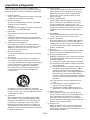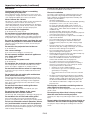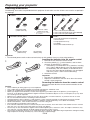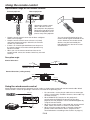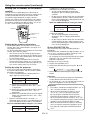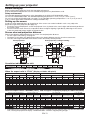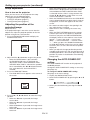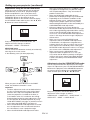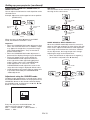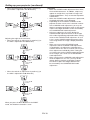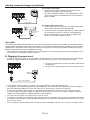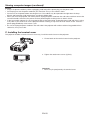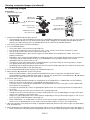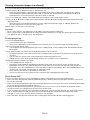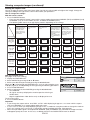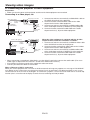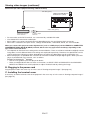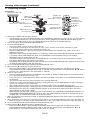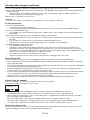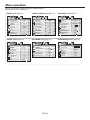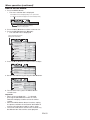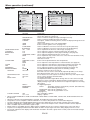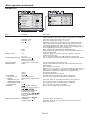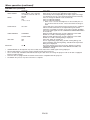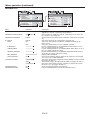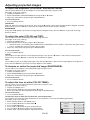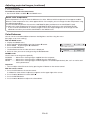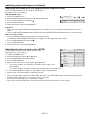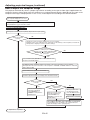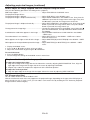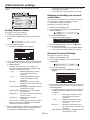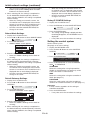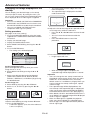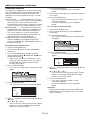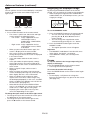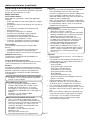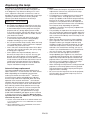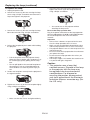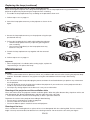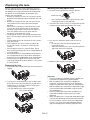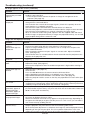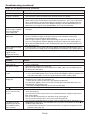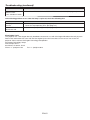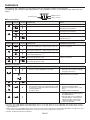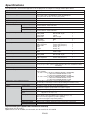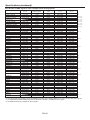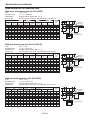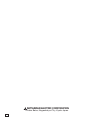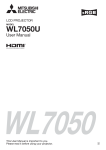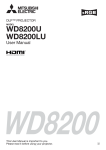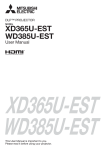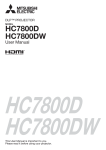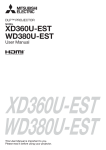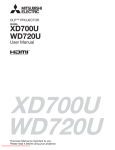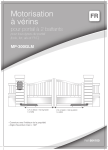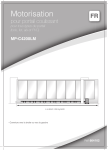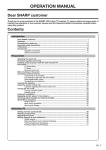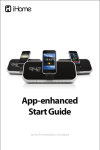Download Mitsubishi Electric WL7200U data projector
Transcript
LCD PROJECTOR
MODEL
WL7200U
User Manual
WL7200
This User Manual is important to you.
Please read it before using your projector.
U
CAUTION
RISK OF ELECTRIC SHOCK
DO NOT OPEN
CAUTION: TO REDUCE THE RISK OF ELECTRIC
SHOCK, DO NOT REMOVE COVER (OR BACK)
NO USER-SERVICEABLE PARTS INSIDE
REFER SERVICING TO QUALIFIED SERVICE
PERSONNEL.
The lightning flash with arrowhead symbol within an equilateral triangle is intended to alert
the user to the presence of uninsulated “dangerous voltage” within the product’s enclosure
that may be of sufficient magnitude to constitute a risk of electric shock.
The exclamation point within an equilateral triangle is intended to alert the user to the
presence of important operating and maintenance (servicing) instructions in the literature
accompanying the appliance.
WARNING:
TO PREVENT FIRE OR SHOCK HAZARD, DO NOT EXPOSE THIS APPLIANCE TO RAIN OR MOISTURE.
CAUTION:
TO PREVENT ELECTRIC SHOCK, DO NOT USE THIS (POLARIZED) PLUG WITH AN EXTENSION CORD,
RECEPTACLE OR OTHER OUTLET UNLESS THE BLADES CAN BE FULLY INSERTED TO PREVENT BLADE
EXPOSURE.
NOTE:
SINCE THIS PROJECTOR IS PLUGGABLE EQUIPMENT, THE SOCKET-OUTLET SHALL BE INSTALLED NEAR
THE EQUIPMENT AND SHALL BE EASILY ACCESSIBLE.
WARNING
Use the attached specified power supply cord. If
you use another power supply cord, it may cause
interference with radio and television reception.
CAUTION
Not for use in a computer room as defined in the
Standard for the Protection of Electronic Computer/
Data Processing Equipment, ANSI/NFPA 75.
This apparatus must be grounded.
DO NOT LOOK DIRECTLY INTO THE LENS WHEN
THE PROJECTOR IS IN THE POWER ON MODE.
EN-2
Contents
Important safeguards ........................................................................................................................4
Preparing your projector....................................................................................................................6
Using the remote control ...................................................................................................................9
Setting up your projector.................................................................................................................11
Viewing computer images ...............................................................................................................18
Viewing video images ......................................................................................................................25
Menu operation ...............................................................................................................................30
Adjusting projected images .............................................................................................................39
Initial network settings.....................................................................................................................44
Advanced features ..........................................................................................................................48
Replacing the lamp .........................................................................................................................53
Maintenance ....................................................................................................................................55
Roll-up filter .....................................................................................................................................56
Replacing the lens ...........................................................................................................................57
Troubleshooting ...............................................................................................................................58
Indicators.........................................................................................................................................62
Specifications ..................................................................................................................................63
Trademark, Registered trademark
t )%.*UIF)%.*MPHPBOE)JHI%FmOJUJPO.VMUJNFEJB*OUFSGBDFBSFUSBEFNBSLTPSSFHJTUFSFEUSBEFNBSLTPG)%.*
Licensing LLC.
t .JDSPTPGU8JOEPXTBOE8JOEPXT7JTUBBSFFJUIFSSFHJTUFSFEUSBEFNBSLTPSUSBEFNBSLTPG.JDSPTPGU$PSQPSBUJPO
in the United States and/or other countries.
t .BDJTBSFHJTUFSFEUSBEFNBSLPG"QQMF*OD
t 5IFUSBEFNBSLPG1+-JOLJTUSBEFNBSLBQQMJFEGPSSFHJTUSBUJPOPSSFHJTUFSFEUSBEFNBSLJO+BQBOUIF6OJUFE4UBUFT
and other countries and areas.
t $SFTUSPO3PPN7JFX$POOFDUFEJTBUSBEFNBSLPG$SFTUSPO&MFDUSPOJDT*OD
t 0UIFSCSBOEPSQSPEVDUOBNFTBSFUSBEFNBSLTPSSFHJTUFSFEUSBEFNBSLTPGUIFJSSFTQFDUJWFIPMEFST
EN-3
Important safeguards
10. Power sources
This projector should be operated only from the
type of power source indicated on the marking
label. If you are not sure of the type of power,
please consult your appliance dealer or local
power company.
11. Power-cord protection
Power-supply cords should be routed so that
they are not likely to be walked on or pinched
by items placed upon or against them. Pay
particular attention to cords at plugs, convenience
receptacles, and points where they exit from the
appliance. Do not put the power cord under a
carpet.
12. Overloading
Do not overload wall outlets and extension cords
as this can result in a fire or electric shock.
13. Objects and liquids
Never push objects of any kind through openings
of this projector as they may touch dangerous
voltage points or short-out parts that could result
in a fire or electric shock. Never spill liquid of any
kind on the projector.
14. Servicing
Do not attempt to service this projector by yourself.
Refer all servicing to qualified service personnel.
15. Damage requiring service
Unplug this projector from the wall outlet and refer
servicing to qualified service personnel under the
following conditions:
(a) If the power-supply cord or plug is damaged.
(b) If liquid has been spilled, or objects have fallen
into the projector.
(c) If the projector does not operate normally after
you follow the operating instructions. Adjust
only those controls that are covered by the
operating instructions. An improper adjustment
of other controls may result in damage and
may often require extensive work by a qualified
technician to restore the projector to its normal
operation.
(d) If the projector has been exposed to rain or
water.
(e) If the projector has been dropped or the
cabinet has been damaged.
(f) If the projector exhibits a distinct change in
performance - this indicates a need for service.
16. Replacement parts
When replacement parts are required, be sure
that the service technician has used replacement
parts specified by the manufacturer or parts
having the same characteristics as the original
part. Unauthorized substitutions may result in fire,
electric shock or other hazards.
17. Safety check
Upon completion of any service or repair to this
projector, ask the service technician to perform
safety checks determining that the projector is in a
safe operating condition.
Please read all these instructions regarding your
projector and retain them for future reference. Follow
all warnings and instructions marked on the projector.
1. Read instructions
All the safety and operating instructions should be
read before the appliance is operated.
2. Retain instructions
The safety and operating instructions should be
retained for future reference.
3. Warnings
All warnings on the appliance and in the operating
instructions should be adhered to.
4. Instructions
All operating instructions must be followed.
5. Cleaning
Unplug this projector from the wall outlet before
cleaning it. Do not use liquid aerosol cleaners. Use
a damp soft cloth for cleaning.
6. Attachments and equipment
Never add any attachments and/or equipment
without the approval of the manufacturer as such
additions may result in the risk of fire, electric
shock or other personal injury.
7. Water and moisture
Do not use this projector near water or in contact
with water.
8. Accessories
Do not place this projector on an unstable cart,
stand, tripod, bracket or table. Use only with a
cart, stand, tripod bracket, or table recommended
by the manufacturer or sold with the projector.
Any mounting of the appliance should follow
the manufacturer’s instructions and should use
a mounting accessory recommended by the
manufacturer.
An appliance and cart combination should be
moved with care. Quick stops, excessive force and
uneven surfaces may cause the appliance and cart
combination to overturn.
9. Ventilation
Slots and openings in the cabinet are provided
for ventilation, ensuring reliable operation of the
projector and to protect it from overheating. Do
not block these openings or allow them to be
blocked by placing the projector on a bed, sofa,
rug, or bookcase. Ensure that there is adequate
ventilation and that the manufacturer’s instructions
have been adhered to.
EN-4
Important safeguards (continued)
Do not use the projector with condensation on it.
WARNING:
It can lead to breakdown or other failure.
Unplug immediately if there is something
wrong with your projector.
Place of installation
Do not touch them or put other equipment in front of the
air outlet grille. The air outlet grille and bottom plate, when
heated, may cause injury or damage to other equipment.
Also, do not set the projector on the desk which is easily
affected by heat.
For safety’s sake, refrain from setting the projector at any
place subjected to high temperature and high humidity.
Please maintain an operating temperature, humidity, and
altitude as specified below.
t 0QFSBUJOHUFNQFSBUVSF
For use in the STANDARD mode, the allowable operating
temperature is +41°F (+5°C) to +104°F (+40°C).
For use in the HIGH ALTITUDE mode (see page 13),
the allowable operating temperature is +41°F (+5°C) to
+86°F (+30°C), which allows floor installation or ceiling
installation only.
t 0QFSBUJOHIVNJEJUZCFUXFFOBOE
t /FWFSQVUBOZIFBUQSPEVDJOHEFWJDFVOEFSUIFQSPKFDUPS
so that the projector does not overheat.
t %POPUBUUBDIUIFQSPKFDUPSUPBQMBDFUIBUJTVOTUBCMFPS
subjected to vibration.
t %POPUJOTUBMMUIFQSPKFDUPSOFBSBOZFRVJQNFOUUIBU
produces a strong magnetic field. Also refrain from
installing near the projector any cable carrying a large
current.
t 1MBDFUIFQSPKFDUPSPOBTPMJEWJCSBUJPOGSFFTVSGBDF
otherwise it may fall, causing serious injury to a child or
adult, and serious damage to the product.
t %POPUTUBOEUIFQSPKFDUPSJUNBZGBMMDBVTJOHTFSJPVT
injury and damage to the projector.
t 4MBOUJOHUIFQSPKFDUPSNPSFUIBO¡SJHIUBOEMFGU
NBZ
cause trouble or explosion of the lamp.
t %POPUQMBDFUIFQSPKFDUPSOFBSBJSDPOEJUJPOJOHVOJU
heater, or humidifier to avoid hot or moist air to the
exhaust and ventilation hole of the projector.
t Do not place the projector in the following places.
Otherwise, a short circuit, heat generation, or melting of
the power cord coating may occur, causing fire, electric
shock, product failure, or deformation.
t 0VUEPPSTPSOPOBJSDPOEJUJPOFEQMBDF
t 1MBDFXIFSFBHBTTVDIBTBIZESPHFOTVMmEFJT
generated (i.e. hot spring)
t 1MBDFXIFSFUIFSFJTUPPNVDITBMUTVDIBTOFBSUIF
coast
t 8FEPOUSFDPNNFOEVTJOHUIFQSPKFDUPSBUBOBMUJUVEF
of 2700 meters or higher (When using the product at an
altitude of 1500 to 2700 meters above the sea level, set
the HIGH ALTITUDE MODE to HIGH ALTITUDE.). Use
at an altitude of 2700 meters or higher may affect the
projector’s life.
Do not look into the air outlet grille when
projector is operating.
Do not place a container containing water or
other liquid on the projector.
Heat, dust, etc. may blow out of it and hurt your eyes.
If water spills on or enters the projector, it may result in fire or
electric shock.
Do not operate if smoke, strange noise or odor comes out
of your projector. It might cause fire or electric shock. In this
case, unplug immediately and contact your dealer.
Never remove the cabinet.
This projector contains high voltage circuitry. An inadvertent
contact may result in an electric shock. Except as
specifically explained in the User Manual do not attempt to
service this product by yourself. Please contact your dealer
when you want to fix, adjust or inspect the projector.
Do not modify this equipment.
It can lead to fire or electric shock.
Do not keep using the damaged projector.
If the projector is dropped and the cabinet is damaged,
unplug the projector and contact your dealer for inspection.
It may lead to fire if you keep using the damaged projector.
Be sure to unplug the power cord from the wall
outlet if the projector is fractured or deformed.
Otherwise, it may result in fire or electric shock. Ask your
dealer for repair.
Do not face the projector lens to the sun.
It can lead to fire.
Use correct voltage.
If you use incorrect voltage, it can lead to fire.
Do not connect multiple electrical appliances
to a single wall outlet.
It can lead to fire.
Do not extend the power cord.
It can lead to fire.
Do not place the projector on uneven surface.
Place the projection on a leveled and stable surface only.
Please do not place equipment on unstable surfaces.
Do not look into the lens when it is operating.
It may hurt your eyes. Never let children look into the lens
when it is on.
Do not touch the air outlet grille and bottom
plate, which become hot.
Do not insert your fingers in the space
between the lens and the cabinet.
Do not put any object that is heavy or larger
than the outer frame on the projector.
The lens may shift causing injury or damage to the projector.
Otherwise, the object may fall losing its balance and cause
injury.
Do not block the air inlet and outlet grilles.
If they are blocked, heat may be generated inside the
projector, causing deterioration in the projector quality and fire.
Do not subject the projector to strong shocks or
vibrations. Do not handle the projector roughly.
Do not use flammable solvents (benzene, thinner,
etc.) and flammable aerosols near the projector.
The projector may be damaged, resulting in fire or electric
shock.
Flammable substances may ignite causing fire or breakdown
because the temperature inside the projector rises very high
while the lamp is illuminating.
EN-5
Preparing your projector
Checking accessories
The following accessories are provided with this projector. Check to be sure that all of the accessories are packed in
the package.
Cables
Power supply part
Mini D-SUB
15-pin
D-SUB
9-pin
Mini D-SUB
15-pin
Computer cable
(J2552-0072-05)
D-SUB
9-pin
RS-232C cable
(J2552-0114-00)
8 Used for projector control
by computer.
Power cord for US (J2552-0063-00)
Power cord for EU/South Korea (J2552-0066-00)
Power cord for UK (J2552-0065-00)
Others
Remote control parts
8Lens cap (attached to the projector)
8Terminal cover
8Lamp replacement tray
8CD-ROM
8Safety Manual/Quick Start up
Remote control
(290P188-10)
R6 (size-AA)
battery (two)
Important:
t 5IFBUUBDIFEQPXFSDPSEJTUPCFVTFEFYDMVTJWFMZGPSUIJTQSPEVDU/FWFSVTFJUGPSPUIFSQSPEVDUT
Inserting the batteries into the remote control
1
3
2
1. Remove the rear lid of the remote control.
2. Check the polarity (+), (-) of the batteries, and set them
correctly, inserting their (-) side first.
t *GUIFCBUUFSZJTJOTFSUFEGSPNUIF
TJEFmSTUJOTFSUJOH
the (-) side is difficult because the coil spring end hits
on the battery side. If the battery is forced to insert in
this way, the outer label of the battery may get ripped
and it may cause a short-circuit and heating.
3. Attach the rear lid.
Important:
t 6TFUXPTJ[F""CBUUFSJFT3
t 3FQMBDFUIFCBUUFSJFTXJUIOFXPOFTXIFOUIFSFNPUF
control is slow to operate.
Removing the batteries from the remote control
Caution:
t
t
t
t
t
t
t
t
t
t
t
t
t
Remove the back lid of the remote control and take out the
batteries.
6TFPGBCBUUFSZPGXSPOHUZQFNBZDBVTFFYQMPTJPO
0OMZ$BSCPO;JODPS"MLBMJOF.BOHBOFTF%JPYJEFUZQFCBUUFSJFTTIPVMECFVTFE
%JTQPTFPGVTFECBUUFSJFTBDDPSEJOHUPZPVSMPDBMSFHVMBUJPOT
#FGPSFZPVEJTQPTFPGUIFCBUUFSJFTJOTVMBUFUIFNCZQMBDJOHJOTVMBUJPOUBQFPOUIFQPTJUJWF
BOEOFHBUJWF
terminals. If you dispose of the batteries together with other conductive objects such as a metal piece, they may short
out, resulting in fire or explosion.
Batteries may explode if misused. Do not recharge, disassemble, or heat the batteries, or put them into fire or water.
#FTVSFUPIBOEMFUIFCBUUFSJFTBDDPSEJOHUPUIFJOTUSVDUJPOT
-PBEUIFCBUUFSJFTXJUIJUTQPTJUJWF
BOEOFHBUJWF
TJEFTDPSSFDUMZPSJFOUFEBTJOEJDBUFEPOUIFSFNPUFDPOUSPM
,FFQCBUUFSJFTPVUPGSFBDIPGDIJMESFOBOEQFUT*GDIJMESFOTXBMMPXUIFCBUUFSZTFFBEPDUPSJNNFEJBUFMZ
3FNPWFUIFCBUUFSJFTJGUIFSFNPUFDPOUSPMJTOPUVTFEGPSBMPOHUJNF
%POPUDPNCJOFBOFXCBUUFSZXJUIBOPMEPOF
*GUIFTPMVUJPOPGCBUUFSJFTDPNFTJODPOUBDUXJUIZPVSTLJOPSDMPUIFTSJOTFXJUIXBUFS*GUIFTPMVUJPODPNFTJODPOUBDU
with your eyes, rinse them with water and then consult your doctor.
%POPUDBSSZPSTUPSFUIFCBUUFSJFTUPHFUIFSXJUINFUBMMJDCBMMQPJOUQFOTOFDLMBDFTDPJOTPSIBJSQJOT0UIFSXJTFUIFZ
may short out, causing explosion or liquid leakage and resulting in fire or injury.
%POPUTUPSFUIFCBUUFSJFTXIFSFUIFZBSFFYQPTFEUPEJSFDUTVOMJHIUPSTVCKFDUFEUPIJHIUFNQFSBUVSFBOEIJHIIVNJEJUZ
High temperature and high humidity may cause corrosion or liquid leakage.
EN-6
Preparing your projector (continued)
Overview
1
2
6
3
4
5
8
13
9
7
10
11
12
Caution:
Do not replace the lamp immediately after using the projector
because the lamp would be extremely hot and it may cause
burns.
1
2
3
4
5
6
7
8
9
10
11
12
13
Speaker
Lens release button
Indicators
Air inlet grille/Filter cover
Air inlet grille
Lens
Remote control sensor (front)
Remote control sensor (rear)
Control area
Terminal panel
Air outlet grille
Air inlet grille
Lamp cover
Control area
1 POWER button (ON/STANDBY)
The status is changed between ON and
STANDBY.
2 ENTER/GEOMETRY button
3 COMPUTER/DVI-D/ button
4 ZOOM/FOCUS button
5 MENU button
6 AUTO POSITION/ button
7 VIDEO/HDMI/ button
8 VOLUME/ button
9 LENS SHIFT button
10 BLANK button
1
2
6
3
7
8
4
9
5
10
Terminal panel
1
2
3 4 5
6
7
1
2
3
4
5
8
9
10
11
12 13 14
15
6
7
8
9
10
11
12
13
14
15
16
16
EN-7
LAN terminal
VIDEO IN (BNC) and audio input terminals
S-VIDEO IN and audio input terminals
MONITOR OUT terminal (mini D-SUB 15-pin)
COMPUTER/COMPONENT/VIDEO IN 1 terminal
(mini D-SUB 15-pin)
COMPUTER/COMPONENT/VIDEO IN 2 terminals
(R/PR, G/Y, B/PB, H/HV, V) (BNC)
HDMI IN terminal (HDMI 19-pin)
COMPUTER/COMPONENT/VIDEO DVI-D IN
(HDCP) terminal (DVI-D 24-pin)
AUDIO DVI-D terminal (mini jack)
Kensington Security Lock Standard connector
Power jack
AUDIO IN 1 terminal (mini jack)
AUDIO OUT terminal (mini jack)
AUDIO IN 2 terminal (mini jack)
SERIAL terminal (D-SUB 9-pin male)
REMOTE IN and OUT terminals
Preparing your projector (continued)
Bottom side
Indicators
1
2
1
3
2
1 Lock bar (SECURITY ANCHOR)
t "UUBDIBDIBJOFUDUPUIJTMPDLCBSUPBODIPS
the projector.
2 Adjustment feet
1 FILTER indicator
2 STATUS indicator
3 POWER indicator
Remote control
1
2
3
4
1 Indicator
2 POWER button (ON/STANDBY)
The status is changed between ON and STANDBY.
3 COMPUTER 1, 2 buttons
4 MENU button
5 BLANK button
6 ZOOM/FOCUS button
7 ID button
8 MAGNIFY button
9 PinP/SPLIT button*1
10 CE (Color Enhancer) button
11 TEST PATTERN button
12 AUTO POSITION button
13 SDI button*2
14 HDMI button
15 VIDEO button
16 S-VIDEO button
17 DVI-D(HDCP) button
18 ENTER button
19 , , , buttons
20 ASPECT button
21 LENS SHIFT button
22 GEOMETRY button
23 NUM button
24 + , - buttons*3
25 FREEZE button
26 SUPER RESOLUTION button
27 ALL button
28 Number (0 to 9) buttons*4
29 Wired remote control jack
12
13
14
15
16
17
18
5
6
7
8
9
10
11
19
20
21
22
23
24
25
26
27
28
29
*1: The PinP/SPLIT button functions as the SPLIT button for this projector. (It doesn’t function as the PinP button.)
*2: The SDI button doesn’t work with this projector.
*3: The +, - buttons also function as the VOLUME button.
*4: To use the number buttons (0 to 9), press them while holding down the ID button or the NUM button.
EN-8
Using the remote control
Operational range of the remote control
Front of projector
About 30° About 30°
Rear of projector
About 30° About 30°
Operate the remote control
within a distance of 30 m
(98.4 feet) from the projector,
pointing the light beam at the
remote control photo-sensor
(front or rear) of the projector.
t ,FFQUIFSFNPUFDPOUSPMTFOTPSPVUPGEJSFDUTVOMJHIUPS
fluorescent lamp light.
t ,FFQUIFSFNPUFDPOUSPMTFOTPSBUMFBTUNGFFU
away from fluorescent lamps. Otherwise, the remote
control may malfunction.
t *GUIFSFJTBOJOWFSUFSPQFSBUFEnVPSFTDFOUMBNQOFBS
the remote control, the remote control operation may
become unstable.
t 8IFOZPVVTFUIFSFNPUFDPOUSPMUPPDMPTFUPUIF
remote control sensor, the remote control may not work
correctly.
You can control the projector by the
remote control signals reflected on the
screen. However, the remote control
distance may be restricted by the
light reflection loss due to the screen
characteristics.
Reception angle
Vertical directions
About 20°
About 30°
About 5°
Vertical directions (ceiling mount)
About 30°
About 20°
Using the wired remote control
Attached remote control for this projector can be used as a wired remote control with remote control cable. Wired
remote control is useful for operating in a distance or outside of the operating area.
REMOTE IN
REMOTE IN
REMOTE OUT
t 'PSDPOOFDUJPOVTFUIFQJOQJODBCMFPGTUFSFPUZQF
which is commercially available. However, some cable may
not work correctly.
t 8IFO3&.05&065UFSNJOBMPOUIJTQSPKFDUPSJT
connected to the REMOTE IN terminal on the other
projector, the two projectors can be controlled together by
using the remote control.
t 8IFOUIFSFNPUFDPOUSPMJTDPOOFDUFEXJUISFNPUFDPOUSPM
cable, it does not work as a wireless remote control.
t 8IFOVTJOHUIFSFNPUFDPOUSPMBTXJSFEGPSBMPOHUJNF
period, remove the batteries from it. (Dispose of the
removed batteries according to the cautions on page 6.)
EN-9
Using the remote control (continued)
“COMPLETE” is displayed under the
CONTROLLER ID number you entered.
t 5IF*%TFUUJOHEJBMPHCPYBVUPNBUJDBMMZ
disappears after it is displayed for about 5
seconds.
t #ZQSFTTJOHBOZCVUUPOPUIFSUIBOUIF*%CVUUPO
number buttons (0 to 9), and ALL button while
the ID setting dialog box is being displayed, you
can cancel the dialog box.
When the CONTROLLER ID setting has failed:
Setting the ID number of the remote
control
You can control multiple projectors collectively or
individually using one remote control by setting the ID
number (CONTROLLER ID) of the remote control.
To control multiple projectors using the remote
control, you need to select the projector’s ID number
(PROJECTOR ID) with the remote control in advance.
ID numbers should be two-digit numbers “01” to “63”
or “ALL.” Other numbers cannot be used.
ID button
ALL button
Setting by the remote control alone
1. While holding down the ID button on the remote
control, press the number buttons (0 to 9) to set a
two-digit ID number.
Or, while holding down the ID button on the remote
control, press the ALL button.
t :PVDBOOPUTFUUIF*%OVNCFSCZQSFTTJOHUIF
number buttons (0 to 9) or the ALL button unless
pressing them while holding down the ID button
on the remote control.
t :PVDBOTFUUIF$0/530--&3*%VTJOHUIF
remote control alone. When you set the ID with
the remote control directed to the projector, you
can see the setting status on the screen.
Setting by using the projector
1. Carry out the procedure described in “Setting by
the remote control alone” with the remote control
directed to the projector.
t 5IF*%TFUUJOHEJBMPHCPYJTEJTQMBZFEPOUIF
upper right area of the screen.
XX
CONTROLLER ID
(01 - 63/ALL)
YY ZZ
XX
CONTROLLER ID
(01 - 63/ALL)
YY ZZ
COMPLETE
Setting PROJECTOR IDs
You can monitor and control multiple projectors
individually.
PROJECTOR IDs should be two-digit numbers “01” to
“63” or “ALL.” The other numbers cannot be used.
t 5IFEFGBVMU130+&$503*%JT"--
t #ZBTTJHOJOHUIFTBNF130+&$503*%UPNVMUJQMF
projectors, you can monitor and control those
projectors collectively.
(See page 31 for menu setting.)
1. Display the FEATURE menu.
2. Select PROJECTOR ID by pressing the or
button.
PROJECTOR ID
ALL
3. Set the PROJECTOR ID by pressing the or
button.
Important:
t To monitor and control the projectors individually,
assign different PROJECTOR IDs to them.
t By assigning ALL, you can monitor and control the
projectors regardless of the ID numbers.
XX: Shows the ID number of the projector.
(When the PROJECTOR ID is “ALL,” “ALL”
is displayed.)
YY: Shows the current CONTROLLER ID. (When
the CONTROLLER ID is “ALL,” “ALL” is
displayed.)
ZZ: Shows the CONTROLLER ID to be changed.
(When the CONTROLLER ID is “ALL,” “ALL”
is displayed.)
t Before a CONTROLLER ID is entered, ** is
displayed. When you press a number button (0 to
9), the left digit of the ID number is entered first.
When the CONTROLLER ID setting has succeeded:
PROJECTOR ID
XX
YY ZZ
ERROR
“ERROR” is displayed under the CONTROLLER ID
number you entered.
t 5IF*%TFUUJOHEJBMPHCPYBVUPNBUJDBMMZ
disappears after it is displayed for about 5
seconds.
t #ZQSFTTJOHBOZCVUUPOPUIFSUIBOUIF*%CVUUPO
number buttons (0 to 9), and ALL button while
the ID setting dialog box is being displayed, you
can cancel the dialog box.
Number (0 to 9)
buttons
PROJECTOR ID
PROJECTOR ID
CONTROLLER ID
(01 - 63/ALL)
Important:
t *%OVNCFSTTIPVMECFUXPEJHJUOVNCFSTiwUP
“63.” The other numbers are invalid.
t 8IFOUIF130+&$503*%OVNCFSJTBOZPG
“01” to “63,” you can control the projector
by matching the CONTROLLER ID with the
PROJECTOR ID number or setting it to “ALL.”
t When the PROJECTOR ID number is “ALL,” you
can control the projector using the remote control
regardless of the CONTROLLER ID number.
t 8IFOUIF130+&$503*%OVNCFSJTVODFSUBJO
you can control the projector regardless of the
ID number by setting the CONTROLLER ID to
“ALL.”
EN-10
Setting up your projector
Before setting up
Before setting up the projector, check the operating environment.
If the environmental requirements are not satisfied, the projector may break down or fail.
Setup environment
The allowable operating temperature varies depending on the HIGH ALTITUDE MODE setting.
For use in the STANDARD mode, the allowable operating temperature is +41°F (+5°C) to +104°F (+40°C).
For use in the HIGH ALTITUDE mode (see page 13), the allowable operating temperature is +41°F (+5°C) to +86°F
(+30°C), which allows floor installation or ceiling installation only.
Setting up the screen
Install the screen perpendicularly to the projector. If the screen can not be installed in such a way, adjust the
projection angle of the projector. (See page 13.)
t *OTUBMMUIFTDSFFOBOEQSPKFDUPSTPUIBUUIFQSPKFDUPSTMFOTJTQMBDFEBUUIFTBNFIFJHIUBOEIPSJ[POUBMQPTJUJPOPG
the screen center.
t %POPUJOTUBMMUIFTDSFFOXIFSFJUJTFYQPTFEUPEJSFDUTVOMJHIUPSMJHIUJOH-JHIUEJSFDUMZSFnFDUJOHPOUIFTDSFFO
makes the projected images whitish and hard to view.
Screen size and projection distance
Refer to the following table to determine the screen size and projection distance.
t 'PSUIFBTQFDUSBUJPTFUUJOHTFFQBHF
t 5IFmHVSFTJOUIFUBCMFTBSFBQQSPYJNBUFBOENBZCFTMJHIUMZEJGGFSFOUGSPNUIFBDUVBMNFBTVSFNFOUT
t 5IFMFOTTIJGUIFJHIUBOEXJEUITIPXEJTUBODFTGSPNUIFGBDUPSZEFGBVMUQPTJUJPO
Front projection
Front projection, ceiling mounting
W
W1
W
W1
Center of the lens
H
H2
H1
H0
H
H0
Center of the lens
W1
H1
H2
W1
L
L
L
L
Maximum projection area
Maximum projection area
Correlation table of the lens shift
Lens shift up-down
Lens shift right-left
* The values of the up-down and right-left can not set to maximum simultaneously.
When the aspect ratio is “FULL” (Display at 1280 x 800 pixels)
Size of the projected image (16:10)
Diagonal size
inch
40
60
80
100
120
150
200
250
300
cm
102
152
203
254
305
381
508
635
762
Width (W)
inch
34
51
68
85
102
127
170
212
254
cm
86
129
172
215
258
323
431
538
646
Height (H)
inch
21
32
42
53
64
79
106
132
159
cm
54
81
108
135
162
202
269
337
404
Projection distance (L)
Shortest (Wide) Longest (Tele)
inch
48
73
99
124
149
187
249
312
375
m
1.2
1.9
2.5
3.1
3.8
4.7
6.3
7.9
9.5
inch
89
134
180
225
270
338
452
565
679
m
2.3
3.4
4.6
5.7
6.9
8.6
11.5
14.4
17.2
Lens shift height
Standard (H0)
inch
-11
-16
-21
-26
-32
-40
-53
-66
-79
cm
-27
-40
-54
-67
-81
-101
-135
-168
-202
Movement distance (H1)
inch
15
22
30
37
45
56
74
93
111
cm
38
57
75
94
113
141
188
236
283
Lens shift width
Movement distance (H2)
inch
15
22
30
37
45
56
74
93
111
cm
38
57
75
94
113
141
188
236
283
Movement distance
(W1)
inch
10
15
20
25
31
38
51
64
76
cm
26
39
52
65
78
97
129
162
194
When the aspect ratio is “NORMAL (FULL)” and 4:3 signal is displayed (Display at 1066 x 800 pixels)
Size of the projected image (4:3)
Diagonal size
inch
40
60
80
100
120
150
200
250
cm
102
152
203
254
305
381
508
635
Width (W)
inch
32
48
64
80
96
120
160
200
cm
81
122
163
203
244
305
406
508
Projection distance (L)
Height (H)
inch
24
36
48
60
72
90
120
150
cm
61
91
122
152
183
229
305
381
Shortest (Wide) Longest (Tele)
inch
55
83
112
140
169
211
282
354
m
1.4
2.1
2.8
3.6
4.3
5.4
7.2
9.0
inch
101
152
203
255
306
383
512
640
m
2.6
3.9
5.2
6.5
7.8
9.7
13.0
16.3
Standard (H0)
inch
-12
-18
-24
-30
-36
-45
-60
-75
cm
-30
-46
-61
-76
-91
-114
-152
-191
Lens shift height
Lens shift width
Movement distance (H1)
Movement distance
(W1)
inch
17
25
34
42
50
63
84
105
cm
43
64
85
107
128
160
213
267
Movement distance (H2)
inch
17
25
34
42
50
63
84
105
cm
43
64
85
107
128
160
213
267
inch
12
17
23
29
35
43
58
72
cm
29
44
59
73
88
110
146
183
t %FQFOEJOHPOUIFJOTUBMMBUJPODPOEJUJPOTXBSNBJSUIBUJTFNJUUFEGSPNUIFFYIBVTUWFOUTNBZnPXJOUPUIFJOUBLF
vent, causing the projector to display “TEMPERATURE!!” and then stop projecting images.
EN-11
Setting up your projector (continued)
t 8IFOUIF&/5&3CVUUPOJTQSFTTFEXIJMFUIF-&/4
SHIFT menu is displayed, the shift mode can be
switched between FAST and STEP. When FAST
is selected, the lens shifts in a large amount with
the , , or button, and it shifts in a small
amount when STEP is selected.
t 8IFOUIF;00.'0$64NFOVPSUIF-&/44)*'5
menu is displayed while no video signal is input to
the projector, a crosshatch appears on the entire
screen.
t #FDBSFGVMOPUUPCFDBVHIUJOUIFPQFOJOHJOUIF
lens while the lens is moving.
t 8IJMFUIFMFOTTIJGUJTXPSLJOHUIFTDSFFONBZ
flicker.
t 8IFOUIF5&451"55&3/CVUUPOPOUIFSFNPUF
control is pressed, the test pattern is displayed.
Each time you press the TEST PATTERN button,
the display switches in the order of “cross hatch
(green)” “cross hatch (red)” “cross hatch
(blue)” “vertical color bars” “normal screen”
… When you press the ZOOM/FOCUS button
or LENS SHIFT button at this time, you can adjust
the zoom, focus, or lens shift with the test pattern
displayed.
t 8IFOZPVBEKVTUUIFJNBHFQPTJUJPOCFZPOEUIF
movable range of the lens shift, the triangle mark in
the dialog box blinks. You cannot adjust the image
position any further in the direction of the blinking
triangle mark.
Setup adjustment
How to turn on the projector
When you have to turn on the projector for setup
adjustment, see the following pages:
t 1MVHHJOHUIFQPXFSDPSEQBHF
t 5VSOJOHPOUIFQPXFSQBHF
t 5VSOJOHPGGUIFQPXFSQBHF
Adjusting the position of the
projected image
Adjust the focus.
If the projected image is out of the screen after the
adjustment, adjust the projector position or the lens
position using the lens shift function.
1. Press the ZOOM/FOCUS button to display the
ZOOM/FOCUS menu.
ZOOM
FOCUS
FAST
SELECT:ENTER
2. Adjust with the or button to get a fine picture.
t 8IFOUIF&/5&3CVUUPOJTQSFTTFEXIJMF
the ZOOM/FOCUS menu is displayed, the
adjustment mode is switched between FAST
and STEP. When FAST is selected, the speed of
focus controlled by the or button becomes
fast, and it becomes slow when STEP is
selected.
3. Press the LENS SHIFT button.
t 5IF-&/44)*'5NFOVBQQFBSTBUUIFDFOUFSPG
the screen.
Changing the AUTO POWER OFF
setting
The AUTO POWER OFF function of this projector is
enabled by default.
Change the AUTO POWER OFF setting as necessary.
(See page 33.)
To change the AUTO POWER OFF setting:
(See page 31 for menu setting.)
1. Display the INSTALLATION menu.
2. Select AUTO POWER OFF by pressing the or
button.
AUTO POWER OFF
LENS
SHIFT
5min
3. Select your desired item by pressing the or
button.
FAST
SELECT:ENTER
4. Press the , , or button to move the image
position.
t 8IFOUIF button is pressed, the image
moves down.
t 8IFOUIF button is pressed, the image
moves up.
t 8IFOUIF button is pressed, the image moves
to the right.
t 8IFOUIF button is pressed, the image moves
to the left.
EN-12
Setting up your projector (continued)
Setting HIGH ALTITUDE MODE
t 4FU)*()"-5*56%&.0%&JOUIF'&"563&NFOV
according to the altitude at which you use the
projector. The default setting is STANDARD.
t 4FMFDU45"/%"3%XIFOVTJOHUIFQSPKFDUPSBUBO
altitude from 0 to 1500 meters.
t 4FMFDU)*()"-5*56%&XIFOVTJOHUIFQSPKFDUPSBU
an altitude from 1500 to 2700 meters.
Important:
t *GZPVTFMFDU45"/%"3%XIFOVTJOHUIFQSPKFDUPS
at an altitude higher than 1500 meters, the
projector may break down or fail.
t 8IFOZPVVTFUIFQSPKFDUPSJOUIF)*()"-5*56%&
mode, only floor installation and ceiling installation
are allowed.
t 8IFOZPVTFMFDU)*()"-5*56%&JO)*()
ALTITUDE MODE, LAMP MODE setting
automatically changes to LOW.
For the best projection, project images on a flat screen
installed at 90 degrees to the floor. If necessary, tilt the
projector using the two adjustment feet on the bottom
of the projector.
Screen
Adjustment feet
1. Tilt up the projector to the appropriate angle.
2. Rotate the adjustment feet for fine adjustment.
Important:
t %POUUSBOTQPSUUIFQSPKFDUPSXJUIJUTBEKVTUNFOU
feet extended. Otherwise the adjustment feet may
be damaged.
(See page 31 for menu setting.)
1. Display the FEATURE menu.
2. Select HIGH ALTITUDE MODE by pressing the
or button.
HIGH ALTITUDE MODE
Correcting skewed or distorted
image
When fine streaks are seen on
projected images
STANDARD
This is due to interference with the screen surface and
is not a malfunction. Replace the screen or displace
the focus a little. (See page 12 for focus adjustment.)
3. Press the ENTER button.
HIGH ALTITUDE MODE
HIGH ALTITUDE MODE
When the projected image is
distorted:
STANDARD
4. Select STANDARD
or HIGH ALTITUDE
pressing the or button.
5. Press the ENTER button.
by
When the projected image is distorted, carry out any
of the KEYSTONE, CORNERSTONE, and CURVEDmode adjustments to correct the distortion.
When the image distorts in a trapezoid shape, use the
KEYSTONE-mode adjustment. For fine adjustment
of the image shape, use the CORNERSTONE-mode
adjustment. To adjust the image projected on a curved
surface, use the CURVED-mode adjustment.
When you press the ENTER/GEOMETRY button on
the projector or the GEOMETRY button on the remote
control, the menu switches in the order of KEYSTONE,
CORNERSTONE, CURVED, regular display, KEYSTONE...
Setting IMAGE REVERSE
Set IMAGE REVERSE in the INSTALLATION menu
according to the orientation of the projector. The
default setting is OFF.
t 4FMFDU0''GPSUIFDPNCJOBUJPOPGnPPSJOTUBMMBUJPO
and front projection.
t 4FMFDU.*3303*/7&35GPSUIFDPNCJOBUJPOPG
ceiling installation and front projection.
t 4FMFDU.*3303GPSUIFDPNCJOBUJPOPGnPPS
installation and rear projection.
t 4FMFDU*/7&35GPSUIFDPNCJOBUJPOPGDFJMJOH
installation and rear projection.
(See page 31 for menu setting.)
1. Display the INSTALLATION menu.
2. Select IMAGE REVERSE by pressing the or
button.
IMAGE REVERSE
OFF
3. Select OFF, MIRROR, INVERT or MIRROR INVERT
by pressing the or button.
EN-13
Setting up your projector (continued)
Adjustment using the KEYSTONE mode:
When the screen and the projector are not placed
perpendicularly to each other, projected images
become trapezoidal. If you cannot place them
perpendicularly to each other, press the ENTER/
GEOMETRY button on the projector or the
GEOMETRY button on the remote control to display
the KEYSTONE mode and then press the , , or
button to correct the distortion.
t
t
t
KEYSTONE
: 0
: 0
KEYSTONE
SELECT : BLANK
t
Every time you press the BLANK button, the
adjustment menu changes as follows:
KEYSTONE RESET KEYSTONE ...
KEYSTONE menu
You can correct the distortion vertically or horizontally
focusing on the screen center.
t
In the following cases (for front projection):
Press the
button.
Press the
button.
effect, the resolution decreases. In addition, stripes
may appear or straight lines may bend in images
with complicated patterns. They are not due to
product malfunctions.
8IFOUIF,&:450/&NPEFBEKVTUNFOUJT
performed, the displayed image may be distorted.
%FQFOEJOHPOUIFJOTUBMMBUJPODPOEJUJPOTPGUIF
projector and the screen, a perfect rectangular
image and the proper aspect ratio may not be
obtained. Slight distortion can be corrected by the
CORNERSTONE-mode adjustment.
/PJTFNBZBQQFBSPOUIFTDSFFOEVSJOHUIF
KEYSTONE-mode adjustment because of the type
of the video signal being projected and the setting
values of the KEYSTONE-mode adjustment. In
such cases, set the KEYSTONE-mode adjustment
values in the range where the image is displayed
without noise.
8IFOZPVDBSSZPVUUIF,&:450/&NPEF
adjustment and the CURVED-mode adjustment
in combination, the adjustment range becomes
narrower than that in the case where you carry out
these adjustments individually. When setting the
KEYSTONE-mode adjustment value to 11 or larger,
you cannot use the CURVED-mode adjustment.
8IFODBSSZJOHPVUUIF,&:450/&NPEF
adjustment while the option lens is in use, you
may not be able to obtain a perfectly rectangular
image or the correct aspect ratio. Slight distortion
can be corrected by the CORNERSTONE-mode
adjustment.
Adjustment using the CORNERSTONE mode:
Use this adjustment for fine adjustment of the image
shape. For adjustment, press the ENTER/GEOMETRY
button on the projector or the GEOMETRY button on
the remote control to display the CORNERSTONE
mode and then press the , , or button.
Press the
button.
Press the
button.
CORNERSTONE
: 0
: 0
LOWER RIGHT
When you press the or button in the RESET
mode, the distortion correction is reset.
SELECT : BLANK
Important:
t 5IFCFTUBEKVTUNFOUSFTVMUDBOCFPCUBJOFEXIFO
the lens is positioned at the center of the lateral
direction at the top in the longitudinal direction
(when the projector is installed on the floor, or
at the bottom when it is installed on the ceiling).
Before performing the keystone adjustment, reset
the lens position to the default position by using
LENS SHIFT RESET (see page 33) and then move it
to the top using LENS SHIFT (see page 12).
t 8IFOUIF,&:450/&NPEFBEKVTUNFOUJTDBSSJFE
out, the adjustment value is indicated. Note that
this value doesn’t mean a projection angle.
t 8IFOUIF,&:450/&NPEFBEKVTUNFOUUBLFT
Every time you press the BLANK button, the
adjustment menu changes as follows:
LOWER RIGHT LOWER LEFT UPPER RIGHT
UPPER LEFT RESET LOWER RIGHT ...
EN-14
Setting up your projector (continued)
ARC menu
You can correct the arc vertically or horizontally
focusing on the screen center.
LOWER RIGHT, LOWER LEFT, UPPER RIGHT, or
UPPER LEFT menu
You can adjust the horizontal or vertical position of the
selected corner.
Example: Adjustment of the upper left corner position
(UPPER LEFT)
Press the
button.
Press the
button.
Press the
button.
Press the
button.
Press the
button.
Press the
button.
Press the
button.
Press the
button.
When you press the or button in the RESET
mode, the distortion correction is reset.
Important:
t 8IFOUIF$03/&3450/&NPEFBEKVTUNFOUUBLFT
effect, the resolution decreases. In addition, stripes
may appear or straight lines may bend in images
with complicated patterns. They are not due to
product malfunctions.
t 8IFOUIF$03/&3450/&NPEFBEKVTUNFOUJT
performed, the displayed image may be distorted.
t /PJTFNBZBQQFBSPOUIFTDSFFOEVSJOHUIF
CORNERSTONE-mode adjustment because
of the type of the video signal being projected
and the setting values of the CORNERSTONEmode adjustment. In such cases, set the
CORNERSTONE-mode adjustment values in the
range where the image is displayed without noise.
t -BSHFEJTUPSUJPOPGUIFJNBHFTIBQFPSBTQFDUSBUJP
may not be corrected by the CORNERSTONE
-mode adjustment.
HORIZ. ORIGIN or VERT. ORIGIN menu
When the CURVED-mode adjustment has excessive
effect on either top or bottom or either right or left side
of the screen, adjust the horizontal or vertical position
of the origin to the horizontal or vertical arc. Without
the arc adjustment, the image shape won’t change.
Adjusting the origin to the horizontal arc
t 8IFOUIFIPSJ[POUBMBSDBEKVTUNFOUJTOFHBUJWF
(or the ARC is adjusted in the direction)
Press the
button.
Press the
button.
Adjustment using the CURVED mode
To adjust images projected on a curved surface, press
the ENTER/GEOMETRY button on the projector or the
GEOMETRY button on the remote control to display
the CURVED mode, and then press the , , or
button to correct the distortion.
Press the
button.
Press the
button.
CURVED
: 0
: 0
ARC
SELECT : BLANK
Every time you press the BLANK button, the
adjustment menu changes as follows:
ARC HORIZ. ORIGIN VERT. ORIGIN
RESET ARC...
EN-15
Setting up your projector (continued)
t 8IFOUIFIPSJ[POUBMBSDBEKVTUNFOUJTQPTJUJWF
(or the ARC is adjusted in the direction)
Important:
t 8IFOUIF$637&%NPEFBEKVTUNFOUUBLFTFGGFDU
the resolution decreases. In addition, stripes may
appear or straight lines may bend in images with
complicated patterns. They are not due to product
malfunctions.
t 8IFOUIF$637&%NPEFBEKVTUNFOUJTQFSGPSNFE
the displayed image may be distorted.
t %FQFOEJOHPOUIFJOTUBMMBUJPODPOEJUJPOTPGUIF
projector and the screen or the correction amount
of the CURVED-mode adjustment, you may not
obtain a complete rectangular screen or the correct
aspect ratio. Slight distortion can be corrected by
the CORNERSTONE-mode adjustment.
t /PJTFNBZBQQFBSPOUIFTDSFFOEVSJOHUIF
CURVED-mode adjustment because of the type
of the video signal being projected and the setting
values of the CURVED-mode adjustment. In such
cases, set the CURVED-mode adjustment values
in the range where the image is displayed without
noise.
t 8IFOZPVDBSSZPVUUIF,&:450/&NPEF
adjustment and the CURVED-mode adjustment
in combination, the adjustment range becomes
narrower than that in the case where you carry out
these adjustments individually. When setting the
arc setting value of the CURVED-mode adjustment
to 16 or larger, you cannot use the KEYSTONEmode adjustment.
t 8IFODBSSZJOHPVUUIF$637&%NPEFBEKVTUNFOU
while the option lens is in use, you may not be
able to obtain a perfectly rectangular image or
the correct aspect ratio. Slight distortion can
be corrected by the CORNERSTONE-mode
adjustment.
Press the
button.
Press the
button.
Press the
button.
Press the
button.
Adjusting the origin to the vertical arc
t 8IFOUIFWFSUJDBMBSDBEKVTUNFOUJTOFHBUJWF
PS
the ARC is adjusted in the direction)
Press the
button.
Press the
button.
Press the
button.
Press the
button.
t 8IFOUIFWFSUJDBMBSDBEKVTUNFOUJTQPTJUJWF
PS
the ARC is adjusted in the direction)
Press the
button.
Press the
button.
Press the
button.
Press the
button.
When you press the or button in the RESET
mode, the distortion correction is reset.
EN-16
Setting up your projector (continued)
Front projection, ceiling mounting
Rear projection
For ceiling mounting, you need the ceiling mount
kit designed for this projector. Ask a specialist for
installation. For details, consult your dealer.
t 5IFXBSSBOUZPOUIJTQSPKFDUPSEPFTOPUDPWFSBOZ
damage caused by use of any non-recommended
ceiling mount kit or installation of the ceiling mount
kit in an improper location.
Ask a specialist for installation. For details, consult
your dealer.
t 'PSSFBSQSPKFDUJPOTFU*."(&3&7&34&JOUIF
INSTALLATION menu to MIRROR. See page 33.
t 8IFOVTJOHUIFQSPKFDUPSNPVOUFEPOUIFDFJMJOH
set IMAGE REVERSE in the INSTALLATION menu
to MIRROR INVERT. See page 33.
t 8IFOUIFQSPKFDUPSJTNPVOUFEPOUIFDFJMJOH
images may appear darker than those projected in
the case of tabletop mounting. This isn’t a product
malfunction.
t "TLZPVSJOTUBMMBUJPOTQFDJBMJTUUPQSPWJEFBCSFBLFS
When you do not use the projector, be sure to shut
down the main power by the breaker.
t %POPUJOTUBMMUIFQSPKFDUPSXIFSFUIFFYIBVTUWFOUT
are exposed to air emitted by an air conditioning.
Such installation may cause a breakdown.
t %POPUJOTUBMMUIFQSPKFDUPSOFBSBmSFBMBSN
because it emits hot air from its exhaust vents.
Caution:
t 1MBDJOHUIFQSPKFDUPSEJSFDUMZPOBDBSQFUJNQBJST
ventilation by the fans, causing damage or failure.
Put a hard board under the projector to facilitate
ventilation.
t 1MBDFUIFQSPKFDUPSBUMFBTUDNPSJODIFT
away from the wall to prevent the air inlet grille and
the air outlet grilles that emit hot air from being
blocked.
t %POPUVTFUIFQSPKFDUPSJOUIFGPMMPXJOHMPDBUJPOT
and manners, which may cause fire or electric
shock.
t *OBEVTUZPSIVNJEQMBDF
t *OBTJEFXBZTQPTJUJPOPSXJUIUIFMFOTGBDJOH
down.
t /FBSBIFBUFS
t *OBOPJMZTNPLZPSEBNQQMBDFTVDIBTBLJUDIFO
t *OEJSFDUTVOMJHIU
t 8IFSFUIFUFNQFSBUVSFSJTFTIJHITVDIBTJOB
closed car.
t 8IFSFUIFUFNQFSBUVSFJTMPXFSUIBO'PS
$
PSIJHIFSUIBO'PS$
t 'PSVTFJOUIF)*()"-5*56%&NPEF
r 8IFSFUIFUFNQFSBUVSFJTMPXFSUIBO'
PS$
PSIJHIFSUIBO'PS$
· For use in other than floor installation and
ceiling installation.
t ,FFQGPMJBHFQMBOUTBOEQFUTBXBZGSPNUIF
projector. The temperature around the exhaust
vents and that of the cabinet on the top of the
exhaust vents become high. Take special care for
small children.
Important:
t 8FEPOUSFDPNNFOEVTJOHUIFQSPKFDUPSBUBO
altitude of 2700 meters or higher (When using
the product at an altitude of 1500 to 2700 meters
above the sea level, set the HIGH ALTITUDE MODE
to HIGH ALTITUDE.). Use at an altitude of 2700
meters or higher may affect the projector’s life.
EN-17
Viewing computer images
A. Connecting the projector to a computer
Preparation:
t .BLFTVSFUIBUUIFQPXFSPGUIFQSPKFDUPSBOEUIBUPGUIFDPNQVUFSBSFUVSOFEPGG
t 8IFODPOOFDUJOHUIFQSPKFDUPSUPBEFTLUPQDPNQVUFSEJTDPOOFDUUIFDPNQVUFSDBCMFUIBUJTDPOOFDUFEUPUIF
monitor.
Computer
For analog connection:
(For using the COMPUTER/COMPONENT/VIDEO IN 1
terminal.)
COMPUTER/
1. Connect one end of the supplied computer cable to the
COMPONENT/
1
VIDEO IN 1
COMPUTER/COMPONENT/VIDEO IN 1 terminal of the
projector.
To monitor port
2
2. Connect the other end of the computer cable to the
monitor port of the computer.
t 8IFOWJFXJOHJNBHFTTVQQMJFEGSPNBOBOBMPHDPOOFDUFE
computer, press the COMPUTER 1 button on the remote
control.
Computer cable
Computer
R/PR G/Y B/PB H/HV V
COMPUTER/
COMPONENT/
VIDEO IN 2
1
To monitor
port (5 BNC)
2
V H/HV B/PB G/Y R/PR
BNC cable (option)
1
To DVI
2
DVI cable (option)
Computer
AUDIO IN 1/2
1
AUDIO OUT
PC audio cable
(option)
2
t 8IFOWJFXJOHJNBHFTTVQQMJFEGSPNBOBOBMPHDPOOFDUFE
computer, press the COMPUTER 2 button on the remote
control.
For digital connection:
1. Connect one end of a commercially available DVI cable to
the COMPUTER/COMPONENT/VIDEO DVI-D IN (HDCP)
terminal of the projector.
2. Connect the other end of the DVI cable to the DVI terminal
of the computer.
Computer
COMPUTER/
COMPONENT/
VIDEO DVI-D IN
(HDCP)
For analog connection:
(For using the COMPUTER/COMPONENT/VIDEO IN 2
terminal.)
1. Connect one end of a commercially available BNC cable to
the COMPUTER/COMPONENT/VIDEO IN 2 terminal of the
projector.
2. Connect the other end of the BNC cable to the 5 BNC
terminals of the monitor port of the computer.
To audio output
terminal
t 8IFOWJFXJOHJNBHFTTVQQMJFEGSPNBEJHJUBMDPOOFDUFE
computer, press the DVI-D (HDCP) button on the remote
control.
t Turn on the power of the projector before starting the
computer.
For audio connection:
1. Connect one end of a commercially available PC audio
cable to the AUDIO IN 1/2 terminal of the projector.
2. Connect the other end of the PC audio cable to the audio
output terminal of the computer.
t 5IJTQSPKFDUPSVTFTTUFSFPQJOKBDLGPSJUTBVEJPJOQVU$IFDL
the type of the audio output terminal of the connected
computer and prepare a proper cable for connection. Some
computers don’t have the audio output terminal.
t 4QFBLFSPVUQVUJTNPOP
t 0OMZXIFO45"%/#:.0%&JTTFUUP45"/%"3%BVEJP
is output from the AUDIO OUT terminal during power
standby.
t "EEJUJPOBMEFWJDFTTVDIBTBDPOWFSTJPODPOOFDUPSBOEBOBOBMPH3(#PVUQVUBEBQUFSBSFSFRVJSFEEFQFOEJOH
on the type of the computer to be connected.
t 6TFPGBMPOHDBCMFNBZEFDSFBTFUIFRVBMJUZPGQSPKFDUFEJNBHFT
t *NBHFTNBZOPUCFQSPKFDUFEDPSSFDUMZEFQFOEJOHPOUIFUZQFPGUIFDPOOFDUFEDPNQVUFS
t 8IFO%7*%TJHOBMJTJOQVUTPNFTJHOBMTFUUJOHNFOVTBSFVOBWBJMBCMF
t "MTPSFBEUIFJOTUSVDUJPONBOVBMPGUIFFRVJQNFOUUPCFDPOOFDUFE
t $POUBDUZPVSEFBMFSGPSEFUBJMTPGDPOOFDUJPO
EN-18
Viewing computer images (continued)
Monitor
1
For monitor connection:
1. Connect the computer cable from the monitor to the
MONITOR OUT terminal of the projector.
t 0OMZXIFO45"/%#:.0%&JTTFUUP45"/%"3%WJEFP
signal is output from the MONITOR OUT terminal during
power standby.
MONITOR OUT
Computer cable
To audio input
terminals
1
2
AUDIO OUT
For audio output connection:
1. Connect one end of a commercially available audio cable
to the AUDIO OUT terminal of the projector.
2. Connect the other end (white and red) of the audio cable to
the audio input terminals (L, R) of the audio equipment.
t 8IFOUIFBVEJPDBCMFJTDPOOFDUFEUPUIF"6%*0065
terminal, the speaker output is muted.
Audio cable (option)
About DDC
The COMPUTER/COMPONENT/VIDEO IN 1 terminal of this projector complies with the DDC1/2B standard and the
COMPUTER/COMPONENT/VIDEO DVI-D IN (HDCP) terminal complies with the DDC2B standard. When a computer
supporting this standard is connected to this terminal, the computer will automatically load the information from this
projector and prepare for output of appropriate images.
t "GUFSDPOOFDUJOHBDPNQVUFSTVQQPSUJOHUIJTTUBOEBSEUPUIJTUFSNJOBMQMVHUIFQPXFSDPSEPGUIFQSPKFDUPSJOUIF
wall outlet first, and then boot up the computer.
B. Plugging the power cord
t *OPSEFSUPFOTVSFUIFTBGFUZJODBTFPGUSPVCMFXJUIUIFQSPKFDUPSVTFBOFMFDUSJDBMPVUMFUIBWJOHBOFBSUIMFBLBHF
breaker to supply the power to the projector. If you do not have such outlet, ask your dealer to install it.
1. Plug the attached power cord into the power cord inlet of
this projector.
2. Plug the other end of the power cord into a power outlet.
Earthing
terminal
2
1
Power cord (example)
t 0OFPGQPXFSDPSETGPSUIF64&VSPQF6,BOE4PVUI,PSFBJTQSPWJEFEBQQSPQSJBUFMZ
t 5IJTQSPKFDUPSVTFTUIFQPXFSQMVHPGQJOHSPVOEJOHUZQF%POPUUBLFBXBZUIFHSPVOEJOHQJOGSPNUIFQPXFS
plug. If the power plug doesn’t fit your wall outlet, ask an electrician to change the wall outlet.
t *ODBTFUIBUUIFQPXFSDPSEGPSUIF64JTQSPWJEFEXJUIUIJTQSPKFDUPSOFWFSDPOOFDUUIJTDPSEUPBOZPVUMFU
or power supply using other voltages or frequencies than rated. If you want to use a power supply using other
voltage than rated, prepare an appropriate power cord separately.
t Use 100-240 V AC 50/60 Hz to prevent fire or electric shock.
t Do not place any objects on the power cord or do not place the projector near heat sources to prevent damage to
the power cord. If the power cord should be damaged, contact your dealer for replacement because it may cause
fire or electric shock.
t Do not modify or alter the power cord. If the power cord is modified or altered, it may cause fire or electric shock.
EN-19
Viewing computer images (continued)
Caution:
t Plug in the power cord firmly. When unplugging, hold and pull the power plug, not the power cord.
t Do not plug in or out the power cord with your hand wet. It may cause electric shock.
t %POPUUVSOPOUIFQPXFSCFGPSFBUUBDIJOHUIFMFOT5IFDBCJOFUNBZCFFYQPTFEUPUIFMJHIUGSPNUIFMBNQ
directly and heated to a high temperature, resulting in deformation.
t 8IFOZPVNPWFUIFQSPKFDUPSUVSOPGGUIFQPXFSVOQMVHUIFQPXFSDPSEGSPNUIFXBMMPVUMFUBOEUIFOSFNPWFUIF
connected cords. Otherwise, the power cord may be damaged, resulting in fire or electric shock.
t *GEVTUPSNFUBMMJDTVCTUBODFJTPOPSBSPVOEUIFQJOTPGUIFQPXFSQMVHVOQMVHUIFQPXFSDPSEBOEDMFBOJUVTJOH
a dry cloth. If you continue to use the projector without cleaning, it may result in fire or electric shock. Clean the
power plug periodically at least once a year.
t #FTVSFUPVOQMVHUIFQPXFSDPSEGSPNUIFXBMMPVUMFUJGUIFQSPKFDUPSXJMMOPUCFVTFEGPSBMPOHQFSJPEPGUJNF
Otherwise, it may cause fire.
C. Installing the terminal cover
This projector includes a terminal cover. If necessary, install the terminal cover to the projector.
1. Fit two hooks of the terminal cover into the projector.
2. Tighten the attachment screws (a) firmly.
(a)
Important:
t Don’t carry the projector by the terminal cover.
EN-20
Viewing computer images (continued)
D. Projecting images
Preparation:
t 3FNPWFUIFMFOTDBQ
POWER button
(ON/STANDBY)
COMPUTER 1, 2 buttons
POWER button
(ON/STANDBY)
, , , buttons
POWER indicator
STATUS indicator
COMPUTER/DVI-D button
DVI-D(HDCP)
button
, , , buttons
ENTER button
ENTER button
LENS SHIFT button
ZOOM/FOCUS button
ZOOM/FOCUS button
LENS SHIFT button
1. Confirm the POWER indicator lights up red.
t *GUIFQSPKFDUPSXBTUVSOFEPGGCFGPSFUIFMBNQXBTDPPMFEEPXOTVGmDJFOUMZMBTUUJNFUIFGBONBZTUBSUSPUBUJOH
and the POWER button may not work after the power cord is plugged. (The STATUS indicator blinks green.)
After the fan stops rotating, press the POWER button to turn back on the POWER indicator.
2. Turn on the power of the connected computer.
3. Press the POWER button.
t *UNBZUBLFBCPVUNJOVUFGPSUIFMBNQUPMJHIUVQ
t 5IFMBNQGBJMTUPMJHIUVQPOSBSFPDDBTJPOT*OTVDIBDBTFXBJUGPSBGFXNJOVUFTBOEUIFOUSZBHBJO
t %POPUDPWFSUIFMFOTXJUIUIFMFOTDBQXIJMFUIFMBNQJTPO
t "GUFSUIF108&3CVUUPOJTQSFTTFEUIFJNBHFNBZnJDLFSCFGPSFUIFMBNQCFDPNFTTUBCMF5IJTJTOPUB
product malfunction.
t 3FHBSEMFTTPGUIFTFUUJOHPG-".1.0%&UIF-08MBNQNPEFJTBDUJWBUFECZEFGBVMUXIFOFWFSUIFQSPKFDUPS
is turned on. When LAMP MODE has been set to STANDARD, the lamp mode changes from LOW to
STANDARD about 2 minutes after turn-on.
t 5IFQSPKFDUPSTUBSUTXBSNJOHVQXIFOUIF108&3CVUUPOJTQSFTTFE%VSJOHUIFXBSNVQQSPDFTTJNBHFT
may appear dark and no commands are accepted.
t #ZCMJOLJOHSFEUIF45"564JOEJDBUPSJOEJDBUFTUIBUUIFMBNQTIPVMECFSFQMBDFETPPO3FQMBDFUIFMBNQXIFO
the STATUS indicator blinks red. (See page 62.)
4. Press the ZOOM/FOCUS button to display the ZOOM/FOCUS menu.
5. Adjust with the or button to get a fine picture.
t 8IFOUIF&/5&3CVUUPOJTQSFTTFEXIJMFUIF;00.'0$64NFOVJTEJTQMBZFEUIFBEKVTUNFOUNPEFJT
switched between FAST and STEP. When FAST is selected, the speed of focus controlled by the or button
becomes fast, and it becomes slow when STEP is selected.
6. Select an input source.
t 1SFTTUIF$0.165&3%7*%CVUUPOPOUIFQSPKFDUPSPSUIF$0.165&3$0.165&3PS%7*%)%$1
button on the remote control that is corresponding to the terminal in use.
t 5IFJOQVUTPVSDFJTTXJUDIFEGSPN$0.165&3UP$0.165&3UP%7*BUFWFSZQSFTTPGUIF$0.165&3
DVI-D button on the projector.
t 5IFQSPKFDUPSBVUPNBUJDBMMZTFMFDUTUIFBQQSPQSJBUFTJHOBMGPSNBU5IFTFMFDUFETJHOBMGPSNBUJTEJTQMBZFEPO
the screen.
t :PVDBOOPUDIBOHFUIFJOQVUTPVSDFXIJMFUIFNFOVJTCFJOHEJTQMBZFE
t 5IPVHIJUNBZUBLFTPNFUJNFCFGPSFBOJNBHFJTEJTQMBZFEPOUIFTDSFFOEFQFOEJOHPOUIFUZQFPGUIFJOQVU
signal, such symptom is not a malfunction.
t *NBHFTNBZOPUCFQSPKFDUFEJOUIFDPSSFDUQPTJUJPOEFQFOEJOHPOUIFUZQFPGUIFJOQVUTJHOBM*OTVDIBDBTF
press the AUTO POSITION button. (See page 23.)
t 8IFO$0.165&3PS$0.165&3JTDIPTFOBTUIFTPVSDFJNBHFTTVQQMJFEGSPNUIFDPNQVUFSNBZ
flicker. Press the or button on the remote control to reduce flicker, if it occurs. (Fine adjustment)
7. Adjust the position of the projector to keep an appropriate projection distance with which images are projected in
their specified sizes.
8. Adjust the position of the projector so that the projector and the screen are perpendicular to each other. (See page 11.)
t When the projector cannot be positioned perpendicularly to the screen, adjust the projection angle. (See page 13.)
EN-21
Viewing computer images (continued)
9. Press the ZOOM/FOCUS button to display the ZOOM/FOCUS menu.
10.Adjust with the or button to get an approximate size.
t 8IFOUIF&/5&3CVUUPOJTQSFTTFEXIJMFUIF;00.'0$64NFOVJTEJTQMBZFEUIFBEKVTUNFOUNPEFJT
switched between FAST and STEP. When FAST is selected, the speed of zoom controlled by the or
button becomes fast, and it becomes slow when STEP is selected.
11.Press the LENS SHIFT button. The LENS SHIFT menu appears at the center of the screen.
12.Press the or button to adjust the vertical position and or button to adjust the horizontal position of the
displayed image.
t 8IFOUIFJNBHFJTOPUEJTQMBZFEXJUIJOUIFTDSFFOBEKVTUUIFQSPKFDUJPOBOHMF*OBEEJUJPOQFSGPSNUIF
keystone adjustment, if necessary. (See page 14.)
Repeat steps 4, 5 and 9 to 12, if necessary.
Important:
t 'PDVT[PPNBOEMFOTTIJGUBEKVTUNFOUJTQPTTJCMFJOUIFOPSNBMQJDUVSFNPEFPOMZ
t 8IFOBJNBHFJTLFQUEJTQMBZFEGPSBMPOHUJNFCFGPSFEJTQMBZJOHJNBHFUIFBGUFSJNBHFTPGUIFCMBDLCBST
may appear on the 4:3 image screen. (See page 59.)
To stop projecting:
13.Press the POWER button.
t "DPOmSNBUJPONFTTBHFJTEJTQMBZFE
t 5PDBODFMUIFQSPDFEVSFMFBWFUIFQSPKFDUPSGPSBXIJMFPSQSFTTBOZCVUUPOFYDFQUUIF108&3CVUUPO
14.Press the POWER button again.
t 5IFMBNQHPFTPVUBOEUIFQSPKFDUPSHPFTJOUPBTUBOECZNPEF*OUIJTTUBOECZNPEFUIF45"564JOEJDBUPS
blinks green.
15.Wait about 2 and a half minutes for the STATUS indicator to be turned off.
t %VSJOHUIJTQFSJPEPGBOEBIBMGNJOVUFTJOUIFTUBOECZNPEFUIFJOUBLFGBOBOEFYIBVTUGBOSPUBUFUPDPPM
the lamp.
t 5IFBJSPVUMFUGBOTSPUBUFGBTUFSBTUIFUFNQFSBUVSFBSPVOEUIFQSPKFDUPSSJTFT
t 5IPVHIUIFGBOTNBLFMPVETPVOETEVSJOHDPPMJOHTVDITZNQUPNJTOPUBNBMGVODUJPO
16.Unplug the power cord from the outlet.
t 5IF108&3JOEJDBUPSXJMMHPPVU
t *GUIFQPXFSDPSETIPVMECFVOQMVHHFEBDDJEFOUBMMZXIJMFFJUIFSUIFBJSJOMFUGBOPSUIFBJSPVUMFUGBOTBSF
operating or the lamp is on, allow the projector to cool down for 10 minutes with the power off. To light the
lamp again, press the POWER button. If the lamp doesn’t light up immediately, press the POWER button a few
minutes later. If it should still fail to light up, replace the lamp.
t $PWFSUIFMFOTXJUIUIFMFOTDBQUPQSPUFDUJUGSPNEVTU
t *GOFDFTTBSZEJTDPOOFDUUIFDBCMFTGSPNUIFDPNQVUFSBGUFSVOQMVHHJOHUIFQPXFSDPSE
Direct Power OFF
You can turn off this projector just by unplugging the power cord without pressing the POWER button.
t %POUTIVUEPXOUIFQSPKFDUPSXIJMFUIF45"564JOEJDBUPSJTCMJOLJOHBGUFSUIFMBNQMJHIUTVQCFDBVTFUIFMBNQT
life may be shortened.
t %POUUVSOUIFQSPKFDUPSCBDLPOSJHIUBGUFSTIVUUJOHJUEPXOCFDBVTFUIFMBNQTMJGFNBZCFTIPSUFOFE8BJUBCPVU
10 minutes before turning the projector back on.)
t #FGPSFTIVUUJOHEPXOUIFQSPKFDUPSCFTVSFUPDMPTFUIFNFOVTDSFFO*GZPVTIVUEPXOUIFQSPKFDUPSXJUIPVU
closing the menu, the setting data of the menu may not be saved.
t *GZPVTIVUEPXOUIFQSPKFDUPSXIJMFDPOUSPMMJOHUIFQSPKFDUPSVTJOHUIFOFUXPSLGVODUJPOUIFBQQMJDBUJPOTPGUXBSF
such as ProjectorView may fail. The data such as the operating time and temperature display may not be
changed. In such a case, close the browser and then start up again.
t %POUTIVUEPXOUIFQSPKFDUPSXIJMFUIFmMUFSJTSPMMJOHXIJMFUIF'*-5&3JOEJDBUPSJTCMJOLJOHHSFFO
EN-22
Viewing computer images (continued)
Blanking the screen temporarily (BLANK)
The video and audio signals are temporarily muted when the BLANK button is pressed. You will hear an operating
sound inside the projector. To cancel muting, press the BLANK button again.
t :PVDBOBMUFSUIFTQMBTITDSFFOPQUJPOBMMZ4FFQBHF
t 5IFBVEJPGSPNUIF"6%*0065UFSNJOBMJTBMTPNVUFECZQSFTTJOHUIF#-"/,CVUUPO
AUTO POSITION button
When the image supplied from the computer is displaced, carry out the following procedure.
1. Project a bright image containing as many texts and characters as possible.
2. When the screen saver has been enabled, disable it.
3. Press the AUTO POSITION button.
The projector automatically makes optimum positional settings for the input signal.
t *GUIFQSPKFDUFEJNBHFJTTUJMMEJTQMBDFEFWFOBGUFSQSFTTJOHUIF"650104*5*0/CVUUPOTFWFSBMUJNFTSFGFSUP
the procedure to adjust computer images. (See pages 42 and 43.)
t 8IFOZPVDBSSZPVUUIJTQSPDFEVSFXJUIBEBSLJNBHFUIFJNBHFNBZCFEJTQMBDFE
When connecting to a notebook computer:
When the projector is connected to a notebook computer, images may not be projected in some cases. In such
cases, set the computer so that it can output signals externally. The setting procedure varies depending on the type
of the computer. See the instruction manual of your computer.
Example of the setting procedure for external output
Press the [Fn] key and any of the keys [F1] to [F12] at the same time. (The key to be pressed depends on the type of
the computer you use.)
Setting of the resolution
If the resolution of the computer doesn’t match with that of the projector, projected images may be obscured. Ensure
that their resolutions are the same (see page 64). For the method to change the output resolution of the computer,
contact the manufacturer of the computer.
EN-23
Viewing computer images (continued)
Setting the aspect ratio
You can change the aspect ratio of the input video signal (or the ratio of width to height of the image). Change the
setting according to the type of the screen to be used or your preference.
How to change the settings:
With the remote control:
1. Press the ASPECT button.
t &WFSZUJNFUIF"41&$5CVUUPOJTQSFTTFEUIFBTQFDUNPEFDIBOHFTGSPN/03."-'6--
UP/03."-
to NORMAL (4:3), to 16:9, to REAL, to FULL, and back to NORMAL (FULL).
t 5IFGPMMPXJOHUBCMFTIPXTUIFJNBHFEJTQMBZQBUUFSOTEFQFOEJOHPOUIFTFUUJOHT
Setting
NORMAL (FULL)
Input video signal is
displayed at the max
height (800 pixels) or
max width (1280
pixels) of the panel
while its aspect ratio
is maintained.
NORMAL (16:9)
Select this setting
when using a 16:9
screen.
NORMAL (4:3)
Select this setting
when using a 4:3
screen.
Input signal
4:3 signal,
XGA signal
(1024 x 768),
etc.
WXGA signal
1280 x 800
(16:10)
WXGA signal
1280 x 768
(16:9.6)
WXGA signal
1360 x 768
(16:9.04)
16:9 signal
and
WXGA signal
1366 x 768
16:9
REAL
FULL
Regardless of the type
of input signal, image
is displayed at 16:9
aspect ratio (1280 x
720 pixels). Select to
expand squeezed (or
horizontally
compressed) images
such as DVD images
to 16:9.
Input video signal is
displayed at its
original pixel size.
(When the pixel size is
larger than the panel
size, only the center
part of the image is
displayed.)
Regardless of the type
of input signal, image
is displayed at the full
panel size (1280 x 800
pixels).
4:3
4:3
4:3
16:9
4:3
16:10
1066 x 800
960 x 720
1066 x 800
1280 x 720
1024 x 768
1280 x 800
16:10
16:10
16:10
16:9
16:10
16:10
1280 x 800
1152 x 720
1066 x 666
1280 x 720
1280 x 800
1280 x 800
16:9.6
16:9.6
16:9.6
16:9
16:9.6
16:10
1280 x 768
1200 x 720
1066 x 640
1280 x 720
1280 x 768
1280 x 800
16:9.04
16:9.04
16:9.04
16:9
16:10
16:10
1280 x 720
1280 x 720
1066 x 602
1280 x 720
1280 x 800
(1360 x 768)
1280 x 800
16:9
16:9
16:9
16:9
16:10
16:10
1280 x 720
1280 x 720
1066 x 600
1280 x 720
1280 x 800
(1366 x 768)
1280 x 800
With the FEATURE menu:
(See page 31 for menu setting.)
FEATURE
ASPECT
NORMAL (FULL)
1. Display the FEATURE menu.
PROJECTOR ID
ALL
2. Select ASPECT by pressing the or button.
3. Select your desired aspect ratio by pressing the or button.
When 16:9 is selected with the FEATURE menu, you can select whether or not
opt.
to display signals at 16:9 depending on their type using the following procedures.
FEATURE
4. Press the ENTER button.
ASPECT – 16:9
5. Select a setting for the item MODE by pressing the or button.
MODE
ALL SIGNALS
t ALL SIGNALS:
All signals are always displayed at 16:9 irrespective of their type.
t VIDEO ONLY:
Signals supplied from video devices only are displayed at 16:9.
To cancel the menu:
6. Press the MENU button.
Important:
t *GZPVDIBOHFUIFBTQFDUSBUJPUP3&"-PS'6--XIJMFEJTQMBZJOHJNBHFTPOBTDSFFOXJUIUIFBTQFDU
ratio set to NORMAL (4:3), images appear partly off screen.
t *OTVDIDBTFTBTXIFOZPVLFFQEJTQMBZJOHJNBHFTJOUIFNPEFGPSBMPOHUJNFBOEUIFODIBOHFUIFNPEFUP
FULL, the masking areas may remain as afterimage around the displayed image. (See page 59.)
t 8IFOUIFJOQVUWJEFPTJHOBMJTJOUFSSVQUFEXJUI/03."-
PS/03."-
TFMFDUFEUIFJNBHFUVSOTCMVF
and appears partly off screen. In this case, set BACK COLOR in the INSTALLATION menu to BLACK.
EN-24
Viewing video images
A. Connecting the projector to video equipment
Preparation:
t Make sure that the power of the projector and that of the video equipment are turned off.
Connecting to a video player, etc.
Video player, or the like
BNC cable (option)
To video output
terminal
1
BNC-RCA
connector (option)
To VIDEO IN
terminal (BNC)
To audio
output
terminals
4
Audio cable
(option)
To audio
input
terminals
3
Video player, or the like
S-video cable (option)
1
1. Connect one end of a commercially available BNC cable to
the VIDEO IN terminal of the projector.
2. Connect the other end of the BNC cable to the video
output terminal of the video equipment.
3. Connect one end of a commercially available audio cable
to the audio input terminals (L/MONO, R) of the projector.
4. Connect the other end of the audio cable to the audio
output terminals (L, R) of the video equipment.
To S-video
output
terminal
2
To S-VIDEO
IN terminal
To audio
input
terminals
To audio
output
terminals
4
3
Audio cable
(option)
When the video equipment is equipped with the S-video
output terminal, make the connection as follows:
1. Connect one end of a commercially available S-video cable
to the S-VIDEO IN terminal of the projector.
2. Connect the other end of the S-video cable to the S-video
output terminal of the video equipment.
3. Connect one end of a commercially available audio cable
to the audio input terminals (L/MONO, R) of the projector.
4. Connect the other end of the audio cable to the audio
output terminals (L, R) of the video equipment.
t 8IFODPOOFDUJOHBNPOPQIPOJDWJEFPEFWJDFVTFUIFXIJUF-
UFSNJOBMUPDPOOFDUUIFBVEJPDBCMF5IFTBNF
audio signal is output from the channels L and R of the AUDIO OUT terminal.)
t "MTPSFBEUIFJOTUSVDUJPONBOVBMPGUIFFRVJQNFOUUPCFDPOOFDUFE
t $POUBDUZPVSEFBMFSGPSEFUBJMTPGDPOOFDUJPO
When a TV tuner or VCR is connected:
When you use this projector with a TV tuner or VCR connected, no image may appear or a message of “NO SIGNAL”
may appear on the screen when you change the channel via any channel that is not being received. In such a case,
set the channels of the TV tuner or VCR again. To avoid such symptom, use the TV tuner or VCR with its channel skip
function (that is a function not to display channels that are not being received) enabled.
EN-25
Viewing video images (continued)
Projector + DVD player or HDTV decoder
Some DVD players have an output connector for 3-line fitting (Y, CB, CR). When connecting such DVD player with this
projector, use the COMPUTER/COMPONENT/VIDEO IN 2 terminals.
BNC cable (option)
G
B
R
COMPUTER/COMPONENT/
VIDEO IN 2
BNC-RCA connector (option)
Y CB(PB) CR(PR)
Audio cable (option)
DVD player or HDTV decoder
t
t
t
t
t
AUDIO IN 2
To audio output
terminals
5IFUFSNJOBMTOBNFT:1B, and PR are given as examples of when a HDTV decoder is connected.
5IFUFSNJOBMTOBNFTWBSZEFQFOEJOHPOUIFDPOOFDUFEEFWJDFT
6TF#/$DBCMFTGPSDPOOFDUJPO
*NBHFNBZOPUCFQSPKFDUFEDPSSFDUMZXJUITPNF%7%QMBZFST
*GDPMPSTBSFOUEJTQMBZFEDPSSFDUMZXIFOUIFQSPKFDUPSJTDPOOFDUFEUPBIJHIEFmOJUJPOWJEFPEFWJDFIBWJOH3(
and B output terminals, set COMPUTER INPUT to RGB in the SIGNAL menu. (See page 36.)
Connecting to video equipment having a HDMI terminal or DVI-D terminal
You can project high-quality images by connecting the COMPUTER/COMPONENT/VIDEO DVI-D IN (HDCP) terminal
of this projector to video equipment having a HDMI output terminal or DVI-D terminal. In addition, this projector
supports HDCP and is able to receive encrypted digital video data that are output from DVD players.
t HDCP (High-bandwidth Digital Content Protection), developed by Intel Corporation, is a method to encrypt digital
video data for the purpose of copy protection.
t HDMI (High-Definition Multimedia Interface) is fully backward compatible with computers, displays and consumer
electronics devices incorporating the DVI standards.
t This projector can be linked with video devices equipped with HDMI output terminal or DVI-D output terminal.
However, with some of them, this projector may not display any image or not operate correctly.
t If this projector doesn’t display any image or not operate correctly, see the operation manual of the video device
for its connection.
t Use of a long cable may decrease the quality of projected images.
Connection (for video equipment having an HDMI terminal)
t Use a commercially available HDMI (with HDMI logo) cable.
t :PVEPOUIBWFUPDPOOFDUBOZDBCMFGPSBVEJPJOQVU:PVDBOJOQVUWJEFPBOEBVEJPVTJOHBO)%.*DBCMFPOMZ
t 8IFO)%.*BVEJPJTOUPVUQVUJUNBZCFPVUQVUCZUVSOJOHPGGUIFQPXFSPGUIFWJEFPFRVJQNFOUXJUIUIFQSPKFDUPS
and the video equipment connected to each other and then turning back on the power.
t 4PNFDBCMFTNBZOPUCFDPOOFDUFEDPSSFDUMZEFQFOEJOHPOUIFTJ[FBOETIBQFPGUIFJSDPOOFDUPST
t 8IFO)%.*JTTFMFDUFEBTUIFJOQVUTPVSDFTFUUJOHTPG'*/&4:/$53"$,*/()0-%FUDBSFVOBWBJMBCMF
t %VSJOHQPXFSTUBOECZ)%.*BVEJPJTOUPVUQVUGSPNUIFTQFBLFSBOEUIF"6%*0065UFSNJOBMPOUIFQSPKFDUPS
Equipment having an
HDMI terminal
To HDMI terminal
HDMI IN
HDMI (with HDMI logo) cable (option)
EN-26
Viewing video images (continued)
Connection (for video equipment having a DVI-D terminal)
DVI cable (option)
COMPUTER/COMPONENT/
VIDEO DVI-D IN (HDCP)
To DVI-D terminal
AUDIO DVI-D
Audio cable (option)
Equipment having a
DVI-D terminal
t
t
t
t
To audio output
terminals
'PSDPOOFDUJPOUPUIF%7*%UFSNJOBMVTFBDPNNFSDJBMMZBWBJMBCMF%7*DBCMF
6TF"6%*0%7*%UFSNJOBMGPSBVEJPJOQVU
4PNFDBCMFTNBZOPUCFDPOOFDUFEDPSSFDUMZEFQFOEJOHPOUIFTJ[FBOETIBQFPGUIFJSDPOOFDUPST
8IFO%7*JTTFMFDUFEBTUIFJOQVUTPVSDFTFUUJOHTPG'*/&4:/$53"$,*/()0-%FUDBSFVOBWBJMBCMF
When you connect this projector and a digital device (such as a DVD player) via the HDMI IN or COMPUTER/
COMPONENT/VIDEO DVI-D IN (HDCP) terminal, black color may appear dark and deep, depending on the
type of the connected device.
t 5IJTEFQFOETPOUIFCMBDLMFWFMTFUUJOHPGUIFDPOOFDUFEEFWJDF5IFSFBSFLJOETPGNFUIPETUPEJHJUBMMZUSBOTGFS
image data, in which different black level settings are employed respectively. Therefore, the specifications of the
signals output from DVD players differ, depending on the type of the digital data transfer method they use.
t 4PNF%7%QMBZFSTBSFQSPWJEFEXJUIBGVODUJPOUPTXJUDIUIFNFUIPETUPPVUQVUEJHJUBMTJHOBMT8IFOZPVS%7%
player is provided with such function, set it as follows.
EXPAND or ENHANCED NORMAL
t 4FFUIFVTFSTHVJEFPGZPVS%7%QMBZFSGPSEFUBJMT
t 8IFOZPVSEJHJUBMEFWJDFEPFTOPUIBWFTVDIGVODUJPOTFU*/165-&7&-UP&/)"/$&%JOUIF"%7"/$&%
MENU of the IMAGE menu of this projector, or adjust the black color by viewing the image.
B. Plugging in the power cord
Plug the power cord in the same way as in the case of “Viewing computer images.” (See page 19.)
C. Installing the terminal cover
If necessary, install the terminal cover to the projector in the same way as in the case of “Viewing computer images.”
(See page 20.)
EN-27
Viewing video images (continued)
D. Projecting images
Preparation:
t 3FNPWFUIFMFOTDBQ
POWER button
(ON/STANDBY)
POWER button
(ON/STANDBY)
COMPUTER 1, 2 buttons
, , , buttons
POWER indicator
STATUS indicator COMPUTER/DVI-D button
VIDEO/HDMI button
ENTER button
LENS SHIFT button
ZOOM/FOCUS button
ZOOM/FOCUS button
HDMI button
VIDEO button
S-VIDEO button
DVI-D(HDCP) button
ENTER button
, , ,
buttons
LENS SHIFT button
1. Confirm the POWER indicator lights up red.
t *GUIFQSPKFDUPSXBTUVSOFEPGGCFGPSFUIFMBNQXBTDPPMFEEPXOTVGmDJFOUMZMBTUUJNFUIFGBONBZTUBSUSPUBUJOH
and the POWER button may not work after the power cord is plugged. (The STATUS indicator blinks green.)
After the fan stops rotating, press the POWER button to turn back on the POWER indicator.
2. Turn on the power of the connected video equipment.
3. Press the POWER button.
t *UNBZUBLFBCPVUNJOVUFGPSUIFMBNQUPMJHIUVQ
t 5IFMBNQGBJMTUPMJHIUVQPOSBSFPDDBTJPOT*OTVDIBDBTFXBJUGPSBGFXNJOVUFTBOEUIFOUSZBHBJO
t %POPUDPWFSUIFMFOTXJUIUIFMFOTDBQXIJMFUIFMBNQJTPO
t "GUFSUIF108&3CVUUPOJTQSFTTFEUIFJNBHFNBZnJDLFSCFGPSFUIFMBNQCFDPNFTTUBCMF5IJTJTOPUB
product malfunction.
t 3FHBSEMFTTPGUIFTFUUJOHPG-".1.0%&UIF-08MBNQNPEFJTBDUJWBUFECZEFGBVMUXIFOFWFSUIFQSPKFDUPS
is turned on. When LAMP MODE has been set to STANDARD, the lamp mode changes from LOW to
STANDARD about 2 minutes after turn-on.
t 5IFQSPKFDUPSTUBSUTXBSNJOHVQXIFOUIF108&3CVUUPOJTQSFTTFE%VSJOHUIFXBSNVQQSPDFTTJNBHFT
may appear dark and no commands are accepted.
t #ZCMJOLJOHSFEUIF45"564JOEJDBUPSJOEJDBUFTUIBUUIFMBNQTIPVMECFSFQMBDFETPPO3FQMBDFUIFMBNQXIFO
the STATUS indicator blinks red. (See page 62.)
4. Press the ZOOM/FOCUS button to display the ZOOM/FOCUS menu.
5. Adjust with the or button to get a fine picture.
t 8IFOUIF&/5&3CVUUPOJTQSFTTFEXIJMFUIF;00.'0$64NFOVJTEJTQMBZFEUIFBEKVTUNFOUNPEFJT
switched between FAST and STEP. When FAST is selected, the speed of focus controlled by the or button
becomes fast, and it becomes slow when STEP is selected.
6. Select an input source.
t 1SFTTUIF7*%&0)%.*CVUUPOPOUIFQSPKFDUPSPSUIF7*%&047*%&0PS)%.*CVUUPOPOUIFSFNPUFDPOUSPM
that is corresponding to the terminal in use.
t 5IFJOQVUTPVSDFJTTXJUDIFECFUXFFO7*%&047*%&0BOE)%.*BUFWFSZQSFTTPGUIF7*%&0)%.*CVUUPOPO
the projector.
t :PVDBOOPUDIBOHFUIFJOQVUTPVSDFXIJMFUIFNFOVJTCFJOHEJTQMBZFE
t 5IPVHIJUNBZUBLFTPNFUJNFCFGPSFBOJNBHFJTEJTQMBZFEPOUIFTDSFFOEFQFOEJOHPOUIFUZQFPGUIFJOQVU
signal, such symptom is not a malfunction.
t 4PNFJNBHFTCFDPNFFBTJFSUPWJFXXIFOUIFTFUUJOHPGBTQFDUSBUJPJTDIBOHFE4FFQBHF
t 8IFOQSPKFDUJOHJNBHFTGSPNB%7%QMBZFSUIBUJTDPOOFDUFEUPUIF$0.165&3$0.10/&/57*%&0%7*%
IN (HDCP) terminal, press the COMPUTER/DVI-D button on the projector to select DVI or press the DVI-D
(HDCP) button on the remote control.
t 8IFOQSPKFDUJOHJNBHFTGSPNB%7%QMBZFSUIBUJTDPOOFDUFEUPUIF$0.165&3$0.10/&/57*%&0*/PS
COMPUTER/COMPONENT/VIDEO IN 2 terminal, press the COMPUTER/DVI-D button on the projector or the
COMPUTER 1 or COMPUTER 2 button on the remote control.
7. Adjust the position of the projector to keep an appropriate projection distance with which images are projected in
their specified sizes.
8. Adjust the position of the projector so that the projector and the screen are perpendicular to each other. (See page 11.)
t When the projector cannot be positioned perpendicularly to the screen, adjust the projection angle. (See page 13.)
9. Press the ZOOM/FOCUS button to display the ZOOM/FOCUS menu.
10.Adjust with the or button to get an approximate size.
t When the ENTER button is pressed while the ZOOM/FOCUS menu is displayed, the adjustment mode is
switched between FAST and STEP. When FAST is selected, the speed of zoom controlled by the or
button becomes fast, and it becomes slow when STEP is selected.
EN-28
Viewing video images (continued)
11.Press the LENS SHIFT button. The LENS SHIFT menu appears at the center of the screen.
12.Press the or button to adjust the vertical position and or button to adjust the horizontal position of the
displayed image.
t 8IFOUIFJNBHFJTOPUEJTQMBZFEXJUIJOUIFTDSFFOBEKVTUUIFQSPKFDUJPOBOHMF*OBEEJUJPOQFSGPSNUIF
keystone adjustment, if necessary. (See page 14.)
Repeat steps 4, 5 and 9 to 12, if necessary.
Important:
t 'PDVT[PPNBOEMFOTTIJGUBEKVTUNFOUJTQPTTJCMFJOUIFOPSNBMQJDUVSFNPEFPOMZ
To stop projecting:
13.Press the POWER button.
t "DPOmSNBUJPONFTTBHFJTEJTQMBZFE
t 5PDBODFMUIFQSPDFEVSFMFBWFUIFQSPKFDUPSGPSBXIJMFPSQSFTTBOZCVUUPOFYDFQUUIF108&3CVUUPO
14.Press the POWER button again.
t 5IFMBNQHPFTPVUBOEUIFQSPKFDUPSHPFTJOUPBTUBOECZNPEF*OUIJTTUBOECZNPEFUIF45"564JOEJDBUPS
blinks green.
15.Wait about 2 and a half minutes for the STATUS indicator to be turned off.
t %VSJOHUIJTQFSJPEPGBOEBIBMGNJOVUFTJOUIFTUBOECZNPEFUIFJOUBLFGBOBOEFYIBVTUGBOSPUBUFUPDPPM
the lamp.
t 5IFBJSPVUMFUGBOTSPUBUFGBTUFSBTUIFUFNQFSBUVSFBSPVOEUIFQSPKFDUPSSJTFT
t 5IPVHIUIFGBOTNBLFMPVETPVOETEVSJOHDPPMJOHTVDITZNQUPNJTOPUBNBMGVODUJPO
16.Unplug the power cord from the outlet.
t 5IF108&3JOEJDBUPSXJMMHPPVU
t *GUIFQPXFSDPSETIPVMECFVOQMVHHFEBDDJEFOUBMMZXIJMFFJUIFSUIFBJSJOMFUGBOPSUIFBJSPVUMFUGBOTBSF
operating or the lamp is on, allow the projector to cool down for 10 minutes with the power off. To light the
lamp again, press the POWER button. If the lamp doesn’t light up immediately, press the POWER button a few
minutes later. If it should still fail to light up, replace the lamp.
t $PWFSUIFMFOTXJUIUIFMFOTDBQUPQSPUFDUJUGSPNEVTU
t *GOFDFTTBSZEJTDPOOFDUUIFDBCMFTGSPNUIFDPNQVUFSBGUFSVOQMVHHJOHUIFQPXFSDPSE
Direct Power OFF
You can turn off this projector just by unplugging the power cord without pressing the POWER button.
t %POUTIVUEPXOUIFQSPKFDUPSXIJMFUIF45"564JOEJDBUPSJTCMJOLJOHBGUFSUIFMBNQMJHIUTVQCFDBVTFUIFMBNQT
life may be shortened.
t %POUUVSOUIFQSPKFDUPSCBDLPOSJHIUBGUFSTIVUUJOHJUEPXOCFDBVTFUIFMBNQTMJGFNBZCFTIPSUFOFE8BJUBCPVU
10 minutes before turning the projector back on.)
t #FGPSFTIVUUJOHEPXOUIFQSPKFDUPSCFTVSFUPDMPTFUIFNFOVTDSFFO*GZPVTIVUEPXOUIFQSPKFDUPSXJUIPVU
closing the menu, the setting data of the menu may not be saved.
t *GZPVTIVUEPXOUIFQSPKFDUPSXIJMFDPOUSPMMJOHUIFQSPKFDUPSVTJOHUIFOFUXPSLGVODUJPOUIFBQQMJDBUJPOTPGUXBSF
such as ProjectorView may fail. The data such as the operating time and temperature display may not be
changed. In such a case, close the browser and then start up again.
t %POUTIVUEPXOUIFQSPKFDUPSXIJMFUIFmMUFSJTSPMMJOHXIJMFUIF'*-5&3JOEJDBUPSJTCSJOLJOHHSFFO
Volume from the speaker
Press the VOLUME + or - button to change the volume from the speaker.
The volume control bar will appear on the screen.
VOLUME
15
t 5IFWPMVNFDPOUSPMCBSXJMMEJTBQQFBSBCPVUTFDPOETBGUFSUIF70-6.&CVUUPOJTSFMFBTFE
t 5IF70-6.&CVUUPOTEPOUGVODUJPOXIJMFUIFNFOVTFMFDUJPOCBSPSUIFNFOVJTCFJOHEJTQMBZFE
t 8IFOBIJHIMFWFMBVEJPTJHOBMTVDIBTB%7%BVEJPTJHOBMJTTVQQMJFEUPUIF"6%*0*/UFSNJOBMTUIFPVUQVU
from the speaker may be distorted.
t 8IFOUIFBVEJPDBCMFJTDPOOFDUFEUPUIF"6%*0065UFSNJOBMUIFTQFBLFSPVUQVUJTNVUFE
t 5IFWPMVNFPGUIFBVEJPGSPNUIF"6%*0065UFSNJOBMJTBMTPDIBOHFECZQSFTTJOHUIF70-6.&CVUUPOT
t 5IFWPMVNFPGUIFBVEJPGSPNUIF"6%*0065UFSNJOBMWBSJFTXJUIJOUIFSBOHFCFUXFFOBOE
Setting the aspect ratio
You can change the aspect ratio of the input video signal (or the ratio of width to height of the image). Change the
setting according to the type of the input video signal. (See page 24.)
EN-29
Menu operation
You can make various settings using the displayed menus.
Following 6 menus are displayed.
IMAGE menu (page 32)
INSTALLATION menu (page 33)
opt.
LAMP MODE
SUPER RESOLUTION
ON
STANDBY MODE
LOW
PROJECTOR ID
0
AUTO POWER ON
OFF
PASSWORD FUNCTION
0
AUTO POWER OFF
NCM
COMPUTER
COLOR TEMP.
STANDARD
ON
0
BACK COLOR
0
IMAGE REVERSE
0
ENTER
SIGNAL menu (page 36)
LENS LOCK
AË
ADVANCED MENU
AUTO
RESOLUTION
(MEMORIZE )
1024 x 768
LAMP TIME (LOW)
NETWORK
CERTIFICATION
SERIAL NUMBER
ON
0
NETWORK PASSWORD
ENTER
RESOLUTION
1024 x 768
VERTICAL
FREQUENCY
HORIZONTAL
FREQUENCY
48.36 kHz
SYNC. TYPE
5WIRE
0
IP CONFIG
0
CONTROL SYSTEM
TRACKING
0
NETWORK RESET
OK
NETWORK RESTART
OK
100%
HOLD
ON
USER
ENTER
STANDARD
EN-30
********...
COMPUTER1
INPUT
VERT. POSITION
OVER SCAN
****H
ENTER
FINE SYNC.
AUTO
OK
INFORMATION
PROJECTOR NAME
HORIZ. POSITION
COMPUTER INPUT
ENTER
INFORMATION menu (page 38)
R G B
RRGGBB
English
STANDARD
opt.
NETWORK
MEMORY CALL
AUTO
ENTER
RESET ALL
AUTO
opt.
SIGNAL
1.
LANGUAGE
HIGH ALTITUDE MODE
ENTER
NETWORK menu (page 37)
opt.
FILTER MENU
OFF
DVI LONG CABLE
ALL
DISPLAY INPUT
CINEMA MODE
ON
BLUE
NORMAL (FULL)
MENU POSITION
5min
SETUP
SPLASH SCREEN
TINT
ADVANCED MENU
STANDARD
IMAGE CAPTURE
COLOR
SHARPNESS
V
ASPECT
AUTO
BRIGHTNESS
H
FEATURE
COLOR ENHANCER
CONTRAST
U
opt.
INSTALLATION
IMAGE
A
FEATURE menu (page 34)
opt.
H
V
60.00 Hz
Menu operation (continued)
How to set the menus
1. Press the MENU button.
t 5IFNFOVTFMFDUJPOCBSJTEJTQMBZFE
Selectable menus are displayed by icons. (The menu
icon being selected is displayed on a blue background.)
opt.
IMAGE
The name of the menu being
selected is displayed.
2. Press the or button to select a menu to use.
3. Press the ENTER button (or button).
t 5IFTFMFDUFENFOVJTEJTQMBZFE
The item being selected is
displayed in red letters.
opt.
IMAGE
COLOR ENHANCER
AUTO
SUPER RESOLUTION
ON
CONTRAST
0
BRIGHTNESS
0
NCM
COMPUTER
COLOR TEMP.
STANDARD
COLOR
0
TINT
0
SHARPNESS
0
ADVANCED MENU
ENTER
4. Press the or button to select an item to adjust.
opt.
IMAGE
COLOR ENHANCER
SUPER RESOLUTION
AUTO
ON
CONTRAST
0
BRIGHTNESS
0
5. Set the selected item by pressing the or button.
opt.
IMAGE
COLOR ENHANCER
SUPER RESOLUTION
AUTO
ON
CONTRAST
2
BRIGHTNESS
0
6. To cancel the menu, press the MENU button
several times.
Important:
t When an item marked with “ ” is selected,
pressing the ENTER button makes its value
effective or displays another screen for further
setting.
t When the MENU button doesn’t function, unplug
the power cord from the wall outlet. Wait about 10
minutes, plug the power cord in, and try again.
t The menus and screens shown in this manual may
be different from those of the actual projector.
EN-31
Menu operation (continued)
IMAGE menu
opt.
opt.
IMAGE
IMAGE
COLOR ENHANCER
SUPER RESOLUTION
CONTRAST
BRIGHTNESS
COLOR
TINT
SHARPNESS
ADVANCED MENU
AUTO IRIS
NOISE REDUCTION
CTI
INPUT LEVEL
ON
NOISE REDUCTION
OFF
0
CTI
OFF
INPUT LEVEL
COLOR TEMP.
STANDARD
CLOSED CAPTION
COLOR
0
TINT
0
0
SETTING
AUTO
sRGB
USER
CLEAR BASE
BLUE BASE
ON / OFF
COMPUTER / VIDEO
USER
OFF
STANDARD / LOW /
HIGH
USER
ENTER
ON / OFF
ON / OFF
ON / OFF
AUTO /
ENHANCED /
NORMAL
0
OFF
ENTER
PRESENTATION
STANDARD
THEATER
COLOR TEMP.
AUTO IRIS
0
COMPUTER
ADVANCED MENU
SUPER RESOLUTION
CONTRAST
BRIGHTNESS
NCM
ADVANCED MENU
ON
NCM
SHARPNESS
ITEM
COLOR ENHANCER
AUTO
FUNCTION
Select to optimize the settings automatically depending on the input signal.
(Select this option for normal use.)
Select to make the displayed image look bright and crisp.
Select to make the displayed image look natural.
This option, suitable for viewing movies, makes the displayed image look soft
and smooth.
Select to give priority to the color reproducibility.
Select to set the gamma curve. (See page 40.)
Select to obtain the color close to that of the X-ray film (clear base).
Select to obtain the color close to that of the X-ray film (blue base).
Use to emphasize the fineness of the image. (See page 41.)
Use to adjust the contrast of the projected image. (See page 39.)
Use to adjust the brightness of the projected image. (See page 39.)
Use to adjust the predetermined tone of each color.
Use to emphasize only certain colors or to correct the tonal deviation of only
certain colors. (See page 41.)
NCM doesn’t work.
Select from the predetermined color temperatures.
Use to adjust the color temperature to a desired value. (See page 39.)
Use to adjust the color thickness of the projected image. (See page 39.)
Use to adjust the color tint of the projected image. (See page 39.)
Use to adjust the sharpness of the projected image. (See page 39.)
The ADVANCED MENU is displayed for the following settings.
Select the operation mode of the auto iris.
When ON is chosen, the iris is automatically adjusted depending on the image
being displayed. When OFF is chosen, the iris is kept fully opened.
Use to reduce noise and roughness in the image when noisy video signal is input.
Use to correct smeared color boundaries.
For analog signal input:
The input level of video signal differs among devices to be connected. High
input level causes solid white in displayed image and low input level causes
displayed image to get dark. Use this menu to adjust the input level of analog
video signal.
For digital signal input:
AUTO:
The proper setting is automatically selected. (Selectable only
when HDMI signal is input.)
ENHANCED: Select when solid black occurs.
NORMAL: Select when grayish black occurs.
(See page 27.)
CLOSED CAPTION
t
t
t
t
t
t
t
t
t
OFF
Does not display captions.
CC1 / CC2
Displays captions.
8IFO$0-03&/)"/$&3JTT3(#$-&"3#"4&PS#-6&#"4&$0-035&.1$0-035*/5/$.BOE"650*3*4DBOU
be adjusted.
8IFOUIFTFUUJOHPG$0-03&/)"/$&3JTDIBOHFEUIFEJTQMBZFEJNBHFNBZCFEJTUVSCFE
5IJTQSPEVDUJTOPUJODPNQMJBODFXJUI%*$0.1BSU%POPUVTFUIJTQSPEVDUGPSBDUVBMNFEJDBMEJBHOPTJT
5IFFGGFDUPCUBJOFEXIFO461&33&40-65*0/JT0/WBSJFTEFQFOEJOHPOUIFUZQFBOESFTPMVUJPOPGUIFJOQVUJNBHF
8IFOUIF$0.165&3$0.165&3%7*PS)%.*JTTFMFDUFEBTUIFJOQVUTPVSDF$0-03BOE5*/5DBOUCFBEKVTUFE
5*/5JTBWBJMBCMFPOMZXIFOUIF/54$TJHOBMJTJOQVU
*/165-&7&-JTVOBWBJMBCMFXIFOUIFEJHJUBMTJHOBMJTTVQQMJFEGSPNUIF:$BCR/YPBPR terminal of the connected device.
$BQUJPOTBSFOPUEJTQMBZFEXIJMFJOGPSNBUJPOBCPVUUIFNFOVPSJOQVUTJHOBMTFMFDUJPOJTCFJOHEJTQMBZFEPOUIFTDSFFO
5IFDMPTFEDBQUJPOGVODUJPOEJTQMBZTUFYUJOGPSNBUJPOJODMVEFEJOUIF/54$TJHOBMXIJDIJTNBJOMZVTFEGPS57CSPBEDBTUJOHJO
North America.
EN-32
Menu operation (continued)
INSTALLATION menu
opt.
opt.
INSTALLATION
LAMP MODE
LOW
ZOOM/FOCUS LOCK
AUTO POWER ON
OFF
LENS SHIFT LOCK
AUTO POWER OFF
5min
LENS SHIFT RESET
SPLASH SCREEN
BACK COLOR
IMAGE REVERSE
LENS LOCK
DVI LONG CABLE
ITEM
LAMP MODE
LENS LOCK
STANDBY MODE
IMAGE CAPTURE
ON
INSTALLATION
STANDARD
OFF
OFF
OK
SETUP
ON
BLUE
OFF
ENTER
AUTO
SETTING
STANDARD
LOW
FUNCTION
Select this option when you want to view images in a well-lit room.
Select to moderate the intensity of the lamp. The operating sound is reduced
and the lamp lifetime becomes longer.
STANDBY MODE
STANDARD
Select this option when you control the projector via the LAN terminal during
power standby. Audio is output from the AUDIO OUT terminal. Video signal is
output from the MONITOR OUT terminal.
LAN
Select this option when you control the projector via the LAN terminal during
power standby.
LOW
Select this option when you don’t control the projector via the LAN terminal
during power standby. This option disables the LAN terminal and reduces the
power consumption during the power standby.
AUTO POWER ON
ON / OFF
When ON is chosen, the projector is automatically turn on when the power
cord is plugged in the wall outlet. Choose ON when using the projector
mounted on the ceiling.
t 5IFQSPKFDUPSJTJOUIFTUBOECZNPEFXIFOUIFMBNQJTPGG6TFUIF
remote control to turn on the lamp.
AUTO POWER OFF
OFF / 5min-8hour
When no video signal is input and no operation is made, the projector
automatically turns off after the selected time period. A dialog is displayed 5
minutes before the projector turns off.
Use to capture the screen for the splash screen. (See page 48.)
IMAGE CAPTURE
SETUP
SPLASH SCREEN
ON / OFF
Choose ON to display the splash screen when the power is turned on.
t 5IFTQMBTITDSFFODBOCFDIBOHFE4FFQBHF
BACK COLOR
BLUE / BLACK /
Use to select the background from among BLUE, BLACK and IMAGE, which
IMAGE
will be displayed when there is no signal input from the source. When IMAGE
is selected, the splash screen will be displayed.
IMAGE REVERSE
OFF
Select when viewing images from the front with the projector installed on the
floor.
MIRROR
Select when viewing images projected from the behind of the screen with the
projector installed on the floor.
INVERT
Select when viewing images projected from the behind of the screen with the
projector installed on the ceiling.
MIRROR INVERT
Select when viewing images from the front with the projector installed on the
ceiling.
The LENS LOCK menu is displayed for the following settings.
LENS LOCK
ENTER
ZOOM/FOCUS LOCK ON / OFF
Use to enable or cancel the FOCUS LOCK and ZOOM LOCK.
LENS SHIFT LOCK
ON / OFF
Use to enable or cancel the LENS SHIFT LOCK.
Use to reset the position of the lens to the factory setting.
LENS SHIFT RESET OK
DVI LONG CABLE
AUTO
Select this option for normal use.
Use to adjust the amount of transmission signal correction when a long DVI
MANUAL
cable is used.
t 3FHBSEMFTTPGUIFTFUUJOHPG-".1.0%&UIF-08MBNQNPEFJTBDUJWBUFECZEFGBVMUXIFOFWFSUIFQSPKFDUPSJTUVSOFEPO8IFO
LAMP MODE has been set to STANDARD, the lamp mode changes from LOW to STANDARD about 2 minutes after turn-on.
t 8IFOUIFBNCJFOUPQFSBUJOHUFNQFSBUVSFJTIJHIUIFCSJHIUOFTTPGUIFMBNQJTOUDIBOHFECZTXJUDIJOHUIFMBNQNPEF
t 8IFOUIFMBNQNPEFJTTXJUDIFEUIFQSPKFDUFEJNBHFNBZnJDLFS
is displayed to the right of the menu bar while the projector is warmed up. While the icon is being displayed, you
t "OJDPO
is displayed while the operating ambient temperature is high. While the icon
cannot change the lamp mode. And an icon
is being displayed, the lamp may not brighten even when you change the LAMP MODE to STANDARD.
t 'SFRVFOUTXJUDIJOHPGUIFMBNQNPEFNBZEBNBHFUIFMBNQ
t :PVDBOUTFU*."(&$"1563&BOE41-"4)4$3&&/XIFO1"44803%'6/$5*0/JOUIF'&"563&NFOVIBTCFFOTFUUP
SPLASH ID SCREEN to enable the password lock.
t 8IFOZPVTFU#"$,$0-03UP*."(&BOEEJTQMBZUIFTQMBTITDSFFOTUBSUVQTDSFFO
GPSBMPOHUJNFPGQFSJPEUIFBGUFSJNBHF
may remain on the screen. Consult your dealer in this case.
t %POUBEKVTUUIFMFOTGSFRVFOUMZXJUI#"$,$0-03TFUUP*."(&
t 5IFQPXFSDBOCFTBWFEVTJOHUIFGVODUJPOTNBSLFEXJUI on the icon.
EN-33
Menu operation (continued)
FEATURE menu
opt.
opt.
FEATURE
FEATURE
ASPECT
PROJECTOR ID
PASSWORD FUNCTION
DISPLAY INPUT
AUTO
LAMP WARNING
LANGUAGE
HIDE OSD
ENTER
OFF
STANDARD
OFF
English
STANDARD
ENTER
OK
SETTING
NORMAL (FULL)
NORMAL (16:9)
NORMAL (4:3)
16:9
REAL
FULL
MENU POSITION
CINEMA MODE
AUTO
CINEMA MODE
RESET ALL
PASSWORD FUNCTION
AUTO
SCART INPUT
HIGH ALTITUDE MODE
PROJECTOR ID
VIDEO SIGNAL
SETUP
1.
ADVANCED MENU
ITEM
ASPECT
ALL
MENU POSITION
FILTER MENU
AË
ADVANCED MENU
NORMAL (FULL)
ALL
01 to 63
DISPLAY INPUT /
MENU ACCESS /
SPLASH ID SCREEN
1 (upper left) / 2 (lower right)
AUTO
FILM
VIDEO
FILTER MENU
ENTER
AUTO ROLL UP
OFF / EVERY 500H /
PERIOD
EVERY 750H / EVERY 1000H
MANUAL ROLL UP
OK
REMAINING FILTERS **
FILTER USAGE TIME ****H
FILTER RESET
OK
LANGUAGE
/ English / Español /
Deutsch / Français / Italiano /
/
/
/
PORTUGUÊS / SVENSKA /
POLSKI / Nederlands/
Norsk(Bokmål) /
/
Türkçe / ѓѥќѥѳъѕ / Bahasa
Indonesia /
Bahasa Melayu /
HIGH ALTITUDE MODE STANDARD
HIGH ALTITUDE
FUNCTION
Input video signal is displayed at the max height (800 pixels) or max
width (1280 pixels) of the panel while its aspect ratio is maintained.
Select this setting when using a 16:9 screen.
Select this setting when using a 4:3 screen.
Regardless of the type of input signal, image is displayed at 16:9
aspect ratio (1280 x 720 pixels). Select to expand squeezed (or
horizontally compressed) images such as DVD images to 16:9.
Press the ENTER button to select whether or not to display signals
at 16:9 depending on their type. (See page 24.)
Input video signal is displayed at its original pixel size.
Select to project images in full size (1280 x 800 pixels) irrespective
of type of input signal.
Select this option to control the projector regardless of the ID
number. (See page 10.)
Use to set the ID number (two-digit number). (See page 10.)
Use to enable or cancel the password lock. See page 49 for details.
Use to change the position of the menu.
The film mode will be automatically activated when a film source
signal is input.
Select AUTO for normal use.
When flicker occurs on the screen, frame dropping or other incorrect
display occurs, or jaggies on slanting lines are remarkable, select
either FILM or VIDEO, which improves the symptom better.
Fixed to the film mode.
The film mode will not be activated.
The filter menu for the following settings is displayed.
You can set the roll interval of the filter. (See page 56.)
Select this option to roll the filter immediately. (See page 56.)
The remaining amount of the filter sheet is displayed.
The usage time of the current filter sheet is displayed.
Use to reset the roll counter of the filter.
Use to select the language used in the menus.
Select this option for normal use.
Select this option for use at an altitude of 1500 to 2700 meters
above the sea level.
EN-34
Menu operation (continued)
FEATURE menu (continued)
ITEM
ADVANCED MENU
VIDEO SIGNAL
SETUP
SETTING
ENTER
AUTO / NTSC / PAL / SECAM
/ 4.43NTSC / PAL-M / PAL-N /
PAL-60
AUTO
OFF
SCART INPUT
ON / OFF
LAMP WARNING
STANDARD
SHORT TERM
HIDE OSD
RESET ALL
OFF
ON
OK
FUNCTION
The ADVANCED MENU is displayed for the following settings.
When AUTO is selected, the appropriate video format is
automatically selected depending on the input signal. If the image
isn’t displayed correctly, select the desired video format manually.
Select to change the SETUP mode automatically.
Select to make black lighter.
Select to make black thicker.
t 8IFOJTDIPTFOUIFCSJHIUOFTTJTEFDSFBTFECZUIFTFU
up cancel function for the U.S. Choose OFF when the image is
dark.
Choose ON when connecting the projector with a device equipped
with the SCART terminal that can output RGB signal. SCART
terminal is used mainly in Europe. Choose OFF normally. (Available
only for the input signal from the COMPUTER/COMPONENT/VIDEO
IN 1 terminal.)
When the lamp operating time exceeds 3000 hours with LAMP
MODE set to LOW, a warning dialog is displayed.
When the lamp operating time exceeds 3800 hours with LAMP
MODE set to LOW, a warning dialog is displayed.
Select this option for normal use.
The no-signal dialog, input dialog, SCART warning dialog, auto
power-off dialog, lamp warning dialog, and abnormal temperature
dialog aren’t displayed.
The menu settings are reset to the factory defaults (except the
LANGUAGE, PASSWORD FUNCTION, IMAGE CAPTURE, and
NETWORK settings).
t $*/&.".0%&DBOCFBEKVTUFEPOMZXIFOB5757JJPSJTJHOBMJTCFJOHEJTQMBZFE
t 8IFO4$"35*/165JTTFUUP0/OPSNBMDPNQVUFSTJHOBMTBSFO’t projected.
t 6TFBDPNNFSDJBMMZBWBJMBCMF4$"35.JOJ%46#QJODBCMFXIFODPOOFDUJOHUIJTQSPKFDUPSXJUIBO"7EFWJDFFRVJQQFE
with the SCART terminal.
t 4PNF"7EFWJDFTFRVJQQFEXJUIUIF4$"35UFSNJOBMBSFO’t compatible with this projector.
t 5IF3&4&5"--QSPDFTTNBZUBLFTPNFUJNFUPDPNQMFUF
EN-35
Menu operation (continued)
SIGNAL menu
opt.
opt.
SIGNAL
A
U
H
V
RRGGBB
opt.
SIGNAL
SIGNAL
MEMORY CALL
AUTO
RESOLUTION
(MEMORIZE )
1024 x 768
USER
RESOLUTION (MEMORIZE)
HORIZ. POSITION
0
VERTICAL
FREQUENCY
HORIZONTAL
FREQUENCY
VERT. POSITION
0
HORIZ. PIXELS
1024
FINE SYNC.
0
VERT. LINES
768
TRACKING
0
EXECUTE
OK
SHUTTER(U)
0
COMPUTER INPUT
AUTO
CANCEL
OK
SHUTTER(L)
0
OVER SCAN
100%
SHUTTER(LS)
0
HOLD
ON
SHUTTER(RS)
0
USER
ENTER
ITEM
MEMORY CALL
RESOLUTION (MEMORIZE
SETTING
AUTO /
MEMORY 1
MEMORY 2
)
VERTICAL FREQUENCY
HORIZONTAL FREQUENCY
HORIZ. PIXELS
640-1920
VERT. LINES
350-1200
EXECUTE
OK
CANCEL
OK
HORIZ. POSITION
VERT. POSITION
FINE SYNC.
TRACKING
COMPUTER INPUT
0-999
0-999
0-31
0-9999
AUTO
RGB
YCBCR/YPBPR
OVER SCAN
HOLD
USER
CLAMP POSITION
CLAMP WIDTH
VERT. SYNC.
LPF
SHUTTER(U)
SHUTTER(L)
SHUTTER(LS)
SHUTTER(RS)
OFF / ON
ENTER
1-255
1-63
AUTO / OFF
ON / OFF
0-38
0-38
0-63
0-63
/
60.00 Hz
48.36 KHz
?
CLAMP POSITION
1
CLAMP WIDTH
1
VERT. SYNC.
LPF
AUTO
OFF
FUNCTION
Use to select the setting of RESOLUTION (MEMORIZE) already saved.
Impossible to select if no setting has been saved. AUTO is selected by
default. It optimizes the signal format automatically depending on the type of
video signal supplied from the computer. Press the ENTER button to clear the
setting already saved.
The current resolution is displayed. To change the current setting, press the
ENTER button to display the RESOLUTION (MEMORIZE) menu. The new
setting can be saved to MEMORY 1 or MEMORY 2.
The vertical frequency of the currently projected video signal is displayed.
The horizontal frequency of the currently projected video signal is displayed.
The number of horizontal pixels of the currently projected video signal is
displayed. When you change the current setting, select EXECUTE, and then
press the ENTER button, the image is automatically adjusted according to
the resolution you set. The adjustment result can be saved to MEMORY 1 or
MEMORY 2.
The number of vertical lines of the currently projected video signal is
displayed. When you change the current setting, select EXECUTE, and then
press the ENTER button, the image is automatically adjusted according to
the resolution you set. The adjustment result can be saved to MEMORY 1 or
MEMORY 2.
Press the ENTER button to start the automatic adjustment. At the completion
of the automatic adjustment, a message is displayed and you can save the
adjustment result to MEMORY 1 or MEMORY 2.
The process to change the current resolution is canceled and the SIGNAL
menu is displayed.
Use to adjust the horizontal position of the projected image.
Use to adjust the vertical position of the projected image.
Use to eliminate flickering or blur, if appears, viewing the projected image.
Use to eliminate vertical wide stripes, if appears, viewing the projected image.
The proper setting is automatically selected.
Select this option when connecting the projector to high definition video
equipment having R, G, and B output terminals.
Select this option when connecting the projector to a DVD player or other device
having Y, CB, and CR (or Y, PB, and PR) component video output terminals.
Use to adjust the display area of projected image.
Use to adjust the image when flagging occurs near the top of the screen.
The USER menu is displayed for the following adjustments.
Use to correct solid white or solid black in the projected image.
Use to correct solid black in the projected image.
Use to adjust the image when its motion doesn’t run smoothly. Select AUTO
for normal use.
Use to select whether or not to enable the LPF. (See page 43.)
Use to adjust the image when noise appears on the top part of the image.
Use to adjust the image when noise appears on the bottom part of the image.
Use to adjust the image when noise appears on the left half of the image.
Use to adjust the image when noise appears on the right half of the image.
t 5IPVHIIPSJ[POUBMTUSJQTNBZBQQFBSPOUIFFOMBSHFEQSPKFDUFEJNBHFTVDITZNQUPNJTOPUBNBMGVODUJPO
t 8IFOZPVDIBOHFUIFIPSJ[POUBMPSWFSUJDBMQPTJUJPOUPBMBSHFFYUFOUOPJTFNBZBQQFBS
t 5IFBEKVTUBCMFSBOHFPGUIFWFSUJDBMQPTJUJPOWBSJFTEFQFOEJOHPOUIFUZQFPGUIFJOQVUTJHOBM5IPVHIUIFJNBHFNBZTUBZJOUIFTBNF
position even when the setting value is changed, such symptom is not a malfunction.
t 4)655&3XJMMOPUXPSLDPSSFDUMZEVSJOHLFZTUPOFBEKVTUNFOU
t 8IFOZPVJODSFBTFUIFTFUUJOHWBMVFPG07&34$"/OPJTFNBZBQQFBSPOUIFTDSFFO
t 4FFQBHFTBOEGPSUIFEFUBJMFETFUUJOHQSPDFEVSF
Important:
t :PVDBOTFUUIF*."(&NFOVBOEUIF4*(/"-NFOVPOMZXIFOUIFTJHOBMJTTVQQMJFE
EN-36
Menu operation (continued)
NETWORK menu
opt.
opt.
NETWORK
NETWORK
IP CONFIG
PROJECTOR NAME
NETWORK
CERTIFICATION
NETWORK PASSWORD
IP CONFIG
CONTROL SYSTEM
IP ADDRESS
0. 0. 0. 0
ENTER
SUBNET MASK
0. 0. 0. 0
DEFAULT GATEWAY
0. 0. 0. 0
NETWORK RESET
OK
MAC ADDRESS
NETWORK RESTART
OK
SAVE SETTINGS
SETTING
*****...
NETWORK CERTIFICATION
ON
NETWORK PASSWORD
ENTER
IP CONFIG
DHCP
ENTER
ON
/ OFF
IP ADDRESS
OFF
***.***.***.***
SUBNET MASK
***.***.***.***
DEFAULT GATEWAY
***.***.***.***
MAC ADDRESS
SAVE SETTINGS
xx-xx-xx-xx-xx-xx
OK
STANDARD
AMX
CRESTRON
NETWORK RESET
NETWORK RESTART
OK
OK
ON
ENTER
STANDARD
ITEM
PROJECTOR NAME
CONTROL SYSTEM
DHCP
ON
OK
FUNCTION
Set the name to identify the projector. Enter up to 15 characters
(alphabets or numeric characters). (See page 44.)
Select whether to enable the network certification or not. Select ON
for normal use. (See page 44.)
Set the password for Web control or PJLink™ certification. (See page
44.)
Select this setting for IP Configuration. (See page 45.)
Select this setting when you obtain IP CONFIG automatically by
DHCP server.
Select this setting when you set IP CONFIG manually.
Press the ENTER button to set IP ADDRESS. When DHCP is set to
ON, you cannot change this setting.
Press the ENTER button to set SUBNET MASK. When DHCP is set to
ON, you cannot change this setting.
Press the ENTER button to set DEFAULT GATEWAY. When DHCP is
set to ON, you cannot change this setting.
Displays MAC ADDRESS.
Saves the IP CONFIG settings. When the IP CONFIG is not changed,
you cannot select SAVE SETTINGS.
Select this setting when using ProjectorView Global+ or ProjectorView.
(See pages 46 and 51.)
Select when using a controller made by AMX. (See pages 46 and 51.)
Select this setting when using the controller or software of Crestron
Electronics, Inc. (See pages 46 and 51.)
Resets the Network Setting. (See page 47.)
Press the ENTER button to restart the network function.
EN-37
Menu operation (continued)
INFORMATION menu
opt.
INFORMATION
LAMP TIME (LOW)
COMPUTER1
INPUT
RESOLUTION
1024 x 768
VERTICAL
FREQUENCY
HORIZONTAL
FREQUENCY
48.36 kHz
SYNC. TYPE
5WIRE
60.00 Hz
R G B
H
ITEM
LAMP TIME (LOW)
SERIAL NUMBER
INPUT
RESOLUTION
VERTICAL FREQUENCY
HORIZONTAL FREQUENCY
SYNC. TYPE
V
****H
********...
SERIAL NUMBER
DESCRIPTION
This item shows the lamp operation time calculated based on that the LAMP MODE of LAMP is
LOW.
t 8IFOUIF-".1.0%&JT45"/%"3%UIJTJUFNTIPXTBMPOHFSMBNQPQFSBUJOHUJNFUIBO
the actual time.
t 8IFOUIFMBNQPQFSBUJOHUJNFJTUPIPVSTi)wJTEJTQMBZFE5IFMBNQPQFSBUJOHUJNF
exceeding 10 hours is indicated by the actual hours.
t 8IFOUIFMBNQPQFSBUJOHUJNFSFBDIFTIPVSTUIFCBSUVSOTUPZFMMPX8IFOJU
reaches 3800 hours, the bar turns to red.
The serial number of the projector is displayed.
Indicates the name of the terminal to which the currently projected video signal is being input.
Indicates the resolution of the currently projected video signal.
Indicates the vertical frequency of the currently projected video signal.
Indicates the horizontal frequency of the currently projected video signal.
Indicates the type of the sync signal for the currently projected video signal.
EN-38
Adjusting projected images
To adjust the brightness (CONTRAST and BRIGHTNESS):
You can make adjustments for the brightness of the projected image using the menu.
(See page 31 for menu setting.)
1. Display the IMAGE menu.
2. Select CONTRAST or BRIGHTNESS by pressing the or button.
3. Adjust the selected item by pressing the or button.
To cancel the menu:
4. Press the MENU button.
CONTRAST
Select to adjust the contrast of the image. Every time the button is pressed, the image becomes brighter and more
defined. Every time the button is pressed, the image becomes darker and less defined.
BRIGHTNESS
Every time the button is pressed, the image becomes brighter. Every time the button is pressed, the image
becomes darker.
To adjust the color (COLOR and TINT):
You can adjust the color of the projected image using the menu.
(See page 31 for menu setting.)
1. Display the IMAGE menu.
2. Select COLOR or TINT by pressing the or button.
t $0-03PS5*/5JTVOBWBJMBCMFXIFO$0.165&3$0.165&3%7*PS)%.*JTTFMFDUFEBTUIFJOQVUTPVSDF
t 5*/5JTBWBJMBCMFPOMZXIFOUIF/54$TJHOBMJTJOQVU
3. Adjust the selected item by pressing the or button.
To cancel the menu:
4. Press the MENU button.
COLOR
Use to adjust the color thickness of the projected image. Every time the button is pressed, the color becomes
thicker. Every time the button is pressed, the color becomes lighter.
TINT
Use to adjust the tint of the projected image. Every time the button is pressed, the image appears more greenish.
Every time the button is pressed, the image appears more reddish.
To sharpen or soften the projected image (SHARPNESS):
You can adjust the sharpness of the projected image using the menu.
(See page 31 for menu setting.)
1. Display the IMAGE menu.
2. Select SHARPNESS by pressing the or button.
3. Adjust the selected item by pressing the or button.
To cancel the menu:
4. Press the MENU button.
To adjust the tone of white (COLOR TEMP.):
You can select a preset color temperature (white tone) using the menu.
(See page 31 for menu setting.)
1. Display the IMAGE menu.
2. Select COLOR TEMP. by pressing the or button.
3. Select your desired color temperature by pressing the or button.
To cancel the menu:
4. Press the MENU button.
To adjust the tone of white (To customize the color temperature):
To customize (and store) the color temperature to your preference, carry out the following procedure.
(See page 31 for menu setting.)
1. Select COLOR TEMP. in the IMAGE menu.
COLOR TEMP.–USER
2. Press the or button to select USER .
CONTRAST R
3. Press the ENTER button.
CONTRAST G
4. Press the or button to select the desired item.
CONTRAST B
5. Press the or button to adjust the selected item.
BRIGHTNESS R
6. Repeat steps 4 and 5 for optimum adjustment results.
BRIGHTNESS G
BRIGHTNESS B
EN-39
0
0
0
0
0
0
Adjusting projected images (continued)
To cancel the menu:
7. Press the MENU button.
To enable the stored color temperature:
1. Set COLOR TEMP. to USER in the IMAGE menu.
About color temperature
Color temperature is a way to show the differences in white. White of which temperature is low appears reddish.
When the color temperature rises, white appears bluish. For example, you can change the color temperature using
the following procedures.
To raise the color temperature: Increase the CONTRAST B (blue) and decrease the CONTRAST R (red).
To reduce the color temperature: Decrease the CONTRAST B (blue) and increase the CONTRAST R (red).
t *GZPVTFUBMMPG$0/53"453(BOE#UPOFHBUJWFWBMVFTUIFPSJHJOBMCSJHIUOFTTPGUIFJNBHFDBOUCF
obtained even when you maximize CONTRAST in the IMAGE menu.
Color Enhancer
You can set the user-defined balance between the brightness and hue using the menu.
(See page 31 for menu setting.)
With the IMAGE menu:
1. Display the IMAGE menu.
2. Select COLOR ENHANCER by pressing the or button.
3. Select USER by pressing the or button.
4. Press the ENTER button.
t The detailed menu for the color enhancer is displayed.
5. Select an item you want to set by pressing the or button.
COLOR ENHANCER
AUTO
When USER is selected:
COLOR ENHANCER–USER
GAMMA MODE
DYNAMIC
GAMMA mode
Use this item to set the gamma optimally.
DYNAMIC …… Select when viewing images supplied from the computer.
NATURAL …… Select when viewing images supplied from the video device.
DETAIL ……… Select when viewing images of which brightness should be kept relatively low, such as movies and
music performance.
Important:
t :PVDBOBEKVTU$PMPS&OIBODFSBMTPCZQSFTTJOHUIF$&CVUUPOPOUIFSFNPUFDPOUSPM
With the remote control:
1. Press the CE button on the remote control.
A window for color enhancer adjustment appears on the upper right of the screen.
2. Press the or button to select USER .
3. Press the ENTER button.
4. Press the or button to adjust the selected item.
EN-40
Adjusting projected images (continued)
Adjusting the fineness of the image (SUPER RESOLUTION):
You can adjust the fineness of the image using the menu.
(See page 31 for menu setting.)
With the IMAGE menu:
1. Display the IMAGE menu.
2. Select SUPER RESOLUTION by pressing the or button.
3. Press the or button to select ON .
4. Press the ENTER button.
5. Make adjustment using the or button.
SUPER RESOLUTION
ON
SUPER RESOLUTION
LEVEL
1
Important:
t When you make SUPER RESOLUTION adjustment, the colors of the menu may be obscured, but this is not a
failure.
t You can adjust SUPER RESOLUTION also by pressing the SUPER RESOLUTION button on the remote control.
With the remote control:
1. Press the SUPER RESOLUTION button on the remote control.
A window for SUPER RESOLUTION adjustment appears on the upper right of the screen.
2. Press the or button to select ON .
3. Press the ENTER button.
4. Make adjustment using the or button.
Adjusting the tone of each color (NCM):
NCM
You can adjust the tone of each color using the menu.
NCM−USER
(See page 31 for menu setting.)
RED
1. Display the IMAGE menu.
YELLOW
2. Select NCM by pressing the or button.
GREEN
CYAN
3. Press the or button to select USER .
BLUE
4. Press the ENTER button.
MAGENTA
5. Select an item you want to set using the or button.
SATURATION
t *GZPVXBOUUPBEKVTUUIFTBUVSBUJPOPGBMMDPMPSTPGUIFJNBHFTFMFDU
RGB-TINT
SATURATION.
t *GZPVXBOUUPBEKVTUUIFCBMBODFPGBMMDPMPSTPGUIFJNBHFTFMFDU3(#5*/5
6. Press the or button to adjust the color balance of the selected color.
7. Repeat steps 5 and 6 for optimum adjustment results.
COMPUTER
0
0
0
0
0
0
0
0
t When the input signal is VIDEO or COMPUTER, the items in the NCM-USER menu are automatically set to the
predetermined values. You can change these values manually.
t To cancel the NCM-USER menu, select OFF in step 2.
t When you make NCM adjustment, the colors of the menu will change, but this is not a failure.
EN-41
Adjusting projected images (continued)
How to adjust the computer image
This projector automatically selects a proper signal format according to the type of video signal supplied from the
computer. However, video signals from the computer may not be projected correctly depending on the types of the
computer and images to be projected. In such a case, make adjustment according to the flowchart below.
When the size and position of
the computer image are not correct.
Project a bright computer image containing as many texts and characters as possible.
Note) Disable the screen saver if it is active.
Press the AUTO POSITION button.
Settings are automatically and optimally adjusted for the input signal.
NO
Image is projected
correctly.
YES
Display the screen resolution setting menu of your computer.
(Example: In the case of Windows® PC, right-click on the desktop, select Properties, and click the
Settings tab to display the screen resolution setting.)
The screen
resolution setting of your computer
is different from the setting of RESOLUTION
(MEMORIZE ) in the SIGNAL menu
of the projector.
NO
YES
Select RESOLUTION (MEMORIZE
and press the ENTER button.
) in the SIGNAL menu
Set HORIZ. PIXELS and VERT. LINES to the values of the screen resolution of your computer.
(Example: When the screen resolution of the computer is 1280x800, set HORIZ. PIXELS to 1280 and
VERT. LINES to 800.)
Select EXECUTE and press the ENTER button.
Automatic adjustment starts according to the selected resolution.
NO
Image is projected
correctly.
Perform manual
adjustment.
YES
After the memory saving
massage is displayed,
select MEMORY 1 or
MEMORY 2 and press the
ENTER button.
YES
After the memory saving
massage is displayed,
select MEMORY 1 or
MEMORY 2 and press the
ENTER button.
NO
When you don’t save
the adjustment result,
press the MENU button.
Adjustment is canceled.
Adjust HORIZ. POSITION, VERT. POSITION, and TRACKING
in the SIGNAL menu. For details, see “Simple method to
adjust the image position.” (See page 43.)
Adjustment is completed.
EN-42
Adjusting projected images (continued)
How to adjust the image supplied from the computer using the menu:
Carry out the following procedures according to the symptoms.
Wide strips appear. ……………………………………… Adjust TRACKING in the SIGNAL menu.
The projected image flickers.
The projected image is blurred.......................................Adjust FINE SYNC. in the SIGNAL menu.
The projected image is displaced horizontally. ..............Adjust HORIZ.POSITION in the SIGNAL menu. Every time the
button is pressed, the image moves to the right. Every time
the button is pressed, the image moves to the left.
The projected image is displaced vertically....................Adjust VERT.POSITION in the SIGNAL menu. Every time the
button is pressed, the image moves down. Every time the
button is pressed, the image moves up.
The top part of the image flags. ..................................... Change the setting of HOLD in the SIGNAL menu. Select ON ,
press the ENTER button, and adjust BEGIN or END to minimize
the flagging.
A solid black or solid white appears in the image. ........ Adjust CLAMP POSITION or CLAMP WIDTH in the SIGNAL
- USER menu.
The motion doesn’t run smoothly. ..................................Adjust VERT. SYNC. in the SIGNAL - USER menu. Select
AUTO for normal use.
Noise appears on the right or left half of the image. ......Adjust SHUTTER(LS) or SHUTTER(RS) in the SIGNAL - USER
menu.
Noise appears on the top or bottom part of the image........ Adjust SHUTTER(U) or SHUTTER(L) in the SIGNAL - USER
menu.
1. Display the SIGNAL menu.
2. Press the or button to select an item to adjust.
3. Adjust the selected item by pressing the or button.
To cancel the menu:
4. Press the MENU button.
t %POPUDIBOHFUIFTFUUJOHTPGUIF4*(/"-NFOVJOOPSNBMVTF
Simple method to adjust the image position
To adjust the horizontal position:
1. Align the left edge of the image with the left side of the screen by adjusting HORIZ.POSITION. Then, align the
right edge of the image with the right side of the screen by adjusting TRACKING.
2. Repeat step 1 above to complete the adjustment of the horizontal position.
To adjust the vertical position:
3. Align the upper edge of the image with the upper side of the screen by adjusting VERT.POSITION.
LPF (Progressive filter)
You can select whether or not to enable the LPF.
Vertical or horizontal streak noise may appear on the projected image, depending on the type of the DVD player or
game console you use. In such a case, you can reduce such streak noise by enabling the LPF. However, projected
images become softened slightly.
EN-43
Initial network settings
t 5IFEJTQMBZSFUVSOTUIF/&5803,NFOVBGUFS
selecting OK or CANCEL.
t *UNBZUBLFTPNFUJNFUPSFnFDUUIFTFUUJOHT
You can set the network of the projector using the
menu.
opt.
Enabling or disabling the network
certification
NETWORK
PROJECTOR NAME
NETWORK
CERTIFICATION
ON
NETWORK PASSWORD
You can select whether or not to certify the network
communication using the network password.
t 'PSEFUBJMTDPOUBDUZPVSEFBMFS
(See page 31 for menu setting.)
1. Display the NETWORK menu.
2. Press the or button to select NETWORK
CERTIFICATION.
ENTER
IP CONFIG
ENTER
CONTROL SYSTEM
STANDARD
NETWORK RESET
OK
NETWORK RESTART
OK
Setting Projector Name
(See page 31 for menu setting.)
1. Display the NETWORK menu.
2. Press the or button to select PROJECTOR
NAME.
NETWORK
CERTIFICATION
ON
3. Press the ENTER button.
t $POmSNBUJPOEJBMPHBQQFBST
NETWORK CERTIFICATION :
PROJECTOR NAME
4. Press the or button to select ON or OFF .
5. Press the ENTER button.
t 5PDBODFMUIFTFUUJOHQSFTTUIF.&/6CVUUPO
t *UNBZUBLFTPNFUJNFUPSFnFDUUIFTFUUJOHT
3. Press the ENTER button.
t 130+&$503/".&TDSFFOBQQFBST
PROJECTOR NAME
CODE : XXXXX
VZ$%
A
B
C
D
E
F
G
H
I
J
K
L
M
DEL
N
O
P
Q
R
S
T
U
V
W
X
Y
Z
caps
0
1
2
3
4
5
6
7
8
9
–
.
_
NEXT
!
”
#
$
%
’
(
)
*
+
,
/
Network Password Settings
(See page 31 for menu setting.)
1. Display the NETWORK menu.
2. Press the or button to select NETWORK
PASSWORD.
SPACE
CLEAR
OK
ON
OK : ENTER CANCEL : MENU
CANCEL
4. Press the direction buttons to move the key cursor,
select the characters or marks to enter, and press
the ENTER button.
t 1SPKFDUPS/BNFDBOCFTFUVTJOHVQUP
characters including alphabets (capital/small),
numeric characters, or marks.
key: ............. Shifting the position of enter
cursor to the left for each
character.
key: ............. Shifting the position of enter
cursor to the right for each
character.
DEL key: .......... Deleting the character in the
position of enter cursor for each
character.
caps/CAPS key: Switching an alphabet character
to CAPITAL or small.
NEXT/PREV key: Switching the marks listed on
the fourth line.
SPACE key: ..... Inserting a space in the position
of enter cursor.
CLEAR key: ..... Deleting all the entered
characters.
t :PVDBOFOUFSOVNCFSTCZQSFTTJOHUIFOVNCFS
buttons (0 to 9) while holding down the NUM
button on the remote control.
5. When selecting OK, the setting is completed as the
name stored. However, when selecting CANCEL,
the setting is completed without storing.
NETWORK PASSWORD
ENTER
3. Press the ENTER button.
t$633&/5/&5803,1"44803%TDSFFO
appears.
CURRENT NETWORK PASSWORD
A
B
C
D
E
F
G
H
I
J
K
L
M
DEL
N
O
P
Q
R
S
T
U
V
W
X
Y
Z
caps
0
1
2
3
4
5
6
7
8
9
OK
CLEAR
CANCEL
4. Press the direction buttons to move the key cursor,
select the characters or marks to enter, and press
the ENTER button.
t 1BTTXPSEDBOCFTFUVTJOHVQUPDIBSBDUFST
including alphabets (capital/small) or numeric
characters.
key: ............. Shifting the position of enter
cursor to the left for each
character.
key: ............. Shifting the position of enter
cursor to the right for each
character.
DEL key: .......... Deleting the character in the
position of enter cursor for each
character.
caps/CAPS key: Switching an alphabet character
to CAPITAL or small.
EN-44
Initial network settings (continued)
CLEAR key: ..... Deleting all the entered
characters.
t :PVDBOFOUFSOVNCFSTCZQSFTTJOHUIFOVNCFS
buttons (0 to 9) while holding down the NUM
button on the remote control.
t 5IFEFGBVMUQBTTXPSEJTiBENJOw
5. Select OK, and NEW NETWORK PASSWORD
screen appears if the entered password is correct.
t *GUIFFOUFSFEQBTTXPSEJTOPUDPSSFDU
CURRENT NETWORK PASSWORD screen
appears again.
IP Settings
(See page 31 for menu setting.)
1. Display the NETWORK menu.
2. Press the or button to select IP CONFIG.
IP CONFIG
ENTER
3. Press the ENTER button.
t *1$0/'*(NFOVBQQFBST
IP CONFIG
DHCP
ON
NEW NETWORK PASSWORD
IP ADDRESS
0. 0. 0. 0
CONFIRM NETWORK PASSWORD
SUBNET MASK
0. 0. 0. 0
DEFAULT GATEWAY
0. 0. 0. 0
A
B
C
D
E
F
G
H
I
J
K
L
M
N
O
P
Q
R
S
T
U
V
W
X
Y
Z
0
1
2
3
4
5
6
7
8
9
OK
DEL
MAC ADDRESS
caps
SAVE SETTINGS
CLEAR
OK
CANCEL
Setting or Clearing DHCP
6. Enter the NEW NETWORK PASSWORD and
CONFIRM NETWORK PASSWORD.
t 1BTTXPSEDBOCFTFUVTJOHVQUPDIBSBDUFST
including alphabets (capital/small) or numeric
characters.
key: ............. Shifting the position of enter
cursor to the left for each
character.
key: ............. Shifting the position of enter
cursor to the right for each
character.
key: ............... Shifting the position of
enter cursor between NEW
NETWORK PASSWORD
and CONFIRM NETWORK
PASSWORD.
DEL key: .......... Deleting the character in the
position of enter cursor for each
character.
caps/CAPS key: Switching an alphabet character
to CAPITAL or small.
CLEAR key: ..... Deleting all the entered
characters.
t :PVDBOFOUFSOVNCFSTCZQSFTTJOHUIFOVNCFS
buttons (0 to 9) while holding down the NUM
button on the remote control.
7. When NEW NETWORK PASSWORD and CONFIRM
NETWORK PASSWORD are matched, the setting
is completed after changing the NETWORK
PASSWORD.
t 8IFOZPVTFMFDU0,BOEUIFQBTTXPSETZPV
entered are matched, the setting change dialog
is displayed. After the dialog disappears, the
NETWORK menu is displayed.
t 8IFOZPVTFMFDU$"/$&-UIF/&5803,NFOV
is displayed without changing the password.
t *GUIFFOUFSFEDPOUFOUJTOPUNBUDIFE/&8
NETWORK PASSWORD screen appears again
after an error dialog is displayed.
t 5IFQBTTXPSEGPSUIFXFCDPOUSPMTPGUXBSF
of CRESTRON cannot be changed with this
setting.
t *UNBZUBLFTPNFUJNFUPSFnFDUUIFTFUUJOHT
EN-45
1. Display the IP CONFIG menu.
2. Press the or button to select DHCP.
DHCP
ON
3. Press the or button to select ON or OFF.
t 8IFOTFUUJOH%)$1UP0/*1"%%3&44
SUBNET MASK, and DEFAULT GATEWAY
cannot be set. If you set those settings, set
DHCP to OFF and perform the IP settings as the
following procedures.
t 6OUJMUIFFYFDVUJPOPG4"7&4&55*/(4UIF
change is not saved.
IP Address Settings
1. Display the IP CONFIG menu.
2. Press the or button to select IP ADDRESS.
0. 0. 0. 0
IP ADDRESS
3. Press the ENTER button.
t *1"%%3&44TDSFFOBQQFBST
IP ADDRESS
192 . 168 .
0 . 10
DEL
0
1
2
3
OK
4
5
6
7
8
9
CLEAR
CANCEL
4. Press the direction buttons to move the key cursor,
select the numbers to enter, and press the ENTER
button.
t 4FUUIFOVNFSJDWBMVFXJUIJOUIFSBOHFGSPNUP
255. However, set the numeric value for the final
octet within the range from 1 to 254.
key: Shifting the position of enter cursor to
the left.
key: Shifting the position of enter cursor to
the right.
DEL key: Deleting the character in the position
of enter cursor for each character.
CLEAR key:
Deleting all the entered
characters.
Initial network settings (continued)
t :PVDBOFOUFSOVNCFSTCZQSFTTJOHUIFOVNCFS
buttons (0 to 9) while holding down the NUM
button on the remote control.
5. When selecting OK, the setting is completed as
the IP ADDRESS stored temporarily. However,
when selecting CANCEL, the setting is completed
without storing.
t 8IFOUIFTFUUJOHZPVFOUFSFEJTDPSSFDUUIF
IP CONFIG menu is displayed. If the entered
content is not correct, the IP CONFIG menu is
displayed after an error dialog is displayed.
t 6OUJMUIFFYFDVUJPOPG4"7&4&55*/(4UIF
change is not saved.
t 8IFOUIFTFUUJOHZPVFOUFSFEJTDPSSFDUUIF
IP CONFIG menu is displayed. If the entered
content is not correct, the IP CONFIG menu is
displayed after an error dialog is displayed.
t 6OUJMUIFFYFDVUJPOPG4"7&4&55*/(4UIF
change is not saved.
Saving IP CONFIG Settings
1. Display the IP CONFIG menu.
2. Press the button to select SAVE SETTINGS.
SAVE SETTINGS
3. Press the ENTER button.
t 5IFTFUUJOHDIBOHFEJBMPHJTEJTQMBZFE"GUFS
the dialog disappears, the NETWORK menu is
displayed.
t *UNBZUBLFTPNFUJNFUPSFnFDUUIFTFUUJOHT
Subnet Mask Settings
1. Display the IP CONFIG menu.
2. Press the or button to select SUBNET MASK.
0. 0. 0. 0
SUBNET MASK
Setting the control system
3. Press the ENTER button.
t 46#/&5."4,TDSFFOBQQFBST
Set the control system.
(See page 31 for menu setting.)
1. Display the NETWORK menu.
2. Press the or button to select CONTROL
SYSTEM.
SUBNET MASK
255 . 255 . 255 .
0
DEL
0
1
2
3
4
5
6
7
8
CLEAR
9
CANCEL
OK
4. Enter the Subnet Mask.
t 3FGFSUP*1"EESFTT4FUUJOHTGPSUIFEFUBJMPG
entering.
5. When selecting OK, the setting is completed as
the Subnet Mask stored temporarily. However,
when selecting CANCEL, the setting is completed
without storing.
t 8IFOUIFTFUUJOHZPVFOUFSFEJTDPSSFDUUIF
IP CONFIG menu is displayed. If the entered
content is not correct, the IP CONFIG menu is
displayed after an error dialog is displayed.
t 6OUJMUIFFYFDVUJPOPG4"7&4&55*/(4UIF
change is not saved.
CONTROL SYSTEM
CONTROL SYSTEM :
4. Press the or button to select STANDARD ,
AMX , or CRESTRON .
STANDARD
Select this setting when using ProjectorView
Global+ or ProjectorView (see page 51), or RS232C commands via LAN terminal.
AMX
Select this setting when using the controller of
AMX. (See page 51.)
CRESTRON
Select this setting when using the controller or
software of Crestron Electronics, Inc. (See page 51.)
Important:
t PJLink™ works regardless of the setting of
CONTROL SYSTEM.
5. Press the ENTER button.
t *UNBZUBLFTPNFUJNFUPSFnFDUUIFTFUUJOHT
0. 0. 0. 0
3. Press the ENTER button.
t %&'"6-5("5&8":TDSFFOBQQFBST
DEFAULT GATEWAY
192 . 168 .
0.
1
DEL
1
2
3
OK
4
5
6
7
8
9
STANDARD
OK : ENTER CANCEL : MENU
1. Display the IP CONFIG menu.
2. Press the or button to select DEFAULT
GATEWAY.
DEFAULT GATEWAY
STANDARD
3. Press the ENTER button.
Default Gateway Settings
0
OK
CLEAR
CANCEL
4. Enter the Default Gateway.
t 3FGFSUP*1"EESFTT4FUUJOHTGPSUIFEFUBJMPG
entering.
5. When selecting OK, the setting is completed as
the Default Gateway stored temporarily. However,
when selecting CANCEL, the setting is completed
without storing.
EN-46
Initial network settings (continued)
Glossary
For more detail of the glossary below, refer to the
technical book that is commercially available.
Initialization of Network Settings
(See page 31 for menu setting.)
1. Display the NETWORK menu.
2. Press the or button to select NETWORK
RESET.
NETWORK RESET
OK
3. Press the ENTER button.
t $POmSNBUJPOEJBMPHBQQFBST
4. Press the ENTER button again, and the Network
Settings can be initialized (except for IP CONFIG).
t 5PDBODFMUIFJOJUJBMJ[BUJPOQSFTTUIF.&/6
button.
t "MFSU&NBJMTFUUJOHJTBMTPSFTFU'PSEFUBJMT
about Alert E-mail function, see “LAN control
UTILITY operation manual” in the CD-ROM.
t *UNBZUBLFTPNFUJNFUPSFnFDUUIFTFUUJOHT
Term
Description
DHCP
Abbreviation for Dynamic Host
Configuration Protocol. This
protocol automatically assigns IP
Address to networked devices.
IP Address
Numerical address to identify
networked computers.
Subnet Mask
A numeric value to define the
number of bits used for a network
address of a divided network (or
subnet) in an IP Address.
A server (or router) to communicate
Default Gateway across networks (subnets) that are
divided by Subnet Mask.
How to Use Network Function
t 8IFODPOOFDUJOHBDPNQVUFSBOEQSPKFDUPSXJUI
LAN, configure the both IP Addresses in the
same network group.
If connecting in different network group, be sure
to use a router. As for the settings of a router, ask
the network administrator.
t $POmHVSFUIF*1$0/'*(DPSSFDUMZ*GUIFTFUUJOHT
are not correct, the communication may be
unavailable. For the detail, consult the network
administrator.
t %FQFOEJOHPOUIFTFUUJOHTPGTUBOECZNPEFPG
the projector, LAN function may be unavailable.
See page 33 for the detail of standby mode.
MAC Address
EN-47
Abbreviation for Media Access
Control Address. MAC Address is a
unique ID number assigned to each
network adapter. And this is based
on which data are sent and received
between network adapters.
Advanced features
t 5IFJNBHFXJUIJOUIFPVUFSFEHFTPGUIFSFE
frame is captured.
t 5IFDBQUVSFEJNBHFJTEJTQMBZFEJOUIF3&"-
mode automatically.
Changing the image displayed at the
startup
You can display your desired image as the startup
screen (or splash screen). By setting the menu, you
can use such image instead of the background image
that is displayed when no video signal is supplied.
Important:
t You can’t set IMAGE CAPTURE when PASSWORD
FUNCTION in the FEATURE menu has been set to
SPLASH ID SCREEN to enable the password lock.
t You can’t set IMAGE CAPTURE when the
component video signal is inputted.
CAPTURE : ENTER X2
CANCEL : MENU
CAPTURE : ENTER + ENTER
CANCEL : MENU
12.Adjust the size of the image to be captured so that
such image stays within the red frame.
t Press the , , or button to move the red
frame.
t You can’t move the red frame outside the
screen.
t Press the MENU button to cancel the
procedure.
Setting procedure
(See page 31 for menu setting.)
1. Press the COMPUTER button to select the image
supplied to the COMPUTER/COMPONENT/VIDEO
IN terminal.
2. Display your desired image.
3. Display the INSTALLATION menu.
4. Select IMAGE CAPTURE by pressing the or
button.
5. Press the ENTER button.
t The setting menu will be displayed.
CAPTURE : ENTER X2
CANCEL : MENU
opt.
13.Press the ENTER button twice.
t Image capture will start.
INSTALLATION
CUSTOM IMAGE CAPTURE
BACK COLOR
SIZE
GRAY
x1
CAPTURE
GO
CAPTURING IMAGE !
CAPTURE : ENTER X2
CANCEL : MENU
Set the background color
(Set the background color only when you set the
image size to x1 or x2.)
6. Select BACK COLOR by pressing the or
button.
7. Select your desired color for the background
(GRAY, RED, GREEN, BLUE, BLACK, WHITE,
3&%(3&&/PS#-6&
CZQSFTTJOH
the or button.
t When the image capture completes, the
captured image will be displayed for 1 second.
Important:
t You can’t change the new startup screen back to
the original startup screen. (Even when you select
RESET ALL in the FEATURE menu, the factory
default screen isn’t available any longer.) When you
want to change the startup screen again, capture
another image.
t The captured image will be displayed from the
next startup. If the captured image isn’t displayed,
make sure that the setting of SPLASH SCREEN in
the INSTALLATION menu isn’t OFF. (See page 33.)
t When BACK COLOR in the INSTALLATION menu is
set to IMAGE, the captured image will be displayed
while no signal is supplied.
t 8IFOOPWJEFPTJHOBMJTTVQQMJFEUIFQSPKFDUPS
takes some time to display the captured image.
t Some images can’t be captured correctly because
of their signal type.
Set the image size
8. Select SIZE by pressing the or button.
9. Select x1, x2, or FULL by pressing the or
button.
x1
x2
FULL
Capture the image
10.Select CAPTURE by pressing the or button.
11.Press the ENTER button.
t A red frame appears. (The size of the red frame
is 640 x 374 pixels.)
EN-48
Advanced features (continued)
Password function
This projector is equipped with the password function
that is designed for prevention of wrong operation by
children and restriction on operation by other than
specified users. The password function has 3 modes
as follows.
DISPLAY INPUT .......... When the projector is turned
on, the startup screen (or splash screen) will appear
and stay on the screen until the password is
entered. When the password is entered, the startup
screen will switch to the regular operation screen.
MENU ACCESS........... All the buttons except for the
POWER button on the projector are disabled. (The
buttons on the remote control are enabled.) You
can use this mode as a measure of prevention
of wrong operation by children and restriction on
operation by other than specified users.
SPLASH ID SCREEN ... IMAGE CAPTURE and
SPLASH SCREEN in the INSTALLATION menu
become unavailable. SPLASH SCREEN will be set
to ON automatically.
To enable the password function:
1. Display the FEATURE menu.
2. Press the or button to select PASSWORD
FUNCTION.
3. Press the or button to change the mode
among DISPLAY INPUT , MENU ACCESS and
SPLASH ID SCREEN .
t When the password has already been set, the
mode won’t be changed. In such cases, press
the ENTER button to cancel the password
function and try again.
4. Press the ENTER button.
t The screen for setting the password function will
appear.
ENTER
ENTER
2
O K : ENTER
CANCEL : MENU
3
5. Enter a 4 - 8 digit password using the , , and
buttons.
(=1, =2, =3, =4)
t You can enter the value by pressing the number
buttons (1 to 4) while holding down the NUM
button on the remote control.
6. Press the ENTER button.
t If you enter a wrong password, an error
message will appear.
t To cancel the procedure, press the MENU
button.
Important:
t Disable the password by pressing the MENU and
ENTER buttons on the projector at the same time
about 3 seconds.
CONFIRM
1
O K : ENTER
ENTER
UNLOCK
1
PASSWORD
2
LOCK
4
5. Press the ENTER button.
t The screen for entering a password will appear.
4
FEATURE
PASSWORD
DISPLAY INPUT
ENTER
opt.
4. Press the ENTER button.
t The screen for entering the password will
appear.
FEATURE
UNLOCK
To cancel the password function:
1. Display the FEATURE menu.
2. Press the or button to select PASSWORD
FUNCTION.
3. Press the ENTER button.
t The screen for canceling the password function
will appear.
DISPLAY INPUT
opt.
LOCK
7. Press the ENTER button.
t To cancel the procedure, press the MENU
button.
8. Enter the password again for confirmation using the
same steps.
9. Press the ENTER button.
t If the entered passwords don’t match, an error
message will appear.
t To cancel the procedure, press the MENU
button.
CANCEL : MENU
3
6. Enter a 4 - 8 digit password using the , , and
buttons.
(=1, =2, =3, =4)
t You can enter the value by pressing the number
buttons (1 to 4) while holding down the NUM
button on the remote control.
EN-49
Advanced features (continued)
Split
Magnifying the displayed image
You can split the screen in two and display a computer
image on the left screen and a video image on the
right screen.
By pressing the MAGNIFY button on the remote
control, you can magnify the image to view the details.
t 8IJMFWJFXJOHUIFJNBHFGSPNUIF$0.165&3
COMPUTER2, DVI, or HDMI input source, you can
magnify the image.
Left screen
Right screen
Magnified image
To use the split mode:
1. Press the SPLIT button on the remote control.
t 5IFTDSFFOJTTQMJUJOUXPBOEUIFMFGUBOESJHIU
screens display the following images:
- Left screen: Image supplied to the last
selected input source,
COMPUTER1, COMPUTER2,
DVI, or HDMI
- Right screen: Image supplied to the last
selected input source, VIDEO
or S-VIDEO
t When you press the SPLIT button again, the
screen is displayed in the normal mode.
t "MTPXIFOZPVQSFTTUIF.&/6CVUUPOPS
change the input source, the screen is displayed
in the normal mode.
t *OUIFTQMJUNPEFBVEJPPGUIFMFGUTDSFFOJT
output.
t *OUIFTQMJUNPEFUIFQJDUVSFRVBMJUZTFUUJOHT
of the input source in the normal mode to be
displayed on the left screen are reflected on the
entire screen.
t When no signal is input, a blue screen is
displayed.
t 8IFOZPVJOQVUBOJOUFSMBDFTJHOBMUPUIFMFGU
screen, the displayed image may shake up and
down slightly, but this is not a malfunction.
t When you display 60-Hz and 50-Hz video
signals at the same time, motion images may
not be displayed properly. In this case, set VERT.
SYNC. of USER in the SIGNAL menu to OFF for
the left screen. (See page 36.)
t 8IFO#"$,$0-03PGUIF*/45"--"5*0/
menu is set to IMAGE, you cannot use the split
mode unless a video signal is being input.
t %JTQMBZJOHUIFTDSFFOTQMJUJOUXPNBZUBLF
some time depending on the signal.
To use the MAGNIFY mode:
1. Press the MAGNIFY button on the remote control.
t You can select the area to be magnified by
pressing the , , or button on the
remote control.
t You can change the magnification of the
selected area by pressing the + or - button.
2. Press the MAGNIFY button again to exit the
MAGNIFY mode.
t The regular operation screen will appear.
Important:
t The MAGNIFY mode doesn’t function with some
input signals. For details, see page 64.
t In the MAGNIFY mode, you can’t adjust the
volume.
Freeze
To stop the motion in the image temporarily (or to
display a still image):
Press the FREEZE button on the remote control.
t The image will freeze temporarily.
To resume the motion in the image:
Press the FREEZE button on the remote control again.
Important:
t %POPUEJTQMBZBTUJMMQJDUVSFGPSBMPOHUJNF
because the afterimages may persist on the screen.
(See page 59.)
To change the input source of the left or right screen:
t To change the input source of the left screen, press
the button on the remote control.
t To change the input source of the right screen,
press the button on the remote control.
EN-50
Advanced features (continued)
Supervising and controlling by computer
You can supervise and control the projector’s operation
using a personal computer via a LAN.
Major functions
ProjectorView Global+
Batch projector controlling / supervising application
software
t #BUDIPQFSBUJPOPGTUBOEBMPOFQSPKFDUPSNVMUJQMF
projectors
t 4DIFEVMJOHGVODUJPOUPUVSO0/0''GPSFBDIEBZPG
the week
t $IFDLJOHFBDIDPOEJUJPOPGUIFQSPKFDUPSBOE
detecting a theft
t 4FUUJOHPGUIFQSPKFDUPST*1$0/'*(
t 4UBSUVQPGUIFDPOUSPMMJOHTVQFSWJTJOHUPPM
(ProjectorView) using the Web browser
t "DUJWBUJOH7JTVBM1"UPEJTQMBZUIFTQFDJmFE
characters on the projector’s screen
t 1SPKFDUPST5FYU4QFFDIGVODUJPOUPSFBEBMPVE
messages displayed on the Visual PA2 window
ProjectorView
The controlling /supervising tool using the Web
browser
t $POUSPMMJOHBOETVQFSWJTJOHBTJOHMFQSPKFDUPS
t 4FUUJOHPGUIFQSPKFDUPSTOFUXPSLGVODUJPO
t 4FUUJOHPGUIF"MFSU&NBJMTFSWJDFPGUIFQSPKFDUPS
AMX Device Discovery
The projector is monitored and controlled by the
control system of AMX.
Crestron RoomView Connected™
The projector is monitored and controlled by the control
system and software of Crestron Electronics, Inc.
PJLink™
This projector supports standard protocol PJLink™
for projector control and you can control and monitor
projector’s operations using the same application
among projectors of different models and different
manufacturers.
About ProjectorView Global+ and ProjectorView
t 'PSEFUBJMTTFFi-"/DPOUSPM65*-*5:PQFSBUJPO
manual” in the CD-ROM.
About AMX Device Discovery
t 5IJTJTBUFDIOPMPHZTVHHFTUFECZ".9UP
facilitate configuration of the control system
of AMX and its target devices. To use this
technology, it is necessary to set CONTROL
SYSTEM in the NETWORK menu. (See pages 37
and 46.)
For details, see the website of AMX.
URL http://www.amx.com/
About Crestron RoomView Connected™
t 5IJTJTBUFDIOPMPHZTVHHFTUFECZ$SFTUSPO
Electronics, Inc. to facilitate configuration of the
control system of Crestron and its target devices.
To use this technology, it is necessary to set
CONTROL SYSTEM in the NETWORK menu.
(See pages 37 and 46.)
For details, see the website of Crestron
Electronics, Inc.
URL http://www.crestron.com
URL http://www.crestron.com/getroomview/
EN-51
Important:
t 8IFOZPVTFU$0/530-4:45&.UP$3&4530/
in the NETWORK menu, the web control for
Crestron is enabled. For such control, Adobe Flash
Player should be installed in advance. You can
download Adobe Flash Player from the website of
Adobe Systems Incorporated.
t 8IFOZPVTFU$0/530-4:45&.UP$3&4530/
in the NETWORK menu, you cannot use the control
by ProjectorView Global+, which is the software
supplied with the projector.
About PJLink™
t 5PVTF1+-JOLGVODUJPOUIF1+-JOL
application software is required.
t 5PVTFUIJTGVODUJPOTFUUIFOFUXPSLDFSUJmDBUJPO
properly according to the setting of the network
application to be used. (See page 44.)
t 'PSUIFTQFDJmDBUJPOTPG1+-JOLBDDFTTUP
the Web site of Japan Business Machine and
Information System Industries Association
(JBMIA). (http://pjlink.jbmia.or.jp/english)
t 5IJTQSPKFDUPSJTGVMMZDPNQMJBOUUPUIF
specifications of JBMIA PJLink™ Class 1. It
supports all the commands defined by PJLink™
Class 1, and the compliance has been verified
with the PJLink™ standard specifications
Version 1.0.
Important:
t 'PSUIFDPNNBOETGPS1+-JOLTFFUIFUBCMFPO
the next page.
t The control may not be performed correctly or the
monitoring data may not be obtained correctly in
the following conditions:
· During standby
· During zoom/focus adjustment
· During lens shift adjustment
· During input source switching
· During auto position execution
· During BLANK
· During command processing
· Before the splash screen disappears after the
power is turned on.
t During zoom/focus adjustment, lens shift
adjustment, BLANK, etc., it may take approx. 5
seconds to receive a response to a command.
t Use 1 controller to control/monitor 1 projector.
t For how to control/monitor using PJLink™, see the
operation manual of the PJLink™ application you
use.
t 8IFOZPVNPOJUPSUIFQSPKFDUPSTPQFSBUJOHTUBUF
using this function by issuing inquiry commands
successively, issue an inquiry command after
receiving the response to the previous inquiry
command from the projector.
Advanced features (continued)
Connection
For details of the connection, see “LAN control UTILITY operation manual” in the CD-ROM.
When STANDBY MODE of the INSTALLATION menu of the projector is set to LOW, the network function is
disabled. To enable the network function, set STANDBY MODE to STANDARD or LAN. (See page 33.)
Configure the initial network settings first.
You can configure the initial settings using the projector menu (see pages 44 to 47) or ProjectorView Global+ or
ProjectorView. For details of ProjectorView Global+ and ProjectorView, see “LAN control UTILITY operation manual” in
the CD-ROM.
Using the User Manual
The User Manual for LAN Control Utility is prepared in the Portable Document Format (PDF) in the CD-ROM.
Opening the User Manual:
1. Load the CD-ROM into the CD-ROM drive.
2. Open CD-ROM “PROJECTOR.”
3. Double-click on “MANUAL_LAN.HTML” within the CD-ROM. A language selection list for the User Manual will be
displayed.
4. Move the mouse pointer to the desired language and click.
PJLink™ supported commands
The table below shows commands to control the projector using the PJLink™ protocol.
Command
POWR
Description
Power control
POWR?
Inquiry about the power state
INPT
INPT?
Input switching
Inquiry about input switching
AVMT
AVMT?
ERST?
Mute control
Inquiry about the mute state
Inquiry about the error state
LAMP?
Inquiry about the lamp state
INST?
Inquiry about the available inputs
NAME?
Inquiry about the projector name
INF1?
INF2?
INF0?
CLSS?
Inquiry about the manufacturer name
Inquiry about the model name
Inquiry about other information
Inquiry about the class information
Remark (Parameter)
0 = Standby
1 = Power on
0 = Standby
1 = Power on
2 = Cooling down
3 = Warming up
11 = COMPUTER1
12 = COMPUTER2
21 = VIDEO
22 = S-VIDEO
31 = HDMI
32 = DVI
30 = Video and audio mute disable
31 = Video and audio mute enable
1st byte: Fan error, 0 or 2
2nd byte: Lamp error, 0 to 2
3rd byte: Temperature error, 0 or 2
4th byte: Cover open error, 0 or 2
5th byte: Filter error, 0 or 2
6th byte: Other error, 0 or 2
0 to 2 mean as follows:
0 = No error detected, 1 = Warning, 2 = Error
1st value (1 to 5 digits): Cumulative LAMP operating time (This item shows
a lamp operating time (hour) calculated based on
that LAMP MODE is LOW.)
2nd value: 0 = Lamp off, 1 = Lamp on
The following value is returned.
“11 12 21 22 31 32”
The projector name set on the NETWORK menu or the ProjectorView
Setup window is returned.
“MITSUBISHI” is returned.
“WL7200U” is returned.
No other information is available. No parameter is returned.
“1” is returned.
t This projector is fully compliant to the specifications of JBMIA PJLink™ Class 1. It supports all the commands defined by
PJLink™ Class 1, and the compliance has been verified with the PJLink™ standard specifications Version 1.0.
EN-52
Replacing the lamp
This projector is equipped with a lamp to project
images. This lamp is a consumable. It may burn out
or its brightness may decrease during use. In such
cases, replace the lamp with a new one as soon as
possible. Be sure to replace the lamp with a new lamp
separately sold that is exclusive to this projector.
Contact your dealer for purchase of the lamp.
Spare lamp
Caution:
t %POUSFNPWFUIFMBNQGPSBOZQVSQPTFPUIFSUIBO
replacement. Unnecessary removal of the lamp
may result in a breakdown.
t 5IJTQSPKFDUPSVTFTBIJHIQSFTTVSFNFSDVSZMBNQ
as the light source. The high-pressure mercury
lamp may explode or fail to illuminate permanently
because of an impact, scratch, or deterioration
through use. The period of time until explosion or
permanent failure to illuminate varies considerably
from lamp to lamp, depending on operation
conditions. Therefore, the lamp may explode soon
after the start of use.
t 5IFQPTTJCJMJUZPGFYQMPTJPOPGUIFMBNQJODSFBTFTJG
you use it beyond its replacement period. When the
instruction of lamp replacement appears, replace it
with a new one immediately even if the lamp is still
lighting normally.
t 8IFOUIFIJHIQSFTTVSFNFSDVSZMBNQFYQMPEFT
glass fragments will scatter inside or outside the
lamp box and the gas charged inside the lamp
will diffuse inside or outside the projector. The gas
inside the lamp contains mercury. Be careful not
to breathe it or avoid it from entering your eye or
mouth. If you should breathe it or if it should enter
your eye or mouth, see a doctor immediately.
t *OUIFFWFOUUIBUUIFIJHIQSFTTVSFNFSDVSZ
lamp exploded, glass fragments may have been
scattered inside the projector. Ask your dealer to
replace the lamp and to inspect the inside of the
projector. When you clean or replace the lamp by
yourself, be sure to hold the handle of the lamp.
You may get injured by glass fragments.
t 8IFOSFNPWJOHUIFMBNQGSPNUIFDFJMJOHNPVOUFE
projector, use the lamp replacement tray packed
with the projector or option lamp to prevent glass
fragments from scattering.
t #FTVSFUPVTFUIFMBNQFYDMVTJWFUPUIJTQSPKFDUPS
VLT-XL7100LP. Use of other lamps may cause a
failure of the projector.
VLT-XL7100LP
Warning:
t #FDBSFGVMOPUUPESPQUIFMBNQmYJOHTDSFXTJOUP
the inside of the projector. Don’t put a metal piece
or flammable object into the projector. Using the
projector with any foreign object present inside
may result in electric shock or fire. When you can’t
remove the foreign object from the inside, contact
your dealer for removal.
t %POPUUPVDIUIFMBNQXJUICBSFIBOETPSHJWF
a shock to the lamp. Attach the lamp properly.
Improper handling may cause explosion.
t #FTVSFUPJOTUBMMUIFMBNQTFDVSFMZ8IFOUIFMBNQ
isn’t installed properly, it won’t illuminate. Improper
installation may also result in fire.
t %POUTIBLFUIFSFNPWFEMBNQPSEPOUMJGUJUBCPWF
your face. You may be injured in your eye by flying
or falling glass fragments.
t %POUSFQMBDFUIFMBNQJNNFEJBUFMZBGUFSVTF
because the lamp cover is very hot. You may get
burned. Turn off the power using the POWER
button. After the lamp goes out, wait about 2 and
a half minutes until the intake and exhaust fans for
cooling the lamp stop rotating. Then unplug the
power cord, and wait at least 1 hour to allow the
lamp to cool down enough to the touch.
Interval of lamp replacement
The recommended interval of lamp replacement is
about 4000 hours*1*2 of consecutive use. Such interval
differs depending on the operating environment
and may be shorter than 4000 hours*1*2. Decrease
in luminescence and/or color brightness indicates
that the lamp needs to be replaced. When the lamp
operation time exceeds 3000 hours*1, the indicator
will blink alternately between green and red (while the
MBNQJTMJUXIFOUIFMBNQJTOPUMJUUIFJOEJDBUPSXJMM
be lit red only) and the lamp replacement message
will appear on the screen for 1 minute everytime the
lamp is turned on. When the lamp has been used
for about 3800 hours*1, the replacement message
(LAMP REPLACEMENT) will appear on the screen for
1 minute every 20 hours*1 thereafter. When the lamp
operation time exceeds 4000 hours*1*2, the projector
automatically shuts off.
*1: Duration when LAMP MODE of the INSTALLATION menu
is set to LOW. When it is set to STANDARD, this duration
will be shorted.
*2: When LAMP MODE is set to STANDARD, this duration
will be shorted to 3000 hours.
EN-53
Replacing the lamp (continued)
7. Insert the lamp cover (b) into the projector and
tighten two screws (a) on the lamp cover firmly
using a Philips screwdriver.
To replace the lamp:
1. Unplug the power cord.
2. Loosen two screws (a) that are securing the lamp
cover using a Philips screwdriver and remove the
lamp cover (b) from the projector.
(b)
(b)
(a)
t :PVDBOOPUUVSOPOUIFQSPKFDUPSXJUIPVU
attaching the lamp cover.
(a)
Reset of the lamp operation time
Plug in the power cord and reset the lamp operation
time by holding down the , , and POWER buttons
on the control panel at the same time about 3
seconds.
3. Loosen two screws (c) that are securing the lamp
box to be removed using a Philips screwdriver.
Important:
t Unless these 3 buttons are pressed at the same
time, the lamp operation time isn’t reset.
t Make sure that the STATUS indicator blinks twice
and the lamp operation time is reset successfully.
t The projector doesn’t turn on if the lamp cover isn’t
attached securely.
t Be sure to reset the lamp operation time whenever
you replace the lamp.
t Do not reset the lamp operation time unless you
replace the lamp.
t The lamp is fragile. If it is broken, be careful not to
cut yourself with glass fragments.
(c)
4. Pull out the lamp box by the handle while holding
the projector.
t 1VMMUIFMBNQCPYPVUPGUIFQSPKFDUPSTMPXMZ
When the lamp is broken, glass fragments may
be scattering by quickly pulling out the lamp
box.
t %POPUTQJMMMJRVJEPOUIFSFNPWFEMBNQCPYPS
do not place it near any flammable object or
where children can reach to prevent injury or
fire.
5. Load a new lamp box securely into the projector in
the right orientation.
Caution:
t This projector uses a lamp that
contains mercury. Disposal of the lamp
or the projector with the lamp may
be regulated due to environmental
considerations. For disposal or
recycling information, please contact
your local authorities or the Electronic
Industries Alliance: www.eiae.org. (For
the U.S. only.)
6. Tighten two screws (c) of the new lamp box tightly
using a Philips screwdriver.
(c)
t .BLFTVSFUIBUUIFTDSFXTBSFUJHIUFOFEmSNMZ
EN-54
Replacing the lamp (continued)
When removing the lamp from the ceiling-mounted projector
When removing the lamp from the ceiling-mounted projector, use the lamp replacement tray packed with the
projector or option lamp to prevent glass fragments from scattering.
t "TTFNCMFUIFMBNQSFQMBDFNFOUUSBZBDDPSEJOHUPUIFQSPDFEVSFTIPXOPOJU
1. Follow steps 1 to 3 on page 54.
2. Attach the lamp replacement tray to the projector as shown in the
figure.
3. Secure the lamp replacement tray on the projector using the tape
packed with the tray.
Tape
4. Pull out the lamp box by the handle while holding the projector.
t Hold the lamp replacement tray to prevent glass fragments
from scattering.
t Don’t put the lamp directly on the lamp replacement tray
because it may fall.
5. Detach the lamp replacement tray together with the removed
lamp.
6. Follow steps 5 to 7 on page 54.
Important:
t When the projector is installed at other setting angles, replace the
lamp referring to “To replace the lamp.”
Maintenance
Warning:
t Do not use flammable solvents (benzene, thinner, etc.) and flammable aerosols when cleaning the projector body
and lens. Flammable substances may ignite causing fire or breakdown while the lamp is illuminating.
Caution:
t Be sure to turn off the lamp and unplug the power cord from the wall outlet before you perform any maintenance
on the projector.
t "TLZPVSEFBMFSGPSBOOVBMDMFBOJOHPGUIFJOTJEFPGUIFQSPKFDUPS*GZPVDPOUJOVFUPVTFUIFQSPKFDUPSXJUIEVTU
inside, it may result in fire or malfunction.
t %POPUQVUBOZGPSFJHOPCKFDUJOUPUIFmMUFSVOJU*UNBZDBVTFNBMGVODUJPO
Cleaning of the projector and the ventilation slots
Use a soft cloth to clean the projector and the ventilation grilles. When the grilles become dirty, wipe them with a soft
cloth dampened with diluted mild detergent, and then wipe them with a dry cloth.
t Clean the inside of the terminal cover frequently as dust is apt to be collected.
To protect the surface of the projector from fading or deteriorating:
t Do not spray insecticide on or inside the projector.
t Do not use benzine or thinner to clean it.
t Do not let rubber or plastic materials contact with projector.
Cleaning of the lens
Use a standard lens-cleaning brush or a piece of lens tissue dampened with lens cleaning fluid. The lens surface is
fragile. Use only recommended, nonabrasive lens-cleaning materials. Do not touch the lens with your fingers.
EN-55
Roll-up filter
This projector is equipped with a roll-up filter. The
clogged filter rolls and replaces with a clean one
periodically. When all the filters are rolled up, you can
replace the filter cartridge with a new one.
t 8IFOUIFQPXFSPGUIFQSPKFDUPSJTPOUIFmMUFS
rolls after the designated time elapses.
t 5IFSFBSFmMUFSTQFSDBSUSJEHF8IFOBmMUFSSPMMT
REMAINING FILTERS is decreased and FILTER
USAGE TIME is reset.
Important:
t When REMAINING FILTERS reaches 0, the FILTER
indicator blinks red. In this case, prepare a new filter
cartridge. When the last filter is clogged, replace the
filter cartridge. For details, contact your dealer.
t %FQFOEJOHPOUIFBNCJFOUFOWJSPONFOUUIFmMUFS
may run out before rolling 9 times and the FILTER
indicator may blink orange while the projector is
turned on. In this case, replace the filter cartridge.
For details contact your dealer.
t %POPUDMFBOUIFmMUFSZPVSTFMG*UNBZDBVTF
malfunction.
t %POPUSFXJOEUIFmMUFS*UNBZDBVTFNBMGVODUJPO
6. Press the ENTER button or MENU button.
t 8IFOZPVQSFTTUIF&/5&3CVUUPOUIFmMUFS
rolls once.
t 5PDBODFMUIFTFUUJOHQSFTTUIF.&/6CVUUPO
How to replace the roll-up filter
When the filter rolls 9 times, the FILTER indicator blinks
red. In this case, prepare a new filter cartridge. When
the last filter is clogged, replace the filter cartridge.
Before replacing the filter, be sure to turn off the power of
the projector and unplug the power cord from the outlet.
1. Unplug the power cord.
2. Loosen two screws (a) that is securing the filter
cover using a Philips screwdriver and remove the
filter cover (b) from the projector.
(b)
(a)
Setting the roll interval
You can set the roll interval of the roll-up filter using
the menu.
(See page 31 for menu setting.)
1. Display the FEATURE menu.
2. Select FILTER MENU by pressing the or button.
FILTER MENU
3. Remove the roll-up filter cartridge.
Roll-up filter cartridge
ENTER
3. Press the ENTER button.
4. Select AUTO ROLL UP PERIOD by pressing the
or button.
AUTO ROLL UP
PERIOD
4. Attach a new roll-up filter cartridge.
OFF
5. Select OFF, EVERY 500H, EVERY 750H or EVERY
1000H by pressing the or button.
OFF.................The filter does not roll automatically.
Roll the filter manually when the filter
is clogged.
EVERY 500H...The filter rolls about every 500 hours.
EVERY 750H...The filter rolls about every 750 hours.
EVERY 1000H ..The filter rolls about every 1000 hours.
5. Insert the filter cover (b) into the projector and
tighten two screws (a) on the filter cover firmly
using a Philips screwdriver.
(b)
Important:
t If you select the interval which is shorter than the current
filter usage time, the filter rolls once after 1 minute.
(a)
Reset of the roll counter of the filter
Plug in the power cord and reset the roll counter of the
filter (REMAINING FILTERS and FILTER USAGE TIME)
by holding down the , , and ENTER/GEOMETRY
buttons on the control panel at the same time about 3
seconds.
The manual roll-up
(See page 31 for menu setting.)
1. Display the FEATURE menu.
2. Select FILTER MENU by pressing the or button.
FILTER MENU
ENTER
Important:
t Unless these 3 buttons are pressed at the same
time, the counter isn’t reset.
t Make sure that the FILTER indicator blinks 3 times
and the counter is reset successfully.
t The projector doesn’t turn on if the filter cartridge
or the filter cover isn’t attached securely.
t Do not reset the counter unless you replace the
filter cartridge.
3. Press the ENTER button.
4. Select MANUAL ROLL UP by pressing the or
button.
MANUAL ROLL UP
OK
5. Press the ENTER button.
t $POmSNBUJPOEJBMPHBQQFBST
MANUAL ROLL UP ?
OK : ENTER CANCEL : MENU
EN-56
Replacing the lens
You can replace the lens on this projector. The lens
can be replaced with the separately sold option lens
according to the usage environment of the projector.
For details of the specification of the option lens,
contact your local dealer.
t #FGPSFZPVSFQMBDFUIFMFOTCFTVSFUPUVSOPGGUIF
projector and unplug the power cord from the wall
outlet.
t #FGPSFZPVSFQMBDFUIFMFOTCFTVSFUPSFTFUUIF
lens position to the center (the factory default
position).
When the lens position is moved from the center,
reset to the center position (the factory default
position) using the lens shift reset (see page 33).
The lens replacement may fail when the lens
position is moved from the center.
t 5IFQSPKFDUPSBOEMFOTBSFDPNQPTFEPGQSFDJTJPO
parts. Do not subject them to shock or excessive
force.
t %VSJOHSFQMBDFNFOUEPOPUUPVDIUIFMFOTTVSGBDF
with your hands.
t 5BLFTVGmDJFOUDBSFOPUUPBUUBDIBOZEJSUPSPJM
on the lens surface, and not to scratch the lens
surface.
t %POPUSFQMBDFUIFMFOTJOBEVTUZQMBDF%JSUPS
dust entering the projector causes a degradation of
an image quality.
t %POPUMFBWFUIFMFOTSFNPWFEGSPNUIFQSPKFDUPS
for a long period of time. Dirt or dust entering the
projector causes a degradation of an image quality.
t %POPUUPVDIUIFTJHOBMDPOUBDUPGUIFMFOTXJUI
your finger. When dirt or dust adheres, it may cause
a contact failure.
Mounting the lens (option lens)
1. Remove the lens protective cap from the lens.
Lens
Protective cap
t %POUBUUBDIUIFQSPUFDUJWFDBQUPUIFMFOTBGUFS
mounting the lens to the projector.
2. Insert the lens slowly as far as it will go with the red
mark on the lens pointed upward in the center.
Red mark
3. Turn the lens clockwise slowly until you hear it
click.
t %POPUQSFTTUIFMFOTSFMFBTFCVUUPOXIFO
mounting the lens.
t "GUFSZPVNPVOUUIFMFOTUVSOJUDPVOUFSDMPDLXJTF
and check that it isn’t removed.
4. Mount the lens ring by turning it clockwise.
Removing the lens
1. Remove the lens ring by turning it counterclockwise
slightly.
Lens ring
Lens ring
Important:
t %POPUUSBOTQPSUUIFQSPKFDUPSXJUIUIFPQUJPOMFOT
mounted. The projector may be damaged.
t 8JUIUIFPQUJPOMFOTNPVOUFEUIFCSJHIUOFTT
resolution, and color uniformity in the projected
image may differ from those with the standard lens.
t 8JUIUIFPQUJPOMFOTNPVOUFEUIFBEKVTUBCMFBOHMF
in the keystone adjustment differs from that with
the standard lens.
t *OUIFLFZTUPOFBEKVTUNFOUXJUIUIFPQUJPOMFOT
mounted, the proper aspect ratio may not be
obtained.
t 8IFOUIFPQUJPOMFOTJTNPVOUFEQSPKFDUFEJNBHFT
may become distorted, have decreased resolution,
or have shadows at their corners if the projection
screen is set close to the top or bottom edge or
right or left edge of the effective projection area.
2. Turn the lens counterclockwise until it stops while
pressing the lens release button on the top of the
cabinet as far as it will go, and then remove the
lens by pulling it out slowly.
t%POPUESPQUIFMFOTXIFOSFNPWJOHJU
Lens release button
Lens
EN-57
Troubleshooting
Before asking for repair of the projector, check the following. If the symptom persists, stop using the projector, be
sure to unplug the power plug, and then contact your dealer.
No image appears on the screen.
Problem
Solution
Power can not be
turned on.
t $IFDLXIFUIFSUIFJOEJDBUPSTBSFPOPSPGGBOEIPXUIFZBSFMJHIUOJOH
POWER STATUS
Off
FILTER
Off
Off
Off
Off
Blinking
orange
Off
Blinking
green
Off
Steady red
Steady
red
Off
Off
Off
Solution
t $POOFDUUIFQPXFSDPSEUPUIFQSPKFDUPS
t 1MVHUIFQPXFSDPSEJOUPBXBMMPVUMFU
t *GBOZPCKFDUTBSFCMPDLJOHUIFBJSJOMFUPSPVUMFUHSJMMFSFNPWFUIFNBOE
carry out the following.
1.
2.
3.
4.
Unplug the power cord from the wall outlet.
Make sure that the projector has cooled off.
Plug the power cord into a wall outlet.
Press the POWER button.
t *GBOZPCKFDUTBSFCMPDLJOHUIFBJSJOMFUPSPVUMFUHSJMMFSFNPWFUIFN
t %POUFYQPTFUIFBJSPVUMFUHSJMMFTUPIPUBJSFNJUUFEGSPNBIFBUJOH
appliance.
t $IFDLXIFUIFSUIFmMUFSJTEJSUZPSOPU
Roll the filter. (See page 56.)
t 8BJUVOUJMUIF45"564JOEJDBUPSTUPQTCMJOLJOHHSFFOBOEUIFOQSFTTUIF
POWER button.
t *GZPVVOQMVHUIFQPXFSDPSEXIJMFUIFGBOJTSPUBUJOHUIFMBNQNBZOPUUVSO
on about 2 and a half minutes when you plug the power cord next time.
t The lamp can’t turn on again for 2 and a half minutes after it goes out.
t 1SFTTUIF108&3CVUUPOTFWFSBMUJNFT
t 3FQMBDFUIFMJHIUTPVSDFMBNQ5IFUJNFGPSSFQMBDJOHUIFMJHIUTPVSDF
lamp has come.)
t "UUBDIUIFMBNQDPWFSmMUFSDPWFSSPMMVQmMUFSBOEMFOT
t 6OQMVHUIFQPXFSDPSEGSPNUIFXBMMPVUMFUBOEDPOUBDUZPVSEFBMFS
Blinking
red/green
Steady*
or
Blinking*
*: Status of either or both of the indicators.
No image appears on
the screen.
t
t
t
t
t
t
t
t
t
Power turns off.
1SFTTUIF#-"/,CVUUPOUPDBODFM#-"/,
$IFDLUIBUUIFMFOTDBQJTSFNPWFE
*UNBZUBLFBCPVUNJOVUFGPSUIFMBNQUPMJHIUVQ
5IFMBNQGBJMTUPMJHIUVQPOSBSFPDDBTJPOT*OTVDIBDBTFXBJUGPSBGFXNJOVUFT
and then try again.
*GUIFQSPKFDUPSXBTUVSOFEPGGCFGPSFUIFMBNQXBTDPPMFEEPXOTVGmDJFOUMZMBTUUJNF
the fan may start rotating and the POWER button may not work after the power cord
is plugged. After the fan stops rotating, press the POWER button to turn back on the
POWER indicator.
4FU4$"35*/165JOUIF'&"563&NFOVUP0''4FFQBHF
$IFDLUIBUUIFJOUBLFWFOUJTDMFBO
$IFDLUIBUUIFDBCMFTDPOOFDUFEUPUIFFYUFSOBMEFWJDFTBSFOPUCSPLFO
When an extension cable is being used, replace it with the supplied cable for check.
When images are displayed correctly, add an RGB signal amplifier to the extension cable.
t 5IJTQSPCMFNNBZPDDVSXIFOUIFJOUBLFWFOUBOEPSFYIBVTUWFOUTBSFCMPDLFE*O
such a case, the STATUS indicator brinks orange.)
Remove the objects blocking the intake vent and/or exhaust vents and then carry
out the following procedure.
1. Wait for the intake fan and/or exhaust fan to stop. (Wait until the STATUS indicator
goes out.)
2. Unplug the power cord from the wall outlet.
3. Wait about 10 minutes.
4. Plug the power cord into a wall outlet.
5. Press the POWER button.
t 8IFOUIF45"564JOEJDBUPSJTTUFBEZSFEJUJTJOEJDBUJOHUIBUUIFMBNQTIPVMECF
replaced. Replace the lamp in this case.
t $IFDLUIBU"650108&30''IBTCFFOTFUUP0''
t *GUIFMBNQIBTEFUFSJPSBUFEJUNBZHPPVUBGUFSBXIJMFJUJMMVNJOBUFT
EN-58
Troubleshooting (continued)
No image appears on the screen. (continued)
Problem
Solution
The screen for
entering the password
appears.
t 1"44803%'6/$5*0/JOUIF'&"563&NFOVIBTCFFOTFUUP%*41-":*/165
enable the password lock.
Enter the password or contact the person in charge of management of the
projector. (See page 49.)
“NO SIGNAL” is
displayed.
t 5VSOPOUIFQPXFSPGUIFDPOOFDUFEEFWJDFPSDIFDLXIFUIFSUIFSFJTTPNFUIJOH
wrong with the connected device.
t $IFDLXIFUIFSUIFFYUFSOBMEFWJDFPVUQVUTJHOBMT$IFDLUIJTFTQFDJBMMZXIFOUIF
external device is a notebook computer.)
t $IFDLUIBUUIFDBCMFDPOOFDUFEUPUIFFYUFSOBMEFWJDFJTOUEFGFDUJWF
t $IFDLUIBUUIFQSPKFDUPSJTDPOOFDUFEUPUIFFYUFSOBMEFWJDFVTJOHUIFDPSSFDUUFSNJOBMT
t $IFDLUIBUUIFDPOOFDUFEEFWJDFJTDPSSFDUMZTFMFDUFEBTUIFJOQVUTPVSDF
t 8IFOBOFYUFOTJPODPSEJTCFJOHVTFESFQMBDFJUXJUIUIFTVQQMJFEDBCMFBOEDIFDL
whether images are projected correctly. If images are projected correctly, use an RGB
signal amplifier along with the extension cord.
to
Images are not displayed correctly.
Problem
Solution
Projected images are
shaking.
Projected images are
displaced.
t $IFDLUIBUUIFDBCMFDPOOFDUFEUPUIFFYUFSOBMEFWJDFJTOUJOUFSNJUUFOU
t $POOFDUUIFDBCMFTQMVHXJUIUIFFYUFSOBMEFWJDFTDPOOFDUPSmSNMZ
t 1SPKFDUBOJNBHFDPOUBJOJOHNBOZDIBSBDUFSTTVDIBTBIFMQNFOVBOEQSFTTUIF
AUTO POSITION button.
t 4PNFDPNQVUFSTPVUQVUPVUPGTQFDTJHOBMTPOSBSFPDDBTJPO"EKVTUUIF4*(/"-
menu. (See page 36.)
t $IFDLXIFUIFSUIFSFJTBXJOEUIBUCMPXTUIFFYIBVTUFEBJSGSPNUIFQSPKFDUPSUPUIF
direction of the projection lens.
t "EKVTUUIFQSPKFDUPSBOEUIFTDSFFOTPUIBUUIFZBSFQFSQFOEJDVMBSUPFBDIPUIFS4FF
page 13.)
t "EKVTU#3*()5/&44BOE$0/53"45JOUIF*."(&NFOV4FFQBHF
t 3FQMBDFUIFMBNQ4FFQBHF
t %FDSFBTFUIFUFNQFSBUVSFXIFOUIFBNCJFOUUFNQFSBUVSFJTIJHIBOEUIFXBSOJOHJT
displayed.
t Adjust the focus. (See page 12.)
t $MFBOUIFMFOT
t 1SFTTUIF or button on the remote control to eliminate flicker.
t "EKVTU53"$,*/(BOE'*/&4:/$JOUIF4*(/"-NFOV4FFQBHF
t "EKVTU#3*()5/&44BOE$0/53"45JOUIF*."(&NFOV4FFQBHF
t "EKVTUUIFQSPKFDUPSBOEUIFTDSFFOTPUIBUUIFZBSFQFSQFOEJDVMBSUPFBDIPUIFS4FF
page 13.)
t This phenomenon is improved by keeping projecting an evenly bright image. (Such
“image burn-in” phenomenon where afterimages persist on the screen may occur if a
stationary image is kept displayed on the screen for a long time.)
Projected images are
distorted.
Projected images are
dark.
Projected images are
blurred.
Afterimages persist on
the screen.
Red, blue, and
green dots appear in
projected images.
Black dots appear in
projected images.
t This phenomenon is unique to LCD projector and isn’t a product malfunction.
(A small number of pixels always stay on or off, which are not malfunctions. More than
PGUIFQJYFMTBSFFGGFDUJWF
Fine streaks are seen
on projected images.
t 5IJTJTEVFUPJOUFSGFSFODFXJUIUIFTDSFFOTVSGBDFBOEJTOPUBNBMGVODUJPO3FQMBDF
the screen or displace the focus a little.
t 7FSUJDBMPSIPSJ[POUBMTUSFBLOPJTFNBZBQQFBSPOUIFQSPKFDUFEJNBHFEFQFOEJOHPO
the type of the DVD player or game console you use. In such a case, you can reduce
such streak noise by enabling the LPF.
t $POOFDUUIFQMVHTPGUIFDBCMFTUPFYUFSOBMEFWJDFTTFDVSFMZ
t ,FFQUIFQSPKFDUPSBXBZGSPNEFWJDFTUIBUFNJUJOUFSGFSJOHSBEJPXBWFT
t When the keystone adjustment is carried out, the image may not be displayed correctly
depending on the type of input signal. This isn’t a product malfunction. In this case,
readjust the keystone so that the amount of keystone correction is as small as possible.
Projected images
become wavy.
EN-59
Troubleshooting (continued)
Images are not displayed correctly. (continued)
Problem
Solution
Hue is not appropriate.
Tint in projected
images is incorrect.
Different color tint.
t
t
t
t
Only the motion areas
in the images supplied
from the computer
aren’t displayed.
Projected images are
obscured.
Noise appears around
the image.
Images of WXGA
signal are not
displayed correctly.
$IFDLUIBUUIFDBCMFTDPOOFDUFEUPUIFFYUFSOBMEFWJDFTBSFOPUCSPLFO
$IFDLUIBU$0.165&3*/165JOUIF4*(/"-NFOVJTDPSSFDUMZTFU4FFQBHF
$IFDLUIBUUIFDBCMFDPOOFDUFEUPUIFFYUFSOBMEFWJDFJTOUCSPLFO
When comparing images projected by two projectors, tints in the displayed images may be
different because of variation between their optical components. This is not a malfunction.
t 8IFODPNQBSJOHUIFJNBHFQSPKFDUFECZUIJTQSPKFDUPSXJUIUIPTFEJTQMBZFEPOUIF
television or PC monitor, tints in the displayed images may be different because of
difference in the range of color reproducibility. This is not a malfunction.
t 5IJTJTDBVTFECZUIFDPNQVUFSCFJOHVTFE$POUBDUUIFNBOVGBDUVSFSPGZPVS
computer.
t .BUDIUIFPVUQVUSFTPMVUJPOPGZPVSDPNQVUFSXJUIUIFSFTPMVUJPOPGUIFQSPKFDUPS
For the method to change the output resolution of the computer, contact the
manufacturer of your computer. (See page 64.)
t 4PNFJNBHFTBOEUFYUTBQQFBSPCTDVSFEEVSJOHUIFLFZTUPOFBEKVTUNFOU*OTVDI
cases, use the projector without applying the keystone adjustment. (See page 13.)
t 8IFO461&33&40-65*0/JT0/UIFEJTQMBZFEJNBHFNBZCFPCTDVSFE4FUJUUP
OFF. (See page 32.)
t *OTPNFJNBHFTTVDIBT%7%OPJTFNBZBQQFBSBSPVOEUIFSFDPSEFEJNBHF*OUIJT
case, decrease the setting value of OVER SCAN of the SIGNAL menu. (See page 36.)
t .BLFBEKVTUNFOUBDDPSEJOHUPi)PXUPBEKVTUUIFDPNQVUFSJNBHFwPOQBHF
Others
Problem
Solution
The exhaust vents
emit warm air.
No audio is output.
t 5IJTBJSDPNFTPVUBGUFSDPPMJOHUIFJOTJEFPGUIFQSPKFDUPS:PVNBZGFFMIPUCVUUIJT
is not a malfunction.
t $IFDLUIBUUIFWPMVNFJTOUTFUUPMPX
t 8IFOUIFFYUFSOBMEFWJDFJTDPOOFDUFEXJUIBO)%.*DBCMFTFUUIFBVEJPPVUQVUPG
the device to PCM output.
The menu can’t be
used.
t 5IFNJDSPDPNQVUFSTJOTJEFUIFQSPKFDUPSNBZCFXSPOHMZPQFSBUJOHCFDBVTFPGOPJTF
Press the POWER button to turn off the lamp and unplug the power cord from the
wall outlet. Wait about 10 minutes, plug the power cord in, and try again.
t 5IJTJOEJDBUJPOBQQFBSTXIFOUIFBNCJFOUUFNQFSBUVSFSJTFTIJHI8IFOUIFBNCJFOU
temperature stays high, the lamp goes out.
Eliminate any causes of the rise in the ambient temperature.
t 5IJTJOEJDBUJPOBQQFBSTXIFOUIFBJSJOMFUPSPVUMFUHSJMMFJTCMPDLFE8IFOUIFZBSF
kept blocked, the lamp goes out.
Remove the objects blocking the air inlet or outlet grille.
t This mark appears when ineffective operation is carried out. This isn’t a product malfunction.
t $IFDLUIBUUIFCBUUFSJFTBSFMPBEFEJOUIFSFNPUFDPOUSPMPSUIFCBUUFSJFTBSFOPU
weak. (See page 6.)
t $IFDLUIBUUIFSFNPUFDPOUSPMTFOTPSJTOUFYQPTFEUPEJSFDUTVOMJHIUPSnVPSFTDFOU
light. (See page 9.)
t 6TFUIFSFNPUFDPOUSPMXJUIJOJUTPQFSBUJPOSBOHF4FFQBHF
t 6TFUIFSFNPUFDPOUSPMBUMFBTUDNBXBZGSPNUIFQSPKFDUPS
t $IFDLUIBUUIF$0/530--&3*%NBUDIFTXJUIUIF130+&$503*%4FFQBHF
t 1"44803%'6/$5*0/JOUIF'&"563&NFOVIBTCFFOTFUUP.&/6"$$&44 to
enable the password lock.
Cancel the password lock or contact the person in charge of management of the
projector. (See page 49.)
“TEMPERATURE!!” is
displayed.
The mark appears.
The remote control
doesn’t function easily
or at all.
The buttons on the
projector (except for
the POWER button)
don’t function.
EN-60
Troubleshooting (continued)
Problem
Solution
FOCUS/ZOOM
doesn’t work.
Lens shift doesn’t work.
t $IFDLUIBU-&/4-0$,JOUIF*/45"--"5*0/NFOVJTOU0/ (See page 33.)
If the following problem occurs after the lamp is replaced, check the following first.
Problem
Solution
The projector does not
turn on.
t 'JUUIFMBNQDPWFSTFDVSFMZ4FFQBHF
t 3FTFUUIFMBNQPQFSBUJOHUJNF4FFQBHF
The STATUS indicator
illuminates red.
t 3FTFUUIFMBNQPQFSBUJOHUJNF4FFQBHF
Kensington Lock
This projector has a Kensington Security Standard connector for use with Kensington MicroSaver Security System.
Refer to the information that came with the Kensington System for instructions on how to use it to secure the
projector. Please contact Kensington Technology Group below.
Kensington Technology Group
2855 Campus Drive
San Mateo, CA 94403, U.S.A.
Phone: +1- (650)572-2700
Fax: +1- (650)572-9675
EN-61
Indicators
This projector has 3 indicators, each of which shows the operation condition of the projector.
The following offer solutions to possible problems. If these problems persist, turn the projector off and consult your
dealer.
POWER indicator
FILTER indicator
STATUS indicator
Normal condition
POWER STATUS
FILTER
CONDITION
NOTE
Power standby
Off
Off
Blinking green
Off
Blinking green
Off
Steady green
Off
Off
Blinking green
Cooling mode
Steady red
The power cannot be turned on by
pressing the power button.
The power cannot be turned off by
pressing the power button.
Lamp warmup mode
The power is on. (Normal condition)
Steady green
The roll-up filter is working.
Don’t turn off the power before the
indicators go out.
CONDITION
POSSIBLE SOLUTION
Lamp operation time warning. (Total lamp operation
time reached 3000 hours*1 while the power was on.)
Replace the light source lamp.
Contact your dealer.
Replacement
POWER STATUS
FILTER
Blinking green/
red
Off
Blinking red
Off
Steady red
Off
Steady green
Off
Blinking red
Filter replacement warning. (The filter has rolled 9
times while the power is on.)
Steady red
Off
Blinking red
Filter replacement warning. (The filter has rolled 9
times while the power is off.)
Steady green
Steady red
Lamp operation time warning. (Total lamp operation
time reached 3000 hours*1 while the power was off.)
Lamp operation time warning. (Total lamp operation
time reached 4000 hours*2.)*3
Prepare the new filter cartridge.
Contact your dealer.
Abnormal condition
POWER STATUS
FILTER
Off
Off
CONDITION
POSSIBLE SOLUTION
t "OZPGUIFMBNQDPWFSBOEmMUFSDPWFSJTPQFO
t 5IFMFOTPSmMUFSDBSUSJEHFJTOUNPVOUFE
t $MPTFBMMUIFDPWFST
t .PVOUUIFMFOTBOEmMUFSDBSUSJEHF
(See pages 56 and 57.)
Unplug the power cord from the wall
outlet and contact your dealer.
Abnormal
Blinking green/
red
Steady*4
or
Blinking*4
The roll-up filter isn’t working correctly.
Steady green
Steady red
or
Off
Blinking orange
Blinking orange
Off
Steady green
Abnormal temperature
t The ventilation grilles are clogged with dust or dirt. t $MFBOUIFWFOUJMBUJPOHSJMMFT
t 5IFQSPKFDUPSJTFYQPTFEUPIPUBJSFNJUUFEGSPN t 3FMPDBUFUIFQSPKFDUPSUPBDPPMFS
a heating appliance.
place.
t 5IFmMUFSJTEJSUZ
t 8JOEUIFmMUFS4FFQBHF
The lamp is in an abnormal condition.
Steady red
Blinking green
Off
t 8BJUVOUJMUIF45"564JOEJDBUPST
stop blinking green and then press
the POWER button.
t 8IFOUIFMJHIUTPVSDFMBNQEPFT
not light up after carrying out the
above procedure several times,
replace the light source lamp.
t $POUBDUZPVSEFBMFS
*1: Duration when LAMP MODE of the INSTALLATION menu is set to LOW. When it is set to STANDARD, this duration will be shorted.
*2: Duration when LAMP MODE of the INSTALLATION menu is set to LOW. When it is set to STANDARD, this duration will be shorted
up to 3000 hours.
*3: When you press the POWER button on the projector or the remote controller, the STATUS indicator blinks red three times and
then resumes red illumination. During such a case, the power of the projector isn’t turned on.
*4: Status of either or both of the indicators.
EN-62
Specifications
The specifications and outside appearance of the projector are subject to change without prior notice.
Type
Model
Display technology
Projection lens
Light-source lamp
Image size (projection distance)
Maximum resolution
Computer signal
Video signal
Component signal
Computer/component video input
Video input
Audio input
HDMI input
Monitor output
Audio output
Speaker
Control terminal/others
Operating temperatures
Rated voltage
Power consumption
Dimensions (not including protrusion)
Weight
Others
S-video input
Video input
Component video
input
Analog input
Digital input (DVI)
Digital input (HDMI)
Audio input
LCD projector
WL7200U
0.75-inch LCD panel: 3 pieces (for R,G,B)
Pixel: 1280 x 800 = 1024000 pixels Total 3072000 pixels
"DUJWFQJYFMSBUFPSNPSFFBDIQBOFM
F 1.8 - 2.6 f= 24.0 - 43.2 mm
350 W
40” min. to 300” max. (projection distance 1.2 to 9.5 m)
Maximum resolution: 1920 x 1200 dots (compressed)
Panel resolution: 1280 x 800 dots
NTSC/PAL/SECAM/4.43NTSC/PAL-M/PAL-N/PAL-60
480i, 480p, 576i, 576p, 720p, 1080i, 1080p
Panel resolution: 1280 x 800 dots
[Signal type]
[Terminal type]
[Line]
Analog RGB
Mini D-SUB 15-pin
1
Analog RGB
5 BNC
1
Digital RGB
DVI-D 24-pin
1
[Signal type]
[Terminal type]
[Line]
Video input
BNC
1
S-video input
S
1
[Signal type]
[Terminal type]
[Line]
3(#$PNQPOFOU
4UFSFPNJOJKBDL
%JHJUBM3(#
4UFSFPNJOJKBDL
Video
RCA (L, R)
1
S-video
RCA (L, R)
1
[Signal type]
[Terminal type]
[Line]
HDMI
HDMI 19-pin
1
[Signal type]
[Terminal type]
[Line]
Analog RGB
Mini D-SUB 15-pin
1
[Signal type]
[Terminal type]
[Line]
3(#$PNQPOFOU
4UFSFPNJOJKBDL
10 W Mono Round type x 1
34$%46#QJO
-"/3+
3&.05&*/0654UFSFPNJOJKBDL
+41°F (+5°C) to +104°F (+40°C): (Standard altitude mode: All projection angles)
+41°F (+5°C) to +86°F (+30°C): (High altitude mode: Floor installation/ceiling
installation)
AC 100 - 240 V, 50/60 Hz
5.7 A, 560 W
During standby:
AC 100 - 120 V: 5 W (when STANDBY MODE is STANDARD)
1.8 W (when STANDBY MODE is LAN)
0.2 W (when STANDBY MODE is LOW)
AC 220 - 240 V: 5 W (when STANDBY MODE is STANDARD)
1.8 W (when STANDBY MODE is LAN)
0.3 W (when STANDBY MODE is LOW)
481 mm (W) x 179 mm (H) x 418 mm (D) (projector only)
481 mm (W) x 179 mm (H) x 502 mm (D) (including the terminal cover)
10.0 kg (projector only), 10.5 kg (including the terminal cover)
Luminance signal: Vp-p=1.0 V 75 Ω (negative sync)
Chrominance signals: Vp-p=0.286 V 75 Ω (burst signal)
Vp-p=1.0 V 75 Ω (negative sync)
YCBCR: Vp-p=1.0 V 75 Ω (Y) (negative sync)
Vp-p=0.7 V 75 Ω (CB, CR)
RGB: Vp-p=0.7 V 75 Ω (negative sync)
YCBCR: Vp-p=1.0 V (Y) (negative sync) Vp-p=0.7 V (CB, CR)
HD/CS: TTL-level (negative or positive polarity)
VD: TTL-level (negative or positive polarity)
DVI-D interface (TMDS single link) with HDCP
HDMI interface (TMDS single link) (Only PCM audio is supported.)
350 mVrms, 10 kΩ or more
Replacement part (option/not included in the box)
Spare lamp: VLT-XL7100LP
Option lenses: OL-XL7100SZ, OL-XL7100LZ, OL-XL7100TZ, OL-XL7100FR
EN-63
Specifications (continued)
Specification of RGB signals in each computer mode of the projector
Signal mode
TV60, 480i (525i)
TV50, 576i (625i)
1080i60 (1125i60)
1080i50 (1125i50)
480p (525p)
576p (625p)
720p60 (750p60)
720p50 (750p50)
1080p60 (1125p60)
1080p50 (1125p50)
CGA70
CGA84
CGA85
VGA60
VGA72
VGA75
VGA85
SVGA56
SVGA60
SVGA72
SVGA75
SVGA85
SVGA95
XGA60
XGA70
XGA75
XGA85
SXGA70a
SXGA75a
SXGA85a
WXGA60
WXGA60a
WXGA60b
WXGA60c
WXGA+60
WXGA++60
SXGA60b
SXGA75b
SXGA85b
SXGA60
SXGA75
SXGA85
SXGA+60
SXGA+75
WSXGA+60
MAC13
MAC16
MAC19
HP75
HP72
SUN66a
SUN76a
SUN66
SUN76
SGI72
SGI76
UXGA60
WUXGA60
Resolution
(H x V)
720 x 480
720 x 576
1920 x 1080
1920 x 1080
720 x 480
720 x 576
1280 x 720
1280 x 720
1920 x 1080
1920 x 1080
640 x 400
640 x 400
640 x 400
640 x 480
640 x 480
640 x 480
640 x 480
800 x 600
800 x 600
800 x 600
800 x 600
800 x 600
800 x 600
1024 x 768
1024 x 768
1024 x 768
1024 x 768
1152 x 864
1152 x 864
1152 x 864
1280 x 768
1280 x 800
1360 x 768
1366 x 768
1440 x 900
1600 x 900
1280 x 960
1280 x 960
1280 x 960
1280 x 1024
1280 x 1024
1280 x 1024
1400 x 1050
1400 x 1050
1400 x 1050
1680 x 1050
640 x 480
832 x 624
1024 x 768
1024 x 768
1280 x 1024
1152 x 900
1152 x 900
1280 x 1024
1280 x 1024
1280 x 1024
1280 x 1024
1600 x 1200
1920 x 1200
Horizontal
frequency (kHz)
15.73
15.63
33.75
28.13
31.47
31.25
45.00
37.50
67.50
56.25
31.47
37.86
37.86
31.47
37.86
37.50
43.27
35.16
37.88
48.08
46.88
53.67
59.97
48.36
56.48
60.02
68.68
63.85
67.50
77.49
47.78
49.70
47.71
47.50
55.94
60.00
60.00
75.00
85.94
63.98
79.98
91.15
63.98
65.32
82.28
65.29
35.00
49.72
60.24
62.94
78.13
61.85
71.81
71.68
81.13
76.92
82.01
75.00
74.04
Vertical frequency
(Hz)
59.94
50.00
60.00
50.00
59.94
50.00
60.00
50.00
60.00
50.00
70.09
84.13
85.08
59.94
72.81
75.00
85.01
56.25
60.32
72.19
75.00
85.06
94.89
60.00
70.07
75.03
85.00
70.01
75.00
85.06
59.87
59.81
60.02
59.75
59.89
60.00
60.00
75.00
85.00
60.02
75.02
85.02
60.02
59.98
74.87
59.95
66.67
74.55
75.02
74.92
72.00
66.00
76.64
66.68
76.11
72.30
76.00
60.00
59.95
Normal mode
(H x V)
1066 x 800
1066 x 800
1280 x 720
1280 x 720
1066 x 800
1066 x 800
1280 x 720
1280 x 720
1280 x 720
1280 x 720
1280 x 800
1280 x 800
1280 x 800
1066 x 800
1066 x 800
1066 x 800
1066 x 800
1066 x 800
1066 x 800
1066 x 800
1066 x 800
1066 x 800
1066 x 800
1066 x 800
1066 x 800
1066 x 800
1066 x 800
1066 x 800
1066 x 800
1066 x 800
1280 x 768
1280 x 800
1280 x 723
1280 x 720
1280 x 800
1280 x 720
1066 x 800
1066 x 800
1066 x 800
1000 x 800
1000 x 800
1000 x 800
1066 x 800
1066 x 800
1066 x 800
1280 x 800
1066 x 800
1066 x 800
1066 x 800
1066 x 800
1000 x 800
1024 x 800
1024 x 800
1000 x 800
1000 x 800
1000 x 800
1000 x 800
1066 x 800
1280 x 800
Real mode
(H x V)
640 x 400
640 x 400
640 x 400
640 x 480
640 x 480
640 x 480
640 x 480
800 x 600
800 x 600
800 x 600
800 x 600
800 x 600
800 x 600
1024 x 768
1024 x 768
1024 x 768
1024 x 768
1152 x 800
1152 x 800
1152 x 800
1280 x 768
1280 x 800
1280 x 768
1280 x 768
1280 x 800
1280 x 800
1280 x 800
1280 x 800
1280 x 800
1280 x 800
1280 x 800
1280 x 800
1280 x 800
1280 x 800
1280 x 800
1280 x 800
640 x 480
832 x 624
1024 x 768
1024 x 768
1280 x 800
1152 x 800
1152 x 800
1280 x 800
1280 x 800
1280 x 800
1280 x 800
1280 x 800
1280 x 800
*1
*1
*1, *2, *3
*1, *2, *3
*1, *2, *3
*1, *2, *3
*1, *2, *3
*1, *2, *3
*1, *2, *3
*1, *2, *3
*2, *3
*2, *3
*2, *3
*2
*2
*2, *3
*2, *3
*2, *3
*2, *3
*1: The SPLIT mode, the MAGNIFY mode and IMAGE CAPTURE in the INSTALLATION menu don’t function with these signals.
*2: The COMPUTER/COMPONENT/VIDEO DVI-D IN (HDCP) terminal is available for these signals.
*3: The HDMI IN terminal is available for these signals.
EN-64
Specifications (continued)
Specification of RGB signals in each computer
mode of the projector (continued)
t 5IJTQSPKFDUPSEPFTOUTVQQPSUQTJHOBMTGSPN
video devices having 4 lines (R, G, B, CS*) or having 5
lines (R, G, B, H, V).
* : Composite Sync
Important:
t Some computers aren’t compatible with the
projector.
t The projector’s maximum resolution is 1280 x
800 pixels. It may not display images of higher
resolutions than 1280 x 800 correctly.
t Images with SYNC on G (Green) signal may jitter.
t Images with SYNC on G (Green) signal may be
tinged with green.
t If the resolution and frequency of your computer
aren’t shown on the table, find the compatible
resolution and frequency by changing the resolution
of your computer.
t TV60 and TV50 are equivalent to 480i and 576i
respectively. When these signals are supplied to the
VIDEO IN or S-VIDEO IN terminal, the signal mode is
indicated as TV60 or TV50. When they are supplied to
the COMPUTER/COMPONENT/VIDEO IN terminals,
the signal mode is indicated as 480i or 576i.
COMPUTER/COMPONENT/VIDEO COMPUTER/COMPONENT/VIDEO
IN 1 (Mini D-SUB 15-pin)
DVI-D IN (HDCP) (DVI-D 24-pin)
Connectors
SERIAL
(D-SUB 9-pin)
5
5
1
9
REAL mode
When moire patterns or lines of uneven thickness
appear on the projected image, these symptoms may
be improved by displaying it in its original image size
(REAL mode). To display the image in the REAL mode,
set ASPECT of the FEATURE menu to REAL. (See
page 31 for menu setting.)
t 'PSTJHOBMTUIBUBSFMBSHFSUIBOUIFQBOFMSFTPMVUJPO
only their center part is displayed in the REAL
mode. The area exceeding the panel resolution isn’t
displayed.
t *OUIF3&"-NPEFJNBHFTBSFCMBDLGSBNFE
when the image resolution is lower than the panel
resolution.
t *OUIF3&"-NPEFTPNFTJHOBMTNBZCFEJTQMBZFE
with a black frame even when they have a higher
resolution than the panel resolution.
1
10
6
Pin No.
Name
I/O
1
2
3
4
5
6
7
8
9
–
TXD
RXD
–
GND
–
–
–
–
–
IN
OUT
–
–
–
–
–
–
24
6
15
9
8
Spec.
DDC 5V
GND
GND
DDC Data
HD/CS
VD
DDC Clock
Pin No.
1
2
3
4
5
6
7
8
9
10
11
12
1 19
17
16
11
Pin No.
Spec.
Pin No.
1
R(RED)/PR/CR
9
2
G(GREEN)/Y
10
3
B(BLUE)/PB/CB 11
4
GND
12
5
GND
13
6
GND
14
7
GND
15
8
GND
HDMI IN
(HDMI 19-pin)
2 18
1
Spec.
Pin No.
TMDS DATA 213
TMDS DATA 2+ 14
TMDS DATA 2 Shield 15
16
17
DDC Clock
18
DDC Data
19
20
TMDS DATA 121
TMDS DATA 1+ 22
TMDS DATA 1 Shield 23
24
Spec.
+5V Power
Ground (for +5V)
Hot Plug Detect
TMDS DATA 0TMDS DATA 0+
TMDS DATA 0 Shield
TMDS Clock Shield
TMDS Clock+
TMDS Clock-
Pin No.
Spec.
Pin No.
Spec.
1
2
3
4
5
6
7
8
9
10
TMDS Data2+
TMDS Data2 Shield
TMDS Data2TMDS Data1+
TMDS Data1 Shield
TMDS Data1TMDS Data0+
TMDS Data0 Shield
TMDS Data0TMDS Clock+
11
12
13
14
15
16
17
18
19
TMDS Clock Shield
TMDS ClockCEC
–
SCL
SDA
DDC Ground
+5 V Power
Hot Plug Detect
Dimension drawings (unit: mm)
Without terminal cover
481
179
101*
101*
179
With terminal cover
481
418
*: Factory-defaults
EN-65
502
Specifications (continued)
Specification of the attached lens
With short throw zoom lens (OL-XL7100SZ)
F2.0 - F2.6
f = 19.3 - 24.9 mm
Electrical drive (zoom ratio 1.3 : 1)
40 inch (86 cm X 54 cm) - 300 inch (646 cm X 404 cm)
inch
cm
inch
40
102
60
152
80
Shortest
(Wide)
Longest
(Tele)
Standard
(H0)
H1
H2
cm
inch
cm
inch
m
inch
m
inch
cm
inch
cm
inch
cm
inch
cm
34
86
21
54
38
1.0
50
1.3
-11
-27
15
38
15
38
10
26
51
129
32
81
59
1.5
76
1.9
-16
-40
22
57
22
57
15
39
203
68
172
42
108
79
2.0
103
2.6
-21
-54
30
75
30
75
20
52
100
254
85
215
53
135
99
2.5
129
3.3
-26
-67
37
94
37
94
25
65
120
305
102
258
64
162
119
3.0
155
3.9
-32
-81
45
113
45
113
31
78
150
381
127
323
79
202
150
3.8
194
4.9
-40
-101
56
141
56
141
38
97
200
508
170
431
106
269
200
5.1
259
6.6
-53
-135
74
188
74
188
51
129
250
635
212
538
132
337
251
6.4
325
8.2
-66
-168
93
236
93
236
64
162
300
762
254
646
159
404
301
7.7
390
9.9
-79
-202
111
283
111
283
76
194
W1
W
W1
H2
Height
(H)
Lens shift
width
(W1)
Center of
the lens
H
Width
(W)
Lens shift height
H0
Diagonal
size
Projection distance (L)
H1
Screen size
L
L
F No.
Focal distance
Zoom/focus
Picture size
Maximum
projection area
The above figures are approximate and may be slightly different from the actual measurements.
With long throw zoom lens (OL-XL7100LZ)
F2.2 - F2.8
f = 42.3 - 71.8 mm
Electrical drive (zoom ratio 1.7 : 1)
40 inch (86 cm X 54 cm) - 300 inch (646 cm X 404 cm)
Screen size
Diagonal
size
Width
(W)
Projection distance (L)
Height
(H)
Shortest
(Wide)
Longest
(Tele)
W1
Lens shift height
Standard
(H0)
H1
Lens shift
width
(W1)
H2
cm
inch
cm
inch
cm
inch
m
inch
m
inch
cm
inch
cm
inch
cm
inch
40
102
152
203
254
305
381
508
635
762
34
51
68
85
102
127
170
212
254
86
129
172
215
258
323
431
538
646
21
32
42
53
64
79
106
132
159
54
81
108
135
162
202
269
337
404
85
2.2
147
3.7
-11
-27
15
38
15
38
10
26
129
3.3
223
5.7
-16
-40
22
57
22
57
15
39
174
4.4
298
7.6
-21
-54
30
75
30
75
20
52
218
5.5
374
9.5
-26
-67
37
94
37
94
25
65
263
6.7
449
11.4
-32
-81
45
113
45
113
31
78
329
8.4
563
14.3
-40
-101
56
141
56
141
38
97
440
11.2
751
19.1
-53
-135
74
188
74
188
51
129
551
14.0
940
23.9
-66
-168
93
236
93
236
64
162
663
16.8 1129 28.7
-79
-202
111
283
111
283
76
194
W1
Center of
the lens
cm
H1
L
L
60
80
100
120
150
200
250
300
H0
H
inch
W
H2
F No.
Focal distance
Zoom/focus
Picture size
Maximum
projection area
The above figures are approximate and may be slightly different from the actual measurements.
With tele throw zoom lens (OL-XL7100TZ)
F2.2 - F2.8
f = 70.3 - 119.5 mm
Electrical drive (zoom ratio 1.7 : 1)
40 inch (86 cm X 54 cm) - 300 inch (646 cm X 404 cm)
Screen size
Diagonal
size
Width
(W)
Projection distance (L)
Height
(H)
Shortest
(Wide)
Longest
(Tele)
W1
Lens shift height
Standard
(H0)
H1
Lens shift
width
(W1)
H2
cm
inch
cm
inch
cm
inch
m
inch
m
inch
cm
inch
cm
inch
cm
inch
40
102
34
86
21
54
140
3.6
243
6.2
-11
-27
15
38
15
38
10
26
60
152
51
129
32
81
214
5.4
369
9.4
-16
-40
22
57
22
57
15
39
52
W1
Center of
the lens
cm
68
172
42
108
288
7.3
495
12.6
-21
-54
30
75
30
75
20
254
85
215
53
135
362
9.2
620
15.8
-26
-67
37
94
37
94
25
65
120
305
102
258
64
162
436
11.1
746
19.0
-32
-81
45
113
45
113
31
78
150
381
127
323
79
202
547
13.9
935
23.7
-40
-101
56
141
56
141
38
97
200
508
170
431
106
269
731
18.6 1249 31.7
-53
-135
74
188
74
188
51
129
250
635
212
538
132
337
916
23.3 1563 39.7
-66
-168
93
236
93
236
64
162
300
762
254
646
159
404
1101 28.0 1877 47.7
-79
-202
111
283
111
283
76
194
The above figures are approximate and may be slightly different from the actual measurements.
EN-66
H1
203
L
L
80
100
H0
H
inch
W
H2
F No.
Focal distance
Zoom/focus
Picture size
Maximum
projection area
Specifications (continued)
With rear projection short throw (OL-XL7100FR)
F2.2
f = 12.9 mm
Electrical drive
40 inch (86 cm X 54 cm) - 200 inch (431 cm X 269 cm)
Width (W)
Height (H)
cm
54
Projection
distance (L)
inch
26
m
0.6
Standard (H0)
inch
40
cm
102
inch
34
cm
86
inch
21
inch
-11
cm
-27
60
152
51
129
32
81
39
1.0
-16
-40
80
203
68
172
42
108
53
1.3
-21
-54
100
254
85
215
53
135
66
1.7
-26
-67
120
305
102
258
64
162
79
2.0
-32
-81
150
381
127
323
79
202
100
2.5
-40
-101
200
508
170
431
106
269
133
3.4
-53
-135
H
Diagonal size
W
Lens shift height
H0
Screen size
L
L
F No.
Focal distance
Focus
Picture size
The above figures are approximate and may be slightly different from the actual measurements.
t 1SPKFDUJPOOPUSFDPNNFOEFEJOTJ[FXJMMJODSFBTFEJTUPSUJPOBOESFEVDFUIFSFTPMVUJPO
t 5IFBEKVTUBCMFBOHMFJOUIFLFZTUPOFBEKVTUNFOUXJUIUIFMFOTEJGGFSTGSPNUIBUXJUIUIF8-6MFOT
t *OUIFLFZTUPOFBEKVTUNFOUXJUIUIFMFOTUIFQSPQFSBTQFDUSBUJPNBZOPUCFPCUBJOFE
EN-67
MITSUBISHI ELECTRIC CORPORATION
1 Zusho Baba, Nagaokakyo-City, Kyoto Japan
U-B