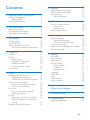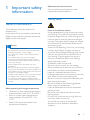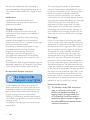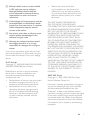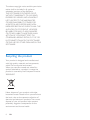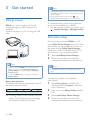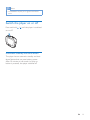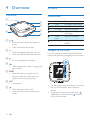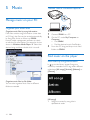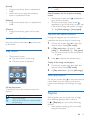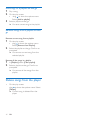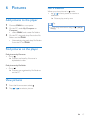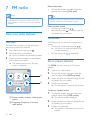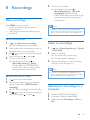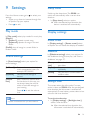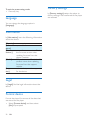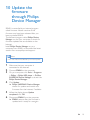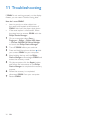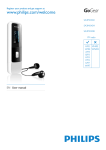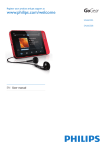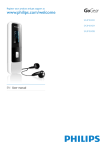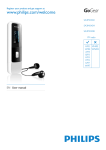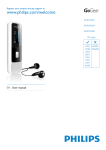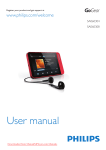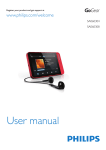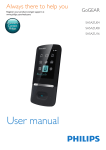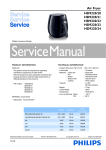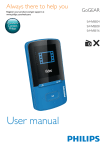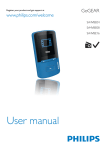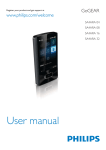Download Philips GoGear MP3 player SA3SPK04W
Transcript
Register your product and get support at
www.philips.com/welcome
SA3SPK02
SA3SPK04
SA3SPK08
User manual
Contents
1 Important safety information
General maintenance
Hearing Safety
Recycling the product
2 Your new SPARK
What's in the box
PC software for the player
Files loaded on the player
6 Pictures
5
5
5
8
9
9
9
9
17
17
17
17
17
Add pictures to the player
Find pictures on the player
View pictures
Start a slideshow
7 FM radio
18
18
18
18
18
Tune in to radio stations
Auto tune
Manual tune
Store preset stations
8 Recordings
3 Get started
Charge power
First-time setup
Switch the player on or off
Automatic standby and shut-down
4 Overview
Controls
Screens
Home screen
Navigate on the screen
Rotate the screen
Lock/ unlock the screen
Use the clip
5 Music
Manage music on your PC
Find music on the player
Find music by song information
Play music
Play from the same collection
Select play options
Playlists
Add songs to a playlist-on-the-go
Remove songs from a playlist-onthe-go
Delete songs from the player
10
10
10
11
11
12
12
12
12
12
13
13
13
14
14
14
14
15
15
15
15
16
16
16
Make recordings
Record audio/voices
Record from the FM radio
Listen to recordings
Upload your recordings to a computer
Delete recordings
9 Settings
19
19
19
19
19
19
20
21
21
21
21
21
21
21
21
22
22
22
22
22
Play mode
Sound settings
Sleep timer
Display settings
Rotate screen
Slideshow
Backlight timer
Language
Information
Legal
Format device
Factory settings
Philips Device Manager
23
11 Troubleshooting
24
12 Technical data
25
25
System requirements
EN
3
Need help?
Please visit
www.philips.com/welcome
where you can access a full set of supporting
materials such as the user manual, the latest
software updates, and answers to frequently
asked questions.
4
EN
1 Important safety
information
Replacement parts/accessories:
Visit www.philips.com/support to order
replacement parts/accessories.
Hearing Safety
General maintenance
The translation of this document is for
reference only.
In the event of any inconsistency between the
!
"
#!
##
"$
#!
!
"
!
"%
Caution
& To avoid damage or malfunction:
& Do not expose the product to excessive heat caused
by heating equipment or direct sunlight.
& Do not drop the product or allow objects to fall on
your player.
& Do not allow the product to be submerged in
&
&
&
&
water. Do not expose headphone socket or battery
compartment to water, as water entering the set may
cause major damage.
Active mobile phones in the vicinity may cause
interference.
()
%
#!#
#
#!
!"
#
"%
*!
#
responsible for any loss of data if the product becomes
damaged or not readable / legible.
+
;#$
#$
#%<
#!
the supplied music software to avoid problems.
Do not use any cleaning agents containing alcohol,
ammonia, benzene, or abrasives as these may harm the
product.
About operating and storage temperatures
&
Operate in a place where temperature is
always between 0 and 35ºC (32 to 95ºF)
&
Store in a place where temperature is
always between -20 and 45ºC (-4 to
113ºF).
&
Battery life may be shortened in low
temperature conditions.
Listen at a moderate volume:
Using headphones at a high volume can impair
your hearing. This product can produce sounds
in decibel ranges that may cause hearing loss for
a normal person, even for exposure less than
a minute. The higher decibel ranges are offered
for those that may have already experienced
some hearing loss.
Sound can be deceiving. Over time your hearing
'comfort level' adapts to higher volumes of
sound. So after prolonged listening, what sounds
'normal' can actually be loud and harmful to
your hearing. To guard against this, set your
volume to a safe level before your hearing
adapts and leave it there.
To establish a safe volume level:
Set your volume control at a low setting.
Slowly increase the sound until you can hear it
comfortably and clearly, without distortion.
Listen for reasonable periods of time:
Prolonged exposure to sound, even at normally
'safe' levels, can also cause hearing loss.
Be sure to use your equipment reasonably and
take appropriate breaks.
Be sure to observe the following guidelines
when using your headphones.
Listen at reasonable volumes for reasonable
periods of time.
Be careful not to adjust the volume as your
hearing adapts.
Do not turn up the volume so high that you
can’t hear what’s around you.
You should use caution or temporarily
discontinue use in potentially hazardous
situations.
EN
5
Do not use headphones while operating a
motorized vehicle, cycling, skateboarding, etc.; it
#
#
!
areas.
+#
#
#!
#!
manufacturer may void user's authority to
operate the product.
Copyright information
All other brands and product names are
trademarks of their respective companies or
organizations.
Unauthorized duplication of any recordings
whether downloaded from the Internet or
made from audio CDs is a violation of copyright
laws and international treaties.
The making of unauthorized copies of copyprotected material, including computer
$
$
#
recordings, may be an infringement of
copyrights and constitute a criminal offense.
This equipment should not be used for such
purposes.
The Windows Media and the Windows logo are
registered trademarks of Microsoft Corporation
in the United States and/or other countries.
Be responsible! Respect copyrights.
Philips respects the intellectual property of
others, and we ask our users to do the same.
Multimedia content on the internet may have
been created and/or distributed without the
original copyright owner's authorization.
Copying or distributing unauthorized content
may violate copyright laws in various countries
including yours.
Compliance with copyright laws remains your
responsibility.
6
EN
The recording and transfer to the portable
player of video streams downloaded to your
computer is intended only for use with public
domain or properly licensed content. You
may only use such content for your private,
non-commercial use and shall respect eventual
copyright instructions provided by the copyright
owner of the work. Such instruction may
state that no further copies shall be made.
Video streams may include copy protection
technology that prohibits further copying. For
such situations the recording function will not
)
#
#!
%
Data logging
Philips is committed to improving the quality
of your product and enhancing the Philips user
%
#
#!
this device, this device logs some info / data to
the non-volatile memory region of the device.
These data are used to identify and detect
any failures or problems you as a user may
experience while using the device. The data
stored, for example, will be the duration of
playback in music mode, duration of playback
in turner mode, how many times battery low
was encountered, etc. The data stored do not
reveal the content or media used on the device
or the source of downloads. The data stored on
the device are retrieved and used ONLY if the
user returns the device to the Philips service
center and ONLY to simplify error detection
and prevention. The data stored shall be made
"
#
@
#
E#%
Monkey's Audio decoder
a The Monkey's Audio SDK and source
code can be freely used to add
APE format playback, encoding, or
tagging support to any product, free
or commercial. Use of the code for
proprietary efforts that don't support
consent of the author.
b Monkey's Audio source can be included
in GPL and open-source software,
although Monkey's Audio itself will
not be subjected to external licensing
restrictions.
c Code changes and improvements must be
contributed back to the Monkey's Audio
project free from restrictions or royalties,
unless exempted by express written
consent of the author.
d Any source code, ideas, or libraries used
must be plainly acknowledged in the
software using the code.
e Although the software has been tested
thoroughly, the author is in no way
responsible for damages due to bugs or
misuse.
If you do not completely agree with all of the
previous stipulations, you must cease using this
source code and remove it from your storage
device.
FLAC decoder
Copyright (C) 2000,2001,2002,2003,2004,2005,
2006,2007,2008,2009 Josh Coalson
Redistribution and use in source and binary
$
#!
#!#
#$
permitted provided that the following
conditions are met:
&
Redistributions of source code must retain
the above copyright notice, this list of
conditions and the following disclaimer.
&
Redistributions in binary form must
reproduce the above copyright notice,
this list of conditions and the following
disclaimer in the documentation and/
or other materials provided with the
distribution.
&
Neither the name of the Xiph.
org Foundation nor the names of its
contributors may be used to endorse
or promote products derived from this
#
#!#
##
permission.
QZ[
[\]
Z[
*]^Z__
(`
Q
{*`]Z|Q
Q}_][
\~_
{~]Z(][
\[
Z[
\~_
\~`
*][[
]
Z+*}Z_
\]]\~Z[$
Z~{}_Z~|$
(
~
}Z+Z_
$
Q
Z+*}Z_
\]]\~Z[
+]{Q\~\(Z}Z`
\~_
Z~[[
]
\
*\]Z{}\]
*]*[
\]
_Z[{}\Z+_%
Z~
~
^~
[Q\}}
Q
~_\Z~
]
{~]Z(][
(
}Z\(}
]
\~`
_Z]{$
Z~_Z]{$
Z~{Z_~\}$
[*{Z\}$
+*}\]`$
]
{~[~Z\}
_\+\|[
;Z~{}_Z~|$
(
~
}Z+Z_
$
*]{]+~
[([Z
|_[
]
[]^Z{[
}[[
[$
_\\$
]
*]Z[
]
([Z~[[
Z~]]*Z~<
Q^]
{\[_
\~_
~
\~`
Q]`
}Z\(Z}Z`$
QQ]
Z~
{~]\{$
[]Z{
}Z\(Z}Z`$
]
]
;Z~{}_Z~|
~|}Z|~{
]
Q]Z[<
\]Z[Z~|
Z~
\~`
\`
Q
[
QZ[
[\]$
^~
Z
\_^Z[_
Q
*[[Z(Z}Z`
[{Q
_\+\|%
XPAT XML Parser
Copyright (c) 1998, 1999, 2000 Thai Open
Source Software Center Ltd
Permission is hereby granted, free of charge, to
any person obtaining a copy of this software
#
##
;#!
"Software"), to deal in the Software without
restriction, including without limitation the rights
to use, copy, modify, merge, publish, distribute,
sub-license, and/or sell copies of the Software,
and to permit persons to whom the Software
is furnished to do so, subject to the following
conditions:
EN
7
The above copyright notice and this permission
notice shall be included in all copies or
substantial portions of the Software.
Q
[\]
Z[
*]^Z__
\[
Z[$
WITHOUT WARRANTY OF ANY KIND,
*][[
]
Z+*}Z_$
Z~{}_Z~|
(
~
}Z+Z_
Q
\]]\~Z[
+]{Q\~\(Z}Z`$
Z~[[
]
\
*\]Z{}\]
*]*[
\~_
~~
Z~]Z~|+~%
Z~
~
^~
[Q\}}
Q
\Q][
]
{*`]Z|Q
Q}_][
(
}Z\(}
]
\~`
{}\Z+$
_\+\|[
]
Q]
}Z\(Z}Z`$
QQ]
Z~
\~
ACTION OF CONTRACT, TORT OR
Q]Z[$
\]Z[Z~|
]+$
]
Z~
{~~{Z~
ZQ
Q
[\]
]
Q
[
]
Q]
_\}Z~|[
Z~
Q
[\]%
Recycling the product
Your product is designed and manufactured
with high quality materials and components,
which can be recycled and reused.
When you see the crossed-out wheel bin
symbol attached to a product, it means the
#
"
#!
_#"
{
Never dispose of your product with other
household waste. Please inform yourself about
the local rules on the separate collection of
electrical and electronic products. The correct
disposal of your old product helps prevent
potentially negative consequences on the
environment and human health.
8
EN
2 Your new
SPARK
Use SPARK to
&
&
view pictures
&
listen to FM radio
&
make recordings
What's in the box
Check that you have received the following
items:
Player
Note
& The images serve as reference only. Philips reserves the
right to change color/design without notice.
PC software for the player
The following PC software can work with
SPARK:
&
Philips Device Manager (helps you get
#
[*\]<
Files loaded on the player
!
SPARK:
&
User manual
&
Frequently asked questions
!
USB cable
)
##
Philips GoGear audio player
Quick start guide
EN
9
3 Get started
Note
& Rechargeable batteries have a limited number of charge
&
cycles. Battery life and number of charge cycles vary by
use and settings.
The charging animation stops and the
icon is
displayed when the charging process is completed.
Charge power
SPARK has a built-in battery that can be
charged through the USB connector of a
computer.
Connect the player to a PC by using the USB
cable.
To conserve battery power and increase the
play time, do the following on SPARK:
&
Set the backlight timer to a low value (go to
> [Display settings] > [Backlight timer]).
First-time setup
!
#
#
#
SPARK to a PC,
install Philips Device Manager on the PC. Over
#!
Z##$
#
#!
the player through Philips Device Manager.
When you connect the SPARK to the PC for
#!
#
#$
1
2
Select InstallPhilips Device Manager.
Follow the on-screen instructions to
complete the installation of the software.
Note
Note
& When you connect SPARK to a computer, you are
&
#
#
#
[Charge & transfer] or
[Charge & play]. If no option is selected, [Charge &
transfer] applies.
To play the SPARK when you charge power, select
[Charge & play].
Battery level indication
The display indicates the approximate levels of
the battery status as follows:
100%
75%
50%
25%
0%
» \
!
##
#
#!#
#!
battery is low. The player saves all settings
and switches off within 60 seconds.
10
EN
& The installation requires you to agree to the license
terms.
If the pop-up window is not displayed
automatically:
1
Select My Computer (Windows XP /
Windows 2000) / Computer (Windows
Vista / Windows 7).
2
Right click on the Philips GoGear SPARK
icon.
3
4
Select Install Philips Device Manager.
Follow the on-screen instructions to
complete the installation of the software.
Note
& The installation requires you to agree to the license
terms.
Switch the player on or off
Press and hold
on or off.
/
until the player is switched
Automatic standby and shut-down
The player has an automatic standby and shutdown feature that can save battery power.
After 10 minutes in idle mode (no play, no
button is pressed), the player switches off.
EN
11
4 Overview
Screens
Controls
Home screen
g
a
f
e
b
d
Menu
Mode
Music
Pictures
FM radio
Recordings
c
a
/
&
Press and hold: switch the player on
or off
&
Press: lock/unlock the screen
b
,
&
Press: increase/decrease the volume
&
Press and hold: increase/decrease fast
Folder
view
Settings
To
play digital audio tracks
view pictures
listen to FM radio
create or listen to
recordings
"
customize the settings of
SPARK
Navigate on the screen
From the Home screen, access the functional
menus and options by navigating on the screen:
c
&
3.5-mm headphone connector
d
&
USB connector for power charging and
data transfer
e RESET
&
Press the hole by using the tip of a
ball pen when the screen does not
respond to the pressing of keys
f MIC
&
microphone
g
&
Press: back one level or exit
&
Press and hold: return to the Home
screen
12
EN
&
On the screens, swipe up/ down to browse
the list of the options. Tap to select an
option.
&
To go back to previous screens, press
repeatedly; or, press and hold
to return
to the Home screen.
Rotate the screen
In > [Display settings] > [Rotate screen],
select an option to rotate the display.
Lock/ unlock the screen
By locking the screen, you can lock all the
touch controls on the screen. Thus, undesired
operations are prevented.
Auto lock
After a time duration, the screen dims and is
locked automatically. To set the time duration,
go to > [Display settings] > [Backlight
timer].
To lock the screen manually
&
Press / .
To unlock the screen
&
Press / again.
Use the clip
Use the clip to secure the device on your
clothes, pocket, or anywhere else as needed.
Do the following to mount or dismount the clip:
EN
13
5 Music
%
()
Manage music on your PC
"
#
"
$#
Z
#!
#
#
;#
#
Z_
#<$
#!
#
##
by Song title, Artist, or Album on SPARK.
Launch media management software to check
#
#!
#%
$
)
shown in Windows Media Player 11. Select the
desired song, and then, double click it to edit.
1
2
Connect SPARK to a PC.
3
#!
*{$
folders to SPARK.
On the PC, under My Computer or
Computer,
&
Find SPARK;
&
#!
%
Find music on the player
Find music by song information
In , go to the library screen. Songs are
sorted by metadata or ID3 tag under different
collections: [All songs], [Artists], [Albums], or
[Genres].
"
$#
`
#
folders as needed.
[All songs]
&
Songs are sorted by song title in
alphabetical order.
14
EN
[Artists]
&
Songs are sorted by artist in alphabetical
order;
&
Under each artist, songs are sorted by
album in alphabetical order.
[Albums]
&
Songs are sorted by album in alphabetical
order.
[Genres]
&
Songs are sorted by genre, such as pop,
rock.
/
Drag to show or hide the options
menu.
Switch between the list of options and play
screen
&
On the play screen, press
repeatedly to
go to previous screens.
&
To return to the play screen, press
repeatedly to go to the library screen (see
'Find music by song information' on page
14). Tap [Now playing] or [Last played].
Play from the same collection
*$#
During the song play, you can switch to a
collection the same as that of current song.
From the Home screen, select #
%
1
On the play screen, drag to show the
options menu. Select [Play mode].
2
In [Play music from…], select [… this
artist], [… this album], or [… this genre].
» You start to play current artist, album,
or genre.
3
Press
Play music
&
Tap to select a song.
» Play starts from current song.
» The play screen is displayed.
to the exit the options menu.
To play all the songs on the player,
1
On the play screen, drag to show the
options menu. Select [Play mode].
2
In [Play music from…], select [All songs].
Select play options
On the play screen, drag to show the options
menu. Select your play option, such as play
mode, sound settings (see 'Settings' on page
21).
On the play screen,
(If necessary, tap on the screen to show the
buttons.)
/
/
Tap to pause/resume play.
Tap to skip songs;
Hold to fast forward or rewind within
current song.
Playlists
With a playlist, you can access a list of songs
from different genres, artists or albums.
In > [Playlists]$
#!
playlists:
&
three playlists-on-the-go for you to add
songs on the player.
EN
15
Add songs to a playlist-on-the-go
1
2
Play a song.
3
Select a playlist-on-the-go.
» You save current song to the playlist.
On the play screen,
&
drag to show the options menu.
Select [Add to playlist].
Remove songs from a playlist-on-thego
Remove current song from a playlist
1
On the play screen,
&
drag to show the options menu.
Select [Remove from Playlist].
2
[#
#!
#
#!
%
{
prompted.
» You remove current song from the
selected playlist.
Remove all the songs in a playlist
1
2
In [Playlists], select [Clear playlist].
[#
#
#!
%
{
prompted.
» You remove all the songs from the
playlist.
Delete songs from the player
&
On the play screen,
drag to show the options menu. Select
[Delete].
» Current song is deleted from the
player.
16
EN
6 Pictures
Start a slideshow
When you view pictures in mode,
&
tap / to start, pause, or resume a
slideshow.
» Pictures play one by one.
Add pictures to the player
Tip
1
2
Connect SPARK to a computer.
3
#!
*{$
#
#!
folders on the SPARK.
&
\##"$
from the PC to SPARK.
On the PC, under My Computer or
Computer,
&
select SPARK$
#
%
& You can change the slideshow settings in
> [Display
settings].
Find pictures on the player
*
$#
&
Go to .
» *#
#
alphabetical order.
*
$#
&
Go to .
» *#
on the PC.
View pictures
1
2
From the Home screen, select .
Tap
/
to select a picture.
EN
17
Restart Auto tune
&
On the play screen, drag to show the
options menu. Select [Auto tune].
7 FM radio
Note
Tip
& Plug in the supplied earphones when you tune in to
radio stations. The earphones double as antenna. For
better reception, move the earphone cable in different
directions.
& When you move to a new place (such as a new city or
country), restart auto tune for better reception.
Select a preset station
&
On the play screen, tap / .
&
Alternatively, press
to return to the list
of presets. Tap your option.
Tune in to radio stations
Manual tune
Auto tune
Use Manual tune to search for a frequency or
station.
&
On the play screen, tap and hold / .
» You tune in to the next station from
current frequency.
!
#
#
#
#
#!
$
##
Auto tune to search for stations.
1
2
From the Home screen, go to .
3
Swipe up/ down to select a preset station.
Tap to select your option.
» The station starts to play. The play
screen is displayed.
Start Auto tune as prompted.
» Up to 30 stations are stored as presets.
&
repeatedly.
Store preset stations
On SPARK, you can store up to 30 preset
stations.
1
2
a
b
#$
#
/
Tune in to a radio station.
On the play screen, drag to show the
options menu. Select [Save to preset].
3
Swipe up/ down to browse through the list
of presets. Tap your option.
4
{
#%
» Current station is saved to the location.
To remove a preset station,
a Preset number: Location of the preset
station
b *
#+*
#
radio station
18
EN
1
On the play screen, drag to show the
options menu. Select [Clear preset].
» The list of presets is displayed.
2
Swipe up/ down to browse through the list
of presets. Tap your option.
3
{
#%
» The station is removed from the list of
presets.
8 Recordings
4
Make recordings
With SPARK, you can record:
&
voices or audio through the built-in
microphone; or
&
radio programs when the radio plays on
the player.
{
#%
» Recordings are saved to >
[Recordings library] > [FM radio
recordings]. (Filename format:
+]{%\^$
!
#!
recording number that is generated
automatically.)
Note
& The feature of FM radio recording is available with
some versions only. Refer to the onscreen menu of the
#
#
!!
#
"
#
%
Record audio/voices
1
In , select [Start voice recording].
» The recording screen is displayed.
2
Make sure that the microphone is close to
the sound source to be recorded.
3
Tap / to pause or resume recording. To
stop recording, tap or press .
4
{
#%
» Recordings are saved to >
[Recordings Library] > [Voice].
;
#
^Z{%+*$
where XXX is the recording number
that is generated automatically.)
Listen to recordings
1
In , select [Recordings library] > [Voice]
or [FM radio].
2
Select a recording.
» Play starts from current song.
» The play screen is displayed.
3
Play the recording as you do with songs
(see 'Play music' on page 15).
Note
& * FM radio recording feature is available with some
versions only. Refer to the on-screen menu of SPARK to
#
!!
#
"
#
%
Record from the FM radio
1
2
3
In , tune in to a radio station.
On the play screen, drag to show the
options menu. Select [Start FM radio
recording].
» You start recording from the FM radio.
Tap / to pause or resume recording. To
stop recording, tap or press .
Upload your recordings to a
computer
1
2
3
Connect SPARK to the computer.
Z
$
[*\]%
Select the folder Recordings > Voice or
FM*.
EN
19
4
Copy and paste the recordings to any
location on the computer.
Note
& * FM radio recording feature is available with some
versions only. Refer to the on-screen menu of SPARK to
#
!!
#
"
#
%
Delete recordings
&
Delete recordings as you do with songs
(see 'Delete songs from the player' on
page 16).
20
EN
9 Settings
Sleep timer
From the Home screen, go to to select your
settings.
&
Swipe up or down to browse through lists
of options. Tap your option;
&
Press
to exit.
Switch on the sleep timer. The SPARK can
switch off automatically after a certain time
duration.
&
In [Sleep timer], select an option.
» After the selected time duration, the
device is switched off automatically.
Play mode
Display settings
In [Play mode], select play modes for music play:
[Repeat]
&
[Repeat 1]: repeats current song.
&
[Repeat all]: repeats all songs in current
folder.
0;<
=: plays all songs in current folder in
random order.
Sound settings
In [Sound settings], select your option for
sound settings:
[FullSound]
0"
=
[Volume
limit]
Restores the sonic details that
music compression loses (for
example, MP3, WMA).
_
##
desired.
Sets a maximum volume level
for the device. In this way, you
can always keep the volume
within a level safe enough to
your hearing.
Press / to set the volume
limit.
Note
& E
#"#
!
#
[%
Rotate screen
In [Display settings] > [Rotate screen], select
an option. You can rotate the display as needed.
Slideshow
In [Slideshow settings], select your options for
the slideshow during picture play (see 'Start a
slideshow' on page 17).
[Time per
slide]
[Repeat]
0;<
=
Select the time interval between
two slides.
Play pictures in current folder
repeatedly.
Play pictures in current folder in
random order.
Backlight timer
The screen enters the idle mode, if no new
action is taken on SPARK%
\#
#!
time duration, the idle screen is switched off
automatically.To save battery power, select a low
value for the time duration.
To set the time duration
&
In [Display settings] > [Backlight timer],
select a time duration.
» After the selected time duration, the
idle screen is switched off automatically.
EN
21
To exit the power-saving mode
&
Press any key.
Language
You can change the language option in
[Language].
Information
In [Information], learn the following information
about the device:
[Capacity:]
[Free
space:]
[Firmware
version:]
[Model:]
[Support
site:]
memory size
space available
#
"%
{!)
#!
"
!
#
#!
support website.
full product name. Check the full
product name when updating
#!
#
website.
web site that provides support
for the device
Legal
In [Legal]$
#!
#
#
#!
device.
Format device
Format the player. You remove all the data that
are stored on the player.
&
Select [Format device], and then, select
[Yes] as prompted.
22
EN
Factory settings
In [Factory settings], restore the player to
factory settings. Files transferred to the player
are retained.
10 Update the
firmware
through Philips
Device Manager
SPARK is controlled by an internal program
%
~
"
#!
!"
#
have purchased SPARK.
The software program called Philips Device
Manager can use your computer to check for
#
#!#
"
#!
Internet.
Install Philips Device Manager on your
computer from SPARK or download the latest
version from www.philips.com/support.
Note
& `
#
#
#%
1
Make sure that your computer is
connected to the Internet.
2
3
Connect SPARK to the computer.
4
Click Update
» Philips SA3SPKXX Device Manager
checks for updates and installs new
#!
Z##$
"%
5
When the display shows Update
completed, click OK.
6
Disconnect SPARK from the computer.
» SPARK
##
#
#!
updated and is ready for use again.
On your computer, click Start > Programs
> Philips > Philips MP3 player > GoGear
SA3SPKXX Device Manager to launch the
Philips Device Manager.
EN
23
11 Troubleshooting
If SPARK is not working properly or the display
freezes, you can reset it without losing data:
How do I reset SPARK?
@
Insert a pen tip or other object into
the reset hole located at the bottom of
SPARK. Hold until the player shuts down.
@
If the reset option is unsuccessful, follow
the steps how to recover SPARK with the
Philips Device Manager:
1
On your computer, select Start >
Programs > Philips > Philips MP3 player
> GoGear SA3SPKXX Device Manager
to launch the Philips Device Manager.
2
3
Turn off SPARK before you continue.
Press and hold the volume button while
you connect SPARK to your computer.
4
Keep holding the key until the Philips
Device Manager acknowledges SPARK and
enters the recovery mode.
5
On the computer, click the Repair button
and follow the instructions of the Philips
Device Manager to complete the recovery
process.
6
When the recovery is completed,
disconnect SPARK from your computer.
7
Restart SPARK.
24
EN
12 Technical data
Power
&
Power supply: 160 mAh Li-ion polymer
internal rechargeable battery
&
Play time¹
Audio (.mp3): up to 22 hours
Radio: up to 6 hours
Storage media
Built-in memory capacity²:
&
SA3SPK02 2GB NAND Flash
&
SA3SPK04 4GB NAND Flash
&
SA3SPK08 8GB NAND Flash
Media transfer³
&
;
<
Display
&
Color LCD 128 x 128 pixels
Software
&
*!
_"
+
#
#
Connectivity
&
Headphone 3.5 mm
&
USB 2.0 High speed
Sound
&
Channel separation: >55 dB
&
Frequency Response: 60 - 16,000 Hz
&
Output power: 2 x 10 mW
&
Signal to noise ratio: > 84 dB
Audio playback
Supported formats:
&
MP3
Bit rates: 8 - 320 kbps and VBR
Sampling rates: 8, 11.025, 16, 22.050, 32,
44.1, 48 kHz
&
WMA
Bit rates: 5 - 320 kbps
Sampling rates: 8, 11.025, 16, 22.050, 32,
44.1, 48 kHz
&
FLAC
Bit rates: up to 1.1 Mbps
Sampling rates: 48 kHz
&
\*
Bit rates: up to 1.3 Mbps
Sampling rates: 48 kHz
&
WAV
Note
& ¹ Rechargeable batteries have a limited number of
&
&
charge cycles. Battery life and number of charge cycles
vary by use and settings.
² 1GB = 1 billion bytes; available storage capacity is less.
Full memory capacity may not be available as some
memory is reserved for the player. Storage capacity
is based on 4 minutes per song and 128 kbps MP3
encoding.
³ Transfer speed depends on operating system and
#
#%
;#
&
&
&
&
&
&
&
&
Windows® XP (SP3 or above) / Vista / 7
Pentium III 800 MHz processor or higher
512 MB RAM
500 MB hard disk space
Internet connection
Z##
%
#
CD-ROM drive
USB port
Picture display
Supported formats:
&
JPG
&
BMP
EN
25
Specifications are subject to change without notice
© 2011 Koninklijke Philips Electronics N.V.
All rights reserved.
SA3SPK_93_UM_V1.0
wk1146.3