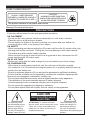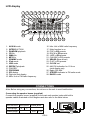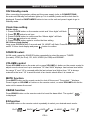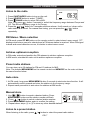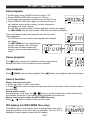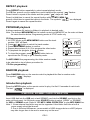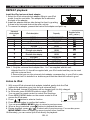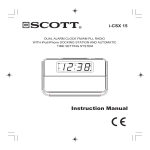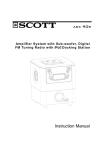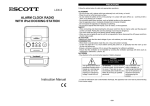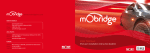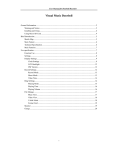Download SCOTT Orion
Transcript
I-WXH 80 HIGH POWER AUDIO SYSTEM FOR iPod Instruction Manual WARNING CLASS 1 LASER PRODUCT CLASS 1 LASER PRODUCT APPAREIL A’LASER DE CLASSE 1 PRODUCTO LASER OE CLASE 1 CAUTION INVISIBLE LASER RADIATION WHEN OPEN AND INTERLOCKS AVOID EXPOSURE TO BEAM This product contains a low power laser device. Warning: Do not touch the lens. PRECAUTIONS Follow the advice below for safe and appropriate operations. ON PLACEMENT . Do not use the unit in places, which are extremely hot, cold, dusty or humid. . Place the unit on a flat and even surface. . Do not restrict the airflow of the unit by placing it in a place with poor airflow, by covering it with a cloth, or by placing it on a carpet. ON SAFETY . When connecting and disconnecting the AC power cord from the AC mains outlet, grip the plug and not the cord itself. Pulling the cord may damage it and create hazard. . The mains plug shall remain readily operable . When you are not going to use the unit for a long period of time, disconnect the AC power cord from the AC mains outlet. ON AC VOLTAGE . Before use, check that the rated voltage of your unit matches your local voltage. ON CONDENSATION . When there is condensation inside the unit, the unit may not function normally. . Let it stand for 1 to 2 hours before turning the power on, or gradually heat the room up and dry the unit before use. . Ensure a minimum distance of 5 cm around the apparatus for sufficient ventilation. . Ensure that the ventilation is not impeded by covering the ventilation openings with items such as newspapers, tablecloths, curtains, etc. . Do not place naked flame sources, such as lighted candles on the apparatus. . Take attention to the environmental aspects of battery disposal. . Use the apparatus only in moderate climates (not in tropical climates). . Do not expose the apparatus to dripping or splashing. . Do not place objects filled with liquids, such as vases, on the apparatus. CAUTION RISK OF ELECTRIC SHOCK DO NOT OPEN The lightening flash with arrowhead symbol within the triangle is a warning sign alerting the user of “dangerous voltage” inside the unit. ATTENTION: To reduce the risk of electric shock, do not remove the cover. There are no user serviceable parts inside the unit, Refer all servicing to qualified persounnel. GB-1 The exclamation point within the triangle is a warning sign alerting the user of important instructions accompanying the product. TABLE OF CONTENTS WARNING ......................…...…………………………………………………………………….. PRECAUTIONS .....................…………………………………………………………………… TABLE OF CONTENTS ......…….……………………………………………………………….. BOX CONTENTS ....................……..…………………………………………………………… LOCATION OF CONTROLS .....................……………………………………………………... CONNECTIONS .....................…………………………………………………………………… INSTALLING REMOTE CONTROL BATTERY.......................……………….………………. BASIC OPERATIONS ...................……………………………………………………………... RADIO OPERATION .................................………….......................................................... CD / MP3 / WMA OPERATION ...…...........................………............................................. USB DISK, SD/MMC CARD OPERATION ............................………….............................. PLAYING iPod AND CHARGING INTERNAL iPod BATTERY …..........................………... AUX IN FUNCTION .....................……………………………………………………………….. MAINTENANCE .....................…………………………………………………………………… TROUBLESHOOTING GUIDE ......................………………………………………………….. TECHNICAL SPECIFICATIONS ....................………………………………………………… BOX CONTENTS 1. Main unit 2. Speaker boxes with speaker cables (2x) 3. Remote control with battery 4. AUX IN cable 5. Instruction manual 6. iPod universal dock adapters (7x) LOCATION OF CONTROLS Main unit with speaker boxes (back view) 1 2 3 4 5 6 7 8 2 1 5. FM antenna 6. AUX IN jacks (Left and Right) 7. Right speaker jacks (2x) 8. Left speaker jacks (2x) 1. Speaker box 2. Speaker cable 3. AC power cord 4. VIDEO OUT jack GB-2 1 1 2 2 2 4 5 6 7 8 9 10 11 11 12 12 Main unit with speaker boxes (front view) 1 2 3 4 5 6 7 8 1 9 9 10 10 23 11 22 12 21 13 20 14 19 18 17 16 15 Remote control 1. VOLUME +/- (2x) 2. MUTE 3. OPEN/CLOSE 4. SOURCE 5. EQ (Equalizer) 6. ON/STANDBY 7. XBASS(Bass boost) 8. ENTER/ ST/MO 9. REPEAT 10. RANDOM 11. NEXT 12. INTRO 13. ID3 display 14. STOP /BAND 15. PRESET/FOLDER 16. PLAY/ PAUSE 17. CLOCK set 18. PREVIOUS 19. PRESET/FOLDER 20. MENU/MEMORY 1 2 3 4 5 6 7 8 20 9 19 10 18 11 17 12 13 16 15 1. Bass reflex hole 2. SOURCE button 3. ENTER/ ST/MO (stereo/mono) button 4. LCD display 5. iPod universal dock and connector 6. Infra-red remote sensor 7. PLAY/ PAUSE button 8. STOP /BAND button 9. Tweeter (speaker with high frequency sound output) 10. Speaker 11. OPEN/CLOSE button GB-3 14 12. MEMORY button 13. NEXT button 14. PREVIOUS button 15. VOLUME knob 16. SD/MMC card slot 17. CD tray 18. USB port 19. Headphones jack 20. PRESET/FOLDER button 21. PRESET/FOLDER button 22. ON/STANDBY button 23. Standby led indicator LCD display 1 2 3 4 5 6 7 8 9 10 11 28 12 27 26 13 14 25 15 24 23 22 21 20 19 18 17 16 1. AUX IN mode 2. INTRODUCTION 3. RANDOM playback 4. CD file 5. WMA file 6. MP3 file 7. SD/MMC mode 8. iPod mode 9. USB mode 10. REPEAT playback 11. FOLDER 12. PROGRAM 13. ID3 display 14. Digit and text display 15. MHz: Unit of FM radio frequency 16. kHz: Unit of MW radio frequency 17. Mute function is on 18. POP in EQ presets 19. ROCK in EQ presets 20. JAZZ in EQ presets 21. CLASSIC in EQ presets 22. XBASS (Bass boost) 23. FLAT in EQ presets 24. CLOCK set 25. AM, PM indication for 12 Hour clock display only 26. Radio FM/ MW 27. STEREO indicator in FM radio mode 28. RADIO mode CONNECTIONS Note: Before doing any connections, do not turn on the unit to avoid malfunction. Connecting the speaker boxes (supplied) Connect the speaker boxes (supplied) to the main unit speaker jacks with built-in speaker cables illustrated on the diagram and also refer to the table below: SPEAKERS Red plugs White plugs Red jacks R L White jacks R-H WHITE L-H RED GB-4 R-H L-H WHITE R L SPEAKERS RED Connecting the external audio device (e.g. MP3 player) Connect the external audio device, such as MP3 player, LINE OUT or headphone socket to the main unit AUX IN jacks with the AUX IN cable (supplied), illustrated on the diagram and also refer to the table below: AUX IN cable Red plug AUX IN jacks Red EXTERNAL AUDIO DEVICE: LINE OUT OR HEADPHONE SOCKET White R White plug WHITE L AUX IN CABLE (SUPPLIED) L RED R AUX IN Connecting an external video device (e.g. TV) Connect the external video device, such as TV, VIDEO IN jack to the main unit VIDEO OUT jack with a video cable (not supplied) to output the video, if available, in your iPod . Connecting the power supply EXTERNAL VIDEO DEVICE e.g. TV VIDEO IN VIDEO CABLE (NOT SUPPLIED) VIDEO OUT After connecting the speaker boxes to the main unit, insert the AC power cord into the AC mains outlet with power source 230V AC ~ 50Hz. Connect the headphones Plug the headphones (not supplied) to the headphones jack at the front of the main unit for private listening. The speaker output will be shut off automatically. INSTALLING REMOTE CONTROL BATTERY Install the remote control battery 1. Remove the battery compartment cover on the bottom of the remote control, by pressing the left tab to right while pulling the cover. 2. Insert a 3V lithium battery (CR2025 or equivalent) with polarities (+) matching the indications inside the battery compartment cover. 3. Replace the battery compartment cover. Note: The remote control battery normally lasts for about one year, although it depends on how often and for what operations the remote control is used. If the remote control fails to work even when it is operated near the unit, replace the battery Precautions when using battery 1. Use only the size and type of battery specified. 2. Ensure to follow the correct polarities when installing the battery as indicated in the battery compartment. A reversed battery may damage the remote control. 3. Exhausted battery has to be removed to prevent possible battery leakage. 4. Dispose of battery properly according to environmental regulations. GB-5 BASIC OPERATIONS ON/ Standby mode After connecting the speaker cables and the power supply (refer to CONNECTIONS), the main unit Standby led indicator lights up. It is in standby mode and the clock time is displayed. Press the ON/STANDBY button to turn on the unit and press it again to go to Standby mode. Clock time setting Set the clock 1. Press CLOCK button on the remote control and “Hour digits” will flash. 2. Press / button to set hour. 3. Press CLOCK button to confirm and the “Minute digits” will flash. 4. Press / button to set minute. 5. Press CLOCK button again to confirm the time setting. 24/12 Hour clock display Long press CLOCK button 5 seconds and “24 HOUR” will flash. Press CLOCK button to select 12 Hour clock display and press button to confirm. SOURCE select At ON mode, press the SOURCE button repeatedly to select the source: TUNER (for radio), IPOD (for iPod), CD, AUX, UDISK (for USB) and SD/MMC. VOLUME control Rotate VOLUME knob on the main unit or press VOLUME +/- button on the remote control to adjust sound volume level up to maximum “32” that “MAX” displays. Last volume level within the range “0” and “18” is resumed while the last volume level higher than “18” is always restored to the level “18” to avoid the risk of an electric shock when it is turned on. MUTE function Press MUTE button on the remote control to shut off the sound. The symbol “ ” displays. Press it again or VOLUME +/- button on the remote control, or rotate VOLUME knob on the main unit to resume the sound. XBASS function Press XBASS button on the remote control to boost the bass effect. The symbol “ is displayed. EQ function Press EQ button on the remote control repeatedly to select your desired music mode: FLAT ROCK JAZZ GB-6 CLASSIC POP ” RADIO OPERATION Listen to the radio 1. Press ON/STANDBY button to turn on the unit. 2. Press SOURCE button to select “TUNER”. 3. Press /BAND button to select FM or MW. Note: Long press button 5 seconds to switch the frequency range between Europe and US. The default frequency range is for Europe. 4. Press the / button for 2 seconds and then release. It will search up / down until a radio station is received. For manual fine-tuning, you can press the / button repeatedly. FM Stereo / Mono selection At FM mode, press ST/ MO button on the remote control to select stereo/ mono sound. “ST.” displays when stereo sound is selected and a FM stereo station is received. When FM signal is weak and sound distortion occurs, it is better to select mono sound. Achieve optimum reception In FM mode, extend and position the FM antenna to achieve optimum reception. In MW mode, orientate the main unit to achieve optimum reception. Preset radio stations You can store up to 20 stations for FM and 10 stations for MW. Note: The buttons MENU/MEMO on the remote control and MEMORY on the main unit have the same function below. Auto store 1. At FM mode, long press MENU/MEMO button 2 seconds to start auto store function. It will automatically search upward and store the stations in the frequency range. 2. Repeat same procedure to auto store the stations at MW mode. Manual store 1. Use / button to search a desired station. Press MENU/MEMO button and the station number will flash. 2. Press / button to select a desired station number. 3. Press MENU/MEMO button again to confirm the setting. 4. Repeat above steps (1) to (3) to store any other desired stations. Listen to a preset station When listening to the radio, press / button to select the preset radio station. GB-7 CD / MP3 / WMA OPERATION Start playback 1. At ON mode, press SOURCE button to select “CD”. 2. Press OPEN/CLOSE button to open the CD tray. 3. Insert a disc with the label side facing up onto the CD tray. 4. Press OPEN/CLOSE button again to close the CD tray. It will read the disc and after reading, the disc information will display for a short moment. For CD files, the total number of tracks and total duration will display. For MP3/ WMA files, the total number of folders and tracks will display. Then, it will automatically start playback from the first track. During playback: For CD files, the track number and elapsed track duration will display. For MP3/ WMA files, the elapsed track duration will display. Also, the folder number and the track number will display a short moment alternately in cycle. Pause playback Press button to pause the playback and the elapsed track duration will flash. Press it again to resume playback. Stop playback Press /BAND button to stop playback. Press button start playback from the first track. Search function Skip to next/ previous track 1. Press button to skip to next track. 2. Press button once to skip to the beginning of the current track. Press it twice to skip to previous track. Search within a track During playback, hold down the / button to go fast backwards or fast forwards and then release the button. It will resume normal playback from that point. Skip to next/ previous folder (for MP3/ WMA files only) Press / button to skip to next/ previous folder. ID3 display (for MP3/ WMA files only) Press ID3 button on the remote control to display the names of the song/ artist/ album, (if this information is available). The text “ID3” is displayed. Press it again to cancel the ID3 display. GB-8 REPEAT playback Press REPEAT button repeatedly to select repeat playback mode: For CD files, press it once to repeat the current track and the symbol “ “ flashes. Press it twice to repeat all the tracks and the symbol “ ” stays still. Press it a third time to cancel the repeat function while for MP3/ WMA files, press it a third time to repeat the tracks in the folder. The symbols “ ” are displayed. Press it again to cancel the repeat function. PROGRAM playback It allows maximum 64 tracks (or folders) to playback in desired order. Note: The buttons MENU/MEMO on the remote control and MEMORY on the main unit have the same function below. Programming works at STOP mode only CD files programming 1. At STOP mode, press MENU/MEMO button and the track number “000” will flash. 2. Press / button to select the track number. 3. Press MENU/MEMO button to confirm. 4. Repeat above steps (2) & (3) to program the other tracks. 5. To playback the program, press button. 6. To clear the program, press /BAND button twice or open/close the CD tray or go to Standby mode. For MP3/ WMA files programming, the folder number needs to be selected on top of above procedure for “CD files programming”. RANDOM playback Press RANDOM button on the remote control to playback the files in random order. The symbol “ ” displays. Introduction playback Press the INTRO button on the remote control to play the first 10 seconds of each track. The text “ ” is displayed. USB DISK, SD/MMC CARD OPERATION Insert USB disk into the USB port or/and SD/MMC card into the SD/MMC card slot on the main unit front panel. At ON mode, press SOURCE button to select “UDISK” or “SD/MMC” for USB or SD/MMC mode. Refer to “CD/ MP3 / WMA OPERATION” to play MP3/ WMA files. Note: 1. Some external hard disks may not be supported. Hard disks that have a built-in power supply should be favored. 2. Due to technical differences, some models of USB storage devices or MP3 players may take longer time to be read or even may not be read GB-9 PLAYING iPod AND CHARGING INTERNAL iPod BATTERY REPEAT playback Install the iPod universal dock adapter 1. Select the iPod universal dock adaptor fitting to your iPod model, from the next table. The adapter No is marked at the back of the adapter. 2. Install the adapter with two tabs facing the front, by pushing it down in the universal dock at the main unit top. 3. To remove the adapter, press at the back of the adapter and pull it up. Universal dock adapter No iPod description Capacity 3GB iPod 3GB iPod iPod mini 4G iPod & U2 iPod 4G iPod iPod photo & Color U2 iPod iPod with color display iPod photo iPod with color display iPod nano 5G iPod & U2 iPod with video 5G iPod with video iPod nano(2ndgeneration) Supplied in this unit ( yes/no ) 10GB,15GB,20GB 30GB & 40GB 4GB & 6GB 20GB 40GB 20GB & 30GB 20GB 40GB &60GB 60GB 2GB & 4GB 30GB 60GB 80GB 2GB,4GB,8GB Note: 1. Only the universal dock adapter Nos. 1 to 7 are supplied with this unit. Adapter Nos 8 to 11 should be supplied with your iPod model and they can be used with this universal dock. 2. Ensure that you use the universal dock adapter corresponding to your iPod in order to ensure that it is installed in a stable way and that the electrical contact is good Listen to iPod 1. With correct iPod universal dock adapter installed, gently dock the iPod (without the protective cover) into the unit universal dock. 2. When docked, Internal iPod battery will be charged until it is fully charged. 3. In ON mode, press SOURCE button to select “IPOD”. You can use the remote control to control iPod functions: 4. Press MENU/ MEMO button on the remote control to iPod access the iPod menu. 5. Press / button to select a function. 6. Press ENTER button to confirm the function. 7. You can press MENU/ MEMO button to return to previous menu. 8. When a song is selected, press button to playback the music. 9. During playback, press / to select next or previous song. You can also press MENU/ MEMO button to display the menu to select other functions. 10.Alternately, you can control your iPod directly for playback. GB-10 Watch video from iPod You can output the video, if available, in your iPod to external video device (e.g. TV), refer to “CONNECTIONS”. Operations are the same as “Listen to iPod ”. Your iPod video setting – TV OUT must be set to “ON”. Note: 1. Adjust the volume control on this main unit or the remote control to the desired volume level. 2. This unit display cannot show any file information (e.g. file name) of your iPod. Please view the file information through your iPod display. 3. To prevent sound distortion during iPod playback on this unit, the EQ function in your iPod must be set to “Off”. 4. The unit is not designed for playing and charging iPod Shuffle. AUX IN FUNCTION An AUX IN jack is provided with the cable to connect your external audio device such as MP3 players, earlier iPod models, or portable CD players for listening to the music through this unit, refer to “CONNECTIONS”. 1. Plug the AUX IN cable (supplied) to AUX IN jacks refer to “CONNECTIONS”. 2. At ON mode, press SOURCE button to select “AUX”. 3. Operate your external audio device to select and playback the music. 4. Adjust the volume controls on both your external audio device and this unit to desired volume level. Note: In AUX IN mode, this unit display cannot show any music information (e.g. track No) of your external audio device MAINTENANCE Care and maintenance To clean the cabinet, unplug the unit and wipe off dust and stains with a soft cloth moistened with a mild soap and water solution only. Do not use benzene, thinner or similar chemicals to clean the cabinet. Cleaning CD disc If the music skips or does not play, the disc may need cleaning. Before playback, wipe the disc from the center out with a clean cloth. After use, store the disc in its case. If at any time in the future you should need to dispose of this product, please note that waste electrical products should not be disposed of with household waste. Please recycle where facilities exist. Check with your local authority or retailer for recycling advice. (Waste Electrical and Electronic Equipment Directive) GB-11 TROUBLESHOOTING GUIDE Problems Recommendations 1. The player or display does not work properly 1.1 press the ON/STANDBY button to go to standby mode and press it again go turn on the unit. 1.2 Reset by unplugging the AC power cord for few seconds and re-plug it. 2. No sound, poor sound 2.1 Check the cable connection, refer to “ CONNECTIONS.” 3. The disc does not play 3.1 Place the disc with the label side facing up. 3.2 Ensure that the disc is free from scratches and fingerprints. 3.3 Check the discs/ file formats compatible, refer to “TECHNICAL SPECIFICATIONS”. 3.4 Clean the disc. 4. USB disk is not read 4.1 Some external hard disks may not be supported. Hard disks that have built-in power supply should be favored. 4.2 Check with the USB disk file system and format it with FAT or FAT32. 4.3 Due to different formats, some models of USB storage devices or MP3 players may not be read. 5. Noise or distorted sound at Radio mode. 5.1 FM mode: Extend and position the FM antenna to achieve best reception. Try to switch to mono sound by ST/MO button. 5.2 MW mode, orientate the unit to achieve optimum reception. 6. No sound, poor sound in iPod mode: 6.1 Check correct universal dock adapter used. 6.2 The EQ function in your iPod must be set to “Off”. 7. No video output 7.1 Your iPod video setting – TV OUT must be set to “ON”. TECHNICAL SPECIFICATIONS CD/ USB/ SD/MMC Compatible discs and file formats CD, CD-R/RW, CD-DA, MP3 and WMA USB port type USB maximum handling capacity Card type Card maximum handling capacity Radio Tuning range Antenna General Output power Power consumption Tweeter Speaker Power source Dimension-Main unit Speaker box Weight-Main unit Speaker box (each) 2.0 2G SD/MMC 2G FM: MW: MW: FM: 87.5-108 MHz for Europe, US 522-1620 kHz for Europe 520-1710 kHz for US wire antenna, MW: built-in ferrite bar 60 (4 x 15) W 65 W 2” 4 Ohm 4” 4 Ohm Input: AC 230V ~ 50Hz 126(H) x 250 (W) x 272 (D) mm 270 (H) x 150 (W) x 165 (D) mm 3.5 Kg 2.2 Kg Note: Due to continuing improvements, the technical specifications are subject to change without notice GB-12