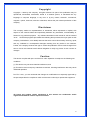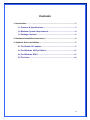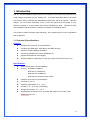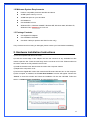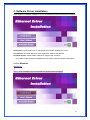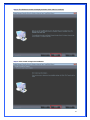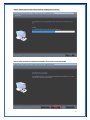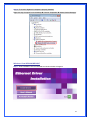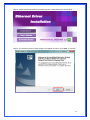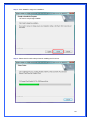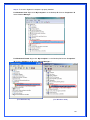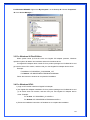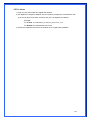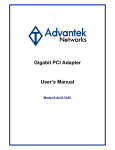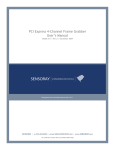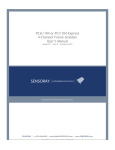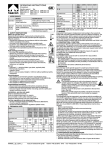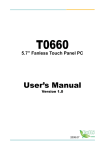Download Advantek Networks ALN-328R
Transcript
Gigabit PCI Card User’s Manual Model # ALN-328R Copyright Copyright © 2009 by this company. All rights reserved. No part of this publication may be reproduced, transmitted, transcribed, stored in a retrieval system, or translated into any language or computer language, in any form or by any means, electronic, mechanical, magnetic, optical, chemical, manual or otherwise, without the prior written permission of this company. Disclaimer This company makes no representations or warranties, either expressed or implied, with respect to the contents hereof and specifically disclaims any warranties, merchantability or fitness for any particular purpose. Any software described in this manual is sold or licensed "as is". Should the programs prove defective following their purchase, the buyer (and not this company, its distributor, or its dealer) assumes the entire cost of all necessary servicing, repair, and any incidental or consequential damages resulting from any defect in the software. Further, this company reserves the right to revise this publication and to make changes from time to time in the contents hereof without obligation to notify any person of such revision or changes. Caution This device complies with part 15 of the FCC rules. Operation is subject to the following two conditions. (1) This device may not cause harmful interference, and (2) This device must accept any interference received, including interference that may cause undesired operation. Per FCC 15.21, you are cautioned that changes or modifications not expressly approved by the part responsible for compliance could void the user’s authority to operate the equipment. All brand and product names mentioned in this manual are trademarks and/or registered trademarks of their respective holders. 1 Contents 1. Introduction ................................................................................................3 1.1 Features & Specifications...............................................................3 1.2 Minimum System Requirements ....................................................4 1.3 Package Contents ...........................................................................4 2. Hardware Installation Instructions ...........................................................4 3. Software Driver Installation.......................................................................5 3.1 For Realtek PCI adapter ..................................................................5 3.3 For Windows 98 First Edition .......................................................13 3.4 For Windows NT4.0 .......................................................................13 3.5 For Linux ........................................................................................14 2 1. Introduction This is a 10/100/1000Mbps Gigabit Ethernet PCI Adapter that provides high performance of wired network connectivity for your Desktop PC. It complies with IEEE 802.3x Full Duplex Flow Control, data is received and transmitted smoothly from and to the network. With this Adapter, you can access documents, music, movies and photos that are shared on your network at speeds of 10 times faster than 10/100 Fast Ethernet cards. This device offers easy installation and cost-effective connection for SOHO and residential users. This product is made in ISO9001 approved factory, and complies with FCC part 15 regulations and CE approval. 1.1 Features & Specifications Features z Complies with 32-bit PCI V2.2 specifications z Complies with IEEE 802.3, IEEE 802.3u and IEEE 802.3ab z Supports 10/100/1000Mbps operations z Supports Full Duplex Flow Control (IEEE 802.3x) z Supports IEEE 802.1Q VLAN tagging z Supports Wake-On-LAN (WOL) function (for product with WOL function only) Specifications z Data Transfer Rates: 10/100/1000Mbps z Protocol: IEEE 802.3 10Base-T, IEEE 802.3u 100Base-TX, IEEE 802.3ab 1000Base-T, IEEE 802.3x Full Duplex Flow Control z Interface: 32-bit PCI V2.2 specifications z Connector: RJ-45 x 1 z Operating Temperature: 0°C ~ 40°C z Humidity: 5 % ~ 95 % (non-condensing) z Storage Temperature: 0°C ~ 70°C z Supported OS: Windows NT4.0, 98 / 98SE, ME, 2000, XP, XP-64bit, Vista, Windows 7 and Linux 3 1.2 Minimum System Requirements z Pentium compatible processor 200 MHz and above z 32 MB system memory or more z 30 MB free space on your hard drive z CD-ROM drive z One available PCI slot z Windows NT4.0, Windows 98/98SE, Windows ME, Windows 2000, Windows XP, Windows Vista, Windows 7, or Linux OS. 1.3 Package Contents z One Gigabit PCI Adapter z One Installation CD-ROM z One WOL Cable (for product with WOL function only) If any of above items is missing or damaged, please contact your local dealer immediately. 2. Hardware Installation Instructions 1) Turn off computer and remove its cover. 2) Insert the contact edge of the adapter card into the connector of any available PCI Bus master expansion slot. Press the card firmly into the connector to PCI slot. Please make sure the card’s contacts are fully seated in the PCI slot. 3) Install the bracket screw that secures the card to the Computer chassis. 4) Replace the computer’s cover. 5) Connect the Gigabit NIC card to the network with Ethernet Cable and turn on the computer. 6) After computer is restarted, the “Found New Hardware” window will appear. Please click “Cancel” to close this window and insert the Installation CD into the CD-ROM. Follow the section 3 “Software Driver Installation” to setup the device driver. 4 3. Software Driver Installation Insert Gigabit PCI Adapter Installation CD into CD-ROM drive then window below will appear. Install Driver: Click Install Driver to start Gigabit PCI Adapter installation process. User Manual: Click User Manual to open Gigabit PCI Adapter User Manual Acrobat® Reader: Adobe Reader software to support PDF format file. (6.0 Version supports Windows 98/ME/2000; 8.0 Version supports Windows XP/Vista/7) 3.1 For Windows Windows 7 Step 1: Insert installation CD into CD-ROM and window below will appear. 5 Step 2: The Welcome screen will display as below. Click “Next” to continue. Step 3: Click “Install” to begin the installation. 6 Step 4: Please wait for while setup wizard is installing the PCI driver. Step 5: After the driver is installed successfully, click “Finish” to exit the wizard. 7 Step 6: To check if Gigabit PCI Adapter is properly installed: Right-click “My Computer” on the Desktop Î Choose “Properties” Î Select “Device Manager” Windows Vista/XP/2000/ME/98SE Step 1: Insert installation CD into CD-ROM and window below will appear. 8 Step 2: Please wait for while during the setup program is setup/refresh the device driver. Step 3: The welcome screen of setup program will appear as below. Click “Next” to continue. 9 Step 4: Click “Install” to begin the installation. Step 5: Please wait for while setup wizard is installing the PCI driver. 10 Step 6: After install wizard has successfully installed the PCI driver, click “Finish” to exit the wizard. Step 7: For Windows ME and 98SE Operation System, you must restart your computer before you can use the program. Select “Yes, I want to restart my computer” and click “OK” to restart. Step 8: To finish setting up your new device driver installation, operating system will show message and ask to restart your computer. Click “Yes” to complete the System Settings Change. 11 Step 9: To check if Gigabit PCI Adapter is properly installed: For Windows Vista: Right-click “My Computer” on the Desktop Î Choose “Properties” Î Select “Device Manager” For Windows XP/2000: Right-click “My Computer” on the Desktop Î Choose “Properties” Î Choose “Hardware” tab Î Click “Device Manager…” (For Windows XP) (For Windows 2000) 12 For Windows ME/98SE: Right-click “My Computer” on the Desktop Î Choose “Properties” Î Click “Device Manager…” 3.3 For Windows 98 First Edition When system boots up first time with new Gigabit PCI adapter presents, Windows operation system will detect new hardware and ask for hardware driver. Put Gigabit PCI Adapter driver install CD from product package into CD-ROM drive and go to device driver CD Location, and then find your new Gigabit PCI Adapter device driver. Example: For IC Plus Æ E:\DRIVER\IC_PLUS\WIN98_1ST For Realtek Æ E:\DRIVER\REALTEK\Windows\WIN98A Follow the instruction windows to complete the installation. 3.4 For Windows NT4.0 1) Login to NT4.0 after install new Gigabit PCI Adapter. 2) Put Gigabit PCI Adapter installation CD from product package into CD-ROM drive and go to device driver CD location, and then find your new Gigabit PCI Adapter device driver. Example: For IC Plus Æ E:\DRIVER\IC_PLUS\NT4.0 For RealtekÆ E:\DRIVER\REALTEK\Windows\NT4.0 3) Follow the installation instructions in Readme.txt to complete the installation. 13 3.5 For Linux 1) Login to Linux after install new Gigabit PCI Adapter. 2) Put Gigabit PCI Adapter installation CD from product package into CD-ROM drive and go to device driver CD location, and then find your new Gigabit PCI Adapter. Example: For IC Plus Æ E:\DRIVER\IC_PLUS\Linux_Kernel 2.6.X_2.4.X For RealtekÆ E:\DRIVER\REALTEK\LINUX 3) Follow the installation instructions in Readme.txt to complete the installation. 14