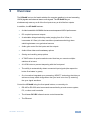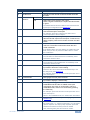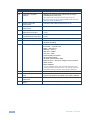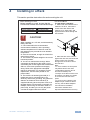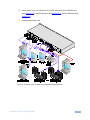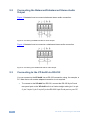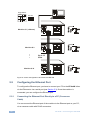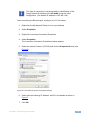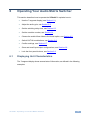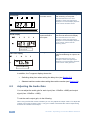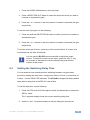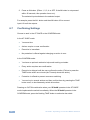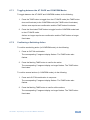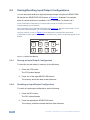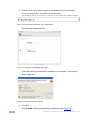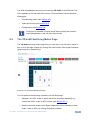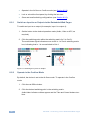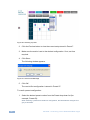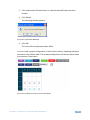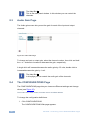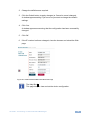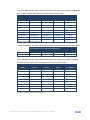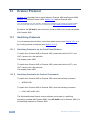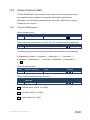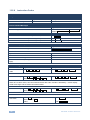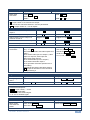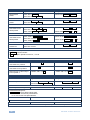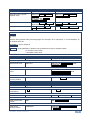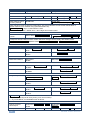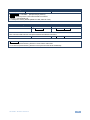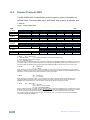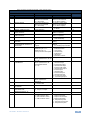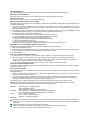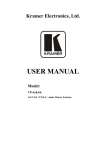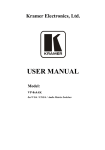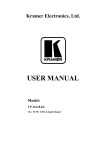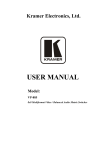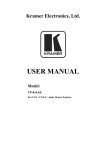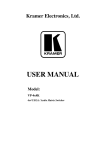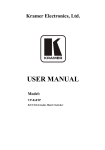Download Kramer Electronics VP-4X4K video switch
Transcript
K R A ME R E LE CT R O N IC S L T D .
USER MANUAL
MODEL:
VP-4x4K
4x4 UXGA/Audio Matrix
Switcher
P/N: 2900-000386 Rev 6
Contents
1
Introduction
1
2
2.1
Getting Started
Achieving the Best Performance
2
2
3
3.1
Overview
Defining the VP-4x4K 4x4 UXGA/Audio Matrix Switcher
3
4
4
Installing in a Rack
7
5
5.1
5.2
5.3
5.4
5.5
5.6
6
6.1
6.2
6.3
6.4
6.5
6.6
6.7
6.8
6.9
7
Connecting the VP-4x4K
Connecting the VP-4x4K Rear Panel
Connecting the Balanced/Unbalanced Stereo Audio Output
Connecting to the VP-4x4K via RS-232
Cascading Machines
Configuring the Ethernet Port
DIP-switch Settings
Operating Your Audio Matrix Switcher
Displaying Unit Characteristics
Adjusting the Audio Gain
Setting the Switching Delay Time
Setting the Machine Number
Choosing the Audio-Follow-Video or Breakaway Option
Switching OUT-IN Combinations
Confirming Settings
Storing/Recalling Input/Output Configurations
Locking the Front Panel
Flash Memory Upgrade
8
8
10
10
11
12
16
17
17
18
19
20
20
21
22
24
25
26
8
8.1
8.2
8.3
8.4
Controlling via the Embedded Web Pages
Connecting to the VP-4x4K via your Browser
The VP-4x4K Switching Matrix Page
Audio Gain Page
The CONFIGURATIONS Page
27
27
29
34
34
9
Communication Parameters
36
10
Technical Specifications
37
11
Table of ASCII Codes for Serial Communication (Protocol 3000)
38
12
Hex Codes for Serial Communication (Protocol 2000)
40
13
13.1
13.2
13.3
Kramer Protocol
Switching Protocols
Kramer Protocol 3000
Kramer Protocol 2000
42
42
43
52
VP-4x4K – Contents
i
Figures
Figure 1: VP-4x4K 4x4 UXGA/Audio Matrix Switcher
Figure 2: Connecting the VP-4x4K 4x4 UXGA/Audio Matrix Switcher
Figure 3: Connecting the Balanced Stereo Audio Output
Figure 4: Connecting the Unbalanced Stereo Audio Output
Figure 5: Control Configuration via RS-232 and RS-485
Figure 6: Local Area Connection Properties Window
Figure 7: Internet Protocol (TCP/IP) Properties Window
Figure 8: Connect Screen
Figure 9: Device Properties Screen
Figure 10: VP-4x4K DIP-Switches
Figure 11: SELECTOR Buttons
Figure 12: Java Test Page Success Message
Figure 13: Entering the IP Number in the Address Bar
Figure 14: Loading the Embedded Web Pages
Figure 15: First Time Security Warning
Figure 16: VP-4x4K Embedded Web Page
Figure 17: Switching an Input to an Output
Figure 18: Switching an Input to an Output
Figure 19: Exiting Offline Warning
Figure 20: Selecting a preset
Figure 21: Save Preset Message
Figure 22: Load Preset Message
Figure 23: Recalling a Preset in the Confirm Mode
Figure 24: Audio Gain Page
Figure 25: CONFIGURATIONS Embedded Web Page
ii
4
9
10
10
12
13
14
15
16
16
24
27
28
28
28
29
30
31
31
32
32
33
33
34
35
VP-4x4K - Contents
1
Introduction
Welcome to Kramer Electronics! Since 1981, Kramer Electronics has been
providing a world of unique, creative, and affordable solutions to the vast range of
problems that confront the video, audio, presentation, and broadcasting
professional on a daily basis. In recent years, we have redesigned and upgraded
most of our line, making the best even better!
Our 1,000-plus different models now appear in 11 groups that are clearly defined
by function: GROUP 1: Distribution Amplifiers; GROUP 2: Switchers and Matrix
Switchers; GROUP 3: Control Systems; GROUP 4: Format/Standards Converters;
GROUP 5: Range Extenders and Repeaters; GROUP 6: Specialty AV Products;
GROUP 7: Scan Converters and Scalers; GROUP 8: Cables and Connectors;
GROUP 9: Room Connectivity; GROUP 10: Accessories and Rack Adapters and
GROUP 11: Sierra Products.
Congratulations on purchasing your Kramer VP-4x4K 4x4 UXGA/Audio Matrix
Switcher, which is ideal for the following typical applications:
•
Professional display systems requiring true 4x4 matrix operation
•
Multimedia and presentation source and acceptor selection
•
Remote monitoring of computer activity in schools and businesses
•
Rental/staging applications
VP-4x4K - Introduction
1
2
Getting Started
We recommend that you:
•
Unpack the equipment carefully and save the original box and packaging
materials for possible future shipment
•
Review the contents of this user manual
Use Kramer high performance high resolution cables
Use only the power cord that is supplied with this machine
i
2.1
Go to http://www.kramerelectronics.com to check for up-to-date
user manuals, application programs, and to check if firmware
upgrades are available (where appropriate).
Achieving the Best Performance
To achieve the best performance:
•
Use only good quality connection cables to avoid interference, deterioration
in signal quality due to poor matching, and elevated noise levels (often
associated with low quality cables)
•
Avoid interference from neighboring electrical appliances that may adversely
influence signal quality
•
Position your Kramer VP-4x4K away from moisture, excessive sunlight and
dust
2
VP-4x4K - Getting Started
3
Overview
The VP-4x4K is a true 4x4 matrix switcher for computer graphics (up to and exceeding
UXGA) signals and balanced stereo audio signals. The VP-4x4K lets you
simultaneously route any or all of the four inputs to any or all of the four outputs.
In addition, the VP-4x4K features:
•
A video bandwidth of 400MHz that ensures transparent UXGA performance
•
DC coupled inputs and outputs
•
A selectable delayed switching mode (ranging from 0 to 3.5sec, in
increments of 0.5sec) for clean transitions (seamless switching) when
switching between non-genlocked sources
•
Audio gain control for the inputs and the outputs
•
Audio-follow-video and breakaway options
•
Storing and recalling setup options
•
A TAKE button for precise switch control that lets you execute multiple
switches all at once
•
•
A LOCK button to prevent tampering with the front panel
The ability to automatically detect connected input signals (the respective
button illuminates in green)
•
Our innovative integrated sync processing; KRISP™ technology that lets you
achieve a sharp, stable image when the sync level is too low, by restoring
the sync signal waveform
Control the VP-4x4K using the front panel buttons, or remotely via:
•
RS-485 or RS-232 serial commands transmitted by a touch screen system,
PC, or other serial controller
•
The Kramer RC-IR3 infrared remote control transmitter
•
The Ethernet
VP-4x4K - Overview
3
3.1
Defining the VP-4x4K 4x4 UXGA/Audio Matrix Switcher
This section defines the VP-4x4K.
Figure 1: VP-4x4K 4x4 UXGA/Audio Matrix Switcher
4
VP-4x4K - Overview
#
Feature
1
POWER Switch
Illuminated switch for turning the unit ON or OFF
Function
2
IR Receiver
Signals from the remote control transmitter illuminate
the LED
3
SELECTOR
Buttons
OUT
Select the output to which the input is switched
IN
Select the input to switch to the output
When a signal is detected, the input button illuminates
in green
The SELECTOR IN and OUT buttons also store/recall the
input/output configurations (see Section 6.8)
4
ALL Button
Pressing ALL before pressing an input button
connects that input to all outputs
For example, press ALL and then Input button # 2 to
connect input # 2 to all the outputs
5
OFF Button
Pressing OFF after pressing an output button
disconnects that output from the inputs. To disconnect
all the outputs, press the ALL button and then the OFF
button
6
AFV Button
When illuminated, the audio channels follow the video
channels. The button is illuminated when the AFV
mode is selected
If the AUDIO differs from the VIDEO, the TAKE button will
flash, and you have to press the TAKE button to confirm
the modification
7
VID Button
When illuminated, actions relate to video
The VID button is illuminated when in breakaway mode
and actions relate to video
8
AUD Button
When illuminated, actions relate to audio
The AUD button is illuminated when in breakaway mode
and actions relate to audio
9
STO Button
Pressing STO (STORE) followed by an output or an
input button stores the current setting
Press the STO and LOCK buttons simultaneously to set
the delay time (see Section 6.3)
For example, press STO and then the Output button # 3 to
store in Setup # 3
10
LOCK Button
Disengages the front panel switches
11
RCL Button
Pressing RCL (RECALL) followed by an output or an
input button displays a stored setup
12
TAKE Button
Pressing TAKE toggles the mode between the
CONFIRM mode and the AT ONCE mode (user
confirmation per action is unnecessary). When in
CONFIRM mode, actions are confirmed by pressing
the TAKE key
For example, press STO and then the Output button # 3 to
store in Setup # 3
When in the CONFIRM mode, the TAKE button illuminates
13
AUDIO GAIN Button
14
- Button
Press to adjust the audio input or output gain (see
Section 6.2)
Press to decrease the numerical value
By pressing the + or - buttons continuously, you can speed
up their response. For step-by-step response, press and
release these buttons as many times as needed
Gain, switching delay time and machine number
VP-4x4K - Overview
5
#
Feature
15
+ Button
Press to increase the numerical value
Function
16
STATUS 7-segment
Display
Displays the selected input switched to the output
(marked above each input)
Also displays the number of IN and OUT ports, the
firmware version number, the MACHINE # and the audio
gain level. Refer to Section 6.1
17
INPUT 15-pin HD
Connectors
Connect to the video sources (from 1 to 4)
18
OUTPUT 15-pin HD
Connectors
Connect to the acceptors (from 1 to 4)
19
AUDIO INPUTS 3.5mm
Mini Plug Connectors
Connect to the unbalanced stereo audio sources (from
1 to 4)
20
AUDIO OUTPUTS
Terminal block connectors
Connect to the balanced stereo audio acceptors (from
1 to 4)
21
PROGRAM Button
Not used (for technical staff use only)
22
Ethernet Connector
Connects to the PC or other Serial Controller through
computer networking
23
Factory Reset Button
Press to reset to the factory default definitions:
IP number − 192.168.1.39
Mask – 255.255.0.0
Gateway – 0.0.0.0
UDP port – 50000
TCP port – 5000
Protocol 3000 commands
All 8 Presets deleted
All audio channels set to 0dB
Machine name – the last four digits of the machine's
serial number
DHCP disabled
Turn the POWER switch OFF and then ON again while
pressing the Factory Reset button. The unit will power up
and load its memory with the factory default definitions
6
24
RS-485 TERM DIP-switch
DIP 1 is for RS-485 Termination, DIP 2 is not used
25
RS-485 Terminal Block
Port
Pins B (-) and A (+) are for RS-485; Pin G (Ground)
may be connected to the shield of the cable if desired
26
RS-232 9-pin D-sub
Connector
Connects to the PC or the Remote Controller
27
Power Connector with
Fuse
AC connector enabling power supply to the unit
VP-4x4K - Overview
4
Installing in a Rack
This section provides instructions for rack mounting the unit.
Before Installing in a Rack
Before installing in a rack, be sure that the
environment is within the recommended range:
OPERATING TEMPERATURE:
0º to +55ºC (32º to 131ºF)
STORAGE TEMPERATURE:
-45º to +72ºC (-49º to 162ºF)
HUMIDITY:
10% to 90%, RHL non-condensing
!
How to Rack Mount
To rack-mount a machine:
1. Attach both ear brackets to the
machine. To do so, remove the
screws from each side of the
machine (3 on each side), and
replace those screws through the
ear brackets.
CAUTION!
When installing on a 19" rack, avoid hazards by
taking care that:
1. It is located within the recommended
environmental conditions, as the operating
ambient temperature of a closed or multi unit
rack assembly may exceed the room ambient
temperature.
2. Once rack mounted, enough air will still flow
around the machine.
3. The machine is placed straight in the correct
horizontal position.
4. You do not overload the circuit(s). When
connecting the machine to the supply circuit,
overloading the circuits might have a detrimental
effect on overcurrent protection and supply
wiring. Refer to the appropriate nameplate
ratings for information. For example, for fuse
replacement, see the value printed on the
product label.
5. The machine is earthed (grounded) in a
reliable way and is connected only to an
electricity socket with grounding. Pay particular
attention to situations where electricity is
supplied indirectly (when the power cord is not
plugged directly into the socket in the wall), for
example, when using an extension cable or a
power strip, and that you use only the power
cord that is supplied with the machine.
VP-4x4K - Installing in a Rack
2. Place the ears of the machine
against the rack rails, and insert the
proper screws (not provided)
through each of the four holes in
the rack ears.
Note:
In some models, the front panel
may feature built-in rack ears
Detachable rack ears can be
removed for desktop use
Always mount the machine in the
rack before you attach any cables
or connect the machine to the
power
If you are using a Kramer rack
adapter kit (for a machine that is
not 19"), see the Rack Adapters
user manual for installation
instructions available from:
http://www.kramerelectronics.com)
7
5
Connecting the VP-4x4K
i
Always switch off the power to each device before connecting it to your
VP-4x4K. After connecting your VP-4x4K, connect its power and then
switch on the power to each device.
This section describes how to:
5.1
•
Connect the VP-4x4K rear panel (see Section 5.1)
•
Connect a balanced/unbalanced stereo audio output (see Section 5.2)
•
Connect the stereo audio output (see Section 5.3)
•
Connect several VP-4x4K machines (see Section 5.4)
•
Connect to the Ethernet (see Section 5.5)
•
Set the DIP-switches (see Section 5.6)
Connecting the VP-4x4K Rear Panel
To connect the VP-4x4K, as illustrated in the example in Figure 2, do the
following:
1. Connect up to four computer graphics video sources to the 15-pin HD INPUT
connectors (from INPUT 1 to INPUT 4).
2. Connect up to four unbalanced stereo audio sources (for example, the audio
source of the computer) to the AUDIO INPUT 3.5mm mini-plug connectors
(from 1 to 4).
Alternatively, you can connect a separate audio source (as shown for input 1 in
Figure 2), or no source at all.
3. Connect the four 15-pin HD OUTPUT connectors to up to four computer
graphics video acceptors (for example, displays).
4. Connect the four AUDIO OUTPUT terminal block connectors to up to four
balanced stereo audio acceptors (for example, balanced stereo audio
amplifiers with speakers).
See Section 5.2.
5. Set the DIP-switches (see Section 5.6).
8
VP-4x4K - Connecting the VP-4x4K
6. As an option, you can connect a PC and/or controller to the RS-232 port
(see Section 5.3), the RS-485 port (see Section 5.4) and the Ethernet (see
Section 5.5).
7. Connect the power cord.
Figure 2: Connecting the VP-4x4K 4x4 UXGA/Audio Matrix Switcher
VP-4x4K - Connecting the VP-4x4K
9
5.2
Connecting the Balanced/Unbalanced Stereo Audio
Output
Figure 3 illustrates how to connect a balanced stereo audio connection.
Figure 3: Connecting the Balanced Stereo Audio Output
Figure 4 illustrates how to connect an unbalanced stereo audio connection.
Figure 4: Connecting the Unbalanced Stereo Audio Output
5.3
Connecting to the VP-4x4K via RS-232
You can connect to the VP-4x4K via an RS-232 connection using, for example, a
PC. Note that a null-modem adapter/connection is not required.
•
To connect to the VP-4x4K via RS-232, connect the RS-232 9-pin D-sub
rear panel port on the VP-4x4K unit via a 9-wire straight cable (pin 2 to pin
2, pin 3 to pin 3, pin 5 to pin 5) to the RS-232 9-pin D-sub port on your PC
10
VP-4x4K - Connecting the VP-4x4K
5.4
Cascading Machines
You can cascade up to 16 VP-4x4K units with control from a PC or serial
controller.
To cascade 16 individual VP-4x4K units via RS-485, as illustrated in the example
in Figure 5, do the following:
1. Connect the sources and acceptors (see Section 5.1).
2. Connect the RS-232 port of the first VP-4x4K unit to a PC.
3. Connect the RS-485 terminal block port on the first VP-4x4K unit to the
RS-485 port on the second VP-4x4K unit and so on, connecting all the
RS-485 ports.
4. Set the first VP-4x4K unit as Machine # 1 and the following VP-4x4K units
as Machine # 2 to Machine # 16 (see Section 6.4).
5. On the first and last VP-4x4K units, set the RS-485 TERM DIP-switch to ON,
terminating the RS-485 line at 120Ω (see Section 5.6), and set this DIPswitch to OFF on the other VP-4x4K units.
VP-4x4K - Connecting the VP-4x4K
11
RS-485 PINOUT
G
_ B
+ A
RS-485
G BA
Machine # 1 (= Master)
Machine # 2
.
.
.
Up to 16
Units
Machine # 16
Figure 5: Control Configuration via RS-232 and RS-485
5.5
Configuring the Ethernet Port
To configure the Ethernet port, you have to connect your PC to the VP-4x4K either
via the Ethernet or via a serial port (see Section 5.3). Once the machine is
connected, you can configure the Ethernet port.
5.5.1
Connecting the Ethernet Port Directly to a PC (Crossover
Cable)
You can connect the Ethernet port of the machine to the Ethernet port on your PC,
via a crossover cable with RJ-45 connectors.
12
VP-4x4K - Connecting the VP-4x4K
i
This type of connection is recommended for identification of the
factory default IP Address of the VP-4x4K during the initial
configuration. (The default IP address is 192.168.1.39).
After connecting the Ethernet port, configure your PC as follows:
1. Right-click the My Network Places icon on your desktop.
2. Select Properties.
3. Right-click Local Area Connection Properties.
4. Select Properties.
The Local Area Connection Properties window appears.
5. Select the Internet Protocol (TCP/IP) and click the Properties Button (see
Figure 6).
Figure 6: Local Area Connection Properties Window
6. Select Use the following IP Address, and fill in the details as shown in
Figure 7.
7. Click OK.
VP-4x4K - Connecting the VP-4x4K
13
Figure 7: Internet Protocol (TCP/IP) Properties Window
5.5.2
Connecting the Ethernet Port via a Network Hub (StraightThrough Cable)
You can connect the Ethernet port of the VP-4x4K to the Ethernet port on a
network hub or network router, via a straight-through cable with RJ-45 connectors.
5.5.3
Ethernet Port Configuration
To configure the Ethernet port, download the Device Properties Ethernet
configuration software. Extract the file to a folder and create a shortcut on your
desktop to the file.
Follow these steps to configure the port:
1. Double click the desktop icon.
The Connect screen appears as follows:
14
VP-4x4K - Connecting the VP-4x4K
Figure 8: Connect Screen
2. Select the method to connect to the Ethernet port of the VP-4x4K.
Select:
Ethernet, if you know the IP address number or the machine name.
The default name for the machine is KRAMER_XXXX
The four digits are the last four digits of the machine’s serial number.
Serial, if you are connected via a serial port
3. Click OK.
The P3K Wizard window appears:
VP-4x4K - Connecting the VP-4x4K
15
Figure 9: Device Properties Screen
4. If required, make changes and press Set. If not, click Close.
5.5.4
Control via the Ethernet Port
If you were connected via the serial port, you need to connect to the master unit
(Mach No. 1) via the Ethernet, as described in Section 5.4.
5.6
DIP-switch Settings
The VP-4x4K includes two DIP-switches, as Figure 10 defines. Only one of the
DIP-switches is configured:
Function
Description
RS-485
TERM
ON for RS-485 line termination with 120Ω
OFF for no RS-485 line termination
When cascading machines, set this DIPswitch to ON for the first and last units only
(otherwise, set it to OFF)
Figure 10: VP-4x4K DIP-Switches
16
VP-4x4K - Connecting the VP-4x4K
6
Operating Your Audio Matrix Switcher
This section describes how to operate the VP-4x4K. It explains how to:
6.1
•
Use the 7-segment display (see Section 6.1)
•
Adjust the audio gain, see Section 6.2
•
Set the switching delay time, see Section 6.3
•
Set the machine number, see Section 6.4
•
Choose the audio-follow-video or the break option, see Section 6.5
•
Switch OUT-IN combinations, see Section 6.6
•
Confirm settings, see Section 6.7
•
Store and recall input/output configurations, see Section 6.8
•
Lock the front panel buttons, see Section 6.9
Displaying Unit Characteristics
The 7-segment display shows several sets of information, as defined in the following
examples:
VP-4x4K - Operating Your Audio Matrix Switcher
17
The STATUS Display
Initial Display
Shows:
When:
Unit characteristics:
Firmware version
About 2 seconds (automatically)
after switching on the power
The STATUS shown here is an
example of what could typically be
displayed. The actual display depends
on the current firmware version
Normal display:
Inputs switched to
the outputs
Normal Display
During normal operation, appears a
few seconds after the first display
The STATUS shown here is an
example of what could typically be
displayed. The actual display depends
on the current video and audio
switching status
Audio inputs switched
to the outputs
Audio Gain Display
Audio gain mode
After pressing the AUDIO GAIN
button and selecting an output or an
input
The STATUS shown here is an
example of what could typically be
displayed. The actual display depends
on the current audio gain level
The audio gain level
In addition, the 7-segment display shows the:
6.2
•
Switching delay time when setting the delay time (see Section 6.3)
•
Selected machine number when setting the machine number (see Section 6.4)
Adjusting the Audio Gain
You can adjust the audio gain for each input (from -100dB to +20dB) and output
signal (from -100dB to +13dB).
To set the audio output gain, do the following:
When using the RC-IR3 remote controller you can only adjust the output volume. To adjust the
volume of an output, press the VOL +/- key (to increase or decrease the volume respectively)
and then the number of that output.
18
VP-4x4K - Operating Your Audio Matrix Switcher
1. Press the AUDIO GAIN button on the front panel.
2. Press a SELECTOR OUT button to select the output for which you want to
increase or decrease the gain.
3. Press the + or – buttons on the front panel to increase or decrease the gain,
respectively.
To set the audio input gain, do the following:
1. Press and hold the SELECTOR IN button for which you want to increase or
decrease the gain.
2. Press the + or – buttons on the front panel to increase or decrease the gain,
respectively.
To exit the audio gain function, press any of the control buttons. If unused, this
command times out after 20 seconds.
i
6.3
You can use the RC-IR3 remote controller to adjust the output
volume. To adjust the volume of an output, press the VOL +/- key
(to increase or decrease the volume respectively) and then the
number of that output
Setting the Switching Delay Time
You can achieve clean transitions when switching between non-genlocked
sources by setting the delay time—ranging from 0sec to 3.5sec (in increments of
0.5sec) —via the DELAY DIP-switches. The VP-4x4K is shipped (its factory default
state) with no delay, that is, the DELAY is set to 0sec.
To set the delay time, do the following:
1. Press the STO and LOCK front panel buttons simultaneously to access the
DELAY mode.
The 7-segment display shows the current switching delay time.
2. Use the + and – front panel buttons to set the delay time as required.
VP-4x4K - Operating Your Audio Matrix Switcher
19
To confirm and exit the DELAY mode, press the either the AUD, VID, or AFV
button, the display shows the inputs switched to the outputs. If not confirmed, this
command times out after 20 seconds.
6.4
Setting the Machine Number
The MACH. # (machine number) determines the position of a VP-4x4K unit when
cascading units.
To set the MACH. #, do the following:
1. Press the front panel buttons: RCL and TAKE simultaneously to access the
MACH. # mode.
The 7-segment display shows the current machine number.
2. Use the + and – front panel buttons to set the machine number as required.
To confirm and exit the MACH. # mode, press either the AUD, VID or AFV buttons.
If not confirmed, this command times out after 20 seconds.
6.5
Choosing the Audio-Follow-Video or Breakaway Option
You can switch stereo audio signals in one of two ways, either:
•
Audio-follow-video (AFV), in which all operations and status indicators relate
to both the video and the audio channels; or
•
Breakaway, in which video and audio channels switch independently
If the audio differs from the video, then the TAKE button flashes. Also, the audio
outputs, which will be changed, flashes in the status 7-segment display. Press the
TAKE button to confirm the modification. The audio will follow the video. If not
confirmed, this command times out after 20 seconds and the 7-segment display
shows the audio configuration.
Warning that you are about to modify the audio configuration for AFV operation.
20
VP-4x4K - Operating Your Audio Matrix Switcher
6.5.1
Setting the Audio-Follow-Video Option
To set the Audio-Follow-Video (AFV) option:
1. Press the AFV button.
The AFV button illuminates. The audio follows the video and the 7-segment
display shows the video configuration.
If the audio configuration differs from the video configuration, the channels
that differ flash, and require reconfiguring for AFV operation.
Warning that changes are about to occur in the audio section.
2. Press the TAKE button to confirm the modification (reconfiguring the audio
according to the video).
6.5.2
Setting the Breakaway Option
To set the Breakaway option:
1. Press either the AUD (for audio control only) or the VID (for video control
only) button.
2. If the AUD button illuminates, all switching operations relate to the Audio
section.
3. If the VID button illuminates, all switching operations relate to the Video
section.
6.6
Switching OUT-IN Combinations
To switch a video/audio input to a video/audio output, do the following:
1. Press an OUT button. (Either 1, 2, 3, 4 or ALL. To exit this command, press
the OUT button again).
The corresponding Audio and/or Video IN STATUS 7-segment displays flash
(when the audio-follow-video option is active (see Section 6.5.1)).
By default, the OUT button selection times out after 10 minutes. You can
press and hold the OUT button for about 2 seconds to have the OUT button
selection remain until you select otherwise. (This operation practically
cancels the 10 minute timeout.)
VP-4x4K - Operating Your Audio Matrix Switcher
21
2. Press an IN button. (Either 1, 2, 3, 4 or OFF. If the IN button is not pressed
within 20 seconds, this operation times out).
The selected input switches to the selected output.
For example, press the ALL button and then IN button # 2 to connect
input # 2 to all the outputs.
6.7
Confirming Settings
Choose to work in the AT ONCE or the CONFIRM mode.
In the AT ONCE mode:
•
You save time
•
Actions require no user confirmation
•
Execution is immediate
•
No protection is offered against changing an action in error
In the CONFIRM mode:
•
You have an optional method to help avoid making a mistake
•
Every action requires user confirmation
•
Execution is delayed until the user confirms the action (Failure to press the
TAKE button within one minute (the Timeout) aborts the action)
•
Protection is offered to prevent erroneous switching
•
You can key-in several actions and then confirm them by pressing the TAKE
button once, to simultaneously switch all monitors
Pressing an OUT-IN combination when your VP-4x4K operates in the AT ONCE
mode implements the switch immediately. When the VP-4x4K operates in the
CONFIRM mode, press the flashing TAKE button to authorize the switch.
22
VP-4x4K - Operating Your Audio Matrix Switcher
6.7.1
Toggling between the AT ONCE and CONFIRM Modes
To toggle between the AT ONCE and CONFIRM modes, do the following:
1. Press the TAKE button to toggle from the AT ONCE mode (the TAKE button
does not illuminate) to the CONFIRM mode (the TAKE button illuminates).
Actions now require user confirmation and the TAKE button illuminates.
2. Press the illuminated TAKE button to toggle from the CONFIRM mode back
to the AT ONCE mode.
Actions no longer require user confirmation and the TAKE button no longer
illuminates.
6.7.2
Confirming a Switching Action
To confirm a switching action (in CONFIRM mode), do the following:
1. Press an OUT-IN combination.
The corresponding 7-segment display flashes. The TAKE button also
flashes.
2. Press the flashing TAKE button to confirm the action.
The corresponding 7-segment display no longer flashes. The TAKE button
illuminates.
To confirm several actions (in CONFIRM mode), do the following:
1. Press each OUT-IN combination in sequence.
The corresponding 7-segment display flashes. The TAKE button also
flashes.
2. Press the flashing TAKE button to confirm all the actions.
The corresponding 7-segment display no longer flashes. The TAKE button
illuminates.
VP-4x4K - Operating Your Audio Matrix Switcher
23
6.8
Storing/Recalling Input/Output Configurations
You can store and recall up to eight input/output setups using the four SELECTOR
IN and the four SELECTOR OUT buttons, as Figure 11 illustrates. For example,
setup 2 is stored and can be recalled in OUT 1 and setup 7 is stored in IN 3.
The 8 input/output configurations (or setups) also include the relevant audio-followvideo/breakaway option definition.
When operating via the embedded Web page (see Section 8), RS-232 communication or the
IR remote control transmitter, you can store/recall up to 16 setups.
The gray numbers (1 to 8) in Figure 11 that illustrate the corresponding store/recall
configuration number, are for the purpose of illustration only and do not actually appear on the
buttons.
SELECTOR
OUT
1
2
3
4
IN
Figure 11: SELECTOR Buttons
6.8.1
Storing an Input/Output Configuration
To store the current status in memory, do the following:
1. Press the STO button.
The STO button flashes.
2. Press one of the eight SELECTOR buttons.
The memory stores the data at that reference.
6.8.2
Recalling an Input/Output Configuration
To recall an input/output configuration, do the following:
1. Press the RCL button.
The RCL button flashes.
2. Press the appropriate SELECTOR button.
The memory recalls the stored data from that reference.
24
VP-4x4K - Operating Your Audio Matrix Switcher
If you cannot remember which of the eight input/output configurations is the one
that you want, set the VP-4x4K to the CONFIRM mode and manually scan all the
input/output configurations until you locate it.
6.8.3
Deleting an Input/Output Configuration
To delete an input/output configuration, do the following:
1. Press the STO and RCL buttons simultaneously.
Both the STO and RCL buttons flash.
2. Press the appropriate SELECTOR button.
This erases that specific input/output configuration from the memory, leaving
it empty and available.
Storing a new configuration over a previous configuration (without deleting it first)
replaces the previous configuration.
6.9
Locking the Front Panel
To prevent changing the settings accidentally or tampering with the front panel,
lock your VP-4x4K. Unlocking releases the protection mechanism.
To lock the VP-4x4K:
•
Press the LOCK button for more than 2 seconds
The LOCK button illuminates, freezing the front panel controls. Pressing a
button will have no effect, except to cause the LOCK button to flash a
warning that you need to unlock to regain control via the front panel.
Nevertheless, even though the front panel is locked you can still operate
your PC control software
To unlock the VP-4x4K:
•
Press the illuminating LOCK button for more than 2 seconds
The VP-4x4K unlocks and the LOCK button no longer illuminates
VP-4x4K - Operating Your Audio Matrix Switcher
25
7
Flash Memory Upgrade
The VP4x4K uses a microcontroller that runs firmware located in FLASH memory.
The latest version of firmware and installation instructions can be downloaded
from the Kramer Web site at www.kramerelectronics.com.
26
VP-4x4K - Flash Memory Upgrade
8
Controlling via the Embedded Web Pages
You can remotely operate the VP-4x4K using a Web browser via the Ethernet
connection (see Section 8.1). To be able to do so, you must use a supported Web
browser; Microsoft (V6.0 and higher), Chrome or Firefox (V3.0 and higher).
To check that Java is installed correctly and running, browse to:
http://www.java.com/en/download/help/testvm.xml
This page runs a test and displays a Java success (see Figure 12) or failure
message.
Figure 12: Java Test Page Success Message
If you do not see the success message, follow the instructions on the page to:
8.1
•
Load and enable Java
•
Enable JavaScript in your browser
Connecting to the VP-4x4K via your Browser
Make sure that your PC is connected via a network to the VP-4x4K and do the
following:
1. Open your Internet browser.
VP-4x4K - Controlling via the Embedded Web Pages
27
2. Enter the unit’s IP number or name in the Address bar of your browser.
If you are using DHCP, you have to enter the name.
The default IP number is 192.168.1.39, and can be changed by the system integrator.
Figure 13: Entering the IP Number in the Address Bar
The following window appears:
Figure 14: Loading the Embedded Web Pages
Check that Java and JavaScript is enabled in your browser. The following
window appears:
Figure 15: First Time Security Warning
3. Click Run.
The VP-4x4K switching control page is displayed (see Figure 16).
28
VP-4x4K - Controlling via the Embedded Web Pages
The Web embedded screens let you control the VP-4x4K via the Ethernet. The
menu appears on the left side of the screen. There are three remote operation
Web pages:
•
The switching matrix (see Section 8.2)
•
Audio gain control (see Section 8.3)
•
Configuration (see Section 8.4)
i
8.2
A help box is available for each screen when clicking the question
mark that appears on the left side of the screen.
The VP-4x4K Switching Matrix Page
The VP-4x4K switching matrix page lets you route any or all of the four inputs to
any or all of the eight outputs, by clicking the audio and/or video signal indicators
(purple and blue, respectively):
Figure 16: VP-4x4K Embedded Web Page
You can perform the following operations via this Web page:
•
Operate in the AFV mode or switch the audio and video separately, by
clicking the Audio, Video or AFV buttons (see Section 8.2.1)
•
Deselect an audio and/or video signal (depending on the operation mode –
Audio, Video or AFV) by clicking that signal indicator
VP-4x4K - Controlling via the Embedded Web Pages
29
8.2.1
•
Operate in the At Once or Confirm mode (see Section 8.2.2)
•
Lock or unlock the front panel, by clicking the lock icon
•
Store and recall switching configurations (see Section 8.2.3)
Switch an Input to an Output via the Embedded Web Pages
To switch an input to an output (for example, input 1 to output 4):
1. Set the button to the desired operation mode (Audio, Video or AFV, as
required).
2. Click the switching-point within the switching matrix (In 2 to Out 3).
The audio/video signal indicators move to the In 1 to Out 4 switching matrix
box, indicating that In 1 is now switched to Out 4.
Figure 17: Switching an Input to an Output
8.2.2
Operate in the Confirm Mode
By default, the device is set to the At-Once mode. To operate in the Confirm
mode:
1. Click the red Offline button.
2. Click the desired switching-point in the switching matrix.
Audio/video indicator outlines appear and the Take and Cancel buttons turn
blue.
30
VP-4x4K - Controlling via the Embedded Web Pages
Figure 18: Switching an Input to an Output
3. Click either Take (to accept change) or Cancel.
i
You can repeat steps 2 and 3 several times.
To confirm several actions, select several switching points and then
press TAKE.
4. Click the Online button to exit the Confirm mode.
If you click the Online button before you click the TAKE button, the following
warning appears:
Figure 19: Exiting Offline Warning
8.2.3
Store and Recall Setups
To store a matrix configuration:
1. From the Preset drop-down list, select a preset (for example, Preset 07).
Presets that contain a configuration are displayed with a blue background;
presets with no configuration have a white background.
When selecting a preset, the Store button changes from gray to dark blue.
VP-4x4K - Controlling via the Embedded Web Pages
31
Figure 20: Selecting a preset
2. Click the Preview button to view the current setup stored in Preset 7.
3. Make sure the matrix is set to the desired configuration. If not, set it as
required.
4. Click Store.
The following window appears:
Figure 21: Save Preset Message
5. Click OK.
The new In/Out configuration is stored in Preset 07.
To recall a preset configuration:
1. Select the desired preset number from the Preset drop-down list (for
example, Preset 03):
When selecting a preset that contains a configuration, the Recall button changes from
gray to dark blue.
32
VP-4x4K - Controlling via the Embedded Web Pages
2. Click and hold the Preview button to view the selected Preset and then
release.
3. Click Recall.
The following window appears:
Figure 22: Load Preset Message
4. Click OK.
The new In/Out configuration takes effect.
You can recall a preset configuration in the Confirm mode by repeating the above
procedure in the Offline state. The recalled configuration will become active when
you press the Take button.
Figure 23: Recalling a Preset in the Confirm Mode
VP-4x4K - Controlling via the Embedded Web Pages
33
i
8.3
The Help Box ?
This is the main panel window. In this window you can control the
channels.
Audio Gain Page
The Audio gain screen lets you set the gain for each of the input and output
channels:
Figure 24: Audio Gain Page
To change an input or output gain, select the channel number, then click and hold
the + or – buttons to increase or decrease the gain, respectively.
A single click will increase/decrease the audio gain by 0.5 units; double click to
increase/decrease the gain by 1 unit.
i
8.4
The Help Box ?
In this page you can control the audio gain of the channels.
The CONFIGURATIONS Page
The CONFIGURATIONS page lets you view some Ethernet settings and change
others (see Figure 25).
The model name, serial number, firmware version and MAC address.
To change the configuration definitions:
1. Click CONFIGURATIONS.
The CONFIGURATIONS Web page appears.
34
VP-4x4K - Controlling via the Embedded Web Pages
2. Change the definitions as required.
3. Click the Submit button to apply changes (or Cancel to cancel changes).
A window appears asking if you are sure you want to change the network
settings.
4. Click Yes.
A window appears announcing that the configuration has been successfully
changed.
5. Click OK
6. If the IP number had been changed, close the browser and reload the Web
page.
Figure 25: CONFIGURATIONS Embedded Web Page
i
The Help Box ?
This page lets you view and set the device configuration.
VP-4x4K - Controlling via the Embedded Web Pages
35
9
Communication Parameters
VP-4x4K communication parameters are listed here.
EDID
EDID data is passed between Input 1 and Output 1
RS-232
Protocol 2000
Protocol 3000 (Default)
Baud Rate:
9600
Baud Rate:
115,200
Data Bits:
8
Data Bits:
8
Stop Bits:
1
Stop Bits:
1
Parity:
None
Parity:
None
Command Format:
HEX
Command
Format:
ASCII
Example (Output 1 to
Input 1):
0x01, 0x81, 0x81,
0x81
Example (Output
1 to Input 1):
#AV 1>1<CR>
Switching Protocol
P2000 -> P3000
P3000 -> P2000
Command:
0x38, 0x80, 0x83,
0x81
Command:
#P2000<CR>
Front Panel:
Press and hold
Output 1 and
Output 3
simultaneously
Front Panel:
Press and hold
Output 1 and
Output 2
simultaneously
Ethernet
Default Settings
Reset Settings
IP Address: 192.168.1.39
Power cycle the unit while holding in the Factory Reset button,
located on the rear panel of the unit.
TCP Port #: 5000
UDP Port #: 50000
36
VP-4x4K - Communication Parameters
10
Technical Specifications
INPUTS:
4 UXGA on 15-pin HD connectors
4 unbalanced audio stereo signals on 3.5mm mini plug connectors
OUTPUTS:
4 UXGA on 15-pin HD connectors
4 balanced audio stereo signals on 5-pin terminal block
connectors
MAX. OUTPUT
LEVEL:
Video: 2.2Vpp
Audio: >15Vpp
BANDWIDTH (-3dB):
Video: 400MHz
Audio: 19kHz
DIFF. GAIN:
0.07%
DIFF. PHASE:
0.03 Deg.
K-FACTOR:
<0.05%
S/N RATIO:
Video: 73.5dB @5MHz
Audio: 76dB unweighted
CROSSTALK (all
hostile):
Video: -48dB @5MHz
Audio: -54dB @1MHz
CONTROLS:
Input-output selector, AFV, VID, AUD, STO, LOCK, RCL, TAKE,
DELAY, MACH. #, RS-485, RS-232, REMOTE IR
COUPLING:
Video: DC
AUDIO THD +
NOISE:
0.065% @1kHz
AUDIO 2nd
HARMONIC:
0.002% @1kHz
Audio: AC
POWER SOURCE:
100-240V AC, 18VA max.
DIMENSIONS:
19” x 7” x 1U (W, D, H) rack mountable
WEIGHT:
2.7kg (6 lbs) approx
ACCESSORIES:
Power cord, rack “ears”, Windows®-based control software
Specifications are subject to change without notice at http://www.kramerelectronics.com
VP-4x4K - Technical Specifications
37
11
Table of ASCII Codes for Serial
Communication (Protocol 3000)
The next two tables list the ASCII codes that switch an input to an output for a single
VP-4x4K machine. For detailed information, see Section 13.2.
VP-4x4K Video Signal Codes
OUT 1
OUT 2
OUT 3
OUT 4
IN 1
#V 1>1 CR
#V 1>2 CR
#V 1>3 CR
#V 1>4 CR
IN 2
#V 2>1 CR
#V 2>2 CR
#V 2>3 CR
#V 2>4 CR
IN 3
#V 3>1 CR
#V 3>2 CR
#V 3>3 CR
#V 3>4 CR
IN 4
#V 4>1 CR
#V 4>2 CR
#V 4>3 CR
#V 4>4 CR
VP-4x4K Audio Signal Codes
OUT 1
OUT 2
OUT 3
OUT 4
IN 1
#A 1>1 CR
#A 1>2 CR
#A 1>3 CR
#A 1>4 CR
IN 2
#A 2>1 CR
#A 2>2 CR
#A 2>3 CR
#A 2>4 CR
IN 3
#A 3>1 CR
#A 3>2 CR
#A 3>3 CR
#A 3>4 CR
IN 4
#A 4>1 CR
#A 4>2 CR
#A 4>3 CR
#A 4>4 CR
The following table lists the codes that set the audio input gain.
For detailed information, see Section 13.2.
VP-4x4K Audio Input Gain Codes
INPUT 1
INPUT 2
#AUD-LVL 1,1, -100CR
#AUD-LVL 1,2, -100CR
-100dB Mute
#AUD-LVL 1,1, -50CR
#AUD-LVL 1,2, -50CR
…
#AUD-LVL 1,X, -50CR
…
#AUD-LVL 1,X, 0CR
…
#AUD-LVL 1,X, 20CR
…
Level [Rel]
#AUD-LVL 1,X, -100CR
…
…
INPUT X*
…
#AUD-LVL 1,2, 0CR
…
…
…
#AUD-LVL 1,1, 0CR
#AUD-LVL 1,2, 20CR
0dB
…
…
…
#AUD-LVL 1,1, 20CR
-50dB
+20dB (Max)
* Where X is the input number from 1 - 8. For example, for channel 3 and relative level -50dB, #AUD-LVL 1,3, -50CR
38
VP-4x4K - Table of ASCII Codes for Serial Communication (Protocol 3000)
The following table lists the codes that set the audio output gain.
For detailed information, see Section 13.2.
VP-4x4K Audio Output Gain Codes
OUTPUT 1
OUTPUT 2
#AUD-LVL 2,1, -100CR
#AUD-LVL 2,2, -100CR
-100dB
Mute
#AUD-LVL 2,2, -50CR
…
#AUD-LVL 2,X, -50CR
…
#AUD-LVL 2,X, 0CR
…
#AUD-LVL 2,X, 13CR
…
#AUD-LVL 2,X, -100CR
0dB
…
#AUD-LVL 2,2, 13CR
-50dB
…
#AUD-LVL 2,2, 0CR
…
…
#AUD-LVL 2,1, 13CR
…
…
…
#AUD-LVL 2,1, 0CR
Level
[Rel]
…
…
#AUD-LVL 2,1, -50CR
OUTPUT X*
+13dB
(Max)
* Where X is the output number from 1 - 8. For example, for channel 3 and relative level -50dB, #AUD-LVL 2,3, -50CR
VP-4x4K - Table of ASCII Codes for Serial Communication (Protocol 3000)
39
12
Hex Codes for Serial Communication
(Protocol 2000)
The hex codes listed in this section are used to set video channels for a single
machine (set as Machine 1) connected via either RS-232 or Ethernet. Similar hex
codes are used when the VP 4x4K is connected via RS-485 and the machine is
set to number 2.
The next table lists the Hex codes that switch video channels.
Switch Video Channels
OUT 1
OUT 2
OUT 3
OUT 4
IN 1
01 81 81 81
01 81 82 81
01 81 83 81
01 81 84 81
IN 2
01 82 81 81
01 82 82 81
01 82 83 81
01 82 84 81
IN 3
01 83 81 81
01 83 82 81
01 83 83 81
01 83 84 81
IN 4
01 84 81 81
01 84 82 81
01 84 83 81
01 84 81 84
The next table lists the Hex codes that switch audio channels.
Switch Audio Channels
OUT 1
OUT 2
OUT 3
OUT 4
IN 1
02 81 81 81
02 82 81 81
02 81 83 81
02 81 81 84
IN 2
02 82 81 81
02 82 82 81
02 82 83 81
02 82 84 81
IN 3
02 83 81 81
02 83 81 82
02 83 83 81
02 83 81 84
IN 4
02 81 84 81
02 82 84 81
02 84 81 83
02 84 84 81
The next table lists the Hex codes that increase or decrease audio input gain.
Increase
Decrease
40
Increase/Decrease Audio Input Gain
IN 1
IN 2
IN 3
18 81 86 81
18 82 86 81
18 83 86 81
18 81 87 81
18 82 87 81
18 83 87 81
IN 4
18 84 86 81
18 84 87 81
VP-4x4K - Hex Codes for Serial Communication (Protocol 2000)
The next table lists the Hex codes that set the audio input gain. Before sending the
any of these codes, the command 2A 86 80 81 must be sent.
Set the Audio Input Gain
IN 1
IN 2
*
16 81 80 81
IN 3
*
16 82 80 81
IN 4
*
16 83 80 81
Level [Rel]
*
16 84 80 81
…
…
…
…
16 81 87* 81
16 82 87* 81
16 83 87* 81
16 84 87* 81
16 82 EB 81
*
16 83 EB 81
*
16 82 FF 81
*
16 83 FF 81
…
16 83 B9 81
16 81 EB 81
16 84 B9 81
*
16 84 EB 81
*
16 84 FF 81
*
-50dB
*
0dB
*
+20dB (Max)
…
…
…
…
16 81 FF 81
*
…
*
…
*
…
16 82 B9 81
-100dB Mute
…
…
…
…
*
16 81 B9 81
Mute
* BYTE 3 = 0x80 + Gain Value (0x00-0x7F)
The next table lists the Hex codes that increase or decrease the audio output gain.
Increase/Decrease the Audio Output Gain
OUT 1
OUT 2
OUT 3
OUT 4
Increase
18 81 80 81
18 82 80 81
18 83 80 81
18 84 80 81
Decrease
18 81 81 81
18 82 81 81
18 83 81 81
18 84 81 81
The next table lists the Hex codes that set the audio output gain. Before sending
the any of these codes, the command 2A 87 80 81 must be sent.
Set the Audio Output Gain
OUT 1
OUT 2
OUT 3
OUT 4
Level [Rel]
16 81 80* 81
16 82 80* 81
16 83 80* 81
16 84 80* 81
Mute
…
…
…
…
16 81 8E* 81
16 82 8E* 81
16 83 8E* 81
16 84 8E* 81
…
…
…
…
16 81 C0* 81
16 82 C0* 81
16 83 C0* 81
16 84 C0* 81
…
…
…
…
16 81 F2* 81
16 82 F2* 81
16 83 F2* 81
16 84 F2* 81
…
…
…
…
16 81 FF* 81
16 82 FF* 81
16 83 FF* 81
16 84 FF* 81
-100dB Mute
-50dB
0dB
+13dB (Max)
*BYTE 3 = 0x80 + Gain Value (0x00-0x7F)
VP-4x4K - Hex Codes for Serial Communication (Protocol 2000)
41
13
Kramer Protocol
Section 13.1 describes how to switch between Protocol 3000 and Protocol 2000.
Section 13.2 defines Protocol 3000. Section 13.3 defines Protocol 2000.
You can download our user friendly “Software for Calculating Hex Codes for Protocol 2000”
from the technical support section on our Web site at: http://www.kramerelectronics.com.
By default, the VP-4x4K is set to Kramer’s Protocol 3000, but it is also compatible
with Protocol 2000.
13.1
Switching Protocols
You can switch protocols either via the front panel buttons (see Section 13.1.1) or
by sending protocol commands (see Section 13.1.2).
13.1.1
Switching Protocols via the Front Panel Buttons
To switch from Protocol 3000 to Protocol 2000, press and hold the OUT 1 and
OUT 2 buttons for a few seconds.
The display shows 2000.
To switch from Protocol 2000 to Protocol 3000, press and hold the OUT 1 and
OUT 3 buttons for a few seconds.
The display shows 3000.
13.1.2
Switching Protocols via Protocol Commands
To switch from Protocol 3000 to Protocol 2000, send the following command:
•
#P2000<CR>
To switch from Protocol 2000 to Protocol 3000, send the following command:
•
0x38, 0x80, 0x83, 0x81
The Windows®-based Kramer control software (not as part of a switching
operation) operates with Protocol 2000. If the VP-4x4K is set to Protocol 3000, it is
automatically switched to Protocol 2000.
42
VP-4x4K - Kramer Protocol
13.2
Kramer Protocol 3000
This RS-232/RS-485 communication protocol lets you control the machine from
any standard terminal software (for example, Windows® HyperTerminal
Application). Communication parameters are: data rate 115200 baud, no parity,
8 data bits, and 1 stop bit.
13.2.1
Protocol 3000 Syntax
Host message format:
Start
Address (optional)
Body
Delimiter
#
Destination_id@
message
CR
Simple command (commands string with only one command without addressing):
Start
Body
Delimiter
#
Command SP Parameter_1,Parameter_2,…
CR
Command string (formal syntax with commands concatenation and addressing):
# Address@ Command_1 Parameter1_1,Parameter1_2,… |Command_2
Parameter2_1,Parameter2_2,… |Command_3 Parameter3_1,Parameter3_2,…
|…CR
Device message format:
Start
Address (optional)
Body
Delimiter
~
Sender_id@
message
CR LF
Device long response (Echoing command):
Start
Address
(optional)
Body
Delimiter
~
Sender_id@
command SP [param1 ,param2 …] result
CR LF
CR = Carriage return (ASCII 13 = 0x0D)
LF = Line feed (ASCII 10 = 0x0A)
SP = Space (ASCII 32 = 0x20)
VP-4x4K - Kramer Protocol
43
13.2.2
Command Terms
Command
A sequence of ASCII letters ('A'-'Z', 'a'-'z' and '-').
Command and parameters must be separated by at least one space.
Parameters
A sequence of alphameric ASCII characters ('0'-'9','A'-'Z','a'-'z' and some special
characters for specific commands). Parameters are separated by commas.
Message string
Every command entered as part of a message string begins with a message
starting character and ends with a message closing character.
Note: A string can contain more than one command. Commands are separated by
a pipe ( '|' ) character.
Message starting character
'#' – For host command/query
'~' – For machine response
Device address (Optional when directly connected to the device)
K-NET Device ID or MACHINE NUMBER followed by '@'
(ex. #02@CRLF )
Query sign
'?' follows some commands to define a query request.
All outputs sign
'*' defines all outputs.
Message closing character
CR – For host messages; carriage return (ASCII 13)
CRLF – For machine messages; carriage return (ASCII 13) + line-feed (ASCII 10)
Command chain separator character
When a message string contains more than one command, a pipe ( '|' ) character
separates each command.
Spaces between parameters or command terms are ignored.
44
VP-4x4K - Kramer Protocol
13.2.3
Entering Commands
You can directly enter all commands using a terminal with ASCII communications
software, such as HyperTerminal, Hercules, etc. Connect the terminal to the serial,
Ethernet, or USB port on the Kramer device. To enter CR , press the Enter key.
( LF is also sent but is ignored by command parser).
For commands sent from some non-Kramer controllers like Crestron, some
characters require special coding (such as, /X##). Refer to the controller manual.
13.2.4
Command Forms
Some commands have short name syntax in addition to long name syntax to allow
faster typing. The response is always in long syntax.
13.2.5
Command Chaining
Multiple commands can be chained in the same string. Each command is
delimited by a pipe character ( '|' ). When chaining commands, enter the message
starting character and the message closing character only once, at the beginning
of the string and at the end.
Commands in the string do not execute until the closing character is entered.
A separate response is sent for every command in the chain.
13.2.6
Maximum String Length
64 characters.
13.2.7
Backward Support
Protocol 2000 is transparently supported by Protocol 3000. You can switch
between protocols using a switch protocol command from either platform.
VP-4x4K - Kramer Protocol
45
13.2.8
Instruction Codes
Instruction Codes for Protocol 3000
Help Commands
Command
Syntax
Response
Protocol Handshaking
#CR
~OKCRLF
Device Initiated Messages
Command
Syntax
Start message
Kramer Electronics LTD. , Device Model
Version Software Version
Switcher Actions
Audio-video channel has switched (AFV mode)
AV IN>OUT
Video channel has switched (Breakaway mode)
VID IN>OUT
Audio channel has switched (Breakaway mode)
AUD IN>OUT
Result Codes (Errors)
Syntax
No error. Command running succeeded
COMMAND PARAMETERS OK
Protocol Errors
Syntax Error
ERR001
Command not available for this device
ERR002
Parameter is out of range
ERR003
Unauthorized access (running command without the match
login).
ERR004
Basic Routing Commands
Command
Syntax
Response
Switch audio &
video
AV IN>OUT, IN>OUT, …
AV IN>OUT, IN>OUT,…RESULT
Switch video only
VID IN>OUT, IN>OUT, …
Short form: V IN>OUT, IN>OUT, …
VID IN>OUT, IN>OUT, …RESULT
Note:
When AFV mode is active, this command will switch also audio. If audio is breakaway – device display
mode will change to show audio connections status.
Switch audio only
AUD IN>OUT, IN>OUT, …
Short form: A IN>OUT, IN>OUT, …
AUD IN>OUT, IN>OUT, …RESULT
Note: When AFV mode is active, this command will switch also video.
Read video
connection
46
VID? OUT
Short form: V? OUT
VID? *
VID IN>OUT
VID IN>1, IN>2, …
VP-4x4K - Kramer Protocol
Basic Routing Commands
Command
Syntax
Read audio
connection
AUD? OUT
Short form: A? OUT
AUD? *
Response
AUD IN>OUT
AUD IN>1, IN>2, …
Parameter Description:
IN = Input number or '0' to disconnect output.
'>' = Connection character between in and out parameters.
OUT = Output number or '*' for all outputs.
Examples:
Switch Video and Audio input 3 to
output 7
#AV 3>7CR
~AV 3>7 OKCRLF
Switch Video input 2 to output 4
#V 2>4CR
~VID 2>4 OKCRLF
Switch Video input 4 to output 2 in
machine number 6
#6@VID 4>2CR
~6@VID 4>2 OKCRLF
Disconnect Video and Audio Output 4
#AV 0>4CR
~AV 0>4 OKCRLF
Switch Video Input 3 to All Outputs
#V 3>*CR
~VID 3>* OKCRLF
Chaining Multiple
commands*
#AV 1>* | V 3>4, 2>2, 82>1, 0>2 |V 82>3| A
0>1 | V? * CR
First switch all Audio and video outputs from
input 1,
Then switch video input 3 to output 4, video
input 2 to output 2, video input and
disconnect video output 2.
Then switch audio input 3 to output 2,
Then disconnect audio output 1.
Then get status of all links (assume this is
4x4 matrix).
Commands processing start after entering
CR, response will sent for each command
after processing it.
~AV 1>* OKCRLF
~VID 1>2, 3>4 OKCRLF
~VID 82>3 ERR### CRLF
~AUD 0>1 OKCRLF
~V 1>1, 0>2, 1>3, 3>4 CRLF
Signal Status Commands
Command
Syntax
Response
Change signal
status
-------------------
SIGNAL INPUT, STATUS
Get signal status
SIGNAL? INPUT
SIGNAL INPUT, STATUS
Parameters Description:
INPUT = Input number, ‘*’ for all.
STATUS = Signal state:
"0" or "off" for not existent signal.
"1" or "on" for existent signal.
Preset Commands
Command
Syntax
Response
Store current
connections to
preset
PRST-STO PRESET
Short form: PSTO PRESET
PRST-STO PRESET RESULT
VP-4x4K - Kramer Protocol
47
Preset Commands
Command
Syntax
Response
Recall saved
preset
PRST-RCL PRESET
Short form: PRCL PRESET
PRST-RCL PRESET RESULT
Delete saved
preset
PRST-DEL PRESET
Short form: PDEL PRESET
PRST-DEL PRESET RESULT
Read video
connections from
saved preset
PRST-VID? PRESET,OUT
Short form: PVID? PRESET,OUT
PRST-VID? PRESET, *
PRST-VID PRESET, IN>OUT
Read audio
connections from
saved preset
PRST-AUD? PRESET,OUT
Short form: PAUD? PRESET,OUT
PRST-AUD? PRESET, *
PRST-AUD PRESET: IN>OUT
Read saved
presets list
PRST-LST?
Short form: PLST?
PRST-LST PRESET, PRESET, …
PRST-VID PRESET, IN>1, IN>2,…
PRST-AUD PRESET: IN>1, IN>2,…
Parameters Description:
PRESET = Preset number.
OUT = Output in preset to show for, '*' for all.
Examples
Store current Audio & Video
connections to preset 5
#PRST-STR 5CR
~PRST-STR 5 OKCRLF
Recall Audio & Video
connections from preset 3
#PRCL 3CR
~PRST-RCL 3 OKCRLF
Show source of video output
2 from preset 3
#PRST-VID? 3,2CR
~PRST-VID 3: 4>2 CRLF
Operation Commands
Command
Syntax
Response
Lock front panel
LOCK-FP LOCK-MODE
Short form: LCK LOCK-MODE
LOCK-FP LOCK-MODE RESULT
Get front panel locking state
LOCK-FP?
LOCK-FP LOCK-MODE
Parameters Description:
LOCK-MODE = Front panel locking state:
"0" or "off" to unlock front panel buttons.
"1" or "on" to lock front panel buttons.
Restart device
RESET
RESET OK
Switch to Protocol 2000*
P2000
P2000 OK
* Protocol 2000 has command to switch back to ASCII protocol (like Protocol 3000)
48
VP-4x4K - Kramer Protocol
Audio Parameter Commands
Command
Syntax
Response
Set audio level in specific
amplifier stage
AUD-LVL STAGE, CHANNEL,
VOLUME
Short form: ADL STAGE,
CHANNEL, VOLUME
AUD-LVL STAGE, CHANNEL,
VOLUME RESULT
Read audio volume level
AUD-LVL? STAGE, CHANNEL
Short form: ADL? STAGE
AUD-LVL STAGE, CHANNEL,
VOLUME
Mute audio output
MUTE CHANNEL , MUTEMODE
MUTE CHANNEL , MUTE-MODE
Parameter Description:
STAGE =
"In","Out"
or
Numeric value (present audio processing stage). For example: "0" for Input level, "1" for Pre-Amplifier, "2"
for Amplifier (Out) etc.
CHANNEL = Input or Output #
VOLUME = Audio parameter in Kramer units, precede minus sign for negative values.
++ increase current value,
-- decrease current value.
Machine Info Commands
Command
Syntax
Response
* Time settings commands require admin authorization
Read in\outs count
INFO-IO?
INFO-IO: IN INPUTS_COUNT, OUT
OUTPUTS_COUNT
Read max presets
count
INFO-PRST?
INFO-PRST: VID
PRESET_VIDEO_COUNT, AUD
PRESET_AUDIO_COUNT
Reset configuration
to factory default
FACTORY
FACTORY RESULT
Identification Commands
Command
Syntax
Response
Protocol
Handshaking
#CR
~OK CRLF
Read device model
MODEL?
MODEL MACHINE_MODEL
Read device serial
number
SN?
SN SERIAL_NUMBER
Read device
firmware version
VERSION?
VERSION MAJOR .MINOR .BUILD
.REVISION
VP-4x4K - Kramer Protocol
49
Identification Commands
Command
Syntax
Response
Set machine name
NAME MACHINE_NAME
NAME MACHINE_NAME RESULT
Read machine name
NAME?
NAME MACHINE_NAME
Reset machine name
to factory default*
NAME-RST
NAME-RST
MACHINE_FACTORY_NAME RESULT
*Note: machine name not equal to model name. This name relevance for site viewer identification of
specific machine or for network using (with DNS feature on).
MACHINE_NAME = Up to 14 Alfa-Numeric chars.
* Machine factory name = Model name + last 4 digits from serial number.
Set machine id
number
MACH-NUM MACHINE_NUMBER
MACH-NUM OLD_MACHINE_NUMBER
,NEW_MACHINE_NUMBER RESULT
* Response will send after machine number has been changed. So the replay with header will be:
NEW_MACHINE_NUMBER @MACH-NUM OLD_MACHINE_NUMBER ,NEW_MACHINE_NUMBER
OK
Network Setting Commands
Set IP Address
NET-IP IP_ADDRESS
NTIP
NET-IP IP_ADDRESS RESULT
Read IP Address
NET-IP?
NTIP?
NET-IP IP_ADDRESS
Read MAC Address
NET-MAC?
NTMC
NET-MAC MAC_ADDRESS
Set subnet mask
NET-MASK SUBNET_MASK
NTMSK
NET-MASK SUBNET_MASK RESULT
Read subnet mask
NET-MASK?
NTMSK?
NET-MASK SUBNET_MASK
Set gateway address
NET-GATE
GATEWAY_ADDRESS
NTGT
NET-GATE GATEWAY_ADDRESS
RESULT
Read subnet mask
NET-GATE?
NTGT?
NET-GATE GATEWAY_ADDRESS
Set DHCP mode
NET-DHCP DHCP_MODE
NTDH
NET-DHCP DHCP_MODE RESULT
Read subnet mask
NET-DHCP?
NTDH?
NET-DHCP DHCP_MODE
DHCP_MODE =
0 – Don't use DHCP (Use IP set by factory or IP set command).
1 – Try to use DHCP, if unavailable use IP as above.
Change protocol
ethernet port
ETH-PORT PROTOCOL , PORT
ETHP
ETH-PORT PROTOCOL ,PORT
RESULT
Read protocol
ETH-PORT? PROTOCOL
ETH-PORT PROTOCOL , PORT
50
VP-4x4K - Kramer Protocol
Network Setting Commands
ethernet port
ETHP?
PROTOCOL = TCP/UDP (transport layer protocol)
PORT = ethernet port to enter Protocol 3000 commands.
1-65535 = User defined port
0 - reset port to factory default (50000 for UDP, 5000 for TCP)
Advanced Switching Commands
Command
Syntax
Response
Set audio follow video mode
AFV AFV-MODE
AFV AFV-MODE RESULT
Note:
This command effect device front-panel mode and AUD\VID command.
Read audio follow video mode
AFV?
AFV AFV-MODE
AFV-MODE = Front panel AFV mode
"0" to set front panel switching buttons in audio-follow-video state.
"1" to set front panel switching buttons in their previous state audio breakaway.
VP-4x4K - Kramer Protocol
51
13.3
Kramer Protocol 2000
This RS-232/RS-485 communication protocol uses four bytes of information as
defined below. The default data rate is 9600 baud, with no parity, 8 data bits, and
1 stop bit.
Table 1: Protocol Definitions
MSB
1st Byte
0
7
2d Byte
1
7
3d Byte
1
7
LSB
DESTINATION
D
6
INSTRUCTION
N5
5
N4
4
N3
3
N2
2
N1
1
N0
0
I5
5
I4
4
I3
3
I2
2
I1
1
I0
0
O6
6
O5
5
O4
4
O3
3
O2
2
O1
1
O0
0
OVR
6
X
5
M4
4
M2
2
M1
1
M0
0
INPUT
I6
6
OUTPUT
th
4 Byte
1
7
MACHINE NUMBER
M3
3
1st BYTE:
Bit 7 – Defined as 0.
D – “DESTINATION”:
0 - for sending information to the switchers (from the PC);
1 - for sending to the PC (from the switcher).
N5…N0 – “INSTRUCTION”
The function that is to be performed by the switcher(s) is defined by the INSTRUCTION (6 bits). Similarly, if a function is
performed via the machine’s keyboard, then these bits are set with the INSTRUCTION NO., which was performed. The
instruction codes are defined according to the table below (INSTRUCTION NO. is the value to be set for N5…N0).
2nd BYTE:
Bit 7 – Defined as 1.
I6…I0 – “INPUT”.
When switching (i.e. instruction codes 1 and 2), the INPUT (7 bits) is set as the input number which is to be switched.
Similarly, if switching is done via the machine’s front-panel, then these bits are set with the INPUT NUMBER which was
switched. For other operations, these bits are defined according to the table.
3rd BYTE:
Bit 7 – Defined as 1.
O6…O0 – “OUTPUT”.
When switching (i.e. instruction codes 1 and 2), the OUTPUT (7 bits) is set as the output number which is to be
switched. Similarly, if switching is done via the machine’s front-panel, then these bits are set with the OUTPUT
NUMBER which was switched. For other operations, these bits are defined according to the table.
4th BYTE:
Bit 7 – Defined as 1.
Bit 5 – Don’t care.
OVR – Machine number override.
M4…M0 – MACHINE NUMBER.
Used to address machines in a system via their machine numbers. When several machines are controlled from a single
serial port, they are usually configured together with each machine having an individual machine number. If the OVR bit
is set, then all machine numbers will accept (implement) the command, and the addressed machine will reply.
For a single machine controlled via the serial port, always set M4…M0 = 1, and make sure that the machine itself is
configured as MACHINE NUMBER = 1.
52
VP-4x4K - Kramer Protocol
Note: All values in the table are decimal, unless otherwise stated.
Instruction Codes for Protocol 2000
INSTRUCTION
DEFINITION FOR SPECIFIC INSTRUCTION
#
INPUT
DESCRIPTION
0
1
RESET VIDEO
SWITCH VIDEO
2
SWITCH AUDIO
3
STORE VIDEO STATUS
4
5
RECALL VIDEO STATUS
REQUEST STATUS OF A
VIDEO OUTPUT
REQUEST STATUS OF AN
AUDIO OUTPUT
BREAKAWAY SETTING
Set as SETUP #
Set as SETUP #
Set as SETUP #
16
REQUEST BREAKAWAY
SETTING
REQUEST WHETHER SETUP
IS DEFINED/VALID INPUT IS
DETECTED
ERROR/BUSY
22
SET AUDIO PARAMETER
24
INCREASE/DECREASE AUDIO
PARAMETER
Equal to input/output number
whose parameter is to be set
(0 = all)
Equal to input/output number
whose parameter is to be
increased/decreased
(0 = all)
25
REQUEST AUDIO PARAMETER Equal to input/output number
whose parameter is
requested
LOCK FRONT PANEL
0 - Panel unlocked
1 - Panel locked
REQUEST WHETHER PANEL
0
IS LOCKED
AUDIO PARAMETER
INPUT Bit:
SETTINGS FOR
I0 - 0=input; 1=output
INSTRUCTIONS 22, 25
CHANGE TO ASCII
0
IDENTIFY MACHINE
1 - video machine name
2 - audio machine name
3 - video software version
4 - audio software version
6
8
11
15
30
31
42
56
61
VP-4x4K - Kramer Protocol
0
Set equal to video input
which is to be switched
(0 = disconnect)
Set equal to audio input
which is to be switched
(0 = disconnect)
Set as SETUP #
Set as SETUP #
0
SETUP #
or
Input #
For invalid/valid input (i.e.
OUTPUT byte = 4 or
OUTPUT byte = 5),
this byte is set as the input #
NOTE
OUTPUT
0
Set equal to video output
which is to be switched
(0 = to all the outputs)
Set equal to audio output
which is to be switched
(0 = to all the outputs)
0 - to store
1 - to delete
0
Equal to output number whose
status is requested
Equal to output number whose
status is requested
0 - audio-follow-video
1 - audio breakaway
0 - Request audio breakaway
setting
0 - for checking if setup is
defined
1 - for checking if input is valid
0 - error
1 - invalid instruction
2 - out of range
3 - machine busy
4 - invalid input
5 - valid input
6 - RX buffer overflow
Set as parameter value
1
2
0 - increase output
1 - decrease output
2 - increase left output
3 - decrease left output
4 - increase right output
5 - decrease right output
6 - increase input
7 - decrease input
8 - increase left input
9 - decrease left input
10 -increase right input
11 - decrease right input
0
2
0
2
0
2
2, 3
2, 3
4, 3
4, 3
2
3, 4, 6
8
9, 25
2, 24
6, 24
16
24
Kramer Protocol 3000
0 - Request first 4 digits
1 - Request first suffix
2 - Request second suffix
3 - Request third suffix
10 - Request first prefix
11 - Request second prefix
12 - Request third prefix
19
13
53
Instruction Codes for Protocol 2000
INSTRUCTION
DEFINITION FOR SPECIFIC INSTRUCTION
#
DESCRIPTION
INPUT
62
DEFINE MACHINE
1 - number of inputs
2 - number of outputs
3 - number of setups
NOTE
OUTPUT
1 - for video
2 - for audio
14
NOTES on the above table:
NOTE 1 - When the master switcher is reset, (e.g. when it is turned on), the reset code is sent to the PC. If this code is
sent to the switchers, it will reset according to the present power-down settings.
NOTE 2 - These are bi-directional definitions. That is, if the switcher receives the code, it will perform the instruction; and
if the instruction is performed (due to a keystroke operation on the front panel), then these codes are sent. For example,
if the HEX code
01
85
88
83
was sent from the PC, then the switcher (machine 3) will switch input 5 to output 8. If the user switched input 1 to output
7 via the front panel keypad, then the switcher will send HEX codes:
41
81
87
83
to the PC.
When the PC sends one of the commands in this group to the switcher, then, if the instruction is valid, the switcher
replies by sending to the PC the same four bytes that it was sent (except for the first byte, where the DESTINATION bit
is set high).
NOTE 3 - SETUP # 0 is the present setting. SETUP # 1 and higher are the settings saved in the switcher's memory, (i.e.
those used for Store and Recall).
NOTE 4 - The reply to a "REQUEST" instruction is as follows: the same instruction and INPUT codes as were sent are
returned, and the OUTPUT is assigned the value of the requested parameter. The replies to instructions 10 and 11 are
as per the definitions in instructions 7 and 8 respectively. For example, if the present status of machine number 5 is
breakaway setting, then the reply to the HEX code
0B
80
80
85
would be HEX codes
4B
80
81
85
NOTE 6 – If INPUT is set to 127 for these instructions, then, if the function is defined on this machine, it replies with
OUTPUT=1. If the function is not defined, then the machine replies with OUTPUT=0, or with an error (invalid instruction
code).
If the INPUT is set to 126 for these instructions, then, if possible, the machine will return the current setting of this
function, even for the case that the function is not defined. For example, for a video switcher which always switches
during the VIS of input #1, (and its VIS setting cannot be programmed otherwise), the reply to the HEX code
0A
FE
80
81 (i.e. request VIS setting, with INPUT set as 126dec)
would be HEX codes
4A
FE
81
81 (i.e. VIS setting = 1, which is defined as VIS from input #1).
NOTE 8 - The reply is as in TYPE 3 above, except that here the OUTPUT is assigned with the value 0 if the setup is not
defined/no valid input is detected; or 1 if it is defined/valid input is detected.
NOTE 9 - An error code is returned to the PC if an invalid instruction code was sent to the switcher, or if a parameter
associated with the instruction is out of range (e.g. trying to save to a setup greater than the highest one, or trying to
switch an input or output greater than the highest one defined). This code is also returned to the PC if an RS-232
instruction is sent while the machine is being programmed via the front panel. Reception of this code by the switcher is
not valid.
NOTE 10 – This code is reserved for internal use.
NOTE 13 - This is a request to identify the switcher/s in the system. If the OUTPUT is set as 0, and the INPUT is set as
1, 2, 5 or 7, the machine will send its name. The reply is the decimal value of the INPUT and OUTPUT. For example, for
a 2216, the reply to the request to send the audio machine name would be (HEX codes):
7D
96
90
81 (i.e. 128dec+ 22dec for 2nd byte, and 128dec+ 16dec for 3rd byte).
If the request for identification is sent with the INPUT set as 3 or 4, the appropriate machine will send its software
version number. Again, the reply would be the decimal value of the INPUT and OUTPUT - the INPUT representing the
number in front of the decimal point, and the OUTPUT representing the number after it. For example, for version 3.5, the
reply to the request to send the version number would be (HEX codes):
7D
83
85
81 (i.e. 128dec+ 3dec for 2nd byte, 128dec+ 5dec for 3rd byte).
If the OUTPUT is set as 1, then the ASCII coding of the lettering following the machine’s name is sent. For example, for
the VS-7588YC, the reply to the request to send the first suffix would be (HEX codes):
7D
D9
C3
81 (i.e. 128dec+ ASCII for “Y”; 128dec+ ASCII for “C”).
NOTE 14 - The number of inputs and outputs refers to the specific machine which is being addressed, not to the system.
For example, if six 16X16 matrices are configured to make a 48X32 system (48 inputs, 32 outputs), the reply to the HEX
code
3E
82
81
82 (i.e. request the number of outputs)
would be HEX codes
7E
82
90
82
i.e. 16 outputs
54
VP-4x4K - Kramer Protocol
NOTE 16 - The reply to the “REQUEST WHETHER PANEL IS LOCKED” is as in NOTE 4 above, except that here the
OUTPUT is assigned with the value 0 if the panel is unlocked, or 1 if it is locked.
NOTE 19 – After this instruction is sent, the unit will respond to the ASCII command set defined by the OUTPUT byte.
The ASCII command to operate with the HEX command set must be sent in order to return to working with HEX codes.
NOTE 24 – Further information needed in instructions 22 and 25, is sent using instruction 42 – which is sent prior to the
instruction. For example, to request the audio gain value of output # 9, send hex codes
2A
81
80
81
and then send HEX codes
19
89
81
81.
To set input gain change mode, send hex codes
2A
80
80
81
and then send HEX code
16
NOTE 25 – For units which detect the validity of the video inputs, Instruction 16 will be sent whenever the unit detects a
change in the state of an input (in real-time).
For example, if input 3 is detected as invalid, the unit will send the HEX codes
10
83
84
81
If input 7 is detected as valid, then the unit will send HEX codes
10
87
85
81
VP-4x4K - Kramer Protocol
55
LIMITED WARRANTY
We warrant this product free from defects in material and workmanship under the following terms.
HOW LONG IS THE WARRANTY
Labor and parts are warranted for seven years from the date of the first customer purchase.
WHO IS PROTECTED?
Only the first purchase customer may enforce this warranty.
WHAT IS COVERED AND WHAT IS NOT COVERED
Except as below, this warranty covers all defects in material or workmanship in this product. The following are not
covered by the warranty:
1. Any product which is not distributed by us or which is not purchased from an authorized Kramer dealer. If you are
uncertain as to whether a dealer is authorized, please contact Kramer at one of the agents listed in the Web site
www.kramerelectronics.com.
2. Any product, on which the serial number has been defaced, modified or removed, or on which the WARRANTY VOID
IF TAMPERED sticker has been torn, reattached, removed or otherwise interfered with.
3. Damage, deterioration or malfunction resulting from:
i) Accident, misuse, abuse, neglect, fire, water, lightning or other acts of nature
ii) Product modification, or failure to follow instructions supplied with the product
iii) Repair or attempted repair by anyone not authorized by Kramer
iv) Any shipment of the product (claims must be presented to the carrier)
v) Removal or installation of the product
vi) Any other cause, which does not relate to a product defect
vii) Cartons, equipment enclosures, cables or accessories used in conjunction with the product
WHAT WE WILL PAY FOR AND WHAT WE WILL NOT PAY FOR
We will pay labor and material expenses for covered items. We will not pay for the following:
1. Removal or installations charges.
2. Costs of initial technical adjustments (set-up), including adjustment of user controls or programming. These costs are
the responsibility of the Kramer dealer from whom the product was purchased.
3. Shipping charges.
HOW YOU CAN GET WARRANTY SERVICE
1. To obtain service on you product, you must take or ship it prepaid to any authorized Kramer service center.
2. Whenever warranty service is required, the original dated invoice (or a copy) must be presented as proof of
warranty coverage, and should be included in any shipment of the product. Please also include in any mailing a
contact name, company, address, and a description of the problem(s).
3. For the name of the nearest Kramer authorized service center, consult your authorized dealer.
LIMITATION OF IMPLIED WARRANTIES
All implied warranties, including warranties of merchantability and fitness for a particular purpose, are limited in duration
to the length of this warranty.
EXCLUSION OF DAMAGES
The liability of Kramer for any effective products is limited to the repair or replacement of the product at our option. Kramer
shall not be liable for:
1. Damage to other property caused by defects in this product, damages based upon inconvenience, loss of use of the
product, loss of time, commercial loss; or:
2. Any other damages, whether incidental, consequential or otherwise. Some countries may not allow limitations on
how long an implied warranty lasts and/or do not allow the exclusion or limitation of incidental or consequential
damages, so the above limitations and exclusions may not apply to you.
This warranty gives you specific legal rights, and you may also have other rights, which vary from place to place.
NOTE : All products returned to Kramer for service must have prior approval. This may be obtained from your dealer.
This equipment has been tested to determine compliance with the requirements of:
EN-50081:
EN-50082:
CFR-47:
"Electromagnetic compatibility (EMC);
generic emission standard.
Part 1: Residential, commercial and light industry"
"Electromagnetic compatibility (EMC) generic immunity standard.
Part 1: Residential, commercial and light industry environment".
FCC* Rules and Regulations:
Part 15: “Radio frequency devices
Subpart B Unintentional radiators”
CAUTION!
Servicing the machines can only be done by an authorized Kramer technician. Any user who makes changes or
modifications to the unit without the expressed approval of the manufacturer will void user authority to operate the
equipment.
Use the supplied DC power supply to feed power to the machine.
Please use recommended interconnection cables to connect the machine to other components.
* FCC and CE approved using STP cable (for twisted pair products)
For the latest information on our products and a list of Kramer distributors,
visit our Web site where updates to this user manual may be found.
We welcome your questions, comments, and feedback.
Web site: www.kramerelectronics.com
E-mail: [email protected]
!
SAFETY WARNING
Disconnect the unit from the power
supply before opening and servicing