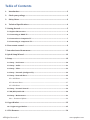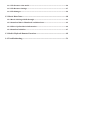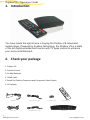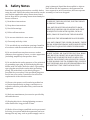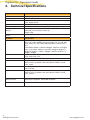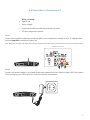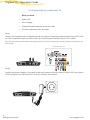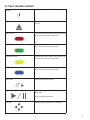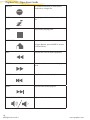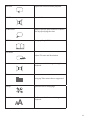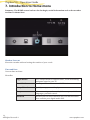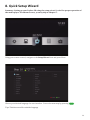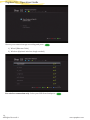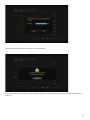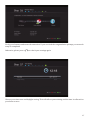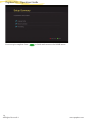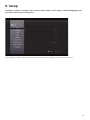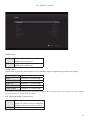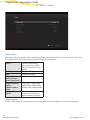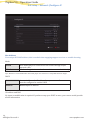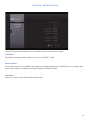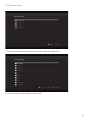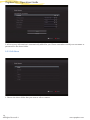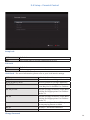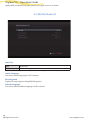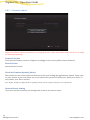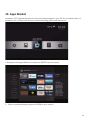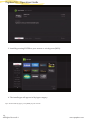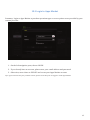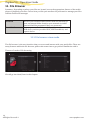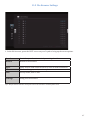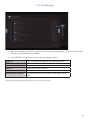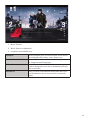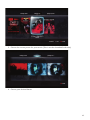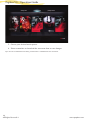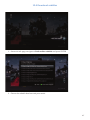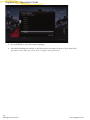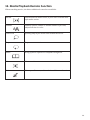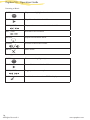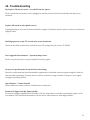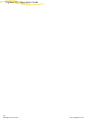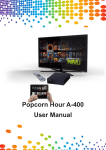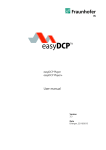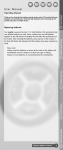Download Popcorn Hour PopBox V8
Transcript
Operation Guide Table of Contents 1. Introduction.................................................................................................................2 2. Check your package...................................................................................................2 3. Safety Notes..................................................................................................................3 4. Technical Specifications...........................................................................................4 5. Getting Started................................................................................................................5 5.1 Popbox V8 Overview........................................................................................................... 5 5.2 Connecting to HDMI TV...................................................................................................... 6 5.3 Connection to Composite TV............................................................................................ 7 5.4 Connecting to component TV........................................................................................... 8 6. Your remote control......................................................................................................9 7. Introduction to Home menu.................................................................................... 12 8. Quick Setup Wizard.................................................................................................... 13 9. Setup................................................................................................................................ 19 9.1 Setup - Preference.............................................................................................................20 9.2 Setup – Audio.......................................................................................................................21 9.3 Setup – Video.......................................................................................................................22 9.4 Setup – Network (Configure IP)....................................................................................24 9.5 Setup - Network Share......................................................................................................25 9.5.1 Add Share.......................................................................................................................................26 9.5.2 Browse Share................................................................................................................................27 9.5.3 Edit Share.......................................................................................................................................28 9.6 Setup – Parental Control..................................................................................................29 9.7 BD/DVD/Audio CD.............................................................................................................30 9.8 Setup – Maintenance.........................................................................................................31 9.8.1 – Firmware Update.....................................................................................................................32 10. Apps Market............................................................................................................... 33 10.1 Login to Apps Market.....................................................................................................35 11. File Browser............................................................................................................... 36 All Rights Reserved © www.popbox.com 11.1 File browser view mode................................................................................................36 11.2 File Browser Settings.....................................................................................................37 11.3 File Manager......................................................................................................................39 12. Movie Meta Data........................................................................................................ 40 12.1 Movie Info Page Walk-through....................................................................................41 12.2 Download Movie Thumbnail and Meta-Data.........................................................42 12.3 Edit or Update Movie Information.............................................................................44 12.4 Download subtitles.........................................................................................................47 13. Media Playback Remote Function....................................................................... 49 14. Troubleshooting....................................................................................................... 51 Popbox V8 - Operation Guide 1. Introduction You have made the right choice in buying the Popbox V8 networked media player. Powered by Syabas Technology, the Popbox V8 is a state of the art digital entertainment center with TV apps market to enhance your home entertainment. 2. Check your package 1. Popbox V8 2. Remote Control 3. 2x AAA Batteries 4. HDMI Cable 5. Break Out Cables (Composite and Component Video Output) 6. AC Adapter T EJEC SIC O OT L AL PH MU O SO VIDE CE UR RN TU RE EP ST R TE EN OP ST A-B INFO RE D FW V XT NE PR EK EV SE TIME TE MU PE RE DIO DE MO TV ME SIZE AAA 1.5V AU AT ITLE BT SU NU P TU SE E TITL SIZE AAA 1.5V AC Adapter Component Video cable HDMI cable Composite-Stereo cable 2 All Rights Reserved © 2x AAA batteries Remote control Popbox V8 www.popbox.com 3. Safety Notes plug is damaged, liquid has been spilled or objects have fallen into the apparatus, the apparatus has Read these operating instructions carefully before been exposed to rain or moisture, does not operate using the unit. Follow the safety instructions on the normally, or has been dropped. unit and the applicable safety instructions listed below. Keep these operating instructions handy for future reference. WARNING: TO REDUCE THE RISK OF FIRE, ELECTRIC SHOCK 1) Read these instructions. OR PRODUCT DAMAGE, 2) Keep these instructions. 1)DO NOT EXPOSE THIS APPARATUS TO RAIN, 3) Heed all warnings. MOISTURE, DRIPPING OR SPLASHING AND THAT NO OBJECTS FILLED WITH LIQUIDS, SUCH AS 4) Follow all instructions. VASES, SHALL BE PLACED ON THE APPARATUS. 5) Do not use this device near water. 6) Clean only with dry cloth. 7) Do not block any ventilation openings. Install in accordance with the manufacturer’s instructions. 2)USE ONLY THE RECOMMENDED ACCESSORIES. 3)DO NOT REMOVE THE COVER (OR BACK); THERE ARE NO USER SERVICEABLE PARTS INSIDE. REFER SERVICING TO QUALIFIED SERVICE PERSONNEL. CAUTION! 8) Do not install near any heat sources such as DO NOT INSTALL OR PLACE THIS UNIT IN A BOOKradiators, heat registers, stoves, or other apparatus CASE, BUILT-IN CABINET OR IN ANOTHER CON(including amplifiers) that produce heat. FINED SPACE. ENSURE THE UNIT IS WELL VENTILATED. TO PREVENT RISK OF ELECTRIC SHOCK 9) Do not defeat the safety purpose of the polarized OR FIRE HAZARD DUE TO OVERHEATING, ENSURE THAT CURTAINS AND ANY OTHER MATERIALS DO or grounding-type plug. A polarized plug has two blades with one wider than the other. A grounding- NOT OBSTRUCT THE VENTILATION VENTS. type plug has two blades and a third grounding prong. The wide blade or the third prong are provided for your safety. If the provided plug does not fit into your outlet, consult an electrician for replacement of the obsolete outlet. 10)Protect the power cord from being walked on or pinched particularly at plugs, convenience receptacles, and the point where they exit from the apparatus. 11)Only use attachments/accessories specified by the manufacturer. 12)Unplug this device during lightning storms or when unused for long periods of time. 13)Refer all servicing to qualified service personnel. Servicing is required when the apparatus has been damaged in any way, such as power-supply cord or 3 Popbox V8 - Operation Guide 4. Technical Specifications Hardware Specification CPU Sigma Designs SMP8671, 700MHz CPU Memory 256MB DDR2 DRAM, 256MB NAND Flash AV Outputs HDMI v1.3a, Component Video, Composite Video, Stereo Analog Audio, Digital Optical Interface 2 x Host USB 2.0 (Front and Back) Network 10/100 Mbps Ethernet, Wireless N USB dongle (optional) Chassis Dimension / Weight Vented Aluminum Body, Fanless, Quiet Operation 128mm(W) x 30.5mm(H) x 100mm (L) Weight: 250g Power 12V DC, 2A Max Software Specification Video MPEG1/2/4 Elementary (M1V, M2V, M4V), MPEG1/2 PS (M2P, MPG, DAT, VOB), MPEG2 Transport Stream (TS, TP, TRP, M2T, M2TS, MTS), AVI, ASF, WMV, Matroska (MKV), MOV (H.264), MP4 XVID SD/HD, MPEG-1, MPEG-2 MP@HL, MPEG-4.2 ASP@L5, 720p, 1-point GMC, MPEG-4.10 (H.264) : BP@L3, [email protected], [email protected], [email protected], WMV9 : MP@HL, SMPTE 421M (VC-1) : MP@HL, AP@L3, Audio AAC, M4A, MPEG audio (MP1, MP2, MP3, MPA), WAV, WMA, FLAC, OGG, APE, TTA Photo JPEG, BMP, PNG, GIF, TIFF Decoder Dolby Digital, DTS, WMA, WMA Pro, MPEG-1(Layer 1,,2, 3), MPEG-4 AAC-LC, MPEG-4 HE-AAC, MPEG-4 BSAC, LPCM, FLAC, Vorbis Pass-through DTS, DTS-HD HR, DTS-HD MA, Dolby Digital, Dolby Digital Plus, Dolby True HD Decoder Dolby Digital, DTS, WMA, WMA Pro, MPEG-1(Layer 1,,2, 3), MPEG-4 AAC-LC, MPEG-4 HE-AAC, MPEG-4 BSAC, LPCM, FLAC, Vorbis h Other Formats ISO and IFO navigation, Simple BD navigation Subtitle SRT, MicroDVD SUB, SSA, SUB/IDX, Opensubtitle 4 All Rights Reserved © www.popbox.com 5. Getting Started 5.1 Popbox V8 Overview 1) Power 2) USB 2.0 Host 3) Component Video terminal 4) Composite Video + RCA (Stereo) terminal 5) HDMI 1.3 terminal 6) 10/100Mbps LAN port 7) Digital Optical terminal 8) USB 2.0 Host 7 OPTICAL 6 ETHERNET 5 4 HDMI Composite Video/Audio 3 2 1 Component Video USB 5.0V 2.0A MAX + 8 5 Popbox V8 - Operation Guide 5.2 Connecting to HDMI TV What you need: o Popbox V8 o Power Supply o HDMI cable o TV with HDMI terminal Step 1 Connect the HDMI cable to your TV HDMI terminal and the other end to your Popbox V8. Tips: Some HDMI TV has input and output HDMI terminal. Please make sure the HDMI terminal is connected to input rather than output. TV Back Panel Connectors ANT IN OPTICAL Composite Video/Audio ETHERNET Component Video USB 5.0V 2.0A MAX + Step 2 Connect the power supply to your wall socket and connect the power lead to Popbox V8. Your Popbox V8 is booting up now, check your TV for further instructions. OPTICAL ETHERNET 6 All Rights Reserved © Composite Video/Audio Component Video USB 5.0V 2.0A MAX + www.popbox.com 5.3 Connection to Composite TV What you need: o Popbox V8 o Power Supply o Composite break-out cable (Grey break-out cable) o TV with composite terminal Step 1 Connect the supplied composite break-out cable, to the composite terminal of your TV and the other end to composite terminal of Popbox V8. Tips: Many TV’s has input and output terminal for composite connection. Please ensure that it is connected to input terminal. TV Back Panel Connectors ANT IN COMPOSITE IN OPTICAL ETHERNET Composite Video/Audio Component Video USB 5.0V 2.0A MAX + Step 2 Connect the power supply to your wall socket and connect the power lead to Popbox V8. Your Popbox V8 is booting up now, check your TV screen for further instructions. OPTICAL ETHERNET Composite Video/Audio Component Video USB 5.0V 2.0A MAX + 7 Popbox V8 - Operation Guide 5.4 Connecting to component TV What you need o Popbox V8 o Power Supply o Component and Composite break-out cable o TV with component video terminal Step 1 Connect the supplied video component break-out cable to component input terminal on your TV. Connect the composite break-out cable to the stereo (RCA) input terminal on your TV for audio. Tips: Do not connect the yellow cable (video signal) to your TV, it is not necessary since the video signal is carried by the component cable. TV Back Panel Connectors ANT IN COMPOSITE IN OPTICAL Composite Video/Audio ETHERNET Component Video USB 5.0V 2.0A MAX + L R Step 2 Connect the power supply to your wall socket and connect the power lead to Popbox V8. Your Popbox V8 is booting up now, check your TV screen for further instructions. OPTICAL ETHERNET 8 All Rights Reserved © Composite Video/Audio Component Video USB 5.0V 2.0A MAX + www.popbox.com 6. Your remote control Power Press once to stand-by the device Eject Eject optical disc from disc rom if connected RED Video Context sensitive; refer to the legend on the bottom of the user interface GREEN Music Context sensitive; refer to the legend on the bottom of the user interface YELLOW Photo Context sensitive; refer to the legend on the bottom of the user interface BLUE ALL Context sensitive; refer to the legend on the bottom of the user interface RETURN Return to previous menu PLAY / PAUSE Play the higlighted file or the playlist in the folder. D PAD Navigating within the user interface Pause media playerback 9 Popbox V8 - Operation Guide ENTER INFO STOP ENTER i A-B HOME To confirm selection or start media playback of a single file Bring up meta-data of selected media file Stop media playing back In Apps Market, press HOME to return to Home Menu REV Rewind the current media playback FWD Fast-forward the current media playback PREV Skip backward within playlist NEXT Skip forward within playlist VOL UP/ VOL DOWN Adjust volume loudness 10 All Rights Reserved © www.popbox.com REPEAT Repeat the current media playback MUTE Mute Audio TIME SEEK Jump to specific part of movie or music files by specifying the time MENU Bring up SimpleBD Menu TV Mode Adjust TV ratio and Resolution Audio On Screen Audio Settings during Movie playback Title Bring up Title menu where supported Setup Subtitle Quick access to setup page AA On Screen subtitle menu during movie playback 11 Popbox V8 - Operation Guide 7. Introduction to Home menu Summary: The HOME screen is where the fun begin, useful information such as the weather and time is shown here. Weather Forecast Know the weather without leaving the comfort of your couch. Time and Date Current date and time Menu Bar Apps Market Local Media Setup Wizard Setup Network 12 All Rights Reserved © Free and premium on-demand video, social networking and game apps for your TV. Access your external connected USB devices. Quickly setup your media player. Advance settings such as audio/video outputs, subtitle languages, parental control. Browse your local area network for your shared folders that contains your digital media files. www.popbox.com 8. Quick Setup Wizard Summary: Setting up your Popbox V8 using the setup wizard, is vital for proper operation of the media player. For advance users, you may skip to Chapter 7. Using your remote control, navigate to the Setup Wizard icon and press Enter. Choose your desired language for user interface. Proceed to next step by pressing Tips: This does not affect subtitle language 13 Popbox V8 - Operation Guide Choose your connection type according and press 1) Wired (Ethernet Cable) 2) Wireless (Optional wireless dongle needed) For wireless connection only. Select your SSID listed and press 14 All Rights Reserved © www.popbox.com Enter your password for your router for connection. If your password is wrong, an error message will be prompted. Please check your password and reenter it. 15 Popbox V8 - Operation Guide Review your IP settings and press Optional: If you do not have proxy server on your network, you may proceed to next step. 16 All Rights Reserved © www.popbox.com Verify your Internet and network connection. If you received the congratulation prompt, you network setup is completed. Otherwise, please press to check your settings again. Choose your time-zone and daylight setting. This will affect system timing and the time is reflected on your home screen. 17 Popbox V8 - Operation Guide Your set-up is complete. Press 18 All Rights Reserved © to finish and return to the HOME menu. www.popbox.com 9. Setup Summary: Advance settings such as video/audio output, color-space, subtitle languages, and parental control can be setup here. Tips: If you have completed the setup wizard steps, the correspondent settings can be found and update here. 19 Popbox V8 - Operation Guide 9.1 Setup - Preference Preference System Language User interface language for menu and settings. Subtitle Language Subtitle language for movies. Photo Transition Preset photo slide show transition style. Photo Interval Preset photo slide show interval before showing the next photo. Screensaver Time Setup idle time before screensaver activate. Time System time and date. Shown on Home menu widget. Play Mode Allows you to set the repetition mode of your media during playback Widgets Setup your location for weather widget found on Home menu Prompt for firmware Enable or disable automatic checking for firmware updates. update 20 All Rights Reserved © www.popbox.com 9.2 Setup – Audio HDMI Audio ON OFF Enable audio signal output from HDMI cable connection. Disable audio signal output from HDMI cable connection. Audio Codec Adjust how you like the media player to decode audio signal or passthrough without decoding. Audio Codec Options PCM AAC WMA Pro DTS Dolby Digital Downmix or Passthrough Downmix or Passthrough Downmix or Passthrough Downmix or Passthrough Downmix or Passthrough Tips: If you are connecting directly to your TV without going through an external decoder such as AVR, please choose downmix for the media player to handle all audio decoding. DRC (Dynamic Range Compression) ON OFF Automatically reduce sudden loud volume in a movie scene or amplifies dialog or quiet scene when needed. Disable 21 Popbox V8 - Operation Guide 9.3 Setup – Video Video Output You may wish to customize video output according to the specification of your TV. Please check your TV manufacturer specification before optimizing video resolution. AUTO NTSC PAL High Definition Mode (Component Connection) High Definition Mode (HDMI Connection) 1080p/24hz Mode System automatically select the most suitable video resolution for your display Composite Output Composite Output 720p/50hz, 720p/60hz, 720p/50hz, 720p/60hz, 1080i/50hz, 1080i/60hz, 1080p/50hz, 1080p/60hz 1080p displayed at 24 frames per second) as a digital mastering format. Framerate Sync Reduce video judder by selecting the correct framerate sync according to your TV specification. 22 All Rights Reserved © www.popbox.com Video Zoom Setup how you like the media player to handle your video zoom level. Actual Size Fit to screen Disable video zooming. Crop Full Screen TV Type Setup your TV or display aspect ratio 4:3 Typically for older TV set which is using CRT technology 16:9 Most High Definition TV uses 16:9, such as LCD/Plasma TV, Full HD Projector For widescreen computer display, where typically aspect ratio is 16:10 16:10 Color Space Define color space adjustment according to your TV specification 23 Popbox V8 - Operation Guide 9.4 Setup – Network (Configure IP Mac Address Your unique NIC MAC address, this is needed when engaging support services or trouble shooting. Mode Wired Wireless Your media player is connected to the router through a RJ45 network cable Wireless dongle is inserted and network is connected wirelessly Tips: Wireless is not available when the media player does not detect a compatible wireless dongle. DHCP Auto Manual Automatically resolve IP address from your router. Your router must be configured to enable DHCP. Manual input IP address IP Address and DNS No input or modification is required if you have setup your DHCP as auto, your router would provide all the information. 24 All Rights Reserved © www.popbox.com 9.5 Setup - Network Share Network share folder added here is accessible from network in home menu. Add Share Manually add network share folders from your PC/MAC or NAS. Browse Share Browse through a list of available share folders using the media player, this allows you to quickly add share folder without manually entering IP address and folder name. Edit Share Remove or edit existing share folder information. 25 Popbox V8 - Operation Guide 9.5.1 Add Share Protocol Samba NFS NFS TCP Most share folder in Windows PC or NAS uses Samba network protocol. NFS protocol offer faster network transfer bitrate however not every device support it. Please check your network settings on your sharing devices. NFS over TCP/IP transport. Share folder location IP/Host Name Share Folder Share Name Username Password 26 All Rights Reserved © Enter the IP address or host name of the device that you are connecting. The name of the folder that you have granted sharing access. You may define any Name for the share folder that will be use for the media player. If password is enable, please input your username. If password is enable, please input your password. www.popbox.com 9.5.2 Browse Share 1. Choose the network group where you like the add share folder from. 2. Select the folder, from which you like to add. 27 Popbox V8 - Operation Guide 3. All necessary information is automatically added for you. Please remember to add your username or password for the share folder. 9.5.3 Edit Share 1. Choose the share folder that you want to edit or remove 28 All Rights Reserved © www.popbox.com 9.6 Setup – Parental Control Setup Lock OFF ON File Lock OFF ON By Default Lock setup page to prevent unauthorized access By Default Lock setup page to prevent unauthorized access Child Lock – For more information, please refer to your local movies ratings. OFF Kid Safe G/TV-Y/TV-Y7/TV-G PG/TV-PG PG-13/ TV-14 PG-15 R NC-17 Adult Change Password By Defaul, allow all access General Audiences. All Ages Admitted General Audiences. All Ages Admitted Parental Guidance Suggested. Some Material May Not Be Suitable For Children. Parents Strongly Cautioned. Some Material May Be Inappropriate For Children Under 13. Parents Strongly Cautioned. Some Material May Be Inappropriate For Children Under 15. Restricted. Children Under 17 Require Accompanying Parent or Adult No One 17 and Under Admitted Adult Movie 29 Popbox V8 - Operation Guide Apply child lock password, enter password to gain access to contents. 9.7 BD/DVD/Audio CD Auto Play OFF ON By Default Automatically playback when external optical disc detected. Tips: Require external optical devices, Popbox V8 does not support commercial Bluray disc. Audio Language Pre-select default language for BD contents BD Navigation Popbox V8 only supports SimpleBD Navigation Subtitle Language Pre-select default subtitle language for BD contents 30 All Rights Reserved © www.popbox.com 9.8 Setup – Maintenance Firmware Update Check here periodically for free firmware update. By updating your firmware, you can be sure that your media player is always up to date with the latest technology and bug fixes. Open Source License In accordance with GPL, a list of open source licenses that the device uses. Legal Info Information on legal liability 31 Popbox V8 - Operation Guide 9.8.1 – Firmware Update Important: Please reboot your device by cycling the power outlet, this ensure that your device is ready for firmware updating. Firmware Version Your current firmware version, changes accordingly to the current public release firmware Kernel Version System kernel version Check for Firmware Update (Online) Ensure that you are connected to the Internet before proceeding, during firmware update. Press enter on your remote to proceed, follow on-screen instruction. please DO NOT power down your device. It may render your device useless. Tips: Popbox V8 supports offline firmware updating. Please visit our support website for more information. Reset to Factory Setting If you ever need to reset all your settings, this is where you need to enter. 32 All Rights Reserved © www.popbox.com 10. Apps Market Summary: A TV apps market place for free and premium apps for your TV. Access instant video on demand service, online radio station, social networking, games and much more. 1. Navigate to the Apps Market Icon and press ENTER on your remote. 1. Choose your desired app and press ENTER on your remote. 33 Popbox V8 - Operation Guide 3. Install by pressing ENTER on your remote or exit by press (INFO). 4. The install apps will appear in My Apps category. Tips: To uninstall any apps, press (INFO) on your remote 34 All Rights Reserved © www.popbox.com 10.1 Login to Apps Market Summary: Login to Apps Market to purchase premium apps or access private store provided by your content provider. 1. On the left navigation pane, choose LOGIN. 2. If you already have an account, please enter your email address and password. 3. Otherwise, move down to SIGN UP and create your Apps Market account. Tips: If you cannot locate your premium content, please ensure that you are logged in to the Apps Market. 35 Popbox V8 - Operation Guide 11. File Browser Summary: Depending on where your files are located, access the appropriate feature of the media player to playback your files. Choose how you like your media to be presented or manage your files with the built-in file manager. Network Local Media Browse your network shared folder with the network option, any shared folder found on your network is visible. Password will be prompted if they are protected. Browse your media files stored in your external connected USB device, such as portable HDD, USB Thumbdrive, and optical device. 11.1 File browser view mode The file browser is the user interface that you access and interact with your media files. There are many features within the file browser, please take some time to get yourself familiarize with it. There are 2 mode of file browsing. We will go into detail, later in this chapter. 36 All Rights Reserved © www.popbox.com 11.2 File Browser Settings 1. In the file browser, press the LEFT arrow on your D-pad to bring up the menu options. Search Return Search for your favorite movie by entering the title. Return to file browser. Eject Filter Sort Safely remove USB connected devices such as USB thumbdrive. Filter media type, movie, music or photo Sort by Name, Date or Size Settings Setup your file browser Tips: The file browser behaves exactly the same in local media or network folder mode. 37 Popbox V8 - Operation Guide View Mode Listing Thumbnail File Listing Info None Auto Size Only Date Only Date and Size Show Tooltips On Off 38 All Rights Reserved © Traditional file listing mode A cover-art thumbnail appears on the left of the movie or song titles. Disable date and size information display during file listing. System will display or hide. Display File Size only. Display File modified date only. Display date and size info together. Enable hint prompt whenever a tool is highlighted Disable www.popbox.com 11.3 File Manager 1. Mark the files that you want to copy/move/delete by pressing (Green) . A tick is visible on the filename to indicate that it is marked. 2. Press (RIGHT) on the D-pad to access the file manager menu. Copy To Move To Create a new folder Delete Rename Fetch Online Subtitle Copy or duplicate marked file to a different folder. Move marked file to a different folder. Create a new folder. Delete marked file or folder. Rename marked file. Download subtitle for marked file. Only applicable to video. Tips: Make sure that the destination folder or drive is not copy-protected. 39 Popbox V8 - Operation Guide 12. Movie Meta Data Summary: One of the main features of Popbox V8 is the ability to download and manage movie meta data without the use of a PC. Movie Synopsis Tips: Enable thumbnail view by going to file browser settings. See page 37. Movie Thumbnail 12.1 Movie Info Page Walk-through Press (INFO) on your remote to bring up the movie info page. 40 All Rights Reserved © www.popbox.com 1. Movie Fan-Art 2. Movie Poster or thumbnail 3. 4 options are available here. Synopsis Fetch Online Subtitle Edit Download Movie synopsis gives you an overview of the movie. Including parental ratings, casts, director etc. Download subtitles for your movie directly without PC. Supports multi-languages. If the automatic selected meta-data are wrong or you wish to change the cover-art or thumbnail you may edit it real-time. After you have confirmed the meta-data and coverart. Download to save it on your disc or network folder 41 Popbox V8 - Operation Guide 12.2 Download Movie Thumbnail and Meta-Data 1. On file browser, highlight the movie that you want to download thumbnail. 2. Press (INFO) on your remote 3. Fan art and synopsis are automatically presented in this format. 42 All Rights Reserved © www.popbox.com 4. Navigate to Download and press ENTER 5. The meta-data and thumbnails are downloaded and saved in the same destination of your movie folder. 6. Repeat the process for the rest of your movies. Tips: You may choose different thumbnails for your movie, which is describe in page. 43 Popbox V8 - Operation Guide 12.3 Edit or Update Movie Information Change your poster or cover-art by editing the movie meta data. 1. Navigate to Edit and press ENTER 2. Edit the movie title and press ENTER on the SEARCH icon. 44 All Rights Reserved © www.popbox.com 3. Choose the correct poster for your movie (This is not the thumbnail selection) 4. Choose your desired fanart 45 Popbox V8 - Operation Guide 5. Choose your desired movie poster. 6. Please remember to download the new meta-data to save changes. Tips: In order to download meta-data, you must have a establish internet connection. 46 All Rights Reserved © www.popbox.com 12.4 Download subtitles 1. On movie info page, navigate to Fetch online subtitle and press ENTER 2. Choose the subtitle that best suit your movie. 47 Popbox V8 - Operation Guide 3. Press (GREEN) to search for other language. 4. After downloading the subtitle, it will be saved to the same location of your movie file. tips: Please ensure that your source drive is setup for write permission. 48 All Rights Reserved © www.popbox.com 13. Media Playback Remote Function When watching movies, the below additional control are available. AUDIO Switch between audio tracks, if your video contains multiple audio tracks. Subtitle Subtitle options, enable or disable subtitle. Sync time, adjust font size or color. AA Time Seek Quickly jump to pre-define time within the movie. Repeat Repeat current movie. Menu Bring up menu options for SimpleBD navigation. Mute Mute sound. Info Shows you filename, audio codec’s and bitrate of movie. i 49 Popbox V8 - Operation Guide Listening to Music ENTER ENTER Play current highlighted music track. PLAY Play all tracks within the folder. PREV / NEXT Play previous or next track within the folder. REV / FWD Rewind or Fast Forward. REPEAT Repeat current music track. Volume Increase or decrease volume. MUTE Mute Sound ENTER View current highlighted photo. Viewing photo ENTER PLAY Start slideshow within the folder. PREV / NEXT Toggle previous or next photo. INFO Useful information such as EXIF is display i 50 All Rights Reserved © www.popbox.com 14. Troubleshooting My Popbox V8 doesn’t start – no red LED on the player. Please check that the power cord is plugged in and the power-lead is inserted fully into the power terminal. Popbox V8 stuck on the splash screen Unplug the player for a few minutes and then try again. If problem persist, please contact our technical support team. Nothing appears on my TV screen after several minutes. Check all the cable connections and check your TV settings for the correct TV INPUT. Can’t upgrade the firmware – System prompt error Please recycle the power on your Popbox V8 and try again. I have poor performance from wireless streaming. Wireless connection has lower bandwidth compared to wired and wireless signal strength is vital for smooth video streaming. You may wish to add-on a wireless range extender to improve your signal strength if problem persist. Apps Market – Connection fail Please make sure that you have a valid internet connection. Remove all Apps from My Apps quickly. To remove all apps installed on your Popbox V8. You may want to consider resetting the player to factory default. This will flash the memory on the device and you have a fresh Apps market. 51 Popbox V8 - Operation Guide 52 All Rights Reserved © www.popbox.com