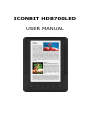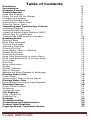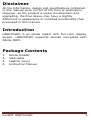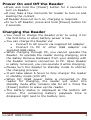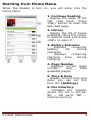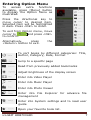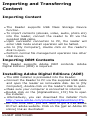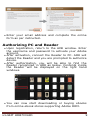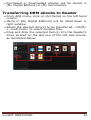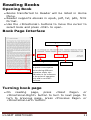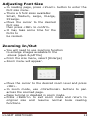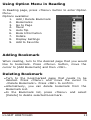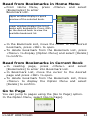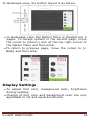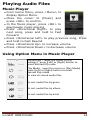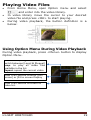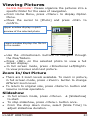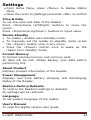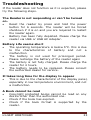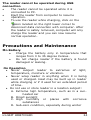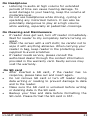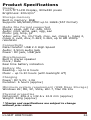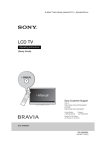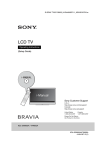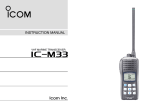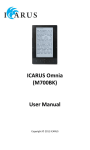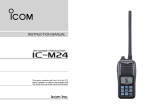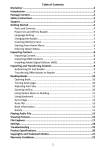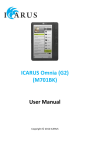Download iconBIT HDB700LED
Transcript
ICONBIT HDB700LED USER MANUAL Table of Contents Disclaimer Introduction Package Contents Getting Started Parts and Controls Power On and Off the Reader Charging the Reader Inserting Memory Card Starting from Home Menu Entering Option Menu Importing and Transferring Content Importing Content Importing DRM Contents Installing Adobe Digital Editions (ADE) Authorizing PC and Reader Transferring DRM ebooks to Reader Reading Books Opening Book Book Page Interface Turning book page Adjusting Font Size Zooming In/Out Using Option Menu in Reading Adding Bookmark Deleting Bookmark Read from Bookmarks in Home Menu Read from Bookmarks in Current Book Go to Page Auto Flip Book Information Rotate Display Settings Add to Favorite Background Music Playback in Book page Playing Audio Files Music Player Using Option Menu in Music Player Playing Video Files Using Option Menu During Video Playback Viewing Pictures Zoom In/Out Picture Slideshow Thumbnail view File Explorer Copy / Paste file Deleting File Settings Troubleshooting Precautions and Maintenance Product Specifications Copyrights and Trademark Notice iconBIT HDB700LED 2 2 2 3 3 4 4 5 6 7 8 8 8 8 9 10 11 11 11 11 12 12 13 13 13 14 14 14 15 15 15 16 17 17 18 18 18 19 19 20 20 20 21 21 21 21 22 23 24 26 27 1 Disclaimer All the information, design and specifications contained in this manual were correct at the time of publication. However, as the product is under development and upgrading, the final device may have a slightly difference in appearance or modified functionality than presented in this manual. Introduction HDB700LED is an ebook reader with full color display screen. HDB700LED supports ebooks encrypted with Adobe DRM. Package Contents 1. 2. 3. 4. Ebook Reader USB cable Leather Cover Instruction Manual iconBIT HDB700LED 2 Getting Started Parts and Controls 1 Power button – press and hold for 3 second to turn on/off, press and hold 6 seconds to reset 2 Next pg button – press to turn to next page 3 Previous pg button – press to turn to previous page 4 OK / Enter Button 5 Zoom button – press to adjust font size or to zoom in/out 6 Menu button – press to display Option Menu 7 8 9 10 Directional buttons – to move cursor 11 Music button – to enter into music playing menu 12 Return button – press once to return to previous menu, press and hold to return to Home menu 13 Earphone jack 14 Mini USB jack – for data transfer and emergency charging 15 SD cart slot – supports SD/SDHC/MMC card 16 DC jack – for charging 17 LED indicator 18 Speaker – do not block this area during music playing iconBIT HDB700LED 3 Power On and Off the Reader Press and hold the [Power] button for 2 seconds to turn on Reader. It may take a few moments for reader to turn on and loading the content. If Reader does not turn on, charging is required. To turn off Reader, press and hold [Power] button for 2 seconds. Charging the Reader You need to charge the Reader prior to using it for the first time or when battery power is low. You can charge the Reader via: Connect to AC source via supplied AC adapter Connect to PC or other USB adapter via supplied USB cable. When charging through PC, you cannot operate the Reader. To operate the reader during charging, click the Safely Remove Hardware from your desktop with the Reader remains connection to PC. Upon Reader is safely removed, you can operate it while charging. Please turn the Reader to standby mode to shorten the charging process. It will take about 6 hours to fully charger the reader in standby mode (LCD off) When DC /USB power cable is connected to the reader for charging, the reader will enter into standby mode after remains idle for 60 s. Press the [Power] button to wake up the reader. The battery status is displayed at the bottom left corner. The remaining battery playback time is displayed right next to the battery icon. iconBIT HDB700LED 4 Inserting Memory Card The Reader supports SD/SDHC/MMC card. To insert a Memory card: Open the SD cover. Check that the SD card is in the correct position with the contact pin facing upwards as illustrated below. You may damage the card and the reader if SD card is not inserted in correct position. Push the SD card into the card slot until it clicks. To remove SD card, push the SD card once again until it clicks. When a SD card is inserted in or ejected from the reader, it may take few seconds for the reader to update the content. Please avoid inserting or ejecting SD card when other operation is running as this may cause the system hang. Do Not remove the card if the content inside the card is being played. This will halt the operation of the reader and cause the reader to restart. If the system is not responding, press and hold the <Power> button for 6 seconds to reset and turn it off. iconBIT HDB700LED 5 Starting from Home Menu When the Reader is turn on, you will enter into the Home Menu. 1. Continue Reading - display the page of the last read book. Press <OK> button to open the last read page. 2. Library - display the list of books available. Move the cursor to desired book and press <OK> to open it. 3. Battery Indicator displays remaining battery life during operation displays remaining charging time during charging 4. Page Number - displays current page number and total available pages. 5. Time & Date - display current time and date, you can set this from the [Settings] 6. File Directory - indicates the location where the file is stored. SD – SD card, INT – internal memory iconBIT HDB700LED 6 Entering Option Menu To access extra functions available, press [Menu] button to display the Option Menu as illustrated. Press the directional key to move cursor to desired item. Selected item will be highlighted in dark. Press <OK> to enter. To exit from Option menu, move cursor to and press <OK> to confirm. Alternatively, press <Return> button to exit. the To sort books by different categories: Title, Author, Category, Date, Format Jump to a specific page Read from previously added bookmarks Adjust brightness of the display screen Enter into Video Player Enter into Music Player Enter into Photo Viewer Enter into File Explorer for advance file management Enter into System settings and to read user guide Open your favorite book list. iconBIT HDB700LED 7 Importing and Transferring Content Importing Content The Reader supports USB Mass Storage Device function. To import contents (ebooks, video, audio, photo etc) into the reader, connect the reader to PC via the supplied USB cable. Upon successful connection to PC, the reader will enter USB mode and all operation will be halted. Go to [My Computer], double click on the reader’s disk to open. Perform normal file management operation like other USB device. Importing DRM Contents The Reader supports Adobe DRM contents. Adobe Digital Editions (ADE) is required. Installing Adobe Digital Editions (ADE) The ADE installer is preloaded into the Reader. Connect the Reader to PC via the supplied USB cable and open the reader as removable disk. Go to [My Computer], double click on the reader’s disk to open. Make sure your computer is connected to internet Double click on the [digitaleditions_172] file to open the installer. Alternatively, you can download the installer from http://www.adobe.com/products/digitaleditions/#fp. For first time user, you will need to get a free adobe ID from adobe website. Click on the [get an Adobe ID online] link as illustrated: iconBIT HDB700LED 8 Enter your email address and complete the online form as per instructed. Authorizing PC and Reader Upon registration, return to the ADE window. Enter the username and password to activate your Adobe account. After activation, connect the Reader to PC. ADE will detect the Reader and you are prompted to authorize device. After authorization, you will be able to find the Reader recognized in ADE as below. Contents inside the Reader will be displayed on the right hand windows. You can now start downloading or buying ebooks from online ebook stores supporting Adobe DRM. iconBIT HDB700LED 9 Purchased or downloaded ebooks will be stored in [My Digital Editions] in [My Documents]. Transferring DRM ebooks to Reader From ADE menu, click on [All Items] on the left hand column Items in [My Digital Editions] will be listed down in right window. Select the desired item(s) to be transferred, <Shift> + <Left Click> to select multiple files. Drag and drop the selected item(s) into the Reader’s Drive located on the last row of the left side column as illustrated below. iconBIT HDB700LED 10 Reading Books Opening Book Books transferred to Reader will be listed in Home Menu. Reader supports ebooks in epub, pdf, txt, pdb, html format. Use the <Directional> buttons to move the cursor to select book and press <OK> to open. Book Page Interface Current Page / Total Page Remaining Battery Life Font Size Note As power consumption varies during different operation mode, this indication is for reference at the point of operation only and is not 100% accurate. Turning book page On reading page, press <Next Page> or <Directional-Right> button to turn to next page. To turn to previous page, press <Previous Page> or <Directional-Left> button. iconBIT HDB700LED 11 Adjusting Font Size In reading page, press <Zoom> button to enter the font size menu. There a 5 font sizes available: Small, Medium, Large, XLarge, XXLarge. Move the cursor to the desired font size then press <OK> to confirm. It may take some time for the fonts to be resized. Zooming In/Out You will need to use zooming function to enlarge images available in the ebook (epub & pdf file) From the size menu, select [Enlarge] Zoom menu will appear. Move the cursor to the desired zoom level and press <OK>. In zoom mode, use <Directional> buttons to pan across the zoomed page. Page turning is disabled in zoom mode. Press <Return> to exit zoom mode and return to original size and resume normal book reading functions. iconBIT HDB700LED 12 Using Option Menu in Reading In Reading page, press <Menu> button to enter Option Menu. Options available: 1. Add / Delete Bookmark 2. Bookmarks 3. Go to Page 4. Music 5. Auto flip 6. Book Information 7. Rotate 8. Display Settings 9. Add to Favorite Adding Bookmark When reading, turn to the desired page that you would like to bookmark. Press <Menu> button, move the cursor to [Add Bookmark] and then <OK>. Deleting Bookmark Turn to the bookmarked page that needs to be deleted. Press <Menu> and move the cursor to <Delete Bookmark>. Press <OK> to confirm. Alternatively, you can delete bookmark from the Bookmark List. In the Bookmark list, press <Menu> and select [Delete] to delete selected bookmark. iconBIT HDB700LED 13 Read from Bookmarks in Home Menu From Home Menu, [Bookmarks] to enter Bookmark List. press <Menu> and select Upper window displays a quick preview of the selected book. Lower window displays the list of books with bookmarks. Press <OK> on the desired book to view the available bookmark list. In the Bookmark List, move the cursor to the desired bookmark, press <OK> to open. To delete bookmark from the Bookmark List, press <Menu> to display [Option Menu] and select [Delete] to confirm. Read from Bookmarks in Current Book In reading page, press <Menu> and select [Bookmarks] to enter into Bookmark List. In Bookmark List, move the cursor to the desired page and press <OK> to open. To delete bookmark from the Bookmark List, Press <Menu> to display the Option Menu and select [Delete] to confirm. Go to Page You can jump to pages using the [Go to Page] option. In the Option Menu, select [Go to Page]. iconBIT HDB700LED 14 In Go to Page menu, move the cursor by the <Directional-Left/Right> button. Input page number by <Directional –Up/Down> button. Move the cursor to [Apply] then <OK> to apply settings. Auto Flip You can set the Reader to [Auto Flip] mode. The auto flip duration available are: 10s, 20s, 30s, 40s, 50s, 1 min. Book Information You can check the information of the current book from the [Book Information] option. This will show: Title, Author, Publisher, File Type, Date added, File size, Publisher and Expiration. Depends on the source of ebook that you download/purchase, some of the information may not be available. Rotate [Rotate] option allows you to rotate the display orientation 90o in clock wise direction to landscape orientation. To return to original orientation, press <Menu> and enter [Rotate] once again. iconBIT HDB700LED 15 In landscape view, the button layout is as below: In landscape view, the Option Menu is divided into 2 pages. To access options in the second page, move the cursor to [More>] icon at the top right corner of the Option Menu and then enter To return to previous page, move the cursor to [< Back] and then enter Display Settings To adjust font color, background color, brightness during reading. Change of font color and background color are only applicable to txt and epub documents. iconBIT HDB700LED 16 Add to Favorite You can add books to your Favorite List. In Option menu, move the cursor to [Add to Favorite] to add current book into Favorite List. To view books in Favorite List, from Home Menu, press <Menu> button and select [Favorite]. To remove book from Favorite: 1. Enter Favorite List from Home menu. Move the cursor to the desired book title. Press <Menu> button and select [Delete] from the dropdown list. 2. From reading page, press <Menu> button and select [Remove from Favorite] from the Option Menu. Background Music Playback in Book page The reader supports background music playing when reading books or viewing photos. To control music playback in book page, press <Music> button and a mini music player control bar will appear at the bottom of the page. Press the music control buttons to control music playback. To return to book page, press <Return> button and resume normal book reading controls. iconBIT HDB700LED 17 Playing Audio Files Music Player From Home Menu, press <Menu> to display Option Menu. Move the cursor to [Music] and press <OK> to confirm. In the Music player, press <OK> to play/pause music playing Press <Directional Right> to play next song, press and hold to Fast Forward Press <Directional Left> to play previous song, Press and hold to Fast Rewind Press <Directional Up> to increase volume Press <Directional Down> to decrease volume Using Option Menu in Music Player EQ settings – move the cursor to [EQ Settings] , press [Left] or [Right] button to select desired EQ mode. Play Mode - move the cursor to [Play Mode] , press [Left] or [Right] button to select desired Play mode To view all stored audio files To sort audio files by genre To sort audio files by album To sort audio files by artist iconBIT HDB700LED 18 Playing Video Files From Home Menu, open Option menu and select and enter into the video library. In video library move the cursor to your desired video file and press <OK> to start playing. During video playback, the button definition is a below: Using Option Menu During Video Playback During video playback, press <Menu> button to display Option Menu. Press <Left>/<Right> button to switch between [Loop] & [Repeat] Loop: to play all video files available in the list. Repeat: repeat the current video Press <OK> button to enter [Full Screen] or [Fit to screen Display Press <OK> button to return to video list. iconBIT HDB700LED 19 Viewing Pictures Gentle Reminder: Please organize the pictures into a specific folder for the ease of navigation. From Home Menu, press <Menu> to display Option Menu. Move the cursor to [Photo] and press <OK> to confirm. Upper window displays a quick preview of the selected photo Lower window displays the file list in the reader. Use the <Directional> buttons to navigate through the files/folders. Press <OK> on the selected photo to view a full screen display. In full screen mode, press <Directional Left/Right> to view previous and next picture. Zoom In/Out Picture There are 3 zoom levels available. To zoom in picture, in full screen mode, press <Zoom> button to change different zoom level. To return to original size, press <Return> button and resume normal operation. Slideshow In full screen mode, press <Menu> [Slideshow] to start. To stop slideshow, press <Menu> button once. From the drop down menu, select [Slide Time] to adjust slideshow duration. iconBIT HDB700LED 20 Thumbnail view In full screen mode, press <Menu> [Thumbnail] to view pictures in thumbnail mode. To exit thumbnail view, press <Menu> once to return to full screen mode. File Explorer From Home menu, press <Menu> [Explorer] Press <Left> / <Right> to select Internal / SD card memory and press [OK] to enter. Press <Return> to exit from current directory and the cursor will move to the top for memory selection. Copy / Paste file You can copy files/folders from SD card to internal memory and wise versa. From the file list, move the cursor to the desired file to copy. Click <Menu> and select [Copy]. From explorer, go to the desired directory to store the copied file. Click <Menu> and select [Paste] to start copying file into the new directory/folder. Note: it may take longer time to paste files/folder with big file size. Deleting File From explorer, move the cursor to desired file to delete. Press [Menu] to enter display setting and select [Delete] to start. Note: it may take longer time to delete files/folder with big file size and quantity. iconBIT HDB700LED 21 Settings From Home Menu, press <Menu> to display Option Menu. Move the cursor to [Settings] and press <OK> to confirm. Time & Date To set the clock and date of the Reader. Press <Directional Left/Right> buttons to move the cursor. Press <Directional Up/Down> buttons to input value. Device Standby To enable / disable auto standby mode. To manually set the reader to standby mode, press the <Power> button once in any menu. Press the <Power> button once to wake up the reader from standby mode. Format Memory To format internal memory and memory card. All data will be lost. Please backup your data before performing this. About Product Displays product information of the Reader. Power Management Displays real time battery charging and discharging status of the Reader. Restore Factory Defaults To restore the Reader’s settings to defaults. All settings will be restored. Language To set system language of the reader. User’s Manual To read the digital version user guide. iconBIT HDB700LED 22 Troubleshooting If the reader does not function as it is expected, please try the following steps. The Reader is not responding or can’t be turned on. Reset the reader by press and hold the power button for 6 seconds. The reader will be forced shutdown if it is on and you are required to restart the reader again. Battery has been fully depleted. Please charge the reader via USB or USB AC Adapter. Battery Life seems short The operating temperature is below 5oC. this is due to the characteristics of battery and not a malfunction The battery is not used for prolonged period. Please recharge the battery of the reader again The battery is not fully charged. Please charge the reader for 4 hours. The battery needs to be replaced. Please consult the authorized dealer for service. It takes long time for the display to appear This is due to the characteristic of the display panel, especially in low temperature environment, and not a malfunction. A Book cannot be read Copyright protected books cannot be read on any device other than the authorized one. Check if the book has expired. Check if the book format is supported by the reader. iconBIT HDB700LED 23 The reader cannot be operated during USB connection The reader cannot be operated while it is connected to PC. Eject the reader from computer to resume operation. To use the reader while charging, click on the icon located on the right lower corner to disconnect data connection with computer. After the reader is safely removed, computer will only charge the reader and you can now resume normal operation. Precautions and Maintenance On Battery Charge the battery only in temperature that ranges from 0 to 35 degree Celsius. Do not charge reader if the battery is found damaged or leaking. On Operation Never subject reader to extremes of light, temperature, moisture or vibration. Never wrap reader in anything when it is being used or charged. Heat may be built up in reader while charging or if it used for an extended period of time. Do not use or store reader in a location subject: A. Extreme high temperature, such as in a sunheated car B. Direct sunlight C. High humidity or places with corrosive substances D. Sub-zero condition, especially during winter iconBIT HDB700LED 24 On Headphone Listening to audio at high volume for extended periods of time can cause hearing damage. To avoid damage to your hearing, keep the volume at moderate level. Do not use headphones while driving, cycling or operating any motorized motors. It can also be potentially dangerous to play at a high volume while walking, especially at pedestrian crossings. On Cleaning and Maintenance If reader does get wet, turn off reader immediately. Wait for reader to dry completely before turning on again. Clean the screen with a soft cloth; be careful not to wipe it with anything abrasive. When carrying your reader in bag, keep reader in the protecting case supplied to avoid scratches If reader needs service, please consult the authorized dealer through the contact information provided in the warranty card. Faulty service may void the warranty. On SD card After inserted a SD card, if the reader has no response, please take out and insert again. Do not remove SD card or turn off reader during data writing or reading to prevent damage to data and to the reader. Make sure the SD card is unlocked before writing or deleting data in the SD card. Backup your files and data before formatting the SD card. Please format the SD card in FAT. iconBIT HDB700LED 25 Product Specifications Display 7 inch TFT-LCD Display, 800x480 pixels Brightness: 200cd/m 2 Storage memory Built in memory: 8GB Supports SD/SDHC/MMC up to 16GB (FAT format) Media File Format supported Ebook: epub, pdf, txt, pdb, html Audio: mp3, wma, wav, ogg, aac Photo: jpg, bmp, gif Video: wmv, flv, rm/rmvb, mov, avi, mpeg 1, mpeg 2, mpeg 4, xvid, divx, h.263, h.264, up to HD 1080p resolution Connectivity Data transfer: USB 2.0 High Speed Audio: 3.5mm audio jack Power: DC jack, USB jack Miscellaneous Built in stereo speaker Clock / Date Real time battery indication Battery life Reading – up to 6 hours Music – up to 20 hours (with backlight off) Charging Power: DC 5.0V, 1.0A Duration: 6 hours (approx) Minimum system requirement (USB Mass Storage) Windows 2K, ME, XP, Vista, Win 7, Mac OS 10x Physical properties Dimension: 206.4 x 132.6 x 12.8 mm (approx) Weight: 340g (approx) **Design and specifications are subject to change without prior notice iconBIT HDB700LED 26 Copyrights and Trademark Notice Copyright laws prohibit copying the data of this product or the contents of this manual (illustrations, related documents, etc.) in whole or in part without the permission of the copyright holder. Additionally, use of the data of this product or the contents of this manual is not allowed without our permission except for personal use. Microsoft, Windows, Windows Vista and Windows Media are trademarks or registered trademarks of Microsoft Corporation in the United States and / or other countries. Macintosh and Mac OS are trademarks of Apple Inc., registered in the U.S. and other countries. Adobe, the Adobe logo, Reader and PDF are either registered trademarks or trademarks of Adobe Systems Incorporated in the United States and/or other countries. MPEG Layer-3 audio coding technology and patents licensed from Fraunhofer IIS and Thomson. The Reader contains Adobe® Reader® Mobile software under license from Adobe Systems Incorporated, Copyright © 1995-2009 Adobe Systems Incorporated. All rights reserved. Adobe and Reader are trademarks of Adobe Systems Incorporated. Contains Reader® Mobile technology by Adobe Systems Incorporated. iconBIT HDB700LED 27