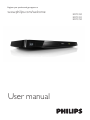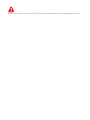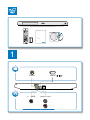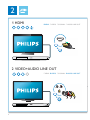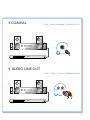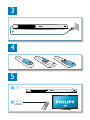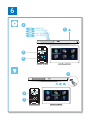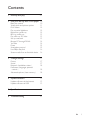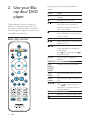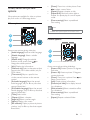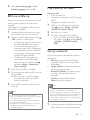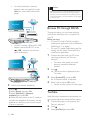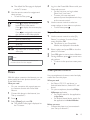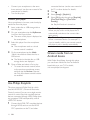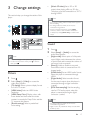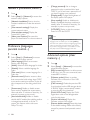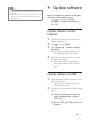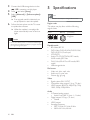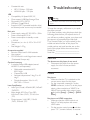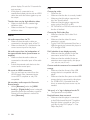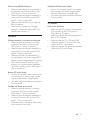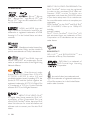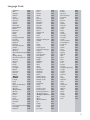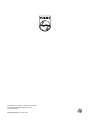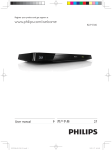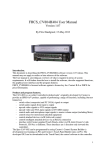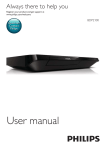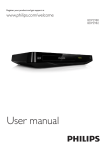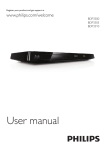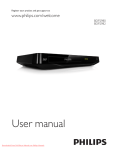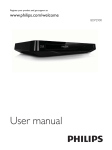Download Philips 3000 series BDP3380
Transcript
Register your product and get support at
www.philips.com/welcome
BDP3380
BDP3382
BDP3390
User manual
Before you connect this Blu-ray disc/ DVD player, read and understand all accompanying instructions.
Register your product and get support at
www.philips.com/welcome
BDP3380
PC & Mac
BDP3380
BDP3382
BDP3390
EN User manual
1
VIDEO
COAXIAL
A
HDMI
(
)
AUDIO OUT
3
2
1 HDMI
HDMI {VIDEO {COAXIAL {AUDIO LINE OUT
HDMI
2 VIDEO+AUDIO LINE OUT
{HDMI VIDEO {COAXIAL AUDIO LINE OUT
IO LINE OUT
AUDIO
VIDEO
O
4
3 COAXIAL
{HDMI {VIDEO COAXIAL {AUDIO LINE OUT
COAXIA
COAXIAL
A AL
4 AUDIO LINE OUT
{HDMI {VIDEO {COAXIAL AUDIO LINE OUT
AUDIO LINE OUT
5
3
4
5
1
2
SOURCE
TV
6
6
2
BD/BD 3D
DVD/VCD/CD
DivX Plus HD/MKV
MP3 / JPEG
1
3
4
USB
1
2
3
7
Contents
1 Hookup and play
2-7
2 Use your Blu-ray disc/ DVD player 10
Basic play control
Video, audio and picture options
DivX videos
Play a musical slideshow
BonusView on Blu-ray
BD-Live on Blu-ray
Play a Blu-ray 3D video
Set up a network
Browse PC through DLNA
YouTube
Picasa
Smartphone control
Use Philips EasyLink
Stream media from an Android device
3 Change settings
Picture
Sound
Network (installation, status...)
Preference (languages, parental
control...)
Advanced options (clear memory...)
4 Update software
Update software via the Internet
Update software via USB
10
11
12
12
12
13
13
13
14
14
15
15
16
16
17
17
17
18
18
18
19
19
19
20
6 Troubleshooting
21
EN
9
2 Use your Bluray disc/ DVD
player
Congratulations on your purchase, and
the support that Philips offers (e.g. product
software upgrade), register your product at
www.philips.com/welcome.
Basic play control
During play, press the following buttons to
control.
Button
/
/
/
AUDIO
SUBTITLE
DISC
MENU /
POP-UP
MENU
TOP
MENU
Color
buttons
OK
10
EN
Action
Turn on the player, or switch to
standby.
Access the home menu.
Stop play.
Press and hold (more than 4
seconds) to open or close the
disc compartment.
Pause play.
Press repeatedly to slow forward
frame by frame.
Start or resume play.
Skip to the previous or next track,
Fast backward or forward.
Press repeatedly to change the
search speed.
Press once, and then press
to slow forward.
Select an audio language or
channel.
Select a subtitle language.
Access or exit the disc menu.
Access the main menu of a video
disc.
Select tasks or options for Blu-ray
discs.
Navigate the menus.
Press
to rotate a picture
clockwise or counter-clockwise
during slideshow.
Return to a previous display menu.
Access more options during play.
Video, audio and picture
options
[Zoom]: Zoom into a video picture. Press
to select a zoom factor.
[Repeat]: Repeat a chapter or title.
[Repeat A-B]: Mark two points within a
chapter for repeat play, or turn off repeat
mode.
[Picture settings]
color setting.
More options are available for video or picture
play from a disc or USB storage device.
Video options
Note
Available video options depend on the video source.
2
3
Picture options
1
Access more options during video play.
[Audio language]: Select an audio language.
[Subtitle Language]: Select a subtitle
language.
[Subtitle shift]: Change the subtitle
position on the screen. Press
to
change the subtitle position.
[Info]: Display play information.
[Character set]: Select a character set that
supports the DivX video subtitle (only for
DivX videos).
[Time search]
via the numeric buttons on the remote
control.
[2nd audio language]: Select the second
audio language (only for Blu-ray discs that
support BonusView).
[2nd Subtitle Language]: Select the second
subtitle language (only for Blu-ray discs that
support BonusView).
[Titles]: Select a title.
[Chapters]: Select a chapter.
[Angle list]: Select a camera angle.
[Menus]: Display a disc menu.
[PIP selection]: Display a picture-in-picture
window (only for Blu-ray discs that support
BonusView).
2
3
1
Access more options during slideshow.
[Rotate +90]: Rotate a picture 90 degrees
clockwise.
[Rotate -90]: Rotate a picture 90 degrees
counter-clockwise.
[Zoom]: Zoom into a picture. Press
to
select a zoom factor.
[Info]: Display picture information.
[Duration per slide]: Set a display interval
for a slideshow.
[Slide animation]: Select a transition effect
for a slideshow.
[Picture settings]
color setting.
[Repeat]: Repeat a selected folder.
EN
11
Audio options
[Cyrillic]
[Greek]
[Baltic]
Press
repeatedly to cycle through the
following options.
Repeat the current track.
Repeat all the tracks on the disc or folder.
Play audio tracks in a random loop.
Turn off a repeat mode.
Bulgarian, Belorussian, English,
Macedonian, Moldavian, Russian,
Serbian, and Ukrainian
Greek
Northern Europe
Note
!"#!$%'*+
device, connect this player to a TV through HDMI.
;
!"#"<
=;!"#"?""@;
"?"J;?"J
+
formats: .srt, .sub, .txt, .ssa, and .smi.
DivX videos
You can play DivX videos from a disc, or a USB
storage device.
VOD code for DivX
Before you purchase DivX videos and play
them on this player, register this player on
www.divx.com using the DivX VOD code.
Display the DivX VOD code: press , and
select [Setup] > [Advanced] > [DivX®
VOD Code].
Play a musical slideshow
Play music and pictures simultaneously to create
a musical slideshow.
1
From a disc or connected USB storage
";
2
3
Press , and go to the picture folder.
DivX subtitles
Press SUBTITLE to select a language.
If the subtitle is not displayed correctly,
change the character set that supports the
DivX subtitle. Select a character set: press
, and select [Character set].
4
5
Press
to stop slideshow.
Press
again to stop music play.
Character
set
[Standard]
View special content (such as commentaries) in
a small screen window.
This feature is only applicable to Blu-ray discs
compatible with BonusView (also known as
picture in picture).
[Central
Europe]
12
EN
Languages
English, Albanian, Danish,
Dutch, Finnish, French, Gaelic,
German, Italian, Kurdish (Latin),
Norwegian, Portuguese, Spanish,
Swedish, and Turkish
Albanian, Croat, Czech, Dutch,
English, German, Hungarian, Irish,
Polish, Romanian, Slovak, Slovene,
and Serbian
Select a picture from the same disc or
USB, and press OK to start slideshow.
BonusView on Blu-ray
1
During play, press .
» The options menu is displayed.
2
Select [PIP selection] > [PIP], and press OK.
» PIP options [1]/[2] depend on the
video contents.
» The secondary video window is
displayed.
3
Select [2nd audio language] or [2nd
Subtitle Language], and press OK.
BD-Live on Blu-ray
Access exclusive online services, such as movie
trailers, games, ringtones and other bonus
contents.
This feature is only applicable to Blu-ray discs
that are BD-Live enabled.
1
Prepare the Internet connection and set
Q@@W
2
Connect a USB storage device to the
(USB) connector on this player.
A USB storage device is used to store
the downloaded BD-Live content.
If you connect this player to the
Internet through a Wi-Fi USB adapter
(sold separately), connect a USB hub
(not supplied) to this player to make
multiple USB ports available.
To delete the BD-Live previously
downloaded on the USB storage
device for memory release, press
and select [Setup] > [Advanced] >
[Clear memory].
3
4
Play a disc that is BD-Live enabled.
5
On the BD-Live interface, select an item
to access.
On the disc menu, select the BD-Live icon,
and press OK.
» BD-Live starts to load. The loading
time depends on the disc and the
Internet connection.
Play a Blu-ray 3D video
What you need
A 3D compliant TV
This player is connected to the TV through
HDMI
3D glasses compatible with the TV
1
Make sure that 3D output is turned on:
press , and select [Setup] > [Video]
>[Watch 3D video] > [Auto].
2
3
Play a Blu-ray 3D video.
Put on the 3D glasses for 3D effects.
To play 3D video in 2D, turn off Blu-ray
3D output (press , and select [Setup]
> [Video] > [Watch 3D video] >
[Off]).
Set up a network
Connect this player to the Internet to access
the services:
BD-Live: access online bonus features
(applicable to Blu-ray discs that are BDLive enabled)
Update software: update the software of
this player via the Internet.
Browse PC (DLNA): play photos, music,
"
computer.
YouTube: access YouTube website.
Picasa: access Picasa website.
Note
For wireless connection, you need to use an optional
Note
Philips Wi-Fi USB adapter (named WUB1110).
Te Wi-Fi USB Adapter (WUB1110) is not included. To
purchase this adapter, visit shop.philips.com. If the Philips
online shop is not available in your country, please
contact Philips customer service. For contact details, go
to www.philips.com/support.
BD-Live services vary from discs and countries.
When you use BD-Live, data on the disc and this player
are accessed by the content provider
Use a USB storage device with at least 1GB of free
space to store the download.
If a USB hub is used with this player, do not overload
the USB hub with many USB devices to avoid
'*
1
Connect this player to the Internet through
wired (Ethernet) or wireless connection.
EN
13
For wired connection, connect a
network cable (not supplied) to the
LAN port on the back panel of this
player.
Caution
Before you connect to a network, familiarize yourself
with the network router, and networking principles. If
necessary, read documentation accompanying network
components. Philips is not responsible for lost, damaged
or corrupt data.
PC (DLNA)
Browse PC through DLNA
For Wi-Fi, connect a Philips Wi-Fi USB
adapter (named WUB1110) to the
(USB) connector on the front
panel of this player.
Through this player, you can stream and play
video, music and photo from a computer on
your TV.
Before you start
On your PC, install a DLNA-compliant
media server application (such as Windows
Media Player 11 or higher)
^
;+
+Q@_@
media server application)
1
Connect this player and your PC in the
Q@
@W
For better video quality, use wired
network connection whenever
possible.
2
Press .
» The home menu is displayed on the
TV screen.
3
Select [browse PC], and press OK.
» A content browser is displayed.
4
;OK to play.
Use the remote control to control play.
PC (DLNA)
2
Perform the network installation.
1) Press .
2) Select [Setup], and press OK.
3) Select [Network] > [Network
installation], and press OK.
4) Follow the instructions on the TV screen to
complete the installation. If necessary, use the
alphanumeric buttons on the remote control
to enter a password.
14
EN
YouTube
With this player connected to the Internet, you
can browse, search and watch YouTube videos.
1
Connect this player to the Internet (see
@@W
2
3
Press
.
Select [YouTube], and press OK.
» The default YouTube page is displayed
on the TV screen.
4
4
Log in to the Picasa Web Albums with your
Picasa web account.
<+;
[New User] (new user).
To enter your user name and
password, press the alphanumeric keys
on the remote control.
5
Use the remote control to select onscreen options to view albums or photos.
To exit Picasa, press .
Use the remote control to navigate and
select options.
To exit YouTube, press .
Button
OK
/
/
Action
Press to display the onscreen
keyboard for video search.
Press to display the onscreen play
buttons.
Press
to navigate the onscreen
play buttons or the video playlist.
Start or resume play.
Pause play.
Stop play.
Skip to the previous or next video.
Skip backward or forward during
video play.
Note
If you don't press any button for few seconds, the
onscreen buttons and menu disappear.
Play a slideshow
1
Use the remote control to select [My
Photos] (my photos) from the Picasa
menu, and press OK.
» The photos in your Picasa Web
Albums are displayed in thumbnails.
2
Select a photo, and press OK to view the
photo in full screen.
3
4
Press OK again to start a photo slideshow.
During slideshow, press
to access more
play options.
To return to the previous screen, press
.
Smartphone control
Picasa
With this player connector the Internet, you can
access, search and view photos stored in your
Picasa Web Albums.
What you need
On your computer, visit www.picasa.com
to create an account with Picasa Web
Albums.
1
Connect this player to the Internet (see
@@W
2
3
Press
.
Select [Picasa], and press OK.
» The default Picasa page is displayed on
the TV screen.
Use a smartphone to browse, control and play
What you need
An iPhone (iOS 3.1.3 and above) or
Android based device (Android 2.1 and
above)
On your smartphone, download Philips
MyRemote application
For iPhone, search for the application
in App Store
For Android based device, search for
the application in Android Market
Before you start
Connect this player to a home network
Q?JW
EN
15
Connect your smartphone to the same
home network (see the user manual of the
smartphone for details).
Turn on this player
Control your player
Use a smartphone to browse, control and play
1
Insert a data disc or USB storage device
into this player.
2
On your smartphone, tap the MyRemote
icon from the home screen.
» The name of this player is displayed on
the smartphone.
3
Select this player from the smartphone
screen.
» The smartphone used as a virtual
remote control is enabled.
4
On the smartphone, tap the Media
(Media) tab, and then select the disc or
USB source.
» The folders in the data disc or USB
storage device are displayed.
5
^;
To access the remote control, return
to the previous smartphone screen,
and then tap the Remote (Remote)
tab. Only the relevant control buttons
are enabled.
Use Philips EasyLink
This player supports Philips EasyLink which
uses the HDMI CEC (Consumer Electronics
Control) protocol. You can use a single remote
control to control EasyLink compliant devices
that are connected through HDMI. Philips does
not guarantee 100% interoperability with all
HDMI CEC devices.
1
Connect the HDMI CEC compliant devices
through HDMI, and turn on the HDMI
CEC operations on the TV and other
16
EN
connected devices (see the user manual of
the TV or other devices for details).
2
3
4
Press
.
Select [Setup]> [EasyLink].
Select [On] under the options: [EasyLink],
[One Touch Play] and [One Touch
Standby].
» EasyLink function is turned on.
One Touch Play
When you play a disc on this player, the TV
automatically switches to the correct video
input source.
One Touch Standby
When a connected device (for example TV)
is put to standby with its own remote control,
this player is put to standby automatically.
Stream media from an
Android device
With Philips SimplyShare, through this player
{
based device on your TV. For details,
visit www.philips.com/support.
3 Change settings
This section helps you change the settins of this
player.
[Watch 3D video]: Set to 3D or 2D
output when playing a Blu-ray 3D disc.
The player must be connected to a 3D TV
through HDMI.
Note
If you change a setting, make sure that the TV supports
the new setting.
1
For settings related to HDMI, the TV must be
2
For the composite connection (via the VIDEO
connected through HDMI.
connector), select a video resolution of 480i/576i
or 480p/576p under [HDMI video] to enable video
output.
3
Watch 3D video
Sound
1
2
Note
You cannot change a menu option that is grayed out.
To return to the previous menu, press . To exit the
menu, press
.
Picture
1
2
Press
.
Select [Setup] > [Video] to access the
video setup options.
[TV display]: Select a picture display format
|
[HDMI video]: Select an HDMI video
resolution.
[HDMI Deep Color]: Display colors with
more shades and hues when the video
content is recorded in Deep Color and the
TV supports this feature.
[Picture settings]
color setting.
Press
.
Select [Setup] > [Audio] to access the
audio setup options.
[Night mode]: Select quiet or full dynamic
sound. Night mode decreases the volume
of loud sound and increases the volume of
soft sound (such as speech).
[Neo 6]: Enable or disable a surround
sound effect which is converted from 2.0
channel audio.
[HDMI Audio]: Set an HDMI audio format
when this player is connected through
HDMI.
[Digital Audio]: Select an audio format
for the sound output when this player is
connected through a digital connector
(coaxial).
[PCM Downsampling]: Set the sampling
rate for PCM audio output when this
player is connected through a digital
connector (coaxial).
Note
For settings related to HDMI, the TV must be
connected through HDMI.
Night mode is only available for Dolby encoded DVD
and Blu-ray discs.
EN
17
Network (installation, status...)
1
2
Press
.
Select [Setup] > [Network] to access the
network setup options.
[Network installation]: Start a wired or
wireless installation to make the network
work.
[View network settings]: Display the
current network status.
[View wireless settings]: Display the
current Wi-Fi status.
[Name your Product:]: Re-name this
Preference (languages,
parental control...)
1
2
18
Press
.
Select [Setup] > [Preference] to access
the preference setup options.
[Menu language]: Select an onscreen
display menu language.
[Audio]: Select an audio language for video.
[Subtitle]: Select a subtitle language for
video.
[Disc menu]: Select a menu language for a
video disc.
[Parental control]: Restrict access to discs
+}@~~~~@
to access the restriction options. To play all
discs irrespective of the rating, select level
@@
[Screen saver]: Enable or disable screen
saver mode. If enabled, the screen enters
idle mode after 10 minutes of inactivity (for
example, in pause or stop mode).
[Auto subtitle shift]: Enable or disable
subtitle shift. If enabled, the subtitle position
+|
screen (this feature works with some
Philips TVs only).
EN
[Change password]: Set or change a
password to play a restricted disc. Input
@~~~~@"
you have forgotten your password.
[Display panel]: Change the brightness of
the display panel of the player.
[Auto standby]: Enable or disable auto
standby. If enabled, the player switches to
standby after 30 minutes of inactivity (for
example, in pause or stop mode).
[VCD PBC]: Display or skip the content
menu for VCD and SVCD.
Note
If your preferred language is not available for disc
language, audio or subtitle, you can select [Others]
from the menu options and input 4-digit language code
which can be found at the back of this user manual.
If you select a language which is not available on a disc,
this player uses the default language of the disc.
Advanced options (clear
memory...)
1
2
Press
.
Select [Setup] > [Advanced] to access the
advanced setup options.
[BD-Live security]: Restrict or allow access
to BD-Live (only for non-commercial, usercreated BD-Live discs).
[Software update]: Select to update
software from a network or from USB
storage device.
[Clear memory]: Delete the previous BDLive download on the USB storage device.
{@*'!{@
to store the BD-Live download.
[DivX® VOD Code]: Display the DivX®
registration code or the deregistration
code for this player.
[Version information]: Display the
software version of this player.
[Restore default settings]: Reset this player
to the default settings made at the factory,
except for password and parental control
level.
Note
4 Update software
You cannot restrict Internet access on commercial
Blu-ray discs.
Before you purchase DivX videos and play them on this
player, register this player on www.divx.com with the
DivX VOD code.
Before you update the software of this player,
check the current software version:
Press , and then select [Setup] >
[Advanced] > [Version information], and
press OK.
Update software via the
Internet
1
Connect the player to the Internet (see
@@W
2
3
Press
4
Follow the instructions on the TV screen
to update the software.
» When the update is complete, this
player automatically turns off and on
again.
, and select [Setup].
Select [Advanced] > [Software update]>
[Network].
» If an upgrade media is detected, you
are prompted to start the update.
Update software via USB
1
Check the latest software version on www.
philips.com/support.
Search for your model and click on
@"@
2
Download the software into a USB storage
device.
a Unzip the download, and make sure
that the unzipped folder is named
"UPG_ALL".
b Put the "UPG_ALL" folder in the root
directory.
EN
19
3
Connect the USB storage device to the
(USB) connector on this player.
4
5
Press
6
5 Specifications
, and select [Setup].
Select [Advanced] > [Software update]>
[USB].
» If an upgrade media is detected, you
are prompted to start the update.
Follow the instructions on the TV screen
to update the software.
» When the update is complete, this
player automatically turns off and on
again.
Caution
Note
+
Region code
This player can play discs with the following
region codes.
DVD
Blu-ray
B
Countries
Europe, United
Kingdom
Do not turn off the power or remove the USB storage
device when the software update is in progress because
you might damage this player.
Playable media
BD-Video, BD 3D
DVD-Video, DVD+R/+RW, DVD-R/-RW,
DVD+R/-R DL (Dual Layer)
VCD/SVCD
Audio CD, CD-R/CD-RW, MP3 media,
%{;
DivX (Ultra)/DivX Plus HD media, MKV
media
USB storage device
File format
Video: .avi, .divx, .mp4, .mkv
Audio: .mp3, .wma, .wav
+;+;+
Video
Signal system: PAL / NTSC
Composite video output: 1 Vp-p (75 ohm)
HDMI output: 480i/576i, 480p/576p, 720p,
1080i, 1080p, 1080p/24Hz
Audio
2 Channel analog output
Audio Front L&R : 2 Vrms (> 1 kohm)
Digital output: 0.5 Vp-p (75 ohm)
Coaxial
HDMI output
Sampling frequency:
MP3: 32 kHz, 44.1 kHz, 48 kHz
WMA: 44.1 kHz, 48 kHz
20
EN
Constant bit rate:
MP3: 112 kbps - 320 kpbs
WMA: 48 kpbs - 192 kpbs
USB
Compatibility: Hi-Speed USB (2.0)
Class support: USB Mass Storage Class
File system: FAT16, FAT32
USB port: 5V , 500mA
Support HDD (a portable hard disc drive):
an external power source may be needed.
Main unit
Power supply rating: AC 220-230V~, 50Hz
Power consumption: 12 W
Power consumption in standby mode:
< 0.25 W
Dimensions (w x h x d): 435 x 38 x 212.7
(mm)
Net Weight: 1.47 kg
Accessories supplied
Remote control and 2 AAA batteries
User manual
CD-ROM built in multi-lingual user manual
(Continental Europe only)
Optional accessory
A wireless Philips USB adapter(named
WUB1110, sold separately)
Multimedia connections: Wi-Fi
802.11b/g/n
Connectivity: USB
Ambient temperature: 5 deg C to 40
deg C.
Dongle dimensions (W x H x D):
28.4 x 82 x 13.4 mm
Laser Type (Diode): AlGaInN (BD), AlGaInP
(DVD/CD)
Wave length: 405+7nm/-7nm (BD),
660+4nm/-10nm (DVD), 790+6/-6nm
(CD)
Output power: 1mW (BD), 0.3mW
(DVD), 0.28mW (CD)
6 Troubleshooting
Warning
Risk of electric shock. Never remove the casing of the
player.
To keep the warranty valid, never try to repair
the player yourself.
If you have problems using this player, check the
following points before you request service. If
you still have a problem, register your player and
get support at www.philips.com/welcome.
If you contact Philips, you will be asked for the
model and serial number of this player. The
model number and serial number are on the
back of this player. Write the numbers here:
Model No. __________________________
Serial No. ___________________________
Main unit
The buttons on this player do not work.
Disconnect this player from the power
supply for a few minutes, and then
reconnect.
Picture
No picture.
Make sure that the TV is switched to the
correct source input for this player.
For the composite connection (via the
VIDEO connector) to the TV, on this player
select a video resolution of 480i/576i or
480p/576p to enable video output (press
, and select [Setup] > [Video] > [HDMI
video]) .
No picture on HDMI connection.
Make sure that the HDMI cable is not
faulty. If it is faulty, replace with a new
HDMI cable.
On the remote control, press and then
?JQW"
EN
21
picture display. Or wait for 10 seconds for
auto recovery.
If this player is connected to an
unauthorized display device with an HDMI
cable, the audio and video signals may not
be output.
Make sure that the disc contains high"
Make sure that the TV supports high"
Sound
No audio output from the TV.
Make sure that the audio cables are
connected to the audio input of the TV.
Make sure that the TV is switched to the
correct source input for this player.
No audio output from the loudspeakers of
the external audio device (home theater or
Make sure that the audio cables are
connected to the audio input of the audio
device.
Switch the external audio device to the
correct audio source input.
No sound on HDMI connection.
You may not hear any sound from the
HDMI output if the connected device
is non-HDCP compliant or only DVIcompatible.
No secondary audio output for Picture-inPicture feature.
When [Bitstream] under the [HDMI
Audio] or [Digital Audio] menu is selected,
interactive sound like secondary sound for
Picture-in-Picture feature is muted. Deselect [Bitstream].
22
EN
Play
Cannot play a disc.
Clean the disc.
Make sure that the disc is correctly loaded.
Make sure that this player supports the
@@
Make sure that this player supports the
region code of the DVD or BD.
For DVD±RW or DVD±R, make sure that
%!"#"
complete.
%"
extension is correct.
!"#!$%
USB storage device, connect this player to
a TV through HDMI.
DivX subtitles do not display correctly.
%
!"#"
%
extension name supported by this player
(.srt, .sub, .txt, .ssa, or .smi).
Cannot read the contents of a connected USB
storage.
Make sure that the format of the USB
storage device is compatible with this
player.
%'*
storage device is supported by this player.
For a USB HDD (a portable hard disc
drive), an external power source may be
needed.
'No entry' or 'x' sign is displayed on the TV.
The operation is not possible.
EasyLink feature does not work.
Make sure that this player is connected
to the Philips brand EasyLink TV, and the
Q@'
*!|!@@'
@W
Cannot access BD-Live features.
Make sure that this player is connected to
Q@'*
!|!@@@W
Make sure that the network installation is
Q@'*!|!
@@@W
Make sure that the Blu-ray disc supports
BD-Live features.
+Q@+
+@@{"Q*!"
;W@W
Network
Wireless network is not found or distorted.
Make sure that the network is correctly
Q@'*
!|!@@@W
Make sure that the network installation is
Q@'*!|!
@@@W
Make sure that the wireless network is
not disturbed by microwave ovens, DECT
phones, or other neighboring Wi-Fi devices.
If the wireless network does not work
properly, try a wired network installation
Q@'*!|!@
@@W
YouTube and Picasa work slowly.
Look in your wireless router’s user manual
for information on indoor range, transfer
rate, and other factors of signal quality.
You need a high speed Internet connection
for your router.
3D videos
Cannot see 3D effects
Make sure that 3D output is turned on(see
@'*!|!@
@
*!"@W
Make sure that the disc title being played is
Blu-ray 3D compliant.
Make sure that the TV is 3D and HDMI
compliant, and the TV is set to 3D mode
(refer to the TV's user manual).
Make sure that the 3D glasses are activated
(refer to the TV’s user manual).
Browse PC works slowly.
Look in your wireless router’s user manual
for information on indoor range, transfer
rate, and other factors of signal quality.
You need a high speed Internet connection
for your router.
YouTube and Picasa do not work.
Make sure that the network is correctly
Q@'*
!|!@@@W
Make sure that the network installation is
Q@'*!|!
@@@W
Check the router connection (refer to the
user manual for the router).
EN
23
Trademarks
‘Blu-rayTM’, ‘Blu-ray
Disc ’, ‘Blu-ray Disc ’ logo, ‘Blu-ray 3DTM’ and
‘Blu-ray 3DTM’ logo are the trademarks of Bluray Disc Association.
TM
TM
HDMI, and HDMI logo and
High-Definition Multimedia Interface are
trademarks or registered trademarks of HDMI
licensing LLC in the United States and other
countries.
Manufactured under license from
Dolby Laboratories. Dolby and the double-D
symbol are trademarks of Dolby Laboratories.
DLNA®, the DLNA Logo and
DLNA CERTIFIED ® are trademarks, ser vice
;!+"+
Network Alliance.
Manufactured under
license under U.S. Patent Nos: 5,956,674;
5 , 9 7 4 , 3 8 0 ; 6 , 4 8 7 , 5 3 5 & o t h e r U. S . a n d
worldwide patents issued & pending. DTS, the
Symbol, & DTS and the Symbol together are
registered trademarks & DTS 2.0+Digital Out
is a trademark of DTS, Inc. Product includes
software. © DTS, Inc. All Rights Reserved.
ABOUT DIVX VIDEO: DivX ®
is a digital video format created by DivX, LLC,
a subsidiar y of Rovi Corporation. This is an
!"#® device that plays DivX
video. Visit divx.com for more information and
"!"#
videos.
24
EN
ABOUT DIVX VIDEO-ON-DEMAND: This
DivX Cer tified ® device must be registered
in order to play purchased DivX Video-onDemand (VOD) movies. To obtain your
registration code, locate the DivX VOD section
in your device setup menu. Go to vod.divx.com
for more information on how to complete your
registration..
!"#® to play DivX® and DivX Plus®
HD (H.264/MKV) video up to 1080p HD
including
premium content.
DivX ® , DivX Cer tified ® , DivX Plus ® HD
and associated logos are trademarks of Rovi
Corporation or its subsidiaries and are used
under license.
BONUSVIEW™
‘ B D L I V E TM’ a n d ‘ B O N U S V I E W TM’ a r e
trademarks of Blu-ray Disc Association.
‘DVD Video’ is a trademark of
DVD For mat/Logo Licensing
Corporation.
Java and all other Java trademarks and
logos are trademarks or registered trademarks
of Sun Microsystems, Inc. in the United States
and/or other countries.
Language Code
Abkhazian
6566
Afar
6565
Afrikaans
6570
Amharic
6577
Arabic
6582
Armenian
7289
Assamese
6583
Avestan
6569
Aymara
6589
Azerhaijani
6590
Bahasa Melayu
7783
Bashkir
6665
Belarusian
6669
Bengali
6678
Bihari
6672
Bislama
6673
Bokmål, Norwegian
7866
Bosanski
6683
Brezhoneg
6682
Bulgarian
6671
Burmese
7789
Castellano, Español
6983
Catalán
6765
Chamorro
6772
Chechen
6769
Chewa; Chichewa; Nyanja 7889
9072
Ё᭛
Chuang; Zhuang
9065
Church Slavic; Slavonic 6785
Chuvash
6786
Corsican
6779
Česky
6783
Dansk
6865
Deutsch
6869
Dzongkha
6890
English
6978
Esperanto
6979
Estonian
6984
Euskara
6985
6976
Faroese
7079
Français
7082
Frysk
7089
Fijian
7074
Gaelic; Scottish Gaelic 7168
Gallegan
7176
Georgian
7565
Gikuyu; Kikuyu
7573
Guarani
7178
Gujarati
7185
Hausa
7265
Herero
7290
Hindi
7273
Hiri Motu
7279
Hrwatski
6779
Ido
7379
Interlingua (International)7365
Interlingue
7365
Inuktitut
7385
Inupiaq
Irish
Íslenska
Italiano
Ivrit
Japanese
Javanese
Kalaallisut
Kannada
Kashmiri
Kazakh
Kernewek
Khmer
Kinyarwanda
Kirghiz
Komi
Korean
Kuanyama; Kwanyama
Kurdish
Lao
Latina
Latvian
Letzeburgesch;
Limburgan; Limburger
Lingala
Lithuanian
Luxembourgish;
Macedonian
Malagasy
Magyar
Malayalam
Maltese
Manx
Maori
Marathi
Marshallese
Moldavian
Mongolian
Nauru
Navaho; Navajo
Ndebele, North
Ndebele, South
Ndonga
Nederlands
Nepali
Norsk
Northern Sami
North Ndebele
Norwegian Nynorsk;
Occitan; Provencal
Old Bulgarian; Old Slavonic
Oriya
Oromo
Ossetian; Ossetic
Pali
Panjabi
Persian
Polski
Português
7375
7165
7383
7384
7269
7465
7486
7576
7578
7583
7575
7587
7577
8287
7589
7586
7579
7574
7585
7679
7665
7686
7666
7673
7678
7684
7666
7775
7771
7285
7776
7784
7186
7773
7782
7772
7779
7778
7865
7886
7868
7882
7871
7876
7869
7879
8369
7868
7878
7967
6785
7982
7977
7983
8073
8065
7065
8076
8084
Pushto
Russian
Quechua
Raeto-Romance
Romanian
Rundi
Samoan
Sango
Sanskrit
Sardinian
Serbian
Shona
Shqip
Sindhi
Sinhalese
Slovensky
Slovenian
Somali
Sotho; Southern
South Ndebele
Sundanese
Suomi
Swahili
Swati
Svenska
Tagalog
Tahitian
Tajik
Tamil
Tatar
Telugu
Thai
Tibetan
Tigrinya
Tonga (Tonga Islands)
Tsonga
Tswana
Türkçe
Turkmen
Twi
Uighur
Ukrainian
Urdu
Uzbek
Vietnamese
Volapuk
Walloon
Welsh
Wolof
Xhosa
Yiddish
Yoruba
Zulu
8083
8285
8185
8277
8279
8278
8377
8371
8365
8367
8382
8378
8381
8368
8373
8373
8376
8379
8384
7882
8385
7073
8387
8383
8386
8476
8489
8471
8465
8484
8469
8472
6679
8473
8479
8483
8478
8482
8475
8487
8571
8575
8582
8590
8673
8679
8765
6789
8779
8872
8973
8979
9085
25
Specifications are subject to change without notice
© 2012 Koninklijke Philips Electronics N.V.
All rights reserved.
BDP3380/3382/3390_12_UM_V1.0