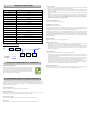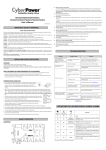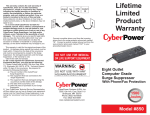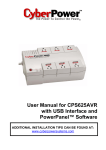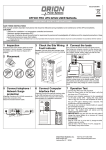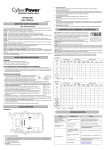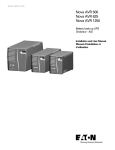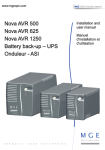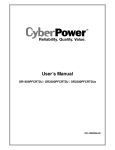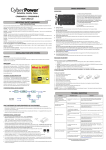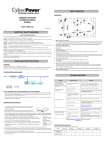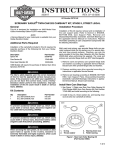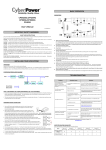Download CyberPower CP625HG uninterruptible power supply (UPS)
Transcript
Full-Time Surge Protection Outlets The unit has four surge suppression outlets. Power Switch Press the power button to turn the UPS on or off. Power On Indicator (green) This LED is illuminated when the utility power is normal and the UPS outlets are providing power, free of surges and spikes. CP625HG User’s Manual Electrical Wiring Fault Indicator (red) This LED indicator will illuminate to warn the user that a wiring problem exists, such as bad ground, missing ground or reversed wiring. K01-0000159-00 not provide surge protection without being plugged into a grounded and properly wired wall outlet. Communication Protection Ports Communication protection ports will protect any standard modem, fax, or telephone line. (RJ11) IMPORTANT SAFETY WARNINGS Circuit Breaker Located on the side of the UPS, the circuit breaker serves to provide overload and fault protection. USB Port to PC (SAVE THESE INSTRUCTIONS) The port allows connection and communication between the USB port on the computer and the UPS unit. The UPS communicates its This manual contains important safety instructions. Please read and follow all instructions carefully during installation and operation of the unit. status to the PowerPanel® Personal Edition software. Read this manual thoroughly before attempting to unpack, install, or operate your UPS. provided by Windows 7, Vista, Mac OS X, and Linux. To prevent the risk of fire or electric shock, install in a temperature and humidity controlled indoor area free of conductive CAUTION! contaminants. The USB interface is also compatible with the Power Management applications Outlets Designed for AC Adapters The UPS unit has four widely-spaced outlets, so AC power adapters can be plugged into the UPS without overlapping adjacent outlets. (Please see specifications for acceptable temperature and humidity range). CAUTION! To reduce the risk of electric shock, do not remove the cover. There are no user serviceable parts inside. CAUTION! Hazardous live parts inside can be energized by the battery even when the AC input power is disconnected. CAUTION! The UPS must be connected to an AC power outlet with fuse or circuit breaker protection. grounded. Do not plug into an outlet that is not TROUBLESHOOTING If you need to de-energize this equipment, turn off and unplug the unit. CAUTION! To avoid electric shock, turn off the unit and unplug it from the AC power source before installing a computer component. CAUTION! To reduce the risk of fire, connect only to a circuit provided with 20 amperes maximum branch circuit over current protection in Problem Possible Cause Full-time surge protection outlets stop providing power to equipment. Circuit breaker button is projecting from the side of the unit. Circuit breaker has tripped due to an overload. Turn the UPS off and unplug at least one piece of equipment. Wait 10 seconds, reset the circuit breaker by depressing the button, and then turn the UPS on. Battery not fully charged. Recharge the battery by leaving the UPS plugged in. Battery is worn out. Contact CyberPower Systems about replacement batteries at [email protected] The on/off switch is designed to prevent damage from rapidly turning it off and on. Turn the UPS off. Wait 10 seconds and then turn the UPS on. The unit is not connected to an AC outlet. The unit must be connected to a 110/120V 50/60Hz outlet. The battery is worn out. Contact CyberPower Systems about replacement batteries at [email protected] Mechanical problem. Contact CyberPower Systems at [email protected] The frequency is beyond 47-63Hz. Turn the UPS off. Make sure the frequency range is within 47-63Hz. Or you can turn the UPS on in battery mode. The USB cable is not connected. Connect the USB cable to the UPS unit and an open USB port on the back of the computer. The USB cable is connected to the wrong port. Check the back of the computer for an additional USB port. Move the cable to this port. The unit is not providing battery power. Shutdown your computer and turn the UPS off. Wait 10 seconds and turn the UPS back on. This should reset the unit. accordance with the National Electric Code, ANSI/NFPA 70. DO NOT USE FOR MEDICAL OR LIFE SUPPORT EQUIPMENT! CyberPower Systems does not sell products for life support or medical applications. DO NOT use in any circumstance that would affect operation and safety of life support equipment, any medical applications or patient care. DO NOT USE WITH OR NEAR AQUARIUMS! To reduce the risk of fire or electric shock, do not use with or near an aquarium. Condensation from the aquarium can cause the unit to short out. The UPS does not perform expected runtime. INSTALLING YOUR UPS SYSTEM UNPACKING Inspect the UPS upon receipt. The box should contain the following: (a) UPS unit Solution ® x 1 (b) User’s manual x 1 (c) PowerPanel Personal Edition software CD x 1 (d) USB device cable x 1 (e) Telephone cable x 1 (f) Warranty registration card x1 HOW TO DETERMINE THE POWER REQUIREMENTS OF YOUR EQUIPMENT The UPS will not turn on. 1. Ensure that the equipment plugged into the outlet does not exceed the UPS unit’s rated capacity (625VA/375W for CP625HG). If the rated capacities of the unit are exceeded, an overload condition may occur and cause the UPS unit to shut down or the circuit breaker to trip. 2. There are many factors that can affect the amount of power that your computer system will require. For optimal system performance keep the load below 80% of the unit’s rated capacity. HARDWARE INSTALLATION GUIDE 1. Your new UPS may be used immediately upon receipt. As a loss of charge may occur during shipping and storage, it is advisable to plug the unit into a wall outlet to charge for at least 8 hours before performing a self test. PowerPanel® Personal Edition is inactive (all icons are gray). 2. With the UPS unit turned off and unplugged, connect your computer, monitor, and any other peripherals requiring battery backup into the battery power supplied outlets. Plug the other peripheral equipment (eg. printer, scanner, speakers, etc.) into the full-time surge protection outlets. DO NOT plug a laser printer, paper shredder, copier, space heater, vacuum, sump pump, or other large electrical device into the “Battery and Surge Protected Outlets”. The power demands of these devices will overload and possibly damage the unit. Additional troubleshooting information can be found at “Support” at 3. To protect a fax, phone, or modem, connect a telephone cable from the wall jack outlet to the IN jack www.CPSww.com of the UPS. Connect a telephone cable from one of the UPS OUT jacks to the modem port on the computer. The other UPS OUT jack can be used to protect a telephone or fax machine. 4. Plug the UPS into a 2 pole, 3 wire grounded receptacle (wall outlet). Make sure the wall branch outlet is protected by a fuse or circuit breaker and does not service equipment with large electrical demands (e.g. air DEFINITIONS FOR ILLUMINATED LED INDICATORS conditioner, refrigerator, copier, etc.). The warranty prohibits the use of extension cords, outlet strips, and surge strips. 5. Press the power switch to turn the unit on. The Power On indicator light will illuminate green and the unit will “beep” twice. 6. If an overload is detected, an audible alarm will sound and the unit will emit one long beep. To correct this, turn the UPS off and unplug at least one piece of equipment from the battery power supplied outlets. If this is illuminated, disconnect all electrical equipment from the outlet and have an electrician verify the outlet is properly wired. The unit will CONDITION Make sure the circuit breaker is depressed and then turn the UPS on. 7. To maintain optimal battery charge, leave the UPS plugged into an AC outlet at all times. 8. To store the UPS for an extended period, cover it and store with the battery fully charged. While in storage, recharge the battery every three Power ON Wiring Fault Alarm On Off Off On Off Normal months to ensure optimal battery life. BASIC OPERATION On Off Beep twice every 30 seconds Rapid Beeping every 1/2 second DESCRIPTION Utility Failure- The UPS is providing power to battery power-supplied outlets from its battery. Utility Failure- The UPS is providing battery power. Rapid beeping indicates the unit will run out of power shortly. Battery Overload - Occurs when connected equipment exceeds the Off Off Constant tone listed capacity of the UPS. Turn the UPS off, unplug at least one piece of equipment from battery outlets, wait 10 seconds, reset the circuit breaker and turn the unit on. Electrical Wiring Fault - This indicates a wiring problem with the On/Off On None AC outlet such as bad ground, missing ground, or reversed wiring. Disconnect all electrical equipment from the outlet and have an electrician check the outlet to insure proper wiring. On Battery and Surge Protected Outlets The unit has four battery powered/surge suppression outlets to ensure temporary uninterrupted operation of your equipment during a power failure. (DO NOT plug a laser printer, paper shredder, copier, space heater, vacuum, sump pump, or other large electrical device into the “Battery and Surge Protected Outlets.” The power demands of these devices will overload and possibly damage the unit.) Off 8 beeps Utility Failure- The frequency is beyond 47-63Hz. The UPS will not turn on in Line Mode. TECHNICAL SPECIFICATIONS How Do You Get Service? 1. Call us at (877) 297-6937 or write to us at Cyber Power Systems (USA), Inc., 4241 12th Ave. E., STE 400, Shakopee, MN 55379 2. When you contact CyberPower, identify the Product, the Purchase Date, and the item(s) of Connected Equipment. Have or send us an e-mail message at [email protected] for instructions. Model CP625HG Capacity 625VA/375W Input Voltage on Utility 96V to 140V Input Frequency 47 Hz to 63 Hz On-Battery Output Voltage 120Vac ± 7% information on all applicable insurance or other resources of recovery/payment that are available to the Initial Customer and Request a Claim Number. 3. You must provide a dated Proof-of-Purchase receipt (or other proof of the original purchase) and provide a description of the 4. Pack and ship the product to CyberPower and, if requested, the item(s) of Connected Equipment, a repair cost estimate for the defect. damage to the Connected Equipment, and all claim forms that CyberPower provides to you. Show the Claim Number on the shipping label or include it with the product. You must prepay all shipping costs, you are responsible for packaging and shipment, and you must pay the cost of the repair estimate. 50Hz/60Hz On-Battery Output Frequency (UPS boots in battery mode: 60Hz) How Long Do I Have To Make A Claim? Transfer Time 4ms Typical Max. Load for UPS Outlets (4 Outlets) 625VA/375W Max. Load for Full-Time Surge Protection All claims must be made within ten days of the occurrence. What Will We Do To Correct Problems? 12 Amps outlets (8 Outlets) CyberPower will inspect and examine the Product. On-Battery Output Wave Form Simulated Sine Wave Operating Temperature + 32°F to 104° F / 0° C to 40° C Operating Relative Humidity 0 to 90% non-condensing If the Product is defective in material or workmanship, CyberPower will repair or replace it at CyberPower's expense, or, if CyberPower is unable to or decides not to repair or replace the Product (if defective) within a reasonable time, CyberPower will refund to you the full purchase price you paid for the Product (purchase receipt showing price paid is required). If it appears that our Product failed to protect any equipment plugged into it, we will also send you forms for making your claim for the 9.8” x 5.8” x 3.1” Size (L x W x H) connected equipment. We will repair or replace the equipment that was damaged because of the failure of our Product or pay you 250 x 147 x 80 mm the fair market value (NOT REPLACEMENT COST) of the equipment at of the time of the damage. We will use Orion Blue Book, or Net Weight 6.3lbs / 2.9kg Typical Battery Recharge Time 8 hours typical from total discharge Typical Battery Life 3 to 6 years, depending on number of discharge/recharge cycles Recommended Battery Sealed Maintenance Free Lead Acid Battery Safety Approvals UL1778(UPS), cUL CSA C22.2 No.107.3-05, FCC/DoC Class B another a third-party valuation guide, or eBay, craigslist, or other source to establish that amount. Our maximum liability is limited to $100,000 for the CP625HG. Who Pays For Shipping? We pay when we send items to you; you pay when you send items to us. What isn’t covered by the warranty? 1. This Warranty does not cover any software that was damaged or needs to be replaced due to the failure of the Product or any 2. This Warranty does not cover or apply to: misuse, modification, operation or storage outside environmental limits of the Product data that is lost as a result of the failure or the restoration of data or records, or the reinstallation of software. SYSTEM FUNCTION BLOCK DIAGRAM or the equipment connected to it, nor for damage while in transit or in storage, nor if there has been improper operation or Input EMI Filter maintenance, or use with items not designed or intended for use with the Product, such as laser printers, appliances, aquariums, Surge Suppressor Output medical or life support devices, etc. What are the Limitations? Charger AC/DC The sole and exclusive remedies of the Initial Customer are those provided by this Warranty. Battery Inverter 1. This Warranty does not apply unless the Product and the equipment that was connected to it were connected to properly wired and grounded outlets (including compliance with electrical and safety codes of the most current electrical code), without the use Normal Mode of any adapters or other connectors. Battery Mode 2. The Product must have been plugged directly into the power source and the equipment connected to the Product must be directly connected to the Product and not “daisy-chained” together in serial fashion with any extension cords, another Product or device similar to the Product, surge suppressor, or power tap. Any such installation voids the Limited Warranty. 3. The Product and equipment connected to it must have been used properly in a suitable and proper environment and in 4. The Product must have been used at all times within the limitations on the Product’s VA capacity. conformance with any license, instruction manual, or warnings provided with the Product and the equipment connected to it. CYBERPOWER GREENPOWER UPS™ TECHNOLOGY Advanced Energy-Saving Design Where Can I Get More Information? For further information please feel free to contact CyberPower at Cyber Power Systems (USA), Inc. 4241 12th Ave E., STE 400, The GreenPower UPS™ has a high-efficiency charger, which makes it the most energy-efficient Shakopee, MN 55379; call us at (877) 297-6937; or send us an e-mail message at [email protected]. UPS in its class. The advanced high-frequency charging system significantly improves charging efficiency and conserves energy. As a result of this advanced design, the GreenPower UPS™ uses less energy compared to competitive models. The GreenPower UPS™ is manufactured in accordance with the Restriction on Hazardous Substances (RoHS) directive making it one of the most environmentally-friendly UPS on the market today. Limited Warranty and Connected Equipment Guarantee Read the following terms and conditions carefully before using the CyberPower CP625HG (the “Product”). By using the Product you consent to be bound by and become a party to the terms and conditions of this Limited Warranty and Connected Equipment Guarantee (together referred to as this “Warranty”). If you do not agree to the terms and conditions of this Warranty, you should return the Product for a full refund prior to using it. Who is Providing this Warranty? CyberPower Systems (USA), Inc. (“CyberPower”) provides this Limited Warranty. What Does This Warranty Cover? This warranty covers defects in materials and workmanship in the Product under normal use and conditions. equipment that was connected to the Product and damaged because of the failure of the Product. What is the Period of Coverage? This warranty covers the Product for three years and connected equipment for as long as you own the Product. Who Is Covered? This warranty only covers the original purchaser. Coverage ends if you sell or otherwise transfer the Product. It also covers