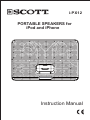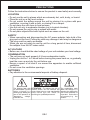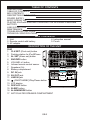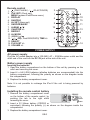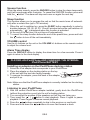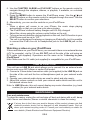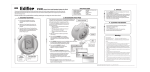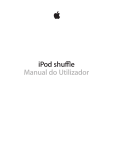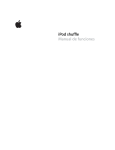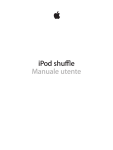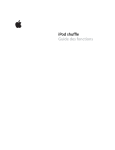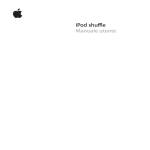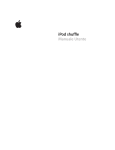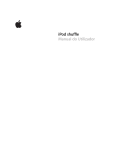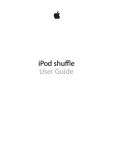Download SCOTT i-PX 12 Helin
Transcript
i-PX12 PORTABLE SPEAKERS for iPod and iPhone Instruction Manual PRECAUTIONS Follow the instructions below to ensure the product is used safely and correctly. LOCATION • Do not use the unit in places which are extremely hot, cold, dusty, or humid. • Place the unit on a flat, level surface. • Do not restrict the airflow around the unit by placing it in a place with poor ventilation, covering it with a cloth, or placing it on a carpet. • Do not place the unit close to heat sources. • Use the unit only in moderate climates (not in tropical climates). • Do not expose the unit to rain or splash with water. • Do not place objects filled with liquids such as vases on the unit. SAFETY • When connecting and disconnecting the AC power adapter, take hold of the plug and not the cord. Pulling the cord may damage it and may be dangerous. • The plug must be easily accessible. • When you are not going to use the unit for a long period of time, disconnect the adapter from the AC mains outlet. AC VOLTAGE • Before use, check that the rated voltage of your unit matches your local voltage. CONDENSATION • The unit may not work properly if it has condensation inside. • Unplug the unit for 1 to 2 hours before turning the power back on, or gradually heat the room up and dry the unit before use. • Ensure a space of at least 5 cm around the apparatus to enable sufficient ventilation. • Do not cover the ventilation openings. BATTERIES • Pay attention to the environmental aspects of battery disposal. The lightning flash with an arrowhead symbol within a triangle is a warning sign alerting the user to the presence of “dangerous voltage” inside the unit. ATTENTION : To reduce the risk of electric shock, do not remove the cover. there are no user serviceable parts inside the unit. Refer all servicing to qualified personnel. GB-1 The exclamation mark within the triangle is a warning sign alerting the user to the presence of important instructions accompanying the product. TABLE OF CONTENTS 1 2 2 2 3 4 PRECAUTIONS TABLE OF CONTENTS BOX CONTENTS DESCRIPTION OF THE UNIT POWER SUPPLY BASIC OPERATION PLAYING AN iPod/iPhone AND CHARGING THE INTERNAL iPod/iPhone BATTERY LINE IN FUNCTION MAINTENANCE TROUBLESHOOTING GUIDE TECHNICAL SPECIFICATIONS 5 6 6 7 7 BOX CONTENTS 1. Unit 2. Remote control with battery 3. AC adapter 4. Instruction manual 5. Pouch DESCRIPTION OF THE UNIT Unit CLK SET (Clock set) button 7 Docking station for iPod/iPhone AL SET (Alarm set) button 12 SNOOZE button VOLUME +/- button Infrared remote control sensor Speakers (2x) 8 Battery compartment DC 5V jack AV OUT jack LINE IN jack (ON/STANDBY)/Play/Pause button LCD display DISPLAY button SLEEP button ALARM MODE button ARTICULATED SPEAKER COMPARTMENT GB-2 17 7 6 4 9 11 10 5 2 13 141516 3 CLK SET 1. 2. 3. 4. 5. 6. 7. 8. 9. 10. 11. 12. 13. 14. 15. 16. 17. Remote control (ON/STANDBY) / (PLAY/PAUSE) 1. 2. CLK SET/ (Clock set) MENU (access iPod/iPhone menu) 3. DISPLAY 4. SHUFFLE 5. AL SET (Alarm set) 6. SNOOZE/SLEEP 7. ALBUM / 8. CHAPTER +/9. REPEAT 10. AL MODE 11. (MENU) / 12. / (Skip, Fast REW/FWD)/ TIME +/13. SELECT 14. PLAYLIST +/15. VOLUME +/- 3 DISPLAY SNOOZE AL MODE VOLUME 1 AL SET SOURCE 5 15 2 TIME - 12 6 10 TIME + 11 9 13 4 8 7 14 POWER SUPPLY AC power supply Plug the AC mains adapter into a 100-240V AC ~ 50/60Hz mains outlet and the other end of the cord into the DC 5V jack at the side of the unit. Battery power supply Inserting the batteries 1. Open the battery compartment on the bottom of the unit by pressing on the catch and removing the cover. 2. Insert 4 x AA/ LR06 batteries (alkaline batteries are recommended) into the battery compartment, following the polarity as shown on the diagram inside the compartment. 3. Replace the battery compartment cover. Note: It is not possible to recharge the iPod if the unit is being powered by batteries. Installing the remote control battery 1. Remove the battery compartment cover CR2025 on the bottom of the remote control, by OPEN pushing the tab to the right while removing the cover. PUSH 2. Insert a 3V lithium battery (CR2025 or equivalent) following the polarity (+) as shown on the diagram inside the compartment. 3. Replace the battery compartment cover. GB-3 Note: The remote control battery normally lasts for about one year, although it depends on how often the remote control is used. If the remote control is not working properly, replace the battery. Precautions when using batteries 1. CAUTION: Danger of explosion if battery is incorrectly inserted. Replace only with the same or equivalent type. 2. Do not mix different types of batteries together (e.g. alkaline, rechargeable and carbon zinc or old batteries and fresh ones. 3. Exhausted batteries must be removed to prevent possible leakage. 4. Dispose of batteries properly in accordance with the environmental regulations in force. BASIC OPERATION ON/ Standby When it is connected to a power supply (refer to “POWER SUPPLY”), the unit goes to standby mode and the time is displayed. Press the button to turn the unit onand press and hold the button to go back to standby mode. Setting the clock 1. In standby mode, press and hold down the CLK SET button. 2. Press the +/- (or TIME +/- ( / ) on the remote control) buttons to set the hours, and press the CLK SET button to confirm. 3. Follow step (2) above to set the minutes. Using the alarm The unit allows you to wake up to the sound of the buzzer or to music (iPod/ iPhone). Setting the alarm time Follow above steps (1) to (3) using the AL SET button, instead of CLK SET button. Setting the alarm mode After setting the alarm time, press the AL MODE button to select a source: music “ ”, Buzzer “ ”, or off. Enabling/ Disabling the alarm function 1. Press the AL MODE button repeatedly to enable the alarm function and select an alarm mode, or disable the alarm function. 2. When the alarm function is on, the buzzer or music will come on at the set time. 3. To stop the alarm, press and hold the button. The alarm will sound again at the same time the next day. 4. To disable the alarm function, press the AL MODE button repeatedly until the alarm mode icon disappears. Note: • To enable you to wake up gently to the mustic, the volume is set to “1” when the alarm goes off and gradually increases up to “23”. • If music mode is selected, make sure the iPod/iPhone is inserted in the docking station. GB-4 Snooze function When the alarm sounds, press the SNOOZE button to stop the alarm temporarily and it will sound again after 6 minutes. To cancel the SNOOZE function, press and hold the button. The alarm will stop and come on again the next day. Sleep function This function allows you to program the unit so that the music turns off automatically after a certain time (up to 120 minutes). 1. When the unit is switched on, press the SLEEP button repeatedly to select a duration between 120, 90, 60, 30, 10 and 5 minutes before the unit switches off automatically. “ ” is displayed when this function is activated. 2. At the end of the set time, the unit turns off automatically. 3. To cancel the sleep function before the end of the preset time, press and hold the button to turn off the unit immediately. VOLUME control Use the +/- buttons on the unit or the VOLUME +/- buttons on the remote control to adjust the volume level. Alarm Time display Press the DISPLAY button to display the alarm time for a few seconds. Press it again to return to the clock display. PLAYING AN iPod/iPhone AND CHARGING THE INTERNAL iPod/iPhone BATTERY Installing an adapter on the iPod/iPhone docking station 1. Select the iPod adapter that corresponds to your iPod/iPhone. 2. Place the adapter on the docking station on the top of the unit with the two tabs facing forwards. 3. To remove the adapter, press the back of the adapter and pull it up. Note: Make sure that the iPod/iPhone adapter is correctly installed on the docking station. Listening to your iPod/iPhone 1. With the correct iPod/iPhone adapter installed, gently dock the iPod/iPhone (without the protective cover) into the unit’s docking station. 2. You can adjust the position of the speakers so that they are facing you. 3. Then press the / button to start playback. Press it again to pause playback. Press it again to resume normal playback. 4. Press the / buttons repeatedly to skip to the previous or next track. 5. Press and hold down the / buttons to move fast forward or back. GB-5 6. Use the CHAPTER, ALBUM and PLAYLIST buttons on the remote control to navigate through the chapters, albums, or playlists, if available, on a docked iPod/iPhone. 7. Press the MENU button to access the iPod/iPhone menu. Use the / and SELECT buttons on the remote control to navigate through the menu. Use the SELECT button to confirm your selections. 8. Alternatively, you can use the controls on your iPod/iPhone. Note: • When a phone call comes in on your iPhone, the music stops playing automatically so that you can hear your phone ringing. • The iPod/iPhone’s internal battery charges until it is fully charged. • Adjust the volume using the volume control button on the unit. • To prevent sound distortion during playback on this unit, the EQ function in your iPod/iPhone must be set to “Off”. • The unit is not designed for playing or charging an iPodshuffle, but it is possible to connect the iPod’s line out or headphones jack to the LINE IN jack on the unit. Watching a video on your iPod/iPhone If there are videos on your iPod/iPhone, you can watch them on an external device (aTV for example), via the 3.5 mm AV OUT jack at the side of the unit using an RCA cable (not supplied). Operations are the same as for “Listening to your iPod/iPhone”. Note: Make sure the AV cable (not supplied) is compatible for your iPod/iPhone. LINE IN FUNCTION This unit has an LINE IN jack which allows you to connect it to an external audio device such as an MP3 player or earlier iPod model. 1. Connect a 3.5mm stereo connection cable (not supplied) to the LINE IN jack on the side of the unit and the line out/headphones jack on your external audio device. 2. Operate your external audio device as usual to select and play music. 3. Adjust the volume controls on both your external audio device and this unit to the desired volume level. Note: In LINE IN mode, this unit cannot display any music information (e.g. track number) for your external audio device. MAINTENANCE Care and maintenance To clean the casing, unplug the unit and wipe off dust and stains with a soft, damp cloth. Never use benzene, thinner or similar chemicals to clean the casing. If at any time in the future you want to dispose of this product, please note that electrical products should not be disposed of with household waste. Find out where your nearest recycling centre is. Consult your local authority or retailer for more details. (Waste Electrical and Electronic Equipment Directive) GB-6 TROUBLESHOOTING GUIDE Problems 1. The player or display is not working properly. 2. No sound, poor sound in iPod/iPhone mode. 3. No Video output R.M.S. output power Power consumption Speakers AC adapter Recommendations button to go to standby mode and press it 1.1 Press the again to turn the unit back on again. 1.2 Reset by unplugging the AC power cord for few seconds, then plug it back in. 2.1 Make sure you are using the right iPod/iPhone adapter. 2.2 The EQ function in your iPod/iPhone must be set to “Off”. 2.3 Your iPod/iPhone model is not supported by the unit. Connect your iPod/iPhone to the docking station via the LINE IN jack. 2.4 Check the cable connections. 3.1 Check the cable connections. 3.2 Your iPod/iPhone TV output must be “On”. TECHNICAL SPECIFICATIONS 4 W (2 x 2 W) 12 W 2 x 2 1.4”, 4 Ohms Input: AC 100-240V~50/60Hz Output: DC 5V Batteries DC 6V (4 x 1.5V): 4 x AA/LR06 batteries Dimensions 38 (H) x 260 (W) x 174 (D) mm Weight 0.55 Kg Note: Due to continuing improvements, the technical specifications are subject to change without notice. GB-7