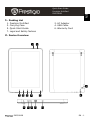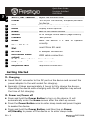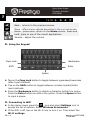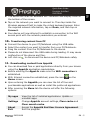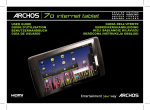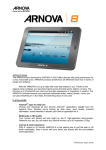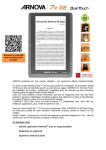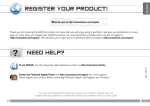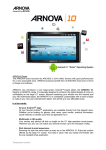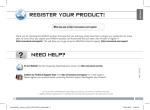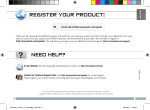Download Prestigio MultiPad PMP5080B 4GB Black tablet
Transcript
Quick Start Guide EN Prestigio MultiPad PMP5080B 1. Packing List 1. 3. 5. 7. Prestigio MultiPad Carrying Case Quick Start Guide Legal and Safety Notices 2. AC Adapter 4. USB Cable 6. Warranty Card 2. Device Overview 1 2 9 3 4 10 PMP5080B 5 6 11 12 13 8 7 14 EN - 1 Quick Start Guide Prestigio MultiPad PMP5080B EN 1 2 3 4 5 6 7 8 9 10 11 12 13 14 Vol +\ Vol - Button Power ESC Menu Home Search Camera Reset Micro SD Card Slot DC Port Mini-HDMI video output Built-in Microphone USB port Earphone Jack Adjust the volume level Turn on/off the device; Suspend/Activate the device Back up to the previous page Display menu options Back to the Home screen Go to Google home search page directly Take photos Reset the device if it fails to operate correctly. Insert Micro SD card. AC adapter connection. HDMI cable connection. Record sounds. USB connection. Earphones connection. Getting Started 3. Charging Insert the AC connector to the DC port on the device and connect the power adapter to the wall socket for charging. Normally it takes approximately 4 hours to fully charge the device. Operating the device while charging with the AC adapter may extend the time of full charging. 4. Power on/Power off Press and hold the Power Button to turn on the device. It will automatically enter the Home screen after the start-up screen. Press the Power Button once to enter sleep mode and press it again to awake the device. Press and hold the Power Button, and then tap on Power off/Standby to power off the device or to enter sleep mode. EN – 2 PMP5080B Quick Start Guide Prestigio MultiPad PMP5080C EN 5.Inserting a Memory Card The device supports micro SD/SDHC cards. To insert a Micro SD card, place the card connector towards the front side of the device and the printing side of the card towards the rear side of the device. To remove the micro SD card, gently press the edge of the card to release the safety lock and pull the card out of the slot. To access the files on the memory card, select File icon and tap on SD Card. Notice: When you are reading the file from micro SD card, please don’t remove it, or the device could fail to operate correctly. 6. Home Menu More Applications Tap to pop up applications page Weather Forecast (Wi-Fi connection is required) 7. Shortcuts On the Home screen the following shortcuts are available: PMP5080B EN - 3 Quick Start Guide Prestigio MultiPad PMP5080B EN Back - returns to the previous screen. Menu - offers menu options according to the current screen. Home - press once: return to the Home screen. Press and hold: jump to one of the recent applications. Volume - adjust the volume 8. Using the Keypad Backspace Caps Lock Enter Shift Space Tap on the Caps Lock button to toggle between uppercase/lowercase letter input methods. Tap on the Shift button to toggle between number/symbol/letter input methods. Press the Backspace button to delete a character before the cursor. Press the Enter button to confirm the option. Press the Space button to input a space. 9. Connecting to WiFi In the Home menu press the icon and select Settings icon to access the list of options. Select Wireless & networks. If the WiFi is off, tap on the Wi-Fi line to turn it on. Then select the Wi-Fi settings. EN – 4 PMP5080B Quick Start Guide Prestigio MultiPad 10. Transferring content from PC Connect the device to your PC/Notebook using the USB cable. Select the content you want to transfer from your PC/Notebook. Drag the content from the PC/Notebook to the device. Please do not disconnect the USB cable during loading. It may cause malfunction of the device and files. Left click on to disconnect the device and PC/Notebook safely. 11. Downloading content from AppsLib You can download free or paid applications directly from your device using the AppsLib application marketplace. Before entering the AppsLib make sure the WiFi connection is established. With Internet connection established, press the icon on the Home screen. Upon entering the AppsLib you can view the list of free and purchasable applications as well as install the preferred applications. After pressing the Menu tab the device will offer the following options: My apps Settings About Exit View the list of installed applications. Update or uninstall apps. Change AppsLib account settings, Clear cache and Clear search cache. Access the AppsLib End User Licence Agreement. Exit the program. PMP5080B EN - 5 EN PMP5080B The device will scan for available WiFi networks and display them at the bottom of the screen. Tap on the network you want to connect to. Then tap inside the Wireless password field to make the virtual keyboard appear. Enter the required network information, tap on Done, and then tap on Connect. Your device will now attempt to establish a connection to the WiFi access point with the network parameters you entered. Quick Start Guide Prestigio MultiPad EN PMP5080B Technical Specifications Processor RAM OS Display Resolution Supported File Formats Storage capacity Interfaces Communications Battery Dimensions Weight High performance ARM Cortex A8 at 1 GHz 512MB DDR3 Android 2.3 (Gingerbread) 8” TFT LCD, Capacitive multitouch 800 x 600 pixels Video: AVI、3GP、MP4、RM、RMVB、FLV、MOV Audio: MP3/WMA/WAV/OGG/FLAC/APE/AAC Picture: JPEG(Baseline)、BMP、GIF(Static)、PNG 4 GB flash memory (2.81GB are accessible by user), Memory card slot supports micro SDHC card up to 32 GB USB 2.0, Micro SD (micro SDHC compatible), USB Host, HDMI WiFi (802.11 b/g/n) 5400 mAh Li-Pol battery 203.1*153.4*11.2(mm)(L x W x H) 510 g Disclaimer As the Prestigio products are constantly updated and improved, your device’s software may have a slightly different appearance or modified functionality than presented in this Quick Start Guide. EN – 6 PMP5080B