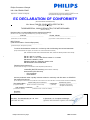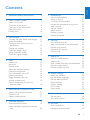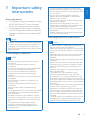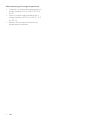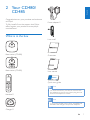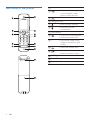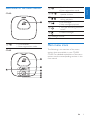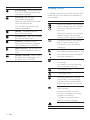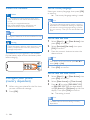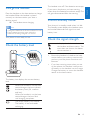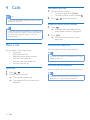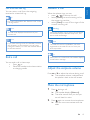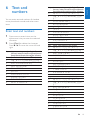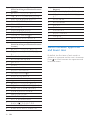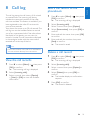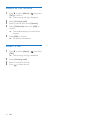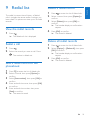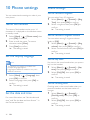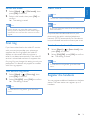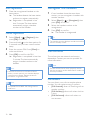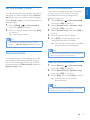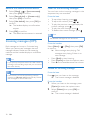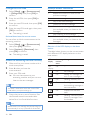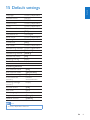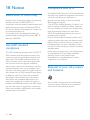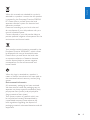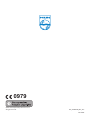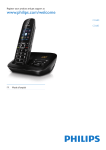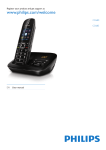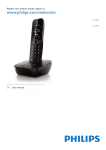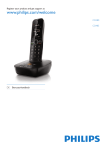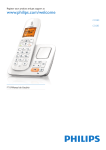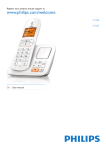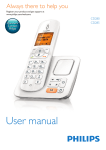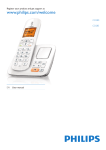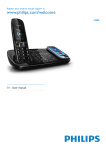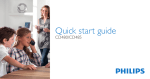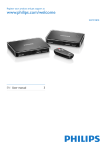Download Philips CD4801B
Transcript
Register your product and get support at
www.philips.com/welcome
CD480
CD485
EN User manual
Philips Consumer Lifestyle
HK-1104-CD480-CD485
2011
........................................................
(Report No. / Numéro du Rapport)
...........................................................................
(Year in which the CE mark is affixed / Année au cours
de laquelle le marquage CE a été apposé)
EC DECLARATION OF CONFORMITY
(DECLARATION DE CONFORMITE CE)
We / Nous, PHILIPS CONSUMER LIFESTYLE B.V.
(Name / Nom de l’entreprise)
TUSSENDIEPEN 4, 9206 AD DRACHTEN, THE NETHERLANDS
(address / adresse)
Declare under our responsibility that the electrical product(s):
(Déclarons sous notre propre responsabilité que le(s) produit(s) électrique(s):)
PHILIPS
CD480, CD485
.......................................................................
...........................................................
(brand name, nom de la marque)
(Type version or model, référence ou modèle)
DECT Phone
(Telecommunication Terminal Equipment)
_
..............................................................................................
(product description, description du produit)
To which this declaration relates is in conformity with the following harmonized standards:
(Auquel cette déclaration se rapporte, est conforme aux normes harmonisées suivantes)
(title, number and date of issue of the standard / titre, numéro et date de parution de la norme)
_
EN 301 406 V2.1.1:2009
EN 301 489-1 V1.8.1:2008; EN 301 489-6 V1.3.1:2008
EN 60950-1:2006/A11:2009
EN55022:2006+A1; EN55024:1998+A1+A2
EN 50360:2001; EN 50385:2002
_
Following the provisions of :
(Conformément aux exigences essentielles et autres dispositions pertinentes de:)
1999/5/EC (R&TTE Directive)
2009/125/EC (ErP Directive)
- EC/1275/2008
- EC/278/2009
(Directive R&TTE 1999/5/CE)
And are produced under a quality scheme at least in conformity with ISO 9001 or CENELEC
Permanent Documents
(Et sont fabriqués conformément à une qualité au moins conforme à la norme ISO 9001 ou aux Documents Permanents CENELEC)
Intertek Testing Service / NB 0979
Notified Body Opinion
The Notified Body ....................................................... performed ...............................................
(L’Organisme Notifié)
(Name and number/ nom et numéro)
(a effectué)
NA
(description of intervention /
description de l’intervention)
And issued the certificate, .................................................................
(et a délivré le certificat)
(certificate number / numéro du certificat)
Remarks:
(Remarques:)
Drachten,
The Netherlands Jan. 26, 2011
...........................................................
(place,date / lieu, date)
Philips Consumer Lifystyle
A.Speelman, CL Compliance Manager
............................................................................................
(signature, name and function / signature, nom et fonction)
AMB 544-9056
1 Important safety instructions 5
2 Your CD480/CD485 7
7
8
9
9
10
3 Get started 11
11
12
What is in the box Overview of the phone Overview of the base station Main menu icons Display icons Connect the base station and charger Install the handset Configure your phone (country
dependent) Charge the handset Check the battery level What is standby mode? Check the signal strength 4Calls Make a call End a call Answer a call Adjust the earpiece volume Mute the microphone Turn the speaker on or off Make a second call Toggle between two calls Answer a second call Make a conference call with the
external callers 5 Intercom and conference calls Make a call to another handset Transfer a call Make a conference call 6 Text and numbers Enter text and numbers Switch between uppercase and lower
case 12
13
13
13
13
14
14
15
15
15
16
16
16
16
16
7Phonebook 21
21
21
21
21
22
22
22
22
22
8 Call log 23
23
23
23
24
24
View the phonebook Search a record Call from the phonebook Access the phonebook during a call Add a record Set the melody Edit a record Delete a record Delete all records View the call records Save a call record to the phonebook Delete a call record Delete all call records Return a call 9 Redial list 25
View the redial records 25
Redial a call 25
Save a redial record to the phonebook 25
Delete a redial record 25
Delete all redial records 25
10 Phone settings 17
17
17
17
26
26
26
26
26
27
27
27
11 Alarm clock 28
28
28
19
19
12Services 29
29
29
16
20
Name the handset Set the display language Set the date and time Sound settings Display settings ECO mode Silent mode Set the alarm Turn off the alarm Auto conference Manage the carrier code EN
3
English
Contents
Manage the area code Auto prefix Network type Select the recall duration Dial mode First ring Auto clock Register the handsets Unregister the handsets Call services Restore default settings 29
30
30
30
30
31
31
31
32
32
34
13 Baby monitor 35
35
35
35
14 Telephone answering machine 36
36
36
37
37
38
15 Default settings 41
16 Technical data 42
17 Frequently asked questions 43
18Notice 44
44
44
44
Activate the baby monitor Send an alert Set the baby cry level Turn on/off the answering machine Set the answering machine language Set the answer mode Announcements Incoming messages (ICM) Declaration of conformity Use GAP standard compliance Compliance with EMF Disposal of your old product and
batteries 4
EN
44
Power requirements
• This product requires an electrical supply
of 100-240 volts AC. In case of power
failure, the communication can be lost.
• The voltage on the network is classified
as TNV-3 (Telecommunication Network
Voltages), as defined in the standard EN
60950.
Warning
•• The Electrical network is classified as hazardous.
The only way to power down the charger is to
unplug the power supply from the electrical
outlet. Ensure that the electrical outlet is always
easily accessible.
To avoid damage or malfunction
Caution
•• Use only the power supply listed in the user
instructions.
•• Use only the batteries listed in the user
instructions.
•• Do not allow the charging contacts or the battery
to come into contact with metal objects.
•• Do not open the handset, base station or
charger as you could be exposed to high
voltages.
•• Do not allow the product to come into contact
with liquids.
•• Risk of explosion if battery is replaced by an
incorrect type.
•• Dispose of used batteries according to the
instructions.
•• Always use the cables provided with the
product.
•• For pluggable equipment, the socket-outlet shall
be installed near the equipment and shall be
easily accessible.
•• Handsfree activation could suddenly increase
the volume in the earpiece to a very high level:
make sure the handset is not too close to your
ear.
•• This equipment is not designed to make
emergency calls when the power fails. An
alternative has to be made available to allow
emergency calls.
•• Do not expose the phone to excessive heat
caused by heating equipment or direct sunlight.
English
1 Important safety
instructions
•• Do not drop your phone or allow objects to fall
on your phone.
•• Do not use any cleaning agents containing
alcohol, ammonia, benzene, or abrasives as
these may harm the set.
•• Do not use the product in places where there
are explosive hazards.
•• Do not let small metal objects come into
contact with the product. This can deteriorate
audio quality and damage the product.
•• Active mobile phones in the vicinity may cause
interference.
•• Metallic objects may be retained if placed near
or on the handset receiver.
When using the phone as a baby monitor
Caution
•• Children should be supervised to ensure that
they do not play with the appliance.
•• Make sure the baby unit and the cord are always
out of reach of the baby (at least 1 metre/3 feet
away).
•• Keep the parent unit at least 1.5 metres/5 feet
away from the baby unit to prevent acoustic
feedback.
•• Never place the baby unit inside the baby’s bed
or playpen.
•• Never cover the parent unit and the baby unit
with anything (e.g. a towel or blanket). Always
make sure the cooling vents of the baby unit
are free.
•• Take every precaution to make sure that your
baby can sleep safely .
•• This appliance is not intended for use by
persons (including children) with reduced
physical, sensory or mental capabilities, or lack
of experience and knowledge, unless they have
been given supervision or instruction concerning
use of the appliance by a person responsible for
their safety.
•• If you place the parent unit next to a transmitter
or other DECT appliance (e.g. a DECT
telephone or wireless router for the internet),
the connection with the baby unit may be lost.
Move the baby monitor further away from the
other wireless appliances until the connection is
restored.
•• This baby monitor is intended as an aid. It is not
a substitute for responsible and proper adult
supervision and should not be used as such.
EN
5
About operating and storage temperatures
• Operate in a place where temperature is
always between 0°C to +35°C (32°F to
95°F).
• Store in a place where temperature is
always between -20°C and +45°C (-4° F
to 113° F).
• Battery life may be shortened in low
temperature conditions.
6
EN
Congratulations on your purchase and welcome
to Philips!
To fully benefit from the support that Philips
offers, register your product at www.philips.
com/welcome.
English
2 Your CD480/
CD485
Power adapter**
What is in the box
Line cord*
Base station (CD480)
Base station (CD485)
Guarantee
User manual
Quick start guide
Note
•• * In some countries, you have to connect the
Handset**
line adapter to the line cord, then plug the line
cord to the telephone socket.
Note
•• ** In multi-handset packs, there are additional
handsets and chargers and power adapters.
Charger**
EN
7
Overview of the phone
a Earpiece
b
• Select the function displayed
on the handset screen
directly above the key.
c
• End the call.
d Navigation key
e
• Press to enter a pause.
f
• Mute/unmute the
microphone.
g Microphone
h
• Turn on or off the speaker.
• Make and receive calls.
i *
• Set the dial mode (pulse
mode or temporary tone
mode).
j
• Make and receive calls.
k
• Confirm selection.
• Enter the options menu.
l LED light
m Loudspeaker
n Battery door
8
EN
Overview of the base station
a
CD480
b
/
• Decrease/increase the
speaker volume.
c
/
• Skip forward/backward
during playback.
d
• Play messages.
• Stop messages playback.
e
• Turn the answering machine
on/off.
f
• Delete messages.
English
• Find handsets
• Enter registration mode
g Message counter
a
CD485
• Find handsets.
• Enter registration mode.
Main menu icons
The following is an overview of the menu
options that are available in your CD480/
CD485. For detailed explanation of the menu
options, see the corresponding sections in this
user manual.
EN
9
Icon
Descriptions
[Phone setup] - Set the date and
time, ECO mode, handset name
and display language.
[Services] - Set the auto
conference, Auto prefix,
Network type, Recall time, Auto
clock, call services etc.
The services are network and
country dependent.
Display icons
In standby mode, the icons shown on the main
screen tell you what features are available on
your handset.
Icon
Descriptions
When the handset is off the base
station/charger, the bars indicate
the battery level (full, medium
and low).
When the handset is on the base
station/charger, the bars keep
scrolling until charging completes.
[Alarm] - Set date and time,
alarm, alarm tone etc.
[Phonebook] - Add, edit, manage
phonebook entries etc.
The empty battery icon flashes
and you hear an alert tone.
The battery is low and needs
recharging.
[Call list] - Displays the call
history of all missed or received
calls (Displays only in CD480).
[Baby monitor] - Set the alert to
other handsets and the baby cry
level.
It displays the link status between
the handset and base station. The
more bars are shown, the better
the signal strength is.
[Answer machine] - Setup, listen
to, delete phone messages, etc.
(Displays only in CD485).
It flashes when there is a new
missed call.
It is steadily on when browsing
the missed calls in call log.
The speaker is on.
The ringer is off.
Answering machine: it flashes
when there is a new message.
It displays when the telephone
answering machine is turned on.
It flashes when there is a new
voice message.
It remains steadily on when
the voice messages are already
viewed in the call log.
The icon is not shown when
there is no voice message.
The silent mode is activated.
ECO
10
EN
The ECO mode is activated.
Caution
•• Ensure you have read the safety instructions in
1
2
the “Important” section before you connect and
install your handset.
3
Connect the base station and
charger
Connect each end of the power adapter
to:
• the DC input jack at the bottom of
the base station;
• the power socket on the wall.
Connect each end of the line cord to:
• the telephone socket at the bottom
of the base station;
• the telephone socket on the wall.
Connect each end of the power adapter
to (for multi handset version only):
• the DC input jack at the bottom of
the extra handset charger.
• the power socket on the wall.
Warning
•• Risk of product damage! Ensure that the power
supply voltage corresponds to the voltage
printed on the back or the underside of the
phone.
•• Use only the supplied power adapter to charge
the batteries.
Note
•• If you subscribe to the digital subscriber line
(DSL) high speed internet service through your
telephone line, ensure you install a DSL filter
between the telephone line cord and the power
socket.. The filter prevents noise and caller ID
problems caused by the DSL interference. For
more information on the DSL filters, contact
your DSL service provider.
•• The type plate is located on the bottom of the
base station.
EN
11
English
3 Get started
Install the handset
Caution
Set the country/language
Select your country/language, then press [OK]
to confirm.
»» The country/language setting is saved.
•• Risk of explosion! Keep batteries away from
heat, sunshine or fire. Never discard batteries
in fire.
•• Use only the supplied batteries.
•• Risk of decreased battery life! Never mix
different brands or types of batteries.
Note
•• The country/language setting option is country
dependent. If no welcome message is displayed,
it means the country/language setting is preset
for your country. Then you can set the date and
time.
Note
•• Charge the batteries for 8 hours before first use.
Warning
•• Check the battery polarity when inserting in the
battery compartment. Incorrect polarity may
damage the product.
The batteries are pre-installed in the handset.
Pull the battery tape off from the battery door
before charging.
Set the date and time
1Select [Menu] >
> [Date & time], then
press [OK] to confirm.
2Select [Set date]/[Set time], then press
3
[OK] to confirm.
Press the numeric buttons to enter the
date and time.
Note
•• If the time is in 12-hour format, press 3 / 4 to
select [AM] or [PM].
4Press [OK] to confirm.
Set the date and time format
Configure your phone
(country dependent)
1
When using your phone for the first time,
you see a welcome message.
2Press [OK].
1Select [Menu] >
> [Date & time], then
press [OK] to confirm.
2Select [Date format] or [Time format].
3Press 3 / 4 to select [DD-MM-YYYY]
or [MM-DD-YYYY] as the date display,
and [12 Hours] or [24 Hours] as the time
display. Then press [OK] to confirm.
»» The setting is saved.
Note
•• The date and time format setting is country
dependent.
12
EN
Place the handset on the base station to charge
the handset. When the handset is placed
correctly on the base station, your hear a
docking sound.
»» The handset starts charging.
Note
•• Charge the batteries for 8 hours before first use.
•• If the handset becomes warm when the
batteries are being charged, it is normal.
Your phone is now ready to use.
The handset turns off if the batteries are empty.
If you are on the phone, you hear warning
tones when the batteries are almost empty. The
call gets disconnected after the warning.
What is standby mode?
Your phone is in standby mode when it is idle.
The standby screen displays the handset name
and number/date and time, signal icon, and
battery icon.
Check the signal strength
It displays the link status between
the handset and base station. The
more bars are shown, the better
the connection is.
Check the battery level
•
•
Ensure the handset is linked to the base
station before you make or receive calls
and carry out the phone functions and
features.
If you hear warning tones when you are
on the phone, the handset is almost out
of battery or the handset is out of range.
Charge the battery or move the handset
nearer to the base station.
The battery icon displays the current battery
level.
When the handset is off the base
station/charger, the bars indicate
the battery level (full, medium
and low).
When the handset is on the base
station/charger, the bars flash
until charging completes.
The empty battery icon flashes.
The battery is low and needs
recharging.
EN
13
English
Charge the handset
4Calls
Note
•• When the power fails, the phone cannot access
emergency services.
Tip
•• Check the signal strength before you make a call
or when you are in a call. For more information,
see “Check the signal strength” in the Get
started section.
Make a call
You can make a call in these ways:
• Quick call
• Dial before you call
• Redial the most recent number
• Call from the redial list.
• Call from the phonebook list
• Call from the call log
Quick call
1Press / .
2 Dial the phone number.
»» The number is dialed out.
»» The duration of your current call is
displayed.
14
EN
Dial before you call
1
Dial the phone number
• To erase a digit, press [Clear].
• To enter a pause, press and hold
2Press
/
.
to dial out the call.
Redial the most recent number
1Press
.
»» The redial list is displayed and the
most recent number is highlighted.
2Press [OK].
»» The most recent number is then
dialed out.
Call from the redial list
You can make a call from the redial list.
Tip
•• For more information, see “Redial a call” in the
Redial list section.
Call from the phonebook
You can make a call from the phonebook list.
Tip
•• For more information, see “Call from the
phonebook” in the Phonebook section.
You can return a call from the outgoing,
received or missed call log.
Tip
•• For more information, see “Return a call” in the
Call log section.
Note
•• The call timer displays the talk time of your
current call.
Note
•• If you hear warning tones, the handset is almost
out of battery or the handset is out of range.
Charge the battery or move the handset nearer
to the base station.
Answer a call
When the phone rings, you can:
• press
/
to answer the call.
• select [Divert] to send incoming call to
the answering machine.
• select [Silent] to turn off the ringer of the
current incoming call.
Warning
•• When the handset rings or when the handsfree
is activated, keep the handset away from your
ear to avoid ear damage.
Note
•• The caller ID service is available if you have
registered to the caller ID service with your
service provider.
Tip
End a call
•• When there is a missed call, the handset displays
You can end a call in these ways:
• Press
; or
• Place the handset to the base station
or charging cradle.
Adjust the earpiece volume
a notification message.
Press 3 or 4 to adjust the volume during a call.
»» The earpiece volume is adjusted and
the phone is back to the call screen.
Mute the microphone
1Press
during a call.
»» The handset displays [Mute on].
»» The caller cannot hear you, but you
can still hear his voice.
2Press
again to unmute the microphone.
»» You can now communicate with the
caller.
EN
15
English
Call from the call log
Turn the speaker on or off
Press
.
Make a second call
Note
•• This service is network dependent.
1Press
2
during a call.
»» The first call is put on hold.
Dial the second number.
»» The number displayed on the screen
is dialed out.
Toggle between two calls
You can toggle your calls in these ways:
• Press
and ; or
• Press [Option] and select [Switch calls],
then press [OK] again to confirm.
»» The current call is put on hold, and
you are now connected to the other
call.
16
EN
Answer a second call
Note
•• This service is network dependent.
When there is a periodical beep to notify you
of an incoming call, you can answer the call in
these ways:
1Press
and to answer the call.
»» The first call is put on hold, and you
are now connected to the second call.
2Press
and to end the current call
and answer the first call.
Make a conference call with
the external callers
Note
•• This service is network dependent. Check with
the service provider for additional charges.
When you are connected to two calls, you can
make a conference call in these ways:
• Press
, then ; or
• Press [Option], select [Conference] and
then press [OK] again to confirm.
»» The two calls are combined and a
conference call is established.
An intercom call is a call to another handset
that shares the same base station. A conference
call involves a conversation among you, another
handset user and the outside callers.
Make a call to another
handset
Note
•• If the base station only has 2 registered
handsets, press and hold * to make a call to
another handset.
1
2
Press and hold *.
»» The handsets available for intercom
are displayed.
Select a handset number, then press
[OK] to confirm.
»» The selected handset rings.
3Press
on the selected handset.
»» The intercom is established.
4Press [Cancel] or
the intercom call.
You can go from one handset to another
during a call:
1
2
Press and hold *.
»» The current caller is put on hold.
Select a handset number, then press
[OK] to confirm.
»» Wait for the other side to answer
your call.
Toggle between calls
Press and hold * to switch between the
outside call and the intercom call.
Transfer a call
1
2
Press and hold * during a call.
»» The handsets available for intercom
are displayed.
Select a handset number, then press
[OK] to confirm.
3Press
when the other side answers
your call.
»» The call is now transferred to the
selected handset.
to cancel or end
Note
•• If the selected handset is occupied in a call, you
hear a busy tone.
While you are on the phone
English
5 Intercom and
conference calls
Make a conference call
A 3-way conference call is a call between you,
another handset user and the outside callers. It
requires two handsets to share the same base
station.
EN
17
During an external call
1
2
Press and hold * to initiate an internal call.
»» The handsets available for intercom
are displayed.
»» The external caller is put on hold.
Select or enter a handset number, then
press [OK] to confirm.
»» The selected handset rings.
3Press
on the selected handset.
»» The intercom is established.
4Press [Conf] on your handset.
»» You are now on a 3-way conference
call with the external call and the
selected handset.
5Press
to end the conference call.
Note
•• Press [Conf] to join an ongoing conference with
another handset if [Services] > [Conference] is
set to [Auto].
During the conference call
Press and hold *, you can:
• put the external call on hold and go back
to the internal call.
»» The external call is put on hold.
•
•
toggle between the external and internal
call.
establish the conference call again.
Note
•• If a handset hangs up during the conference call,
the other handset remains connected to the
external call.
18
EN
Key
Lower case characters (for English/French/
German/ Italian/Turkish/Portuguese/Spanish/
Dutch/Danish/Finnish/Norwegian/ Swedish)
0
Sp . 0 , / : ; “ ‘ ! ¡ ? ¿ * + - % \ ^ ~ |
1
1@_#=<>()&€£$¥[]{}¤
§…
2
abc2àâæáãäåç
3
def3èéêëΔΦ
4
ghi4ğíìïıΓ
Enter text and numbers
5
jkl5Λ
6
mno6ñóôõöò
1
7
pqrs7βşΠΘΣ
8
tuv8ùúüμ
9
wxyz9øΩΞΨ
Key
Upper case characters (for Greek)
0
Sp . 0 , / : ; “ ‘ ! ¡ ? ¿ * + - % \^ ~|
1
1 @ _ # = < > ( ) & £ $ ¥ [ ] { } ¤ § ...
2
ABГ2ABCÆÅÇ
3
ΔΕΖ3DEFÉ
4
ΗΘΙ4GHI
5
ΚΛΜ5JKL
6
ΝΞΟ6MNOÑÖ
7
ΠΡΣ7PQRS
8
ΤΥΦ8TUVÜ
9
ΧΨΩ9WXYZØ
You can enter text and numbers for handset
name, phonebook records, and other menu
items.
Press once or several times on the
alphanumeric key to enter the selected
character.
2Press [Clear] to delete the character.
Press 1 / 2 to move the cursor left and
right.
Key
Upper case characters (for English/French/
German/ Italian/Turkish/Portuguese/Spanish/
Dutch/Danish/Finnish/Norwegian/ Swedish)
0
Sp . 0 , / : ; “ ‘ ! ¡ ? ¿ * + - % \^ ~|
1
1 @ _ # = < > ( ) & £ $ ¥ [ ] { } ¤ § ...
2
ABC2ÀÂÆÁÃÄÅÇ
3
DEF3ÈÉÊËΔΦ
4
GHI4ĞÍÏİΓ
5
JKL5Λ
6
MNO6ÑÓÔÕÖ
7
PQRS7ŞΠΘΣ
Key
Lower case characters (for Greek)
8
TUV8ÙÚÜ
0
Sp . 0 , / : ; “ ‘ ! ¡ ? ¿ * + - % \ ^ ~ |
9
WXYZ9ØΩΞΨ
1
1@_#=<>()&€£$¥[]{}¤
§…
2
αβγ2abcàæäå
3
δεζ3defèé
4
ηθι4ghiì
5
κλμ5jklΛ
6
νξο6mnoñ
7
πρσς7pqrsß
8
τυφ8tuvùü
9
χψω9wxyzø
EN
19
English
6 Text and
numbers
Key
Upper case characters (for Romanian/
Polish/Czech/Hungarian/Slovakian/Slovenian/
Croatian)
0
Sp . 0 , / : ; “ ‘ ! ¡ ? ¿ * + - % \^ ~|
1
1 @ _ # = < > ( ) & £ $ ¥ [ ] { } ¤ § ...
2
ABC2ÂÆÁĂÄÅĄÇĆČ
3
DEF3ĎĐĖĚÉĘΔΦ
4
GHI4ÍÎΓ
5
JKL5ΛŁĹĽ
6
MNO6ÑŇŃÓÖŐ
7
PQRS7ŘŞŠŚΠΘΣ
8
TUV8ŢŤÚÛÜŮ
9
WXYZ9ÝŽŹŻſØΩΞΨ
Key
Lower case characters (for Romanian/
Polish/Czech/Hungarian/Slovakian/Slovenian/
Croatian)
0
Sp . 0 , / : ; “ ‘ ! ¡ ? ¿ * + - % \ ^ ~ |
1
1@_#=<>()&€£$¥[]{}¤
§…
2
abc2àâæáăäåąćč
3
def3ďđėěèéęΔΦ
4
ghi4íìΓ
5
jkl5Λ
6
mno6ñňóöőò
7
pqrs7řšśΠΘΣß
8
tuv8ţťùúûüů
9
wxyz9ýžƒøΩΞΨ
Key
Upper case characters (for Greek)
0
Sp . 0 , / : ; “ ‘ ! ¡ ? ¿ * + - % \^ ~|
1
1 @ _ # = < > ( ) & £ $ ¥ [ ] { } ¤ § ...
2
А Б В Г Ђ Ć Č 2 A B CÆ Ä Å Ç
3
ДЕЖЗЈĐ3DEFÉΔΦ
4
ИЙКЛЉ4GHIΓ
5
МНОПЊ5JKLΛ
6
РСТУЋ6MNOÑÖ
7
ФХЦЧ
8
ШЩЪЫ8TUVÜ
9
ЬЭЮЯŽ9WXYZØΩΞΨ
20
EN
Ű
ű
7PQRSΠΘΣ
Key
Lower case characters (for Serbian/
Bulgarian)
0
Sp . 0 , / : ; “ ‘ ! ¡ ? ¿ * + - % \ ^ ~ |
1
1@_#=<>()&€£$¥[]{}¤
§…
2
abc2àæäå
3
def3èéΔΦ
4
ghi4ìΓ
5
jkl5Λ
6
mno6ñöò
7
pqrs7ΠΘΣß
8
tuv8ùü
9
xyz9øΩΞΨ
Switch between uppercase
and lower case
By default, the first letter of each word in a
sentence is uppercase and the rest is lowercase.
Press to switch between the uppercase and
lowercase letters.
7Phonebook
1Press 3 or select [Menu] >
access the phonebook list.
> [OK] to
This phone has a phonebook that stores up
to 100 records. You can access the phonebook
from the handset. Each record can have a name
up to 14 characters long and a number up to
24 digits long.
There are 2 direct access memories (keys
and ). Depending on your country, keys
and are preset to the voice mail number and
information service number of your service
provider respectively. When you press and hold
on the key in standby mode , the saved phone
number is dialed automatically.
2Press 3 to scroll through the phonebook
View the phonebook
Call from the phonebook
1Press 3 or select [Menu] >
2
access the phonebook list.
only each time.
> [OK] to
2Press 3 to scroll through the phonebook
entries.
Search a record
You can search the phonebook records in these
ways:
• Scroll the contacts list.
• Enter the first character of the contact.
> [OK] to
Press the alphanumerical key that
corresponds to the character.
»» The first record that starts with this
character is displayed.
access the phonebook list.
•• You can view the phonebook on one handset
access the phonebook list.
Enter the first character of a contact
1Press 3 or select [Menu] >
Note
1Press 3 or select [Menu] >
list.
> [OK] to
2 Select a contact in the phonebook list.
3Select [Option] > [View].
4Press to make the call.
Access the phonebook during
a call
1Press [Option] and select [Phonebook].
2Press [OK] to confirm.
3 Select the contact, then press [View] to
confirm.
»» The number can be viewed.
EN
21
English
Scroll the contact list
3Press [OK] to set or change the melody
Add a record
4
Note
•• If your phonebook memory is full, the handset
displays a notification message. Delete some
records to add new ones.
1Select [Menu] >
2
3
> [Option] > [Add
new], then press [OK] to confirm.
Enter the name, then press [OK] to
confirm.
Enter the number, then press [Save] to
confirm
»» Your new record is saved.
Tip
•• Press and hold
to insert a pause.
Note
•• The phonebook only saves new number entry.
•• For more information on how to edit the
numbers and name, see the section on Text and
numbers.
You can personalize the melody played when
someone in the phonebook calls you.
Note
•• Ensure you have subscribed the caller ID service
before you have this feature.
2
22
, then press [OK] to
Select a contact, then press [Option] >
[Select melody].
EN
Edit a record
1Select [Menu] >
2
3
> [Option] > [Edit],
then press [OK] to confirm.
Edit the name, then press [OK] to
confirm.
Edit the number, then press [Save] to
confirm.
»» The record is saved.
Delete a record
1Select [Menu] > .
2 Select a contact, then select [Option] >
3Select [OK] to confirm.
»» The record is deleted.
Delete all records
Set the melody
confirm.
Select a melody for the contact, then
press [OK] to confirm.
»» The melody is set.
[Delete]. Press [OK] to confirm.
»» The handset displays a confirmation
request.
Tip
1Select [Menu] >
for the contact.
1Select [Menu] >
> [Option] > [Delete
all]. Press [OK] to confirm.
»» The handset displays a confirmation
request.
2Press [OK] to confirm.
»» All records are deleted.
8 Call log
The call log stores the call history of all missed
or received calls. The incoming call history
includes the name and number of the caller,
call time and date. This feature is available if you
have registered to the caller ID service with
your service provider.
Your phone can store up to 50 call records. The
call log icon on the handset flashes to remind
you of any unanswered calls. If the caller allows
the display of his identity, you can view his
name or number. The call records are displayed
in chronological order with the most recent
received call at the top of the list.
Note
•• Ensure the number in the call list is valid before
you can call back directly from the call list.
English
Save a call record to the
phonebook
1Press 4 or select [Menu] >
, then press
[OK] to confirm.
»» The incoming call log is displayed.
2Select [Incoming calls].
3 Select a record, then press [Option].
4Select [Save number], then press [OK] to
5
6
confirm.
Enter and edit the name, then press [OK]
to confirm.
Enter and edit the number, then press
[Save] to confirm.
»» The record is saved.
Delete a call record
1Press 4 or select [Menu] >
, then press
[OK] to confirm.
»» The incoming call log is displayed.
View the call records
1Press 4 or select [Menu] >
, then press
[OK] to confirm.
»» The incoming call log is displayed.
2Select [Incoming calls].
3 Select a record, then select [Option]
> [View] > [OK] to view the available
information.
2Select [Incoming calls].
3 Select a record, then press [Option] to
confirm.
4Select [Delete], then press [OK] to
confirm
»» The handset displays a confirmation
requests.
5Press [OK] to confirm.
»» The record is deleted.
EN
23
Delete all call records
1Press 4 or select [Menu] >
, then press
[OK] to confirm.
»» The incoming call log is displayed.
2Select [Incoming calls].
3 Select a record, then press [Option].
4Select [Delete all], then press [OK] to
confirm.
»» The handset displays a confirmation
request.
5Press [OK] to confirm.
»» All records are deleted.
Return a call
1Press 4 or select [Menu] >
, then press
[OK].
»» The incoming call log is displayed.
2Select [Incoming calls].
3 Select a record on the list.
4Press to make the call.
24
EN
The redial list stores the call history of dialed
calls. It includes the names and/or numbers you
have called. This phone can store up to 20 redial
records.
View the redial records
1Press
.
»» The dialed calls list is displayed.
Redial a call
1Press .
2 Select the record you want to call. Press
.
»» The number is dialed out.
Save a redial record to the
phonebook
Delete a redial record
English
9 Redial list
1Press to enter the list of dialed calls.
2 Select a record, then press [Option] to
confirm.
3Select [Delete], then press [OK] to
confirm.
»» The handset displays a confirmation
request.
4Press [OK] to confirm.
»» The record is deleted.
Delete all redial records
1Press to enter the list of dialed calls.
2Select [Option] > [Delete all], then press
[OK] to confirm.
»» The handset displays a confirmation
request.
3Press [OK] to confirm.
»» The record is deleted.
1Press to enter the list of dialed calls.
2 Select a record, then press [Option] to
confirm.
3Select [Save number], then press [OK] to
4
5
confirm.
Enter and edit the name, then press [OK]
to confirm.
Enter and edit the number, then press
[Save] to confirm.
»» The record is saved.
EN
25
10Phone settings
You can customize the settings to make it your
own phone.
Name the handset
The name of the handset can be up to 14
characters. It is displayed on the handset screen
in standby mode.
1Select [Menu] >
2
> [Phone name], then
press [OK] to confirm.
Enter or edit the name. To erase a
character, select [Clear].
3Press [Save] to confirm.
»» The setting is saved.
Set the display language
Note
•• This feature only applies to models with
multiple-language support.
•• Languages available for selection vary with
different countries.
1Select [Menu] >
2
> [Language], then
press [OK] to confirm.
Select a language, then press [OK] to
confirm.
»» The setting is saved.
Set the date and time
For more information, see “Set the date and
time” and “Set the date and time format” “ in
the Get started section.
26
EN
Sound settings
Set the handset’s ringtone
You can select from 10 ringtones.
1Select [Menu] >
2
> [Sounds] > [Ring
Tone], then press [OK] to confirm.
Select a ringtone, then press [OK] to
confirm.
»» The setting is saved.
Set the handset’s ringtone volume
You can select among 5 ringtone volume
levels or [Off].
1Select [Menu] >
2
> [Sounds] > [Ring
volume], then press [OK] to confirm.
Select a volume level, then press [OK] to
confirm.
»» The setting is saved.
Set the key tone
Key tone is the sound made when you press a
key on the handset.
1Select [Menu] >
> [Sounds] > [Key
tone], then press [OK] to confirm.
2Select [On]/[Off], then press [OK] to
confirm.
»» The setting is saved.
Set the docking tone
Docking tone is the sound made when you
place the handset on the base station or
charger.
1Select [Menu] >
> [Sounds] >
[Docking tone], then press [OK] to
confirm.
2Select [On]/[Off], then press [OK] to
confirm.
»» The setting is saved.
You can set the sound in the earpiece among
3 different profiles.
1Select [Menu] >
2
> [Sounds] > [My
sound], then press [OK] to confirm.
Select a profile, then press [OK] to
confirm.
»» The setting is saved.
Display settings
You can adjust the brightness of the phone
display.
confirm.
, then press [OK] to
2Select [Display] > [Brightness], then
3
You can set your phone to silent mode and
enable the silent mode for a specified duration.
When the silent mode is activated, your phone
does not ring or send any alerts or sound.
Note
•• When you press
to find your handset, your
phone still sends alert even when the silent
mode is activated.
1Select [Menu] >
> [Sounds] > [Silent
mode], then press [OK] to confirm.
2Select [On]/[Off], then press [OK] to
confirm.
»» The setting is saved.
Set the display
1Select [Menu] >
Silent mode
press [OK] to confirm.
Select an option, then press [OK] to
confirm.
3Select [Start & end], then press [OK] to
4
confirm.
Set the time, then press [OK] to confirm.
»» The setting is saved.
»»
is displayed.
ECO mode
The ECO mode reduces the transmission
power of the handset and base station.
1Select [Menu] >
> [Eco mode], then
press [OK] to confirm.
2Select [On]/[Off], and press [OK] to
confirm.
»» The setting is saved.
»» ECO is displayed in standby mode.
Note
•• When ECO is activated, the connection range
between the handset and the base station can
be reduced.
EN
27
English
Set the sound profile
11Alarm clock
Your phone has a built-in alarm clock. Check the
information below to set your alarm clock.
Set the alarm
1Select [Menu] >
confirm.
, then press [OK] to
2Select [On]/[Off], then press [OK] to
confirm.
3Select [Alarm time], then press [OK] to
4
confirm.
Enter an alarm time, then press[OK] to
confirm.
5Select [Repetition], then press [OK] to
6
confirm.
Select an alarm occurrence, then press
[OK] to confirm.
7Select [Alarm tone], then press [OK].
8 Select a tone from options, then press
[OK] to confirm.
»» The alarm is set.
Tip
•• Press * to switch between [AM]/[PM] .
Turn off the alarm
When the alarm rings
Press any key to turn off the alarm.
Before the alarm rings
Select [Menu] > > [Off], then press [OK]
to confirm.
»» The setting is saved.
28
EN
The phone supports a number of features that
help you handle and manage the calls.
Auto conference
To join an external call with another handset,
press
.
Deactivate auto removal of the
carrier code
1Select [Menu] >
> [Carrier code],
then press [OK] to confirm.
2Press [Clear] to delete all the digits.
3Press [OK] to confirm.
»» The setting is saved.
Manage the area code
Activate/Deactivate auto conference
1Select [Menu] >
> [Conference], then
press [OK] to confirm.
2Select [Auto]/[Off], then press [OK] to
confirm.
»» The setting is saved.
Manage the carrier code
Note
•• This feature only applies to models with carrier
code support.
You can define a carrier code (up to 5 digits).
This carrier code is automatically removed from
an incoming call if it matches with the code you
define. Then the phone number is saved in the
call log without a carrier code.
Activate auto removal of the carrier
code
1Select [Menu] >
2
> [Carrier code],
then press [OK] to confirm.
Enter the carrier code, then press [OK]
to confirm.
»» The setting is saved.
English
12Services
Note
•• This feature only applies to models with area
code support.
You can define an area code (up to 5 digits).
This area code is automatically removed from
an incoming call if it matches with the code you
define. Then the phone number is saved in the
call log without an area code.
Activate auto removal of the area
code
1Select [Menu] >
2
> [Area code], then
press [OK] to confirm.
Enter the area code, then press [OK] to
confirm.
»» The setting is saved.
Deactivate auto removal of the area
code
1Select [Menu] >
> [Area code], then
press [OK] to confirm.
2Press [Clear] to delete all the digits.
3Press [OK] to confirm.
»» The setting is saved.
EN
29
Auto prefix
Network type
This feature checks and formats your outgoing
call number before it is dialed out. The prefix
number can replace the detect number you
set in the menu. For example, you set 604 as
the detect number and 1250 as the prefix.
When you have dialed out a number such as
6043338888, your phone changes the number
to 12503338888 when it dials out.
Note
•• This feature only applies to models with
network type support.
1Select [Menu] >
2
Note
•• The maximum length of a detect number is 5
digits. The maximum length of an auto prefix
number is 10 digits.
Set auto prefix
1Select [Menu] >
2
3
> [Auto prefix], then
press [OK] to confirm.
Enter the detect number, then press
[OK] to confirm.
Enter the prefix number, then press [OK]
to confirm.
»» The setting is saved.
Note
•• To enter a pause, press and hold
then press [OK].
> [Network type],
Select a network type, then press [OK].
»» The setting is saved.
Select the recall duration
Ensure that the recall time is set correctly
before you can answer a second call. In normal
case, the phone is already preset for the recall
duration. You can select among 3 options:
[Short], [Medium] and [Long]. The number of
available options varies with different countries.
For details, consult your service provider.
1Select [Menu] >
2
> [Recall time], then
press [OK] to confirm.
Select an option, then press [OK] to
confirm.
»» The setting is saved.
.
Dial mode
Note
•• If the prefix number is set and the detect
number is left empty, the prefix number is
added to all outgoing calls.
Note
•• This feature only applies to models that support
both tone and pulse dial.
Note
•• The feature is unavailable if the dialed number
starts with * and
30
EN
.
Dial mode is the telephone signal used in your
country. The phone supports tone (DTMF) and
pulse (rotary) dial. Consult the service provider
for detailed information.
1Select [Menu] >
2
> [Dial mode], then
press [OK] to confirm.
Select a dial mode, then press [OK] to
confirm.
»» The setting is saved.
Note
•• If your phone is in pulse dial mode, press *
during a call for temporary tone mode. Digits
entered for this call are then sent out as tone
signals.
First ring
If you have subscribed to the caller ID service
with your service provider, your phone can
suppress the first ring before the caller ID
displays on the screen. After the phone is
reset, it can detect automatically if the caller ID
service is subscribed and start to suppress the
first ring. You can change this setting to suit your
preference. This feature only applies to models
with first ring support.
Auto clock
English
Set the dial mode
Note
•• This service is network dependent.
Note
•• Ensure you have the caller ID service before you
have this feature.
It synchronizes the date and time on your
phone with the public switched telephone
network (PSTN) automatically. For the date to
be synchronized, ensure the current year is set.
Set the Auto clock on/off
1Select [Menu] >
> [Auto clock], then
press [OK] to confirm.
2Select [On]/[Off], press [OK] to confirm.
»» The setting is saved.
Note
•• To reset the first ring status, go to the reset
menu.
Turn the first ring on/off
1Select [Menu] >
> [First ring], then
press [OK] to confirm.
Register the handsets
»» The setting is saved.
You can register additional handsets to the base
station. The base station can register up to 5
handsets.
2Select [On]/[Off], press [OK] to confirm.
Note
•• To reset the first ring status, go to the reset
menu.
EN
31
Auto registration
1
Place the unregistered handset on the
base station.
»» The handset detects the base station
and start to register automatically.
»» Registration is completed in less
than 2 minutes. The base station
automatically assigns a handset
number to the handset.
Manual registration
1Select [Menu] >
2
3
> [Register], then
press [OK] to confirm.
Press and hold on the base station for
5 seconds until you hear a confirmation
beep.
Enter the system PIN. Press [Clear] to
make corrections.
4Press [OK] to confirm the PIN.
»» Registration is completed in less than
2 minutes. The base automatically
assigns a handset number to the
handset.
Note
•• If the PIN is incorrect or no base is found
within a certain period, your handset displays
a notification message. Repeat the above
procedure if registration fails.
Note
•• The preset PIN is 0000. No change can be
made on it.
32
EN
Unregister the handsets
1
If two handsets share the same base
station, you can unregister a handset with
another handset.
2Select [Menu] >
3
> [Unregister], then
press [OK] to confirm.
Select the handset number to be
unregistered.
4Press [OK] to confirm.
»» The handset is unregistered.
Tip
•• The handset number displays beside the handset
name in standby mode.
Call services
The call services are network and country
dependent. Contact your service provider for
more information.
Note
•• For the call services to work properly, ensure
that the activation and/or deactivation codes are
correctly entered.
Call forward
You can divert your calls to another phone
number. You can select among 3 options:
• [Call forward]: divert all incoming calls to
another number.
• [Call fwd busy]: divert calls when the line
is busy.
• [Call fwd unans]: divert calls when no
one answers.
1Select [Menu] >
> [Call Services] >
[Call forward]/[Call fwd busy]/[Call fwd
unans]
2Select [Activate]/[Deactivate], then press
3
[OK] to confirm.
Enter the telephone number.
»» The setting is saved .
Edit the call return service centre
number
English
Activate/Deactivate call forward
1Select [Menu] >
2
> [Call Services] >
[Call return] > [Settings], then press
[OK] to confirm.
Enter or edit the number, then press
[OK] to confirm.
»» The setting is saved.
Edit the activation/deactivation code
Call back service
You can edit the prefix and suffix to the call
forward codes.
1Select [Menu] >
The call back service notifies you when a
party you have tried to call becomes available.
You can select to cancel this service from the
menu after you have activated it from the
service provider.
2Select [Change code], then press [OK].
3 Then you can either
Cancel the call back service
> [Call Services] >
[Call forward]/[Call fwd busy]/[Call fwd
unans], then press [OK] to confirm.
•
•
4
Select [Activation] >
[Prefix]/[Suffix], then press [OK] to
confirm; or
Select [Deactivation], then press
[OK] to confirm.
Enter or edit the code, then press [OK]
to confirm.
»» The setting is saved.
Call return
You can check the most recent unanswered
call.
Call the return service centre
Select [Menu] > > [Call Services] > [Call
return] > [Call], then press [OK] to confirm.
»» Your call is made to the service center.
Select [Menu] > > [Call Services] > [Cancel
call bk] > [Call], then press [OK] to confirm.
»» A call is made to the service centre to
cancel the call back option.
Edit the cancel call back service
number
1Select [Menu] >
2
> [Call Services] >
[Cancel call bk] > [Settings], then press
[OK] to confirm.
Enter or edit the number, then press
[OK] to confirm.
»» The setting is saved.
Hide your identity
You can hide your identity from the caller.
Activate ID withheld
Select [Menu] > > [Call Services] > [Hide my
ID] > [Activate], then press [OK] to confirm.
»» When you make a call to your
contact, your ID is withheld.
EN
33
Edit the ID withheld code
1Select [Menu] >
2
> [Call Services] >
[Hide my ID] > [Settings], then press
[OK] to confirm.
Enter or edit the number, then press
[OK] to confirm.
»» The setting is saved.
Restore default settings
You can reset your phone settings to the
original factory settings.
1Select [Menu] >
> [Reset], then press
[OK] to confirm.
»» The handset displays a confirmation
request.
2Press [OK] to confirm.
»» All settings are reset.
Tip
•• For more information about the default settings,
see the section on Default settings.
34
EN
13Baby monitor
Your phone supports the baby monitor function
which sends an alert if the sound level exceeds
the set limit.
English
Set the baby cry level
1Select [Menu] >
2
> [Baby cry level],
then press [OK] to confirm.
Select a new setting, then press [OK] to
confirm.
»» The setting is saved.
Activate the baby monitor
Select [Menu] > > [Activate], then press
[OK] to confirm.
»» The baby monitor mode is activated.
Tip
•• To exit from the baby monitor menu, press
.
Send an alert
You can send an alert to other handsets or an
external line.
Send to other handsets
1Select [Menu] >
2
> [Send alert to] >
[Connected line], then press [OK] to
confirm.
Select the handset number, then press
[OK] to confirm.
Send to an external line
1Select [Menu] >
2
> [Send alert to]
> [External line], then press [OK] to
confirm.
Enter a telephone number, then press
[Save] to confirm.
EN
35
14Telephone
answering
machine
Through the base
Press to turn on/off the answering machine
in standby mode.
Note
•• When the answering machine is switched on, it
answers incoming calls after a certain number of
rings based on the ring delay setting.
Note
•• Available only for CD485.
Your phone includes a telephone answering
machine that records unanswered calls when it
is on. By default, the answering machine is set
to the [Record also] mode. You can also access
the answering machine remotely and change
the settings through the answering machine
menu on the handset.
The LED indicator on the base station lights up
when the answer machine is on.
Turn on/off the answering
machine
You can turn on/off the answering machine
through the base station or the handset.
Through the handset
1Select [Menu] >
> [Voice answer],
then press [OK] to confirm.
2Select [On]/[Off], then press [OK] to
confirm.
»» The setting is saved.
36
EN
Set the answering machine
language
Note
•• This feature only applies to models with
multiple-language support.
The answering machine language is the language
for the announcements.
1Select [Menu] >
2
> [Voice language],
then press [OK] to confirm.
Select a language, then press [OK] to
confirm.
»» The setting is saved.
You can set the answering machine and select if
the callers can leave messages. Select [Record
also] if you allow the callers to leave messages.
Select [Answer only] if you forbid the callers to
leave messages.
Record an announcement
English
Set the answer mode
The maximum length of the announcement
you can record is 3 minutes. The newly
recorded announcement automatically
replaces the old one.
1Select [Menu] >
> [Announcement],
then press [OK] to confirm.
1Select [Menu] >
2Select [Record also] or [Answer only],
2
> [Voice answer],
then press [OK] to confirm.
Select an answer mode, then press [OK]
to confirm.
»» The setting is saved.
3Select [Record new], then press [OK] to
Note
•• If the memory is full, the answering machine
switches to [Answer only] mode automatically.
then press [OK] to confirm.
confirm.
4 Recording starts after the beep.
5Press [OK] to stop recording or the
recording stops after 3 minutes.
»» You can listen to the newly recorded
announcement on the handset.
Note
Announcements
•• Ensure that you speak close to the microphone
The announcement is the message your caller
hears when the answering machine picks up
the call. The answering machine has 2 default
announcements: the [Record also] mode and
[Answer only] mode.
Listen to the announcement
when you record an announcement.
1Select [Menu] >
> [Announcement],
then press [OK] to confirm.
2Select [Record also] or [Answer only],
then press [OK] to confirm.
3Select [Play], then press [OK] to confirm.
»» You can listen to the current
announcement.
Note
•• You can no longer listen to the announcement
when you pick up an incoming call.
EN
37
Restore the default announcement
1Select [Menu] >
> [Announcement],
then press [OK] to confirm.
2Select [Record also] or [Answer only],
then press [OK] to confirm.
3Select [Use default], then press [OK] to
confirm.
»» The handset displays a confirmation
request.
4Press [OK] to confirm.
Listen to the incoming messages
You can listen to the incoming messages in the
sequence they are recorded.
From the base
•
•
•
•
•
»» The default announcement is restored.
Incoming messages (ICM)
Each message can be up to 3 minutes long.
When you receive new messages, the new
message indicator flashes on the answering
machine and the handset displays a notification
message.
Note
•• If you pick up the phone when the caller leaves a
message, the recording stops and you can talk to
the caller directly.
Note
•• If the memory is full, the answering machine
switches to [Answer only] automatically. Delete
old messages to receive new ones.
To start/stop listening, press
.
To adjust the volume, press
/ .
To play the previous message/Replay the
current message, press .
To play the next message, press .
To delete the current message, press .
Note
•• No deleted messages can be recovered.
From the handset
Select [Menu] > > [Play], then press [OK]
to confirm.
»» New messages start playing. Old
messages start playing if there is no
new message.
•
•
•
Press [Back] to stop listening.
Press [Option] to enter the options menu.
Press 3 to increase/decrease the volume.
Delete an incoming message
From the base
Press when you listen to the message.
»» The current message is deleted.
From the handset
1
When you listen to the message, press
[Option] to enter the options menu.
2Select [Delete], then press [OK] to
confirm.
»» The current message is deleted.
38
EN
From the base
Press and hold in standby mode.
»» All old messages are permanently
deleted.
From the handset
1Select [Menu] >
> [Delete all], then
press [OK] to confirm.
»» The handset displays a confirmation
request.
2Press [OK] to confirm.
»» All old messages are permanently
deleted.
Note
•• You can delete the read messages only. No
deleted messages can be recovered.
Call screening
You can hear the caller while he is leaving a
message. Press
to pick up the call.
From the base
Press
/ to adjust the speaker volume
during call screening. The lowest volume level
turns off the call screening.
Set the sound quality of the message
You can adjust the sound quality of the
messages received from the answering machine.
1Select [Menu] >
2
Set the ring delay
English
Delete all old incoming messages
You can set the number of times the phone
rings before the answering machine picks up
the call.
1Select [Menu] >
2
> [Ring delay], then
press [OK] to confirm.
Select a new setting, then press [OK] to
confirm.
»» The setting is saved.
Note
•• Ensure that the answering machine is switched
on before this feature can be applied.
Tip
•• When you access the answering machine
remotely, you are recommended to set the
ring delay to[Toll saver] mode. This is a cost
effective way to manage your messages. When
there are new messages, the answering machine
picks up the call after 3 rings; When there is no
messages, it picks up the call after 5 rings.
Remote access
You can operate your answering machine
when you are away from home. Simply make
a call to your phone with a touch tone phone
and enter your 4-digit PIN code.
Note
•• The remote access PIN code is the same as your
system PIN. The preset PIN is 0000.
> [Msg quality], then
press [OK] to confirm.
Select the new setting, then press [OK]
to confirm.
»» The setting is saved.
Note
•• The sound quality can only be adjusted before
recording starts.
EN
39
Change the PIN code
1Select [Menu] >
2
3
4
Remote access commands
> [Remote access]
> [Change PIN], then press [OK] to
confirm.
Key
Function
1
Repeat the current or listen to the
previous message.
Enter the old PIN, then press [OK] to
confirm.
2
Listen to messages.
Enter the new PIN code, then press [OK]
to confirm.
3
Skip to the next message.
6
Delete the current message.
7
Switch the answering machine on.
(not available when you listen to the
messages).
8
Stop listening to the message.
9
Switch the answering machine off.
(not available when you listen to the
messages).
Enter the new PIN code again, then press
[OK] to confirm.
»» The setting is saved.
Activate/deactivate the remote access
You can allow or block remote access to the
answering machine.
1Select [Menu] >
> [Remote access],
then press [OK] to confirm.
2Select [Activate] / [Deactivate], then
press [OK] to confirm.
»» The setting is saved.
Access the answering machine remotely
1
Make a call to your home number with a
touch tone phone.
2Enter # when you hear the
3
announcement.
Enter your PIN code.
»» You now have access to your
answering machine, and you can now
listen to the new messages.
Note
•• You have 2 chances to enter the correct PIN
code before your phone hangs up.
4
Press a key to carry out a function. See
the Remote access commands table
below for a list of available functions.
Note
•• When there is no message, the phone hangs up
automatically if no key is pressed for 8 seconds.
40
EN
Behavior of the LED display on the base
station
The table below shows you the current status
with different LED display behavior on the
base station.
LED
display
Answering Message status
machine
status
No
display
Off
--
On
No message
On
Steady on: message full
with 3 new messages
On
Flashing: memory full
On
Scrolling when recording
the incoming message or
announcement.
On
Displays the volume
level.
On
Flashing: remote access/
listen to messages from
the handset
Language*
Country dependent
Handset name
PHILIPS
Date
01/01/11
Date format*
Country dependent
Time*
Country dependent
Time format*
Country dependent
Alarm
[Off]
Phonebook list
Unchanged
Recall time*
Country dependent
First ring*
Country dependent
Conference
[Off]
Dial mode*
Country dependent
English
15Default settings
Handset ring melody* Country dependent
Receiver volume
[Volume 3]
Handset ring volume
[Level 3]
Handset key beep
[On]
Incoming call log
Empty
Redial list
Empty
Answering Machine
Ans machine status
[On]
Ans machine mode
[Record also]
Base call screening
[On]
Announcement
memory
Default
announcement
Incoming message
memory
Empty
Remote access
[Off]
PIN code
0000
Voice language*
Country dependent
Ring delay
[5 rings]
Speaker volume
[Level 3]
Note
•• *Country dependent features
EN
41
16Technical data
Display
• Full graphic display with white LCD
backlight
General telephone features
• Dual mode caller name & number
identification
• Conference call and voicemails
• Intercom
• Maximum talk time: 18 hours
Phonebook list, Redial list and Call log
• Phonebook list with 100 entries
• Redial list with 20 entries
• Call log with 50 entries
Battery
• Jiangsu CEL: 2 x AAA Ni-MH 1.2V
600mAh rechargeable batteries
• Jiangsu CEL: 2 x AAA Ni-MH 1.2V
750mAh rechargeable batteries
• Shida: 2 x AAA Ni-MH 1.2V 600mAh
rechargeable batteries
• Shida: 2 x AAA Ni-MH 1.2V 750mAh
rechargeable batteries
Adapter
Base and charger
• Philips, SSW-2095EU-1, Input: 100-240V
50/60Hz 0.2A, Output: 5V 600mA
• Philips, SSW-2095UK-1, Input: 100-240V
50/60Hz 0.2A, Output: 5V 600mA
• Philips, S003PV0500060, Input: 100-240V
50/60Hz 0.2A, Output: 5V 600mA
• Philips, S003PB0500060, Input: 100-240V
50/60Hz 0.2A, Output: 5V 600mA
Power consumption
• Power consumption at standby mode:
around 0.50W (CD480); 0.55W
(CD485)
Weight and dimensions (CD480)
• Handset: 105 grams
• 161 x 46 x 29 mm (H x W x D)
• Base: 98 grams
• 102 x 101 x 43.5 mm (H x W x D)
• Charger: 42.5 grams
• 79 x 79 x 39 mm (H x W x D)
42
EN
Weight and dimensions (CD485)
• Handset: 105 grams
• 161 x 46 x 29 mm (H x W x D)
• Base: 120.5 grams
• 102 x 101 x 43.5 mm (H x W x D)
• Charger: 42.5 grams
• 79 x 79 x 39 mm (H x W x D)
Temperature range
• Operation: 0°C to +35°C (32°F to 95°F)
• Storage: -20°C to +45°C (-4°F to 113°F)
Relative humidity
• Operation: Up to 95% at 40°C
• Storage: Up to 95% at 40°C
No signal bar displays on the screen.
•• The handset is out of range. Move it
closer to the base station.
•• If the handset displays [Unregister], put
the handset on the base until the signal
bar appears..
Tip
•• For more information, see “Register the
handsets” on the Services section.
If I fail to register the additional handsets to
the base station, what do I do?
Your base memory is full. Unregister the unused
handsets and try again.
No dialing tone
•• Check your phone connections.
•• The handset is out of range. Move it
closer to the base station.
No docking tone
•• The handset is not placed properly on the
base station/charger.
•• The charging contacts are dirty.
Disconnect the power supply first and
clean the contacts with a damp cloth.
I cannot change the settings of my voice mail,
what do I do?
The voice mail service is managed by your
service provider but not the phone itself.
Contact your service provider to change the
settings.
The handset on the charger does not charge.
•• Ensure the batteries are inserted
correctly.
•• Ensure the handset is placed properly on
the charger. The battery icon animates
when charging.
•• Ensure the docking tone setting is turned
on. When the handset is placed correctly
on the charger, you can hear a docking
tone.
•• The charging contacts are dirty.
Disconnect the power supply first and
clean the contacts with a damp cloth.
•• Batteries are defective. Purchase new
ones from your dealer.
No display
•• Ensure the batteries are charged.
•• Ensure there are power and phone
connections.
Bad audio (crackles, echo, etc.)
•• The handset is nearly out of range. Move
it closer to the base station.
•• The phone receives interference from
the nearby electrical appliances. Move the
base station away from them.
•• The phone is at a location with thick
walls. Move the base away from them.
The handset does not ring.
Ensure the handset ringtone is turned on.
The caller ID does not display.
•• The service is not activated. Check with
your service provider.
•• The caller’s information is withheld or
unavailable.
The handset loses connection with the base
or the sound is distorted during a call.
Check if the ECO mode is activated. Turn it
off to increase the handset range and enjoy
the optimal call conditions.
Note
•• If the above solutions do not help, disconnect
the power supply from both the handset and
base station. Try again after 1 minute.
EN
43
English
17Frequently
asked questions
18Notice
Declaration of conformity
Hereby Philips Consumer Lifestyle, Accessories,
declares that the CD480/CD485 is in
compliance with the essential requirements and
other relevant provisions of Directive 1999/5/
EC. You can find the Declaration of Conformity
on www.p4c.philips.com.
This product has been designed, tested and
manufactured according the European R&TTE
directive 1999/5/EC.
Use GAP standard
compliance
The GAP standard guarantees that all DECT™
GAP handsets and base stations comply with
a minimum operating standard irrespective of
their make. The handset and base station are
GAP compliant, which means they guarantee
the minimum functions: register a handset,
take the line, make a call and receive a call. The
advanced features may not be available if you
use them with other makes. To register and use
this handset with a GAP compliant base station
of different make, first follow the procedure
described in the manufacturer’s instructions,
then follow the procedure described in this
manual for registering a handset. To register a
handset from different make to the base station,
put the base station in registration mode, then
follow the procedure described in the handset
manufacturer’s instructions.
44
EN
Compliance with EMF
Koninklijke Philips Electronics N.V. manufactures
and sells many products targeted at consumers,
which, like any electronic apparatus, in
general have the ability to emit and receive
electromagnetic signals.
One of Philips’ leading Business Principles is to
take all necessary health and safety measures
for our products, to comply with all applicable
legal requirements and to stay well within
the EMF standards applicable at the time of
producing the products.
Philips is committed to develop, produce and
market products that cause no adverse health
effects. Philips confirms that if its products are
handled properly for their intended use, they
are safe to use according to scientific evidence
available today.
Philips plays an active role in the development
of international EMF and safety standards,
enabling Philips to anticipate further
developments in standardization for early
integration in its products.
Disposal of your old product
and batteries
Your product is designed and manufactured
with high quality materials and components,
which can be recycled and reused.
English
When this crossed-out wheeled bin symbol is
attached to a product it means that the product
is covered by the European Directive 2002/96/
EC. Please inform yourself about the local
separate collection system for electrical and
electronic products.
Please act according to your local rules and
do not dispose of your old products with your
normal household waste.
Correct disposal of your old product helps to
prevent potential negative consequences for the
environment and human health.
Your product contains batteries covered by the
European Directive 2006/66/EC, which cannot
be disposed with normal household waste.
Please inform yourself about the local rules
on separate collection of batteries because
correct disposal helps to prevent negative
consequences for the environmental and
human health.
When this logo is attached to a product, it
means a financial contribution has been paid to
the associated national recovery and recycling
system.
Environmental information
All unnecessary packaging has been omitted.
We have tried to make the packaging easy to
separate into three materials: cardboard (box),
polystyrene foam (buffer) and polyethylene
(bags, protective foam sheet.)
Your system consists of materials which can
be recycled and reused if disassembled by
a specialized company. Please observe the
local regulations regarding the disposal of
packaging materials, exhausted batteries and old
equipment.
EN
45
46
EN
English
ANNEX 1
Hereby, Philips Consumer Lifestyle, Accessories, declares that this equipment is in
compliance with the essential requirements and other relevant provisions of Directive
1999/5/EC.
Finnish
Philips Consumer Lifestyle, Accessories vakuuttaa täten että tämä laite on direktiivin
1999/5/EY oleellisten vaatimusten ja sitä koskevien direktiivin muiden ehtojen mukainen.
Dutch
Hierbij verklaart, Philips Consumer Lifestyle, Accessories dat het toestel in
overeenstemming is met de essentiële eisen en de andere relevante bepalingen van
richtlijn 1999/5/EG.
French
Par la présente, Philips Consumer Lifestyle, Accessories, déclare que cet appareil est
conforme aux exigences essentielles et aux autres dispositions pertinentes de la directive
1999/5/CE.
Swedish
Härmed intygar, Philips Consumer Lifestyle, Accessories, att denna utrustning står i
överensstämmelse med de väsentliga egenskapskrav och övriga relevanta bestämmelser
som framgår av direktiv 1999/5/EG.
Danish
Undertegnede Philips Consumer Lifestyle, Accessories erklærer herved, at følgende
udstyr overholder de væsentlige krav og øvrige relevante krav i direktiv 1999/5/EF.
German
Hiermit erklärt Philips Consumer Lifestyle, Accessories die Übereinstimmung des
Produkts mit den grundlegenden Anforderungen und den anderen relevanten
Festlegungen der Richtlinie 1999/5/EG.
Greek
ΜΕ ΤΗΝ ΠΑΡΟΥΣΑ η Philips Consumer Lifestyle, Accessories ΔΗΛΩΝΕΙ ΟΤΙ ΑΥΤΟΣ
Ο ΕΞΟΠΛΙΣΜΟΣ ΣΥΜΜΟΡΦΩΝΕΤΑΙ ΠΡΟΣ ΤΙΣ ΟΥΣΙΩΔΕΙΣ ΑΠΑΙΤΗΣΕΙΣ ΚΑΙ ΤΙΣ
ΛΟΙΠΕΣ ΣΧΕΤΙΚΕΣ ΔΙΑΤΑΞΕΙΣ ΤΗΣ ΟΔΗΓΙΑΣ 1999/5/ΕΚ.
Italian
Con la presente Philips Consumer Lifestyle, Accessories dichiara che questo apparecchio
è conforme ai requisiti essenziali ed alle altre disposizioni pertinenti stabilite dalla direttiva
1999/5/CE.
Spanish
Por medio de la presente, Philips Consumer Lifestyle, Accessories, declara que el equipo
cumple con los requisitos esenciales y cualesquiera otras disposiciones aplicables o
exigibles de la Directiva 1999/5/CE.
Portuguese Philips Consumer Lifestyle, Accessories, declara que este equipamento está conforme
com os requisitos essenciais e outras disposições da Directiva 1999/5/CE.
Property of Philips Consumer Lifestyle
0979
© 2011 Koninklijke Philips Electronics N.V.
All rights reserved.
IFU_CD480-485_EN_V3.3
WK11485