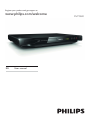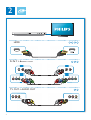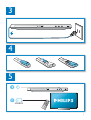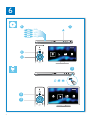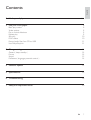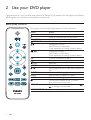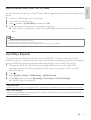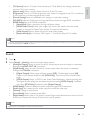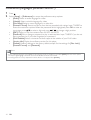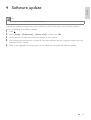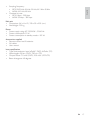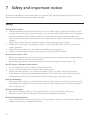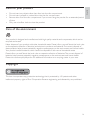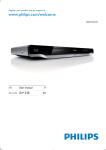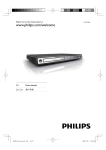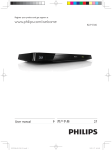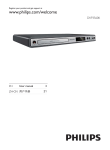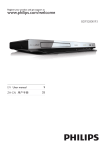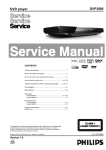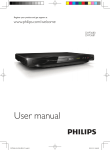Download Philips DVP3680
Transcript
Register your product and get support at
www.philips.com/welcome
EN
User manual
DVP3680
1 Hookup and play
EN
Before you connect this DVD player, read and understand all accompanying instructions.
ZH-CN
ঙඵआְ DVD ӎࡱۄሏಏĩ ೊྗᅩ٢Ӌक๐ᄗםܚ؇ฌd
ഉїശ
ABOUT DIVX VIDEO: DivX® is a digital video format created by DivX, LLC, a subsidiary
® device that plays DivX video. Visit
!"#$$#%!&!'&%(')® device must be registered in order to
play purchased DivX Video-on-Demand (VOD) movies. To obtain your registration code, locate the
DivX VOD section in your device setup menu. Go to vod.divx.com for more information on how to
complete your registration.
DivX®, DivX Ultra®/® and associated logos are trademarks of Rovi Corporation or its
subsidiaries and are used under license.
DivX Ultra®
® video with advanced features and premium content.
ޓᄡ',9;శķ'LY;®වᄐ5RYL&RUSRUDWLRQ؇ኒݦต'LY;//&֙ࣛ؇Ⴄሷንశݎ
බdᇥවົ'LY;&HUWLILHG®ڼޔഌህ؇সӎ'ۄLY;శ؇ඃ҃dᄗځݙޓཱႽࢅ༵ࣞ
࣓ቩ࠲༛'LY;శ؇പ࣓ݟ॰ĩೊ༻ۂGLY[FRPd
ޓᄡ',9;ာశķᇥঢ়'LY;&HUWLILHG®ඃ҃ңဘቡԊĩӮӎېܓۄ؇'LY;శئӎ
92'ჷభd႓ࡨ؆ቡԊĩೊᅿඃ҃ඃሤӴרሱᇕ'LY;92'ӨەdᄗޓതߧՐቡԊ
؇ځݙཱĩೊቩYRGGLY[FRPd
'LY;®c'LY;8OWUD®c'LY;&HUWLILHG®ࢅྯࡌޓҵව5RYL&RUSRUDWLRQࡩኒݦต؇൧ҵĩӋ
ᅿීྑᄊd
'LY;8OWUD®ഌህᄊᄡӎۄѩ߅ܼࢋݡߦᄌራடച؇'LY;శd
HDMI, the HDMI logo, and14&(#5
registered trademarks of HDMI licensing LLC in the United States and other countries.
+'0,c+'0,ࡌҵߦܼೄځତບआව+'0,OLFHQVLQJ//&ᅿଧࢅ๒ࢧࡩ؛؇൧
ҵࡩቡԊ൧ҵd
Manufactured under license from Dolby Laboratories. Dolby and the double-D symbol
are trademarks of Dolby Laboratories.
ᅿ٦ғථၴယসྑሧᆑdq'ROE\rߦข'ߞۺව٦ғථၴ؇൧ҵd
‘DVD Video’ is a trademark of DVD Format/Logo Licensing Corporation.
q'9'9LGHRrව'9')RUPDW/RJR/LFHQVLQJ&RUSRUDWLRQ؇൧ҵd
2
Register your product and get support at
www.philips.com/welcome
EN
DVP3680
User manual
1
HDMI
TV OUT
Y Pb Pr
COAXIAL
COAXIA
A AL AUDIO
AUD
DIO OUT
3
2
HDMI
HDMI
Pr Pb Y + AUDIO OUT
L
R
L
R
TV OUT + AUDIO OUT
L
4
R
TV OUT
OU
UT
L
R
VIDEO
3
4
5
2
SOURCE
TV
5
6
2
1
DVD
VCD
CD
MP3 / JPEG
3
MP3
4
Disc
USB
Create
Setup
1
USB
2
MP3
3
6
Disc
USB
Create
Setup
Eng lish
Contents
1 Hookup and play
2-6
2 Use your DVD player
8
8
9
9
9
10
10
@@
11
Basic play control
Video options
Play a musical slideshow
Repeat play
Skip play
DivX videos
"?
Use Philips EasyLink
3 Change settings
12
12
12
13
14
General (sleep, standby...)
Picture
Sound
Preference (languages, parental control...)
4 Software update
15
16
6 Troubleshooting
18
7 Safety and important notice
20
EN
7
2 Use your DVD player
4
/J
KQ
J
offers, register your product at www.philips.com/welcome.
Basic play control
During play, press the following buttons to control the player.
Button
DISC MENU
OPTIONS
/
OK
STOP
BACK
/
SUBTITLE
GOTO
AUDIO
VOLUME
REPEAT/REPEAT A-B
8
EN
Action
Access the home menu.
Open or close the disc compartment.
Access or exit the disc menu.
Access more options during video play.
Navigate the menus.
Slow forward or backward.
Press repeatedly to change a search speed.
Navigate the menus.
Fast forward or backward.
Press repeatedly to change a search speed.
Start, pause or resume play.
Stop play.
Return to a previous display menu.
Skip to the previous or next track, chapter or
Select a subtitle language.
Skip to a title, a chapter or a track.
Select an audio language or channel.
Fit the picture display to the TV screen.
Zoom the picture in or out.
/
Activate volume control, and then press
to change a volume level.
Select a repeat play option.
Eng lish
Video options
During video play, press
OPTIONS to access the following options.
W [Info]: Display the current play information.
W [PBC]: Display or skip the content menu for VCD and SVCD.
W [Aspect ratio])?
$
W [Volume]: Change a volume level.
W [Angle]: Select a camera angle from which video is viewed.
Play a musical slideshow
Play music and pictures simultaneously to create a musical slideshow.
1
2
3
4
5
Y"?4/
Press
4
Select a picture from the same disc or USB, and press OK to start slideshow.
Press
to stop slideshow.
Press
again to stop music play.
Control photo play
During a photo slideshow, use the remote control to control the play.
Button
/
OPTIONS
OK
Action
Rotate a picture horizontally/ vertically.
Rotate a picture anti-clockwise/ clockwise.
Access to select [Color] to display a picture in color or black and white.
Access to select [Photo preview] to display pictures in thumbnail.
Zoom in or out of a photo.
Play pauses in zoom mode.
Start or resume a play.
Stop a play.
Repeat play
During play, press REPEAT/REPEAT A-B repeatedly to select a repeat play option.
W Repeat the current title, chapter, or track.
W Repeat all the contents on a disc or a USB storage device.
W 1
Press REPEAT/REPEAT A-B repeatedly to select
as a start point.
EN
9
2
Press REPEAT/REPEAT A-B again to select
as an end point.
» The repeat play of the marked section starts.
3
To cancel repeat play, press until
is displayed.
Note
W Repeat play of the marked section is only possible within a title or track.
Skip play
[5
/
5
1
During play, press GOTO.
» Q
/\]\Q5
2
3
4
5
Press
to select a digit as a title/chapter/track number.
After a digit is selected, press
/
to change a digit position.
If necessary, repeat step 2 and 3 to complete the input of a title/chapter/track number.
Press OK.
» The play skips to the selected title, chapter or track.
DivX videos
You can play DivX videos from a disc or a USB storage device.
VOD code for DivX
W Before you purchase DivX videos and play them on this player, go to vod.divx.com to register this
player using the DivX VOD code.
W Display the DivX VOD code: press , and select [Setup] > [General] > [DivX(R) VOD Code].
DivX subtitles
W Press SUBTITLE to select a language.
W If subtitles are not displayed correctly, change the character set that supports DivX subtitles. Select
a character set: press , and select [Setup] > [Preferences] > [DivX Subtitle].
Character set
[Chinese]
Languages
?
Note
W (
"?4/
$41(#
W Q/5QY
/
`\/Q`j/`Qj
W Q4)/Q///
10
EN
["?4
q
format.
1
2
3
4
Connect a USB storage device to this player.
Load a disc, and start disc play.
Press
, and select [Create MP3], and then press OK.
Follow the on-screen instructions to complete an recording.
» A new folder is automatically created in the USB storage device to store all the recorded MP3
Note
W During recording, do not press any button.
W DTS CDs and copy-protected CDs cannot be converted.
W {&
&
"?Q(Jq
Use Philips EasyLink
This player supports Philips EasyLink which uses the HDMI CEC (Consumer Electronics Control)
protocol. You can use a single remote control to control EasyLink compliant devices that are connected
through HDMI. Philips does not guarantee 100% interoperability with all HDMI CEC devices.
1
Connect the HDMI CEC compliant devices through HDMI, and turn on the HDMI CEC
operations on the TV and other connected devices (see the user manual of the TV or other
devices for details).
2
3
4
Press
.
Select [Setup]> [Video] > [HDMI Setup] > [EasyLink Setup].
Select [On] under the options: [EasyLink], [1 Touch Play] and [1 Touch Standby].
» EasyLink function is turned on.
One Touch Play
When you play a disc on this player, the TV automatically switches to the correct video input source.
One Touch Standby
When a connected device (for example TV) is put to standby with its own remote control, this player
is put to standby automatically.
EN
11
Eng lish
3 Change settings
This section helps you change the settings of this player.
1
2
MP3
Disc
General
Video
3
Audio
USB
Create
Disc Lock
OSD Language
Sleep Timer
Auto Standby
DivX(R) VOD Code
Setup
Unlock
English
Off
On
Registration
Preference
Note
W You cannot change a menu option that is grayed out.
W To access [Preferences], stop the disc play.
W To return to the previous menu, press . To exit the menu, press
.
General (sleep, standby...)
1
2
Press
.
Select [Setup] > [General] to access the general setup options.
W [Disc Lock]: Lock or unlock a disc for play. To play a locked disc, you need to input your
password: press
to enter a digit, and press
/
to change a digit position. The default
\@q~]]\
W [OSD Language]: Select a language for on-screen menu.
W [Sleep Timer]: Set a period of time for this player to switch automatically to standby mode
from play.
W [Auto Standby]: Enable or disable auto standby. If enabled, this player switches automatically to
standby after 15 minutes of inactivity (for example, in pause or stop mode).
W [DivX(R) VOD Code]: Display the DivX® registration code and deregistration code.
Picture
1
2
Press
12
EN
.
Select [Setup] > [Video] to access the video setup options.
W
W
W
W
W
[TV System]: Select a TV system that matches your TV. By default, this setting matches the
common TVs in your country.
[Aspect ratio])?
$
[Progressive]: Turn on or off the progressive scan mode. If a progressive scan TV is connected
to this player, turn on the progressive scan mode.
[Picture Setting])?
4/4
[HD JPEG])%Q4&
41(#
[HDMI Setup]:Set up for HDMI connection.
W [Resolution])?4
W [HDMI Deep Color]:Create vivid images with more color details when the video
content is recorded in Deep Color and the TV supports this feature.
W [Wide Screen]:Select a display format for wide screen videos.
W [EasyLink Setup])?`"$
j`"J
%5j
Note
W To achieve progressive scan pictures, make sure that your TV supports the progressive scan feature, and your TV is connected
to this player through the Y/Pb/Pr connectors.
Sound
1
2
Press
.
Select [Setup] > [Audio] to access the audio setup options.
W [Analogue Output]: Select an audio format for sound output when this player is connected
through the AUDIO OUT L/R connectors.
W [Digital Audio]: Select an audio format for sound output when this player is connected
through the COAXIAL connector.
W [Digital Output]: Select a type of digital output: [Off] - Disable digital output; [All] Support multi-channel audio formats; [PCM Only] - Downmix to two-channel audio
signal.
W [LPCM Output]: Select a LPCM (Linear Pulse Code Modulation) output sampling rate.
The higher the sampling rate, the better the sound quality. [LPCM Output] is enabled
only when [PCM Only] is selected under [Digital Output].
W [HDMI Audio]: Enable or disable the audio output through HDMI connection.
W [Audio Sync]: Set a delay time for audio output to match the video play.
W [Volume]: Change a volume level.
W [Sound Mode]: Select a preset sound effect.
W [Night Mode]: Select quiet or full dynamic sound. Night mode decreases the volume of loud
sound and increases the volume of soft sound (such as speech).
Note
W Night mode is only available for Dolby encoded DVD discs.
EN
13
Eng lish
W
Preference (languages, parental control...)
1
2
Press
.
Select [Setup] > [Preferences] to access the preference setup options.
W [Audio]: Select an audio language for video.
W [Subtitle]: Select a subtitle language for video.
W [Disc Menu]: Select a menu language for a video disc.
W [Parental Control])4#
\@q~]]\
){
44/
OK to enter an
input stage, press
to select a digit and press
/
to change a digit position.
W [PBC]: Display or skip the content menu for VCD and SVCD.
W [Password])?4
#
\@q~]]\
have a password or if you have forgotten your password
W [DivX Subtitle]: Select a character set that supports the subtitle of your DivX video.
W [Version Info]: Display the software version for this player.
W [Default]: Reset all settings to the factory default, except for the settings for [Disc Lock],
[Parental Control] and [Password].
Note
W If your preferred language is not available for disc language, audio or subtitle, you can select [Other] from the menu options
and input 4-digit language code which can be found at the back of this user manual.
W The rating levels are country-dependent. To allow all discs to be played, select [8 Adult].
14
EN
Eng lish
4 Software update
Note
W Power supply must not be interrupted during software update.
To check for updates, compare the current software version of this player with the latest software
version (if available) at the Philips website.
1
2
3
4
Press
5
Refer to the upgrade instructions given on the website to complete the software update.
.
Select [Setup] > [Preferences] > [Version Info], and then press OK.
Write down the model name and the software version number.
Visit www.philips.com/support to check for the latest software version, using the model name and
software version number.
EN
15
5 Specifications
Note
W ?
Q
4
Region code
This player can play discs with the following region code.
DVD region code
Countries
China
Playable media
W DVD, DVD-Video, VCD, SVCD, Audio CD
W DVD+R/+RW, DVD-R/-RW, DVD+R/-R DL (Dual Layer), CD-R/-RW (maximum 299 folders and
~
W USB storage device
File format
W Video: avi, .divx, .mp4, .xvid
W Audio: .mp3, .wma
W J)
4/
4
USB
W Compatibility: Hi-Speed USB (2.0)
W Class support: USB Mass Storage Class
W File system: FAT16, FAT32
W Maximum number of albums/folders: 299
W Maximum number of tracks/titles: 648
W Support USB HDD (Hard Disc Drive): an external power source may be needed
Video
W Signal system: PAL, NTSC
W Composite video output: 1 Vp-p (75 ohm)
W Component video output: 0.7 Vp-p (75 ohm)
W HDMI output: 480i, 480p, 576i, 576p, 720p, 1080i, 1080p
Audio
W 2-channel analog output
W Audio Front L&R : 2 Vrms (47k Ohm)
W Digital output: 0.5 Vp-p (75 Ohm)
W Coaxial
W HDMI output
16
EN
W
Sampling frequency:
W MP3: 22.05 kHz, 24 kHz, 32 kHz, 44.1 kHz 48 kHz
W WMA: 44.1 kHz, 48 kHz
Constant bit rate:
W MP3: 8 kbps - 320 kbps
W WMA: 32 kbps - 192 kbps
Eng lish
W
Main unit
W Dimensions (W x H x D): 310 x 39 x 203 (mm)
W Net Weight: 1.35 kg
Power
W Power supply rating: AC 110-240V~, 50/60 Hz
W Power consumption: 11 W
W Power consumption in standby mode: < 0.5 W
Accessories supplied
W Remote control and 2 batteries
W AV cables
W User manual
W Type: Semiconductor laser InGaAIP (DVD), AIGaAs (CD)
W Wave length: 658 nm (DVD), 790 nm (CD)
W Output Power: 7.0 mW (DVD), 10.0 mW (VCD/CD)
W Beam divergence: 60 degrees
EN
17
6 Troubleshooting
Warning
W Risk of electric shock. Never remove the casing of the player.
To keep the warranty valid, never try to repair the player yourself.
If you have problems using this player, check the following points before you request service. If you still
have a problem, register your player and get support at www.philips.com/welcome.
If you contact Philips, you will be asked for the model and serial number of this player. The model
number and serial number are on the back of this player. Write the numbers here:
Model No. __________________________
Serial No. ___________________________
No picture.
W Refer to the TV user manual for how to select the correct video input channel.
W If you have turned on the progressive scan or changed a TV system setting, switch back to the
default setting: 1) Press to open the disc compartment. 2) Press DISC MENU (for progressive
scan) or SUBTITLE (for TV system).
No picture on HDMI connection.
W If this player is connected to an unauthorized display device, the audio/video signal cannot be
output.
W If the HDMI cable is faulty, replace it with a new HDMI cable.
W If you have changed the setting for HDMI video resolution, switch to its default mode.
No sound output from the TV.
W Make sure that the audio cables are correctly connected between this player and the TV.
No sound on HDMI connection.
W If the connected device is non-HDCP compliant or only DVI-compatible, no sound can be heard
from the HDMI output.
W Make sure that [HDMI Audio] is set to [On].
No sound during DivX video playback.
W The audio codes are not supported.
No audio output from the loudspeakers of the connected external audio device (for example, stereo
!
W Make sure that the audio cables or coaxial cable are correctly connected.
W Switch the external audio device to correct audio input source.
Disc cannot be read.
W (5
\?
\\JQ\
W Y/5
18
EN
Eng lish
A USB storage device cannot be read.
"
Make sure that the format of the USB storage device is compatible with this player (see
\?
\\"?\
"
(5"?4
Q
\?
\\"?\
Files cannot be displayed or read.
W (5Q
~
W (5
\?
\\Y\
Q
"
(5
"
(5
"
(
"?4/
$4
HDMI.
DivX subtitles do not display correctly.
"
(5Q
"
(5Q
Q
/Q///
or .smi).
"
?
Q\"$
\\\
EasyLink feature does not work.
W Make sure that this player is connected to the Philips brand EasyLink TV, and the EasyLink option is
`"$
j`"J
%5j
EN
19
7 Safety and important notice
Read and understand all instructions before you use this DVD player. If damage is caused by failure to
follow the instructions, the warranty does not apply.
Safety
Risk of electric shock!
W Never expose the product and accessories to rain or water. Never place liquid containers, such
as vases, near the product. If liquids are split on or into the product, disconnect it from the power
outlet immediately. Contact Philips Consumer Care to have the product checked before use.
W '
5/4
sunlight.
W 'Q
4
W Where the mains plug or an appliance coupler is used as the disconnect device, it shall remain
readily operable.
W Disconnect the product from the power outlet before lightning storms.
W When you disconnect the power cord, always pull the plug, never the cable.
$%&
W Before you connect the product to the power outlet, make sure that the power voltage matches
the value printed on the back of the product.
W 4
4
44
Risk of injury or damage to the product!
W To avoid exposure to laser radiation, do not disassemble.
W Do not touch the optical lens inside the disc compartment.
W '
Q
W If the product is transported in temperatures below 5°C, unpack the product and wait until its
temperature matches room temperature before connecting it to the power outlet.
Risk of overheating!
W '
(5Q
slots on the product.
Risk of contamination!
W QQ4
W Batteries contain chemical substances. They should be disposed of properly.
Risk of swallowing batteries!
W The product/remote control may contain a coin type battery, which can be swallowed. Keep the
battery out of reach of children at all times!
20
W
W
W
W
Q
Do not insert warped or cracked discs into the disc compartment.
Remove discs from the disc compartment if you are not using the product for an extended period
of time.
!Q
Care of the environment
Your product is designed and manufactured with high quality materials and components, which can be
recycled and reused.
Never dispose of your product with other household waste. Please inform yourself about the local rules
on the separate collection of electrical and electronic products and batteries. The correct disposal of
these products helps prevent potentially negative consequences on the environment and human health.
Your product contains batteries, which cannot be disposed of with normal household waste.
Please inform yourself about the local rules on separate collection of batteries. The correct disposal of
batteries helps prevent potentially negative consequences on the environment and human health.
Please visit www.recycle.philips.com for additional information on a recycling center in your area.
Copyright
This item incorporates copy protection technology that is protected by U.S. patents and other
intellectual property rights of Rovi Corporation. Reverse engineering and disassembly are prohibited.
21
Eng lish
Care for your product
© 2011 Koninklijke Philips Electronics N.V.
All rights reserved.
DVP3680_CCR_93_V1.0