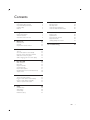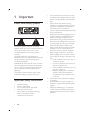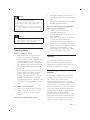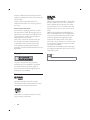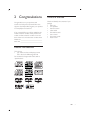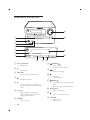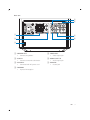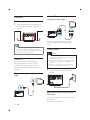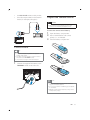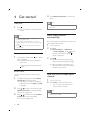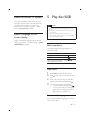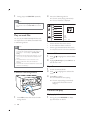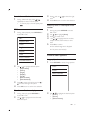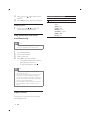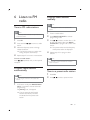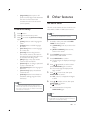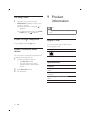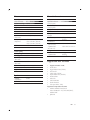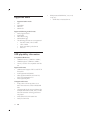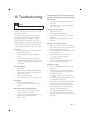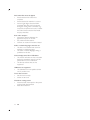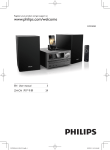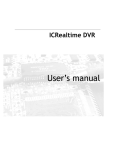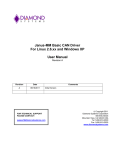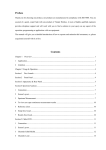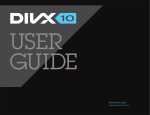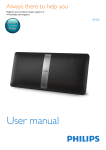Download Philips DVD micro music system MCD2010
Transcript
Register your product and get support at www.philips.com/welcome MCD2010 EN User manual =++. Ԛ͂ʹ˫ 3 27 Contents 1 2 3 4 5 6 7 Important 4 Know these safety symbols Important Safety Instructions Hearing safety Notice 4 4 5 5 Congratulations 7 Feature introduction What’s in the box Overview of the main unit 7 7 8 Before use 11 Place the unit Connect Prepare the remote control 11 12 13 Get started 14 Turn on Store radio stations automatically Find the correct video input channel Select the correct TV system Select a language for on-screen display 14 14 14 15 15 Play disc/USB 15 Basic operation Play a disc Picture view options Play slideshow and music simultaneously Adjust sound 15 15 17 18 18 Listen to FM radio 19 Tune to FM radio stations Program radio stations automatically Program radio stations manually Tune to a preset radio station 19 19 19 19 Setup 20 General setup Video Setup Audio Setup Preference setup 20 20 20 21 8 9 Other features 21 Set alarm timer Set sleep timer Listen through headphone Listen to external audio device 21 22 22 22 Product information 22 Region Code Supported disc formats Supported audio USB playability information 22 23 24 24 10 Troubleshooting 25 EN 3 1 Important Know these safety symbols This ‘bolt of lightning’ indicates uninsulated material within your unit may cause an electrical shock. For the safety of everyone in your household, please do not remove product covering. The ‘exclamation point’ calls attention to features for which you should read the enclosed literature closely to prevent operating and maintenance problems. 6;"<=<>?@ & # shock, this apparatus should not be exposed to %/J$' such as vases, should not be placed on this apparatus. CAUTION: To prevent electric shock, match wide blade of plug to wide slot, fully insert. Important Safety Instructions Heed all warnings. Follow all instructions. Do not use this device near water. Clean only with dry cloth. Do not block any ventilation openings. Install in accordance with the manufacturer’s instructions. 4 EN Do not install near any heat sources such as radiators, heat registers, stoves, or other heat. Protect the power cord from being walked on or pinched, particularly at plugs, convenience receptacles, and the point where they exit from the device. ! by the manufacturer. Unplug this device during lightning storms or when unused for long periods of time. "# $ personnel. Servicing is required when the device has been damaged in any way, such as power-supply cord or plug is damaged, liquid has been spilled or objects have fallen into the device, the device has been exposed to rain or moisture, does not operate normally, or has been dropped. Battery usage CAUTION – to prevent battery leakage which may result in bodily injury, property damage, or damage to the unit: Install all batteries correctly, + and - as marked on the unit. Do not mix batteries (old and new or % &')) Remove batteries when the unit is not used for a long time. Batteries (battery pack or batteries %* *'' or the like. Devices shall not be exposed to dripping or splashing. Do not place any sources of danger on ))$ %/' ) Where the MAINS plug or an appliance coupler is used as the disconnect device, the disconnect device shall remain readily operable. Warning Never remove the casing of this device. Never lubricate any part of this device. Never place this device on other electrical equipment. Keep this device away from direct sunlight, naked X ) Ensure that you always have easy access to the power cord, plug, or adapter to disconnect the device from the power. Caution Use of controls or adjustments or performance of procedures other than herein may result in hazardous radiation exposure or other unsafe operation. Hearing safety Listen at a moderate volume. Using headphones at a high volume can impair your hearing. This product can produce sounds in decibel ranges that may cause hearing loss for a normal person, even for exposure less than a minute. The higher decibel ranges are offered for those that may have already experienced some hearing loss. Sound can be deceiving. Over time your hearing ‘comfort level’ adapts to higher volumes of sound. So after prolonged listening, what sounds ‘normal’ can actually be loud and harmful to your hearing. To guard against this, set your volume to a safe level before your hearing adapts and leave it there. To establish a safe volume level: Set your volume control at a low setting. Slowly increase the sound until you can hear it comfortably and clearly, without distortion. Listen for reasonable periods of time: Prolonged exposure to sound, even at normally ‘safe’ levels, can also cause hearing loss. Be sure to use your equipment reasonably and take appropriate breaks. Be sure to observe the following guidelines when using your headphones. Listen at reasonable volumes for reasonable periods of time. Be careful not to adjust the volume as your hearing adapts. Do not turn up the volume so high that you can’t hear what’s around you. You should use caution or temporarily discontinue use in potentially hazardous situations. Do not use headphones while operating a motorized vehicle, cycling, &% ')Q# hazard and is illegal in many areas. Notice ; device that are not expressly approved by Philips Consumer Lifestyle may void the user’s authority to operate the equipment. Disposal of your old product and batteries Your product is designed and manufactured with high quality materials and components, which can be recycled and reused. Never dispose of your product with other household waste. Please inform yourself about the local rules on the separate collection of electrical and electronic products and batteries. The correct disposal of these products helps prevent potentially negative consequences on the environment and human health. Your product contains batteries, which cannot be disposed of with normal household waste. Please inform yourself about the local rules on separate collection of batteries. The correct EN 5 disposal of batteries helps prevent potentially negative consequences on the environment and human health. Please visit www.recycle.philips.com for additional information on a recycling center in your area. Environmental information All unnecessary packaging has been omitted. We have tried to make the packaging easy to ?% % *' # %## %' # ) Your system consists of materials which can be recycled and reused if disassembled by a specialized company. Please observe the local regulations regarding the disposal of packaging materials, exhausted batteries and old equipment. Copyright notice ABOUT DIVX VIDEO: DivX® is a digital video # %[\'=)@ # [\[\ ) Visit www.divx.com for more information and #J [\ video. ABOUT DIVX VIDEO-ON-DEMAND: This [\]% [\^ _ _[^[ content. To generate the registration code, locate the DivX VOD section in the device setup menu. Go to vod.divx.com with this code to complete the registration process and learn more about DivX VOD. [\]'[\] are registered trademarks of DivX, Inc. and are used under license. Note The type plate is located on the bottom of the unit. This item incorporates copy protection technology that is protected by U.S. patents and other intellectual property rights of Rovi Corporation. Reverse engineering and disassembly are prohibited. Trademark notice Manufactured under license from Dolby Laboratories. Dolby and the double-D symbol are trademarks of Dolby Laboratories. ‘DVD Video’ is a trademark of DVD Format/ Logo Licensing Corporation. EN 2 Congratulations Congratulations on your purchase, and J |@ #%# support that Philips offers, register your product at www.philips.com/welcome. If you contact Philips, you will be asked for the model and serial number of this product. The model number and serial number are on the back of the main unit. Write the numbers here: Model No. ____________________________ Serial No. _____________________________ What’s in the box Check and identify the contents of your package: Main unit 2 X speakers Remote control Video cable FM antenna aerial User manual Quick start guide Power cord Feature introduction This unit can play videos, audios, and display pictures from discs and USB storage devices For the details of supported media, refer to ~ ) EN 7 Overview of the main unit n a m b c d e l f g k h i a Disc compartment Hold the disc. b USB socket. c MP3 LINK Connect external audio device. j h i Headphone socket. e Start or pause play. Stop play. Erase a program. k PRESET Skip to the previous/next track, title, ) Select a programmed radio station. Turn on the apparatus, switch to standby mode, or Eco Power standby mode. f IR sensor Detect signals from the remote control. Always point the remote control at the IR sensor. g SOURCE Select a source. 8 j d TUNING Rotate a photo. Fast backward or forward. EN l Display panel Show current status. m Open or close the disc tray. n VOLUME Adjust volume. Adjust time. Back view g f a e d b c a SPEAKER OUT Connect the speakers. e VIDEO OUT Video output jack. b AUX-IN Connect an external audio device. f AUDIO OUT L/R Audio output jack. c AC MAIN~ Connected with AC power cord. g COAXIAL Coaxial jack. d FM AERIAL Improve FM reception. EN 9 Overview of remote control AUDIO: Toggle between stereo and mono. SUBTITLE: Select a subtitle language for a video. a f OK ) b c g r d e f g / Search in a track or disc. Fast backward or forward. For menus, navigate left/right. Rotate a picture. Return to a previous display menu. Start, pause or resume play. h h q i p i j o k j / l m n Skip to the previous/next track, title, ) Select a programmed radio station. k VOL +/ Adjust the volume. l Numeric buttons Select a title/chapter/track to play. m PROG/CLOCK SET Program radio stations. Set clock. a Switch the micro system on/off. b DISC/DISC MENU/FM/USB/AUX/MP3 LINK Select the source. n TIMER/SLEEP Set sleep timer. Set alarm timer. o c Access the home menu. d RDS/INFO Show the disk information such as title, chapter, time elapsed, total time, biterate etc. e AUDIO / SUBTITLE For menus: navigate up/down. Invert a picture. 10 EN Mute. Stop play. Erase a programed radio station. Activate/deactivate the demonstration mode. p q DSC/DBB Select a preset sound setting. Turn on or off dynamic bass enhancement. r MODE/OPTIONS Select repeat play or random play. Accesses options relating to the current activity or selection. 3 Before use Place the unit Note Risk of overheating! Never install this apparatus in a 1 2 );J # around this apparatus for ventilation. Ensure curtains or other objects never cover the ventilation slots on this apparatus. X''%#) Never place this unit in an enclosed cabinet, nor on any other electrical equipment. Do not insert any object other than indicated into ventilation openings nor other openings. Install this unit near the AC outlet where the AC power plug can be easily reached. To avoid magnetic interference or unwanted noise, never place the main unit and speakers too close to any radiation devices. Place the unit near to the TV. Place the speakers at a suitable distance from the TV and at an angle of approximately 45 degrees from the listening position. EN 11 Connect Option 2: Connect through component video cables Connect speakers 1 Insert the speaker wires completely into the speaker input sockets on the back of the unit. Pr/Cr Pb/Cb Note For optimal sound, use the supplied speakers only. Connect only speakers with impedance that is the Y Connect a progressive scan TV through component video cables for higher quality video. Connect power same or higher than the supplied speakers. Refer to the #) Caution Risk of product damage! Ensure that the power supply Connect TV Connect the audio and video cables to the output sockets on the unit and the corresponding input sockets on your TV. Select the best video connection that your TV supports. Connect through a composite video cable 1 voltage corresponds to the voltage printed on the back or the underside of the unit. Risk of electric shock! When you unplug the AC power cord, always pull the plug from the socket. Never pull the cord. Before you connect the AC power cord, ensure that you have completed all other connections. Connect the power cable to the wall socket. Route audio input through the AUXIN sockets You can route audio from an external device to this product. Connect an audio cable to: 12 EN the AUX IN L/R sockets on this product. the audio output sockets on the external # *' ) Prepare the remote control Caution Risk of explosion! Keep batteries away from heat, ' )<%) AUX OUT To insert the remote control battery: 1 2 Open the battery compartment. 3 Close the battery compartment. Insert 2 AAA batteries with correct !_) a Connect FM aerial Tip For optimal reception, fully extend and adjust the b position of the antenna. For better FM stereo reception, connect an outdoor FM antenna to the FM AERIAL socket. The unit does not support MW radio reception. 1 Connect the supplied FM antenna to the FM AERIAL socket on the main unit. c Note If you are not going to use the remote control for a long time, remove the batteries. Do not use old and new or different types of batteries in combination. Batteries contain chemical substances, so they should be disposed of properly. EN 13 4 Get started 4 Note Turn on 1 Press PROG/CLOCK SET setup. The number key on the remote control is deactivated Press . » The unit switches to the last selected source. Note If no source is played within 15 minutes, the unit in this mode. Store radio stations automatically switches to standby mode. If no operation is performed within 15 minutes in standby mode, the unit switches to Eco-power standby mode. Press to switch the unit to the last source when it was turned off. If no radio stations are stored, the unit can store radio stations automatically. 1 2 Demonstrate the unit’s features 1 In the standby mode, press until “DEMO <) » This system’s features are displayed one by one. 3 Turn on the unit. Press FM. » [AUTO INSTALL -- PRESS PLAY -- STOP CANCEL] (press to start automatic installation, or press to ) Press . » The unit automatically stores radio J#) » After all available radio stations are ' broadcast automatically. To turn off the demonstration, press again. Set the clock The unit uses the 24-hour or 12-hour time format. 1 2 In standby mode, press and hold PROG/ CLOCK SET for three seconds. » ~@ ) Then the time format [24H] or [12H] is displayed. Press / to select a time format. Press PROG/CLOCK SET to store the setting. » The hour digits blink. 3 Press / to set the hour. Press PROG/ CLOCK SET to store the setting. » The minute digits blink. 14 EN Find the correct video input channel 1 2 Turn on your unit. Press DISC to select the disc source. Turn on the TV and switch to the correct video-in channel. Note See the user manual of your TV for how to switch between video-in channels. Select the correct TV system This unit is compatible with both NTSC and PAL. If the picture is abnormally displayed with the default setting, select a TV system that @^)"# ~~^ [TV System]# 5 Play disc/USB Caution Risk of damage to the unit! During play, never move the unit. Never put any object other than a disc into the disc compartment. Select a language for onscreen display English is the default language options for this )~~>[OSD LANGUAGE]# Never look at the laser beam inside the unit. Never play discs with accessories such as disc stabilizer rings or disc treatment sheets. Basic operation The listed operations are applicable for all supported media. Function Stop play Pause or resume play Skip to the previous/next ''&' Action Press . . Press Press / . Play a disc 1 2 Press DISC to select the disc source. 3 Place a disc onto the disc tray with the printed side upward, and then press . 4 The unit starts playing automatically. To start the play manually, press . To play a DVD that has a rating level '_ J ) Press tray. on the main unit to eject the disc Select a subtitle language You can select a subtitle language for a DVD or [\ ) EN 15 1 During play, press SUBTITLE repeatedly. 2 Insert the USB storage device. » The unit starts playing automatically. » The user interface is displayed. Note For some DVDs, the language can only be changed MP3 from the disc menu. Press DISC MENU to access the menu. WMA Picture 000001 000002 [\!!6;!> are copied onto a CD-R/RW, recordable DVD, or USB storage device. Note 00:13/ You can only play DivX videos that are rented or purchased with DivX® registration code of this unit. ~~>[DivX(R) VOD Code] %J# J* )')' )%')') % ) @% % #[\ * *) @[\ %% under the same directory. Title: Artist: Album: 000001 000022 01:19 On the left: the information source. =?# ) ?# ' time elapsed, total time for the audio/video. Access a folder 1 Press / name. 2 Highlight [Previous] and press OK back to the last-level menu. to highlight the selected folder Connect a USB storage device 1 2 Access the selected folder. 3 Press OK ) » @) Press / name. » The unit stops playing automatically # # category. Control the play Display play information 1 Press USB to select the source for USB storage device. EN 1 During play, press INFO/RDS to display play information on the TV. Search forward/backward 1 During video/audio play, press / repeatedly to select a search speed. To resume play at normal speed, press . PBC menu 1 During video playback, press OPTIONS to access PBC menu. PBC Aspect Ratio Zoom Angle Repeat 3 Press , and use ratio. 4 Press OK% ) / to select the right Search by time or title/chapter/track number 1 During play, press OPTIONS to access PBC menu. 2 3 4 Use 5 Press / to highlight [Goto]. to access menu. Use / to highlight the title number, chapter number, track number, or time ) Press OK ) » the selected segment is displayed. » Play starts automatically. Goto Picture view options Slow Forward Slow Backword Image playback control 1 2 Use 3 Press to access sub options, and use too select the right sub option. 4 Press OK% ) Press OPTIONS to access image options. Color Zoom Photo Preview / to highlight desired option. [Aspect Ratio] [Zoom] [Angle] [Repeat] [Go To] [Slow Forward] [Slow Backward] / Slow forward/backwoard play 1 During video play, press OPTIONS to access PBC menu. 2 Use / to highlight the slow forward/ backward option. 2 Use / to highlight the desired option. [Color] [Zoom] [Photo Preview] EN 17 3 Press , and use options. 4 Press OK% ) / to select the sub Rotate picture 1 During play, press / to rotate the picture anti-clockwise/clockwise. Play slideshow and music simultaneously Note Make sure that the USB storage device or the disc % 6;!> ) 1 2 3 4 6;!) Access a photo folder. ) Press OK to start the slideshow. The slideshow stops after all photos are displayed for one time. To stop the slideshow, press . Note This function is only available when you select the folder as the play source. This unit can only display digital camera pictures with JPEG-EXIF format, which is widely used in digital cameras. It cannot display Motion JPEG, nor pictures in formats other than JPEG. Sound clips associated with pictures cannot be displayed either. =#> J~*# '~% % picture. Adjust sound During play, you can adjust volume through following operations. 18 EN Key VOL +/- Function To increase/decrease the volume. To mute/restore sound. DBB/DSC To select your desired sound effect: [POP [JAZZ/ [ROCK & [CLASSIC [DBB[ [FLAT]X 6 Listen to FM radio Program radio stations manually Note Tune to FM radio stations You can program a maximum of 20 preset radio stations. Note Ensure that you have connected and fully extended the supplied FM antenna. 1 2 3 4 Press FM. Press and hold station. / 1 2 Tune to a radio station. 3 Press / to select a number from 1–20 for this radio station, then press PROG/ CLOCK SET to program the current radio station. » The preset number and the frequency of the preset station are displayed. 4 Repeat steps 2-3 to program other stations. to tune to a radio When the frequency starts to change, release the button. » The FM tuner tunes to a station with strong reception automatically. Press PROG/CLOCK SET to activate programming mode. Repeat steps 2-3 to tune to more stations. To tune to a weak station: Press / reception. Program radio stations automatically Note You can program a maximum of 20 preset radio Note To overwrite a programmed station, store another station in its place. Tune to a preset radio station 1 2 Press FM. Press / to select a preset number. stations. 1 In FM tuner mode, press PROG/CLOCK SET for 3 seconds to activate automatic programming. » [AUTO] ) » The unit stores all the FM radio stations automatically and then % station. EN 19 7 Setup 1 After you press the button . » The home menu appears. [Sleep Timer]:Sets a sleep timer to switch the home theater to standby #) [DivX(R) VOD Code]: Get registration code of DivX Video On Demand Registration. Note If you select a language which is not available on a disc, this unit uses the default language of the disc. USB Disc Setup Video Setup 2 Select to access the system menu. Disc Lock OSD Language Sleep DivX(R) VOD Code General Video 1 2 3 English Off Register Audio Preference Note You cannot change a menu option that is grayed out. To return to the previous menu, press . To exit the menu, press again. General setup 1 2 3 Press button. Select to access the setup menu. 20 EN Select to access the [General Setup] options. [Disc Lock]: Turn Disc lock. [OSD Language]: Select an on-screen display menu language. Press button. Select to access the setup menu. Select to access the [Video Setup] options. [TV System]: Selects a TV system that is compatible with the TV. [Aspect Ratio]: Set screen display format(Pan Scan, Letter Box, or Wide ) [Progressive]:Enables or disables progressive scan mode. [Picture Settings]? color setting or set the color manually. Audio Setup 1 2 3 Press button. Select to access the setup menu. Select to access the [Audio Setup] options. [Analogue Output]:Selects the analog audio setting based on the audio device that is connected through the analog audio jacks. [Digital Audio]:Select audio formats supported by the connected device. [Sound Mode]: Selects a preset sound effect to enhance the audio output. [Night Mode]: Select quiet or full dynamic sound. Night mode decreases the volume of loud sound and increases the volume of soft sound ) Preference setup 1 2 3 Press button. Select to access the setup menu. Select to access the [Preference Setup] options. [Audio]: Select an audio language for video. [Subtitle]: Select a subtitle language for video. [Disc Menu]: Select a menu language for a video disc. [Parental]: Set the rating level to a disc. Restrict access to discs that are encoded with ratings These discs must be recorded with rating levels. [PBC]:Display or skip the content menu for VCD and SVCD. [Password]: Set or change a password to play a restricted disc. [DivX Subtitle]:Select the language of the DivX. [Version Info.]:Display the software version for the . [Default]:Reset the home theater to the default settings programmed at the factory. Note %* )=## * # the movie is ‘Movie.avi’, then you need to name the text )% )) 8 Other features Set alarm timer This unit can be used as an alarm clock. You can select DISC, TUNER or USB as alarm source. Note Make sure that you have set the time correctly. 1 In standby mode, press and hold SLEEP/ TIMER for three seconds » [TIMER SET] display. » [SELECT SOURCE] scrolls on the screen. 2 Press SOURCE repeatedly to select a source: DISC, USB, TUNER. 3 Press SLEEP/TIMER ) » The hour digits are displayed and begin to blink. 4 Press / repeatedly to set hour, then press SLEEP/TIMER ) » The minute digits are displayed and begin to blink. 5 Press / to set minute, then press SLEEP/TIMER ) » VOL % to blink. 6 Press / to adjust volume, then press SLEEP/TIMER ) » is displayed. » To deactivate alarm timer, press SLEEP/TIMER again. Note Alarm timer is not available in MP3 LINK mode. If DISC/USB source is selected and the track cannot be played, tuner is activated automatically. EN 21 Set sleep timer 1 When the unit is turned on, press SLEEP/TIMER repeatedly to select a time ) » When sleep timer is activated, is displayed. » To deactivate sleep timer, press SLEEP/ TIMER again until disappears. Listen through headphone Plug a headphone into the socket. Listen to external audio device 9 Product information Note Product information is subject to change without prior notice. Region Code You can play DVD discs marked with the following region code. DVD region code Countries ;'@J You can listen to an external audio device such as MP3 player through this unit. 1 2 3 22 Connect the MP3 link cable to: the MP3 LINK socket the audio output jack (usually /& #* device. Select MP3 LINK source. Play the device. EN Rated Output Power Frequency Response Signal to Noise Ratio Aux Input 2 X 10 W RMS 40-20000 Hz, ±3 dB 1000 mV RMS 22kohm Disc Laser Type Disc Diameter Video Decoding Video DAC Signal System Video Format Video S/N Audio DAC Total Harmonic Distortion Frequency Response S/N Ratio General information Semiconductor 12 cm/8 cm MPEG-1 / MPEG-2 / DivX 12 Bits PAL / NTSC ?!? !& ¡¢& _&)& _&& _&& ; Tuner (FM) Tuning Range Tuning grid _ ' S/N Ratio _ ' S/N Ratio Search Selectivity Total Harmonic Distortion Signal to Noise Ratio 87.5 - 108MHz 50KHz <22 dBf Dimensions - Main Unit 6**[ - Speaker Box 6**[ Weight - Main Unit - Speaker Box ^'! 13 W 0.5 W \6' Version 2.0 1.0 Vp-p, 75 ohm 0.5 Vpp±0.1Vpp, 75 ohm 200 X 118 X 210 mm 140 X 224 X 144 mm 1.2 kg )& <43 dBf Supported disc formats <28dBf <2% Speakers Speaker Impedance Sensitivity AC power Operation Power Consumption Eco Standby Power Consumption Headphone output USB Direct Composite Video Output Coaxial Output 85 dB/m/W ±2dB/m/W Supported video media: DivX Ultra [^ [[^[ Picture CD ^ [^[ ^ [^[ DVD-R/-RW MP3-CD CD-R/CD-RW DVD+R/+RW [[ Supported compression formats: MPEG1, MPEG2, DivX(DivX )'\[';^=>' MPEG4, ASF > EN 23 Supported audio Supported audio media CD CD-R/RW MP3-CD WMA-CD Supported following audio formats: Dolby Digital Plus/5.1 PCM Audio MP3, MP3 ID3 Tag WMA, WMA Tags The following formats are not supported: Files like *.VMA,, *.DLF, *.M3U *.PLS, *.WAV Discs recorded in Joliet format MP3 Pro USB playability information Compatible USB devices: X ) ) X) ) memory cards is not compatible with this set. Supported formats: ¦;@¦;@ File System Audio playback: MP3, WMA Video playback: MPEG4, AVI, DivX 5.0, DivX Ultra+addendium 1.0 Photo playback: JPEG Unsupported formats: Empty albums: An empty album is an album that does not contain MP3/WMA ) # &)¦ *'6 ) J* )# not played. ;;'6;^'[@' [ %@[ 24 EN [" 6;)J')' )') 6; # 10 Troubleshooting Caution Never remove the casing of this apparatus. To keep the warranty valid, never try to repair the system yourself. If you encounter problems when using this apparatus, check the following points before requesting service. If the problem remains unsolved, go to the philips web site (www. ) ! )6 ' ensure that your apparatus is nearby and the model number and serial number are available. No power Ensure that the AC cord of the apparatus is connected properly. Ensure that there is power at the AC outlet. As a power-saving feature, the system switches off automatically 15 minutes after track play reaches the end and no control is operated. No disc detected Insert a disc. Check if the disc is inserted upside down. Wait until the moisture condensation at the lens has cleared. Replace or clean the disc. [ # ) No picture Check the video connection. Turn on the TV to the correct Video-In channel. Black and white or distorted picture The disc does not match the TV color ;!<@) Sometimes a slight picture distortion may appear. This is not a malfunction. Clean the disc. The aspect ratio of the TV screen cannot be changed even though you have set the Aspect Ratio format. @ * DVD disc. The aspect ratio may not be changed for some TV systems. No sound or poor sound Adjust the volume. Disconnect the headphones. Check that the speakers are connected correctly. Check if the stripped speaker wires are clamped. Remote control does not work # # % ' select the correct source with the remote control instead of the main unit. Reduce the distance between the remote control and the unit. Insert the battery with its polarities !) Replace the battery. Aim the remote control directly at the sensor on the front of the unit. Disc does not play Insert a readable disc with the label side facing you. Check the disc type, color system and regional code. Check for any scratches or smudges on the disc. Press to exit the system setup menu. Disable the password for parental control or change the rating level. Moisture has condensed inside the system. Remove the disc and leave the system turned on for about an hour. Disconnect and reconnect the AC power plug, and then turn on the system again. As a power-saving feature, the system turns off automatically 15 minutes after disc play reaches the end and no control is operated. EN 25 [\ complete. * ) Due to Digital Rights issue, the DRM % through an analog video connection (e.g. ' )@# the video content onto the Disc Media ) Poor radio reception Increase the distance between the apparatus and your TV or VCR. Fully extend the FM antenna. Connect an outdoor FM antenna instead. Audio or subtitle languages cannot be set The disc is not recorded with sound or subtitles in multiple languages. The audio or subtitle language setting is prohibited on the disc. @% ## device has exceeded a certain limit. This phenomenon is not a malfunction. @# # supported. USB device not supported The USB device is incompatible with the unit. Try another one. Timer does not work Set the clock correctly. Switch on the timer. Clock/timer setting erased Power has been interrupted or the power cord has been disconnected. Reset the clock/timer. EN © 2011 Koninklijke Philips Electronics N.V. All rights reserved. MCD2010_98_UM_V2.0