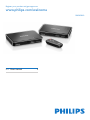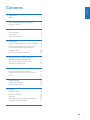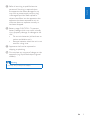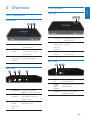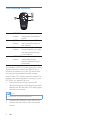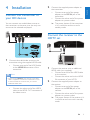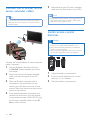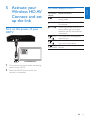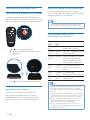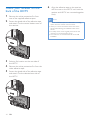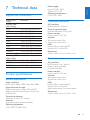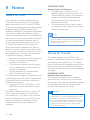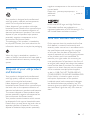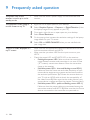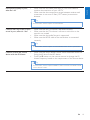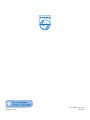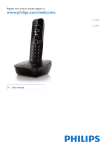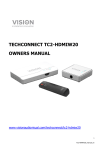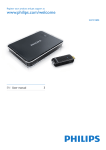Download Philips Wireless HD AV Connect SWW1810
Transcript
Register your product and get support at www.philips.com/welcome SWW1810 EN User manual 3 1Important Safety 4 4 2 Your Wireless HD AV Connect What is in the box 6 6 3Overview 7 7 7 8 4Installation 9 The transmitter The receiver The remote control English Contents Connect the transmitter to your HD devices 9 Connect the receiver to the HDTV set 9 Connect the IR blaster and IR sensor extender cables 10 Install remote control batteries 10 5 Activate your Wireless HD AV Connect and set up the link Turn on the power of your HDTV Activate the wireless link 6 Mount your receiver Mount your receiver on the wall Mount your receiver on the back of the HDTV 11 11 12 13 13 14 7 Technical data 15 15 15 8Notice 16 16 16 17 17 17 9 Frequently asked question 18 Supported resolution Product specifications Notice for USA Notice for Canada Recycling Disposal of your old product and batteries One Year Limited Warranty EN 3 1Important e Do not use this apparatus near water. Safety g Do not block any ventilation openings. Install in accordance with the manufacturer’s instructions. f Clean only with dry cloth. h Do not install near any heat sources such as radiators, heat registers, stoves, or other apparatus (including amplifiers) that produce heat. This ‘bolt of lightning’ indicates uninsulated material within your unit may cause an electrical shock. The ‘exclamation mark’ calls attention to features for which you should read the enclosed literature closely to prevent operating and maintenance problems. i Do not defeat the safety purpose of the polarized or grounding-type plug. A polarized plug has two blades with one wider than the other. A grounding type plug has two blades and a third grounding prong. The wide blade or the third prong are provided for your safety. If the provided plug does not fit into your outlet, consult an electrician for replacement of the obsolete outlet. Warning •• To reduce the risk of fire or electric shock, this apparatus should not be exposed to rain or moisture and objects filled with liquids, such as vases, should not be placed on this apparatus. Caution •• To prevent electric shock, fully insert the plug. (For regions with polarized plugs: To prevent electric shock, match wide blade to wide slot.) Important Safety Instructions a Read these instructions. b Keep these instructions. c Heed all warnings. d Follow all instructions. 4 EN j Protect the power cord from being walked on or pinched, particularly at plugs, convenience receptacles, and the point where they exit from the apparatus. k Only use attachments/accessories specified by the manufacturer.. l Use only with the cart, stand, tripod, bracket, or table specified by the manufacturer or sold with the apparatus. When a cart is used, use caution when moving the cart/apparatus combination to avoid injury from tip-over. m Unplug this apparatus during lightning storms or when unused for long periods of time. English n Refer all servicing to qualified service personnel. Servicing is required when the apparatus has been damaged in any way, such as power-supply cord or plug is damaged, liquid has been spilled or objects have fallen into the apparatus, the apparatus has been exposed to rain or moisture, does not operate normally, or has been dropped. o Battery usage CAUTION – To prevent battery leakage which may result in bodily injury, property damage, or damage to the unit: • Do not mix batteries (old and new or carbon and alkaline, etc.). • Remove batteries when the unit is not used for a long time. p Apparatus shall not be exposed to dripping or splashing. q Do not place any sources of danger on the apparatus (e.g. liquid filled objects, lighted candles). Warning •• Use only the provided power adapter. EN 5 2 Your Wireless HD AV Connect Congratulations on your purchase and welcome to Philips! To fully benefit from the support that Philips offers, register your product at www.philips. com/welcome. HDMI cable IR blaster extender cable What is in the box Note •• Make sure you have all these items in the box. Contact your dealer for any missing or damaged items. Power adapter for the transmitter and receiver x2 IR sensor extender cable Transmitter Anchors x 2 Screws x 2 Quick Installation Guide Receiver Adhesive tape x 2 User manual Remote control 6 EN Quick start guide The receiver English 3Overview Top view The transmitter Front view 1 1 2 3 Source LEDs It displays the current source input. SOURCE Press to switch the button source input of the transmitter. Power button Press to turn the with the LED transmitter on/off indicator 2 3 Source LEDs Indicators for HDMI1 and HDMI2 Press to turn the receiver Power button with on/off. the LED indicator Source Press to select the button source input. Rear view Rear view 1 POWER DC IN jack Connect the power adapter of the transmitter. 2 & 3 HDMI IN Connect the HD audio/ adapters video device with the HDMI cables. Plug in the IR blaster 4 IR OUT extender cable. blaster extender jack 1 2 3 DC IN jack HDMI OUT adapter IR IN jack Connect the power adapter of the receiver. Connect the HDTV with an HDMI cable. Plug in the IR sensor extender cable. EN 7 The remote control POWER Press to turn the button transmitter and receiver on/off. INFO Displays on the HDTV button the connection status of the receiver. IR Press to switch the IR button blaster frequency to meet the requirement of the source device. SOURCE Press to switch the button audio/video source inputs connected to the transmitter. 1 2 3 4 The Wireless HD AV Connect gives you a total wireless solution to place your HDTV set or projector anywhere you want. The transmitter can transmit uncompressed video content over 65 feet (19.7 meters) without latency. The receiver can receive signals for viewing on your HDTV. All you need to do is to: • Connect the transmitter to your HD devices. Examples of HD devices are cable/ satellite box, Blu-Ray/HD DVD player, game console or computer. Note •• These devices must have an HDMI port.. • • Connect the receiver to your HDTV set. Control the transmitter with the remote control. 8 EN 2 Connect the transmitter to your HD devices You can connect two audio/video sources to the transmitter at the same time, but only one source can be selected and played. Connect the supplied power adapter to the transmitter. • Connect one end of the power adapter to the DC IN jack of the transmitter. • Connect the other end of the power adapter to a power outlet. »» The power button of the transmitter is lit in solid blue and turns red in standby mode. English 4Installation Connect the receiver to the HDTV set HDMI OUT IR IN DC 5V 2 1 1 Connect the audio/video source to the transmitter using the supplied HDMI cable. • Connect one end of the HDMI cable to the HDMI IN connector of the transmitter. HDMI IN 1 Note •• There are two HDMI IN ports but only one HDMI cable is supplied. To connect two audio/video sources to the transmitter at the same time, you need an additional HDMI cable. • Connect the other end of the HDMI cable to the HDMI OUT connector of the video source. 2 Connect the receiver with an additional HDMI cable (not supplied): • Connect one end of the HDMI cable to the receiver. • Connect the other end to the HDMI IN connector of your HDTV. Connect the supplied power adapter to the receiver: • Connect one end of the power adapter to the DC IN jack of the receiver. • Connect the other end of the power adapter to a power outlet. »» The power button of the receiver is lit in solid blue and turns red in standby mode. EN 9 Connect the IR blaster and IR sensor extender cables 5 Extend and stick the IR sensor extender cable onto the front side of your HDTV. Note Tip •• If you cannot use the remote control of your device, •• The IR blaster support 47KHz remote signal protocol, while the IR sensor supports 36KHz - 56KHz (NEC, RC5, RC6) remote signal protocol. follow the steps in this section to connect the sensor extender cables . Install remote control batteries Caution •• Risk of explosion! Keep batteries away from heat, sunshine or fire. Never discard batteries in fire. •• Risk of decreased battery life! Never mix different brands or types of batteries. •• Risk of product damage! When the remote control is 1 2 3 4 10 Plug the IR blaster extender cable into the IR OUT blaster extender jack of the transmitter. Extend and stick the IR blaster extender cable onto the front panel of the HD device. After the IR blaster extender cable is connected to the transmitter, you can control your HD device with the remote control. Make sure that the remote control points to the receiver. If the distance between the receiver and receiver has obstruction (e.g. the receiver is mounted at the back of the HDTV), plug the IR sensor extender cable into the IR IN jack of the receiver. EN AAA Connect the infrared blaster or sensor extender cables if necessary. 1 2 3 AAA not used for long periods, remove the batteries. Open the battery compartment. Insert two AAA batteries with correct polarity (+/-) as indicated. Close the battery compartment. Turn on the power of your HDTV HDMI OUT IR IN DC 5V HDM I On screen display on HDTV On screen display English 5 Activate your Wireless HD AV Connect and set up the link Mode and status Standby mode: it is a powersaving mode ..... Start up in progress: It takes 1520 seconds. x and .... Searching available channels: It occurs when the link cannot establish over 80 seconds after initialization. HDMI On mode with unrecognized CH1 video format HDMI On mode but without input CH1 from the source device HDMI On mode with recognized video CH1 1080P format HDM I 1 2 Go to the source menu under the settings menu of your HDTV. Select the HDMI input to which the receiver is connected. EN 11 Activate the wireless link Switch on the transmitter and receiver In standby mode, a red power LED displays on the transmitter and receiver.You can then turn on the transmitter and receiver in the following ways: Select the source on the transmitter Press the source buttons on the remote control, transmitter or receiver until you see the available video from your device. Tip •• For information on the LED indicator status, see the section on ‘LED indicator status of the transmitter’. LED indicator status of the transmitter and receiver • Press on the remote control. »» Both the transmitter and receiver are turned on. Power LED Solid red Flashing blue Flashing blue Solid blue Solid blue Solid blue • Press on the transmitter and receiver. Establish the link between the transmitter and receiver A flashing blue power LED displays until the signal link between the two units are established. Normally, it takes around 15-20 seconds for the link to establish successfully. 12 EN Source Mode and status LED Off Standby mode: it is a power-saving mode Flashing Start up in progress: It takes blue 15-20 seconds. Flashing Searching available channels: It occurs when the link cannot establish over 80 seconds after initialization. Flashing On mode but without quickly input from the source device Flashing On mode with slowly unrecognized video format Solid On mode with recognized blue video format Note •• If the link is not established after 80 seconds, move the transmitter, receiver and HDTV closer to each other. The maximum transmission range is up to 65 feet (19.7 meters). •• If more than one set of Philips Wireless HD AV Connect is placed in the same room, make sure that the minimum distance among each one is 6 feet 6 inches (2 meters). •• If using a computer, make sure the video format is supported before the video is displayed, see the chapter on ‘Technical data’ for information. •• If using a computer, and the picture on your TV is not full screen, see the chapter on ‘Frequently asked questions’ for information. 5 Hook the key holes at the back of the receiver on the screws. English 6 Mount your receiver You can either mount the receiver on the wall or on the back of the HDTV. Mount your receiver on the wall 1 2 3 4 Select a spot near the HDTV. Drill two holes in the wall. Make sure that the distance between the two holes is 1 25/32” (45 mm) and the diameter of the hole is 3/16” (5 mm). Punch the supplied two anchors into the two holes on the wall. Put the two screws into the anchors and leave 1/8” (3 mm) to mount the receiver on. EN 13 Mount your receiver on the back of the HDTV 1 2 Remove the white protective film from one of the supplied adhesive tapes. Secure the glued side of the adhesive tape and attach it to the central bottom area of the receiver. 6 Align the adhesive tape on the receiver with the one on the HDTV until both the receiver and HDTV are mounted together firmly. Note •• The use of adhesive tapes is an alternative mounting option when the receiver cannot be fixed. •• When you mount the receiver at the back of the HDTV, avoid blocking the ventilation holes of the HDTV. •• For safety reason, check regularly if the HDTV and receiver are mounted together firmly. •• The receiver is not recommended for in-the-wall installation. 3 4 5 14 Select a flat location on the rear side of the HDTV. Remove the white protective film from the other adhesive tape. Secure the glued side of the adhesive tape and attach it to the selected rear side of the HDTV. EN Supported resolution Power supply: Input: AC 100~ 240V Output: DC 5V, 2A Operating temperature: 0~40°C/32~104°F Video format timings Resolution Transmitter interfaces Primary CEA video timing 480p 480p 480p 576p 720p 720p 1080i 1080i 1080p/60 1080p/60 - A/V interfaces HDMI input: Two (Type A) Control signal interfaces IR blaster extender: 2.5mm jack Power interface Power input: 5V DC jack Switches Top power switch: One Top source switch: One LEDs Power LED: 1 x blue/red LED Source LED: 2 x blue LED Dimensions 194.8 x 146.8 x 31 mm (W x L x H) Secondary CEA video timing 1080p/24 1080p/24 1080p/24 640x480p @ 59.94/60Hz 720x480p @ 59.94Hz 720x480p @ 60Hz 720x576p @ 50Hz 1280x720p @ 50Hz 1280x720p @ 59.94/60Hz 1920x1080i @ 50Hz 1920x1080i @ 59.94/60Hz 1920x1080p @ 50Hz 1920x1080p @ 59.94/60Hz 1920x1080p @ 23.98/24Hz 1920x1080p @ 25Hz 1920x1080p @ 29.97/30Hz Product specifications General specification Video resolution HDMI input: 1080p, 1080i, 720p, 576p, 480p Supported audio formats: Digital audio: up to 6 Mbps AC3 and DTS Analog audio: 32-96 KHz and 16-24 bits per audio sample Transmission distance: Maximum 65 feet (19.7 meters) Antennas: High performance internal antennas Operating frequencies: 5.15-5.25/5.725-5.825 GHz English 7 Technical data Receiver interfaces A/V interfaces HDMI output: One (Type A) Control signal interfaces IR sensor: available Power interface Power input: 5V DC jack Switches Top power switch: One Top source switch: One LEDs Power LED: 1 x blue/red LED Source LED: 2 x blue LED Signal quality status: On-screen display Dimensions 194.8 x 146.8 x 31 mm (W x L x H) EN 15 8Notice Notice for USA This equipment has been tested and found to comply with the limits for a Class B digital device, pursuant to Part 15 of the FCC Rules. These limits are designed to provide reasonable protection against harmful interference in a residential installation. This equipment generates, uses and can radiate radio frequency energy and, if not installed and used in accordance with the instructions, may cause harmful interference to radio communications. However, there is no guarantee that interference will not occur in a particular installation. If this equipment does cause harmful interference to radio or television reception, which can be determined by turning the equipment off and on, the user is encouraged to try to correct the interference by one of the following measures: • Reorient or relocate the receiving antenna. • Increase the separation between the equipment and receiver. • Connect the equipment into an outlet on a circuit different from that to which the receiver is connected. • Consult the dealer or an experienced radio/TV technician for help. FCC Caution: Any changes or modifications not expressly approved by the party responsible for compliance could void the user’s authority to operate this equipment. • Operations in the 5.15-5.25GHz / 5.7255.825GHz band are restricted to indoor usage only. This device complies with Part 15 of the FCC Rules. Operation is subject to the following two conditions: (1) This device may not cause harmful interference, and (2) this device must accept any interference received, including interference that may cause undesired operation. 16 EN IMPORTANT NOTE: Radiation Exposure Statement: • This equipment complies with FCC radiation exposure limits set forth for an uncontrolled environment. This equipment should be installed and operated with minimum distance 20cm between the radiator & your body. • This transmitter must not be co-located or operating in conjunction with any other antenna or transmitter. Note •• The country code selection is for non-US model only and is not available to all US model. Per FCC regulation, all wireless product marketed in US must fixed to US operation channels only. Notice for Canada This device complies with RSS-210 of the Industry Canada Rules. Operation is subject to the following two conditions: (1) This device may not cause harmful interference, and (2) this device must accept any interference received, including interference that may cause undesired operation. IMPORTANT NOTE: Radiation Exposure Statement: This equipment complies with IC radiation exposure limits set forth for an uncontrolled environment. This equipment should be installed and operated with minimum distance 20cm between the radiator & your body. Caution •• The device for operation in the band 5150-5250 MHz is only for indoor use to reduce the potential for harmful interference to co-channel mobile satellite systems; •• the maximum antenna gain permitted for devices in the band 5725-5825 MHz shall comply with the e.i.r.p. limits specified for point-to-point and non point-to-point operation as appropriate. Your product is designed and manufactured with high quality materials and components, which can be recycled and reused. Never dispose of your product with other household waste. Please inform yourself about the local rules on the separate collection of electrical and electronic products. The correct disposal of your old product helps prevent potentially negative consequences on the environment and human health. The packaging of this product is intended to be recycled. Contact your local authorities for information about how to recycle the packaging. When this logo is attached to a product, it means a financial contribution has been paid to the associated national recovery and recycling system. Disposal of your old product and batteries Your product is designed and manufactured with high quality materials and components, which can be recycled and reused. Never dispose of your product with other household waste. Please inform yourself about the local rules on the separate collection of electrical and electronic products and batteries. The correct disposal of these products helps prevent potentially negative consequences on the environment and human health. Your product contains batteries, which cannot be disposed of with normal household waste. Please inform yourself about the local rules on separate collection of batteries. The correct disposal of batteries helps prevent potentially negative consequences on the environment and human health. Please visit www.recycle.philips.com for additional information on a recycling center in your area. HDMI, and HDMI logo, and High-Definition Multimedia Interface are trademarks or registered trademarks of HDMI licensing LLC in the United States and other countries. One Year Limited Warranty Philips warrants that this product shall be free from defects in material, workmanship and assembly, under normal use, in accordance with the specifications and warnings, for a period of one year from the date of purchase. This warranty extends only to the original purchaser of the product, and is not transferable. To exercise your rights under this warranty, you must provide proof of purchase in the form of an original sales receipt that shows the product name and the date of purchase. For customer support or to obtain warranty service, please visit our website www.philips.com/support, or dial in 1-888-744-5477. THERE ARE NO OTHER EXPRESS OR IMPLIED WARRANTIES. Philips’ liability is limited to repair or, at its sole option, replacement of the product. Incidental, special and consequential damages are disclaimed where permitted by law. This warranty gives you specific legal rights. You may also have other rights that vary from state to state. EN 17 English Recycling 9 Frequently asked question The power LED on the receiver is not lit up in red in standby mode. The computer screen image is not full screen on my TV. •• 1 2 3 4 5 6 There is no video displayed on •• my TV screen. •• •• 18 EN Make sure that there is power supply for the transmitter and receiver. Right-click on an open space on your desktop. Select Graphics Options > Output to > Digital Television (Now the laptop image will only appear on your TV). Once again, right-click on an open space on your desktop. Select Screen Resolution. On the pop-up box increase the resolution settings till the laptop image better fits your TV screen. Select OK and KEEP CHANGES when you are satisfied with your image size.. Make sure that the appropriate cables are selected and inserted to the transmitter, receiver, and HDTV. Make sure that you select HDMI as the input source on your HDTV. Check the power LED and SOURCE LED on the receiver: • Flashing blue power LED: Make sure that the transmission range between receiver and transmitter is not over 65 feet (19.7 meters) transmission distance. Move the transmitter closer to the receiver. • Solid blue power LED + slow and flashing source LED:1) Make sure that the frame rate and video resolution of your source device equipment are supported and conformed to the technical specification. 2) Connect the source device to your TV with an HDMI cable to check the compatibility of the video format. 3) Make sure that the video solution your source device is supported (See the chapter ‘Technical data’). • Solid blue power LED + quick and flashing source LED: 1) Make sure that the proper cables are connected among the transmitter, receiver and HDTV. 2) Make sure that the source devices connected to the transmitter are powered on. •• •• Make sure that the video resolution of your source device matches the resolution of your HDTV. Make sure that the transmission range between receiver and transmitter is not over 65 feet (19.7 meters) transmission distance. English If the picture quality is poor, what do I do? Tip •• For information, see the chapter on ‘Technical data’. I cannot hear any sound or the •• sound is poor, what do I do? •• •• •• Make sure that the TV volume is adjusted correctly. Make sure that the TV volume is not set to minimum or the sound is not muted. Make sure that the audio format is supported. Make sure the HDMI cable of the transmitter is connected correctly. Tip •• For information, see the chapter on ‘Technical data, section ‘Product specification’. I cannot control the source device with the IR blaster. •• •• Make sure that the IR blaster and IR sensor extender cables are facing the IR lens of the HD device. Press the IR button on the remote control to change the IR blaster frequency based on the requirement of the source device. Tip •• For information, see the chapter ‘Installation’, section ‘Connect to IR blaster and IR sensor extender cables’. EN 19 20 EN 21 © 2011 Koninklijke Philips Electronics N.V. All rights reserved. IFU_SWW1810_EN_V2.0 WK11485