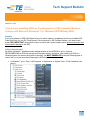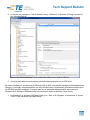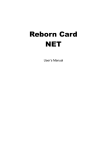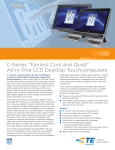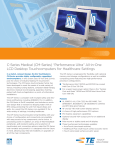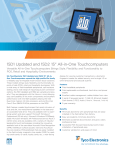Download Elo Touch Solution E536242 solid state drive
Transcript
Tech Support Bulletin October 3, 2011 Critical Issue: Installing SSDs on Touchcomputers & IDS Computer Modules: Systems with Microsoft Windows® 7 (or Windows XP/POSReady 2009) Scenario If you have ordered an SSD (Solid-State Drive) kit to either replace or supplement the factory-installed HDD (Hard Disk Drive) for your Elo TouchSystems Touchcomputer or IDS Computer Module, you need to take some VERY IMPORTANT steps before using it to ensure that it works properly and to prevent permanent and unrecoverable damage to the SSD. Critical Action Needed: By default, Windows 7 schedules weekly defragmentation of the HDD/SSD to occur. However, DEFRAGMENTING an SSD will damage and eventually destroy the device! After installing an SSD in a Windows system, as soon as the system is rebooted, you MUST IMMEDIATELY take the following steps to ensure that you do not permanently damage the SSD module: 1. In Windows 7, go to: Start All Programs Accessories System Tools Task Scheduler (see below): Tech Support Bulletin 2. On the left side, navigate to “Task Scheduler Library Microsoft Windows Defrag” and look for the “ScheduledDefrag”: Figure 1. By default, Windows 7 runs a scheduled defrag once a week at 1:00 a.m. 3. You must then delete any automatically scheduled defragmentation for the SSD drive! By default, Windows XP and Windows POSReady 2009 do NOT automatically schedule Disk Defragmentation. However, it is strongly recommended that you verify that there are no automatically scheduled occurrences of the DEFRAG program scheduled. To ensure there are no scheduled defragmentation tasks running in Windows XP or Windows POSReady 2009, the procedure is similar to Windows 7 (see below): 1. In Windows XP or Windows POSReady 2009, go to: Start All Programs Accessories System Tools Task Scheduler (see figure below): Tech Support Bulletin 2. Now verify that there are NO scheduled tasks for DEFRAG (see below). If there are, delete/remove them and save your changes. Tech Support Bulletin Contacts For more information please contact Elo Technical Support for your region for assistance: http://www.elotouch.com/Support/TechnicalSupport/tech.asp North America TE Touch Solutions 301 Constitution Drive Menlo Park, CA 94025-1110 Toll 800-ELO-TOUCH Tel 1-650-361-4800 Europe Tel +32 (0)16 35 21 00 Fax +32 (0)16 35 21 01 Asia-Pacific Tel +81 (45) 478-2161 Fax +81 (45) 478-2180 Latin America Tel 305-717-6715 Fax 305-717-4909 [email protected] www.elotouch.eu www.tps.co.jp www.elotouch.com.ar www.elotouch.com.br [email protected] www.elotouch.com This document can be found online www.elotouch.com/support and search for “IMPORTANT REQUIREMENTS FOR SSD INSTALLATION”. Pricing, specifications, and availability of Elo products may change without notice and no length of product life is specified or implied. Taxes and shipping charges are not included, vary, and are not subject to discount. Elo TouchSystems, Elo TouchSystems (logo), TE Connectivity, TE Connectivity (logo), and TE (logo) are trademarks of the TE Connectivity Ltd. family of companies.