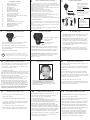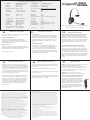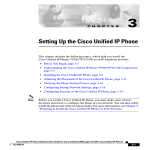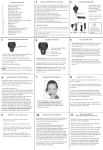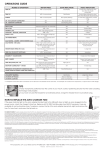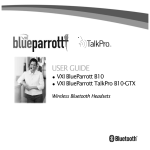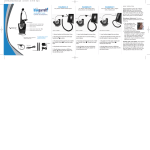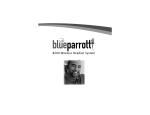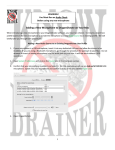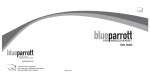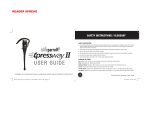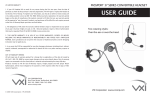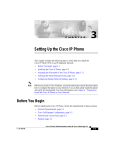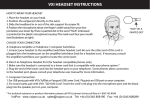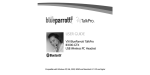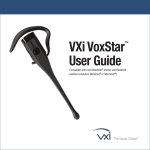Download VXi BlueParrott B250-XT
Transcript
TABLE OF CONTENTS 1- 2- 3- 4- 5- 6- 7- 8- 9- 10 - 11 - 12 - 12- 13 - 13 - 14- 14- 15- 16- 17- 3 Safety Instructions / Glossary Charge the Headset Battery Power Indicators Headset Controls On / Standby / Off Pair Headset with the Phone Microphone Positioning Make a Call / End a Call Answer a Call / End a Call Pairing with a Computer Operation While Using the Charger/Adapter Last Number Redial Reject a Call Voice Dial Transfer Audio Turn Headset Indicator Lights Off/On Automatic Bluetooth Connection Multiple Device Pairing Reset Paired Devices List Specifications BATTERY POWER INDICATORS 1 SAFETY INSTRUCTIONS/GLOSSARY Red light: Less than a full charge. TIPS Keep charger plugged into headset when not in use to avoid battery drain. It’s not necessary for the charger to be plugged into a power source to take advantage of this. For best performance, keep charging headset when not in use. 6 PAIR HEADSET WITH THE PHONE Paired- Two Bluetooth devices agree to communicate with one another. On - Headset is on but there is no connection to the phone (red light will flash). Standby Mode - Headset is on, Bluetooth link is active, the user is not on a call (blue light will flash). Talk Mode- Headset is being used with the cell phone while the cell phone is on an active call. 4 HEADSET CONTROLS 9 ANSWER A CALL / END A CALL In order to answer a call, the headset must be in standby mode (panel 5). 1. Put headset on. Position the microphone (panel 7). 2. When your cell phone rings, you will hear ring tones in the headset. Answer the call by quickly pressing the headset’s MFB and release. 3. To end the call, quickly press the MFB on the headset and release. You will hear 2 falling tones; the call will end and the headset will enter standby mode. Note: If you do not use your headset for a long period of time, you should repeat this 12 hour charge. AC Charger 5 DC Charger Failure to charge less than 12 hours may result in shorter talk time. ON / STANDBY / OFF Turn Headset On: Hold down the MFB for 2-3 seconds until you hear 2 rising tones. The red light will flash once every second. Multifunction Button (MFB) & Indicator Lights Volume Up & Microphone Mute Volume Down Volume Increase: Quickly press and release the Volume Up/Mute button. Repeat until desired volume is attained. Volume Decrease: Quickly press and release the Volume Down button. Repeat until desired volume is attained. Standby Mode: After the headset is turned on, it will attempt to connect to the last device that it was paired with, putting itself into standby mode. The headset can also be put into standby mode with a quick press and release of the MFB. The blue light will flash indicating an active Bluetooth link. Turn Headset Off (conserves battery power): Hold down the MFB for 2-3 seconds until you hear 2 falling tones. A red light will flash 4 times and the headset will turn off. Microphone Mute/Un-Mute: Hold down the Volume Up/ Mute button for 2 seconds until you hear a beep. A mute reminder beep will be heard every 10 seconds. Repeat to un-mute. 7 MICROPHONE POSITIONING 8 MAKE A CALL / END A CALL If you have not paired the headset and phone together yet, you must do so (panel 6). Keep headset & phone no less than 3 inches and no more than 3 feet apart while pairing. Keep other Bluetooth devices at least 50 ft. away or turn them off. Note: The headset can be paired with up to 3 different devices. 1. Turn headset off (panel 5). 2. Hold down the headset’s MFB until the red and blue lights flash and you hear 2 rising tones, followed by 4 more tones. Important: Wait for all tones and for both lights to flash. This may take up to 15 sec. Release the MFB. 3. Follow the manufacturer’s instructions for putting your cellular phone into Bluetooth discovery mode. 4. Wait 5-15 sec. while the devices discover each other. When the phone discovers the headset, select “Pair” and enter a passcode of 0000 when instructed. When pairing is complete the headset’s blue light will stop flashing and the phone will prompt you to ‘connect’ to the headset. Enter “Yes” on the phone to connect to the headset. When connected, the blue light will flash indicating that the headset is in standby mode ready to receive a call. Select charger cord and plug it into the charger port on the headset. Charge for 12 full hours before first use. GLOSSARY OF TERMS After the initial 12 hour charge, the indicator lights will indicate the level of battery power as follows. Green & red lights together: Approximately 60 seconds away from full charge. CHARGE THE HEADSET = Avoid hearing damage. Set volume at lowest comfortable level. If you experience ringing in your ears or people sound muffled, stop using the headset. Avoid turning up volume to block noisy surroundings (it’s possible to adapt to volume that is too high). = Check with local and state laws regarding cell phone handset usage while operating a motor vehicle. = Replace only with same or equivalent battery. = Dispose of batteries according to local regulations. = Do not throw batteries in a fire, as they could explode. = Do not immerse any part of this product in water. = Plastic bags and small parts may cause choking if ingested. Keep them away from small children and pets. = Use only the power cords included with this product. = Avoid temperatures exceeding 140°F (will cause equipment failure). Indicator Lights Green light: Fully charged. Up to 16 hours talk time. 2 1. Turn on your cell phone. Be sure the Bluetooth option is enabled on your phone (refer to your phone’s user guide for instruction). 2. Put headset on and properly position the microphone (panel 7). To turn headset on press MFB for 2-3 seconds. The headset will automatically attempt to connect with the last device it was paired or connected with. Once connected, the headset will enter standby mode. Position microphone near corner of your mouth. Correct positioning ensures that the noise cancellation technology works properly. Slight adjustment of the microphone may help to achieve optimum performance. 10 PAIRING WITH A COMPUTER Keep headset & computer no less than 3 inches and no more than 3 feet apart while pairing. Keep all other Bluetooth devices at least 50 ft. away or turn them off. 1. Turn headset off (panel 5). 2. Open the computer’s Bluetooth connection manager. 3. Put headset into pairing mode (Panel 6- Step 2). 4. Instruct Bluetooth connection manager application to discover Bluetooth device. Enter passcode 0000 when prompted. 5. Wait 5-15 seconds while the devices discover each other. The headset’s blue light will stop flashing and the red light will continue to flash. After pairing is complete, the Bluetooth computer will ‘ring’ the headset. Press and release the MFB once to establish a Bluetooth link to the computer. Press and release the MFB again to disconnect from the computer. Once paired, connection can be made by pressing the volume down button for 1-2 seconds. Tones will be heard and a connection should be established. 3. Dial the phone and make a call as usual. 4. To end call, quickly press the MFB on the headset and release. You will hear 2 falling tones; the call will end and the headset will enter standby mode. 11 OPERATION WHILE USING THE CHARGER / ADAPTER The B250-XT headset will operate from battery power or from the AC or DC charger/adapter. Note: Do not attach the charger mid-call. This causes the headset to turn off (call will not be lost). When the headset is operating from the battery, all indicator lights and sounds will function as described in this guide. When the headset is operating from the charger/adapter, the headset, including the audio indicators will function as described in this user guide. However the MFB lights will indicate the battery charge status (see Panel 3). After the battery is fully charged, the MFB charge light will turn and stay green as long as the charger/adapter is connected to the headset. While the headset is fully charged and the charge light is green, the blue indicator light will also be on if the headset is powered on. FUNCTIONS AND INDICATORS AT A GLANCE Function Button/Duration of press Power on Power off Enter pairing mode Volume up Volume down 12 (MFB = Multifunction Button) Two rising tones Blue light flashes Two falling tones All lights go off Two + Four rising tones Red & blue lights flash alternately Vol Up / quick press Vol Dwn / quick press Single tone Single tone None None Mute on Vol Up / 2 sec. Mute off Vol Up / 2 sec. Single tone None Singe tone None (Short reminder beep every 10 seconds while mute is on) Voice dial (start) MFB / 1 quick press Voice dial (end) MFB / 1 quick press Last number redial Vol Dwn / 1 sec. Answer a call MFB / quick press End a call MFB / quick press Reject a call* MFB / 2 sec. *Sends call to Voice Mail (if available) Transfer audio Vol Dwn / 1-2 sec. Single tone Single tone Single tone Two rising tones Two falling tones Two falling tones None None None Blue light flashing every 1 sec. Blue light flashing every 4 sec. None Long tone None ADDITIONAL FUNCTIONS LAST NUMBER REDIAL To re-dial the last number that was dialed from the cell phone, press and hold the volume down button for approximately 1 second. A beep will be heard and the phone will redial the last number. REJECT A CALL To reject an incoming call, press and hold the MFB for 2 seconds. You will hear 2 falling tones and the incoming call will be transferred to your voice mail (if available). More functions on panel 13 MULTIPLE DEVICE PAIRING 13 ADDITIONAL FUNCTIONS VOICE DIAL To use the voice dial feature of the cell phone, quickly press the MFB on the headset; a tone will be heard and the phone’s voice dialer should open; clearly speak the command. Repeat quick press of the MFB to end voice dial. The headset must be in standby mode to use this feature. TRANSFER AUDIO To transfer audio from the headset to the cell phone while on a call, press and hold the volume down button for 1-2 seconds. A tone will be heard and audio will transfer to the phone; repeat to transfer audio back to the headset. When audio is transferred to the phone, all headset activity (lights and sounds) will stop until audio is transferred back to the headset. 16 RESET PAIRED DEVICES LIST The B250-XT can pair with up to three devices at the same time; however, only one device may be connected to the headset at a time. To pair the headset with a Bluetooth cell phone or other Bluetooth device such as a Bluetooth enabled computer, follow the instructions in panel 6 and 10 of this manual. Remember that all devices except for the one being paired must either be powered off or at least 50 ft. away during the pairing process. To reset the headset’s internal paired devices list, press and hold both the volume up and the volume down buttons for 5-6 seconds. Once all devices are paired, connection to the last paired device can be made by turning the headset off and then on again, or with a quick press of the MFB. The headset will connect to the devices in opposite order of pairing. For instance, if device A, B and C were paired in that order, connection will be established to C first. If C is not available (turned off, out of range), the headset will connect to B, etc. NOTE: Pairing information for devices previously paired with the headset will be lost. Headset will need to be paired to the device after reset has occurred. VXI WARRANTY 1. VXI warrants that your B250-XT headset system will be free from defects in material and workmanship for one year from the date of purchase. If, during the first year from the date of purchase, your B250-XT headset system fails to work due to a defect in material or workmanship, VXI will repair or replace the product, at its election, free of charge. Without proof of purchase, the warranty period begins on the date of manufacture. Consumable components (for example, cushions, battery and fuse) are not included in this one-year warranty. You may register your warranty online at www.vxicorp. com or by calling customer service at 1-800-742-8588. 2. The foregoing limited warranty does not cover equipment failure attributable to accident, improper operation, misuse, abuse, or any cause other than defects in the materials or workmanship of VXI’s products. 3. VXI’s obligations under this warranty are limited to repair or replacement (at our option) of any defective part returned to VXI at the customer’s expense. Returned products require a Return Authorization that may be obtained by calling 1-800-742-8588. Products returned to VXI for repair under this warranty will be return shipped to the customer at VXI’s expense.” 4. THIS LIMITED WARRANTY IS IN LIEU OF ALL OTHER WARRANTIES, EXPRESS OR IMPLIED, INCLUDING THE IMPLIED WARRANTIES OF MERCHANTABILITY AND FITNESS FOR A PARTICULAR PURPOSE. Some jurisdictions do not permit the exclusion of implied warranties and the foregoing exclusions may not apply to you. 5. In no event shall VXI be responsible for any other damages whatsoever, including direct, indirect, special, incidental, consequential, or other damages for breach of this or any other warranty, express or implied. VXI Corporation One Front Street, Rollinsford, NH 03869 USA 1-800-742-8588 / 603-742-2888 / www.blueparrott.com PN202710B ©2009 VXI Corporation A double beep with be heard and the list will be reset. This procedure may be necessary if the headset will not pair or connect to a device. FCC NOTICE TO USERS This part complies with part 15 of the FCC rules. Operation is subject to the following two conditions: (1) This device may not cause harmful interference, and (2) This device must accept any interference received, including interference that may cause undesired operation. Users are not permitted to make changes or modify the device in any way. Changes or modifications not approved by VXI Corporation will void the user’s authority to operate the equipment. NOTE: This equipment has been tested and found to comply with the limits for a Class B digital device pursuant to part 15 of the FCC rules. These limits are designed to provide reasonable protection against harmful interference in a residential installation. This equipment generates, uses and can radiate radio frequency energy and, if not installed and used in accordance with the instructions, may cause harmful interference to radio communications. However there is no guarantee that interference will not occur in a particular installation. If this equipment does cause harmful interference to radio or television reception, which can be determined by turning the equipment on and off, the user is encouraged to try to correct the interference by one or more of the following measures: - Reorient or relocate the receiving antennae - Increase the separation between the equipment and the receiver - Connect the equipment into an outlet on a circuit different from that to which the receiver is connected. - Consult the dealer or an experienced radio/TV technician for help. CANADA / IC NOTICE TO USER Operation is subject to the following two conditions: 1) This device may not cause harmful interference, and (2) This device must accept any interference received, including interference that may cause undesired operation of the device. This device complies with RSS-210 of Industry Canada. This Class B digital apparatus complies with Canadian ICES-003 (Cet appareil numérique de la classe B est conforme à la norme NMB-003 du Canada). Printed in China B250-XT USER GUIDE Visual Indicator Lights MFB / 2-3 sec. MFB / 2-3 sec. MFB / 5-15 sec. Note: Your cell phone must support the following functions (consult the phone owner’s manual). 15 Audio Indicator Compatible with Bluetooth phones & Bluetooth enabled computers (Windows® or Macintosh®) 14 ADDITIONAL FEATURES TURN HEADSET INDICATOR LIGHTS OFF/ON A quick press of both the volume up and volume down buttons at the same time will turn the headset indicator lights off or on. A tone will be heard and the indicator lights will turn off; repeat to turn the indicator lights on. Headset must be in standby mode or on a call to use this feature. The default state of the indicator lights upon power up is on. AUTOMATIC BLUETOOTH CONNECTION When the headset is powered on, it will automatically attempt to connect to the last device it was paired with. If the headset was paired with multiple devices and the last connected device is not available (turned off, out of range, etc.), the headset will attempt to connect to the second to the last device it was connected to, etc. It is also possible to reconnect to the device with a quick press of the headset’s MFB. A tone will be heard and the two devices should connect. 17 SPECIFICATIONS Range: Up to 66 feet. Best range is achieved with line-ofsight positioning of headset and cell phone. Certain conditions and obstructions, such as wireless devices, placing your phone on a metal surface (such as your vehicle’s hood), walls, etc., can inhibit radio wave transmission and reduce range. Talk Time: 16+ hours on a 12 hour charge. Standby Time: Up to 150 hours on a 12 hour charge. Auto (DC) Charger Inline Fuse Replacement: If neither of the headset charging indicators light when the auto adapter is connected to the headset and power source, check the charger’s inline fuse. Replace with 1A 250V Slow-Blow glass fuse (3AG) if necessary. Fuses are available at most automotive stores. To replace, simply unscrew the tip of the auto adapter (see photo, right) and remove the fuse (be careful not to lose the spring that is inside). Put new fuse in and screw the tip back on.