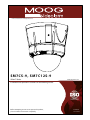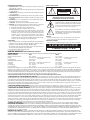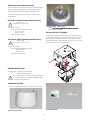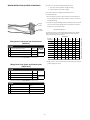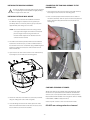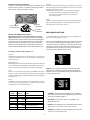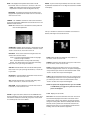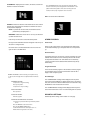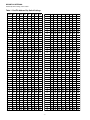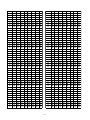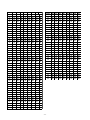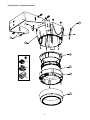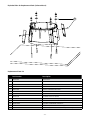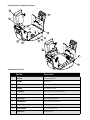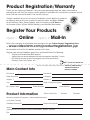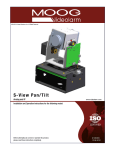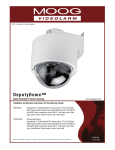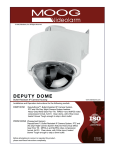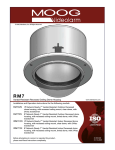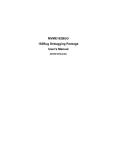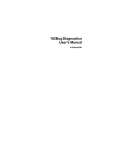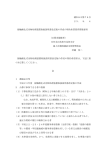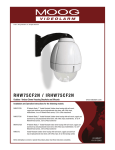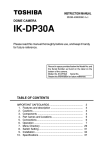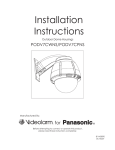Download Moog Videolarm SM7C12N-3 surveillance camera
Transcript
© 2009, Videolarm, Inc. All Rights Reserved SM7CS-9, SM7C12S-9 SView™ Series www.videolarm.com Installation and Operation Instructions for the following models: CERTIFIED Before attempting to connect or operate this product, please read these instructions completely. 81-IN5391 07-09-2010 IMPORTANT SAFEGUARDS 1. Read Instructions - All the safety and operating instructions should be read before the unit is operated. 2. Retain Instructions - The safety and operating instructions should be retained for future reference. 3. Heed Warnings - All warnings on the unit and in the operating instructions should be adhered to. 4. Follow Instructions - All operating & user instructions should be followed. 5. Electrical Connections - Only a qualified electrician should make electrical connections. 6. Attachments - Do not use attachments not recommended by the product manufacturer as they may cause hazards. 7. Cable Runs - All cable runs must be within permissible distance. 8. Mounting - This unit must be properly and securely mounted to a supporting structure capable of sustaining the weight of the unit. Accordingly: a. Installation should be made by a qualified installer. b. Installation should be in compliance with local codes. c. Care should be exercised to select suitable hardware to install the unit, taking into account both the composition of the mounting surface and the weight of the unit. Be sure to periodically examine the unit and the supporting structure to make sure that the integrity of the installation is intact. Failure to comply with the foregoing could result in the unit separating from the support structure and falling, with resultant damages or injury to anyone or anything struck by the falling unit. UNPACKING Unpack carefully. Electronic components can be damaged if improperly handled or dropped. If an item appears to have been damaged in shipment, replace it properly in its carton and notify the shipper. Be sure to save: 1. The shipping carton and packaging material. They are the safest material in which to make future shipments of the equipment. 2. These Installation and Operating Instructions. SAFETY PRECAUTIONS ! CAUTION RISK OF ELECTRIC SHOCK! CAUTION: TO REDUCE THE RISK OF ELECTRICAL SHOCK, DO NOT EXPOSE COMPONENTS TO WATER OR MOISTURE. The lightning flash with an arrowhead symbol, within an equilateral triangle, is intended to alert the user to the presence of non-insulated "dangerous voltage" within the product's enclosure that may be of sufficient magnitude to constitute a risk of electric shock to persons. ! The exclamation point within an equilateral triangle is intended to alert the user to presence of important operating and maintenance (servicing) instructions in the literature accompanying the appliance. SERVICE If the unit ever needs repair service, customer should contact Videolarm (1-800-554-1124) for return authorization & shipping instructions. TECHNICAL SUPPORT Videolarm has set-up a 24 hour technical support line for their customers. 24 HOUR TECHNICAL SUPPORT 1-800-554-1124 LIMITED WARRANTY FOR VIDEOLARM INC. PRODUCTS VIDEOLARM INC. warrants this Product to be free from defects in material or workmanship, as follows: PRODUCT CATEGORY PARTS LABOR All Enclosures and Electronics Five (5) Years Five (5) Years Pan/Tilts Three (3) Years **6 months if used in autoscan Three (3) Years **6 months if used in autoscan / tour operation Poles/PoleEvators Three (3) Years / tour operation Three (3) Years Warrior/Q-View/I.R. Illuminators Five (5) Years Five (5) Years SView Series Five (5) Years **6 months if used in autoscan Five (5) Years **6 months if used in autoscan Controllers Five (5) Years / tour operation Five (5) Years / tour operation Power Supplies Five (5) Years Five (5) Years Five (5) Years Five (5) Years Accessory Brackets During the labor warranty period, to repair the Product, Purchaser will either return the defective product, freight prepaid, or deliver it to Videolarm Inc. Decatur GA. The Product to be repaired is to be returned in either its original carton or a similar package affording an equal degree of protection with a RMA # (Return Materials Authorization number) displayed on the outer box or packing slip. To obtain a RMA# you must contact our Technical Support Team at 800.554.1124, extension 101. Videolarm will return the repaired Product freight prepaid to Purchaser. Videolarm is not obligated to provide Purchaser with a substitute unit during the warranty period or at any time. After the applicable warranty period, Purchaser must pay all labor and/or parts charges. The limited warranty stated in these product instructions is subject to all of the following terms and conditions: 1. NOTIFICATION OF CLAIMS: WARRANTY SERVICE: If Purchaser believes that the Product is defective in material or workmanship, then written notice with an explanation of the claim shall be given promptly by Purchaser to Videolarm but all claims for warranty service must be made within the warranty period. If after investigation Videolarm determines that the reported problem was not covered by the warranty, Purchaser shall pay Videolarm for the cost of investigating the problem at its then prevailing per incident billable rate. No repair or replacement of any Product or part thereof shall extend the warranty period as to the entire Product. The specific warranty on the repaired part only shall be in effect for a period of ninety (90) days following the repair or replacement of that part or the remaining period of the Product parts warranty, whichever is greater. 2. EXCLUSIVE REMEDY: ACCEPTANCE: Purchaser’s exclusive remedy and Videolarm’s sole obligation is to supply (or pay for) all labor necessary to repair any Product found to be defective within the warranty period and to supply, at no extra charge, new or rebuilt replacements for defective parts. 3. EXCEPTIONS TO LIMITED WARRANTY: Videolarm shall have no liability or obligation to Purchaser with respect to any Product requiring service during the warranty period which is subjected to any of the following: abuse, improper use: negligence, accident, lightning damage or other acts of God (i.e., hurricanes, earthquakes), modification, failure of the end-user to follow the directions outlined in the product instructions, failure of the end-user to follow the maintenance procedures recommended by the International Security Industry Organization, written in product instructions, or recommended in the service manual for the Product. Furthermore, Videolarm shall have no liability where a schedule is specified for regular replacement or maintenance or cleaning of certain parts (based on usage) and the end-user has failed to follow such schedule; attempted repair by non-qualified personnel; operation of the Product outside of the published environmental and electrical parameters, or if such Product’s original identification (trademark, serial number) markings have been defaced, altered, or removed. Videolarm excludes from warranty coverage Products sold AS IS and/or WITH ALL FAULTS and excludes used Products which have not been sold by Videolarm to the Purchaser. All software and accompanying documentation furnished with, or as part of the Product is furnished “AS IS” (i.e., without any warranty of any kind), except where expressly provided otherwise in any documentation or license agreement furnished with the Product. 4. PROOF OF PURCHASE: The Purchaser’s dated bill of sale must be retained as evidence of the date of purchase and to establish warranty eligibility. DISCLAIMER OF WARRANTY EXCEPT FOR THE FOREGOING WARRANTIES, VIDEOLARM HEREBY DISCLAIMS AND EXCLUDES ALL OTHER WARRANTIES, EXPRESS OR IMPLIED, INCLUDING, BUT NOT LIMITED TO ANY AND/OR ALL IMPLIED WARRANTIES OF MERCHANTABILITY, FITNESS FOR A PARTICULAR PURPOSE AND/OR ANY WARRANTY WITH REGARD TO ANY CLAIM OF INFRINGEMENT THAT MAY BE PROVIDED IN SECTION 2-312(3) OF THE UNIFORM COMMERCIAL CODE AND/OR IN ANY OTHER COMPARABLE STATE STATUTE. VIDEOLARM HEREBY DISCLAIMS ANY REPRESENTATIONS OR WARRANTY THAT THE PRODUCT IS COMPATIBLE WITH ANY COMBINATION OF NON-VIDEOLARM PRODUCTS OR NON-VIDEOLARM RECOMMENDED PRODUCTS PURCHASER CHOOSES TO CONNECT TO PRODUCT. LIMITATION OF LIABILITY THE LIABILITY OF VIDEOLARM, IF ANY, AND PURCHASER’S SOLE AND EXCLUSIVE REMEDY FOR DAMAGES FOR ANY CLAIM OF ANY KIND WHATSOEVER, REGARDLESS OF THE LEGAL THEORY AND WHETHER ARISING IN TORT OR CONTRACT, SHALL NOT BE GREATER THAN THE ACTUAL PURCHASE PRICE OF THE PRODUCT WITH RESPECT TO WHICH SUCH CLAIM IS MADE. IN NO EVENT SHALL VIDEOLARM BE LIABLE TO PURCHASER FOR ANY SPECIAL, INDIRECT, INCIDENTAL, OR CONSEQUENTIAL DAMAGES OF ANY KIND INCLUDING, BUT NOT LIMITED TO, COMPENSATION, REIMBURSEMENT OR DAMAGES ON ACCOUNT OF THE LOSS OF PRESENT OR PROSPECTIVE PROFITS OR FOR ANY OTHER REASON WHATSOEVER. SM75C2N IP Ready Network Housing Outdoor vandal resistant surface mount ptz IP camera system that can be mount facing down or facing towards the sky. 23x zoom Day & night camera. MPEG-4 & MJPEG video compression format, Full D1. Clear dome, w/24Vac input, heater/blower ELECTRICAL SPECIFICATIONS (OUTDOOR ONLY): ! (SM7CS-9) Power 24Vac , Class 2 Only Dome Assembly - Clear or Tinted Do not Total Power: 72 watts Accessories (Heater/Blower): 52 watts Heater: 50 watts assembled and installed. INSTALLATION OF PTZ CAMERA Blower: 2 watt Camera Power: 20 watts Pan/Tilt unit is boxed separately and must be installed into the housing. Remove unit from box, slide the (2) pins on the pan/tilt ELECTRICAL SPECIFICATIONS (OUTDOOR ONLY): ! base through the rubber grommets as shown below. Unit will not align unless base is fully pushed into place. Lower other end (SM7C12S-9) Power 12VDC , Class 2 Only of base and secure with captive fastener. Total Power: 42 watts Accessories (Heater/Blower): 22 watts Heater: 20 watts Blower: 2 watt Camera Power: 20 watts GENERAL INSTRUCTIONS: Tools Required: .100" Flat Head Screwdriver Phillips Head Screwdriver ! Be sure the bracket is properly and securely mounted to a supporting structure capable of rigidly holding the weight of the entire unit. ASSEMBLING THE UNIT: 1. Remove content from all boxes. Contents should include: 2 Packet Assemblies Main Housing Assembly -3- WIRING INSTRUCTIONS (OUTSIDE OF HOUSING) The unit is set up with (2) individual power inputs: 1. Accessory Power (yellow and green wire) 2. Camera Power (red and orange) RJ45 If you wish to provide a single power transformer it is recommended that: 1. Be certain that you know the total power consumption of the housing Heater (50 watts) + Blower (2 watts) + camera pan/tilt (28 watts). 2. Check the supplied wiring chart (see below) to be sure that (Large) Power you have the proper gauge wire for the distance that you intend to run your power wires. (Small) not used 24V AC Wiring Distances The following are the recommended maximum distances for 24 VAC with a 10% voltage drop (10% is generally the maximum allowable voltage drop for AC powered devices). Wiring Color Code Power and Control Inputs (SM7CS-9) POWER 1 Camera Power (24 VAC) Red 2 Camera Power (24 VAC) Orange 3 Heater and Blower Power (24 VAC) Yellow 4 Heater and Blower Power (24 VAC) Green } } 5.5 10 20 30 40 50 60 70 80 20 watts MAX 52 watts (heater and blower not included on indoor unit) POWER 1 3 Heater and Blower Power (12 VDC) Red+ 4 Heater and Blower Power (12 VDC) Black - } 42 watts (heater and blower not included on indoor unit) ALARM 1 GND Red 2 GND Violet 3 ALARM OUT Gray 4 ALARM IN White 20 400 180 141 90 70 56 47 40 34 18 600 300 225 130 112 90 75 64 55 16 960 480 358 225 179 143 119 102 85 14 12 10 800 1300 571 905 1440 350 525 830 285 452 720 228 362 576 190 301 480 163 258 411 140 215 340 3. Bring power to the 3 and 4 position of the power connector (yellow and green wire). Wiring Color Code Power and Control Inputs (SM7C12S-9) 2 22 250 120 89 65 44 35 29 25 31 Maximum former todistance load from transformer to load Wire Gauge Total vA consumed -4- INSTALLING THE HOUSING ASSEMBLY: ! CONNECTING THE TRIM RING ASSEMBLY TO THE HOUSING TOP: Be sure the bracket is properly and securely mounted to a supporting structure capable of rigidly holding 1. Open the access door on the bottom of the wall mount by loosening the screw nearest the mounting plate. the weight of the entire unit. INSTALLING OPTIONAL WALL MOUNT 2. There is a safety lanyard that is attached to the inside of the dome assembly. Take the open end of the lanyard and loop it around the lanyard tab that is located inside the 1. Choose the desired location for installation and mark the drill holes using the template. Screw (2) bolts (not housing top. provided) about ¾ of the way into the (2) top holes. Run approximately 8 of wiring out of the wall. NOTE: Be sure the hardware and the mounting surface can support the weight of the wall mount bracket plus the weight of the housing and drive unit. The load will be subjected to vibration from the camera motor and wind. 2. The wall mount bracket provided with the SM7 includes a location for conduit entry. If you wish to install conduit to WKHEUDFNHWUHPRYHWKHFRQGXLWKROHSOXJ,QVWDOOÀWWLQJIURP below the wall mount and secure with conduit nut from inside the bracket. 3. Open the access door on the bottom of the wall mount by loosening the screw nearest the mounting plate. 3. The safety lanyard is now attached to the trim ring. CARE AND CLEANING OF DOMES: All SM7 units include an optically clear polycarbonate dome. The dome is an optical device and should be handled with H[WUHPHFDUH/HDYHSURWHFWLYHÀOPRQGRPHXQWLOSURGXFWLV fully assembled and installed. Even though the dome is virtually 4. Attach the wires from the wall to the connector provided. using the wiring color code chart as a guide. unbreakable, it can be easily scratched. Clean only with a clean cotton cloth and warm water. 5. Once all wiring connections are made, place the wires inside the wall mount bracket and close the access door. Secure with the screw removed earlier. DO NOT use a strong solvent or cleanser! -5- SETTING PROTOCOL FOR THE UNIT There are no user settings for protocol selection. The MR7CS-9™ will respond to Pelco D, Pelco P, or Videolarm VL422 protocol automatically (1 start bit, 1 stop bit, 8 data bits, no parity). Pattern A pattern is a programmed continuous path. The camera will follow this path repeatedly until the pattern is stopped. One pattern, with a maximum pattern time of 128 seconds, can be set. Address Dip Switches Factory Settings DO NOT ADJUST Auto Tour The auto tour function will automatically go, in sequence, to each preset that has been programmed. The dwell time for each preset can be set individually to be from 0 to 99 seconds. NOTE: When the dwell time is set to "0" the preset will be replaced by the pattern (see below for setting). The pattern will execute, then auto tour will resume. More than one preset may be replaced by the pattern. PC Board located here MENU DRIVEN SETTINGS SETTING THE ADDRESS FOR THE UNIT Each pan/tilt must have its own unique address. The factory default address is 001 . To change this address use the 8 position dip switch located on the PC Board on the side of the pan/tilt (Figure 4), referring to the chart in the back of this manual. The address is set with the rocker style dip switches, which are non-volatile. The address cannot be changed unless the dip switches are moved, or unless the Remote Address feature in the VLC485 software is used. To enter the Main Menu, go to preset 95. The picture will disappear and the menu selections will appear on screen. When you are in the Main Menu pan and tilt functions will not control the motion of the pan/tilt (except where noted). Instead, “Tilt Up” or “Tilt Down” will be used to navigate up or down along the main menu. "Pan Right” and “Pan Left” will be used to select between the main menu selection and the sub menu. The “Zoom In” and “Zoom Out” are used to turn the selected functions on or off. OPTIONAL SETTINGS FOR THE MR7CS-9™ Protocols The MR7CS-9™ supports VL422, Pelco P, and Pelco D protocols. The protocol is sensed automatically so there are no dip switches or adjustments for setting the protocol. Day/Night Camera When the light level is low, the camera will switch out the infrared filter and go to black and white mode. This feature can be permanently turned off, on, or set to automatic mode by using the menu in the On Screen Display. Zones There are 16 zones that may be programmed in the MR7CS-9™. Each zone may be set as a privacy zone with the video off. The zone title, if programmed and enabled, will be displayed regardless of whether the zone is programmed for privacy or not. DISPLAY - This controls the display of the compass heading and allows the user to calibrate the compass heading. PAN RIGHT to access the sub-menu. TILT DOWN to access each item. PAN LEFT to return to the main menu. Presets The MR7CS-9™ has 64 presets that can be used individually or as part of an auto tour. Preset 1 is the “home preset”; In addition, some presets have special functions as shown in the table below: PRESET NUMBER COMMAND FUNCTION 66 GO TO Show this table 70 GO TO 80 GO TO 80 SET Start Recording Pattern 81 SET Stop Recording Pattern 89 GO TO Put Camera Into Auto Iris Mode 95 GO TO Display Main Menu COMPASS - The display show “COMPASS ON” or “COMPASS OFF”. Press “zoom in” to turn the compass heading on and “zoom out’ to turn the compass display off. Start Auto Tour Run Pattern SET NORTH - Press “zoom in” button to set calibration. The display will show “OK”. POSITION - This displays the pan and tilt positions of the camera. Press "zoom in" to turn this on, "zoom out" to turn it off. ADDRESS - This displays the camera address. Press "zoom in" to turn this on, "zoom out" to turn it off. -6- TEMP - This displays the temperature sensor data on the tilt board. Press "zoom in" to turn this on, "zoom out" to turn it off. NOTE: This reading will be higher than the actual ambient temperature in the dome. This is for diagnostic use only. ZONES - Up to 16 zones may be selected, each zone has a number of parameters associated with it. Pan Right to access Zones. "ZONE 1" will display. PRESSURE - This displays the pressure sensor data for units equipped with a pressure sensor. Press "zoom in" to turn this on, "zoom out" to turn it off. CAMERA - The “CAMERA” sub-menu is used to control several of the camera’s parameters. PAN RIGHT to access the sub-menu. TILT DOWN to access each item. NOTE: When this sub menu is accessed the camera picture will return to allow adjustments. "Tilt up" or "Tilt down" to select the zone desired. Once the zone is selected, "Pan Right" to access the sub-menu. STABILIZER - Stabilizer, where equipped, compensates for small movements or vibrations when the camera is “zoomed in”. Press "zoom in" to turn this on, "zoom out" to turn it off. DAY/NIGHT - This is used to control the low light mode of the camera. There are three choices: AUTO - The camera will automatically switch into day/night mode for low light conditions. DAY - The camera will be in the day mode continuously. NIGHT - The camera will be in the night mode continuously. Press "zoom in" to cycle through the choices. P SHOW - Allows the title to be displayed. Press "zoom in" to turn this on, "zoom out" to turn it off. PRIVATE - Determines if this will be a privacy zone. Press "zoom in" to turn this on, "zoom out" to turn it off. RLIMIT - Sets the pan right limit for the zone. The current pan limit will be displayed. Press "zoom out", the picture will reappear and you will have pan control. Pan to the desired location. Press "zoom in" to select. The new pan limit will appear. SHUTTER - Selects between auto and manual shutter speeds. Press "zoom in" to cycle up through the selections, or "zoom out" to cycle down. BACKLIGHT - Controls backlight compensation. Press "zoom in" to turn this on, "zoom out" to turn it off. LLIMIT - Sets the pan left limit for the zone. The current pan limit will be displayed. Press "zoom out", the picture will reappear and you will have pan control. Pan to the desired location. Press "zoom in" to select. The new pan limit will appear. AGC - Selects automatic AGC or minimum AGC (0db). Press "zoom in" to turn this on, "zoom out" to turn it off. NOTE: The picture will displayed whenever you are in RLIMIT or LLIMIT. When you toggle to any other sub-menu the picture will disappear. DIGI ZOOM - Turns the digital zoom on and off. Press "zoom in" to turn this on, "zoom out" to turn it off. TITLE - Displays the current title. ALARM - To get to this section, tilt down from the CAMERA menu. This menu allows the user to control the operation of the alarm input. If the alarm is enabled, the camera will go to preset 1. Press "zoom in" to enable, press "zoom out" to disable. SET TITLE - This is used to set the title of the zone. The current zone title will be displayed at the bottom of the screen with at question mark (?) at the cursor position. Use pan right or left to change the cursor position. When the desired position has been selected, use tilt up and tilt down to select the character to be displayed. Press "zoom in" to set the title and exit the submenu. Pressing "zoom out" will restore the original title. -7- SYSTEM INFO - Displays the Pan Version, Tilt Version, Current Pan Position and Current Tilt Position. Press AUTO TOUR and the tour of each preset will begin. When the tour reaches the preset designated for a dwell time of "0" the pattern will run. The pattern can be set for as many presets as desired, however, only one pattern can be recorded. EXIT - Pan left to exit the Main Menu. PRESETS - Allows the selection of the dwell times for each of the 64 presets. When this submenu is selected, the dwell time for each of the 64 presets is displayed. NOTE: If a preset has not been saved, the dwell time for that preset will only be displayed as ".." REMINDER: A dwell time of more than "0" can only be selected if a preset has been saved. Press "tilt up" or "tilt down" to select the desired preset. OTHER FEATURES: Pan right and the dwell time selection will appear. Press "tilt up" or "tilt down" to change the time. Home Preset Pan left to return to the Presets Selection sub-menu. Pan left again to return to the Main Menu. 3UHVHWLVWKH³KRPHSUHVHW´,IWKLVSUHVHWKDVEHHQGH¿QHGWKHQ the VLTP385 will always go to this preset when the unit is powered up. Remote Address The Address of the unit can be set by a remote command. This “soft” address will be saved even if the unit loses power and will override the dip switch set address. The “soft” address can be cleared by a remote command and the address will be determined by the dip switch setting. Program Download There are two software programs in the standard unit. Each program can be updated via the command communication channel with a laptop or other computer system. PATTERN: The MR7CS-9 allows recording of one pattern of up to 128 seconds in length. This is a separate function from auto tour. TO RECORD A PATTERN: Set preset 80 to begin recording. Record your pattern. Set preset 81 to stop recording. TO RUN THE PATTERN: Go to preset 80. TO STOP THE PATTERN: Move the joystick. Error Messages The “COMM ERROR” message will be displayed at the top of the screen whenever the MR7CS-9™ detects frame errors in the receive data, such as when the RXA and RXB wires are reversed when using RS485/422 or when the baud rate is incorrect. The “CAMERA ERROR” message will be displayed at the top of the screen whenever there is an error in communicating with the camera. DIPSWITCH SETTINGS: Address Dip switch settings, refer to Table 1 on next page. TO MAKE THE PATTERN PART OF AUTO TOUR: Set a preset or presets for which you want the pattern to run. Go to the PRESETS section of the menu. Go to the SET DWELL TIME function. Set the dwell time for the desired presets to "0". Exit the menu and go back to live video. -8- DIPSWITCH SETTINGS: Address Dip switch settings, refer to Table 1. Table 1: Pan/Tilt Address Dip Switch Settings ADDRESS SW8 SW7 SW6 SW5 SW4 SW3 SW2 SW1 ADDRESS SW8 SW7 SW6 SW5 SW4 SW3 SW2 SW1 0 OFF OFF OFF OFF OFF OFF OFF OFF 45 OFF OFF ON OFF ON ON OFF ON 1 OFF OFF OFF OFF OFF OFF OFF ON 46 OFF OFF ON OFF ON ON ON OFF 2 OFF OFF OFF OFF OFF OFF ON OFF 47 OFF OFF ON OFF ON ON ON ON 3 OFF OFF OFF OFF OFF OFF ON ON 48 OFF OFF ON ON OFF OFF OFF OFF 4 OFF OFF OFF OFF OFF ON OFF OFF 49 OFF OFF ON ON OFF OFF OFF ON 5 OFF OFF OFF OFF OFF ON OFF ON 50 OFF OFF ON ON OFF OFF ON OFF 6 OFF OFF OFF OFF OFF ON ON OFF 51 OFF OFF ON ON OFF OFF ON ON 7 OFF OFF OFF OFF OFF ON ON ON 52 OFF OFF ON ON OFF ON OFF OFF 8 OFF OFF OFF OFF ON OFF OFF OFF 53 OFF OFF ON ON OFF ON OFF ON OFF 9 OFF OFF OFF OFF ON OFF OFF ON 54 OFF OFF ON ON OFF ON ON 10 OFF OFF OFF OFF ON OFF ON OFF 55 OFF OFF ON ON OFF ON ON ON 11 OFF OFF OFF OFF ON OFF ON ON 56 OFF OFF ON ON ON OFF OFF OFF 12 OFF OFF OFF OFF ON ON OFF OFF 57 OFF OFF ON ON ON OFF OFF ON 13 OFF OFF OFF OFF ON ON OFF ON 58 OFF OFF ON ON ON OFF ON OFF 14 OFF OFF OFF OFF ON ON ON OFF 59 OFF OFF ON ON ON OFF ON ON 15 OFF OFF OFF OFF ON ON ON ON 60 OFF OFF ON ON ON ON OFF OFF 16 OFF OFF OFF ON OFF OFF OFF OFF 61 OFF OFF ON ON ON ON OFF ON 17 OFF OFF OFF ON OFF OFF OFF ON 62 OFF OFF ON ON ON ON ON OFF 18 OFF OFF OFF ON OFF OFF ON OFF 63 OFF OFF ON ON ON ON ON ON 19 OFF OFF OFF ON OFF OFF ON ON 64 OFF ON OFF OFF OFF OFF OFF OFF 20 OFF OFF OFF ON OFF ON OFF OFF 65 OFF ON OFF OFF OFF OFF OFF ON 21 OFF OFF OFF ON OFF ON OFF ON 66 OFF ON OFF OFF OFF OFF ON OFF 22 OFF OFF OFF ON OFF ON ON OFF 67 OFF ON OFF OFF OFF OFF ON ON 23 OFF OFF OFF ON OFF ON ON ON 68 OFF ON OFF OFF OFF ON OFF OFF 24 OFF OFF OFF ON ON OFF OFF OFF 69 OFF ON OFF OFF OFF ON OFF ON 25 OFF OFF OFF ON ON OFF OFF ON 70 OFF ON OFF OFF OFF ON ON OFF 26 OFF OFF OFF ON ON OFF ON OFF 71 OFF ON OFF OFF OFF ON ON ON 27 OFF OFF OFF ON ON OFF ON ON 72 OFF ON OFF OFF ON OFF OFF OFF 28 OFF OFF OFF ON ON ON OFF OFF 73 OFF ON OFF OFF ON OFF OFF ON 29 OFF OFF OFF ON ON ON OFF ON 74 OFF ON OFF OFF ON OFF ON OFF 30 OFF OFF OFF ON ON ON ON OFF 75 OFF ON OFF OFF ON OFF ON ON 31 OFF OFF OFF ON ON ON ON ON 76 OFF ON OFF OFF ON ON OFF OFF 32 OFF OFF ON OFF OFF OFF OFF OFF 77 OFF ON OFF OFF ON ON OFF ON 33 OFF OFF ON OFF OFF OFF OFF ON 78 OFF ON OFF OFF ON ON ON OFF 34 OFF OFF ON OFF OFF OFF ON OFF 79 OFF ON OFF OFF ON ON ON ON 35 OFF OFF ON OFF OFF OFF ON ON 80 OFF ON OFF ON OFF OFF OFF OFF 36 OFF OFF ON OFF OFF ON OFF OFF 81 OFF ON OFF ON OFF OFF OFF ON 37 OFF OFF ON OFF OFF ON OFF ON 82 OFF ON OFF ON OFF OFF ON OFF 38 OFF OFF ON OFF OFF ON ON OFF 83 OFF ON OFF ON OFF OFF ON ON 39 OFF OFF ON OFF OFF ON ON ON 84 OFF ON OFF ON OFF ON OFF OFF 40 OFF OFF ON OFF ON OFF OFF OFF 85 OFF ON OFF ON OFF ON OFF ON 41 OFF OFF ON OFF ON OFF OFF ON 86 OFF ON OFF ON OFF ON ON OFF 42 OFF OFF ON OFF ON OFF ON OFF 87 OFF ON OFF ON OFF ON ON ON 43 OFF OFF ON OFF ON OFF ON ON 88 OFF ON OFF ON ON OFF OFF OFF 44 OFF OFF ON OFF ON ON OFF OFF 89 OFF ON OFF ON ON OFF OFF ON -9- ADDRESS SW8 SW7 SW6 SW5 SW4 SW3 SW2 SW1 ADDRESS SW8 SW7 SW6 SW5 SW4 90 OFF ON OFF ON ON OFF ON OFF 135 ON OFF OFF OFF OFF ON ON ON 91 OFF ON OFF ON ON OFF ON ON 136 ON OFF OFF OFF ON OFF OFF OFF 92 OFF ON OFF ON ON ON OFF OFF 137 ON OFF OFF OFF ON OFF OFF ON 93 OFF ON OFF ON ON ON OFF ON 138 ON OFF OFF OFF ON OFF ON OFF 94 OFF ON OFF ON ON ON ON OFF 139 ON OFF OFF OFF ON OFF ON ON 95 OFF ON OFF ON ON ON ON ON 140 ON OFF OFF OFF ON ON OFF OFF 96 OFF ON ON OFF OFF OFF OFF OFF 141 ON OFF OFF OFF ON ON OFF ON 97 OFF ON ON OFF OFF OFF OFF ON 142 ON OFF OFF OFF ON ON ON OFF 98 OFF ON ON OFF OFF OFF ON OFF 143 ON OFF OFF OFF ON ON ON ON SW3 SW2 SW1 99 OFF ON ON OFF OFF OFF ON ON 144 ON OFF OFF ON OFF OFF OFF OFF 100 OFF ON ON OFF OFF ON OFF OFF 145 ON OFF OFF ON OFF OFF OFF ON 101 OFF ON ON OFF OFF ON OFF ON 146 ON OFF OFF ON OFF OFF ON OFF 102 OFF ON ON OFF OFF ON ON OFF 147 ON OFF OFF ON OFF OFF ON ON 103 OFF ON ON OFF OFF ON ON ON 148 ON OFF OFF ON OFF ON OFF OFF 104 OFF ON ON OFF ON OFF OFF OFF 149 ON OFF OFF ON OFF ON OFF ON 105 OFF ON ON OFF ON OFF OFF ON 150 ON OFF OFF ON OFF ON ON OFF 106 OFF ON ON OFF ON OFF ON OFF 151 ON OFF OFF ON OFF ON ON ON 107 OFF ON ON OFF ON OFF ON ON 152 ON OFF OFF ON ON OFF OFF OFF 108 OFF ON ON OFF ON ON OFF OFF 153 ON OFF OFF ON ON OFF OFF ON 109 OFF ON ON OFF ON ON OFF ON 154 ON OFF OFF ON ON OFF ON OFF 110 OFF ON ON OFF ON ON ON OFF 155 ON OFF OFF ON ON OFF ON ON 111 OFF ON ON OFF ON ON ON ON 156 ON OFF OFF ON ON ON OFF OFF 112 OFF ON ON ON OFF OFF OFF OFF 157 ON OFF OFF ON ON ON OFF ON 113 OFF ON ON ON OFF OFF OFF ON 158 ON OFF OFF ON ON ON ON OFF 114 OFF ON ON ON OFF OFF ON OFF 159 ON OFF OFF ON ON ON ON ON 115 OFF ON ON ON OFF OFF ON ON 160 ON OFF ON OFF OFF OFF OFF OFF 116 OFF ON ON ON OFF ON OFF OFF 161 ON OFF ON OFF OFF OFF OFF ON 117 OFF ON ON ON OFF ON OFF ON 162 ON OFF ON OFF OFF OFF ON OFF 118 OFF ON ON ON OFF ON ON OFF 163 ON OFF ON OFF OFF OFF ON ON 119 OFF ON ON ON OFF ON ON ON 164 ON OFF ON OFF OFF ON OFF OFF 120 OFF ON ON ON ON OFF OFF OFF 165 ON OFF ON OFF OFF ON OFF ON 121 OFF ON ON ON ON OFF OFF ON 166 ON OFF ON OFF OFF ON ON OFF 122 OFF ON ON ON ON OFF ON OFF 167 ON OFF ON OFF OFF ON ON ON 123 OFF ON ON ON ON OFF ON ON 168 ON OFF ON OFF ON OFF OFF OFF 124 OFF ON ON ON ON ON OFF OFF 169 ON OFF ON OFF ON OFF OFF ON 125 OFF ON ON ON ON ON OFF ON 170 ON OFF ON OFF ON OFF ON OFF 126 OFF ON ON ON ON ON ON OFF 171 ON OFF ON OFF ON OFF ON ON 127 OFF ON ON ON ON ON ON ON 172 ON OFF ON OFF ON ON OFF OFF 128 ON OFF OFF OFF OFF OFF OFF OFF 173 ON OFF ON OFF ON ON OFF ON 129 ON OFF OFF OFF OFF OFF OFF ON 174 ON OFF ON OFF ON ON ON OFF 130 ON OFF OFF OFF OFF OFF ON OFF 175 ON OFF ON OFF ON ON ON ON 131 ON OFF OFF OFF OFF OFF ON ON 176 ON OFF ON ON OFF OFF OFF OFF 132 ON OFF OFF OFF OFF ON OFF OFF 177 ON OFF ON ON OFF OFF OFF ON 133 ON OFF OFF OFF OFF ON OFF ON 178 ON OFF ON ON OFF OFF ON OFF 134 ON OFF OFF OFF OFF ON ON OFF 179 ON OFF ON ON OFF OFF ON ON - 10 - ADDRESS SW8 SW7 SW6 SW5 SW4 SW3 SW2 SW1 ADDRESS SW8 SW7 SW6 SW5 SW4 SW3 SW2 180 ON OFF ON ON OFF ON OFF OFF 225 ON ON ON OFF OFF OFF OFF ON 181 ON OFF ON ON OFF ON OFF ON 226 ON ON ON OFF OFF OFF ON OFF 182 ON OFF ON ON OFF ON ON OFF 227 ON ON ON OFF OFF OFF ON ON 183 ON OFF ON ON OFF ON ON ON 228 ON ON ON OFF OFF ON OFF OFF 184 ON OFF ON ON ON OFF OFF OFF 229 ON ON ON OFF OFF ON OFF ON 185 ON OFF ON ON ON OFF OFF ON 230 ON ON ON OFF OFF ON ON OFF 186 ON OFF ON ON ON OFF ON OFF 231 ON ON ON OFF OFF ON ON ON 187 ON OFF ON ON ON OFF ON ON 232 ON ON ON OFF ON OFF OFF OFF 188 ON OFF ON ON ON ON OFF OFF 233 ON ON ON OFF ON OFF OFF ON 189 ON OFF ON ON ON ON OFF ON 234 ON ON ON OFF ON OFF ON OFF 190 ON OFF ON ON ON ON ON OFF 235 ON ON ON OFF ON OFF ON ON 191 ON OFF ON ON ON ON ON ON 236 ON ON ON OFF ON ON OFF OFF 192 ON ON OFF OFF OFF OFF OFF OFF 237 ON ON ON OFF ON ON OFF ON 193 ON ON OFF OFF OFF OFF OFF ON 238 ON ON ON OFF ON ON ON OFF 194 ON ON OFF OFF OFF OFF ON OFF 239 ON ON ON OFF ON ON ON ON 195 ON ON OFF OFF OFF OFF ON ON 240 ON ON ON ON OFF OFF OFF OFF 196 ON ON OFF OFF OFF ON OFF OFF 241 ON ON ON ON OFF OFF OFF ON 197 ON ON OFF OFF OFF ON OFF ON 242 ON ON ON ON OFF OFF ON OFF 198 ON ON OFF OFF OFF ON ON OFF 243 ON ON ON ON OFF OFF ON ON 199 ON ON OFF OFF OFF ON ON ON 244 ON ON ON ON OFF ON OFF OFF 200 ON ON OFF OFF ON OFF OFF OFF 245 ON ON ON ON OFF ON OFF ON 201 ON ON OFF OFF ON OFF OFF ON 246 ON ON ON ON OFF ON ON OFF 202 ON ON OFF OFF ON OFF ON OFF 247 ON ON ON ON OFF ON ON ON 203 ON ON OFF OFF ON OFF ON ON 248 ON ON ON ON ON OFF OFF OFF 204 ON ON OFF OFF ON ON OFF OFF 249 ON ON ON ON ON OFF OFF ON 205 ON ON OFF OFF ON ON OFF ON 250 ON ON ON ON ON OFF ON OFF 206 ON ON OFF OFF ON ON ON OFF 251 ON ON ON ON ON OFF ON ON 207 ON ON OFF OFF ON ON ON ON 252 ON ON ON ON ON ON OFF OFF 208 ON ON OFF ON OFF OFF OFF OFF 253 ON ON ON ON ON ON OFF ON 209 ON ON OFF ON OFF OFF OFF ON 254 ON ON ON ON ON ON ON OFF 210 ON ON OFF ON OFF OFF ON OFF 255 ON ON ON ON ON ON ON ON 211 ON ON OFF ON OFF OFF ON ON 212 ON ON OFF ON OFF ON OFF OFF 213 ON ON OFF ON OFF ON OFF ON 214 ON ON OFF ON OFF ON ON OFF 215 ON ON OFF ON OFF ON ON ON 216 ON ON OFF ON ON OFF OFF OFF 217 ON ON OFF ON ON OFF OFF ON 218 ON ON OFF ON ON OFF ON OFF 219 ON ON OFF ON ON OFF ON ON 220 ON ON OFF ON ON ON OFF OFF 221 ON ON OFF ON ON ON OFF ON 222 ON ON OFF ON ON ON ON OFF 223 ON ON OFF ON ON ON ON ON 224 ON ON ON OFF OFF OFF OFF OFF - 11 - SW1 Exploded View for Replacement Parts 6 7 8 5 4 10 (1) 3 (1) 2 (2) 1 - 12 - Exploded View for Replacement Parts (Surface Mount) 9 Replacement Parts List Part Number Description 1 RPSM7501 DOME SEAL 2 RPRH7502 LOWER TRIM RING 3 RC7T TINTED REPLACEMENT CAPSULE RC7C CLEAR REPLACEMENT CAPSULE 4 RPRH7503 DOME CLAMPING BRACKET 5 RPSM7511 HOUSING TOP 6 RPSM7512 MOUNTING HOLE CLOSURE 7 RPSM7513 CONDUIT HOLE CLOSURE 8 RPSN7514 WALL MOUNT BRACKET (OPTIONAL) 9 RPSM75040 HOUSING HARDWARE 10 RPPKH2090 HOUSING HARDWARE PACKET A N/S RPPKH2100 PACKET w/ ALLEN WRENCH and (3) SECURITY FASTENERS N/S RPPKH2130 PACKET w/ 1/8 TAMPERPROOF KEY (SIDE PLATES) - 13 - Exploded View for Replacement Parts 5 2 6 12 1 7 3 4 8 10 9 11 Replacement Parts List Part No. Description 1 RPFD060 Camera Bracket 2 RPFD080 Blower (2) 3 RPFD072 24VAC Heater (2) 4 RPFD050 Connection PCB 5 RP-TRAN03 24vac to 12vdc Power Supply 6 RP40BRTRAN3 Power Supply with Bracket 7 RP96VL2413 Pan Tilt Base Gasket 8 RP40BRB38504 Pan/Tilt Base (Network) 9 RPVL2982R0 IP Bracket 10 RP76POF0605E IP Connection PCB 11 RP70P1401S IP Main PCB - 14 - Exploded View for Replacement Parts 16 8 14 9 10 19 16 26 8 14 15 1 23 25 21 9 19 18 23 10 17 6 22 24 6 17 7 5 24 2 1 18 22 3 2 7 Replacement Parts List Part No. Description 1 RP6039mm1.8 Motor (2) 2 RPVL2314 Hub Bracket 3 RP40CASL385 Slip Ring Assembly (2) 5 RPVL2315 20T 80 Pitch Pulley (2) 6 RP605007 Bearing 7 RPVL2316 90T Pan Pulley 8 RPVL2318 60T Tilt Pulley 9 RPVL2320 Tilt Bearing Hub 10 RP605011 Bearing 14 RP73CAVKS454 23 X Zoom Camera 15 RP92WSFN11 Nylon Washer (2) 16 RP605009 Tilt Belt 17 RP605008 Pan belt 18 RP95FSSR06 Retaining ring (large) 19 RP95FSSR07 Retaining ring 21 RP605010 Tilt Bearing 22 RPVL2312R1 Quick Release Bracket 23 RP76V385T Tilt PCB 24 RP76V385P Main PCB 25* RPVL2317 Tilt Bracket 26* RPVL2321 Camera Bracket - 15 - 3 Product Registration/Warranty Thank you for choosing Videolarm. We value your patronage and are solely committed to providing you with only the highest quality products available with unmatched customer service levels that are second-to-none in the security industry. Should a problem arise, rest assure that Videolarm stands behind its products by offering some of the most impressive warranty plans available: 3 Years on all Housings, Poles, Power Supples, and Accessories and 5 Years on all camera systems (SView, QView, Warriors), and InfraRed Illuminators. Register Your Products Option 1: Online Option 2: Mail-In Take a few moments and validate your purchase with our Online Product Registration Form www.videolarm.com/productregistration.jsp at or complete and mail-in the bottom portion of this flyer. Register your recent Videolarm purchases and benefit from the following: • Simple and Trouble-Free RMA process • Added into customer database to receive product updates / news • Eliminate the need to archive original purchase documents: Receipts, Purchase Orders, etc… Cut at the dotted Line Main Contact Info Place in envelope, affix stamp and mail to: Videolarm ATTN: Warranty 2525 Park Central Ave. Decatur, GA 30035 First Name: Last Name: Professional Title: Company: Address 1: Address 2: City: State / Province/Country: Zip / Postal Code: Phone Number: Product Information Please Circle One: Name & Location of Company / Store where Purchased: (City, State, Country) Videolarm Product ID Product Description Serial # (Available only for Camera Systems, IR Illuminators, Wireless Devices) PO# E-mail Address: Business Personal