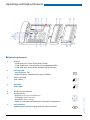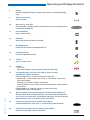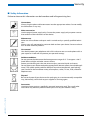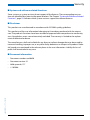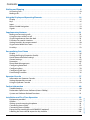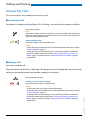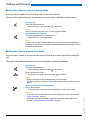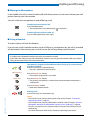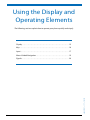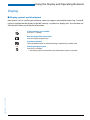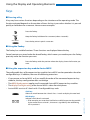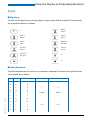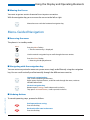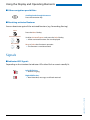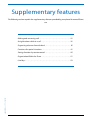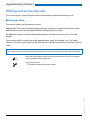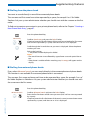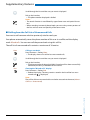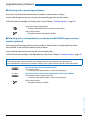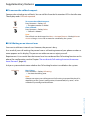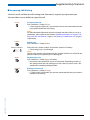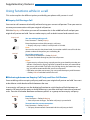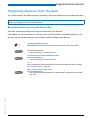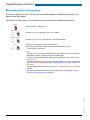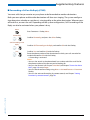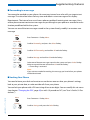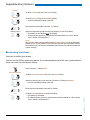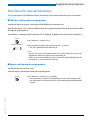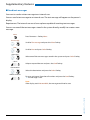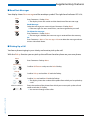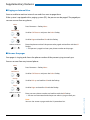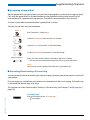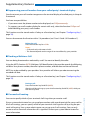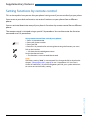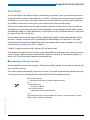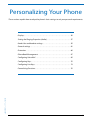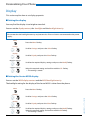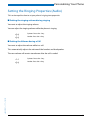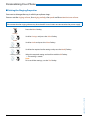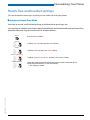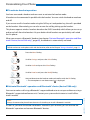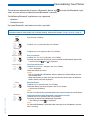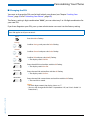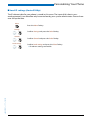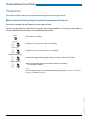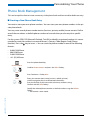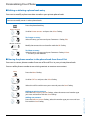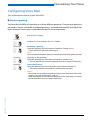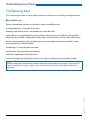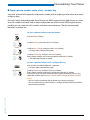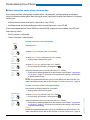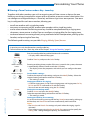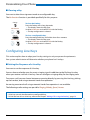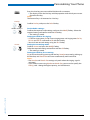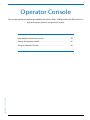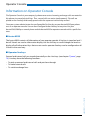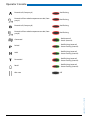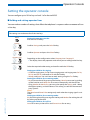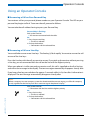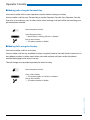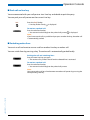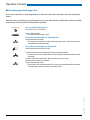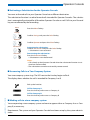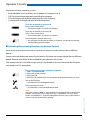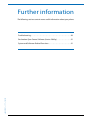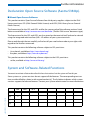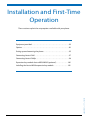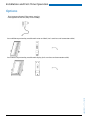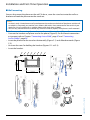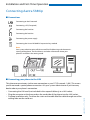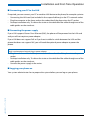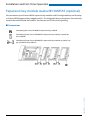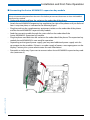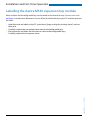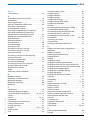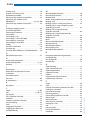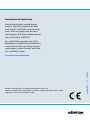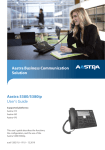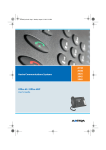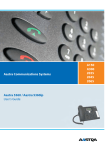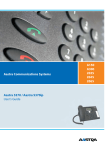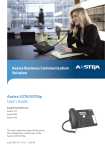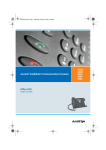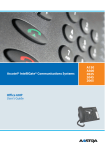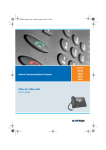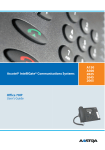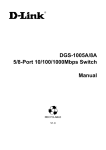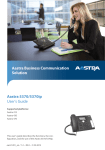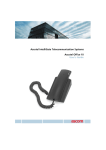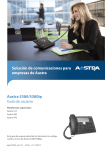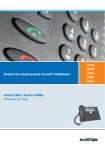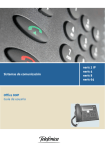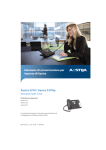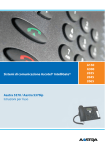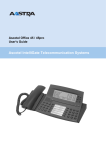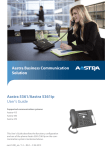Download AASTRA 5380ip
Transcript
Aastra Communications Systems
Aastra 5380 / Aastra 5380ip
User's Guide
A150
A300
2025
2045
2065
Operating and Display Elements
Operating and Display Elements
2
1
Display
• In the upper area: status display with symbols.
• In the middle area: current displays on the telephone traffic.
• In the lower area: display of the available Foxkey functions.
2
Indicator LED
• Left LED flashes: Call.
• Right LED flashes: Voice Mail, message, or callback.
3
Alpha keyboard
Enters letters.
4
Digit keys
Enters digits.
5
Hands-free microphone
6
Navigation key
• Upward: Resetting activated features.
• To the right: Opens the menu.
• Downward: Opens settings.
• General: Scrolls forwards/backwards in the menu, navigates lists.
7
Correction key
Deletes the last character or goes back one step in the menu.
eud-0850/2.1 — I7.7 — 10.2008
■ Operating elements
eud-0850/2.1 — I7.7 — 10.2008
Operating and Display Elements
8
Foxkey
Executes displayed function using the key. Foxkeys can be freely configured.
9
Volume/cursor keys
Adjustsvolume.
10
Absence key with LED
Preconfigured as call forwarding. The Absence key can be configured as a
function key or digit key.
11
Phone book key
Opens phone books.
12
Redialkey
Selects the phone numbers last dialled.
13
Microphone key
Hands-free or handset microphone off / on.
14
Loudspeaker key
Hands-free operation on/off.
15
Call key
Set up / answer a call.
16
End key
• Ends a call.
• Exits input without saving and goes back to the idle state.
17
Configurable keys/ line keys with LED on expansion key
moduleAastra M530 (optional)
Freely configurable as a number, function or Team key:
• Number key: 1. call number - press once, 2 call number - press twice
(only Aastra M530).
• Function key: Activate / Deactivate function.
• Team key: Makes call or answers call. Announcement to a team partner
(press twice).
If preconfigured as a line key: Set up or answer call via line.
Configure key: press and hold down.
18
Write-on labels on Aastra M530 expansion key module (optional)
Write-on labels for the configurable keys can be found on the internet at
www.aastra.com/docfinder as an electronic document. You can fill out the
fields directly on your PC and then print out the labels.
19
Shift key on expansion key module Aastra M535
Switch between the 3 views. Press 1 x each to display the next level.
20
LED display on expansion key module Aastra M535
Indicates which of the 3 levels is activated.
3
Operating and Display Elements
■ Display symbols
Detailed information available
Other Foxkeys available
(Foxkey)
Search mode
Function activated
Entries on the call list
New text messages
Forwarding activated
Call Forwarding on No Reply
activated
New Voice Mail
Voice Mail retrieved
Call parked
Retrieve parked call (Foxkey)
Activate discreet ringing
Telephone locked
Microphone deactivated
Loudspeaker/hands-free mode
activated
Headset mode activated
Bluetooth® activated (Aastra 5380
only)
Bluetooth® device connected
(Aastra 5380 only)
Business number
Private number
Mobile number
Team key
Line key
4
eud-0850/2.1 — I7.7 — 10.2008
■ Display symbols Aastra M535
Security
Security
■ Safety Information
Failure to observe this information can be hazardous and infringe existing laws.
Connections
Always plug the phone cable connectors into the appropriate sockets. Do not modify
the connections in any way.
Mains connection
Use the original power supply only. Connect the power supply only to power sources
that conform to the indications on the device.
Maintenance
Make sure all installation and repair work is carried out by a specially qualified technician.
Always use a soft, moistened, or antistatic cloth to clean your device. Do not use chemicals or other chemical products.
Cost control
You should protect your telephone with a PIN so that no-one can make phone calls at
your expense. A code will also protect your personal settings.
Ambient conditions
Do not operate the device outside the temperature range of +5 °C to approx. +40 °C.
Avoid direct sunlight and other sources of heat.
Protect your device against the wet, excessive dust, corrosive liquids and steam.
Do not expose your device to electromagnetic fields (electric motors, household appliances). The speech quality could be affected. To prevent interference, avoid placing
your handset in the immediate vicinity of computers, radios, TV sets, VCRs, and other
telephone sets.
Disposal
Be sure to dispose of your device and its packaging in an environmentally compatible
way; alternatively send it back to your supplier or servicing agent.
eud-0850/2.1 — I7.7 — 10.2008
Accessories
Use original accessories or specifically approved accessories only. The use of other
accessories may decrease performance or pose a risk to your health or safety.
5
Security
■ User information
Your terminal has been supplied with a Quick User’s Guide, safety information and, where applicable, with other terminal-specific information. You will find this and other documents for your
device at
http://www.aastra.com/docfinder.
More information on your terminal can be found in the documentation or your dealer’s
homepage. It is your responsibility to inform yourself about the scope of functions, operation
and proper use of your equipment.
• Check whether you have all the user information available on your terminal, whether it conforms to your terminal’s version and whether it is up to date.
• Read through the user information carefully before putting your terminal into operation.
• Store the user information within easy reach and refer to it whenever uncertainties arise in
connection with the use of the terminal.
• When handing over your terminal to others, make sure you enclose the relevant user information.
■ New
• Changing Terminal Names Please note that with implementing the I7.7 system, the Office 80
/ Office 80IP is renamed in Aastra 5380 / Aastra 5380ip.
• Changing Terminal Names Please note that with implementing the I7.7 system, the
Office KBM and Office DKBM are renamed in Aastra M530 / Aastra M535.
• Your system administrator can set up several terminals for you that hold all the same phone
number. If you are busy on one of these terminals, you are busy for all further incoming calls.
But you are able to make further outgoing calls on the other terminals.
■ Intended Purpose
Ascotel® IntelliGate® is an open, modular and comprehensive communication system that comprises the IP-PBX (referred to in the end-user information as “the system”), a vast number of
expansion cards and modules, and a complete series of system terminals including IP system
terminals. The system and all its component parts were designed to cover in full all the telecommunication requirements of companies and organisations with a single user-friendly solution.
The individual components of the overall system are fully compatible and must not be used for
other purposes or replaced by third-party components (except when connecting other authorized networks, applications and terminals to the interfaces provided specifically for that purpose).
6
eud-0850/2.1 — I7.7 — 10.2008
This phone is part of the Ascotel® IntelliGate® communication system and is intended to be
operated on that system.
Security
■ System and software-related functions
Some systems or system versions do not support all the features. The corresponding text sections are identified by a letter inside square brackets. The Chapter "System and Software-Related
Functions", page 91 indicates which system versions support the relevant features.
■ Disclaimer
This product was manufactured in accordance with ISO 9001 quality guidelines.
This product and the user information belonging to it have been produced with the utmost
care. The product’s functions have been tested and approved after comprehensive conformity
tests. Nonetheless errors cannot be entirely excluded. The warranty is limited to the replacement of defective hardware.
The manufacturers shall not be liable for any direct or indirect damage that may be caused by
incorrect handling, improper use, or any other faulty behaviour on the part of a product. Potential hazards are mentioned in the relevant places in the user information. Liability for loss of
profit shall be excluded in any case.
■ Document information
• Document number: eud-0850
• Document version: 2.1
• Valid upwards: I7.7
eud-0850/2.1 — I7.7 — 10.2008
• © 10.2008
7
Contents
Contents
Dialling and Phoning . . . . . . . . . . . . . . . . . . . . . . . . . . . . . . . . . . . . . . . . . . . . . . . . . . . . . . . . . . . . . . 9
Answering Calls . . . . . . . . . . . . . . . . . . . . . . . . . . . . . . . . . . . . . . . . . . . . . . . . . . . . . . . . . . . . . . . . . . . . . . . . . . . 10
Making calls. . . . . . . . . . . . . . . . . . . . . . . . . . . . . . . . . . . . . . . . . . . . . . . . . . . . . . . . . . . . . . . . . . . . . . . . . . . . . . . 11
Using the Display and Operating Elements . . . . . . . . . . . . . . . . . . . . . . . . . . . . . . . . . . . . . . . . . 14
Display . . . . . . . . . . . . . . . . . . . . . . . . . . . . . . . . . . . . . . . . . . . . . . . . . . . . . . . . . . . . . . . . . . . . . . . . . . . . . . . . . . .
Keys . . . . . . . . . . . . . . . . . . . . . . . . . . . . . . . . . . . . . . . . . . . . . . . . . . . . . . . . . . . . . . . . . . . . . . . . . . . . . . . . . . . . . .
Input . . . . . . . . . . . . . . . . . . . . . . . . . . . . . . . . . . . . . . . . . . . . . . . . . . . . . . . . . . . . . . . . . . . . . . . . . . . . . . . . . . . . .
Menu-Guided Navigation. . . . . . . . . . . . . . . . . . . . . . . . . . . . . . . . . . . . . . . . . . . . . . . . . . . . . . . . . . . . . . . . . .
Signals. . . . . . . . . . . . . . . . . . . . . . . . . . . . . . . . . . . . . . . . . . . . . . . . . . . . . . . . . . . . . . . . . . . . . . . . . . . . . . . . . . . .
15
16
17
19
20
Supplementary features . . . . . . . . . . . . . . . . . . . . . . . . . . . . . . . . . . . . . . . . . . . . . . . . . . . . . . . . . . 21
Making and answering calls . . . . . . . . . . . . . . . . . . . . . . . . . . . . . . . . . . . . . . . . . . . . . . . . . . . . . . . . . . . . . . .
Using functions while in a call . . . . . . . . . . . . . . . . . . . . . . . . . . . . . . . . . . . . . . . . . . . . . . . . . . . . . . . . . . . . .
Organising absences from the desk . . . . . . . . . . . . . . . . . . . . . . . . . . . . . . . . . . . . . . . . . . . . . . . . . . . . . . . .
Functions for special situations . . . . . . . . . . . . . . . . . . . . . . . . . . . . . . . . . . . . . . . . . . . . . . . . . . . . . . . . . . . .
Setting functions by remote control . . . . . . . . . . . . . . . . . . . . . . . . . . . . . . . . . . . . . . . . . . . . . . . . . . . . . . .
Organisation Within the Team . . . . . . . . . . . . . . . . . . . . . . . . . . . . . . . . . . . . . . . . . . . . . . . . . . . . . . . . . . . . .
Line Keys . . . . . . . . . . . . . . . . . . . . . . . . . . . . . . . . . . . . . . . . . . . . . . . . . . . . . . . . . . . . . . . . . . . . . . . . . . . . . . . . .
22
32
35
41
50
51
53
Personalizing Your Phone . . . . . . . . . . . . . . . . . . . . . . . . . . . . . . . . . . . . . . . . . . . . . . . . . . . . . . . . 55
Display . . . . . . . . . . . . . . . . . . . . . . . . . . . . . . . . . . . . . . . . . . . . . . . . . . . . . . . . . . . . . . . . . . . . . . . . . . . . . . . . . . .
Setting the Ringing Properties (Audio) . . . . . . . . . . . . . . . . . . . . . . . . . . . . . . . . . . . . . . . . . . . . . . . . . . . . .
Hands-free and headset settings. . . . . . . . . . . . . . . . . . . . . . . . . . . . . . . . . . . . . . . . . . . . . . . . . . . . . . . . . . .
General settings. . . . . . . . . . . . . . . . . . . . . . . . . . . . . . . . . . . . . . . . . . . . . . . . . . . . . . . . . . . . . . . . . . . . . . . . . . .
Protection . . . . . . . . . . . . . . . . . . . . . . . . . . . . . . . . . . . . . . . . . . . . . . . . . . . . . . . . . . . . . . . . . . . . . . . . . . . . . . . .
Phone Book Management . . . . . . . . . . . . . . . . . . . . . . . . . . . . . . . . . . . . . . . . . . . . . . . . . . . . . . . . . . . . . . . . .
Configuring Voice Mail . . . . . . . . . . . . . . . . . . . . . . . . . . . . . . . . . . . . . . . . . . . . . . . . . . . . . . . . . . . . . . . . . . . .
Configuring Keys . . . . . . . . . . . . . . . . . . . . . . . . . . . . . . . . . . . . . . . . . . . . . . . . . . . . . . . . . . . . . . . . . . . . . . . . . .
Configuring Line Keys . . . . . . . . . . . . . . . . . . . . . . . . . . . . . . . . . . . . . . . . . . . . . . . . . . . . . . . . . . . . . . . . . . . . .
Formulating Functions . . . . . . . . . . . . . . . . . . . . . . . . . . . . . . . . . . . . . . . . . . . . . . . . . . . . . . . . . . . . . . . . . . . .
56
57
59
62
66
67
69
70
74
76
Operator Console . . . . . . . . . . . . . . . . . . . . . . . . . . . . . . . . . . . . . . . . . . . . . . . . . . . . . . . . . . . . . . . . 77
Information on Operator Console . . . . . . . . . . . . . . . . . . . . . . . . . . . . . . . . . . . . . . . . . . . . . . . . . . . . . . . . . . 78
Setting the operator console . . . . . . . . . . . . . . . . . . . . . . . . . . . . . . . . . . . . . . . . . . . . . . . . . . . . . . . . . . . . . . 81
Using an Operator Console . . . . . . . . . . . . . . . . . . . . . . . . . . . . . . . . . . . . . . . . . . . . . . . . . . . . . . . . . . . . . . . . 83
Further information . . . . . . . . . . . . . . . . . . . . . . . . . . . . . . . . . . . . . . . . . . . . . . . . . . . . . . . . . . . . . . 89
Troubleshooting . . . . . . . . . . . . . . . . . . . . . . . . . . . . . . . . . . . . . . . . . . . . . . . . . . . . . . . . . . . . . . . . . . . . . . . . . . 90
Declaration Open Source Software (Aastra 5380ip).. . . . . . . . . . . . . . . . . . . . . . . . . . . . . . . . . . . . . . . . . 91
System and Software-Related Functions . . . . . . . . . . . . . . . . . . . . . . . . . . . . . . . . . . . . . . . . . . . . . . . . . . . 91
Equipment provided . . . . . . . . . . . . . . . . . . . . . . . . . . . . . . . . . . . . . . . . . . . . . . . . . . . . . . . . . . . . . . . . . . . . . . 93
Options . . . . . . . . . . . . . . . . . . . . . . . . . . . . . . . . . . . . . . . . . . . . . . . . . . . . . . . . . . . . . . . . . . . . . . . . . . . . . . . . . . . 94
Setting up and mounting the phone . . . . . . . . . . . . . . . . . . . . . . . . . . . . . . . . . . . . . . . . . . . . . . . . . . . . . . . 95
Connecting Aastra 5380 . . . . . . . . . . . . . . . . . . . . . . . . . . . . . . . . . . . . . . . . . . . . . . . . . . . . . . . . . . . . . . . . . . . 97
Connecting Aastra 5380ip . . . . . . . . . . . . . . . . . . . . . . . . . . . . . . . . . . . . . . . . . . . . . . . . . . . . . . . . . . . . . . . . . 98
Expansion key module Aastra M530⁄M535 (optional) . . . . . . . . . . . . . . . . . . . . . . . . . . . . . . . . . . . . . . 100
Labelling the Aastra M530 expansion key module . . . . . . . . . . . . . . . . . . . . . . . . . . . . . . . . . . . . . . . . . 102
8
eud-0850/2.1 — I7.7 — 10.2008
Installation and First-Time Operation . . . . . . . . . . . . . . . . . . . . . . . . . . . . . . . . . . . . . . . . . . . . . 92
Dialling and Phoning
The following sections explain how to make phone calls simply and the functions your phone offers
you whenever you receive a call.
Answering Calls . . . . . . . . . . . . . . . . . . . . . . . . . . . . . . . . . . . . . . . . . . . . . . . . . . . . .10
eud-0850/2.1 — I7.7 — 10.2008
Making calls . . . . . . . . . . . . . . . . . . . . . . . . . . . . . . . . . . . . . . . . . . . . . . . . . . . . . . . . .11
9
Dialling and Phoning
Answering Calls
This section explains the procedure for answering a call.
■ Answering a Call
Your phone is ringing and the indicator LED is flashing. To answer the call, proceed as follows.
Pick up the handset.
Note:
If the caller's phone number is received, it is shown on the display. If the phone
number is stored in the private phone book or in the system, the display also
shows the corresponding name.
Hands-free operation:
Press the Call key or the Loudspeakerkey.
Notes:
• To find out how to make phone calls with the headset, refer to the Chapter
"Using a Headset", page 13.
• To find out how to make phone calls in hands-free mode or in automatic
hands-free mode, refer to the Chapter "Using Your Phone in Hands-Free
Mode", page 12 and the Chapter "Automatic Hands-Free Mode", page 59
respectively.
■ Ending a Call
You want to end the call.
After the call the call duration is indicated. Call charges are also displayed after any external call
which you initiated, provided your provider supports this function.
Put the handset on-hook.
Notes:
• To disconnect the call, simply replace the handset.
• To find out how to make phone calls with the headset, refer to the Chapter
"Using a Headset", page 13.
• To find out how to make phone calls in hands-free mode or in automatic
hands-free mode, refer to the Chapter "Using Your Phone in Hands-Free
Mode", page 12 and the Chapter "Automatic Hands-Free Mode", page 59
respectively.
10
eud-0850/2.1 — I7.7 — 10.2008
Ending a call in hands-free mode:
Press the End key or the Loudspeaker key.
Dialling and Phoning
Making calls
This section explains the different ways you can make a call with your phone.
■ Dialling with the Phone Number
You want to call someone and key in that person's phone number.
With call preparation you can enter a phone number without it being dialled automatically, so
you have time to check the number and, if necessary, correct it. The number is not dialled until
you go off-hook, for example by picking up the handset.
For the system (PBX, OIP, Microsoft Outlook, TwixTel) to identify an external number it is recommended to enter the number in canonical format (+Country Code (Region Code) Phone
Number). Press the key to insert +. You can enter the phone number in one of the following
formats:
•
•
•
•
0-004132655xxxx
004132655xxxx
9-004132655xxxx
+41 (32) 655xxxx
Enter a phone number in call preparation.
Press the key to enter +.
You can use the Correction key to delete any incorrect character.
Pick up the handset.
Or:
Press the Call key or the Foxmenu>Foxkey Call.
➯ The enquiry call party is called.
■ Dialling with Redial
You want to call a person you have already called.
In the last-number redial list your phone automatically stores the phone numbers of the persons you have already called, complete with their names, where available. You can now call the
person in question using this last-number redial list.
eud-0850/2.1 — I7.7 — 10.2008
The last-number redial list has a maximum of 10 entries.
Press the Redial key.
➯ Redial list is displayed.
Press the Redial key several times or press the down navigation key to scroll
through all the phone numbers you last dialled.
Pick up the handset.
➯ The phone number displayed is dialled.
11
Dialling and Phoning
■ Using Your Phone in Open Listening Mode
You want other people in the room to be able to listen in to the call.
The open listening function lets you activate the loudspeaker in addition to the handset.
During a call:
Press the Loudspeaker key.
➯ Open listening is now activated,
is displayed.
Note:
You can continue with the call as usual using the handset.
Deactivating open listening:
Press the Loudspeaker key a second time.
➯ Open listening is now deactivated.
Note:
To end a call in open listening mode, you need to press the Loudspeakerkey
and hang up the phone. If you merely replace the handset, the phone switches
to the hands-free mode.
■ Using Your Phone in Hands-Free Mode
You want other people to join the conversation or to have your hands free while making the
call.
The hands-free mode function activates the loudspeaker and the microphone.
During a call:
Press the Loudspeaker key.
➯ Open listening is now activated,
is displayed.
Put the handset on-hook.
➯ The hands-free mode is now activated,
is displayed.
Notes:
• Make sure the hands-free microphone is not obstructed.
• The sound quality is improved if you set the volume of your phone to a low
setting.
Notes:
• To find out how to make phone calls with the headset, refer to the Chapter
"Using a Headset", page 13.
• To find out how to activate the automatic hands-free mode, refer to the
Chapter "Automatic Hands-Free Mode", page 59.
12
eud-0850/2.1 — I7.7 — 10.2008
To continue the call with the handset:
Pick up the handset.
➯ The loudspeaker and hands-free microphone are now deactivated.
Dialling and Phoning
■ Muting the Microphone
In the middle of a call you want to talk briefly with other persons in the room without your call
partner hearing your conversation.
You can switch the microphone on and off during a call.
Switching the microphone off:
Press Microphone key.
➯ The microphone is now deactivated,
is displayed.
Switching the microphone back on:
Press the Microphone key once again.
■ Using a Headset
To make a phone call with the headset.
If you answer a call in headset mode using the Call key or Loudspeaker key, the call is provided
on the headset. Alternatively you can also answer the call by picking up the handset.
Notes:
• A corded and a Bluetooth®headset cannot be connected in parallel.
• If you loose the radio contact with a Bluetooth® headset, you can go back into the radio area without
being disconnected from the active connection.
Your phone is ringing and the indicator LED is flashing. To answer the call,
proceed as follows:
Press the Call key or Loudspeaker key.
➯ The call is provided on your headset.
Open listening
Hands-free
Headset
Press the Hands-free Foxkey.
➯ The phone’s loudspeaker is activated.
Press the Hands-free Foxkey.
➯ The phone’s microphone is switched on and the headset microphone is
switched off.
Press the Headset Foxkey.
➯ Back to the headset mode.
eud-0850/2.1 — I7.7 — 10.2008
Ending a Call:
Press the End key or Loudspeaker key.
Notes:
• To find out how to activate the headset, refer to the Chapter "To activate
headset operation", page 60.
• To find out how to connect a Bluetooth® headset, refer to chapter "Activate
Bluetooth® operation and Bluetooth® device (Aastra 5380 only)", page 60.
• To call a user, dial the user’s phone number and press the Call key or Loudspeaker key.
• For more information refer to your headset’s operating instructions.
13
Using the Display and
Operating Elements
The following sections explain how to operate your phone quickly and simply.
Display . . . . . . . . . . . . . . . . . . . . . . . . . . . . . . . . . . . . . . . . . . . . . . . . . . . . . . . . . . . . . 15
Keys . . . . . . . . . . . . . . . . . . . . . . . . . . . . . . . . . . . . . . . . . . . . . . . . . . . . . . . . . . . . . . . . 16
Input . . . . . . . . . . . . . . . . . . . . . . . . . . . . . . . . . . . . . . . . . . . . . . . . . . . . . . . . . . . . . . . 17
Menu-Guided Navigation . . . . . . . . . . . . . . . . . . . . . . . . . . . . . . . . . . . . . . . . . . . 19
eud-0850/2.1 — I7.7 — 10.2008
Signals. . . . . . . . . . . . . . . . . . . . . . . . . . . . . . . . . . . . . . . . . . . . . . . . . . . . . . . . . . . . . . 20
14
Using the Display and Operating Elements
Display
■ Display symbols and display text
New events such as a call in your absence, a new message or activated functions (e.g. Forwarding) are signalled on the display in the idle state by a symbol or a display text. You can then use
the relevant Foxkey to call up the information.
>>
If more Foxkeys are available:
Press the >> Foxkey.
Retrieving detailed information:
Press the right navigation key.
Function activated:
The activated function or selected setting is indicated by a check mark.
Deleting the display text:
Press the End Foxkey.
➯ The display returns to the idle state; the function remains activated.
eud-0850/2.1 — I7.7 — 10.2008
End
15
Using the Display and Operating Elements
Keys
■ Pressing a Key
A key may have various functions depending on the situation and the operating mode. The
function activated depends on the number of times the key is pressed or whether it is pressed
quickly or held down for a moment. Here are some examples:
Press the Foxkey.
<long>
Keep the Foxkey held down for a moment (about 2 seconds).
<2x short>
Press the key twice in quick succession.
■ Using the Foxkey
The Foxkey has variable functions. These functions are displayed above the key.
Several contacts are stored under the broad Foxkey, which means you need to press the Foxkey
precisely under the function you want.
Press the Foxkey under the position where the display shows the function you
want.
■ Using the expansion key module Aastra M535
The configurable keys of the expansion key module Aastra M535 can be operated as the other
configurable keys. In addition, there are the following extensions:
• If you remove an Aastra M535 or if you modify the order of the connected expansion key
modules, the keys configuration does not change.
• The M535 display contrast applies to all connected Aastra M535 expansion key modules.
• The display’s backlight setting of the Aastra M535 is taken from the phone.
• Aastra M535 consists of 3 levels with 15 configurable keys each.
LED display:
Indicates which level is activated.
➯ If, for example, you are on level 3 of the Aastra M535 expansion key module
and an event occurs on level 1, the event is signalled by the red blinking
LED in position 1.
16
eud-0850/2.1 — I7.7 — 10.2008
Shift key:
Allows to switch between the 3 levels. Press 1 x each to display the next level.
Using the Display and Operating Elements
Input
■ Digit keys
You can use the digit keys for entering digits and passwords and for Quickdial. The characters
are assigned to the keys as follows:
1
ABC2
abc2
DEF3
def3
GHI4
ghi4
JKL5
jkl5
MNO6
mno6
PQRS7
pqrs7
TUV8
tuv8
WXYZ9
wxyz9
0
*
#
■ Alpha Keyboard
The alpha keyboard lets you write as you would on a keyboard. The letters and special characters available are as follows:
eud-0850/2.1 — I7.7 — 10.2008
key
<key>
Shift + <Key>
Ctrl + <Key>
Ctrl + Shift + <Key>
A
a
A
äáàâãåæ
ÄáàâÃÅÆ
B
b
B
ç
Ç
éèêë
ÉèêË
ïíìî
ïíìî
C
c
C
D
d
D
E
e
E
F
f
F
G
g
G
H
h
H
I
i
I
J
j
J
K
k
K
17
Using the Display and Operating Elements
key
<key>
Shift + <Key>
L
l
L
M
m
M
Ctrl + <Key>
Ctrl + Shift + <Key>
N
n
N
ñ
Ñ
O
o
O
öóòôõø
ÖóòôÕØ
P
P:
P
Q
q
Q
R
r
R
S
s
S
T
t
T
U
u
U
V
v
V
W
w
W
X
x
X
Y
y
Y
Z
z
Z
@
@
@
+
+
+
ß
üúùû
Üúùû
ÿ
-.?!,:;’"/\()=
<>%£$€¥ª&
§¿¡
■ Switching between Upper and Lower Case
You want to switch between upper and lower case while making an input in text mode.
Upper-case input is automatically activated when the first letter is entered. The text mode then
automatically switches to lower-case input. Press the shift key to enter the first letter in lower
case.
■ Correcting your Input
To delete the last character:
Press the correction key.
Note:
With the navigation key you can go straight to the character you want to
delete.
End input without saving:
Press the End key.
18
eud-0850/2.1 — I7.7 — 10.2008
You notice you have entered a wrong digit or character. You can either delete the input one
character at a time or cancel the entire input.
Using the Display and Operating Elements
■ Moving the Cursor
You want to go to a certain character for an input or correction.
With the navigation key you can move the cursor to the left or right.
Move the cursor with the horizontal navigation key.
Menu-Guided Navigation
■ Accessing the menu
The phone is in standby mode:
Menu
Press the Menu Foxkey.
➯ The first menu entry is displayed.
Use the vertical navigation key to scroll through the menu entries.
Select
Press the Select Foxkey.
➯ Accessing the displayed menu.
■ Navigating with the navigation key
You can retrieve a particular menu entry even more simply and efficiently using the navigation
key. You can scroll vertically and horizontally through the different menu entries.
Horizontal navigation key:
Left: scrolls back through the menu.
Right: opens displayed menu, scrolls forward through the menu, retrieves
detailed information.
Vertical navigation key:
Bottom: opens Settings, scrolls downwards in the list.
Top: opens Activated features, scrolls upwards in the list.
eud-0850/2.1 — I7.7 — 10.2008
■ Undoing Actions
To cancel operating steps, proceed as follows:
End input without saving:
Press the End key.
Back to the idle state in the menu:
Press the End key.
19
Using the Display and Operating Elements
■ Other navigation possibilities
Scrolling back through the menu:
Press the correction key.
■ Resetting activated features
You can deactivate again all the activated functions (e.g. Forwarding, Barring).
Menu
Press the Menu Foxkey.
Activated features
Reset/Delete
Scroll to Activated features and press the Select Foxkey.
➯ All the activated functions are now displayed.
Reset or Delete the function in question.
➯ The function is now deactivated.
Signals
■ Indicator LED Signals
Depending on the situation the indicator LEDs either flash or remain steadily lit.
Left LED flashes:
➯ Phone is ringing.
eud-0850/2.1 — I7.7 — 10.2008
Right LED flashes:
➯ New Voice Mail, message, or callback received.
20
Supplementary features
The following sections explain the supplementary features provided by your phone for more efficient
use.
Making and answering calls . . . . . . . . . . . . . . . . . . . . . . . . . . . . . . . . . . . . . . . . 22
Using functions while in a call . . . . . . . . . . . . . . . . . . . . . . . . . . . . . . . . . . . . . . . 32
Organising absences from the desk. . . . . . . . . . . . . . . . . . . . . . . . . . . . . . . . . . 35
Functions for special situations. . . . . . . . . . . . . . . . . . . . . . . . . . . . . . . . . . . . . . 41
Setting functions by remote control . . . . . . . . . . . . . . . . . . . . . . . . . . . . . . . . . 50
Organisation Within the Team . . . . . . . . . . . . . . . . . . . . . . . . . . . . . . . . . . . . . . 51
eud-0850/2.1 — I7.7 — 10.2008
Line Keys. . . . . . . . . . . . . . . . . . . . . . . . . . . . . . . . . . . . . . . . . . . . . . . . . . . . . . . . . . . . 53
21
Supplementary features
Making and answering calls
This section explains some convenient features provided by your phone for making a call.
■ Dialling by Name
You want to make a call by entering a name.
Requirement: The name and the corresponding call number are stored in one of the system’s
phone book or in an external phone directory connected to the system.
For dialling by name, enter the corresponding letters until the user you want or a list is displayed.
The surname and first name have to be separated by a space, for example "no s" for Noble
Stephen. Ask your system administrator whether you should start with the surname or the first
name.
Note:
The response time may vary greatly depending on the size and the number of phone books connected.
Enter the first few letters of the name you want until the user or a list appears.
Select the phone number you want.
eud-0850/2.1 — I7.7 — 10.2008
Pick up the handset.
➯ The phone number displayed is dialled.
22
Supplementary features
■ Dialling from the phone book
You want to search directly in one of the connected phone books.
The surname and first name have to be separated by a space, for example "no s" for Noble
Stephen. Ask your system administrator whether you should start with the surname or the first
name.
To find out to create a new contact in your private phone book, refer to the Chapter "Creating a
New Phone Book Entry", page 67.
Press the phone book key.
Search entry
Scroll to Search entry and press the Select Foxkey.
If required, enter the first few letters of the name you are looking for (first name
and surname separated by a space) until the user or a list is displayed.
Scroll through the list until the user you want is displayed. Select the phone
number you want.
Pick up the handset.
➯ The phone number displayed is dialled.
Notes:
• The search function is not affected by upper/lower case and special characters.
• If the phone is unable to find a matching user, List empty will appear on the
display.
■ Dialling from external phone books
If you select Advanced search, you can search directly in the connected external phone books.
This function is not available if no external phone book is connected.
The surname, first name and town each have to be separated by a space, for example "no s so"
for Noble Stephen in Solothurn. Ask your system administrator whether you should start with
the surname or the first name.
Press the phone book key.
eud-0850/2.1 — I7.7 — 10.2008
Advanced search
Scroll to Advanced search and press the Select Foxkey.
Enter the first few letters of the name you want (first and last name separated
by a space).
If required, enter the first few letters of the town’s name (name and town name
separated by a space) until the user or a list is displayed.
23
Supplementary features
Scroll through the list until the user you want is displayed.
Pick up the handset.
➯ The phone number displayed is dialled.
Notes:
• The search function is not affected by upper/lower case and special characters.
• When searching in external phone books you must always enter portions of
the first and last name and possibly of the town name.
■ Dialling from the Call List of Unanswered Calls
You want to call someone who has previously tried to reach you.
Your phone automatically stores the phone number of this user in a calllist and the display
reads Missed calls. You can now call the person back using this call list.
The call list of unanswered calls contains a maximum of 10 entries.
Show
Calling a user back:
Press Foxmenu > Foxkey Show.
➯ The display shows a list of the last unanswered calls.
Scroll through the list until the user you want is displayed.
Pick up the handset.
➯ The phone number displayed is dialled. Once the call has been successfully
connected, the entry is deleted from the call list.
End
Clearing the "Missed calls" display:
Press Foxmenu > Foxkey End.
➯ Deletes the display. The entry remains stored in the list of the last unanswered calls, is displayed.
eud-0850/2.1 — I7.7 — 10.2008
Note:
The call list of the unanswered calls can also be accessed via the menu (Menu >
Call lists > Unanswered).
24
Supplementary features
■ Dialling from the Call List of Answered Calls
You want to call back someone whose call you answered.
Your phone automatically stored the person's phone number on the list of answered calls. You
can now call the person back using this call list.
The list of answered calls contains a maximum of 10 entries.
Menu
Press Foxmenu > Foxkey Menu.
Call lists
Scroll to Call lists and press the Select Foxkey.
Answered calls
Scroll to the Answered calls call list and press the Ok Foxkey.
➯ The display shows the list of the last calls.
Scroll through the list until the user you want is displayed.
Pick up the handset.
➯ The phone number displayed is dialled.
■ Dialling with Redial
You want to call a person you have already called.
In the last-number redial list your phone automatically stores the phone numbers of the persons you have already called, complete with their names, where available. You can now call the
person in question using this last-number redial list.
The last-number redial list has a maximum of 10 entries.
Press the Redial key.
➯ Redial list is displayed.
Press the Redial key several times or press the down navigation key to scroll
through all the phone numbers you last dialled.
eud-0850/2.1 — I7.7 — 10.2008
Pick up the handset.
➯ The phone number displayed is dialled.
25
Supplementary features
■ Selecting with a preconfigured Foxkey
You want to call someone whose phone number is stored under a Foxkey.
You can dial the person by pressing the corresponding position on the Foxkey.
To find out how to configure a Foxkey, refer to the Chapter "Configuring Keys", page 70.
Press the corresponding Foxkey.
➯ The key’s allocated function is shown on the display.
Pick up the handset.
➯ The phone number displayed is dialled.
■ Selecting with a configurable key on the Aastra M530⁄M535 expansion key
module (optional)
You want to call someone whose phone number is stored under a configurable key of the
Aastra M530 or Aastra M535 expansion key module.
You can dial the person by pressing the corresponding key.
To find out how to configure a configurable key, refer to the Chapter "Configuring Keys", page 70.
Note:
To be able to store a phone number on a configurable key, you need to have connected an
Aastra M530⁄M535 expansion key module. Contact your system administrator for more information.
<1x short>
Activate the key's first allocated function:
Press the key once.
➯ 1. The key’s allocated function is shown on the display.
<2x short>
Activate the key's second allocated function (only Aastra M530):
Press the key twice in quick succession.
➯ 2. The key’s allocated function is shown on the display.
eud-0850/2.1 — I7.7 — 10.2008
Pick up the handset.
➯ The phone number is dialled.
26
Supplementary features
■ Requesting a Callback
You want to talk to a certain person. The person is busy or does not answer. You can make callback requests to both internal and external users. Not all providers support this function.
If the called party is busy, you can activate an automatic callback. In this case, your phone will
start ringing as soon as the party you are trying to reach goes on-hook. When you pick up the
handset, the person you want to call is dialled directly.
If the called party does not answer, you can also request a callback. The user then obtains a
message indicating your callback request on his display.
You called someone and hear the busy tone or the ring-back tone.
Callback
To activate a callback request:
Press Foxmenu > Foxkey Callback.
Put the handset on-hook.
➯ The display shows Call expected.
End
Deactivate
Back to the idle state:
Press Foxmenu > Foxkey End.
➯ Callback remains activated.
Note:
The call back is stored in Menu > Activated features as long as it was not
answered or cancelled by the system.
Reset callback:
Press Foxmenu > Foxkey Deactivate.
➯ Callback is deactivated.
eud-0850/2.1 — I7.7 — 10.2008
Note:
You can only have 1 call back activated at a time and only 1 call back can be
expected from you. Your callback request will automatically be cancelled by
the system after about half an hour.
27
Supplementary features
■ To answer the callback request
Someone has asked you to call back. You can tell this from the lit attention LED in the idle state.
The display reads Call back requested.
Call
Delete
To answer the callback request:
Press Foxmenu > Foxkey Call.
➯ The phone number is dialled.
Clear callback:
Press Foxmenu > Foxkey Delete.
➯ Callback is deleted.
Note:
The call back can be changed via Menu > Activated features >FoxkeyDelete or
Answer as long as it was not answered or cancelled by the system.
■ Call Waiting on an internal user
You want to talk to an internal user. However, the person is busy.
As a result of your call waiting, the person hears a call waiting tone and your phone number or
name appears on his display. The person can either answer or reject your call.
Requirement: It is essential that the internal user has not barred the Call waiting function on his
phone (for configuration see the Chapter "Do not disturb/Call waiting/Intrusion/Announcement/Forward", page 66).
Ask your system administrator whether the Call waiting function is enabled on the system.
Call waiting
User is busy:
Press Foxmenu > Foxkey Call waiting.
➯ You hear the dialling tone.
eud-0850/2.1 — I7.7 — 10.2008
Note:
If the person rejects your call request or if call waiting is not possible, the call is,
depending on the system’s configuration, disconnected (busy tone) - or forwarded to a preconfigured destination .
28
Supplementary features
■ Answering Call Waiting
You are in a call and hear the call waiting tone. Someone is urgently trying to reach you.
You can either answer, deflect or reject the call.
Answer
Answering the call:
Press Foxmenu > Foxkey Answer.
➯ 1.Your original call partner is put on hold. You are now connected with the
party who initiated the call waiting.
Note:
For more detailed information on how to broker between callers or set up a
conference, please refer to the Chapters "Brokering between an Enquiry Call
Party and Your Call Partner", page 32 and "Making a Conference Call", page 33
respectively.
Deflect
Deflect call:
Press Foxmenu > Foxkey Deflect.
<Phone number>
Enter the user’s phone number and confirm with the Ok Foxkey.
➯ Call-waiting party is put through.
Note:
You can also search in the phone book, last-number redial list or call list for the
phone number of the person you are looking for.
Reject
Rejecting the call:
Press Foxmenu > Foxkey Reject or End key.
➯ You remain connected with your first call partner. Depending on the system configuration the call-waiting party hears the busy tone- or he is forwarded to a preconfigured destination.
Ending a current call:
Press Foxmenu > Foxkey End call.
➯ 1. The first call is terminated. You are now connected with the party who initiated the call waiting.
eud-0850/2.1 — I7.7 — 10.2008
End call
29
Supplementary features
■ Starting an Announcement
You want to address internal users directly via their loudspeaker – where available – , without
waiting for a reply (similar principle to that of an intercom system).
Requirement: It is essential that the internal user has not barred his phone against announcement (for configuration see the Chapter "Do not disturb/Call waiting/Intrusion/Announcement/
Forward", page 66).
Pick up the handset.
Announcement
Press Foxmenu > Foxkey Announcement.
<Destination>
Select destination (User or Group) and confirm Ok with the Foxkey.
<Phone number>
Enter the phone number and confirm with the Ok Foxkey.
➯ User is made aware of the announcement by an acoustic signal. The display
reads Announcement: You can now talk.
Note:
You can also search in the phone book, last-number redial list or call list for the
phone number of the person you are looking for.
Or:
Press Foxmenu > Menu > Call features > Announcement > User/Group to start
the announcement.
■ Receiving an Announcement
After an attention tone you will be addressed via your loudspeaker.
You can listen to the announcement or stop it.
To continue the announcement as a phone call:
Pick up the handset.
➯ You are now connected to the person who initiated the announcement.
Note:
If the announcement was started to a group, all the other recipients of the
announcement are excluded.
eud-0850/2.1 — I7.7 — 10.2008
To stop the announcement:
Press the End key.
30
Supplementary features
■ Private call with PIN
You want to make a private call on your phone or on a third-party phone.
With the aid of your PIN you can use any phone to make an external call with your own personal
settings, even if that phone is locked for external calls. The called party's display shows your
personal phone number and not the number of the phone from which you are making your
call. Any call charges incurred will be charged to you.
The call number dialled is not stored in the last-number redial list.
1. Enter #46 followed by your internal call number.
2. Enter your PIN.
3. Enter the external call number directly, without the exchange access digit.
➯ The phone is now enabled. The external user is called.
Pick up the handset.
eud-0850/2.1 — I7.7 — 10.2008
Note:
The factory setting "0000" is not accepted. First change the PIN as described in
chapter "Changing the PIN", page 63 or use */# procedure *47 (see "User’s
Guide */# Procedures"). If you have forgotten your PIN, your system administrator can reset it to the factory setting.
31
Supplementary features
Using functions while in a call
This section explains the different options provided by your phone while you are in a call.
■ Enquiry Call During a Call
You want to call someone else briefly without losing your current call partner. Then you want to
resume your conversation with your original call partner.
With the Enquiry call function you can call someone else in the middle of a call and put your
original call partner on hold. You can make enquiry calls to both internal and external users.
Enquiry call
You are making/taking a call:
Press Foxmenu > Foxkey Enquiry.
Enter the phone number of the enquiry call party.
➯ Enquiry call party is called; 1st call partner is on hold.
Note:
You can also search in the phone book, last-number redial list or call list for the
phone number of the person you are looking for.
End call
To end the enquiry call:
Press End key or Foxmenu > Foxkey End call.
➯ You are now back through to your first call partner.
Notes:
• If your enquiry call party hangs up and you also go on-hook by mistake, you
will hear a continuous ringing signal for 10 seconds to draw your attention to
the person still on hold. If you press the Call key during the continuous ringing, you will be reconnected with your first call partner.
• If the other user does not answer, you can cancel the enquiry with Foxmenu
> Foxkey End call and take back the first call.
■ Brokering between an Enquiry Call Party and Your Call Partner
You are talking with an enquiry call party and have your original call partner on hold. You want
to be able to switch back and forth between the two.
Brokering
End call
32
Brokering:
Press Foxmenu > Foxkey Brokering.
➯ Your call partner changes. The other call party is put on hold.
To terminate the current connection:
Press Foxmenu > Foxkey End call.
➯ Call party disconnected. Connected with the call party on hold.
eud-0850/2.1 — I7.7 — 10.2008
In an enquiry call you can use the brokering function to switch back and forth between an
enquiry call party and the party on hold. Brokering is possible with both internal and external
users. You can also broker between conference parties as a group and an enquiry call party.
Supplementary features
■ Making a Conference Call
You are in a call and have a call party on hold at the same time. You want to include the party on
hold in the conversation and hold a conference call.
With the conference function you can include a call party on hold in the current conversation.
From the conference call you can initiate an enquiry call to someone else. You can broker
between the parties of the conference and the enquiry call party.
Depending on the system, a conference call can consist of up to 6 conference participants. You
can hold a conference call with internal and external users.
Conference
To connect the call party on hold:
Press Foxmenu > Foxkey Conference.
➯ The call party on hold is now included in the call.
Note:
Depending on the system’s configuration you may hear an attention tone.
Leaving a conference call:
Put the handset on-hook.
➯ The other conference parties remain in the call.
■ Transferring a Call Partner
You want to put your call partner through to someone else.
With the Enquiry call function you can connect your call partner with someone else. You can
connect internal and external users with one another.
Enquiry call
Press Foxmenu > Foxkey Enquiry call.
➯ 1.Your original call partner is put on hold.
Enter the other party's phone number.
➯ The other party is called.
Note:
You can also search in the phone book, last-number redial list or call list for the
phone number of the person you are looking for.
Connecting with notification:
Wait until the person has answered the call. Announce the call party.
eud-0850/2.1 — I7.7 — 10.2008
Connect
Put the handset on-hook or press Foxkey Connect.
➯ 1.Your call partner and the other person are now connected with each
other.
Note:
If the other user does not answer, you can cancel the enquiry with Foxmenu >
Foxkey End call and take back the first call.
33
Supplementary features
Connecting without notification:
Wait for the first ringing tone, then hang up.
➯ The other party is then called directly by your first call partner.
Note:
Recall: If the other party does not answer, the call comes back to your phone.
■ Parking a Call Partner
You want to put your call partner on hold without using a phone channel as a result.
You can park your call partner locally. A locally parked call partner can only be retrieved by the
phone from which the function was initially carried out (applies only to communication systems prior I7.7). For communication systems beginning with I7.7 the call partner can be taken at
each phone assigned to you.
You can also allocate the Park function to a freely configurable key (see Chapter "Configuring
Keys", page 70).
Park
Press the Park Foxkey.
➯ Your call partner is now parked locally;
is displayed.
Put the handset on-hook.
[P]
To retrieve a parked call party:
Press Foxmenu > Foxkey [P].
➯ Connected in hands-free mode.
To phone with the handset:
Pick up the handset.
eud-0850/2.1 — I7.7 — 10.2008
Notes:
• With Foxmenu > Foxkey End the display returns to the idle state. As long as
your call partner does not hang up, he remains parked. You can retrieve your
parked call party using Menu > Activated features > Foxkey [P].
• The */# procedure for central parking can be found in the "User’s Guide */#
Procedures".
34
Supplementary features
Organising absences from the desk
This section explains the different options provided by your phone when you want to leave your desk.
Note:
A forwarding applies to all connected terminals .
■ Organising absences using the Absence Key
You want to leave your desk and set up your phone for your absence.
Your phone has an Absence key. It is factory set as a call forwarding unconditional key. By simply pressing the Absence key you can activate a call forwarding unconditional.
Configure the Absence key:
Enter the phone number of the user to which the call is to be forwarded.
Press the Absence key.
➯ Call Forwarding is activated; LED is lit.
To activate the last forwarded destination:
Press the Absence key.
➯ Call Forwarding is activated; LED is lit.
Note:
You can configure the Absence key like any other configurable key (see Chapter "Configuring Keys", page 70).
eud-0850/2.1 — I7.7 — 10.2008
When you are back at your desk:
Press the Absence key.
➯ The call forwarding unconditional is deactivated. The phone reverts to the
idle state.
35
Supplementary features
■ Forwarding Calls (Call forwarding)
You want to leave your desk. Calls for you are to be forwarded to a different destination (e.g.
phone, Voice Mail, pager).
With Call Forwarding you can forward incoming calls directly to a different destination.
Menu
Press Foxmenu > Foxkey Menu.
Forwarding
Scroll to Forwarding and press the Select Foxkey.
Call Forwarding
Scroll to Call Forwarding and confirm Ok with the Foxkey.
User
Scroll to User and confirm Ok with the Foxkey.
Enter the user’s phone number and confirm with the Ok Foxkey.
➯ Forwarding is activated.
eud-0850/2.1 — I7.7 — 10.2008
Notes:
• You can also search in the phone book, last-number redial list or call list for
the phone number of the person you are looking for.
• If a call is to be forwarded only when you are already in a call, select Call forwarding busy.
• You can also forward to your Voice Mail (see Chapter "Forward to Voice Mail",
page 38), to a Message (see Chapter "Forwarding to a message", page 39) or
to a Pager.
• You can deactivate forwarding using Menu > Activated features > Deactivate
Foxkey.
• You can also activate forwarding by remote control, see Chapter "Setting
functions by remote control", page 50.
36
Supplementary features
■ Forwarding a Call on No Reply (CFNR)
You want calls that you receive on your phone to be forwarded to another destination.
Both your own phone and the other destination will then start ringing. The system configuration determines whether or not there is a ringing delay at the other destination. Whoever goes
off-hook first, answers the call. Depending on the system configuration, Call Forwarding on No
Reply can also be activated when your phone is busy.
Menu
Press Foxmenu > Foxkey Menu.
Forwarding
Scroll to Forwarding and press the Select Foxkey.
Call Forwarding on No
Reply
User
Scroll to Call Forwarding on No Reply and confirm Ok with the Foxkey.
Scroll to User and confirm Ok with the Foxkey.
Enter the phone number of the destination to which your calls are to be forwarded and confirm Ok with the Foxkey.
➯ Forwarding is activated.
eud-0850/2.1 — I7.7 — 10.2008
Notes:
• You can also search in the phone book, last-number redial list or call list for
the phone number of the person you are looking for.
• You can also forward calls to your Voice Mail (see Chapter "Forward to Voice
Mail", page 38) or to a Pager.
• You can deactivate forwarding using Menu > Activated features > Deactivate
Foxkey.
• You can also activate forwarding by remote control, see Chapter "Setting
functions by remote control", page 50.
37
Supplementary features
■ Forward to Voice Mail
You cannot momentarily be reached on your phone. If you forward to your Voice Mail, a user
can leave you a voice message.
You can use the global greeting or your own greeting (see Chapter "Configuring Voice Mail",
page 69).
For more information on Voice Mail refer to the "Operating Instructions for the Voice Mail Systems Ascotel® IntelliGate® ".
Menu
Press Foxmenu > Foxkey Menu.
Forwarding
Scroll to Forwarding and press the Select Foxkey.
Call Forwarding
Scroll to Call Forwarding and confirm Ok with the Foxkey.
Voice Mail
Scroll to Voice Mail and confirm Ok with the Foxkey.
➯ Forwarding is activated.
eud-0850/2.1 — I7.7 — 10.2008
Notes:
• You can specify whether your Voice Mail should answer directly (Call Forwarding) or with a delay (Call Forwarding on No Reply), or only if you are
already on the phone (Call Forwarding Busy).
• You can deactivate forwarding using Menu > Activated features > Deactivate
Foxkey.
• A new Voice Mail message is signalled with a text message on the display and
a lit indicator LED in the idle state.
38
Supplementary features
■ Forwarding to a message
You cannot be reached on your phone. You want any internal user who calls you to get a text
message. The subscriber hears the busy tone and obtains a text message on his display.
Requirement: The internal user must have a phone capable of receiving text messages. Users
whose phone cannot receive text messages are put through to your phone or rerouted to a destination predefined within the system.
You can use one of the text messages stored in the system directly, modify it or create a new
message.
Menu
Press Foxmenu > Foxkey Menu.
Forwarding
Scroll to Forwarding and press the Select Foxkey.
Call Forwarding
Scroll to Call Forwarding and confirm Ok with the Foxkey.
Message
Scroll to Message and confirm Ok with the Foxkey.
<Message>
Select one of the text messages stored in the system and press Select Foxkey.
Adapt or expand the text and confirm Ok with the Foxkey.
➯ Forwarding is activated.
Note:
If you activate another forwarding, the message you have left on your phone
will be deactivated.
■ Locking Your Phone
You need to leave your desk and want to ensure that no-one can alter your phone's settings,
look at your private data, or make outside calls from your phone.
eud-0850/2.1 — I7.7 — 10.2008
You can lock your phone with a PIN consisting of two to ten digits. You can modify this via menu
(see chapter "Changing the PIN", page 63) or with */# procedure *47 (see "User’s Guide */# Procedures").
Menu
Press Foxmenu > Foxkey Menu.
Settings
Scroll to Settings and press the Select Foxkey.
39
Supplementary features
General
Scroll to General and press the Select Foxkey.
Barring
Scroll to Barring and press the Modify Foxkey.
➯ You are prompted to enter your PIN.
<PIN>
Enter the PIN and confirm with the Ok Foxkey.
<Setting value>
Select the required type of barring and confirm Ok with the Foxkey.
➯ The phone is now locked; is displayed.
➯ To lock all your terminals, execute the function code *33* <PIN> # (see
"User’s Guide */# Procedures") .
Note:
You can lock either just the configuration (Configuration locked) or the entire
phone (Phone locked). With Phone locked your private data cannot be viewed
and external calls can only be made from your phone in accordance with the
system settings.
■ Unlocking Your Phone
You want to unlock your phone.
You can use the PIN to unlock your phone. If you have forgotten your PIN, your system administrator can reset it to the factory setting.
Menu
Press Foxmenu > Foxkey Menu.
Activated features
Scroll to Activated features and press the Select Foxkey.
<Barring>
Select the barring you want and press Foxmenu >Foxkey Deactivate.
➯ You are prompted to enter your PIN.
<PIN>
Free
40
Scroll to Free and confirm Ok with the Foxkey.
➯ The phone is unlocked.
➯ To unlock all your terminals, execute the function code #33* <PIN> # (see
"User’s Guide */# Procedures").
eud-0850/2.1 — I7.7 — 10.2008
Enter the PIN and confirm with the Ok Foxkey.
Supplementary features
Functions for special situations
This section explains the different options provided by your phone to deal with special situations.
■ Deflect a call during the ringing phase
You do not want to answer a call yourself but deflect it to another user.
With the function Deflect you can deflect calls to an internal or external user or to the Voice Mail
during the ringing phase.
Your phone is ringing and the indicator LED is flashing. To deflect the call, proceed as follows.
Deflect
Press Foxmenu > Foxkey Deflect.
<Phone number>
Enter the phone number and confirm with the Ok Foxkey.
➯ The call is deflected to the desired user.
Notes:
• You can also search in the phone book, last-number redial list or call list for
the phone number of the person you are looking for.
• If the user you want to deflect to is busy, the call will not be deflected. The display reads Busy and your phone still rings.
■ Reject a call during the ringing phase
You do not want to answer a call.
You can reject a call already during the ringing phase
Press Foxmenu > Foxkey Reject or End key.
➯ The connection is rejected and, depending on the system configuration,
the caller obtains the busy tone- or he is forwarded to a preconfigured destination.
eud-0850/2.1 — I7.7 — 10.2008
Reject
41
Supplementary features
■ Send text messages
You want to send a written message to an internal user.
You can send a text message to an internal user. The text message will appear on the person's
display.
Requirement: The internal user must have a phone capable of receiving text messages.
You can use one of the text messages stored in the system directly, modify it or create a new
message.
Menu
Press Foxmenu > Foxkey Menu.
Text message
Scroll to Text message and press the Select Foxkey.
New
Scroll to New and press Select Foxkey.
<Message>
Select one of the text messages stored in the system and press Select Foxkey.
<Text>
Adapt or expand the text and press the Send Foxkey.
<Destination>
Select the destination and press the Select Foxkey.
<Phone number>
For user and group: Enter the call number and press the Send Foxkey.
➯ The message is sent.
eud-0850/2.1 — I7.7 — 10.2008
Note:
If the display reads Not available, the message could not be sent.
42
Supplementary features
■ Read Text Messages
Your display shows New message and the envelope symbol. The right-hand indicator LED is lit.
Show
Press Foxmenu > Foxkey Show.
➯ The display shows the sender and the date/time of the text message.
Read
Read Message:
Select the message you want and press Foxmenu >Foxkey Read.
➯ If the message runs over several lines, use the navigation key to scroll.
Delete
To delete the message:
Press Foxmenu > Foxkey Delete.
➯ The message is deleted; the next message is retrieved from the memory.
Or:
Press Foxmenu > Menu > Text message > Inbox to select the message and continue as described above.
■ Picking Up a Call
You hear a phone ringing in your vicinity and want to pick up the call.
With the Pick up function you can pick up the call from the other phone on your own phone.
Menu
Press Foxmenu >Foxkey Menu.
Call features
Scroll to Call features and press the Select Foxkey.
Pick up
Scroll to Pick up and confirm Ok with the Foxkey.
User
Enter the number of the phone from which you want to pick up the call and
confirm with the Ok Foxkey.
➯ You are now through to the caller.
eud-0850/2.1 — I7.7 — 10.2008
<Phone number>
Scroll to User and confirm Ok with the Foxkey.
➯ The display shows the number of the phone from which you last picked up
a call.
43
Supplementary features
■ Using the DTMF Mode. Activating/deactivating DTMF
You want to be able to use your phone to control other equipment or to access certain services,
such as remote polling of an answering machine or telebanking. For these services you need
the DTMF mode.
In the DTMF mode each key press generates a tone. If for example you key in a call number during a call, your call partner will hear the tone signals.
You can specify whether the DTMF mode should be generally activated or deactivated (see
Chapter "Configuring the DTMF mode", page 62). DTMF is activated as the default dialling
mode.
If the DTMF mode is generally deactivated, you can activate it and deactivate it again temporarily during a call.
You're in a call and the DTMF mode is generally deactivated. You want to
activate the DTMF mode temporarily.
DTMF
Deactivate
Press Foxmenu > Foxkey DTMF.
➯ The display shows Enter number DTMF. You can now enter the DTMF characters.
Resetting DTMF mode:
Press Foxmenu > Foxkey Deactivate.
eud-0850/2.1 — I7.7 — 10.2008
Note:
When you hang up, the DTMF mode is automatically deactivated again.
44
Supplementary features
■ Making a call on a third-party phone
You want to make a call on a third-party phone using your personal settings, for example on a
colleague’s phone or in a meeting room.
You can activate a third-party phone to make an internal or external call using your personal
settings, even if the phone is locked for external calls.
You can activate the phone for a business or private call.
Once you have activated the phone using a */# procedure and your PIN, dialling by your private
phone book is available.
The called party's display shows your personal phone number and not the number of the
phone from which you are making your call.
Any call charges incurred will be charged to you.
1. Enter #36.
2. Enter your internal phone number.
3. Enter your PIN.
4. Enter the internal or external phone number with the exchange access digit.
Pick up the handset.
➯ The phone number displayed is dialled.
Note:
When you hang up, dialling by name and your private phone book remain
available for a whole minute so you can make another call.
Or:
1. Enter #46 for a private call.
2. Enter your internal phone number.
3. Enter your PIN.
4. Enter the external call number directly, without the exchange access digit.
5. Pick up the handset.
➯ The phone is now enabled; the external user is called.
eud-0850/2.1 — I7.7 — 10.2008
Note:
The factory setting "0000" is not accepted. First change the PIN (see Chapter
"Changing the PIN", page 63) or using the */# procedure *47 (see "User’s Guide
*/# Procedures"). If you have forgotten your PIN, your system administrator can
reset it to the factory setting.
45
Supplementary features
■ Paging an Internal User
You are unable to reach an internal user and thus want to page them.
If the system is equipped with a paging system (PS), the person can be paged. The paged person can answer from any phone.
Menu
Press Foxmenu > Foxkey Menu.
Call features
Scroll to Call features and press the Select Foxkey.
Page
Scroll to Page and confirm Ok with the Foxkey.
<Phone number>
Enter the phone number f the person to be paged and confirm with the Ok
Foxkey.
➯ The person is paged and sees your phone number on the pager.
■ Answer the pager
Your pager is ringing and shows the phone number of the person trying to reach you.
You can answer from any internal phone.
Menu
Press Foxmenu > Foxkey Menu.
Call features
Scroll to Call features and press the Select Foxkey.
Pick up
Scroll to Pick up and confirm Ok with the Foxkey.
Pager
Scroll to Pager and confirm Ok with the Foxkey.
Enter your own phone number and confirm with the Ok Foxkey.
➯ You are now connected with the person who is trying to reach you.
Note:
You can also answer a pager with the */# procedure *82.
46
eud-0850/2.1 — I7.7 — 10.2008
<Phone number>
Supplementary features
■ Answering a General Bell
Via the general bell, you hear either your personal ringing pattern or the general ringing signal.
Calls with the general bell as the destination can be signalled visually or acoustically via an
external piece of supplementary equipment. The call can be answered on any terminal.
Ask your system administrator whether a general bell is set up.
You can answer from any internal phone.
Menu
Press Foxmenu > Foxkey Menu.
Call features
Scroll to Call features and press the Select Foxkey.
Pick up
Scroll to Pick up and confirm Ok with the Foxkey.
General bell
Scroll to General bell and confirm Ok with the Foxkey.
<Phone number>
Enter your own phone number and confirm with the Ok Foxkey.
➯ You are now connected with the person who is trying to reach you.
Note:
You can also answer a general bell with the */# procedure *83.
■ Activating/Deactivating a Discreet ring
You do not want to be disturbed by your phone ringing. However, you do not want to switch off
your phone.
Discreet ringing is available on your phone as an alternative to the usual ringing. If discreet ring
is activated, the phone rings only once.
eud-0850/2.1 — I7.7 — 10.2008
This function must be stored under a Foxkey or a function key (see Chapter "Configuring Keys",
page 70).
In the idle state:
Press the function key for <Discreet ring>.
➯ is displayed.
47
Supplementary features
■ Suppressing your call number from your called party's terminal display
You do not want your call number to appear on the terminal display of a called party in the public network.
You have two possibilities:
• If you never want the phone number to be displayed, set CLIR permanently.
• To suppress your call number display for certain calls only, select the function CLIR per call
before dialling your party's call number.
This function must be stored under a Foxkey or a function key (see Chapter "Configuring Keys",
page 70).
You can also execute the function with a */# procedure (see "User’s Guide */# Procedures").
Before the call:
Press the function key for <CLIR>.
Notes:
• CLIR works only with external calls.
• This feature depends on the range of services offered by your provider.
■ Tracking a Malicious Call
Your are being threatened or molested by a call. You want to identify the caller.
Using the MCID function (MCID: Malicious Call Identification), the provider records the following
call data: Your phone number, the caller’s phone number, and the date and time of the call.
MCID has to be enabled by your provider. Your provider will inform you about accessing the
recorded call data.
This function must be stored under a Foxkey or a function key (see Chapter "Configuring Keys",
page 70).
During a call:
Press the function key for MCID (MCID).
After the call do not hang up: press the function key for MCID (MCID) while you
hear the busy tone.
You wan to specify which of your terminals shall ring when you receive a call.
If your system administrator has set up a phone number with several terminals for you as well as
the 5 call routings, you can specify which of your terminals shall signal a call by using the personal call routing. Your system administrator can set up up to 5 call routings. You can only
answer a call on terminals where the call is signalled. Contact your system administrator for
more information.
48
eud-0850/2.1 — I7.7 — 10.2008
■ Personal call routing
Supplementary features
You can activate a call routing for all terminals. If you have not configured a call routing, the factory setting (all terminals are ringing) is used as standard.
This function must be stored under a Foxkey or a function key (see Chapter "Configuring Keys",
page 70).
Configuring personal call routing:
Configuring function key and selecting function:
Personal call routing Activating a call routing.
Personal call routing menu: Overview menu.
Activating personal call routing in idle state:
Press the function key for <Call routing>.
➯ Personal call routing is activated.
Deactivating personal call routing in idle state:
Press the function key for <Call routing>.
➯ Personal call routing is deactivated and the default setting activated.
Or:
You can deactivate the Personal call routing using Menu > Activated features >
Deactivate.
■ Ring Alone
You want to specify which of your terminals shall ring acoustically when you receive a call.
When your system administrator has set up a phone number with several terminals, you can
define on which terminal a call shall acoustically be signalled using Ring Alone.
When you have activated Ring alone on a terminal, the acoustic ringing tone is deactivated for
all other terminals ( ). An incoming call is signalled in the display of all terminals. You can
answer the call on each of your terminals.
Note:
When you have activated ring alone but deactivated the personal call routing for a terminal in parallel, an
incoming call is not acoustically but only visually signalled.
This function must be stored under a Foxkey or a function key (see Chapter "Configuring Keys",
page 70).
eud-0850/2.1 — I7.7 — 10.2008
In the idle state:
Press the function key for <Ring Alone>.
➯ Ring Alone is activated/deactivated.
49
Supplementary features
Setting functions by remote control
This section explains how you can alter your phone’s settings even if you are not directly at your phone.
You are not at your desk and want to set various functions on your phone from a different
phone.
You can activate/deactivate many of your phone's functions by remote control from a different
phone.
The remote control is initiated using a special */# procedure. You can then enter the function
commands and */# procedures.
Using remote control from a third-party phone:
1. Enter */# procedure #36.
2. Enter your phone number.
3. Enter your PIN.
4. Enter the */# procedure for activating/deactivating the function you want.
Pick up the handset.
➯ You hear the acknowledgement tone.
Put the handset on-hook.
➯ The function is now activated/deactivated.
eud-0850/2.1 — I7.7 — 10.2008
Note:
The factory setting "0000" is not accepted. First change the PIN as described in
chapter "Changing the PIN", page 63 or use */# procedure *47 (see "User’s
Guide */# Procedures"). If you have forgotten your PIN, your system administrator can reset it to the factory setting.
50
Supplementary features
Organisation Within the Team
This section explains the different options provided by your phone to communicate in a team. To be
able to set up a Team key, you need to make sure an Aastra M530 or Aastra M535 expansion key
module is connected. Contact your system administrator for more information.
■ Using the Team Key
You and your team partners want to be reachable at all times as a team and be able to communicate with one another as quickly as possible.
By pressing a single key you can call a team partner or answer a call for anyone in the team.
When a team partner makes a call, the corresponding Team key lights up; this tells you when a
team partner is busy. The Team key flashes to indicate that the team partner is receiving a call.
If, for example, level 3 of the expansion key module Aastra M535 is activated and the Team key
on level 1 receives a call, the call is signalled by the red blinking LED in position 1. For more
information about the Aastra M535 expansion key module, please refer to chapter "Using the
expansion key module Aastra M535", page 16.
A red LED signals an external call; a green LED, an internal call.
■ Calling a Team Partner
You want to call a team partner as quickly as possible.
Requirement: You have configured a configurable key as a Team key and stored the team partner's phone number under it (see Chapter "Configuring Keys", page 70).
eud-0850/2.1 — I7.7 — 10.2008
Press the Team key for the team partner.
➯ The phone number and possibly the name of the team partner appear on
the display. The team partner is called.
51
Supplementary features
■ Substituting for a Team Partner
Your team partner is called. The Team key flashes. You know that your team partner is not at his
desk at present and therefore decide to answer the call.
You can answer the call using the Team key. As soon as you have answered the call, your team
partner is free again.
While the Team key is flashing:
Pick up the handset.
➯ You hear the dialling tone.
Press the Team key.
➯ You are through to the person who is calling your team partner.
Note:
Depending on the Team key’s configuration, you are immediately connected
with your team partner’s caller as soon as you pick up the handset.
■ Starting an Announcement to a Team Partner
You want to tell a team partner something without waiting for a reply.
With the Team key you can initiate an announcement to a team partner.
Requirement: It is essential that the team partner has not barred his phone against announcement (for configuration see the Chapter "Do not disturb/Call waiting/Intrusion/Announcement/
Forward", page 66).
Initiating an announcement to a team partner using a handset:
Pick up the handset.
➯ You hear the dialling tone.
Press the Team key for the team partner twice in quick succession.
➯ You hear the acknowledgement tone. The display reads Announcement:
You can now talk.
<2x short>
Initiating an announcement to a team partner using hands-free mode:
Press the Team key for the team partner twice in quick succession.
➯ You hear the acknowledgement tone. The display reads Announcement:
You can now talk.
Note:
Depending on the Team key’s configuration, you are immediately connected
with your team partner’s caller as soon as you pick up the handset.
eud-0850/2.1 — I7.7 — 10.2008
<2x short>
52
Supplementary features
Line Keys
This section explains the different options provided by your phone, if your system administrator has
assigned you one or more configurable keys as Line keys. Line keys turn your phone into a key phone.
To be able to set up line keys, you need to make sure an Aastra M530 or an Aastra M535 expansion
key module is connected. Contact your system administrator for more information.
A line has a number which can be used to make an external or internal call. One or usually several phones can be connected to this line, for example, in a travel agent's all the staff assigned
to handling Europe as a travel destination. A Line key has an LED to indicate the line's status and
lets you answer calls on that line.
If, for example, level 3 of the expansion key module Aastra M535 is activated and the Line key
on level 1 receives a call, the call is signalled by the red blinking LED in position 1. For more
information about the Aastra M535 expansion key module, please refer to chapter "Using the
expansion key module Aastra M535", page 16.
A red LED signals an external call; a green LED, an internal call.
If your phone has one or more Line keys, the configurable key at the very top is always your personal Line key (applies only to communication systems prior to I7.5). For communication systems as of I7.6 you can freely choose your personal key.
■ Answering a Call on a Line Key
You are called on one or more Line keys. The line key(s) flash rapidly. You want to answer the call
on one of the Line keys.
Press the Line key with the call you want to answer. If you pick up the receiver without pressing
a Line key, you are connected with the call on the line with the highest priority.
Pick up the handset.
➯ Connection with the line with the highest priority.
Or:
• Press the Line key.
➯ The line is selected.
• Pick up the handset.
➯ Connection with the selected line.
eud-0850/2.1 — I7.7 — 10.2008
Notes:
If you keep the line key pressed down for approx. 2 seconds while it is lit, the
caller’s phone number is displayed.
53
Supplementary features
■ Making Calls using the line key
You want to make a call via a Line key.
You can make a call via any free Line key. Each Line key has its own phone number; in other
words when you make a phone call you transfer the phone number belonging to the active
Line key.
The call charges are recorded separately for each Line key.
Enter the phone number.
Press a free Line key.
➯ The Line key lights up. The line is selected.
Pick up the handset.
➯ The phone number is dialled.
Note:
Depending on the configuration of a line key the caller is called directly in
hands-free mode.
■ Park call on line key
You are connected with your call partner via a Line key and decide to park the party.
You can park your call partner on the current Line key.
Park
Press the Park Foxkey.
➯ The Line key flashes slowly.
To retrieve a parked call:
Press the relevant line key.
➯ You are now back through to the parked call partner.
■ Switching active lines
You are in a call and want to answer a call on another Line key or make a call.
Parking the call and switching lines:
Press the Line key you want.
➯ The active call is parked. The call on the selected line is activated.
To retrieve a parked call:
Press the relevant line key.
➯ You are now back through to the parked call partner.
Note:
You cannot take a call on a line between two other call parties by pressing the
corresponding Line key.
54
eud-0850/2.1 — I7.7 — 10.2008
You can switch lines by pressing a key. The active call is automatically parked locally.
Personalizing Your Phone
These sections explain how to adapt the phone’s basic settings to suit your personal requirements.
Display . . . . . . . . . . . . . . . . . . . . . . . . . . . . . . . . . . . . . . . . . . . . . . . . . . . . . . . . . . . . . 56
Setting the Ringing Properties (Audio) . . . . . . . . . . . . . . . . . . . . . . . . . . . . . . . 57
Hands-free and headset settings . . . . . . . . . . . . . . . . . . . . . . . . . . . . . . . . . . . . 59
General settings . . . . . . . . . . . . . . . . . . . . . . . . . . . . . . . . . . . . . . . . . . . . . . . . . . . . 62
Protection . . . . . . . . . . . . . . . . . . . . . . . . . . . . . . . . . . . . . . . . . . . . . . . . . . . . . . . . . . 66
Phone Book Management . . . . . . . . . . . . . . . . . . . . . . . . . . . . . . . . . . . . . . . . . . 67
Configuring Voice Mail . . . . . . . . . . . . . . . . . . . . . . . . . . . . . . . . . . . . . . . . . . . . . . 69
Configuring Keys. . . . . . . . . . . . . . . . . . . . . . . . . . . . . . . . . . . . . . . . . . . . . . . . . . . . 70
Configuring Line Keys . . . . . . . . . . . . . . . . . . . . . . . . . . . . . . . . . . . . . . . . . . . . . . . 74
eud-0850/2.1 — I7.7 — 10.2008
Formulating Functions . . . . . . . . . . . . . . . . . . . . . . . . . . . . . . . . . . . . . . . . . . . . . . 76
55
Personalizing Your Phone
Display
This section explains how to set display properties.
■ Setting the display
You may find the display is too bright or too dark.
You can set the display contrast, the backlight and the backlight intensity.
Note:
Please note that the backlight intensity may become less if Aastra 5380 is not connected to the power
supply.
Menu
Press the Menu Foxkey.
Settings
Scroll to Settings and press the Select Foxkey.
Display
Scroll to Display and press the Select Foxkey.
<Display setting>
Scroll to the required display settings and press the Modify Foxkey.
<Setting value>
Select the required setting and confirm with the Ok Foxkey.
➯ The setting is stored.
■ Setting the Aastra M535 display
You can set the M535 display contrast and the M535 backlight intensity.
The backlight setting for the display of the Aastra M535 is taken from the phone.
Menu
Press the Menu Foxkey.
Settings
Display
Scroll to Display and press the Select Foxkey.
<Display setting>
56
Scroll to the required display settings and press the Modify Foxkey.
Select the required setting and confirm with the Ok Foxkey.
➯ The setting is stored.
eud-0850/2.1 — I7.7 — 10.2008
Scroll to Settings and press the Select Foxkey.
Personalizing Your Phone
Setting the Ringing Properties (Audio)
This section explains how to set your phone's ringing tone properties.
■ Setting the ringing volume during ringing
You want to adjust the ringing volume.
You can adjust the ringing volume while the phone is ringing.
Quieter: Press the –-key.
Louder: Press the +-key.
■ Setting the Volume during a Call
You want to adjust the volume while in a call.
This automatically adjusts the volume of the handset and loudspeaker.
The new volume will remain stored even after the call is ended.
Quieter: Press the –-key.
eud-0850/2.1 — I7.7 — 10.2008
Louder: Press the +-key.
57
Personalizing Your Phone
■ Setting the Ringing Properties
You want to change the way in which your phone rings.
You can set the ringing volume, the ringing melody, the speed and the attention tone volume.
Note:
Please note that the ringing volume may be reduced if Aastra 5380 is not connected to the power supply.
Menu
Press the Menu Foxkey.
Settings
Scroll to Settings and press the Select Foxkey.
Audio
Scroll to Audio and press the Select Foxkey.
<Audio setting>
Scroll to the required audio settings and press the Modify Foxkey.
Select the required setting and confirm with the Ok Foxkey.
➯ The setting is stored.
Note:
To list to all the settings, use the Test Foxkey.
eud-0850/2.1 — I7.7 — 10.2008
<Setting value>
58
Personalizing Your Phone
Hands-free and headset settings
This section explains other ways in which you can make calls with your phone.
■ Automatic Hands-Free Mode
You want to answer a call without picking up the handset or pressing a key.
You can choose whether your phone should immediately and automatically activate hands-free
operation after one ring, for internal calls or announcements.
Menu
Press the Menu Foxkey.
Settings
Scroll to Settings and press the Select Foxkey.
Audio
Scroll to Audio and press the Select Foxkey.
Autom. Hands-free
Scroll to Automatic hands-free and press the Modify Foxkey.
Select the setting value for which you want to switch automatically to
hands-free and confirm Ok with the Foxkey.
➯ The setting is stored.
eud-0850/2.1 — I7.7 — 10.2008
<Setting value>
59
Personalizing Your Phone
■ To activate headset operation
You have connected a headset and now want to activate the headset mode.
A headset can be connected in parallel with the handset. You can switch the headset mode on
and off.
If you answer a call in headset mode using the Call key or Loudspeaker key, the call is provided
on the headset. Alternatively you can also answer the call by picking up the handset.
This phone supports wireless headsets based on the DHSG standard, which allows you to set up
and to end calls from the headset. Ask your dealer which headsets are particularly well suited
for this phone.
When you connect a Bluetooth® headset (see chapter "Activate Bluetooth® operation and Bluetooth® device (Aastra 5380 only)", page 60), the headset is automatically activated.
Note:
To find out how to make phone calls with the headset, refer to the Chapter "Using a Headset", page 13.
Menu
Press the Menu Foxkey.
Settings
Scroll to Settings and press the Select Foxkey.
Audio
Scroll to Audio and press the Select Foxkey.
Headset
Scroll to Headset and press the Modify Foxkey.
<Setting value>
Activate/deactivate the headset mode and confirm with the Ok Foxkey.
➯ The microphone is now deactivated, is displayed.
■ Activate Bluetooth® operation and Bluetooth® device (Aastra 5380 only)
Note:
Always disconnect the phone from the mains first before you install a Bluetooth® module.
As soon as you have connected a Bluetooth® module to your terminal, you can activate the
Bluetooth® operation and connect Bluetooth® devices.
60
eud-0850/2.1 — I7.7 — 10.2008
You want to make a call using a Bluetooth®-supported headset or to set up a conference using a
Bluetooth®-supported conference unit. Contact your system administrator to install a Bluetooth® module.
Personalizing Your Phone
The terminal automatically discovers a Bluetooth® device and
ation. You can activate or deactivate the Bluetooth® manually.
activates the Bluetooth® oper-
The following Bluetooth® applications are supported:
• Headsets
• Conference units
Only one Bluetooth® connection at a time is possible.
Note:
To find out how to make phone calls with the headset, refer to the Chapter "Using a Headset", page 13.
Menu
Press the Menu Foxkey.
Settings
Scroll to Settings and press the Select Foxkey.
Bluetooth
eud-0850/2.1 — I7.7 — 10.2008
Scroll to Bluetooth and press the Select Foxkey.
Pair new device
Pair new device:
Scroll to Pair new device and press Select Foxkey.
Activate and select the device you want and enter the Bluetooth® device PIN.
➯ Device is paired, and is displayed.
Paired devices
List of paired devices:
Scroll to Paired devices and press the Select Foxkey.
➯ List is displayed.
Select the device you want.
Notes:
• The list is limited to 4 Bluetooth® devices. Remove a device before you connect another one.
• When the phone has been restarted, only the first 6 characters of the Bluetooth® device name are displayed.
Delete
Remove device:
Scroll to Delete and press the Select Foxkey.
Select the device you want and press the Delete Foxkey.
➯ Device was removed.
Note:
Answer Ok to the security question when you want to remove an active device.
Bluetooth
Activating/deactivating Bluetooth® operation manually:
Scroll to Bluetooth and press the Modify Foxkey.
Activating or deactivating Bluetooth® operation.
➯ The setting is stored,
is displayed.
Note:
An activated Bluetooth® operation does not imply that a Bluetooth® connection is running.
61
Personalizing Your Phone
General settings
This section explains other settings you can make on your phone.
■ Selecting the language
The display text is not in the language you want.
You can select a different language. The menu item under which you select your language is
marked by an "*" in front of the word for "language" in the language of your choice, e.g. "*Language" for English.
Menu
Press the Menu Foxkey.
<*Language>
<Setting value>
Scroll to *Language and press the Modify Foxkey.
➯ The set language is displayed with .
Select the required language and confirm with the Ok Foxkey.
➯ The display text appears in your selected language.
■ Configuring the DTMF mode
You want to decide whether the DTMF mode is to be activated or deactivated as default on your
phone.
Menu
Press the Menu Foxkey.
Settings
Scroll to Settings and press the Select Foxkey.
General
Scroll to General and press the Select Foxkey.
DTMF
<Setting value>
62
Activate or deactivate DTMF and confirm Ok with the Foxkey.
➯ The setting is stored.
eud-0850/2.1 — I7.7 — 10.2008
Scroll to DTMF and press the Modify Foxkey.
Personalizing Your Phone
■ Changing the PIN
You want to change the PIN used to lock/unlock your phone (see Chapter "Locking Your
Phone", page 39 and "Unlocking Your Phone", page 40).
The factory setting is digit combination "0000"; you can select any 2 to 10-digit combination for
your new PIN.
If you have forgotten your PIN, your system administrator can reset it to the factory setting.
Note:
Your PIN applies to all your terminals .
Menu
Press the Menu Foxkey.
Settings
Scroll to Settings and press the Select Foxkey.
General
Scroll to General and press the Select Foxkey.
PIN
<Old PIN>
<New PIN>
<New PIN>
Scroll to PIN and press the Modify Foxkey.
➯ The display reads Old PIN.
Enter the old PIN and confirm with the Ok Foxkey.
➯ The display reads New PIN.
Enter the new PIN and confirm with the Ok Foxkey.
➯ The display reads Confirm.
Enter the new PIN a second time and confirm with the Ok Foxkey.
➯ The new PIN is stored.
eud-0850/2.1 — I7.7 — 10.2008
Notes:
• For each digit entered, the display shows an "*".
• You can also change the PIN with */# procedure *47 (see "User’s Guide */#
Procedures").
63
Personalizing Your Phone
■ Entering the Display Text for the Idle State
You want to change the text displayed by your phone in the idle state.
In addition to the date and time you can enter a personal text for the text displayed in the idle
state.
Menu
Press the Menu Foxkey.
Settings
Scroll to Settings and press the Select Foxkey.
General
Scroll to General and press the Select Foxkey.
Idle text
Scroll to Idle text and press the Modify Foxkey.
Enter the text and confirm with the Ok Foxkey.
➯ The text is stored.
Note:
You can use the Correction key to delete any incorrect character.
■ Identifying the communication system
This terminal can be connected to different Aastra communication systems. You can verify to
which system your terminal is connected to.
Menu
Press the Menu Foxkey.
Settings
Scroll to Settings and press the Select Foxkey.
General
Scroll to General and press the Select Foxkey.
Scroll to Own ID and press the Select Foxkey.
➯ Name, call number and communication system are displayed.
eud-0850/2.1 — I7.7 — 10.2008
Own ID
64
Personalizing Your Phone
■ Local IP settings (Aastra 5380ip)
The IP-relevant data for your phone is stored in this menu. The input of this data is password-protected; it can therefore only be carried out by your system administrator. You can however call up the data.
Menu
Press the Menu Foxkey.
Settings
Scroll to Settings and press the Select Foxkey.
General
Scroll to General and press the Select Foxkey.
Scroll to Local settings and press the Select Foxkey.
➯ IP-relevant settings retrievable.
eud-0850/2.1 — I7.7 — 10.2008
Local settings
65
Personalizing Your Phone
Protection
This section explains how you can protect yourself against certain types of call.
■ Do not disturb/Call waiting/Intrusion/Announcement/Forward
You want to protect yourself against certain types of calls.
You can set your phone so that these functions are not permitted on it. Ask your system administrator whether these functions are enabled on the system.
Menu
Press the Menu Foxkey.
Settings
Scroll to Settings and press the Select Foxkey.
Protection
Scroll to Protection and press the Select Foxkey.
<Protection setting>
Scroll to the required protection settings and press the Modify Foxkey.
<Setting value>
Select the required setting and confirm with the Ok Foxkey.
➯ The setting is stored.
eud-0850/2.1 — I7.7 — 10.2008
Note:
You can deactivate an activated protection using Foxmenu > Menu > Activated
features > Foxkey Deactivate.
66
Personalizing Your Phone
Phone Book Management
This section explains how to create a new entry in the phone book and how to edit or delete an entry.
■ Creating a New Phone Book Entry
You want to store your own phone numbers. You can store your own phone numbers in the private phone book.
You may store several phone number entries (business, private, mobile) to one contact. Define
one of these numbers as default phone number to be used when you do not pick a specific
entry.
For the system (PBX, OIP, Microsoft Outlook, TwixTel) to identify an external number it is recommended to store the number in canonical format (+Country Code (Region Code) Phone
Number). Press the key to insert +. You can store the phone number in one of the following
formats:
•
•
•
•
0-004132655xxxx
004132655xxxx
9-004132655xxxx
+41 (32) 655xxxx
Press the phone book key.
Private contacts
Scroll to Private contacts and press the Select Foxkey.
New
Press Foxmenu > Foxkey New.
Save
Enter your contact data (name, business, mobile, private).
Use the navigation key to scroll between the entries.
Press the End key if you want to close the entry without saving.
Confirm with the Save Foxkey.
eud-0850/2.1 — I7.7 — 10.2008
Specify the selected phone number as default number using the Default
Foxkey.
➯ The contact is now stored.
67
Personalizing Your Phone
■ Editing or deleting a phone book entry
You want to modify a phone number stored on your private phone book.
Note:
You cannot modify entries in other phone books.
Press the phone book key.
Private contacts
Scroll to Private contacts and press the Select Foxkey.
<Entry>
To change an entry:
Select the entry you want and press Foxmenu > Foxkey Edit.
<Name, number>
Modify the contact data and confirm with the Ok Foxkey.
<Entry>
To delete an entry:
Select the entry you want and press Foxmenu >Foxkey Delete.
➯ The entry is now deleted.
■ Storing the phone number in the phone book from the call list
You want to store a phone number from one of the call lists in your private phone book.
You can add a phone number to an existing contact or create a new contact.
Menu
Press the Menu Foxkey.
Call lists
Scroll to Call lists and press the Select Foxkey.
<Call list>
68
<Entry>
Adding to existing contact:
Press the Add to existing contact Foxkey, select the contact and number type
you want and confirm with the Save Foxkey.
<Entry>
Adding new contact:
Press the Add new contact Foxkey, select the number type you want and confirm with the Save Foxkey.
eud-0850/2.1 — I7.7 — 10.2008
Select the call list and the user you want and press the Save Foxkey.
Personalizing Your Phone
Configuring Voice Mail
This section explains how to set your Voice Mail.
■ Personal greeting
You have the possibility of recording up to three different greetings. If no personal greeting is
activated or if none is available, the global greeting is activated automatically, provided it has
been recorded. Contact your system administrator for more information.
Menu
Press the Menu Foxkey.
Voice Mail
Scroll to Voice Mail and press the Select Foxkey.
<Greeting>
Recording a greeting:
Select the greeting you want and press Foxmenu >Foxkey Record.
➯ Now record your personal greeting text.
Note:
You can improve the voice quality by recording the text through the handset.
<Greeting>
Listening to the greeting:
Select the greeting you want and press Foxmenu >Foxkey Listen.
➯ You can monitor your personal greeting text and re-record it if necessary.
<Greeting>
Select the greeting:
Select the greeting you want and confirm with Foxmenu>Foxkey Ok.
➯ The announcement last recorded is automatically activated.
eud-0850/2.1 — I7.7 — 10.2008
Notes:
• To find out how to configure call forwarding to your Voice Mail, refer to the
Chapter "Forward to Voice Mail", page 38.
• More information on Voice Mail can be found in the "Operating Instructions
for the Voice Mail Systems Ascotel® IntelliGate®".
69
Personalizing Your Phone
Configuring Keys
This section explains how to assign phone numbers and functions to a Foxkey or configurable key.
■ Available keys
You can store phone numbers or functions under two different keys:
a configurable key – accessible at all times
directly on the Foxkey itself – retrievable only in the idle state
To be able to use a configurable key, you need to make sure an Aastra M530 or Aastra M535
expansion key module is connected. Contact your system administrator for more information.
You can assign each key with a specific type so you can trigger a particular action by simply
pressing that key. Choice available:
Number key: To store the phone number;
Function key: Activate/deactivate function;
Team key Organisation within the team;
Line key: Setting up a key phone (Line keys must be set up by your system administrator).
eud-0850/2.1 — I7.7 — 10.2008
Note:
For more information about the Aastra M535 the expansion key module, see chapter "Using the expansion key module Aastra M535", page 16 and "Expansion key module Aastra M530⁄M535 (optional)",
page 100.
70
Personalizing Your Phone
■ Store a phone number under a key – number key
You want to retrieve a frequently used phone number with a single keystroke rather than enter
it digit by digit.
On each Foxkey and configurable key of the Aastra M535 expansion key module you can store
one call number and name, and on each configurable key of the Aastra M530 expansion key
module you can store two call numbers and the associated names. The key automatically
becomes a number key.
To store a phone number under the Foxkey:
Menu
Press the Menu Foxkey.
Settings
Scroll to Settings and press the Select Foxkey.
Foxkey
Number key
Scroll to Keys > Foxkey and press the >Select Foxkey.
➯ Display shows choice of key types.
Scroll to Number key and press the Select Foxkey.
Enter phone number and name and confirm with the Ok Foxkey.
➯ The allocated function is stored.
To store a phone number under a configurable key:
<long>
Number key
Press the key and hold it down for a moment.
➯ Display shows choice of key types.
Scroll to Number key and press the Select Foxkey.
Enter phone numbers and names and confirm with the Ok Foxkey.
If you have an Aastra M535 expansion key module connected, you can also
select the number type (business number, mobile number or private number).
eud-0850/2.1 — I7.7 — 10.2008
Notes:
• You can use the Correction key to delete any incorrect character.
• You can store only one call number on a configurable key of the Aastra M535
expansion key module.
71
Personalizing Your Phone
■ Store a function under a key– function key
You want to retrieve a frequently used function - for example "call forwarding on no reply" using a single keystroke rather than having to enter it by hand. Usually the function is assigned
so that you:
• activate the function with the first keystroke – key-LED lit,
• and deactivate the command again with a second keystroke - key-LED off.
If you have connected an Aastra M530 or Aastra M535 expansion key module, the LED indicates the key status:
• Red: Function is activated.
• Green: Function is deactivated.
Storing a function under the Foxkey:
Menu
Press the Menu.
Settings
Scroll to Settings and press the Select Foxkey.
Foxkey
Function key
<Function>
Scroll to Keys > Foxkey and press the Select Foxkey.
➯ Display shows choice of key types.
Scroll to Function key and press the Select Foxkey.
➯ The currently set function is displayed with .
Select the function you want and press the Select Foxkey.
➯ The further prompting depends on the function (see Chapter "Supplementary features", page 21). Once you have made all the settings, the function
is stored under the key.
Note:
Besides the predefined functions you can also define your own function. For
more information please refer to the Chapter "Function Commands", page 76.
To store a function under a configurable key:
Press the key and hold it down for a moment.
➯ Display shows choice of key types.
<Function>
72
Scroll to Function key and press the Select Foxkey.
➯ The currently set function is displayed with .
Select the function you want and press the Select Foxkey.
➯ The further prompting depends on the function (see Chapter "Supplementary features", page 21). Once you have made all the settings, the function
is stored under the key.
Note:
Besides the predefined functions you can also define your own function. For
more information please refer to the Chapter "Function Commands", page 76.
eud-0850/2.1 — I7.7 — 10.2008
Function key
Personalizing Your Phone
■ Storing a Team Partner under a Key– team key
Together with other members you wish to organise yourself into a team so that on the one
hand you can always be reached as a team and, on the other, to ensure mutual substitution. You
can configure a configurable key as a Team key and then assign it to a team partner. One team
key is configured for each team member, allowing you:
• to call one another with a single keystroke;
• to answer an incoming call for another team member with a single keystroke;
• and to select whether the flashing team key should be complemented by a ringing tone
whenever a team partner is called. You can configure a ringing delay for the ringing tone;
• to choose between answering directly using automatic hands-free operation, picking up the
handset, and pressing the Team key.
The following audio settings are possible: Ringing, Melody, Speed, Answer.
Notes:
• A team key can only be allocated to a configurable key.
• To find out how to use a Team key, refer to the Chapter "Using the Team Key", page 51.
<long>
Press the configurable key and hold it down for a moment.
➯ Display shows choice of key types.
Team key
eud-0850/2.1 — I7.7 — 10.2008
Scroll to Team key and press the Select Foxkey.
<Phone number,
name>
Entering or editing phone number. If the user is stored in the system, the name
is automatically entered. Confirm with the Ok Foxkey.
➯ The display shows the properties with which you can configure the team
key.
<Audio settings>
Set the Audio settings:
Scroll to the required audio settings and press the Modify Foxkey. Select the
required setting and confirm with the Ok Foxkey.
➯ The setting is stored.
Setting possibilities for ringing:
• Off for no ringing tone, On for instant ringing tone, and ringing tone Del 10s,
Del 20s and Del 30s and confirm Ok with the Foxkey.
• You can listen to each setting using the Test Foxkey.
Answer
Setting the answering mode:
Scroll to Answer and press the Modify Foxkey.
Select the required setting and confirm with the Ok Foxkey.
➯ The setting is stored.
Setting possibilities for answering:
Key to answer the call by pressing the line key, Handset to answer by picking up
the handset, and Hands-free to answer automatically with hands-free.
Notes:
• The Handset and Hands-free settings only work when the ringing signal is
activated.
• If you select answer using Handset or Hands-free, you must also specify the
Priority, with 1 being the highest priority, and 8 the lowest:
73
Personalizing Your Phone
■ Clearing a Key
You want to clear the assignment made to a configurable key.
The No function function is provided specifically for this purpose.
<long>
No function
<long>
No function
To clear the Foxkey:
Press the Foxkey with a long keystroke.
➯ The display shows the key type.
Scroll to No function and confirm Ok with the Foxkey.
➯ The key configuration is cleared.
To clear a configurable key:
Press the configurable key and hold it down for a moment.
➯ The display shows the key type.
Scroll to No function and confirm Ok with the Foxkey.
➯ The key configuration is cleared.
Configuring Line Keys
This section explains how to adapt your Line key settings to suit your personal requirements.
Your system administrator will determine whether your phone has Line keys.
■ Setting the Response of a Line Key
You want to set the response of a line key.
You can choose whether you also want a ringing signal in addition to the flashing Line key
when you receive a call on a Line key. You can configure a ringing delay for the ringing tone.
To answer a call you can choose between answering directly by pressing the Line key, picking
up the handset, and using automatic hands-free operation.
Answering an external call using automatic hands-free operation is not available.
The following audio settings are possible: Ringing, Melody, Speed, Answer.
eud-0850/2.1 — I7.7 — 10.2008
Notes:
• A line key can only be allocated to a configurable key.
• To find out how to use a line key, refer to the Chapter "Making Calls using the line key", page 54.
74
Personalizing Your Phone
<long>
Press the Line key you want and hold it down for a moment.
➯ The display shows the line key and the properties with which you can configure the line key.
Note:
The Personal key is also treated as a line key.
Line key
Scroll to Line key and press the Select Foxkey.
Set the Audio settings:
Scroll to the required audio settings and press the Modify Foxkey. Select the
required setting and confirm with the Ok Foxkey.
➯ The setting is stored.
Setting possibilities for ringing:
• Off for no ringing tone, On for instant ringing tone, and ringing tone Del 10s,
Del 20s and Del 30s and confirm Ok with the Foxkey.
• You can listen to each setting using the Test Foxkey.
Answer
Setting the answering mode:
Scroll to Answer and press the Modify Foxkey.
Select the required setting and confirm with the Ok Foxkey.
➯ The setting is stored.
Setting possibilities for answering:
Key to answer the call by pressing the line key, Handset to answer by picking up
the handset, and Hands-free to answer automatically with hands-free.
Notes:
• The Handset and Hands-free settings only work when the ringing signal is
activated.
• If you select answer using Handset or Hands-free, you must also specify the
Priority, with 1 being the highest priority, and 8 the lowest:
eud-0850/2.1 — I7.7 — 10.2008
<Audio settings>
75
Personalizing Your Phone
Formulating Functions
This section explains how to activate an individual function, for example call forwarding unconditional, with the aid of function commands and how to assign it to a key.
■ Function Commands
You can use function commands to define a function to suit your personal requirements. A
function can consist of one or more function commands, function codes, and the phone
number. You can either carry out a function directly or store it under a function key (select configurable function).
The following function commands are available:
"A"
Seize line with highest priority
"I"
Seize line
"X"
Disconnect
"P"
Pause 1 second before the next operation
"Lxx"
Seize line xx (Line keys)
"N"
Use the phone number entered in call preparation
"."
Control key function (up-circuit system)
"Z"
Activate/deactivate DTMF mode
"R"
Use the phone number last dialled
"Y"
Tab. 2
Disconnect and reseize the line.
Examples of how to define a function:
"IR"
Seize line ("I"),
dial phone number last dialled ("R")
"I201"
Seize line ("I") and dial phone number 201
"I*21201X"
Seize line ("I"),
activate call forwarding unconditional ("*21") to phone number 201,
disconnect ("X")
Notes:
• Functions that are not available via the menu can be activated using */# procedures (see "User’s Guide */# Procedures").
• You can either type in a */# procedure directly or store it under a key.
• You can only activate certain */# procedures if the same function cannot be
obtained via the menu.
• The availability of certain */# procedures may be restricted depending on the
system and software version.
■ */# Procedures
A list with all the */# procedures can be found at http://www.aastra.com/docfinder ("User’s
Guide */# Procedures").
76
eud-0850/2.1 — I7.7 — 10.2008
Tab. 1
Operator Console
This section explains the options provided by your Aastra 5380 / 5380ip with Aastra M535 when it is
registered on the system as an Operator Console .
Information on Operator Console . . . . . . . . . . . . . . . . . . . . . . . . . . . . . . . . . . . 78
Setting the operator console . . . . . . . . . . . . . . . . . . . . . . . . . . . . . . . . . . . . . . . . 81
eud-0850/2.1 — I7.7 — 10.2008
Using an Operator Console. . . . . . . . . . . . . . . . . . . . . . . . . . . . . . . . . . . . . . . . . . 83
77
Operator Console
Information on Operator Console
The Operator Console is your company's phone nerve centre. Incoming exchange calls are routed to
this phone via several physical lines. Thus, several calls can arrive simultaneously. The calls are
placed on the Line keys and usually processed in the sequence in which they arrived.
Once your system administrator has configured the first line key on your Aastra M535 your phone
acts as an operator console. You can then configure further line keys at any time. Use your
Aastra 5380/5380ip as normal phone and the Aastra M535 as operator console with its specific features.
■ Aastra M535
The Aastra M535 contains all information of your operator console. A line key is stored on level 1
but all 3 levels are used as information display. Use the shift key to scroll through the levels to
display all call information. Keys that are not used as operator line keys can be configured on all
3 levels in the usual way.
■ Operator line keys
External and internal calls are stored dynamically on the Line keys (see chapter "Queue", page
79). Line keys have the following functions:
eud-0850/2.1 — I7.7 — 10.2008
• To pick up external and internal calls and put them through
• To make external calls
• To switch exchange lines
78
Operator Console
■ Personal Key
Once your system administrator has configured your phone as operator console, your Personal
Key is also configured.
The Personal key allows the Operator Console to act as an ordinary user. In other words, you can
use this key to make personal calls. Incoming calls to your personal phone number are routed
to the Personal key. The position of this key can freely be chosen by your system administrator.
Calls to the Personal key always have the highest priority. If there are calls simultaneously on a
line key and the Personal key, picking up the handset automatically answers the call to the Personal key. To answer the call to the line key instead, you need to press the line key.
While you are making a call on a line key, you cannot be reached on your personal phone
number and callers obtain the busy tone.
■ Queue
With an Operator Console several calls can be received at the same time without it being "busy".
However, the Operator Console user can only process one call at a time. If all your line keys are
busy, all further calls are routed to a queue and listed on the display.
The Operator Console can handle up to ten calls simultaneously via its keys; however, there may
well be more calls waiting in the queue. A call is put through to a Line key as soon as the Line
key becomes free.
■ Display, Display symbols and LEDs
The LEDs next to the Line keys and the Personal key indicate the origin and status of a call. If a
2-company system was configured, the display shows whether the call is intended for company
A or B (see chapter "Making calls to a two-company system", page 87).
A red LED signals an external call; a green LED, an internal call.
A line key uses all 3 levels for information display:
eud-0850/2.1 — I7.7 — 10.2008
• Level 1: Caller’s name or call number (depending on the system configuration).
• Level 2: Caller’s name or call number (depending on the system configuration).
• Level 3: Time of call.
• External call (one-company system)
• Internal call (one-or-two-company system)
• Red-flashing (external)
• Green-flashing (internal)
• External call forwarded to operator console
(one-company system)
• Internal call forwarded to operator console
• Red-flashing (external)
• Green-flashing (internal)
79
Operator Console
Red-flashing
External call forwarded to operator console (Company A)
Red-flashing
External call (Company B)
Red-flashing
External call forwarded to operator console (Company B)
Red-flashing
Connected
• Red (external)
• Green (internal)
Parked
• Red-flashing (external)
• Green-flashing (internal)
Hold
• Red-flashing (external)
• Green-flashing (internal)
Forwarded
• Red-flashing (external)
• Green-flashing (internal)
Recall
• Red-flashing (external)
• Green-flashing (internal)
Idle state
Off
eud-0850/2.1 — I7.7 — 10.2008
External call (Company A)
80
Operator Console
Setting the operator console
You can configure up to 10 line keys on level 1 of an Aastra M535.
■ Adding and setting operator lines
You can make a number of settings that affect the telephone's response when someone calls on
a Line key.
Note:
The settings are made once for all the Line keys.
Menu
Setting the operator console:
Press the Menu Foxkey.
Settings
Scroll to Settings and press the Select Foxkey.
Operator
Scroll to Operator and press the Select Foxkey.
Company A/B
Depending on the configuration select Company A or Company B.
➯ The display shows the properties with which you can configure the line key.
<Setting value>
eud-0850/2.1 — I7.7 — 10.2008
Select the required audio setting and confirm with the Ok Foxkey.
Setting possibilities for ringing:
• Off for no ringing tone, On for instant ringing tone, and ringing tone Del 10s,
Del 20s and Del 30s and confirm Ok with the Foxkey.
• Melody, andSpeed: You can listen to each setting using the Test Foxkey.
Setting possibilities for answering mode:
• Key to answer the call by pressing the line key, Handset to answer by picking
up the handset, and Hands-free to answer automatically with hands-free.
• Using Handset or Hands-free, you must also specify the Priority, with 1 being
the highest priority, and 8 the lowest. This setting is useful for the two-company systems.
Notes:
The Handset and Hands-free settings only work when the ringing signal is activated.
Setting possibilities for answering mode:
Key for making the call by pressing the Line key and Handset for making the call
by picking up the handset.
Setting possibilities for call list:
Insert for an entry in the call list and Do not insert for no entry.
81
Operator Console
<long>
Operator
Setting the operator console using a function key:
Press and hold down the operator line key.
➯ Display shows choice of key types.
Scroll to Operator and press the Select Foxkey.
➯ The setting is stored.
■ Deleting a line key
You want to clear the assignment of a line key.
The No function function is provided specifically for this purpose.
Note:
The last line key can only be deleted by your system administrator. When the last line key is deleted, your
Personal Key is deleted as well and your phone is removed from the operator console queue.
<long>
eud-0850/2.1 — I7.7 — 10.2008
No function
Deleting a line key:
Press the key and hold it down for a moment.
➯ The display shows the key type.
Scroll to No function and confirm Ok with the Foxkey.
➯ The key configuration is cleared.
82
Operator Console
Using an Operator Console
■ Answering a Call on Your Personal Key
You receive a call on your personal phone number on your Operator Console. The LED on your
personal key begins to flash. To answer the call, proceed as follows:
You can take the call without having to press your Personal key.
Personal Key is flashing:
Pick up the handset.
➯ You are now connected with the caller.
Or:
1. Press the personal key.
➯ The line is selected.
2. Pick up the handset.
➯ Connection with the selected line.
■ Answering a Call on a Line Key
You are called on one or more Line keys. The line key(s) flash rapidly. You want to answer the call
on one of the Line keys.
Press the Line key with the call you want to answer. If you pick up the receiver without pressing
a Line key, you are connected with the call on the line with the highest priority.
When your phone is in idle state and you receive a call, this call is signalled on the first line key
and with a text message in the display. The text message automatically disappears shortly after.
If you keep a line key pressed down for approx. 2 seconds while it is lit, the caller’s information is
displayed. The text message automatically disappears shortly after.
eud-0850/2.1 — I7.7 — 10.2008
Note:
When a company in a two-company system has deactivated the acoustic ringing, a call for this company
is only signalled on the line key but not as text message in the phone’s display.
Pick up the handset.
➯ Connection with the line with the highest priority.
Or:
1. Press the Line key.
➯ The line is selected.
2. Pick up the handset.
➯ Connection with the selected line.
83
Operator Console
■ Making calls using the Personal Key
You want to make calls on your operator console without seizing a Line key.
You can make a call via your Personal key using the Operator Console. Your Operator Console
then acts as an ordinary user; in other words, when making a call you will be transmitting your
personal phone number.
Enter the phone number.
Press the personal key.
➯ Personal Key is flashing The line is selected.
Pick up the handset.
➯ The phone number is dialled.
■ Making Calls using the line key
You want to make a call via a Line key.
You can make a call via any available Line key using the Operator Console. Each Line key has its
own phone number; in other words when you make a phone call you transfer the phone
number belonging to the active Line key.
The call charges are recorded separately for each Line key.
Enter the phone number.
Press a free Line key.
➯ The Line key lights up. The line is selected.
eud-0850/2.1 — I7.7 — 10.2008
Pick up the handset.
➯ The phone number is dialled.
84
Operator Console
■ Park call on line key
You are connected with your call partner via a Line key and decide to park the party.
You can park your call partner on the current Line key.
Park
Press the Park Foxkey.
➯ Line key flashes slowly,
is displayed.
To retrieve a parked call:
Press the relevant line key.
➯ You are now back through to the parked call partner,
is displayed.
Note:
If you have several calls in parallel and you press another line key, the other call
is automatically parked.
■ Switching active lines
You are in a call and want to answer a call on another Line key or make a call.
You can switch lines by pressing a key. The active call is automatically parked locally.
Parking the call and switching lines:
Press the new Line key you want.
➯ The active call is parked. The call on the selected line is activated.
To retrieve a parked call:
Press the relevant line key.
➯ You are now back through to the parked call partner.
eud-0850/2.1 — I7.7 — 10.2008
Note:
You cannot take a call on a line between two other call parties by pressing the
corresponding Line key.
85
Operator Console
■ Transferring an Exchange Line
You want to transfer an exchange line to an internal subscriber who does not have exchange
access.
Not only can you hand over an exchange line, you can also dial the call partner's phone number
and announce him to the call destination required.
Enquiry call
You are making/taking a call:
Press the Enquiry call Foxkey.
Press a free Line key.
➯ You hear the exchange signal.
To transfer the exchange line without prefix:
Put the handset on-hook.
➯ The internal subscriber has taken the exchange access. The Operator Console switches to the idle state.
To transfer the exchange line with prefix:
Enter the phone number you want.
Transfer without prior notification: Put the handset on-hook.
➯ The internal user has taken the call. The Operator Console switches to the
idle state.
eud-0850/2.1 — I7.7 — 10.2008
Transfer with prior notification: Wait until the person answers.
Announce the internal subscriber.
Put the handset on-hook.
➯ The internal user and the external user are now connected with each other.
The Operator Console switches to the idle state.
86
Operator Console
■ Activating a Substitution for the Operator Console
You want to forward calls to your Operator Console to a different destination.
The substitution function is used to forward calls intended for Operator Consoles. The substitution is automatically activated for all the other Operator Consoles as well. Calls to your Personal
key are not affected by the forwarding.
Menu
Press the Menu Foxkey.
Settings
Scroll to Settings and press the Select Foxkey.
Operator
Scroll to Operator and press the Select Foxkey.
Substitution
Activating the substitution:
Scroll to Substitution and press the Select Foxkey.
➯ Substitution is now activated.
Deactivate
Deactivating the substitution:
Press the Deactivate Foxkey.
➯ Substitution is now deactivated.
Notes:
• Calls already on the Operator Console when the substitution function is activated are not forwarded.
• The substitution cannot be activated by remote control.
■ Answering Calls to a Two-Company System
Your two-company system rings. The LED next to the Line key begins to flash.
The display shows whether the call is intended for Company A or B.
Pick up the handset.
Call for Company A.
Press the Line key and answer as Company A.
eud-0850/2.1 — I7.7 — 10.2008
Call for Company B.
Press the Line key and answer as Company B.
■ Making calls to a two-company system
You are operating a two-company system and want to appear either as Company A or as Company B, as necessary.
Requirement: The system and your Operator Console have been set up by the system administrator.
87
Operator Console
Properties of a two-company system:
•
•
•
•
Each individual Line key allows you to appear as Company A or B.
Call lists are not kept separately according to company.
The call charges are recorded separately for each company.
A substitution will apply equally to both companies.
To phone on behalf of Company A:
Press a free Line key once.
➯ The Line key lights up. The line is selected.
To phone on behalf of Company B:
Press a free Line key twice.
➯ The Line key lights up. The line is selected.
Enter the phone number of the user.
➯ You will appear to the person either as Company A or B and transmit the
corresponding phone number.
■ Activating/Deactivating Functions by Remote Control
You are not at your desk and want to set various functions on your phone from a different
phone.
You can activate/deactivate many of your phone's functions by remote control from a different
phone. Remote control has to be enabled for your phone in the system.
The remote control is initiated using a special */# procedure. You can then enter the function
commands and */# procedures.
Using remote control from a third-party phone:
1. Enter */# procedure #06.
2. Enter your phone number.
3. Enter your PIN.
4. Enter the */# procedure for activating/deactivating the function you want.
Pick up the handset.
➯ You hear the acknowledgement tone.
Note:
The factory setting "0000" is not accepted. First change the PIN as described in
chapter "Changing the PIN", page 63 or use */# procedure *47 (see “"User’s
Guide */# Procedures"”). If you have forgotten your PIN, your system administrator can reset it to the factory setting.
88
eud-0850/2.1 — I7.7 — 10.2008
Put the handset on-hook.
➯ The function is now activated/deactivated.
Further information
The following sections contain more useful information about your phone.
Troubleshooting . . . . . . . . . . . . . . . . . . . . . . . . . . . . . . . . . . . . . . . . . . . . . . . . . . . . .90
Declaration Open Source Software (Aastra 5380ip). . . . . . . . . . . . . . . . . . .91
eud-0850/2.1 — I7.7 — 10.2008
System and Software-Related Functions . . . . . . . . . . . . . . . . . . . . . . . . . . . . .91
89
Further information
Troubleshooting
This section contains a few tips on how to operate your phone if you encounter any problems.
■ Malfunctions
Your call partner cannot hear you or you cannot hear your call partner
Make sure the handset cord is correctly plugged into both the handset and the phone (see chapter
"Installation and First-Time Operation", page 92).
Handset off-hook, no dialling tone, no display
Make sure the phone cord is correctly plugged in to both the phone and the LAN socket (see chapter
"Installation and First-Time Operation", page 92).
Display reads "Not configured", handset off-hook, no dial tone
Your phone has not been assigned a call number. Contact your system administrator for more information.
The display reads: "Trying to register"
The telephone cannot be registered. Contact your system administrator for more information.
Display is working, but connection is not possible
Your phone may be locked. Unlock your phone (see chapter "Unlocking Your Phone", page 40).
Freely configurable keys cannot be configured.
The configuration may be locked. Unlock your phone (see chapter "Unlocking Your Phone", page 40).
The key for a reconfiguration may be locked in the system. Contact your system administrator for more
information.
The expansion key module Aastra M530⁄M535 possibly has not sufficient power supply. Contact your
system administrator for more information.
Insufficient display contrast
The setting for the display contrast is inadequate. Change the setting (see Chapter "Setting the display",
page 56).
Impaired sound quality during hands-free operation
The sound quality can be affected if the volume is too loud – turn down the volume. If the sound quality
fluctuates, contact your system administrator.
eud-0850/2.1 — I7.7 — 10.2008
Note:
For all other messages, faults and questions you may have, contact your system administrator.
90
Further information
Declaration Open Source Software (Aastra 5380ip).
■ About Open Source Software
This product contains Open Source Software from third-party suppliers subject to the GNU
licence provisions GPL (GNU General Public License) and LGPL (GNU Library/Lesser General
Public License).
The licence texts for the GPL and LGPL and for the source code of the software sections listed
below are available at http://www.aastra.com/docfinder ("Public GNU source" document type).
The licence texts for the GPL and LGPL are also stored on the terminal itself and can be viewed
using the integrated web interface (URL: <IP address of your system terminal>.
Please read through the text carefully to find out all you need to know about your rights with
regard to the licences concerned.
This product contains the following software subject to GPL provisions:
• Linux kernel, available at http://www.kernel.org/
• Busybox, available at http://www.busybox.net/
This product contains the following software subject to the LGPL provisions:
• ucLibc, available at http://www.ucLibc.org/
System and Software-Related Functions
You want to activate a feature described in these Instructions but the system will not let you.
Some systems or system versions do not support all the features. The corresponding text sections are identified by a letter inside square brackets [a]. The list below indicates which system
versions support the relevant features. Contact your system administrator for more information.
I7.5
[a]
eud-0850/2.1 — I7.7 — 10.2008
[b]
[c]
I7.6
I7.7
x
x
x
[d]
91
Installation and First-Time
Operation
These sections explain the setup options available with your phone.
Equipment provided. . . . . . . . . . . . . . . . . . . . . . . . . . . . . . . . . . . . . . . . . . . . . . . . . 93
Options . . . . . . . . . . . . . . . . . . . . . . . . . . . . . . . . . . . . . . . . . . . . . . . . . . . . . . . . . . . . . 94
Setting up and mounting the phone . . . . . . . . . . . . . . . . . . . . . . . . . . . . . . . . . 95
Connecting Aastra 5380 . . . . . . . . . . . . . . . . . . . . . . . . . . . . . . . . . . . . . . . . . . . . . 97
Connecting Aastra 5380ip . . . . . . . . . . . . . . . . . . . . . . . . . . . . . . . . . . . . . . . . . . . 98
Expansion key module Aastra M530⁄M535 (optional). . . . . . . . . . . . . . . .100
eud-0850/2.1 — I7.7 — 10.2008
Labelling the Aastra M530 expansion key module . . . . . . . . . . . . . . . . . . .102
92
Installation and First-Time Operation
Equipment provided
Handset connection
cable
Stand rest; can also be used as a
mounting frame for wall mounting
Quick User's Guide and
safety information
Telephone connection
cable Aastra 5380
eud-0850/2.1 — I7.7 — 10.2008
Telephone and handset
93
Installation and First-Time Operation
Options
Plug-in power adapter (if the power supply is
not supplied via the LAN, only Aastra 5380ip).
Aastra M530 expansion key module with write-on labels (incl. stand rest and connection cable)
eud-0850/2.1 — I7.7 — 10.2008
Aastra M535 expansion key module with display (incl. stand rest and connection cable)
94
Installation and First-Time Operation
Setting up and mounting the phone
With the aid of the supplied stand rest you can set up the phone as a desktop phone or mount it to
the wall.
■ Setting the phone up as a desktop phone
You can set up the phone either at a 40° or a 25° angle. To do so, insert the stand rest in different
positions into the back of the phone until it snaps into place.
• Insert the stand rest as indicated on the installation diagram until it snaps into place.
• Connecting the handset: Plug the connector on the shorter straight extremity of the handset cord into the socket on the handset. Plug the connector at the loose extremity of the
cord into the handset socket on the underside of the phone. To relieve the strain on the
cable feed the cable through one of the cable guides on the stand rest.
• Connect the phone as indicated in chapter "Connecting Aastra 5380", page 97 and "Connecting Aastra 5380ip", page 98.
2
25°
1
eud-0850/2.1 — I7.7 — 10.2008
2
40°
1
95
Installation and First-Time Operation
■ Wall mounting
You can also mount the phone on the wall. To do so, screw the stand rest onto the wall as a
bracket and hook the phone onto the stand rest.
Notes:
• As there is only a limited amount of space between the sockets on the back of the phone and the wall
on which it is mounted, you need to use a ribbon cable with a short connector for the cord. Ask your
dealer for a list of suppliers for a suitable ribbon cable (only Aastra 5380ip).
• You can only connect one Aastra M530 resp. one Aastra M535 (option) if the phone is wall-mounted.
65 mm
• Fit the screws for securing the stand rest and mount the stand rest (Figure A).
• Connect the handset and phone cord to the phone (Figure B). For the correct connection
assignment refer to Chapter "Connecting Aastra 5380", page 97 and "Connecting
Aastra 5380ip", page 98.
• Insert the phone into the stand rest horizontally (Figure C-1) and slide downwards (Figure
C-2).
• Unscrew the cams for holding the handset (Figures D-1 to D-3).
• Insert the handset.
145 mm
130 mm
3.5 mm
151 mm
2
C
96
2
D
eud-0850/2.1 — I7.7 — 10.2008
3
1
Installation and First-Time Operation
■ Dismantling
Desktop phone:
• Disconnect the phone cord and remove.
• Carefully pull the stand rest away in the opposite direction.
Wall set:
• Carefully slide the phone upwards out of the stand rest.
• Disconnect the phone cord and remove.
Connecting Aastra 5380
■ Connections
Telephone connection
Connecting the handset
Connecting the headset
Connecting the Aastra M530⁄M535 expansion key module or power supply
■ Connecting your phone to the system
• Plug the connector on the phone cord on the underside of the phone into the socket with
the phone symbol.
• Desktop installation only: To relieve the strain on the cable feed the cable through one of the
cable guides on the stand rest.
• Plug the other end of the cable into the phone socket outlet.
• Set channel selector switch on the underside of the phone. Contact your system administrator for more information.
■ Logging your phone on
eud-0850/2.1 — I7.7 — 10.2008
Your system administrator has to prepare the system before you can log on your phone.
97
Installation and First-Time Operation
Connecting Aastra 5380ip
■ Connections
Connecting to the IP network
Connecting a PC (if required)
Connecting the handset
Connecting the headset
Connecting the power supply
Connecting the Aastra M530⁄M535 expansion key module
Note:
Your system administration will take care of the IP addressing and the commissioning of the phone. The IP addresses and other information about your
phone is available in the setting mode.
■ Connecting your phone to the LAN
• Connecting the LAN cord (not included in the scope of delivery) to a LAN socket.
• Plug the connector at the loose end on the underside of the phone into the LAN socket.
• Desktop installation only: To relieve the strain on the cable feed the cable through one of the
cable guides on the stand rest.
98
eud-0850/2.1 — I7.7 — 10.2008
This phone communicates via the same connection as your PC (IP network / LAN). This means
you do not need a special phone connection. Ask your system administrator if you have any
doubts about your phone’s connection.
Installation and First-Time Operation
■ Connecting your PC to the LAN
If required, you can connect your PC or another LAN device to the phone, for example a printer.
• Connecting the LAN cord (not included in the scope of delivery) to the PC’s network socket.
• Plug the connector at the loose end on the underside of the phone into the PC socket.
• Desktop installation only: To relieve the strain on the cable feed the cable through one of the
cable guides on the stand rest.
■ Connecting the power supply
If your LAN supports Power-Over-Ethernet (PoE), the phone will be powered via the LAN cord
and you will not require a power adapter.
If your LAN does not support PoE or if you have installed a switch between the LAN and the
phone that does not support PoE, you will need the optional power adapter to power the
phone.
Note:
Only use the optional original plug-in power adapter.
• Plug the round connector of the power cord on the underside of the phone into the power
socket.
• Desktop installation only: To relieve the strain on the cable feed the cable through one of the
cable guides on the stand rest.
• Connect the power supply to the mains.
■ Logging your phone on
eud-0850/2.1 — I7.7 — 10.2008
Your system administrator has to prepare the system before you can log on your phone.
99
Installation and First-Time Operation
Expansion key module Aastra M530⁄M535 (optional)
You can connect up to 3 Aastra M530 expansion key modules with 20 configurable keys each and up
to 3 Aastra M535 expansion key modules with 3 x 15 configurable keys to your phone. You can freely
combine Aastra M530 and Aastra M535. Each key has an LED for visual signalling.
■ Connections
Connecting the Aastra M530⁄M535 expansion key module
Connecting further Aastra M530⁄M535 expansion key modules (symbol on
Aastra M530)
eud-0850/2.1 — I7.7 — 10.2008
Connecting further Aastra M530⁄M535 expansion key modules or power supply (symbol on Aastra M535)
100
Installation and First-Time Operation
■ Connecting the Aastra M530⁄M535 expansion key module
Note:
Always disconnect the phone from the mains first before you connect/disconnect an Aastra M530⁄M535
expansion key module.
eud-0850/2.1 — I7.7 — 10.2008
• Unplug the phone cord from the socket on the underside of the phone.
• Attach Aastra M530⁄M535 expansion key module to the right of the phone until you feel and
hear it snap into place, as indicated in the following figure.
• Plug the cord into the supplementary equipment sockets on the underside of the phone
and the Aastra M530⁄M535 expansion key module.
• Feed the connecting cable through the strain relief on the underside of the
Aastra M530⁄M535 expansion key module.
• Plug the phone cord back into the socket on the underside of the phone. The expansion key
module Aastra M530⁄M535 is now ready for operation.
• Depending on the type of power supply, you may need additional power supply units for
your expansion key modules. If there is an under supply of power, a message appears on the
display. Contact your system administrator for more information.
• Proceed in a similar way if you want to connect other Aastra M530⁄M535 expansion key modules (maximum 3).
101
Installation and First-Time Operation
Labelling the Aastra M530 expansion key module
Write-on labels for the configurable keys can be found on the internet at http://www.aastra.com/
docfinder as an electronic document. You can fill out the fields directly on your PC and then print out
the labels.
eud-0850/2.1 — I7.7 — 10.2008
• Label the write-on labels on the PC, print them (“page scaling for printing: none“) and cut
them out.
• Carefully remove the transparent cover next to the configurable keys.
• Place the write-on labels into the recesses next to the configurable keys.
• Carefully replace the transparent cover.
102
Index
Index
%, *,+...
*/# Procedures . . . . . . . . . . . . . . . . . . . . . . . . . . . . . . . . 76
A
Aastra M535 (Operator Console) . . . . . . . . . . . . . . . 78
Absence key . . . . . . . . . . . . . . . . . . . . . . . . . . . . . . . 3, 35
Accessing the menu . . . . . . . . . . . . . . . . . . . . . . . . . . . 19
Activate / deactivate DTMF mode . . . . . . . . . . . . . . 44
Activating a Substitution
for the Operator Console . . . . . . . . . . . . . . . . . . . . . . 87
Activating/Deactivating a Discreet Ring . . . . . . . . 47
Activating/Deactivating Functions by
Remote Control (Operating Console) . . . . . . . . . . 88
Adding and setting operator lines . . . . . . . . . . . . . 81
Alpha Keyboard . . . . . . . . . . . . . . . . . . . . . . . . . . . . 2, 17
Ambient conditions . . . . . . . . . . . . . . . . . . . . . . . . . . . . 5
Announcement . . . . . . . . . . . . . . . . . . . . . . . . . . . . . . . 66
Answer the pager . . . . . . . . . . . . . . . . . . . . . . . . . . . . . 46
Answering a Call . . . . . . . . . . . . . . . . . . . . . . . . . . . . . . 10
Answering a Call on a Line Key . . . . . . . . . . . . . . . . . 53
Answering a Call on a Line Key
(Operator Console) . . . . . . . . . . . . . . . . . . . . . . . . . . . . 83
Answering a Call on Your Personal Key
(Operator Console) . . . . . . . . . . . . . . . . . . . . . . . . . . . . 83
Answering a General Bell . . . . . . . . . . . . . . . . . . . . . . 47
Answering Call Waiting . . . . . . . . . . . . . . . . . . . . . . . . 29
Answering Calls to a Two-Company
System (Operating Console) . . . . . . . . . . . . . . . . . . . 87
Attention tone volume . . . . . . . . . . . . . . . . . . . . . . . . 58
Audio . . . . . . . . . . . . . . . . . . . . . . . . . . . . . . . . . . . . . . . . . 57
Automatic Hands-Free Mode . . . . . . . . . . . . . . . . . . 59
B
Backlight intensity . . . . . . . . . . . . . . . . . . . . . . . . . . . . 56
Bluetooth® Conference Units . . . . . . . . . . . . . . . . . . 61
Bluetooth® Headset . . . . . . . . . . . . . . . . . . . . . . . . . . . 61
Bluetooth® operation . . . . . . . . . . . . . . . . . . . . . . . . . 60
Brokering . . . . . . . . . . . . . . . . . . . . . . . . . . . . . . . . . . . . . 32
eud-0850/2.1 — I7.7 — 10.2008
C
Call duration . . . . . . . . . . . . . . . . . . . . . . . . . . . . . . . . . . 10
Call Forwarding on No Reply . . . . . . . . . . . . . . . . . . . 37
Call Forwarding Unconditional . . . . . . . . 36, 38, 39
Call key . . . . . . . . . . . . . . . . . . . . . . . . . . . . . . . . . . . . . . . . 3
Call list . . . . . . . . . . . . . . . . . . . . . . . . . . . . . . . . . . . . 24, 25
Call waiting . . . . . . . . . . . . . . . . . . . . . . . . . . . . . . . . . . . 66
Call waiting on an internal user . . . . . . . . . . . . . . . . 28
Calling a Team Partner . . . . . . . . . . . . . . . . . . . . . . . . 51
Changing the PIN . . . . . . . . . . . . . . . . . . . . . . . . . . . . . 63
Charges . . . . . . . . . . . . . . . . . . . . . . . . . . . . . . . 10, 31, 45
Clearing a Key . . . . . . . . . . . . . . . . . . . . . . . . . . . . . . . . . 74
CLIR . . . . . . . . . . . . . . . . . . . . . . . . . . . . . . . . . . . . . . . . . . 48
Communication system . . . . . . . . . . . . . . . . . . . . . . . 64
Conference Call . . . . . . . . . . . . . . . . . . . . . . . . . . . . . . . 33
Configurable Keys . . . . . . . . . . . . . . . . . . . . . . . . . . . . . .3
Configuring Keys . . . . . . . . . . . . . . . . . . . . . . . . . . . . . 70
Configuring Line keys . . . . . . . . . . . . . . . . . . . . . . . . . 74
Configuring the DTMF mode . . . . . . . . . . . . . . . . . . 62
Configuring Voice Mail . . . . . . . . . . . . . . . . . . . . . . . . 69
Connect . . . . . . . . . . . . . . . . . . . . . . . . . . . . . . . . . . . . . . 33
Connecting the expansion key module . . . . . . . 101
Connecting the power supply . . . . . . . . . . . . . . . . . 99
Connecting your IP phone to the LAN . . . . . . . . . 98
Connecting your PC to the LAN . . . . . . . . . . . . . . . 99
Connecting your phone to the system . . . . . . . . . 97
Connections . . . . . . . . . . . . . . . . . . . . . . . . . . . . . 97, 100
Correcting your Input . . . . . . . . . . . . . . . . . . . . . . . . . 18
Correction key . . . . . . . . . . . . . . . . . . . . . . . . . . . . . . . . . .2
Creating a New Phone Book Entry . . . . . . . . . . . . . 67
D
Deflect a call during the ringing phase . . . . . . . . . 41
Deflection . . . . . . . . . . . . . . . . . . . . . . . . . . . . . . . . . . . . 41
Deleting a line key . . . . . . . . . . . . . . . . . . . . . . . . . . . . 82
Deleting a phone book entry . . . . . . . . . . . . . . . . . . 68
Desktop phone . . . . . . . . . . . . . . . . . . . . . . . . . . . . . . . 95
Dialling . . . . . . . . . . . . . . . . . . . . . . . . . . . . . . . . . . . . . . . . .9
Dialling by Name . . . . . . . . . . . . . . . . . . . . . . . . . . . . . 22
Dialling from external phone books . . . . . . . . . . . 23
Dialling from the Call List of Answered Calls . . . 25
Dialling from the Call List of Unanswered Calls . 24
Dialling from the phone book . . . . . . . . . . . . . . . . . 23
Dialling with a Configurable Key . . . . . . . . . . . . . . . 26
Dialling with Redial . . . . . . . . . . . . . . . . . . . . . . . . . . . 25
Dialling with the Phone Number . . . . . . . . . . . . . . 11
Digit keys . . . . . . . . . . . . . . . . . . . . . . . . . . . . . . . . . . .2, 17
Dismantling . . . . . . . . . . . . . . . . . . . . . . . . . . . . . . . . . . 97
Display . . . . . . . . . . . . . . . . . . . . . . . . . . . . . . . . . . . 15, 56
Display (Operator Console) . . . . . . . . . . . . . . . . . . . . 79
Display contrast . . . . . . . . . . . . . . . . . . . . . . . . . . . . . . 56
Display symbols . . . . . . . . . . . . . . . . . . . . . . . . . . . . . . . .4
Display symbols
(expansion module Aastra M535) . . . . . . . . . . . . . . . .4
Display symbols (Operator Console) . . . . . . . . . . . 79
Display text for the idle state . . . . . . . . . . . . . . . . . . 64
Disposal . . . . . . . . . . . . . . . . . . . . . . . . . . . . . . . . . . . . . . . .5
Do not disturb . . . . . . . . . . . . . . . . . . . . . . . . . . . . . . . . 66
Document information . . . . . . . . . . . . . . . . . . . . . . . . .7
DTMF Mode . . . . . . . . . . . . . . . . . . . . . . . . . . . . . . . . . . 44
DTMF mode . . . . . . . . . . . . . . . . . . . . . . . . . . . . . . 44, 62
E
Editing a Phone Book Entry . . . . . . . . . . . . . . . . . . . 68
End key . . . . . . . . . . . . . . . . . . . . . . . . . . . . . . . . . . . . . . . . .3
103
Index
F
Finding by paging system . . . . . . . . . . . . . . . . . . . . .
First-Time Operation . . . . . . . . . . . . . . . . . . . . . . . . . .
Formulating Functions . . . . . . . . . . . . . . . . . . . . . . . .
Forwarding . . . . . . . . . . . . . . . . . . . . . . . . . . . . . . . . . . .
Forwarding a Call . . . . . . . . . . . . . . . . . . . . . . . . . . . . .
Forwarding a Call on No Reply . . . . . . . . . . . . . . . .
Forwarding to a message . . . . . . . . . . . . . . . . . . . . .
Forwarding to Voice Mail . . . . . . . . . . . . . . . . . . . . . .
Foxkey . . . . . . . . . . . . . . . . . . . . . . . . . . . . . . . . . . . . .3,
Function Commands . . . . . . . . . . . . . . . . . . . . . . . . .
Function key . . . . . . . . . . . . . . . . . . . . . . . . . . . . . . . . .
Function MCID (Malicious Call Identification) . .
46
92
76
66
36
37
39
38
16
76
72
48
G
GNU licence provisions . . . . . . . . . . . . . . . . . . . . . . . 91
H
Hands-free microphone . . . . . . . . . . . . . . . . . . . . . . . . .2
Hands-free operation . . . . . . . . . . . . . . . . . . . . . 12, 59
Headset . . . . . . . . . . . . . . . . . . . . . . . . . . . . . . . . . . . . . . 13
I
Illumination . . . . . . . . . . . . . . . . . . . . . . . . . . . . . . . . . . 56
Information on Operator Console . . . . . . . . . . . . . 78
Installation . . . . . . . . . . . . . . . . . . . . . . . . . . . . . . . . . . . 92
Intended Purpose . . . . . . . . . . . . . . . . . . . . . . . . . . . . . . .6
Intrusion . . . . . . . . . . . . . . . . . . . . . . . . . . . . . . . . . . . . . 66
IP connections . . . . . . . . . . . . . . . . . . . . . . . . . . . . . . . . 98
K
Key phone . . . . . . . . . . . . . . . . . . . . . . . . . . . . . . . . . . . . 53
L
Labels . . . . . . . . . . . . . . . . . . . . . . . . . . . . . . . . . . . . 3, 102
LED . . . . . . . . . . . . . . . . . . . . . . . . . . . . . . . . . . . .2, 20, 72
LED display . . . . . . . . . . . . . . . . . . . . . . . . . . . . . . . . . . . . .3
LEDs (Operator Console) . . . . . . . . . . . . . . . . . . . . . . 79
Line Keys . . . . . . . . . . . . . . . . . . . . . . . . . . . . . . . . . . . . . 53
Line keys (Operator Console) . . . . . . . . . . . . . . . . . . 78
Local IP settings . . . . . . . . . . . . . . . . . . . . . . . . . . . . . . 65
Lock . . . . . . . . . . . . . . . . . . . . . . . . . . . . . . . . . . . . . . . . . . 39
Logging the IP phone . . . . . . . . . . . . . . . . . . . . . . . . . 99
Logging your phone on . . . . . . . . . . . . . . . . . . . . . . . 97
Loudspeaker key . . . . . . . . . . . . . . . . . . . . . . . . . . . . . . .3
104
M
M535 backlight intensity . . . . . . . . . . . . . . . . . . . . . . 56
M535 display contrast . . . . . . . . . . . . . . . . . . . . . . . . . 56
Maintenance . . . . . . . . . . . . . . . . . . . . . . . . . . . . . . . . . . . 5
Makes announcement to team partner . . . . . . . . . 52
Making a Call . . . . . . . . . . . . . . . . . . . . . . . . . . . . . . . . . . . 9
Making a call on a third-party phone . . . . . . . . . . . 45
Making calls to a two-company system
(Operating Console) . . . . . . . . . . . . . . . . . . . . . . . . . . . 87
Making Calls using the line key
(Operator Console) . . . . . . . . . . . . . . . . . . . . . . . . . . . . 84
Making calls using the Personal Key
(Operator Console) . . . . . . . . . . . . . . . . . . . . . . . . . . . . 84
Malfunctions . . . . . . . . . . . . . . . . . . . . . . . . . . . . . . . . . . 90
MCID . . . . . . . . . . . . . . . . . . . . . . . . . . . . . . . . . . . . . . . . . 48
Menu-Guided Navigation . . . . . . . . . . . . . . . . . . . . . . 19
Microphone key . . . . . . . . . . . . . . . . . . . . . . . . . . . . . . . . 3
Mounting the phone . . . . . . . . . . . . . . . . . . . . . . . . . . 95
Moving the Cursor . . . . . . . . . . . . . . . . . . . . . . . . . . . . 19
Muting the Microphone . . . . . . . . . . . . . . . . . . . . . . . 13
N
Navigating with the navigation key . . . . . . . . . . . . 19
Navigation key . . . . . . . . . . . . . . . . . . . . . . . . . . . . . . . . . 2
Not configured . . . . . . . . . . . . . . . . . . . . . . . . . . . . . . . . 90
Number key . . . . . . . . . . . . . . . . . . . . . . . . . . . . . . . . . . . 71
O
Open listening . . . . . . . . . . . . . . . . . . . . . . . . . . . . . . . . 12
Open Source Software . . . . . . . . . . . . . . . . . . . . . . . . . 91
Operating elements . . . . . . . . . . . . . . . . . . . . . . . . . . . . 2
Operator Console . . . . . . . . . . . . . . . . . . . . . . . . . . . . . 77
Options . . . . . . . . . . . . . . . . . . . . . . . . . . . . . . . . . . . . . . . 94
Organisation within the team . . . . . . . . . . . . . . . . . . 51
Organizing an Absence . . . . . . . . . . . . . . . . . . . . . . . . 35
P
Pager . . . . . . . . . . . . . . . . . . . . . . . . . . . . . . . . . . . . . . . . . 46
Park . . . . . . . . . . . . . . . . . . . . . . . . . . . . . . . . . . . . . . . . . . . 34
Park call on line key (Operator Console) . . . . . . . . 85
Parking on a Line key . . . . . . . . . . . . . . . . . . . . . . . . . . 54
Personal call routing . . . . . . . . . . . . . . . . . . . . . . . . . . . 48
Personal greeting . . . . . . . . . . . . . . . . . . . . . . . . . . . . . 69
Personal key (Operator Console) . . . . . . . . . . . . . . . 79
Phone book . . . . . . . . . . . . . . . . . . . . . . . . . . . . . . . . . . . 23
Phone book key . . . . . . . . . . . . . . . . . . . . . . . . . . . . . . . . 3
Phoning over a Line Key . . . . . . . . . . . . . . . . . . . . . . . 54
Picking Up a Call . . . . . . . . . . . . . . . . . . . . . . . . . . . . . . 43
PoE . . . . . . . . . . . . . . . . . . . . . . . . . . . . . . . . . . . . . . . . . . . 99
Pressing a Key . . . . . . . . . . . . . . . . . . . . . . . . . . . . . . . . . 16
Private call with PIN . . . . . . . . . . . . . . . . . . . . . . . . . . . 31
Protection . . . . . . . . . . . . . . . . . . . . . . . . . . . . . . . . . . . . 66
eud-0850/2.1 — I7.7 — 10.2008
Ending a Call . . . . . . . . . . . . . . . . . . . . . . . . . . . . . . . . . 10
Enquiry Call During a Call . . . . . . . . . . . . . . . . . . . . . 32
Equipment provided . . . . . . . . . . . . . . . . . . . . . . . . . . 93
Expansion key module Aastra M530 . . . . . . . . . . . 94
Expansion key module Aastra
M530/M535 . . . . . . . . . . . . . . . . . . . . . . . . . 97, 98, 100
Expansion key module Aastra M535 . . . . . . . . . . . 94
Index
Q
Queue (Operator Console) . . . . . . . . . . . . . . . . . . . . . 79
R
Read Text Messages . . . . . . . . . . . . . . . . . . . . . . . . . . . 43
Receiving an Announcement . . . . . . . . . . . . . . . . . . 30
Redial . . . . . . . . . . . . . . . . . . . . . . . . . . . . . . . . . . . . . 11, 25
Redial key . . . . . . . . . . . . . . . . . . . . . . . . . . . . . . . . . . . . . . 3
Reject . . . . . . . . . . . . . . . . . . . . . . . . . . . . . . . . . . . . . . . . . 41
Reject a call during the ringing phase . . . . . . . . . . 41
Remote control . . . . . . . . . . . . . . . . . . . . . . . . . . . . . . . 50
Requesting a Callback . . . . . . . . . . . . . . . . . . . . . . . . . 27
Resetting activated features . . . . . . . . . . . . . . . . . . . 20
Ring Alone . . . . . . . . . . . . . . . . . . . . . . . . . . . . . . . . . . . . 49
Ringing melody . . . . . . . . . . . . . . . . . . . . . . . . . . . . . . . 58
Ringing properties . . . . . . . . . . . . . . . . . . . . . . . . . . . . 58
Ringing speed . . . . . . . . . . . . . . . . . . . . . . . . . . . . . . . . 58
Ringing volume . . . . . . . . . . . . . . . . . . . . . . . . . . . . . . . 58
eud-0850/2.1 — I7.7 — 10.2008
S
Safety Information . . . . . . . . . . . . . . . . . . . . . . . . . . . . . 5
Selecting the Language . . . . . . . . . . . . . . . . . . . . . . . 62
Selecting with the Foxkey . . . . . . . . . . . . . . . . . . . . . 26
Send text messages . . . . . . . . . . . . . . . . . . . . . . . . . . . 42
Set the ringing volume . . . . . . . . . . . . . . . . . . . . . . . . 57
Setting the display . . . . . . . . . . . . . . . . . . . . . . . . . . . . 56
Setting the operator console . . . . . . . . . . . . . . . . . . 81
Setting the Ringing Properties . . . . . . . . . . . . . . . . . 57
Setting up the phone . . . . . . . . . . . . . . . . . . . . . . . . . . 95
Shift key . . . . . . . . . . . . . . . . . . . . . . . . . . . . . . . . . . . . . . . 3
Signals . . . . . . . . . . . . . . . . . . . . . . . . . . . . . . . . . . . . . . . . 20
Software dependency . . . . . . . . . . . . . . . . . . . . . . . . . 91
Starting an Announcement . . . . . . . . . . . . . . . . . . . . 30
Store a function under a key . . . . . . . . . . . . . . . . . . . 72
Store a phone number under a key . . . . . . . . . . . . 71
Storing a Team Partner under a Key . . . . . . . . . . . . 73
Storing the contact in the phone book
from the call list . . . . . . . . . . . . . . . . . . . . . . . . . . . . . . . 68
Storing the phone number in the phone book
from the call list . . . . . . . . . . . . . . . . . . . . . . . . . . . . . . . 68
Substituting for a Team Partner . . . . . . . . . . . . . . . . 52
Supplementary features . . . . . . . . . . . . . . . . . . . . . . . 21
Suppressing your call number . . . . . . . . . . . . . . . . . 48
Switching active lines (Operator Console) . . . . . . 85
Switching lines . . . . . . . . . . . . . . . . . . . . . . . . . . . . . . . . 54
System and Software-Related Functions . . . . . . . . 7
System dependency . . . . . . . . . . . . . . . . . . . . . . . . . . . 91
To answer the callback request . . . . . . . . . . . . . . . .
Tracking a Malicious Call . . . . . . . . . . . . . . . . . . . . . .
Transferring a Call Partner . . . . . . . . . . . . . . . . . . . . .
Transferring an Exchange Line
(Operator Console) . . . . . . . . . . . . . . . . . . . . . . . . . . .
Troubleshooting . . . . . . . . . . . . . . . . . . . . . . . . . . . . . .
Trying to register . . . . . . . . . . . . . . . . . . . . . . . . . . . . .
28
48
33
86
90
90
U
Unlock . . . . . . . . . . . . . . . . . . . . . . . . . . . . . . . . . . . . . . . 40
Upper and Lower Case . . . . . . . . . . . . . . . . . . . . . . . . 18
User information . . . . . . . . . . . . . . . . . . . . . . . . . . . . . . . .6
Using a Headset . . . . . . . . . . . . . . . . . . . . . . . . . . . . . . 13
Using an Operator Console . . . . . . . . . . . . . . . . . . . . 83
Using the Display and Operating Elements . . . . 14
Using the expansion key module . . . . . . . . . . . . . . 16
Using the Team Key . . . . . . . . . . . . . . . . . . . . . . . . . . . 51
V
Voice Mail . . . . . . . . . . . . . . . . . . . . . . . . . . . . . . . . . . . . 38
Volume/cursor keys . . . . . . . . . . . . . . . . . . . . . . . . . . . . .3
W
Wall mounting . . . . . . . . . . . . . . . . . . . . . . . . . . . . . . . . 96
T
Team key . . . . . . . . . . . . . . . . . . . . . . . . . . . . . . . . . . . . . 73
Text mode . . . . . . . . . . . . . . . . . . . . . . . . . . . . . . . . . . . . 18
To activate headset operation . . . . . . . . . . . . . . . . . 60
105
Declaration of Conformity
Aastra Technologies Limited hereby
declares that the equipment Ascotel®
und Ascotel® IntelliGate® and the accessories there to comply with the basic
requirements and other relevant stipulations of Directive 1999/5/EC.
You will find the complete text of the
declaration of conformity and other documents for this device and the telecommunications systems Ascotel® and Ascotel® IntelliGate® under:
Ascotel® and IntelliGate® are registered trademarks of Aastra.
Technical modifications and product availability subject to change without notice.
Copyright © Aastra Technologies Limited
eud-0850/2.1 — I7.7 — 10.2008
www.aastra.com/docfinder