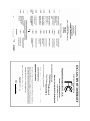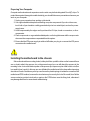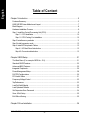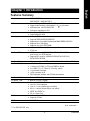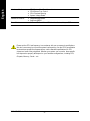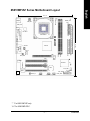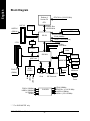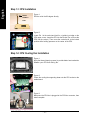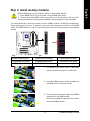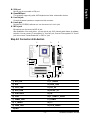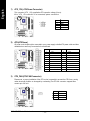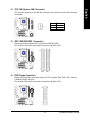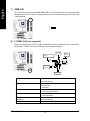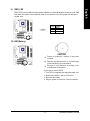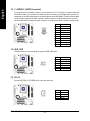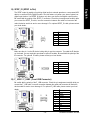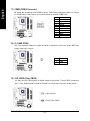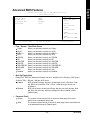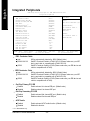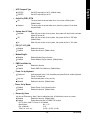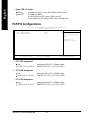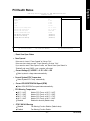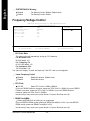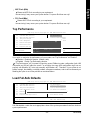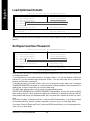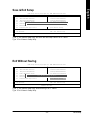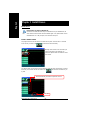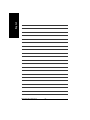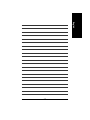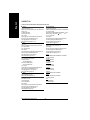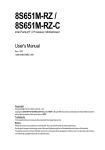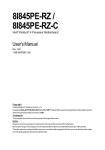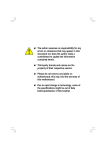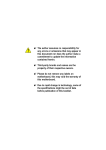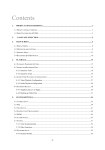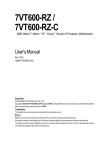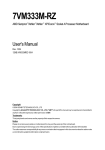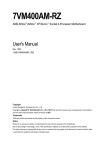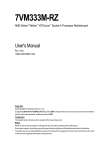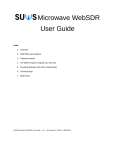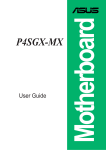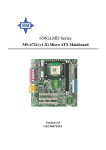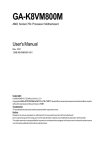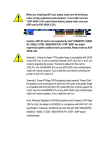Download Gigabyte 8S651MP-RZ motherboard
Transcript
8S651MP-RZ /
8S651MP-RZ-C
Intel Pentium® 4 Processor Motherboard
User's Manual
Rev. 1001
12ME-8S651MPRZ-1001
Copyright
© 2003GIGABYTE TECHNOLOGYCO., LTD
Copyright by GIGA-BYTETECHNOLOGY CO.,LTD. ("GBT"). No part of this manual may be reproduced or transmitted in any from
without the expressed, written permission of GBT.
Trademarks
Third-party brands and names are the propertyof their respective owners.
Notice
Please do not remove any labels on motherboard, this may void the warranty of this motherboard.
Due to rapid change in technology, some of the specifications might be out of date before publication of this booklet.
The author assumes no responsibility for any errors or omissions that may appear in this document nor does the author make a
commitmentto update the informationcontained herein.
Mother Board
8S651MP-RZ
Jun. 25, 2004
Motherboard
8S651MP-RZ
Jun. 25 ,2004
Preparing Your Computer
Computer motherboards and expansion cards contain very delicate Integrated Circuit (IC) chips. To
protect them against damage from static electricity, you should follow some precautions whenever you
work on your computer.
1. Unplug your computer when working on the inside.
2. Use a grounded wrist strap before handling computer components. If you do not have one,
touch both of your hands to a safely grounded object or to a metal object, such as the power
supply case.
3. Hold components by the edges and try not touch the IC chips, leads or connectors, or other
components.
4. Place components on a grounded antistatic pad or on the bag that came with the components
whenever the components are separated from the system.
5. Ensure that the ATX power supply is switched off before you plug in or remove the ATX power
connector on the motherboard.
Installing the motherboard to the chassis
If the motherboard has mounting holes, but they don't line up with the holes on the base and there
are no slots to attach the spacers, do not become alarmed you can still attach the spacers to the
mounting holes. Just cut the bottom portion of the spacers (the spacer may be a little hard to cut off, so
be careful of your hands). In this way you can still attach the motherboard to the base without worrying
about short circuits. Sometimes you may need to use the plastic springs to isolate the screw from the
motherboard PCB surface, because the circuit wire may be near by the hole. Be careful, don't let the
screw contact any printed circuit write or parts on the PCB that are near the fixing hole, otherwise it
may damage the board or cause board malfunctioning.
English
Table of Content
Chapter 1 Introduction ................................................................................................ 5
Features Summary ..............................................................................................................................5
8S651MP-RZ Series Motherboard Layout .........................................................................................7
Block Diagram .....................................................................................................................................8
Hardware Installation Process ............................................................................................................9
Step 1: Install the Central Processing Unit (CPU) .............................................................................9
Step 1-1: CPU Installation .........................................................................................................10
Step 1-2: CPU Cooling Fan Installation ....................................................................................10
Step 2: Install memory modules ....................................................................................................... 11
Step 3: Install expansion cards .........................................................................................................12
Step 4: Install I/O Peripherals Cables ..............................................................................................12
Step 4-1: I/O Back Panel Introduction .......................................................................................12
Step 4-2: Connectors Introduction ..............................................................................................13
Chapter 2 BIOS Setup .............................................................................................. 21
The Main Menu (For example: BIOS Ver. : E4) .............................................................................21
Standard CMOS Features ................................................................................................................23
Advanced BIOS Features ................................................................................................................25
Integrated Peripherals .......................................................................................................................26
Power Management Setup ................................................................................................................28
PnP/PCI Configurations ....................................................................................................................30
PCI Health Status .............................................................................................................................31
Frequency/Voltage Control ................................................................................................................32
TopPerformance ................................................................................................................................33
Load Fail-Safe Defaults ......................................................................................................................33
Load Optimized Defaults ....................................................................................................................34
Set Supervisor/User Password .......................................................................................................34
Save & Exit Setup ............................................................................................................................35
Exit Without Saving ...........................................................................................................................35
Chapter 3 Driver Installation ...................................................................................... 36
8S651MP-RZ Series Motherboard
-4-
English
Chapter 1 Introduction
Features Summary
Motherboard
CPU
Chipset
Memory
Slots
On-Board IDE
— 8S651MP-RZ Series:
8S651M P-RZ / 8S651M P-RZ-C
Socket 478 for Intel® M icro FC-PGA2 Pentium ® 4 processor
Support Intel® Pentium ® 4 (Northwood, 0.13 m) processor
Intel Pentium ® 4 400/533 M Hz FSB
2nd cache depends on CPU
North Bridge:SiS 651
South Bridge:SiS 962L
2 184-pin DDR sockets
Supports DDR200/DDR266/DDR333
Supports up to 2 un-buffer Double-sided DIMM DDR200/266/333
Supports up to 2GB (Max)
Supports only 2.5V DDR DIMM
1 Universal AGP slot (4X) device support
3 PCI slot
2 IDE bus m aster (UDMA33/ATA66/ATA100/ATA133) IDE
ports for up to 4 ATAPI devices
— Supports PIO mode3,4 (UDM A 33/ATA66/ATA100/ATA133)
IDE & ATAPI CD-ROM
—
—
—
—
—
—
—
—
—
—
—
—
—
—
On-Board Floppy
On-Board Peripherals
—
—
—
—
—
—
—
On-Board VGA
— Build in SiS651 Chipset
On-Board LAN *
On-Board Sound
—
—
—
—
—
—
—
—
—
—
BIOS
I/O Control
Floppy port supports 2 FDD with 360K, 720K,1.2M, 1.44M and 2.88M bytes
1 Parallel port
1 Serial port (COMA),1 VGA port,COM B on board
6 x USB 2.0/1.1 (2 x Rear, 4 xFront by cable)
1 Front Audio Connector
1 IrDA connector for IR
PS/2 Keyboard interface and PS/2 Mouse interface
Build in RTL8201 Chipset
Realtek ALC655 CODEC
Line Out / 2 front speaker
Line In / 2 rear speaker(by s/w switch)
M ic In / center& subwoofer(by s/w switch)
SPDIF Out /SPDIF In
CD_In / Game Port
Licensed Award BIOS
Supports Q-Flash
W83697HF
to be continued......
“*” For 8S651M P-RZ only.
-5-
Introduction
English
Hardware M onitor
—
—
—
—
Additional Features
— Supports EasyTune 4
— Supports @BIOS
— 24.4cm x 21.5cm M icro ATX size form factor, 4 layers PCB.
Form Factor
CPU/System Fan Revolution detect
CPU/System Fan Control
CPU Overheat Warning
System Voltage Detect
Please set the CPU host frequency in accordance with your processor's specifications.
We don't recommend you to set the system bus frequency over the CPU's specification
because these specific bus frequencies are not the standard specifications for CPU,
chipset and most of the peripherals. Whether your system can run under these specific
bus frequencies properly will depend on your hardware configurations, including CPU,
Chipsets, Mem ory, Cards… .etc.
8S651MP-RZ Series Motherboard
-6-
English
8S651MP-RZ Series Motherboard Layout
21.5 cm
A TX_12V
COMA
USB_LAN
*
ATX
FDD
RTL820 1 *
GAME
F_AU DIO
SiS 651
24.4 cm
8S651MP-RZ
LPT
SOC KET478
VGA
IDE2
DDR2
AGP
SUR_CEN
IDE1
CD_I N
DDR1
MIC_IN LINE_OUT
LINE_IN
DIMM _LED
CPU_FAN
KB_MS
PCI1
W83697HF
CODEC
SiS 962L
PCI2
PCI3
BAT
CI
SYS _FAN
IR
CLR_CMOS F_PANEL
-C#
BIOS
SPDI F_IO
COMB
F_U SB2 F_U SB1
PWR_LE D
“* ”For 8S651MP-RZ only.
“# ”For 8S651MP-RZ-C.
-7-
Introduction
Pentium 4
Socket 478
CPU
AGP 4X
AGPCLK
(66MHz)
CPUCLK+/- (100/133 MHz)
System Bus
400/533 MHz
VGA Port
DDR
SiS 651
200/266/333MHz
ZCLK (66MHz)
HCLK+/- (100/133 MHz)
3 PCI
RJ45
*
66 MHz
33 MHz
14.318 MHz
48 MHz
RTL8201 *
BIOS
SiS 962L
AC97 Link
Game Port
LPC BUS
W83697HF
Floppy
LPT Port
AC97
CODEC
LINE-OUT
PCICLK
(33MHz)
MIC
LINE-IN
English
Block Diagram
PCICLK (33MHz)
USBCLK (48MHz)
14.318 MHz
33 MHz
24 MHz
6 USB
Ports
ATA33/66/100/133 33 MHz
IDE Channels
CLK GEN
“ * ” For 8S651M P-RZ only.
8S651MP-RZ Series Motherboard
-8-
PS/2
KB/Mouse
COM
Ports
ZCLK (66MHz)
CPUCLK+/- (100/133 MHz)
AGPCLK (66MHz)
HCLK+/- (100/133 MHz)
English
Hardware Installation Process
To set up your computer, you must complete the following steps:
Step 1- Install the Central Processing Unit (CPU)
Step 2- Install mem ory modules
Step 3- Install expansion cards
Step 4- Install I/O Peripherals cables
Step 4 Step 1
Step 2
Step 4
Step 4
Step 3
Step 1: Install the Central Processing Unit (CPU)
Before installing the processor, adhere to the following warning:
1. Please m ake sure the CPU type is supported by the m otherboard.
2. The processor will overheat without the heatsink and/or fan, resulting in perm anent
irreparable damage.
3. If you do not match the CPU socket Pin 1 and CPU cut edge well, it will cause im proper
installation. Please change the insert orientation.
4. Apply thermal grease between the processor and cooling fan.
5. Never run the processor without the heatsink properly and firmly attached. Perm anent
damage will result.
6. Please set the CPU host frequency in accordance with your processor's specifications.
We don't recomm end you to set the system bus frequency over the CPU's specification
because these specific bus frequencies are not the standard specifications for CPU,
chipset and most of the peripherals. Whether your system can run under these specific
bus frequencies properly will depend on your hardware configurations, including CPU,
Memory, Cards… etc.
HT functionality requirement content :
Enabling the functionality of Hyper-Threading Technology for your com puter system
requires all of the following platform components:
- CPU: An Intel® Pentium 4 Processor with HT Technology
- Chipset: An Intel® Chipset that supports HT Technology
- BIOS: A BIOS that supports HT Technology and has it enabled
- OS: An operation system that has optim izations for HT Technology
-9-
Hardware Installation Process
English
Step 1-1: CPU Installation
Socket
Actuation
Lever
Figure 1.
Pull the rod to the 90-degree directly.
Figure 2.
Locate Pin 1 in the socket and look for a (golden) cut edge on the
CPU upper corner. Insert the CPU into the socket. (Do not force the
CPU into the socket.) Then m ove the socket lever to the locked
position while holding pressure on the center of the CPU.
Step 1-2: CPU Cooling Fan Installation
Figure 1.
Apply the therm al tape(or grease) to provide better heat conduction
between your CPU and cooling fan.
Figure 2.
Fasten the cooling fan supporting-base onto the CPU socket on the
motherboard.
Figure 3.
Make sure the CPU fan is plugged to the CPU fan connector, than
install complete.
8S651MP-RZ Series Motherboard
- 10 -
Before installing the m emory modules, adhere to the following warning:
1. When DIMM LED is ON, do not install / remove DIMM from socket.
2. Please note that the DIMM module can only fit in one direction due to the one notch.
Wrong orientation will cause improper installation. Please change the insert orientation.
The motherboard has 2 dual inline memory m odule (DIM M) sockets. The BIOS will automatically
detects memory type and size. To install the memory module, just push it vertically into the DIMM
socket. The DIM M module can only fit in one direction due to the notch. M emory size can vary between
sockets.
Notch
DDR
Support Unbuffered DDR DIMM Sizes type:
64 Mbit (2Mx8x4 banks)
64 Mbit (1Mx16x4 banks)
128 Mbit(2Mx16x4 banks)
256 Mbit(8Mx8x4 banks)
512 Mbit(16Mx8x4 banks)
512 Mbit(8Mx16x4 banks)
128 Mbit(4Mx8x4 banks)
256 Mbit(4Mx16x4 banks)
1. The DIM M socket has a notch, so the DIM M
memory module can only fit in one direction.
2. Insert the DIMM m emory module vertically into
the DIM M socket. Then push it down.
3. Close the plastic clip at both edges of the DIMM
sockets to lock the DIM M m odule.
Reverse the installation steps when you wish to
rem ove the DIM M module.
- 11 -
Hardware Installation Process
English
Step 2: Install memory modules
English
Step 3: Install expansion cards
1. Read the related expansion card's instruction document before install the expansion card into
the com puter.
2. Please make sure your AGP card is AGP 4X (1.5V).
3. Please carefully pull out the small white- drawable bar at the end of the AGP slot when you try to
install/ Uninstall the AGP card. Please align the AGP card to the onboard AGP slot and press firmly
down on the slot .M ake sure your AGP card is locked by the sm all white- drawable bar.
AGP Card
Step 4: Install I/O Peripherals Cables
Step 4-1: I/O Back Panel Introduction
x
v*
u
w
{
y
z
|
}
~
u PS/2 Keyboard and PS/2 Mouse connector
This connector supports standard PS/2 keyboard and PS/2 m ouse.
v LAN port*
LAN is fast Ethernet with 10/100M bps speed.
w USB port
Before you connect your device(s) into USB connector(s), please make sure your device(s) such
as USB keyboard, mouse, scanner, zip, speaker...etc. Have a standard USB interface. Also m ake
sure your OS supports USB controller. If your OS does not support USB controller, please contact
OS vendor for possible patch or driver upgrade. For more inform ation please contact your OS or
device(s) vendors.
x Parallel port (LPT)
Device like printer can be connected to Parallel port.
y Serial port (COMA)
Mouse and modem etc. can be connected to Serial port.
"*" For 8S651MP-RZ only.
8S651MP-RZ Series Motherboard
- 12 -
Monitor can be connected to VGA port.
{ Game/MIDI port
This connector supports joystick, M IDI keyboard and other relate audio devices.
| Line Out jack
Connect the stereo speakers or earphone to this connector.
} Line In jack
Devices like CD-ROM , walkm an etc. can be connect to Line In jack.
~ MIC In jack
Microphone can be connect to MIC In jack.
After installation of the audio driver, you are able to use 2/4/6-channel audio feature by software
selection. You can connect "Front speaker" to "Line Out" jack, Connect "Rear speaker" to "Line In"
jack and connect "Center/Subwoofer" to "MIC In" jack.
Step 4-2: Connectors Introduction
1
3
7
2
6
13
5
11
12
19
18
4
15
14
17
16
10 9
8
1)
2)
3)
4)
ATX_12V
ATX
CPU_FAN
SYS_FAN
11) F_AUDIO
12) SUR_CEN
13) CD_IN
14) SPDIF_IO
5)
6)
7)
8)
IDE1/IDE2
FDD
DIMM_LED
F_PANEL
15) I R
16) F_USB1/F_USB2
17) COMB
18) CI
9) PWR_LED
10) BAT
19) CLR_CMOS
- 13 -
Hardware Installation Process
English
z VGA port
English
1) ATX_12V (+12V Power Connector)
This connector (ATX _12V) suppliesthe CPU operation voltage (Vcore).
If this " ATX_ 12V connector" is not connected, system cannot boot.
3
4
2
1
Pin No.
1
2
3
4
Definition
GND
GND
+12V
+12V
2) ATX (ATX Power)
AC power cord should only be connected to your power supply unit after ATX power cable and other
related devices are firmly connected to the mainboard.
11
1
20
10
Pin No. Definition
1
3.3V
2
3.3V
3
GND
4
VCC
5
GND
6
VCC
7
GND
8
Power Good
9
5V SB (stand by
10
+12V
+5V)
Pin No. Definition
11
3.3V
12
-12V
13
GND
14
PS_ON(soft on/off)
15
GND
16
GND
17
GND
18
-5V
19
VCC
20
VCC
3) CPU_FAN (CPU FAN Connector)
Please note, a proper installation of the CPU cooler is essential to prevent the CPU from running
under abnormal condition or damaged by overheating.The CPU fan connector supports Max.
current up to 600 mA.
1
8S651MP-RZ Series Motherboard
- 14 -
Pin No.
1
2
3
Definition
GND
+12V
Sense
This connector allows you to link with the cooling fan on the system case to lower the system
temperature.
Pin No.
1
2
3
1
Definition
GND
+12V
Sense
5) IDE1/ IDE2(IDE1/IDE2 Connector)
Please connect first harddisk to IDE1 and connect CDROM to IDE2.
The red stripe of the ribbon cable must be the same side with the Pin1.
40
39
2
1
IDE2
IDE1
6) FDD (Floppy Connector)
Please connect the floppy drive ribbon cables to FDD. It supports 360K,720K,1.2M,1.44M and
2.88M bytes floppy disk types.
The red stripe of the ribbon cable must be the same side with the Pin1.
33
34
1
2
- 15 -
Hardware Installation Process
English
4) SYS_FAN (System FAN Connector)
English
7) DIMM_LED
Do not remove memory modules while DIMM LED is on. It might cause short or other unexpected
damages due to the 2.5V stand by voltage. Remove m emory m odules only when AC Power cord
is disconnected.
+
-
8) F_PANEL (2x10 pins connector)
Please connect the power LED, PC peaker, reset switch and power switch etc of your chassis front
panel to the F_PANEL connector according to the pin assignment above.
So ft Pow er
Spea ker
Co nnector
Me ssa g e LED /Po w e r /
Conne ctor
Sle ep L ED
PW MPD MPD +
21
1
1
ID E H ard Di sk
1
1
1
HD+
HD -
Acti ve L ED
SPK+
PW +
NC
R STR ST+
Re set Switch
HD (IDE Hard Disk Active LED)
SPK (SpeakerConnector)
RST (Reset Switch)
PW(SoftPower Connector)
MPD(MessageLED/Power/
SleepLED)
NC
8S651MP-RZ Series Motherboard
Pin 1:LED anode(+)
Pin 2: LED cathode(-)
Pin1: VCC(+)
Pin 2- Pin 3: NC
Pin4: Data(-)
Open:NormalOperation
Close: Reset Hardware System
Open:NormalOperation
Close: Power On/Off
Pin 1:LED anode(+)
Pin 2: LED cathode(-)
NC
- 16 -
SP K20
19
PWR_LED is connect with the system power indicator to indicate whether the system is on/off. It will
blink when the system enters suspend mode. If you use dual color LED, power LED will turn to
another color.
Pin No.
1
2
3
1
Definition
MPD+
MPDMPD-
10) BAT (Battery)
+
CAUTION
Danger of explosion if battery is incorrectly
replaced.
Replace only with the sam e or equivalent type
recommended by the manufacturer.
Dispose of used batteries according to the
manufacturer's instructions.
If you want to erase CMOS...
1. Turn OFF the computer and unplug the power cord.
2. Rem ove the battery, wait for 30 second.
3. Re-install the battery.
4. Plug the power cord and turn ON the computer.
- 17 -
Hardware Installation Process
English
9 ) PWR_LED
English
11) F_AUDIO (F_AUDIO Connector)
If you want to use Front Audio connector, you must remove 5-6, 9-10 Jumper. In order to utilize the
front audio header, your chassis must have front audio connector. Also please make sure the pin
assigment on the cable is the same as the pin assigment on the MB header. To find out if the chassis
you are buying support front audio connector, please contact your dealer.Please note, you can
have the alternative of using front audio connector or of using rear audio connector to play sound.
1
2
9
10
Pin No.
1
2
3
4
5
6
7
8
9
10
Definition
MIC
GND
REF
POWER
FrontAudio(R)
RearAudio(R)
Reserved
NoPin
FrontAudio (L)
RearAudio(L)
12) SUR_CEN
Please contact your nearest dealer for optional SUR_CEN cable.
1
2
5
6
Pin No.
1
2
3
4
5
6
Definition
SUROUTL
SUROUTR
GND
NoPin
CENTER_OUT
BASS_OUT
Pin No.
1
2
3
4
Definition
CD-L
GND
GND
CD_R
13) CD_IN
Connect CD-ROM or DVD-ROM audio out to the connector.
1
8S651MP-RZ Series Motherboard
- 18 -
The SPDIF output is capable of providing digital audio to external speakers or compressed AC3
data to an external Dolby Digital Decoder. Use this feature only when your stereo system has
digital input function. Use SPDIF IN feature only when your device has digital output function.
Be careful with the polarity of the SPDIF_IO connector. Check the pin assignm ent carefully while
you connect the SPDIF_IO cable, incorrect connection between the cable and connector will
make the device unable to work or even dam age it. For optional SPDIF_IO cable, please contact
your local dealer.
5
1
6
2
Pin No.
1
2
3
4
5
6
Definition
VCC
NoPin
SPDIF
SPDIFI
GND
GND
15) I R
Make sure the pin 1 on the IR device is aling with pin one the connector. To enable the IR function
on the board, you are required to purchase an option IR m odule. Be careful with the polarity of the
IR connector. For optional IR cable, please contact your local dealer.
Pin No.
1
2
3
4
5
1
Definition
VCC
NoPin
IRData Input
GND
IRData Output
16) F_ USB1 / F_USB2 (Front USB Connector)
Be careful with the polarity of the F_USB connector. Check the pin assignment carefully while you
connect the F_USB cable, incorrect connection between the cable and connector will make the
device unable to work or even dam age it. For optional F_USB cable, please contact your local
dealer.
2
10
1
9
- 19 -
Pin No.
1
2
3
4
5
6
7
8
9
10
Definition
Power
Power
USB DXUSB DyUSB DX+
USB Dy+
GND
GND
NoPin
NC
Hardware Installation Process
English
14) SPDIF_IO (SPDIF In/Out)
English
17) COMB (COM B Connector)
Be careful with the polarity of the COMB connector. Check the pin assignm ent while you connect
the COMB cable. Please contact your nearest dealer for optional COMB cable.
2
10
1
9
Pin No.
1
2
3
4
5
6
7
8
9
10
Definition
NDCDBNSINB
NSOUTB
NDTRBGND
NDSRBNRTSBNCTSBNRIBNoPin
18) CI (CASE OPEN)
This 2 pin connector allows your system to enable or disable the "case open" item in BIOS if the
system case begin rem ove.
Pin No. Definition
1
Signal
2
GND
1
19) CLR_CMOS (Clear CMOS)
You may clear the CMOS data to its default values by this jumper. To clear CMOS, temporarily
shor 1-2 pin. Default doesn't include the "Shunter" to prevent from im proper use this jumper.
8S651MP-RZ Series Motherboard
1
Open: Normal
1
Close: Clear CM OS
- 20 -
BIOS Setup is an ov erv iew of the BIOS Setup Program. The program that allow s users to modify the
basic sy stem configuration. This ty pe of information is stored in battery -backed CM OS RAM so that it
retains the Setup information w hen the pow er is turned off.
ENTERING SETUP
Pow ering ON the computer and pressing <Del> immediately w ill allow y ou to enter Setup. If y ou require
m ore adv anced BIOS s ettings , pleas e go to "Adv anc ed BIOS" s etting m enu. To enter
Adv anced BIOS s etting menu, press "Ctrl+F1" key on the BIOS sc reen.
CONTRO L KEYS
< >< ><
<Enter>
<Esc>
>< >
<+/PgUp>
<-/PgDn>
<F1>
<F2>
<F5>
<F6>
<F7>
<F8>
<F9>
<F10>
Mov e to select item
Select Item
Main Menu - Quit and not sav e c hanges into CMOS Status Page Setup Menu
and Option Page Setup Menu - Ex it current page and return to Main Menu
Increase the numeric v alue or make changes
Decrease the numeric v alue or make changes
General help, only for Status Page Setup Menu and Option Page Setup Menu
Item Help
Restore the prev ious CMOS v alue from CMOS, only for Option Page Setup Menu
Load the file-safe default CMOS v alue from BIOS default table
Load the Optim ized Defaults
Q-Flash utility
Sy stem Inform ation
Sav e all the C MOS changes, only for Main Menu
Main Menu
The on-line description of the highlighted setup function is display ed at the bottom of the sc reen.
Status Page Setup Menu / Opti on Page Setup Menu
Press F1 to pop up a sm all help w indow that describes the appropriate key s to use and the pos sible
selec tions for the highlighted item. To ex it the Help Window press <Esc>.
The Main Menu (For example: BIOS Ver. : E4)
Once y ou enter Aw ard BIOS C MOS Setup Utility , the Main Menu (as figure below ) w ill appear on the
screen. T he Main Menu allow s y ou to select from eight setup func tions and tw o ex it choices. Use
arrow key s to s elect among the items and press <Enter> to accept or enter the sub-menu.
CMOS Setup Ut ility-Co pyright (C) 1984 -2004 Aw ard Soft ware
}
}
}
}
}
}
}
Stan dard CM OS Feat ures
Adva nced BI OS Feat ures
Inte grated Periphe rals
Powe r Manag ement S etup
PnP/ PCI Con figurat ions
PC H ealth St atus
Frequ ency/Vol tage Con trol
Top Perform ance
Load Fail-Sa fe Defa ults
Load Optimiz ed Defa ults
Set Supervis or Pass word
Set U ser Pass word
Save & Exit S etup
Exit Without S aving
higf: Selec t Item
F10: Save & Exit S etup
ESC: Quit
F8: Q- Flash
Time, Date, Har d Disk Ty pe...
- 21 -
BIOS Setup
English
Chapter 2 BIOS Setup
English
If you can't find the setting you want, please press "Ctrl+F1" to search the advanced
option hidden.
• Standard CMOS Features
This setup page includes all the items in s tandard c ompatible BIOS.
• Advanced BIOS Features
This setup page includes all the items of Aw ard special enhanced features.
• Integrated Peripherals
This setup page includes all onboard peripherals.
• Power Management Setup
This setup page includes all the items of Green func tion features.
• PnP/PCI Configuration
This setup page includes all the configurations of PCI & PnP ISA resources.
• PC Health Status
This setup page is the Sy stem auto detect Temperature, v oltage, fan, s peed.
• Frequency/Voltage Control
This setup page is control CPU clock and frequency ratio.
• Top Performance
If y ou w ish to max imize the performance of y our sy stem, set "Top Performance" as "Enabled".
• Load Fail-Safe Defaults
Fail-Safe Defaults indicates the v alue of the sy s tem parameters w hich the sy stem w ould be in safe
configuration.
• Load O ptimized Defaults
Optim ized Defaults indicates the v alue of the sy stem parameters w hich the sy stem w ould be in
best performance configuration.
• Set Supervisor Password
Change, set, or disable passw ord. It allow s y ou to limit acces s to the s y stem and Setup, or just
to Setup.
• Set User Password
Change, set, or disable passw ord. It allow s y ou to limit access to the sy stem.
• Save & Exit S etup
Sav e CMOS v alue settings to CMOS and ex it s etup.
• Exit Without S aving
Abandon all CM OS v alue changes and ex it s etup.
8S651MP-RZ Series Motherboard
- 22 -
CMOS Setup Ut ility-Co pyright (C) 1984 -2004 Aw ard Soft ware
Stan dard CM OS Feat ures
}
}
}
}
Date (mm:dd :yy)
Time (hh:mm :ss)
Fri, Jan 9 2004
22:3 1:24
IDE
IDE
IDE
IDE
[No ne]
[No ne]
[No ne]
[No ne]
P rimary M aster
P rimary S lave
S econdary M aster
S econdary Slave
Driv e A
Driv e B
Flopp y 3 Mode S uport
[1.44M, 3.5"]
[No ne]
[Disa bled]
Holt On
[All, But Keyb oard]
Base M emory
Exte nded Me mory
Total Memory
640K
127M
128M
higf: M ove
Enter: Select
F5: P revious V alues
+/-/ PU/PD: V alue
F10: Save
F6: Fa il-Save De fault
Item Help
Menu L evel}
Chan ge the day, mo nth,
year
<We ek>
Sun. t o Sat.
<Mon th>
Jan. t o Dec.
<Day>
1 to 31 (or ma ximum
allowe d in the m onth)
<Ye ar>
1999 t o 2098
ESC: Exit
F1: General Help
F7: Optimiz ed Defa ults
Date
The date format is <w eek>, <month>, <day >, <y ear>.
Week
The w eek, from Sun to Sat, determined by the BIOS and is display only
Month
The m onth, Jan. Through Dec.
Day
The day , from 1 to 31 (or the max imum allow ed in the m onth)
Year
The y ear, from 1999 through 2098
Time
The times format in <hour> <m inute> <second>. The time is c alc ulated bas e on the 24-hour
military -time clock. F or ex ample, 1 p.m. is 13:00:00.
IDE Primary Master, Slave / IDE Secondary Master, Slave
The category identifies the ty pes of hard disk from driv e C to F that has been installed in the
computer. There are tw o ty pes: auto ty pe, and manual ty pe. Manual ty pe is user-definable; Auto ty pe
w hich w ill autom atically detect HDD ty pe.
Note that the spec ifications of y our driv e must matc h w ith the driv e table. The hard disk w ill not w ork
properly if y ou enter improper information for this category .
If y ou s elect User Ty pe, related information w ill be asked to enter to the follow ing items. Enter the
information directly from the key board and press <Enter>. Such information should be prov ided in the
docum entation form y our hard disk v endor or the sy stem manufacturer.
Cy linder
Number of cy linders
Head
Number of heads
Prec omp
Write precomp
Landing Zone Landing zone
Sec tor
Number of sec tors
If a hard disk has not been installed, selec t NONE and press <Enter>.
- 23 -
BIOS Setup
English
Standard CMOS Features
English
Drive A / Dri ve B
The category identifies the ty pes of floppy disk driv e A or driv e B that has been installed in the
computer.
None
No floppy driv e installed
360K, 5.25"
5.25 inch PC-ty pe standard driv e; 360K by te capacity .
1.2M, 5.25"
5.25 inch AT-ty pe high-density driv e; 1.2M by te capacity
(3.5 inch w hen 3 Mode is Enabled).
720K, 3.5"
3.5 inch double-sided driv e; 720K by te capacity
1.44M, 3.5"
3.5 inch double-sided driv e; 1.44M by te capacity .
2.88M, 3.5"
3.5 inch double-sided driv e; 2.88M by te capacity .
Floppy 3 Mode Support (for Japan Area)
Disabled
Driv e A
Driv e B
Both
Normal Floppy Driv e. (Default v alue)
Driv e A is 3 mode Floppy Driv e.
Driv e B is 3 mode Floppy Driv e.
Driv e A & B are 3 mode Floppy Driv es.
Halt on
The c ategory determines w hether the computer w ill stop if an error is detected during pow er up.
No Errors
The sy stem boot w ill not s top for any error that may be detected and y ou
w ill be prompted.
All Errors
Whenev er the BIOS detects a non-fatal error the s y stem w ill be stopped.
All, But Key board The s y stem boot w ill not stop for a key board error; it w ill stop for all other
errors . (Default v alue)
All, But Disk ette
The sy stem boot w ill not stop for a disk error; it w ill stop for all other errors.
All, But Disk /Key The sy stem boot w ill not stop for a key board or disk error; it w ill stop for all
other errors.
Memory
The c ategory is display -only w hich is determined by POST (Pow er On Self Test) of the BIOS.
Base Memory
The POST of the BIOS w ill determine the amount of base (or conv entional) memory ins talled
in the sy stem.
The v alue of the base memory is ty pic ally 512K for sy stems w ith 512K memory installed on
the motherboard, or 640K for sy stems w ith 640K or more memory installed on the motherboard.
Extended Memory
The BIOS determines how much ex tended memory is present during the POST.
This is the am ount of memory located abov e 1 MB in the CPU 's memory address map.
8S651MP-RZ Series Motherboard
- 24 -
CMOS Setup Ut ility-Co pyright (C) 1984 -2004 Aw ard Soft ware
Adva nced BI OS Feat ures
First Boot Device
Second Boot Device
Third Boot Device
Boot Up Floppy Seek
[Floppy]
[HDD-0]
[CDROM]
[Disabled]
Item Help
Menu L evel}
Selec t Boot D evice
prio rity
Password Check
[Setup]
[Flo ppy]
Boot from fl oppy
[LS1 20]
Boot from L S120
[HDD -0]
Boot from Firs t HDD
[HDD -1]
Boot from Secon d HDD
higf: M ove
Enter: Select
F5: P revious V alues
+/-/ PU/PD: V alue
F10: Save
F6: Fa il-Save De fault
ESC: Exit
F1: General Help
F7: Optimiz ed Defa ults
First / Second / Third Boot Device
Floppy
LS120
HDD-0~3
SCSI
CDROM
ZIP
USB-FDD
USB-ZIP
USB-CDROM
USB-HDD
LAN
Disabled
Select y our boot dev ice priority
Select y our boot dev ice priority
Select y our boot dev ice priority
Select y our boot dev ice priority
Select y our boot dev ice priority
Select y our boot dev ice priority
Select y our boot dev ice priority
Select y our boot dev ice priority
Select y our boot dev ice priority
Select y our boot dev ice priority
Select y our boot dev ice priority
Select y our boot dev ice priority
by
by
by
by
by
by
by
by
by
by
by
by
Floppy .
LS120.
HDD-0~3.
SCSI.
CDROM.
ZIP.
USB-FDD.
USB-ZIP.
USB-CDROM.
USB-HDD.
LAN.
Disabled.
Boot Up Floppy Seek
During POST, BIOS w ill determine the floppy disk driv e installed is 40 or 80 tracks. 360K ty pe is
40 tracks 720K, 1.2M and 1.44M are all 80 tracks.
Enabled
BIOS searches for floppy disk driv e to determine it is 40 or 80 tracks. Note
that BIOS can not tell from 720K, 1.2M or 1.44M driv e ty pe as they are
all 80tracks.
Disabled
BIOS w ill not search for the ty pe of floppy disk driv e by track number. Note
that there w ill not be any w arning message if the driv e installed is 360K.
(Default v alue)
Password Check
Sy stem
Setup
The sy stem w ill not boot and w ill not access to Setup page if the correct
passw ord is not entered at the prompt.
The sy stem w ill boot but w ill not access to Setup page if the correct passw ord
is not entered at the prompt. (Default v alue)
- 25 -
BIOS Setup
English
Advanced BIOS Features
English
Integrated Peripherals
CMOS Setup Ut ility-Co pyright (C) 1984 -2004 Aw ard Soft ware
Inte grated Periphe rals
IDE1 Conductor Cable
IDE2 Conductor Cable
On-Chip Primary PCI IDE
On-Chip Secondary PCI IDE
AC97 Audio
Onboard LAN Device (*)
System Share Memory Size
USB Controller
USB Legacy Support
Init Display First
Onboard Serial Port A
Onboard Serial Port B
Serial Port B Mode
Onboard Parallel Port
Parallel Port Mode
x EPP Mode Select
ECP Mode Use DMA
Game Port Address
Midi Port Address
Midi Port IRQ
higf: M ove
Enter: Select
F5: P revious V alues
[Auto]
[Auto]
[Enabled]
[Enabled]
[Enabled]
[Enabled]
[32MB]
[Enabled]
[Disabled]
[AGP]
[3F8/IRQ4]
[2F8/IRQ3]
[Normal]
[378/IRQ7]
[ECP]
EPP1.7
[3]
[201]
[330]
[10]
+/-/ PU/PD: V alue
F10: Save
F6: Fa il-Save De fault
Item Help
Menu Level u
[Auto]
Auto-detect IDE cable type
[ATA66/100/133]
Set Conductor cable to
ATA66/100/133
(80-pins)
[ATA33]
Set Conductor cable to
ATA33(40-pins)
ESC: Exit
F1: General Help
F7: Optimiz ed Defa ults
IDE1 Conductor Cable
Auto
ATA66/100/133
ATA33
Will be automatically detected by BIOS.(Default Value)
Set IDE1 Conductor Cable to ATA66/100/133 (Please make sure y our IDE
dev ice and cable is compatible w ith ATA66/100/133).
Set IDE1 Conductor Cable to ATA33 (Please make sure y our IDE dev ice and
cable is compatible w ith ATA33).
IDE2 Conductor Cable
Auto
ATA66/100/133
ATA33
Will be automatically detected by BIOS. (Default Value)
Set IDE2 Conductor Cable to ATA66/100/133 (Please make sure y our IDE
dev ice and cable is compatible w ith ATA66/100/133).
Set IDE2 Conductor Cable to ATA33 (Please make sure y our IDE dev ice and
cable is compatible w ith ATA33).
On-Chi p Primary P CI IDE
Enabled
Disabled
Enable onboard 1st channel IDE port. (Default v alue)
Disable onboard 1st channel IDE port.
On-Chip Secondary P CI IDE
Enabled
Disabled
Enable onboard 2nd channel IDE port. (Default v alue)
Disable onboard 2nd channel IDE port.
AC97 Audio
Enabled
Disabled
Enable onboard AC'97 audio function. (Default v alue)
Disable this function.
"*" F or 8S651MP-RZ only.
8S651MP-RZ Series Motherboard
- 26 -
Enabled
Disabled
(*)
English
Onboard LAN Devi ce
Enable onboard LAN dev ice. (Default v alue)
Disable onboard LAN dev ice.
System Share Memory Size
4MB/8MB/16MB/32MB/64MB
Set onchip VGA shared memory size.(Default Value:32MB)
USB Controller
Enabled
Disabled
Enable USB Controller. (Default v alue)
Disable USB Controller.
USB Legacy Support
Enabled
Disabled
Enable USB Legacy Support.
Disable USB Legacy Support. (Default v alue)
Init Display First
AGP
PCI
Set Init Display First to AGP. (Default v alue)
Set Init Display First to PCI.
Onboard Serial P ort A
Auto
3F8/IRQ4
2F8/IRQ3
3E8/IRQ4
2E8/IRQ3
Disabled
BIOS w ill automatically setup the port A address.
Enable onboard Serial port A and address is 3F8. (Default v alue)
Enable onboard Serial port A and address is 2F8.
Enable onboard Serial port A and address is 3E8.
Enable onboard Serial port A and address is 2E8.
Disable onboard Serial port A.
Onboard Serial P ort B
Auto
3F8/IRQ4
2F8/IRQ3
3E8/IRQ4
2E8/IRQ3
Disabled
BIOS w ill automatically setup the port B address.
Enable onboard Serial port B and address is 3F8.
Enable onboard Serial port B and address is 2F8. (Default v alue)
Enable onboard Serial port B and address is 3E8.
Enable onboard Serial port B and address is 2E8.
Disable onboard Serial port B.
Serial Port B Mode
(This item allow s
ASKIR
IrDA
Normal
y ou to determine w hich Infra Red(IR) function of Onboard I/O chip)
Set onboard I/O chip UART to ASKIR Mode.
Set onboard I/O chip UART to IrDA Mode.
Set onboard I/O chip UART to Normal Mode. (Default Value)
Onboard Parallel port
378/IRQ7
278/IRQ5
Disabled
3BC/IRQ7
Enable onboard LPT port and address is 378/IRQ7. (Default Value)
Enable onboard LPT port and address is 278/IRQ5.
Disable onboard LPT port.
Enable onboard LPT port and address is 3BC/IRQ7.
"*" F or 8S651MP-RZ only.
- 27 -
BIOS Setup
English
Paral lel Port Mode
SPP
EPP
ECP
ECP+EPP
Using Parallel port as Standard Parallel Port.
Using Parallel port as Enhanced Parallel Port.
Using Parallel port as Ex tended Capabilities Port. (Default Value)
Using Parallel port as ECP & EPP mode.
EPP Mode Select
EPP 1.9
EPP 1.7
Compliant w ith EPP 1.9 v ersion.
Compliant w ith EPP 1.7 v ersion.(Default Value)
ECP Mode Use DMA
3
1
Set ECP Mode Use DMA to 3. (Default Value)
Set ECP Mode Use DMA to 1.
Game Port Address
201
8209
8Disabled
Set Game Port Address to 201. (Default Value)
Set Game Port Address to 209.
Disable this function.
Midi Port Address
290
300
330
Disabled
Set Midi Port Address to 290.
Set Midi Port Address to 300.
Set Midi Port Address to 330.(Default Value)
Disable this function.
Midi Port IRQ
5
10
Set Midi Port IRQ to 5.
Set Midi Port IRQ to 10. (Default Value)
Power Management Setup
CMOS Setup Ut ility-Co pyright (C) 1984 -2004 Aw ard Soft ware
Powe r Manag ement S etup
ACPI Suspend Type
Soft-Off by PWR_BTTN
System After AC Back
IRQ [3-7, 9-15], NMI
ModemRingOn
PME Event Wake Up
Power On by Keyboard
Power On by Mouse
Resume by Alarm
x Month Alarm
x Day (of Month)
x Time (hh:mm:ss)
Power LED in S1 state
higf: M ove
Enter: Select
F5: P revious V alues
8S651MP-RZ Series Motherboard
[S1(POS)]
[Off]
[Off]
[Enabled]
[Enabled]
[Enabled]
[Disabled]
[Disabled]
[Disabled]
NA
0
0
0
0
[Blinking]
+/-/ PU/PD: V alue
F10: Save
F6: Fa il-Save De fault
- 28 -
Item Help
Menu Level u
[S1]
Set suspend type to
Power On Suspend under
ACPI OS
[S3]
Set suspend type to
Suspend to RAM under
ACPI OS
ESC: Exit
F1: General Help
F7: Optimiz ed Defa ults
S1(POS)
S3(STR)
English
ACPI Suspend Type
Set ACPI suspend ty pe to S1. (Default Value)
Set ACPI suspend ty pe to S3.
Soft-off by PWR_BTTN
Off
Suspend
The user press the pow er button once, he can turn off the sy stem.
(Default Value)
The user press the pow er button once, then the sy stem w ill can enter
suspend mode.
System after AC Back
LastState
Off
On
When AC-pow er back to the sy stem, the sy stem w ill return to the Last state
before AC-pow er off.
When AC-pow er back to the sy stem, the sy stem w ill be in "Off" state.
(Default Value)
When AC-pow er back to the sy stem, the sy stem w ill be in "On" state.
IRQ [3-7, 9-15], NMI
Disabled
Enabled
Disable this function.
Enable this function. (Default v alue)
ModemRingOn
Disabled
Enabled
Disable Modem Ring on function.
Enable Modem Ring on function. (Default Value)
PME Event Wake Up
Disabled
Enabled
Disable this function.
Enable PME Ev ent Wake up. (Default Value)
Power On by Keyboard
Passw ord
Any Key
Disabled
Input passw ord (from 1 to 8 characters) and press Enter to set the Key board
Pow er On Passw ord.
Set Key board pow er on by any key .
Disable this function. (Default Value)
Power On by Mouse
Enabled
Disabled
Enable Pow er On by Mouse function.
Disable this function. (Default Value)
Resume by Alarm
You can set "Resume by Alarm" item to enabled and key in Data/time to pow er on sy stem.
Disabled
Disable this function. (Default Value)
Enabled
Enable alarm function to POWER ON sy stem.
If RTC Alarm Lead To Pow er On is Enabled.
Month Alarm :
NA, 1~12
Day (of Month) :
0~31
Time ( hh: mm: ss) :
(0~23) : (0~59) : (0~59)
- 29 -
BIOS Setup
English
Power LED in S1 state
Blinking
Dual/OFF
In standby mode(S1), pow er LED w ill blink. (Default Value)
In standby mode(S1):
a. If use single color LED, pow er LED w ill turn off.
b. If use dual color LED, pow er LED w ill turn to another color.
PnP/PCI Configurations
CMOS Setup Ut ility-Co pyright (C) 1984 -2004 Aw ard Soft ware
PnP/ PCI Con figurat ions
PCI 1 IRQ Assig nment
PCI 2 IRQ Assig nment
PCI 3 IRQ Assig nment
[Au to]
[Au to]
[Au to]
Item Help
Menu L evel}
Devic e(s) using this
INT:
Disp lay Cn trlr
-Bus 1 Dev 0 F unc 0
higf: M ove
Enter: Select
F5: P revious V alues
+/-/ PU/PD: V alue
F10: Save
F6: Fa il-Save De fault
ESC: Exit
F1: General Help
F7: Optimiz ed Defa ults
PCI 1 IRQ Assignment
Auto
3,4,5,7,9,10,11,12,14,15
Auto assign IRQ to PCI 1. (Default v alue)
Set IRQ 3,4,5,7,9,10,11,12,14,15 to PCI 1.
PCI 2 IRQ Assignment
Auto
3,4,5,7,9,10,11,12,14,15
Auto assign IRQ to PCI 2. (Default v alue)
Set IRQ 3,4,5,7,9,10,11,12,14,15 to PCI 2.
PCI 3 IRQ Assignment
Auto
3,4,5,7,9,10,11,12,14,15
8S651MP-RZ Series Motherboard
Auto assign IRQ to PCI 3. (Default v alue)
Set IRQ 3,4,5,7,9,10,11,12,14,15 to PCI 3.
- 30 -
English
PCI Health Status
CMOS Setup Ut ility-Co pyright (C) 1984 -2004 Aw ard Soft ware
PC H ealth St atus
Reset Case Open Status
Case Opened
VCORE
+3.3V
+5V
+12V
Current System Temperature
Current CPU Temperature
Current CPU FAN Speed
Current SYSTEM FAN Speed
CPU Warning Temperature
CPU FAN Fail Warning
SYSTEM FAN Fail Warning
higf: M ove
Enter: Select
F5: P revious V alues
[Disabled]
No
1.71V
3.29V
4.99V
11.73V
33° C/ 91° F
27° C/ 80° F
4821 RPM
0 RPM
[Disabled]
[Disabled]
[Disabled]
+/-/ PU/PD: V alue
F10: Save
F6: Fa il-Save De fault
Item Help
Menu L evel}
ESC: Exit
F1: General Help
F7: Optimiz ed Defa ults
Reset Case Open Status
Case O pened
If the case is closed, "Case Opened" w ill show "No".
If the case hav e been opened, "Case Opened" w ill show "Yes".
If y ou w ant to reset "C ase Opened" v alue, set "Res et Case Open Status" to
"Enabled" and sav e CMOS, y our computer w ill res tart.
Current Voltage (V ) VCORE / +3.3V / +5V / +12V
Detect sy stem’s v oltage status automatically .
Current System/ CPU Temperature
Detect Sy stem/CPU Temp. automatically .
Current CPU/SYSTEM FAN Speed (RPM)
Detect CPU/SYSTEM Fan speed status automatically .
CPU Warning Temperature
60°C / 140°F
70°C / 158°F
80°C / 176°F
90°C / 194°F
Disabled
Monitor CPU Temp. at 60°C / 140°F.
Monitor CPU Temp. at 70°C / 158°F.
Monitor CPU Temp. at 80°C / 176°F.
Monitor CPU Temp. at 90°C / 194°F.
Disable this function.(Default v alue)
CPU FAN Fail Warning
Disabled
Enabled
Fan Warning Function Disable. (Default v alue)
Fan Warning Function Enable.
- 31 -
BIOS Setup
English
SYSTEM FAN Fail Warning
Disabled
Enabled
Fan Warning Function Disable. (Default v alue)
Fan Warning Function Enable.
Frequency/Voltage Control
CMOS Setup Ut ility-Co pyright (C) 1984 -2004 Aw ard Soft ware
Frequ ency/Vol tage Con trol
CPU Clock Ratio
Linear Frequency Control
x CPU Clock (MHz)
x DRAM Clock (MHz)
x AGP Clock (MHz)
[10X]
[Disabled]
100
AUTO
AUTO
x PCI Clock (MHz)
AUTO
higf: M ove
Enter: Select
F5: P revious V alues
Item Help
Menu Level
+/-/ PU/PD: V alue
F10: Save
F6: Fa il-Save De fault
u
ESC: Exit
F1: General Help
F7: Optimiz ed Defa ults
CPU Clock Ratio
This setup option w ill automatically as sign by C PU detec tion.
For W illamette CPU:
8X~23X default: 14X
For C -Steppin g P4:
8X,10X~24X default: 15X
For N orthwood CPU:
12X~24X default: 16X
The option w ill display "Locked" and read only if the CPU ratio is not changeable.
Linear Frequency Control
Disabled
Enabled
Disable this function. (Default v alue)
Enable this function.
CPU Clock
100~355
Select CPU Clock to 100MHz~355MHz.
If y ou use FSB400 Pentium 4 processor, please set "CPU Clock" to 100MHz.If y ou use FSB533
Pentium 4 processor, please set "CPU Clock" to 133MHz. If y ou use FSB800 Pentium 4
processor, please set "CPU Clock" to 200MHz.
Incorrect using it may cause y our sy stem broken. For pow er End-User use only !
DRAM Clock (MHz)
Please set DRAM Clock according to y our requirement.
If y ou use DDR200 DRAM module, please set "DRAM Clock(MHz)" to 200. If y ou use DDR333
DRAM module, please set "DRAM Clock(MHz)" to 333.
Incorrect using it may cause y our sy stem broken. For pow er End-User use only !
8S651MP-RZ Series Motherboard
- 32 -
English
AGP Clock (MHz)
Please set AGP Clock according to y our requirement.
Incorrect using it may cause y our sy stem broken. For pow er End-User use only !
PCI Clock (MHz)
Please set PCI Clock according to y our requirement.
Incorrect using it may cause y our sy stem broken. For pow er End-User use only !
Top Performance
CMOS Setup Ut ility-Co pyright (C) 1984 -2004 Aw ard Soft ware
}
}
}
}
}
}
}
Stan dard CM OS Feat ures
Top Perform ance
Adva nced BI OS Feat ures
Load Fail-Sa fe Defa ults
Inte grated Periphe rals
Load Optimiz ed Defa ults
Top Perform ance
Powe r Manag ement S etup
Set ...[n]
Supervis or Pass word
Disab led..... ......... ........
PnP/ PCI Con figurat ions
Set U...[
ser Pass
word
Enabl ed...... ......... ........
]
PC H ealth St atus
Save & Exit S etup
Frequ ency/Vol tage Con trol
Exit Without S aving
ESC: Quit
F8: Q- Flash
higf: Selec t Item
hi: M ove
ENTER: Accept
F10: Save & Exit S etup
ESC: Abort
Time, Date, Har d Disk Ty pe...
If y ou w ish to max imize the performance of y our sy stem, set "Top Performance" as "Enabled".
Disabled Disable this function. (Default Value)
Enabled Enable Top Performance function.
"Top Performance" w ill increase H/W w orking speed. Different sy stem configuration (both H/W
com ponent and OS) w ill effect the result. F or ex ample, the s ame H/W configuration might not run
properly w ith Window s XP, but w orks smoothly w ith Window s N T. Therefore, if y our s y stem is not
perform enough, the reliability or stability problem w ill appear sometimes, and w e w ill recommend y ou
disabling the option to av oid the problem as mentioned abov e.
Load Fail-Safe Defaults
CMOS Setup Ut ility-Co pyright (C) 1984 -2004 Aw ard Soft ware
}
}
}
}
}
}
}
Stan dard CM OS Feat ures
Top Perform ance
Adva nced BI OS Feat ures
Load Fail-Sa fe Defa ults
Inte grated Periphe rals
Load Optimiz ed Defa ults
Powe r Manag ement S etup
Set Supervis or Pass word
)? Pass
N word
PnP/ PCI Con figurat ions Load Fail-Sa fe Defau lts
Set(Y/N
U ser
PC H ealth St atus
Save & Exit S etup
Frequ ency/Vol tage Con trol
Exit Without S aving
higf: Selec t Item
F10: Save & Exit S etup
ESC: Quit
F8: Q- Flash
Load Fail-Sa fe Defa ults
Fail-Safe defaults contain the mos t appropriate v alues of the sy stem parameters that allow minimum
sy stem perform ance.
- 33 -
BIOS Setup
English
Load Optimized Defaults
CMOS Setup Ut ility-Co pyright (C) 1984 -2004 Aw ard Soft ware
}
}
}
}
}
}
}
Stan dard CM OS Feat ures
Top Perform ance
Adva nced BI OS Feat ures
Load Fail-Sa fe Defa ults
Inte grated Periphe rals
Load Optimiz ed Defa ults
Powe r Manag ement S etup
Set Supervis or Pass word
PnP/ PCI Con figurat ions Load Optimiz ed Defau lts
Set(Y/N
U ser
)? Pass
N word
PC H ealth St atus
Save & Exit S etup
Frequ ency/Vol tage Con trol
Exit Without S aving
higf: Selec t Item
F10: Save & Exit S etup
ESC: Quit
F8: Q- Flash
Load Optimiz ed Defa ults
Selecting this field loads the factory defaults for BIOS and Chipset Features w hich the sy stem automatically
detects.
Set Supervisor/User Password
CMOS Setup Ut ility-Co pyright (C) 1984 -2004 Aw ard Soft ware
}
}
}
}
}
}
}
Stan dard CM OS Feat ures
Adva nced BI OS Feat ures
Inte grated Periphe rals
Powe r Manag ement S etup
PnP/ PCI Con figuratEnte
ionsr Passw ord:
PC H ealth St atus
Frequ ency/Vol tage Con trol
Top Perform ance
Load Fail-Sa fe Defa ults
Load Optimiz ed Defa ults
Set Supervis or Pass word
Set U ser Pass word
Save & Exit S etup
Exit Without S aving
higf: Selec t Item
F10: Save & Exit S etup
ESC: Quit
F8: Q- Flash
Chan ge/Set/Di sable Pas sword
When y ou select this function, the follow ing message w ill appear at the center of the screen to assist y ou
in creating a pas sw ord.
Ty pe the passw ord, up to eight c haracters, and pres s <Enter>. You w ill be ask ed to c onfirm the
pas sw ord. T y pe the pass w ord again and press <Enter>. You may also press <Es c> to abort the
selec tion and not enter a pass w ord.
To disable pass w ord, jus t press <Enter> w hen y ou are prompted to enter pass w ord. A mess age
"PASSWORD DISABLED" w ill appear to confirm the pass w ord being disabled. Once the passw ord is
disabled, the sy stem w ill boot and y ou c an enter Setup freely .
The BIOS Setup program allow s y ou to specify tw o separate passw ords:
SUPERVISOR PASSWOR D and a USER PASSWORD. When disabled, any one m ay access all BIOS
Setup program function. When enabled, the Superv is or passw ord is required for entering the BIOS
Setup program and hav ing full configuration fields, the User passw ord is required to access only basic
items.
If y ou select "Sy stem" at "Passw ord Check" in Adv anc e BIOS Features Menu, y ou w ill be prompted
for the passw ord ev ery time the sy stem is rebooted or any time y ou try to enter Setup Menu.
If y ou select "Setup" at "Passw ord Check" in Adv ance BIOS Features Menu, y ou w ill be prompted only
w hen y ou try to enter Setup.
8S651MP-RZ Series Motherboard
- 34 -
English
Save & Exit Setup
CMOS Setup Ut ility-Co pyright (C) 1984 -2004 Aw ard Soft ware
}
}
}
}
}
}
}
Stan dard CM OS Feat ures
Top Perform ance
Adva nced BI OS Feat ures
Load Fail-Sa fe Defa ults
Inte grated Periphe rals
Load Optimiz ed Defa ults
Powe r Manag ement S etup
Set Supervis or Pass word
PnP/ PCI Con figurat ions
Save to CMOS an d EXITSet
(Y/UN)?
ser YPass word
PC H ealth St atus
Save & Exit S etup
Frequ ency/Vol tage Con trol
Exit Without S aving
higf: Selec t Item
F10: Save & Exit S etup
ESC: Quit
F8: Q- Flash
Save Data to CMOS
Ty pe "Y" w ill quit the Setup Utility and sav e the user setup v alue to RTC CMOS.
Ty pe "N" w ill return to Setup Utility .
Exit Without Saving
CMOS Setup Ut ility-Co pyright (C) 1984 -2004 Aw ard Soft ware
}
}
}
}
}
}
}
Stan dard CM OS Feat ures
Adva nced BI OS Feat ures
Inte grated Periphe rals
Powe r Manag ement S etup
PnP/ PCI Con figurat ions
PC H ealth St atus
Frequ ency/Vol tage Con trol
Top Perform ance
Load Fail-Sa fe Defa ults
Load Optimiz ed Defa ults
Set Supervis or Pass word
Quit Without S aving Set
(Y/ N)?
U serN Pass word
Save & Exit S etup
Exit Without S aving
higf: Selec t Item
F10: Save & Exit S etup
ESC: Quit
F8: Q- Flash
Aban don all Data
Ty pe "Y" w ill quit the Setup Utility w ithout sav ing to RTC CMOS.
Ty pe "N" w ill return to Setup Utility .
- 35 -
BIOS Setup
English
Revision
Chapter History
3 Install Drivers
Install Drivers
Pictures below are shown in Windows XP
Insert the driver CD-title that came with your motherboard into your CD-ROM drive, the
driver CD-title will auto start and show the installation guide. If not, please double click the
CD-ROM device icon in "My computer", and execute the setup.exe.
INSTALL CHIPSET DRIVER
This page shows the drivers that need to be installed for the system. Click each item to install the
driver manually or switch to the
to install the drivers automatically.
Massage: Some device drivers will restart your
system automatically. After restarting your
system the "Xpress Install" will continue to install
other drivers.
The "Xpress Install" uses the"Click and Go" technology to install the drivers automatically. Just select
the drivers you want then click the "GO" button. The
will execute the installation for you
by itself.
We recommend that you install all components in the list.
Click "GO".
8S651MP-RZ Series Motherboard
- 36 -
Item Description
SiS 650/650GL/650GX/651 VGA Driver
VGA driver for VGA integrated SiS 650/650GL/650GX/651chipset.
USB Patch for WinXP
This patch driver can help you to resolve the USB device wake up S3 hang up issue in XP.
SiS PCI Lan Driver ( * )
SiS 962L/963L LAN driver.
RealTek AC97 Audio Driver
Install RealTek AC97 audio driver.
SIS USB 2.0 Driver
It is recommended that you use the Microsoft Windows update for the most updated driver
for XP/2K.
If your CD doesn't have SiS® USB2.0 driver, please download the USB2.0 driver
from Microsoft® website (www.microsoft.com) for USB2.0 devices support.
Please also note that Microsoft® USB2.0 driver is currently supported by Windows
XP and Windows 2000 only.
Once we get the latest SiS® USB2.0 driver for Windows 98 and Windows ME, we will
put the driver on GIGABYTE website asap. (http://www.gigabyte.com.tw).
For USB2.0 driver support under Windows XP operating system, please use Windows
Service Pack. After install Windows Service Pack, it will show a question mark "?" in
"Universal Serial Bus controller" under "Device Manager". Please remove the question mark
and restart the system (System will auto-detect the right USB2.0 driver).
“*” For 8S651MP-RZ only.
- 37 -
Driver Installation
English
Driver install finished!! you have to reboot
system!!
English
8S651MP-RZ Series Motherboard
- 38 -
English
- 39 -
Driver Installation
English
CONTACT US
Contact us via the information in this page all over the world.
y Taiwan
Gigabyte Technology Co., Ltd.
Address: No.6, Bau Chiang Road, Hsin-Tien, Taipei Hsien,
Taiwan, R.O.C.
Tel: 886 (2) 8912-4888
Fax: 886 (2) 8912-4004
Tech. Support:
http://tw.giga-byte.com/TechSupport/ServiceCenter.htm
Non-Tech. Support (Sales/Marketing issues):
http://ggts.gigabyte.com.tw/nontech.asp
Website: http://www.gigabyte.com.tw
y USA
G.B.T. INC.
Address: 17358 Railroad St, City of Industry, CA 91748.
Tel: 1 (626) 854-9338
Fax: 1 (626) 854-9339
Tech. Support:
http://www.giga-byte.com/TechSupport/ServiceCenter.htm
Non-Tech. Support (Sales/Marketing issues):
http://ggts.gigabyte.com.tw/nontech.asp
Website: http://www.giga-byte.com
y Germany
G.B.T. Technology Trading GmbH
Tel: 49-40-2533040
49-01803-428468 (Tech.)
Fax: 49-40-25492343 (Sales)
49-01803-428329 (Tech.)
Tech. Support:
http://de.giga-byte.com/TechSupport/ServiceCenter.htm
Non-Tech. Support (Sales/Marketing issues):
http://ggts.gigabyte.com.tw/nontech.asp
Website: http://www.gigabyte.de
y Japan
Nippon Giga-Byte Corporation
Website: http://www.gigabyte.co.jp
y U.K
G.B.T. TECH. CO. LTD.
Tel: 44-1908-362700
Fax: 44-1908-362709
Tech. Support:
http://uk.giga-byte.com/TechSupport/ServiceCenter.htm
Non-Tech. Support (Sales/Marketing issues):
http://ggts.gigabyte.com.tw/nontech.asp
Website: http://uk.giga-byte.com
8S651MP-RZ Series Motherboard
y The Netherlands
Giga-Byte Technology B.V.
Address: Verdunplein 8 5627 SZ, Eindhoven, The Netherlands
Tel: +31 40 290 2088
NL Tech.Support : 0900-GIGABYTE (0900-44422983, 0.2/M)
BE Tech.Support : 0900-84034 ( 0.4/M)
Fax: +31 40 290 2089
Tech. Support:
http://nz.giga-byte.com/TechSupport/ServiceCenter.htm
Non-Tech. Support (Sales/Marketing issues):
http://ggts.gigabyte.com.tw/nontech.asp
Website: http://www.giga-byte.nl
y China
NINGBO G.B.T. Tech. Trading CO., Ltd.
Tech. Support:
http://cn.giga-byte.com/TechSupport/ServiceCenter.htm
Non-Tech. Support (Sales/Marketing issues):
http://ggts.gigabyte.com.tw/nontech.asp
Website: http://www.gigabyte.com.cn
Beijing
Tel: 86-10-82856054, 86-10-82856064, 86-10-82856094
Fax: 86-10-82856575
Chengdu
Tel: 86-28-85236930
Fax: 86-28-85256822
GuangZhou
Tel: 86-20-87586273
Fax: 86-20-87544306
Shanghai
Tel: 86-21-64737410
Fax: 86-21-64453227
Shenyang
Tel: 86-24-23960918, 86-24-23960893
Wuhan
Tel: 86-27-87854385, 86-27-87854802
Fax: 86-27-87854031
Xian
Tel: 86-29-5531943
Fax: 86-29-5539821
- 40 -