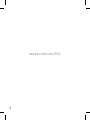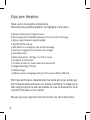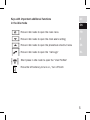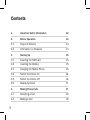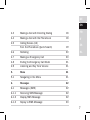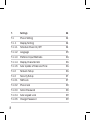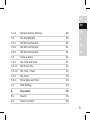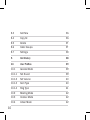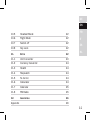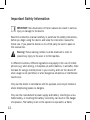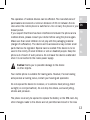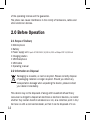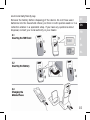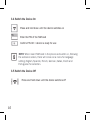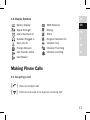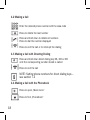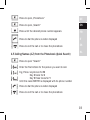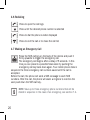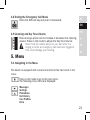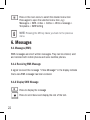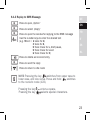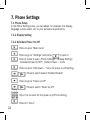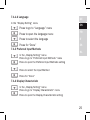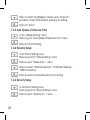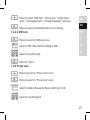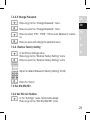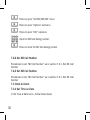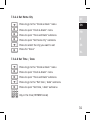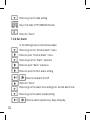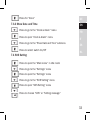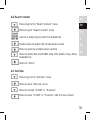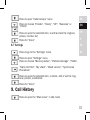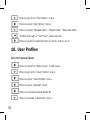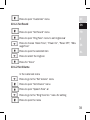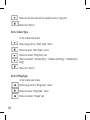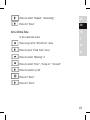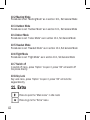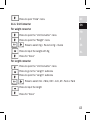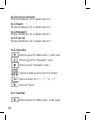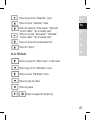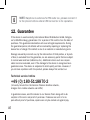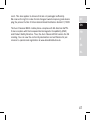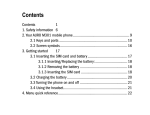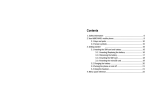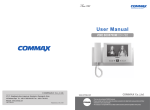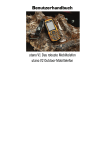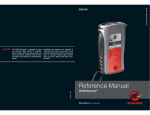Download Auro Classic 8510 GSM
Transcript
DE EN Classic 8510 FR IT ES NL 1 www.auro-mobile.com/8510 2 Overview DE EN FR IT ES NL 3 Enjoy pure telephony Thank you for choosing this mobile phone. Particularly easy operationoperation, the highlights of this phone: a) Extra-loud listening and ringtone volume b)100% Hearing Aid Compatibility because of bone conduction technology c) Big key, large characters, keypad backlight d) M1/M2/M3 fast dial key e) SOS button for 3 emergency calls and SOS message f) Auto Talk (if ringing phone is put down from charger) g) Low battery alarm h) Admin password for “Settings” and “Extra” menus i) Phonebook for 500 entries j) 20 callers ID each for missed, dialed and received call k) Integrated flashlight, FM radio l) Desktop charger m) Welcome screen of language setting for first using or different SIM card. With these performance characteristics this mobile phone can provide you with increased safety and add to your feeling of wellbeing. To enable you to start using this phone as soon as possible, we have summarized the most important information in this manual. We wish you every enjoyment and success with your new mobile phone. 4 Keys with important additional functions in the idle mode DE EN Press in idle mode to open the main menu FR Press in idle mode to open the clock alarm setting IT Press in idle mode to open the phonebook shortcut menu ES Press in idle mode to open the “call Logs” NL Short press in idle mode to open the “User Profiles” Press the left side key to turn on / turn off torch 5 Contents 1. Important Safety Information 2. Before Operation 14 2.1 Scope of Delivery 14 2.2 Information on Disposal 14 3. Starting Up 15 3.1 Inserting the SIM Card 15 3.2 Inserting the Battery 15 3.3 Charging the Mobile Phone 15 3.4 Switch the Device On 16 3.5 Switch the Device Off 16 3.6 Display Symbols 17 4. Making Phone Calls 17 4.1 Accepting a Call 18 4.2 Making a Call 18 6 12 DE EN 4.3 Making a Call with Directing Dialing 18 FR 4.4 Making a Call with the Phonebook 18 IT 4.5 Calling Names (A-Z) from the Phonebook (Quick Search) 19 4.6 Redialing 20 4.7 Making an Emergency Call 20 4.8 Ending the Emergency Call Mode 21 4.9 Listening and Key Tone Volume 21 5. Menu 21 5.1 Navigating in the Menu 21 6. Messages 22 6.1 Messages (SMS) 22 6.1.1 Receiving SMS Message 22 6.1.2 Display SMS Message 22 6.1.3 Replay to SMS Message 23 ES NL 7 7. Settings 24 7.1 Phone Setting 24 7.1 .1 Display Setting 24 7.1.1.1 Schedule Power On/Off 24 7.1.1.2 Language 25 7.1.1.3 Preferred Input Methods 26 7.1.1.4 Display Characteristic 26 7.1.1.5 Auto Update of Date and Time 26 7.1.2 Network Setup 26 7.1.3 Security Setup 27 7.1.3.1 SIM Lock 27 7.1.3.2 Phone lock 28 7.1.3.3 Admin Password 28 7.1.3.4 Auto keypad Lock 29 7.1.3.5 Change Password 29 8 DE EN 7.1.4 Restore Factory Setting 29 FR 7.2 Set M1/M2/M3 30 IT 7.2.1 Set M1 Call Number 31 7.2.2 Set M2 Call Number 31 7.2.3 Set M3 Call Number 31 7.3 Clock & Alarm 31 7.3.1 Set Time and Date 31 7.3.1.1 Set Home City 32 7.3.1.2 Set Time / Date 32 7.3.2 Set Alarm 32 7.3.3 Show Date and Time 33 7.4 SOS Setting 34 8. Phonebook 35 8.1 Search 35 8.2 Search Contact 35 ES NL 9 8.3 Add New 36 8.4 Copy All 36 8.5 Delete 37 8.6 Caller Groups 37 8.7 Settings 38 9. Call History 38 10. User Profiles 39 10.1 General Mode 39 10.1.1 Set Sound 39 10.1.2 Set Volume 40 10.1.3 Alert Type 40 10.1.4 Ring Type 41 10.2 Meeting Mode 42 10.3 Outdoor Mode 42 10.4 Indoor Mode 42 10 DE EN 10.5 Headset Mode 42 10.6 Flight Mode 42 10.7 Switch off 42 10.8 Key Lock 42 11. Extra 42 11.1 Unit Converter 43 11.2 Currency Converter 44 11.3 Health 44 11.4 Stopwatch 44 11.5 To do list 44 11.6 Calculator 44 11.7 Calendar 45 11.8 FM Radio 45 12. Guarantee 46 Appendix 48 FR IT ES NL 11 Important Safety Information IMPORTANT: Non-observance of these manual can result in serious injury or damage to the device. Read this instruction manual carefully, in particular the safety instructions, before you begin using the device, and keep the instruction manual for future use. If you pass the device on to a third party, be sure to pass on this manual too. Warning: These warning notices must be observed in order to prevent any injury to the user or to third parties. In different countries, different regulations may apply to the use of mobile phones (e.g. when driving, in hospitals, at petrol stations, in aircrafts). Note the laws for using a mobile phone in your country, and turn the device off when usage is not permitted, or when dangerous situations or interference could occur. Only use the device in accordance with its purpose, and only at locations where telephoning poses no dangers. Only use the manufacturer’s power supply and battery. Inserting an unsuitable battery, or inserting the battery incorrectly, can result in the danger of explosion. The battery must not be opened or exposed to a flame. 12 The operation of medical devices can be affected. The manufacturers of pacemakers recommend a minimum distance of 20 cm between the devices when the mobile phone is switched on. Do not carry the phone in your breast pocket. If you suspect that there has been interference between the phone and a medical device, please consult your doctor before using the phone again. Make sure than small children do not play with the packaging material (danger of suffocation). The device and its accessories may contain small parts that can be ingested. Special care is needed if the device is to be used in the vicinity of small children or sick or disabled people. Keep the phone out of reach of such persons. Do not leave the device unattended when it is connected to the mains power supply. DE EN FR IT ES NL Caution: Alerts you to possible damage to the device or other objects. Your mobile phone is suitable for hearing aids. However, if some hearing aids produce a buzzing noise, contact your hearing aid specialist. Do not expose the device to moisture, or to extreme heat (strong, direct sunlight) or cold (permafrost). Do not drop the device, and avoid jolting, shocks and pressure. The phone must only be opened to replace the battery or the SIM card. Any other changes made to the device are not permitted and result in the loss 13 of the operating license and the guarantee. The phone can cause interference in the vicinity of televisions, radios and other electronic devices. 2.0 Before Operation 2.1 Scope of Delivery 1 1 1 1 1 1 1 Mobile phone Battery Power supply unit. Input: AC 100-240 V, 50/60 Hz, 200 mA Output: DC 5 V, 800 mA Charging station USB Earsphone USB cable Operating manual 2.2 Information on Disposal Packaging is reusable, or can be recycled. Please correctly dispose of packaging material no longer required. Should you detect any transportation damage when unpacking the device, please contact your dealer immediately. This device may not be disposed of along with household refuse! Every consumer is obliged to deposit all electrical or electronic devices, no matter whether they contain harmful substances or not, at a collection point in his/ her town or with a commercial dealer, so that it can be disposed of in an 14 environmentally-friendly way. Remove the battery before disposing of the device. Do not throw used batteries into the household refuse; put them in with special waste or in a collection station in a specialist shop. If you have any questions about disposal, contact your local authority or your dealer. DE EN FR IT ES NL 15 3.4 Switch the Device On Press and hold down until the device switches on Enter the PIN of the SIM card Confirm PIN OK = device is ready for use NOTE: When insert SIM card in the phone and switch on, following the welcome screen, there will come out a menu for language setting, English, Spanish, French, German, Italian, Dutch and Portuguese for selection. 3.5 Switch the Device Off Press and hold down until the device switches off 16 DE 3.6 Display Symbols Battery Display SMS Received Signal Strength Muting Alarm Switched On Silent Headset Plugged In Ringtone Switched On Key Lock On Vibration Only Foreign Network Vibration Then Ring Call Transfer Active Vibration and Ring EN FR IT ES NL Call Missed Making Phone Calls 4.1 Accepting a Call Press to accept a call Press to end a call or to reject an incoming call 17 4.2 Making a Call Enter the desired phone number with the area code Press to delete the last number Press and hold down to delete all numbers Press to dial the number displayed Press to end the call or to interrupt the dialing 4.3 Making a Call with Directing Dialing Press and hold down direct dialing key M1, M2 or M3 until the corresponding number stored is called Press to end the call NOTE: Setting phone numbers for direct dialing keys – see section 7.2 4.4 Making a Call with the Phonebook Press to open „Main menu“ Press to find „Phonebook“ 18 Press to open „Phonebook“ DE Press to open „Search“ EN Press until the desired phone number appears FR Press to dial the phone number displayed IT Press to end the call or to close the phonebook ES 4.5 Calling Names (A-Z) from the Phonebook (Quick Search) NL Press to open “Search” Enter the first letters for the person you want to call. E.g. Press key 6 once for M Key 3 twice for E Key 9 three times for Y Until the name MEYER is displayed with its phone number Press to dial the phone number displayed Press to end the call or to close the phonebook 19 4.6 Redialing Press to open the call logs Press until the desired phone number is selected Press to dial the phone number displayed Press to end the call or to close the call list 4.7 Making an Emergency Call Press the SOS call key on the back of the device and push it firmly upwards to trigger the emergency call. The emergency call begins after a delay of 5 seconds. In this time you can prevent a possible false alarm by pushing the emergency call key back down again. Your mobile phone dials in sequence the three emergency call numbers saved until the call is accepted. Before the call, the phone will send a SOS message to each SOS numbers. After the call, the phone will alarm a ringtone to mention the user push down the SOS call key. NOTE: Save up to three emergency phone numbers that will be dialed in sequence in the case of an emergency, see section 7.4. 20 4.8 Ending the Emergency Call Mode Press the SOS call key and push it downwards DE EN 4.9 Listening and Key Tone Volume Press during a phone call to increase or decrease the listening volume. Press in idle mode to adjust the Key Tone Volume. Never hold the mobile phone to your ear when it is ringing or when an emergency call has been triggered. This could damage your hearing. 5. Menu FR IT ES NL 5.1 Navigating in the Menu The device is equipped with numerous functions that can be set in the menu. Press in idle mode to go to the main menu. The following menu items are displayed: Messages Settings Phonebook Call History User Profiles Extra 21 Press in the main menu to select the desired menu item Press again to open the selected menu item, e.g.: Messages -> SMS ->Inbox -> Outbox -> Write a message-> Templates -> SMS Setting NOTE: Pressing the M3 key takes you back to the previous menu. 6. Messages 6.1 Messages (SMS) SMS messages are short written messages. They can be entered, sent and received with mobile phones and some landline phones. 6.1.1 Receiving SMS Message A signal tone and the message “1 New Message!” in the display indicate that a new SMS message has been received. 6.1.2 Display SMS Message Press to display the message Press to scroll down and display the rest of the text. 22 6.1.3 Replay to SMS Message Press to open „Option“ Press to select „Reply“ Press to open the window for replying to the SMS message Use the number keys to enter the desired text (e.g. HELLO = 4 twice for H, 3 twice for E, 5 three times for L, brief pause, 5 three times for L and 6 three times for O) DE EN FR IT ES NL Press to delete an incorrect entry Press to send the reply Press to return to idle mode NOTE: Pressing the key switches from upper case to lower case, and vice versa. Press and hold switches to the numeric mode (123). Pressing the key Pressing the key enters a space. selects special characters. 23 7. Phone Settings 7.1 Phone Setup In the Phone Setting menu, you can adapt, for example, the display, language, screen saver, etc. to your personal requirements. 7.1.1 Display Setting 7.1.1 Schedule Power On/Off Press to open “Main menu” Press to go to “Settings” and press to open it Press 4 times to open „Phone Settings“, „Display Setting“, „Schedule Power On/Off“, „Sched. Power...“ menu Press to open “Edit power…” menu for power on/off setting Press to select status “Enable/Disable” Press to go to “Power on/off” Press to select “Power on/off” Key in the numeric for the power on/off time setting Press for “Done” 24 7.1.1.2 Language In the “Display Setting” menu Press to go to “Language” menu DE EN Press to open the language menu FR Press to select the language IT Press for “Done” 7.1.3 Preferred Input Methods In the „Display Setting“ menu Press to go to “Preferred Input Methods” menu Press to open the Preferred Input Methods setting ES NL Press to select the Input Method Press for “Done” 7.1.4 Display Characteristic In the „Display Setting“ menu Press to go to “Display Characteristic” menu Press to open the Display Characteristic setting 25 Press to select the Wallpaper, Screen saver, Power On Animation, Power Off Animation submenu for setting. Press for “Done” 7.1.5 Auto Update of Date and Time In the „Display Setting“ menu Press to go to “Auto Update of Date and Time” menu Press for On/Off setting 7.1.2 Network Setup In the Phone Setting menu, Press to go to the “Network Setup” menu Press to open “Network Se…” menu Press to select “Network selection”, ”Preferred networks”, “GPRS connection” Press to open the selected submenu for setting 7.1.3 Security Setup In the Phone Setting menu, Press to go to the “Security Setup” menu Press to open “Security Se…” menu 26 Press to select “SIM lock”, ”Phone lock”, “Admin Password”, “Auto keypad lock”, “Change Password” submenu Press to open the selected submenu for setting 7.1.3.1 SIM Lock DE EN FR Press to open the SIM lock menu IT Input the PIN code (Factory Setting: 1122) ES Input the new PIN code NL Press for “Done” 7.3.2 Phone Lock Press to go to the “Phone lock” menu Press to open the “Phone lock” menu Input the default Password (Factory Setting: 1122) Input the new Password 27 Press for “Done” 7.1.3.3 Admin Password Press to go to the “Admin Password” menu Press to open the “Admin Password” menu Input the default Password Press for “Phone Locked” or “Phone Unlocked”. Admin password will come into effect on “Settings” and “Extra” menus. 7.1.3.4 Auto Keypad Lock Press to go to the “Keypad lock” menu Press to open the “Keypad lock” menu Press to select Auto Keypad Time: None, 5s, 30s, 1Min or 5Min Press for “Done” 28 7.1.3.5 Change Password Press to go to the “Change Password” menu Press to open the “Change Password” menu Press to select “PIN”, “PIN2”, “Phone Lock Password” submenu. Press to open and setting the selected menu 7.1.4. Restore Factory Setting In the Phone settings menu Press to go to the “Restore Factory Setting” menu DE EN FR IT ES NL Press to open the “Restore Factory Setting” menu Input the default Password (Factory Setting: 1122) Press for “Done” 7.2 Set M1/M2/M3 7.2.1 Set M1 Call Number In the “Settings” menu, follow below steps: Press to go to the “Set M1/M2/M3” menu 29 Press to open “Set M1/M2/M3” menu Press to open “Options” submenu Press to open “Edit” submenu Input the M1 fast dialing number Press to store the M1 fast dialing number 7.2.2 Set M2 Call Number Procedures to set “M2 Call Number” as in section 7.2.1, Set M1 Call Number 7.2.3 Set M2 Call Number Procedures to set “M3 Call Number” as in section 7.2.1, Set M1 Call Number 7.3 Clock & Alarm 7.3.1 Set Time an Date In the Time & Date menu, follow below steps: 30 7.3.1.1 Set Home City Press to go to the “Clock & Alarm” menu Press to open “Clock & Alarm” menu Press to open “Time and Date” submenu DE EN FR Press to open “Set home city” submenu IT Press to select the city you want to set Press for “Done” ES NL 7.3.1.2 Set Time / Date Press to go to the “Clock & Alarm” menu Press to open “Clock & Alarm” menu Press to open “Time and Date” submenu Press to go to the “Set time / date” submenu Press to open “Set time / date” submenu Key in the time (HH:MM format) 31 Press to go to the date setting Key in the Date (YYYY/MM/DD format) Press for “Done” 7.3.2 Set Alarm In the Settings menu, follow below steps: Press to go to the “Clock & Alarm” menu Press to open “Clock & Alarm” menu Press to go to the “Alarm” submenu Press to open “Alarm” submenu Press to open the No.1 alarm setting Press to set alarm On/Off Press for “Done” Press to go to the alarm time setting line, set the alarm time Press to go to the alarm repeat setting Press to select repeat once, Days, Everyday 32 Press for “Done” 7.3.3 Show Date and Time Press to go to the “Clock & Alarm” menu Press to open “Clock & Alarm” menu Press to go to the “Show Date and Time” submenu Press to select switch On/Off 7.4 SOS Setting DE EN FR IT ES NL Press to open the “Main menu” in idle mode Press to go to the “Settings” menu Press to open the “Settings” menu Press to go to the “SOS Setting” menu Press to open “SOS Setting” menu Press to choose “SOS” or “Setting message” 33 Press to open the selected item to set 3 SOS numbers or message Press to save 8. Phonebook All operations below are in the phonebook menu. 8.1 Search Press to open the “Quick search” submenu Use the number keys to enter the desired text (e.g. HELLO = 4 twice for H, 3 twice for E, 5 three times for L, brief pause, 5 three times for L and 6 three times for O) Press to select the contact person name Press to open the contact person options Press to select Dial, Send SMS, View, Edit, Delete, Copy, Move, Duplicate etc. Press for “Done” 34 8.2 Search Contact Press to go to the “Search Contact” menu Press to open “Search Contact” menu Use the number keys to enter the desired text Double press to search the contact person name Press to open the contact person options Press to select Dial, Send SMS, View, Edit, Delete, Copy, Move, Duplicate etc. DE EN FR IT ES NL Press for “Done” 8.3 Add New Press to go to the “Add new” menu Press to open “Add new” menu Press to choose “To SIM” or “To phone” Press to open “To SIM” or “To phone”, edit the new contact 35 Press for “Done” 8.4 Copy All Press to go to the “Copy all” menu Press to open “Copy all” menu Press to choose “From SIM” or “From phone” Double press to copy from SIM to phone or from phone 8.5 Delete Press to go to the “Delete” menu Press to open “Delete” menu Press to choose “From SIM”, “From phone” or “One by one” Double press to delete 8.6 Caller Groups Press to go to the “Caller Groups” menu 36 Press to open “Caller Groups” menu DE Press to choose “Friends”, “Family”, “VIP”, “Business” or “Others” EN Press to open the selected item, to edit and set the ringtone, picture, member list Press for “Done” 8.7 Settings Press to go to the “Settings” menu FR IT ES NL Press to open “Settings” menu Press to choose “Memory status”, “Preferred storage”, “Fields”, “Name list filter”, “My vCard”, “VCard version”, “Synchronize Phonebook” Press to open the selected item, to check, edit or set the ringtone, picture, memberlist. Press for “Done” 9. Call History Press to open the “Main menu” in idle mode 37 Press to go to the “Call History” menu Press to open “Call History” menu Press to select “Missed Calls”, “Dialed Calls”, “Received Calls”, “Delete Call Log” or “Call Time” submenus etc. Press to open the selected item to check, edit or set it. 10. User Profiles 10.1 Set General Mode Press to open the “Main menu” in idle mode Press to go to the “User Profiles” menu Press to open “User Profiles” menu Press to open “General” menu Press to activate General Mode or Press to choose “Customize” menu 38 Press to open “Customize” menu 10.1.1 Set Sound DE EN Press to open “Set Sound” menu FR Press to open “Ring Tone” menu to set ringtone or IT Press to choose “Alarm Tone”, “Power On”, “Power Off”, “Message Tone” ES Press to open the selected item NL Press to select the ringtone Press for “Done” 10.1.2 Set Volume In the customize menu Press to go to the “Set Volume” menu Press to open “Set Volume” menu Press to open “Speech Tone” or Press to go to the “Ring Tone Vol.” menu for setting Press to open the menu 39 Press to set the volume for speech tone or ring tone Press for “Done” 10.1.3 Alert Type In the customize menu Press to go to the “Alert Type” menu Press to open “Alert Type” menu Press to select “Ring Only” or Press to select “Vibrate Only”, “Vibrate and Ring”, “Vibrate then Ring” Press for “Done” 10.1.4 Ring Type In the customize menu Press to go to the “Ring Type” menu Press to open “Ring Type” menu Press to select “Single” or 40 Press to select “Repeat”, “Ascending” DE Press for “Done” EN 10.1.4 Extra Tone In the customize menu Press to go to the “Extra Tone” menu Press to open “Extra Tone” menu FR IT ES NL Press to select “Warning” or Press to select “Error”, “Comp on”, “Connect” Press for switch on/off Press for “Save” Press for “Done” 41 10.2 Meeting Mode Procedures to set “Meeting Mode” as in section 10.1, Set General Mode 10.3 Outdoor Mode Procedures to set “Outdoor Mode” as in section 10.1, Set General Mode 10.4 Indoor Mode Procedures to set “Indoor Mode” as in section 10.1, Set General Mode 10.5 Headset Mode Procedures to set “Headset Mode” as in section 10.1, Set General Mode 10.6 Flight Mode Procedures to set “Flight Mode” as in section 10.1, Set General Mode 10.7 Switch off In switch off menu, press “Option” to open it, press “OK” will switch off the phone directly 10.8 Key Lock Key Lock menu, press “Option” to open it, press “OK” will lock the keypad directly 11. Extra Press to open the “Main menu” in idle mode Press to go to the “Extra” menu 42 Press to open “Extra” menu 11.1. Unit Converter For weight converter Press to open the “Unit Converter” menu Press to open the “Weight” menu Press to select Kg > Pound or Kg > Ounce Press to input the weight with Kg DE EN FR IT ES NL Press for “Done” For length converter Press to open the “Unit Converter” menu Press to go to the “Length” submenu Press to open the “Length” submenu Press to select Km > Mile, CM > Inch, M > Foot or Yard Press to input the length Press for “Done” 43 11.2 Currency Converter Similar procedure to 11.1, please refer to it 11.3 Health Similar procedure to 11.1, please refer to it 11.4 Stopwatch Similar procedure to 11.1, please refer to it 11.5 To do list Similar procedure to 11.1, please refer to it 11.6 Calculator Press to open the “Main menu” in idle mode Press to go to the “Calculator” menu Press to open “Calculator” menu Use the number keys to enter the number Press to select the “+”, “ –“, “ד, “ /“ Press for “Done” 11.7 Calendar Press to open the “Main menu” in idle mode 44 Press to go to the “Calendar” menu Press to open “Calendar” menu Press for options: “View tasks”, “Add task”, “Jump to date”, “Go to weekly view” Press to choose “View tasks”, “Add task”, “Jump to date”, “Go to weekly view” Press to open and set selected item Press for “Done” 11.8. FM Radio DE EN FR IT ES NL Press to open the “Main menu” in idle mode Press to go to the “FM Radio” menu Press to open “FM Radio” menu Press to play the radio Press to pause Press to adjust the frequency 45 NOTE: Earphone is antenna for FM radio too, please connect it to the phone bottom where USB connector is for operation. 12. Guarantee If the device is used correctly, International Brand Distribution GmbH, Fahrgasse 5, 65549 Limburg, guarantees it for a period of 24 months from the date of purchase. This guarantee declaration will cover all legal requirements. During the guarantee period, all defects will be resolved by repairing or replacing the device free of charge if the defect is due to a material or manufacturing error. Damage caused by incorrect use, by the intervention of third parties, or by acts of God, is excluded from the guarantee, as are accessory parts that are subject to normal wear and tear (batteries, etc.). Additional claims such as compensation are also excluded, even if the damage to the device is recognised as a guarantee case. The device is subjected to strict quality controls. However, if you do have a problem with this product, please always first contact our Technical service hotline +49 (0) 180-5118870-2 (14 cents/minute from the German Telekom landline network, charges from mobile networks can differ) In guarantee cases, send the device to our Service Team along with a description of the error and proof of purchase. If devices are sent in for repair without proof of purchase, repairs can only be carried out against pay- 46 ment. This also applies to devices that are not packaged sufficiently. We reserve the right to make formal changes towards improving and developing the product further. © International Brand Distribution GmbH 07/2009 The Auro Classical 8510 mobile phone complies with EU directive R&TTE. It also complies with the European Electromagnetic Compatibility (EMC) and Product Safety Directive. Thus, the Auro Classical 8510 carries the CE marking. You can view the conformity declaration and certificates for permission to operate and registration at www.branddistribution.de. DE EN FR IT ES NL 47