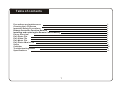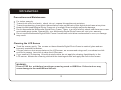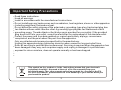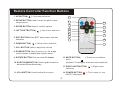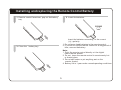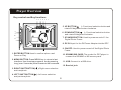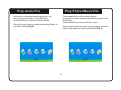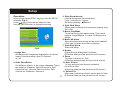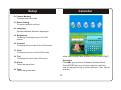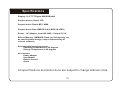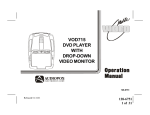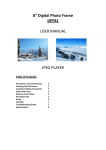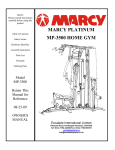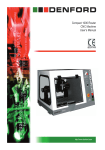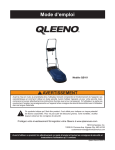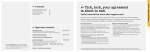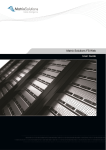Download Maxell DPF101
Transcript
Digital Photo Frame USER MANUAL MultiMediaCard JPEG PLAYER Table of contents Precautions and maintenance Cleaning the LCD Screen Important Safety Precautions Remote Controller Function Buttons Installing and replacing the Remote Control Battery Player Overview Play Photo File Play Video File Play Music File Play Photo+Music File Setup Calender Troubleshooting Guide Specifications 2 2 3 4 5 6 7 7 8 8 9 10 11 12 1 Introduction Precautions and Maintenance For indoor use only. To avoid risk of fire or electric shock, do not expose this appliance to moisture. To avoid overheating, do not block the ventilation holes on the back of this digital photo frame at any time. Keep this Multimedia Digital Photo Frame out of sunlight. Direct sunlight may cause damage. Do not dismantle the Multimedia Digital Photo Frame. There is a risk of electric shock, and there are no user serviceable parts inside. Dismantling your Multimedia Digital Photo Frame will void your warranty. Do not use the Multimedia Digital Photo Frame if conditions could allow condensation to occur, or damage may result. Cleaning the LCD Screen Treat the screen gently. The screen on the multimedia Digital Photo Frame is made of glass and can be easily scratched or broken. If finger prints or dust accumulates on the LCD screen, we recommend using a soft, non-abrasive cloth such as a camera lens cloth to clean the LCD screen. If you use the LCD cleaning Kit sold at retail outlets, do not apply the cleaning liquid directly to the LCD screen. Moisten the cleaning cloth with the cleaning solution and apply the cloth to the screen. WARNING: Please STOP the unit before inserting or removing a card or USB Drive. Failure to do so may cause damage to the card/USB and the unit. 2 Important Safety Precautions Read these instructions. Heed all warnings. Install in accordance with the manufacturer's instructions. Do not install near any heat sources such as radiators, heat registers, stoves or other apparatus (including amplifiers) that produce heat. Do not defeat the safety purpose of the polarized or grounding-type plug. A polarized plug has two blades with one wider than the other. A grounding type plug has two blades and a third grounding prong. The wide blade or the third prong is provided for your safety. If the provided plug does not fit into your outlet, consult an electrician for replacement of the obsolete outlet. Protect the power cord from being walked on or pinch particularly at plugs, convenience receptacles, and the point where they exit from the apparatus. Only use attachments/accessories specified by the manufacturer. Unplug this apparatus during lightening storms or when unused for long periods of time. Refer all servicing to qualified service personnel. Servicing is required when the apparatus has been damaged in any way, such as power supply cord or plug is damaged. Liquid has been exposed to rain or moisture, does not operate normally or has been dropped. This symbol on the product or in the instructions means that your electronic equipment should be disposed at the end of its life separately from your household waste. Ther e are separate collection systems for recycling in the EU. For more information, please contact the local authority or your retailer where you purchased the product. 3 Remote Controller Function Buttons 1. UP BUTTON( ): Up cursor selection. 1 2. SETUP BUTTON: Used to enter the photo frame setup options. 2 14 3 3. ENTER BUTTON: Used to confirm options. 4. LEFT SHIFT BUTTON( 5. EXIT BUTTON: Press EXIT key to return into last interface. 6. DOWN BUTTON( 13 4 ): Left cursor selection 5 6 7 12 8 10 11 ): Down cursor selection. 7. VOL- BUTTON: Used to adjust the volume. 8. ZOOM BUTTON: Used to zoom into the image. Used to select multiple files in photo menu. 9. ROTATE BUTTON: Picture rotate 90 clockwise. 12. MUTE BUTTON( ): Press once to silence audio playback. Press again to resume audio playback. 10. SLIDE SHOW BUTTON: Pressing this the button will select Photo+Music play. 13. RIGHT SHIFT BUTTON( selecting. 11. VOL+ BUTTON: Used to adjust the volume. 14. POWER BUTTON( ON/OFF the player. 4 ): Right cursor ): This is used to turn Installing and replacing the Remote Control Battery 1. Remote control face down, pop out the battery tray. 2. Insert the batteries. CR2025 Insert the batteries according to the correct (+)(-) polarity. 3. Close the 1. Do not leave dead batteries in the remote control. 2. If you do not use the remote control for a long period of time, remove the battery. Note: 1. Point the remote control directly at the digital frame remote sensor. 2. Do not leave the remote control in an extremely hot or humid place. 3. Do not spill water or put anything wet on the remote control. 4. Battery life is 1 year under normal operating conditions. battery tray. 5 Player Overview Key control and Key functions: 1 2 3 4 5 6 7 5. UP BUTTON( ): Functional selection button and rotate 90 degrees counter-clockwise. 8 9 6. DOWN BUTTON( ): Functional selection button and rotate 90 degrees clockwise. 10 7. STANDBY BUTTON: Used to power on and off the Digital Photo Frame. 11 8. DC 5V:Input for the DC Power Adapter into the DPF. 9. ON/OFF: Used to power on and off the Digital Photo Frame. 12 1. ENTER BUTTON: Used to confirm options. and Pause or Play. 10. SD/MMC/MS CARD: The socket for DPF player to connect the SD/MMC or MS memory card. 2. MENU BUTTON: Press MENU key to return to last interface. Use for setup programs, then by pressing long (over 2 seconds) enter to execute the command. 11. USB: Connect to a USB drive. 12. Bracket jack. 3. RIGHT SHIFT BUTTON( W ): Right cursor selection and next photo. 4. LEFT SHIFT BUTTON( X ): Left cursor selection and previous photo. 6 Play Photo File Play Video File Turn on the DPF, insert memory card or USB, press menu button two times then back to select mode (Fig 3). Power on, if the digital frame is not inserted with memory cards there will be no pictures, video or music , DPF screen will display as (Fig 1). Pictures will be played automatically when you plug the memory cards or the USB Drive. Press MENU key to return to Photo menu ( Fig 2 ) . Enter picture playing mode by selecting Photo in the Select Mode (Fig 3). Operation: In Select Cards mode, you can choose different memory cards by W or X key. Press ENTER key to confirm. 800X600 Name: IMG_0168.JPG Fig 2 Video Photo Fig 1 Fig 3 7 Play music File Play Photo+Music File Music will be played automatically when you plug the memory cards or the USB Drive. Press MENU key to return to Select Mode. Pictures and music will be combo played automatically when you plug the memory cards or the USB Drive. Press MENU key to return to Photo menu. Enter the music playing mode by selecting Music in the Select Mode (Fig 4). Enter the pictures and music combo playing mode by selecting Slideshow in the Select Mode (Fig 5). Music SlideShow Fig 4 Fig 5 8 Setup Operation: In any menu, press SETUP key to go into the SETUP interface (Fig 6). Press key to choose the selection item. Use the ENTER button to change the setting. Image Size Slide Show Effect Slide Show Interval Split Slide Show Music Play Mode Music AS Alarm Start Slide Show Calendar Rotate Fig 6 1. Image Size Allows how the images are displayed on the photo frame. Choose between: Auto Fit, Optimal or Full. 2. Slide Show Effect Set different effects to the image slideshow. There are 8 options :Random, Split Horizontal in, Split Horizontal out, Jalousie, Split Vertical in, Split Vertical out, Radiation, Surround. 9 3. Slide Show Interval Change the speed of the slideshow. From 1 seconds to 3 hours. Do this by pressing ST button. 4. Split Slide Show Allows user to change the four screen display from On to Off. 5. Music Play Mode To set the music play repeat mode. There are 4 options: Single Repeat, Circular, No Repeat and Single. 6. Music AS Alarm Allow the alarm to be set up as the music selected. (Only can run when the music is playing) 7. Start Slide Show Start slide show. 8. Rotate Rotate Photos 90 degrees Clockwise. (Effective when preview pictures on full screen) 9. Zoom To zoom in and out on files. (Effective when preview pictures on full screen) 10. Save Picture To copy pictures from memory cards into the built-in flash. (Effective when preview pictures on full screen) 11. Delete File Allow user to delete pictures from the built-in flash. (Effective when preview pictures on full screen) Setup Calendar 12. Format Memory To format the built-in flash 13. Reset Setting To restore default settings. Calendar 14. Language Choose between different languages. 15. Brightness To change the brightness of the LCD screen. 16. Contrast To change the contrast of the LCD screen. 17. Color To change the color of the LCD screen. Fig 7 Allow user to setup date and time of the system (Fig 7). 18. Tint To change the tint of the LCD screen. Operation PressWX key to choose Calendar in Select Mode, Press ENTER key to go into the calendar interface. Use the navigation key to select different Year, Month, and day. 19. Alarm To set the alarm time. 20. Time To set the system time. 10 Troubleshooting Guide If you are experiencing problems with your DPF, please consult both this manual. If you need further assistance, please contact [email protected] No power: Please check that the DC power cord is plugged in correctly. Can not play the file: Please confirm whether the file format is supported by the player Display too bright or too dark: Please adjust the brightness or contrast in the setup menu. The color is light or no color: Please adjust the color setup. The picture can not play in full screen Please check the picture ratio setup. Can not read the CARD or USB: Please check that there is content on the card or USB Drive. No sound: Please the device is not in MUTE mode. Remote Control not functioning: Please check that the battery has power, and Polarities correct. 11 Specifications Display: 10.2” TFT Digital 800(RGB)x480 Support picture files of JPG Support music files of MP3, WMA Support movie files of MPEG-4 (AVI, MPG, M-JPEG) Power: AC Adapter; lnput 100-240V~; Output 5V, 2A Built-in Memory: 16MB NOR-Flash (not full capacity can be used for photo storage, subject to the sharing of internal software) Environmental operating ranges Operating Temperature: 0~50 degrees Storage Temperature: 0~60 degrees Accessories: Power Adapter User Manual Remote Control Stand All specifications and instructions are subject to change without notice. 12