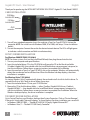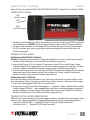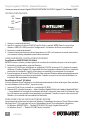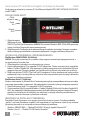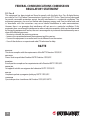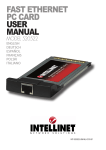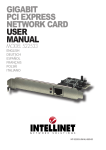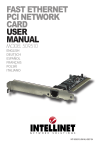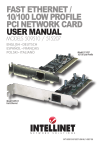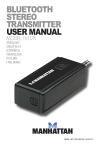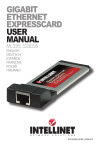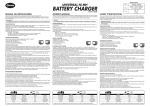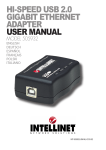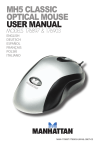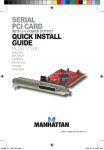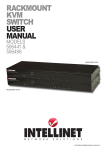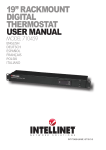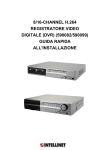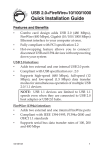Download Intellinet 150057
Transcript
Gigabit PC Card user manual Model 150057 English Deutsch Español FRANçAIS POLSKI ITALIANO INT-150057-UM-ML-0310-01 Gigabit PC Card • User Manual English Thank you for purchasing the INTELLINET NETWORK SOLUTIONS™ Gigabit PC Card, Model 150057. Card Installation 1000 Mbps Link/Act LED 100 Mbps Link/Act LED RJ45 connector 1. Turn off your notebook computer. Insert the card into a Type II or Type III PCMCIA slot on the computer. NOTE: For initial use with Windows 2000, XP or 2003, see Setup / Driver Installation below). 2. Turn on the computer. Connect the card to the desired network device. The LEDs will light green to indicate a valid connection and blink to indicate activity. setup / driver installation For Windows 2000/XP/2003 (32/64 bit) NOTE: For these systems, first run the InstallShield Wizard, then plug the card into the slot. 1. Turn on your computer and open Windows. 2. Insert the included driver CD in the CD-ROM drive. Browse the CD to find the driver folder (\Cardbus\GigabitLAN), then double-click the InstallShield driver setup program (setup.exe) to start the installation. Follow the on-screen instructions to complete the installation. 3. Insert the card into a Type II or Type III PCMCIA slot on the computer. Windows will automatically detect the new device and install the driver. When the Windows desktop displays, the driver installation is complete. For Windows Vista/7 (32/64 bit) At startup, Windows Vista/7 automatically detects the card and installs it with its built-in driver. To upgrade the Vista or Win7 built-in driver, follow these steps. 1. Insert the included driver CD into your CD-ROM drive. 2. Browse the CD to find the driver folder — either \Cardbus\GigabitLAN\Vista or \Cardbus\ GigabitLAN\Win7 — then double-click the InstallShield driver setup program (setup.exe) to start the installation. Follow the on-screen instructions to complete the installation. When the Windows desktop displays, the driver installation is complete. To verify driver installation Go to Control Panel on your Windows desktop, then System Properties. Click on “Device Manager.” If the card is listed under “Network Adapters” as shown below, the driver installation was successful. • In Windows 2000/XP/2003 — “Realtek RTL8169/8110 Family Gigabit Ethernet NIC” • In Windows Vista/7 — “Realtek PCI GBE Family Controller” 2 ENGLISH Gigabit PC Karte • Handbuch Deutsch Vielen Dank für den Kauf der INTELLINET NETWORK SOLUTIONS™ Gigabit PC Karte, Modell 150057. Card Installation LED: Aktivität LED: Link RJ45 Anschluß 1. Schalten Sie Ihr Notebook aus. Führen Sie die Karte in einen Typ-II- oder Typ-III-PCMCIA-Steckplatz Ihres Notebooks ein. HINWEIS: Zur erstmaligen Nutzung, siehe Abschnitt “Treiberinstallation”. 2. Schalten Sie das Notebook ein. Verbinden Sie die Karte mit dem gewünschten Netzwerkgerät. Die LEDs leuchten grün, wenn eine gültige Verbindung hergestellt wurde und blinken, um Aktivität anzuzeigen. Treiber-installation Für Windows 2000/XP/2003 (32/64 bit) HINWEIS: Auf diesen Systemen führen Sie bitte die Installation aus, bevor Sie die Karte montieren. 1. Schalten Sie Ihr Notebook ein und warten Sie bis Windows gestartet ist. 2. Legen Sie die Treiber-CD in Ihr Laufwerk. Durchsuchen Sie die CD nach dem Treiber-Ordner. (\Cardbus\GigabitLAN), Doppelklicken Sie auf das Installationsprogramm (setup.exe), um dieses zu starten. Folgen Sie den Bildschirmanweisungen, um die Installation abzuschließen. 3. Führen Sie die Karte in einen Typ-II oder Type-III-PCMCIA-Steckplatz Ihres Notebooks ein. Windows erkennt das neue Gerät automatisch und und installiert den Treiber. Sobald Sie wieder den Windows-Desktop sehen, ist die Installation abgeschlossen. Für Windows Vista/7 (32/64 bit) Nach dem Hochfahren erkennt Windows Vista/7 die Karte automatisch und und installiert sie mit dem vorhandenen Treiber. Um diesen zu aktualisieren, folgen Sie unten stehenden Anweisungen. 1. Legen Sie die beiliegende Treiber-CD in Ihr Laufwerk ein. 2. Durchsuchen Sie die CD nach dem Treiberordner — entweder \Cardbus\GigabitLAN\Vista oder\ Cardbus\GigabitLAN\Win7 — dann doppelklicken Sie auf das Installationsprogramm (setup.exe), um die Installation zu starten. Folgen Sie den Bildschirmanweisungen. Sobald Sie wieder den Windows-Desktop sehen, ist die Treiberinstallation abgeschlossen. Treiber-installation überprüfen Öffnen Sie die Systemsteuerung, dann Systemeigenschaften, anschließend “Gerätemanager.” Steht die Karte unter “Netzwerkadapter” mit folgender Bezeichnung, war die Installation erfolgreich: • In Windows 2000/XP/2003 — “Realtek RTL8169/8110 Family Gigabit Ethernet NIC” • In Windows Vista/7 — “Realtek PCI GBE Family Controller” DEUTSCH 3 Tarjeta Gigabit, PCMCIA • Manual del usuario Español Gracias por comprar la tarjeta Gigabit INTELLINET NETWORK SOLUTIONS™ Gigabit PC Card, Modelo 150057. instalacion tarjeta LED Act LED Link Conector RJ45 1. Apague su ordenador portatil. 2. Inserte la tarjeta in la ranura PCMCIA Tipo II ó III de su portatil. NOTA: Para el uso inicial en Windows 2000, XP ó 2003, consulte Configuración / Instalación de Driver mas adelante). 3. Encienda su ordenador portatil. 4. Conecte la tarjeta al dispositvo de red que desee. Los LEDs se iluminaran en verde para inidicar una conexion validay parpadeará para indicar actividad. CONFIGURACION / instalaCion DE DRIVER Para Windows 2000/XP/2003 (32/64 bit) NOTA: Para estos sistemas, primero ejecute el asistente de instalación, despues inserte la tarjeta. 1. Encienda su computadora y ejecute Windows. 2. Inserte el CD de Drivers incluido en su unidad de CD-ROM. Examine el CD y localice la carpeta del driver (\Cardbus\GigabitLAN), haga doble clic el asistente de instalacion del driver ( setup.exe) para iniciar la instalación. Siga las instrucciones en pantalla hasta completar la instalación. 3. Inserte la tarjeta in la ranura PCMCIA Tipo II ó III de su portatil. Windows detectará automáticamente el nuevo dispositivo e instalara el controlador. Cuando se muestra el escritorio de Windows, la instalación del controlador ha finalizado. Para Windows Vista/7 (32/64 bit) Al iniciar, Windows Vista/7 detectara e instalará automaticamente el driver de la tarjeta. Para actualizar los controladores de Vista ó Win7, siga estos pasos: 1. Inserte el CD de Drivers incluido en su unidad de CD-ROM. 2. Examine el CD y localice la carpeta — ó bien \Cardbus\GigabitLAN\Vista ó \Cardbus\GigabitLAN\Win7 — haga doble clic el asistente de instalacion del driver ( setup.exe) para iniciar la instalación. Siga las instrucciones en pantalla hasta completar la instalación. Cuando se muestra el escritorio de Windows, la instalación del controlador ha finalizado. Para verificar la instalacion del driver Vaya al panel de control en el escritorio de Windows, Propiedades de sistema. Clic en “Administrador de dispositivos.” Si la tarjeta de se lista en “Adaptadores de red” la instalación ha sido exitosa. • En Windows 2000/XP/2003 — “Realtek RTL8169/8110 Family Gigabit Ethernet NIC” • En Windows Vista/7 — “Realtek PCI GBE Family Controller” 4 español Carte PC Gigabit • Manuel de l’utilisateur Français Merci d’avoir acheté l’INTELLINET NETWORK SOLUTIONS™ Carte PC Gigabit, modèle 150057. Installation du matériel DEL: Act DEL: Link Connecteur RJ45 1. Éteignez votre portable. Insérez la carte dans une prise PCMCIA type II ou type III PCMCIA de votre portable. NOTE: Pour la première utilisation sur Windows 2000, XP ou 2003, cf. l’installation du pilote ci-dessous. 2. Démarrez le portable. Connectez la carte à l’appareil réseau au choix. Les DEL allument vert afin d’indiquer une connexion valide et clignotent afin d’indiquer de l‘activité installation du pilote Sur Windows 2000/XP/2003 (32/64 bit) NOTE: Sur ces systèmes, finissez d’abord l’installation, puis insérez la carte. 1. Démarrez votre portable équipé avec une de ces versions Windows. 2. Insérez le CD de pilote fourni. Parcourez le CD afin de trouver le dossier de pilote (\Cardbus\GigabitLAN), puis double-cliquez le logiciel d’installation (setup.exe) afin de démarrer l’installation. Suivez les instructions sur l’écran afin de la finir. 3. Insérez la carte dans une prise PCMCIA type II ou type III PCMCIA de votre portable. Après le démarrage, Windows identifie le nouvel appareil automatiquement et installe le pilote. Dès que vous voyez le bureau Windows, l’installation du pilote est complète. Sur Windows Vista/7 (32/64 bit) Après le démarrage, Windows identifie le nouvel appareil automatiquement et installe le pilote intégré. Afin de le mettre à jour, suivez les étapes ci-dessous. 1. Insérez le CD de pilote fourni. 2. Parcourez le CD afin de trouver le dossier de pilote — soit \Cardbus\GigabitLAN\Vista ou \Cardbus\ GigabitLAN\Win7 — puis double-cliquez le logiciel d’installation (setup.exe) afin de démarrer l’installation. Suivez les instructions sur l’écran afin de la finir. Le logiciel d’installation (setup.exe) pour démarrer l’installation. Suivez les instructions sur l’écran afin de la finir.. vérifier L’installation du pilote Ouvrez le panneau de configuration, puis Propriétés de Système, puis “Gestionnaire de périphérique.” Si la carte est dans la liste “Adaptateurs Réseau” (cf. ci-dessous), l’installation était réussie. • Sur Windows 2000/XP/2003 — “Realtek RTL8169/8110 Family Gigabit Ethernet NIC” • Sur Windows Vista/7 — “Realtek PCI GBE Family Controller” FRANçAIS 5 Karta sieciowa PC Card Ethernet Gigabit • Instrukcja użytkownika Polski Dziękujemy za zakup karty sieciowej PC Card Ethernet Gigabit INTELLINET NETWORK SOLUTIONS™, model 150057. PODŁĄCZENIE KARTY Dioda: aktywność Dioda: link Gniazdo RJ45 1. Wyłącz komputer. Włóż kartę do slotu PCMCIA (Typ II lub Typ III) komputera. UWAGA: Dla systemów Windows 2000, XP lub 2003, przeczytaj sekcję „Instalacja Sterownika” zamieszczoną poniżej. 2. Włącz komputer. Podłącz kartę do odpowiedniego urządzenia sieciowego. Świecące na zielono diody wskazują na prawidłowe ustanowienie połączenia a migające oznaczają aktywność. INSTALACJA STEROWNIKA / OPROGRAMOWANIA Dla Windows 2000/XP/2003 (34/64 bity) UWAGA: Dla wyżej wymienionych systemów należy najpierw zainstalować oprogramowanie, a następnie włożyć kartę do slotu. 1. Włącz komputer i poczekaj na uruchomienie się systemu. 2. Umieść dołączoną płytę CD w napędzie CD/DVD komputera. Otwórz zawartość płyty i przejdź do folderu \Cardbus\GigabitLAN. Aby rozpocząć instalację oprogramowania, dwukrotnie kliknij na program setup.exe. Postępuj zgodnie z wyświetlanymi instrukcjami, aby zakończyć instalację. 3. Włóż kartę do slotu PCMCIA (Typ II lub Typ III) komputera. System automatycznie wykryje nowo podłączoną kartę i zainstaluje do niej sterownik. Informacja o zakończeniu instalacji sterownika zostanie wyświetlona na ekranie. Dla Windows Vista/7 (32/64 bity) Podczas uruchamiania się, Windows Vista/7 automatycznie wykryje nowo podłączoną kartę i zainstaluje ją używając sterowników systemowych. Aby zaktualizować sterownik, wykonaj następujące czynności: 1. Umieść dołączoną płytę CD w napędzie CD/DVD komputera. 2. Otwórz zawartość płyty i przejdź do folderu \Cardbus\GigabitLAN\Vista lub \Cardbus\GigabitLAN\ Win7. Aby rozpocząć instalację oprogramowania, dwukrotnie kliknij na program setup.exe. Postępuj zgodnie z wyświetlanymi instrukcjami, aby zakończyć instalację. Informacja o zakończeniu instalacji sterownika zostanie wyświetlona na ekranie. WERYFIKACJA INSTALACJI STEROWNIKA Przejdź do Panelu Sterowania, a następnie wyświetl właściwości systemu. Przejdź na zakładkę „Sprzęt” i wyświetl „Menadżera urządzeń”. Jeśli urządzenie jest wylistowane w polu „Karty sieciowe” jak poniżej, oznacza to, że sterownik został zainstalowany prawidłowo: • Windows 2000/XP/2003 — “Realtek RTL8169/8110 Family Gigabit Ethernet NIC” • Windows Vista/7 — “Realtek PCI GBE Family Controller” 6 POLSKI Scheda PC Gigabit • Manuale d’istruzione Italiano Grazie per aver acquistato la scheda PC Gigabit INTELLINET NETWORK SOLUTIONS™, Modelol 150057. Installazione della scheda DEL: Act DEL: Link Connettore RJ45 1. Spegnere il computer notebook. Inserire la scheda PCMCIA tipo II o tipo III nello slot del computer. NOTA: Per uso iniziale con Windows 2000, XP o 2003, vedi sotto per Settaggio / Installazione Driver). 2. Accendere il computer. Collegare la scheda alla periferica di rete desiderata. I LED si illumineranno di luce verde per indicare una connessione valida e lampeggeranno per indicare lo stato di attività. Settaggio /Installazione dei driver Per Windows 2000/XP/2003 (32/64 bit) NOTA: Per questi sistemi operativi, prima installare il programma di configurazione driver, quindi inserire la scheda nello slot. 1. Accendere il computer e aprire Windows. 2. Inserire il CD incluso, contenete i driver, nel CD-ROM. Ricercare nel CD la cartella con i driver (\Cardbus\GigabitLAN), quindi fare doppio click sul programma (setup.exe) per far avviare l’installazione. Seguire le istruzioni sullo schermo per completare l’installazione. 3. Inserire la scheda PCMCIA tipo II o tipo III nello slot del computer. Windows automaticamente rileverà la nuova periferica e installerà i driver. Quando compare sullo schermo il desktop di Windows, l’installazione dei driver è completa. Per Windows Vista/7 (32/64 bit) All’avvio, Windows Vista/7 automaticamente rileva la scheda e procede con l’installazione dei driver incorporati. Per aggiornare i driver inclusi per Vista o Win7, seguire questi passaggi. 1. Inserire il CD dei driver incluso nel lettore CD-ROM. 2. Cercare all’interno del CD la cartella contenente i driver — o \Cardbus\GigabitLAN\Vista o \Cardbus\ GigabitLAN\Win7 — quindi fare doppio click sul programma di installazione dei driver (setup.exe) per far partire l’installazione. Seguire le istruzioni sullo schermo per completare l’installazione. Quando complare il desktop di Windows, l’installazione dei driver è completa. Per verificare l’installazione dei driver Andare su Pannello di Controllo sulla desktop di Windows, quindi Proprietà di Sistema. Clicca su “Gestione Periferiche.” Se la scheda appare elencata tra gli “Adattatore di Rete” come sotto indicato, l’installazione dei driver è avvenuta con successo. • In Windows 2000/XP/2003 — “Realtek RTL8169/8110 Family Gigabit Ethernet NIC” • In Windows Vista/7 — “Realtek PCI GBE Family Controller” ITALIANO 7 WASTE ELECTRICAL & ELECTRONIC EQUIPMENT Disposal of Electric and Electronic Equipment (applicable in the European Union and other European countries with separate collection systems) ENGLISH This symbol on the product or its packaging indicates that this product shall not be treated as household waste. Instead, it should be taken to an applicable collection point for the recycling of electrical and electronic equipment. By ensuring this product is disposed of correctly, you will help prevent potential negative consequences to the environment and human health, which could otherwise be caused by inappropriate waste handling of this product. If your equipment contains easily removable batteries or accumulators, dispose of these separately according to your local requirements. The recycling of materials will help to conserve natural resources. For more detailed information about recycling of this product, contact your local city office, your household waste disposal service or the shop where you purchased this product. In countries outside of the EU: If you wish to discard this product, contact your local authorities and ask for the correct manner of disposal. deutsch Dieses auf dem Produkt oder der Verpackung angebrachte Symbol zeigt an, dass dieses Produkt nicht mit dem Hausmüll entsorgt werden darf. In Übereinstimmung mit der Richtlinie 2002/96/EG des Europäischen Parlaments und des Rates über Elektro- und Elektronik-Altgeräte (WEEE) darf dieses Elektrogerät nicht im normalen Hausmüll oder dem Gelben Sack entsorgt werden. Wenn Sie dieses Produkt entsorgen möchten, bringen Sie es bitte zur Verkaufsstelle zurück oder zum Recycling-Sammelpunkt Ihrer Gemeinde. ESPAñOL Este símbolo en el producto o su embalaje indica que el producto no debe tratarse como residuo doméstico. De conformidad con la Directiva 2002/96/CE de la UE sobre residuos de aparatos eléctricos y electrónicos (RAEEI), este producto eléctrico no puede desecha se con el resto de residuos no clasificados. Deshágase de este producto devolviéndolo al punta de venta o a un punta de recogida municipal para su reciclaje. FRANçAIS Ce symbole sur Ie produit ou son emballage signifie que ce produit ne doit pas être traité comme un déchet ménager. Conformément à la Directive 2002/96/EC sur les déchets d’équipements électriques et électroniques (DEEE), ce produit électrique ne doit en aucun cas être mis au rebut sous forme de déchet municipal non trié. Veuillez vous débarrasser de ce produit en Ie renvoyant à son point de vente ou au point de ramassage local dans votre municipalité, à des fins de recyclage. Italiano Questo simbolo sui prodotto o sulla relativa confezione indica che il prodotto non va trattato come un rifiuto domestico. In ottemperanza alla Direttiva UE 2002/96/EC sui rifiuti di apparecchiature elettriche ed elettroniche (RAEEI), questa prodotto elettrico non deve essere smaltito come rifiuto municipale misto. Si prega di smaltire il prodotto riportandolo al punto vendita o al punto di raccolta municipale locale per un opportuno riciclaggio. Polski Jeśli na produkcie lub jego opakowaniu umieszczono ten symbol, wówczas w czasie utylizacji nie wolno wyrzucać tego produktu wraz z odpadami komunalnymi. Zgodnie z Dyrektywą Nr 2002/96/WE w sprawie zużytego sprzętu elektrycznego i elektronicznego (WEEE), niniejszego produktu elektrycznego nie wolno usuwać jako nie posortowanego odpadu komunalnego. Prosimy o usuniecie niniejszego produktu poprzez jego zwrot do punktu zakupu lub oddanie do miejscowego komunalnego punktu zbiórki odpadów przeznaczonych do recyklingu. 8 WARRANTY INFORMATION english — For warranty information, go to www.intellinet-network.com/warranty. deutsch — Garantieinformationen finden Sie hier unter www.intellinet-network.com/warranty. ESPAñOL — Si desea obtener información sobre la garantía, visite www.intellinet-network.com/warranty. www.intellinet-network.com/warranty. www.intellinet-network.com/warranty. FRANçAIS — Pour consulter les informations sur la garantie, rendezvous à l’adresse Polski — Informacje dotyczące gwarancji znajdują się na stronie Italiano — Per informazioni sulla garanzia, accedere a www.intellinet-network.com/warranty. EN MéXICO: Poliza de Garantia INTELLINET — Datos del importador y responsable ante el consumidor IC Intracom México, S.A. de C.V. • Av. Interceptor Poniente # 73, Col. Parque Industrial La Joya, Cuautitlan Izcalli, Estado de México, C.P. 54730, México. • Tel. (55)1500-4500 La presente garantía cubre este producto por 3 años contra cualquier defecto de fabricación en sus materiales y mano de obra, bajo las siguientes condiciones: 1. Todos los productos a que se refiere esta garantía, ampara su cambio físico, sin ningún cargo para el consumidor. 2. El comercializador no tiene talleres de servicio, debido a que los productos que se garantizan no cuentan con reparaciones, ni refacciones, ya que su garantía es de cambio físico. 3. La garantía cubre exclusivamente aquellas partes, equipos o sub-ensambles que hayan sido instaladas defábrica y no incluye en ningún caso el equipo adicional o cualesquiera que hayan sido adicionados al mismo por el usuario o distribuidor. Para hacer efectiva esta garantía bastara con presentar el producto al distribuidor en el domicilio donde fue adquirido o en el domicilio de IC Intracom México, S.A. de C.V., junto con los accesorios contenidos en su empaque, acompañado de su póliza debidamente llenada y sellada por la casa vendedora (indispensable el sello y fecha de compra) donde lo adquirió, o bien, la factura o ticket de compra original donde se mencione claramente el modelo, numero de serie (cuando aplique) y fecha de adquisición. Esta garantia no es valida en los siguientes casos: Si el producto se hubiese utilizado en condiciones distintas a las normales; si el producto no ha sido operado conforme a los instructivos de uso; ó si el producto ha sido alterado o tratado de ser reparado por el consumidor ó terceras personas. 9 FEDERAL COMMUNICATIONS COMMISSION REGULATORY STATEMENT FCC Class B This equipment has been tested and found to comply with the limits for a Class B digital device, pursuant to Part 15 of Federal Communications Commission (FCC) Rules. These limits are designed to provide reasonable protection against harmful interference in a residential installation. This equipment generates, uses and can radiate radio frequency energy, and if not installed and used in accordance with the instructions may cause harmful interference to radio communications. However, there is no guarantee that interference will not occur in a particular installation. If this equipment does cause harmful interference to radio or television reception, which can be determined by turning the equipment off and on, the user is encouraged to try to correct the interference by one or more of the following measures: • Reorient or relocate the receiving antenna. • Increase the separation between the equipment and the receiver. • Connect the equipment to an outlet on a circuit different from the receiver. • Consult the dealer or an experienced radio/TV technician for help. R&TTE english This device complies with the requirements of the R&TTE Directive 1999/5/EC. deutsch Dieses Gerät enspricht der Direktive R&TTE Direktive 1999/5/EC. ESPAñOL Este dispositivo cumple con los requerimientos de la Directiva R&TTE 1999/5/EC. FRANçAIS Cet appareil satisfait aux exigences de la directive R&TTE 1999/5/CE. Polski Urządzenie spełnia wymagania dyrektywy R&TTE 1999/5/EC. Italiano Questo dispositivo è conforme alla Direttiva 1999/5/EC R&TTE. 10 INTELLINET NETWORK SOLUTIONS™ offers a complete line of active and passive networking products. Ask your local computer dealer for more information or visit www.intellinet-network.com. All products mentioned are trademarks or registered trademarks of their respective owners. INTELLINET NETWORK SOLUTIONS™ bietet ein vollständiges Sortiment aktiver und passiver Netzwerkkomponenten. Für weitere Informationen wenden Sie sich bitte an Ihren Händler oder nutzen Sie die Webseite www.intellinet-network.com. Alle erwähnten Produkte sind registrierte Marken und Eigentum Ihrer jeweiligen Besitzer. INTELLINET NETWORK SOLUTIONS™ ofrece una línea completa de productos de red activa y pasiva. Pregunte a su distribuidor para obtener mayor informacion o visite: www.intellinet-network.com. Todos los productos mencionados son marcas comerciales o marcas registradas de sus respectivos propietarios. INTELLINET NETWORK SOLUTIONS™ offre un assortiment complet de produits de réseau actifs et passifs. Pour plus d’informations veuillez contacter votre commerçant ou utiliser la page d’accueil www.intellinet-network.com. Tous les produits mentionnés sont des marques commerciales ou des marques déposées de leurs propriétaires respectifs. INTELLINET NETWORK SOLUTIONS™ to kompletna linia aktywnych oraz pasywnych komponentów sieciowych. Poproś lokalnego dealera o więcej informacji lub odwiedź stronę www.intellinet-network.com. Wszystkie nazwy handlowe i towarów są nazwami i znakami towarowymi zastrzeżonymi odpowiednich firm odnośnych właścicieli. INTELLINET NETWORK SOLUTIONS™ offre una linea completa di prodotti di rete attivi e passivi. Chiedi maggiori informazioni al tuo rivenditore di computer o visita il sito www.intellinet-network.com. Tutti i prodotti sopracitati sono marchi di fabbrica o marchi registrati depositati dai proprietari. Copyright © INTELLINET NETWORK SOLUTIONS
This document in other languages
- français: Intellinet Gigabit PC Card
- español: Intellinet Gigabit PC Card
- Deutsch: Intellinet Gigabit PC Card
- polski: Intellinet Gigabit PC Card
- italiano: Intellinet Gigabit PC Card