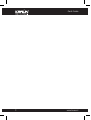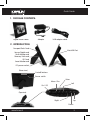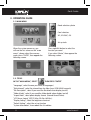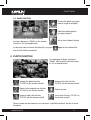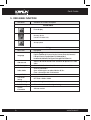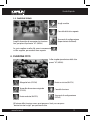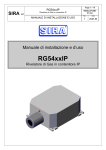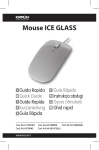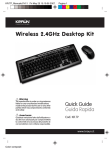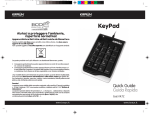Download Kraun Digital Photo Frame 7"
Transcript
USB 2.0 Digital Photo Frame 7” Guida Rapida Quick Guide Cod. KR.EG Avvertenza Qualsiasi variazione fatta dall’utilizzatore o da altri non autorizzati può compromettere la conformità e la sicurezza del prodotto di cui il produttore non si ritiene responsabile Warning The manufacturer is under no circumstances liable for any unauthorised modifications made to the product by the user or any other parties which may compromise its conformity and safety. www.kraun.it Quick Guide 2 www.kraun.it Quick Guide 1. Package Contents: Digital Photo Frame Adaptor USB adapter cable 2. Introduction: Compact Flash Card Mini USB Port Secure Digital card Multi-Media card Memory Stick card XD Card Smart Media card DC power socket (Rear view) Controll buttons Power switch Enter Menu / Esc On / Off Left (Top view) Right Up Down www.kraun.it 3 Quick Guide 3.Operation Guide 3.1. Main Menu Mode selection: photo Card selection: XD, SD/MMC, MS Set up tools When the system power on, you will see the first screen as the “main menu“, please select the memory cards, press “ENTER“, then appear the following screen: 3.2. tools In the “main menu“, select Press right/left button to select the function you need. If you select “photo“, then appear the following screen: then press “enter“ “Language“, select the one you need (10 languages) “Slide Interval“, select the interval time for slide show (5/10/30/60 seconds) “File Description“, select if you need the file detail when display (on/off) “Folder Mode“, select if you need the folder detail when display (on/off) “Aspect Ratio“, select photo display format. (Normal/Smart/Zoom) “LCD Power Saving“ (OFF/15 Min./30 Min./60 Min.) “Display Setting“, select the brightness/contrast “Default Setting“, select the set up function “System Information“, know about the f/w edition 4 www.kraun.it Quick Guide 3.3. Mark function Choose the photo you need (can be single or multiple) Delete the photo/photos you have marked Choose memory device and the photo function, then press “MENU“ on the remote control, or “M“ on-board button. Set up tools (default setting) In case you want to choose the other file, just press then the file will be unmarked. again on the marked file, 4. Photo function On single play of photo, and press “MENU“ hot key on the remote control or “M“ on-board button. Enlarge the photo (hot key ”ZOOM” on the remote control) Rotate to left-side (hot key ”ROTATE” on the remote control) Return to the original size (hot key ”ZOOM” on the remote control) Delete function Rotate to right-side (hot key ”ROTATE” on the remote control) Set up tools (hot key ”SETUP” on the remote control) When in zoom out environment, you can press “right/left/up/down” hot key to move the photo. www.kraun.it 5 Quick Guide 5.OSD Menu function OSD Menu Sub-Menu & Function Description Function Menu Photo display Memory device (SM/XD/SD/MMC/MS) Set up system Setting 6 Menu item Description Language OSD language: English/Traditional Chinese/Simple Chinese/Deutsch(German)/ Français(France)/Español(Spanish)/Italiano(Italy)/ Nederlands(Holland)/Portugues(Portugal)/Dansk(Danish) Slide Interval Adjust 5/10/30/60 seconds time interval for all photos in the slide show File Description Show or hide file information, file name or photo resolution Folder Mode Show or hide folders Open: all directories are placed before all files Close: show all files but not directories Aspect Ratio Normal/Smart/Zoom LCD Power Saving OFF/15Min./30Min./60Min. Display Setting Select the brightness/contrast Default Setting All set values return to the original setting System Information Software version www.kraun.it Guida Rapida 1.Contenuto della confezione: Cornice digitale Alimentatore Cavo adattatore USB 2. Introduzione: Compact Flash Card Porta Mini USB Secure Digital card Multi-Media card Memory Stick card XD Card Smart Media card Presa alimentazione DC (vista posteriore della cornice) Pulsanti di controllo Interruttore Invio Menu / Esc On / Off Sinistra (vista superiore della cornice) Su Destra Giù www.kraun.it 7 Guida Rapida 3.Guida Operativa 3.1. Menu principale Modalità selezione: foto Selezione scheda: XD, SD/MMC, MS Strumenti di configurazione Quando il dispositivo è acceso, vedrai la prima schermata di “menu principale”, seleziona la scheda e premi “ENTER” (INVIO), apparirà la seguente schermata: Premi il pulsante sinistra/destra per selezionare la funzione desiderata. Se selezioni “foto” apparirà la seguente schermata: 3.2. Strumenti di configurazione In “menu principale” seleziona poi premi “ENTER” (INVIO) “Lingua”, seleziona quella desiderata (10 lingue) “Intervallo Scorrimento”, seleziona l’intervallo di tempo per la visualizzazione in modalità scorrimento (5/10/30/60 secondi) “Descrizione File”, seleziona se vuoi visualizzare i dettagli file (on/off) “Modalità Folder“, seleziona se vuoi visualizzare i dettagli cartella (on/off) “Aspetto Formato”, seleziona il formato di visualizzazione foto (Normale/Compatto/Zoom) “Risparmio energia LCD” (OFF/15 Min./30 Min./60 Min.) “Impostazioni di Visualizzazione”, seleziona luminosità/contrasto “Impostazioni di Default”, seleziona la funzione configurazione “Informazioni Dispositivo”, per conoscere la versione prodotto 8 www.kraun.it Guida Rapida 3.3. Funzione segno Scegli una foto Cancella la/le foto segnate Strumenti di configurazione (impostazioni di default) Scegli il dispositivo di memoria e la funzione foto, poi premi il pulsante “M” (MENU) Se vuoi scegliere un altro file, premi nuovamente sul file segnato, per renderlo non segnato 4.Funzione Foto Sulla singola riproduzione delle foto premi “M” (MENU) Allarga la foto (ZOOM) Ruota a sinistra (RUOTA) Torna alla dimensione originale (ZOOM) Cancella funzione Ruota a destra (RUOTA) Strumenti di configurazione (SETUP) All’interno della funzione zoom, puoi premere I tasti you can press "destra/sinistra/su/giù” per spostare la foto. www.kraun.it 9 Guida Rapida 5.Funzione Menu OSD. Menu OSD Sotto Menu e Descrizione Funzioni Funzioni Menu Visualizza foto Dispositivo di memoria (SM/XD/SD/MMC/MS) Configura dispositivo Impostazioni Voci del Menu Descrizione Lingua Lingua OSD: Inglese/Cinese tradizionale/Cinese semplificato/Tedesco/ Francese/Spagnolo/Italiano/ Olandese/Portoghese/Danese) Intervallo scorrimento Inposta l’intervallo tempo di 5/10/30/60 secondi per la modalità di visualizzazione scorrimento Descrizione File Mostra o nasconde le informazioni sul file, il nome file o la risoluzione della foto Modalità Cartella Mostra o nasconde le cartelle Apri: tutte le cartelle sono posizionate prima di tutti i file Chiudi: mostra tutti I file ma non le cartelle Aspetto Formato Normale/Compatto/Zoom Risparmio energia LCD OFF/15Min./30Min./60Min. Impostazioni visualizzazione Imposta luminosità/contrasto Impostazioni di Default Tutte le impostazioni tornano ai valori originali Informazioni dispositivo Versione software 10 www.kraun.it Guida Rapida www.kraun.it 11 www.kraun.it
This document in other languages
- italiano: Kraun Digital Photo Frame 7"