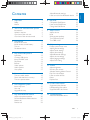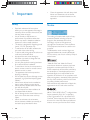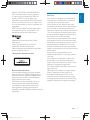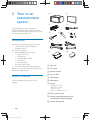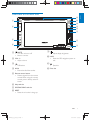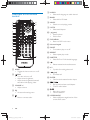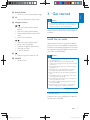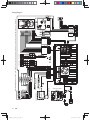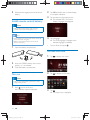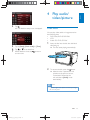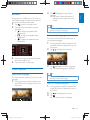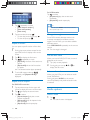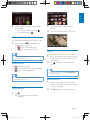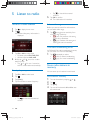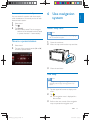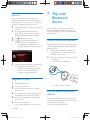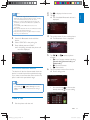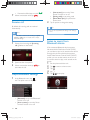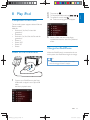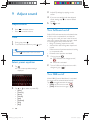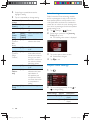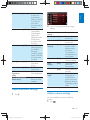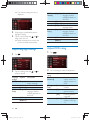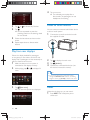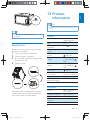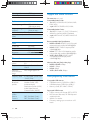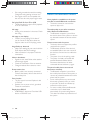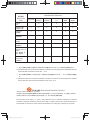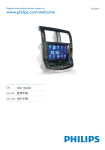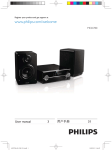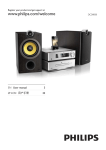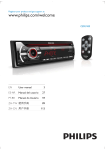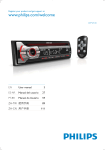Download Philips Car entertainment system CID2780
Transcript
Register your product and get support at
CID2780
www.philips.com/welcome
EN
User manual
ZH-CN ၬ੍Х
CID2780_00_UM_V3.1.indb 1
3
35
2011/12/13 16:00:36
1 Important
Safety
Notice
2 Your in-car entertainment system
Introduction
What's in the box
Overview of the main unit
Overview of the remote control
3 Get started
Install the car audio
Install remote control battery
Turn on
Set date and time
4 Play audio/video/picture
Load discs
Connect USB device
Insert SD/MMC card
Play/Pause
Browse
Video options
Audio options
View photo
5 Listen to radio
Tune to a radio station
Store radio stations in memory
Tune to a preset station
6 Use navigation system
Insert map card
Use map
Upgrade the map
7 Play with Bluetooth device
Adjust microphone position
Pair the Bluetooth-enabled devices
Make a call
Receive call
Adjust Bluetooth settings
Listen to music from Bluetooth device
4
4
4
6
6
6
7
8
9
9
12
12
12
13
13
14
14
14
15
15
16
17
18
18
18
19
8 Play iPod
23
23
23
23
Compatible iPod/iPhone
Listen to the iPod/iPhone
Charge the iPod/iPhone
9 Adjust sound
24
24
24
24
24
24
Adjust volume
Mute
Select preset equalizer
Turn FullSound on/off
Turn DBB on/off
10 Adjust settings
25
25
25
25
26
27
27
28
28
Display system setup menu
Adjust general settings
Adjust sound settings
Adjust video settings
Adjust Bluetooth settings
Adjust volume settings
Adjust language settings
Adjust DVD rating
11 Others
29
29
29
29
30
30
30
31
Adjust brightness
Set rear view camera
Allocate Steering Wheel Control
Play from rear displays
Listen to other devices
Reset
Replace fuse
19
19
19
20
12 Product information
20
20
20
21
22
13 Troubleshooting
31
32
32
33
Supported video formats
USB playability information
Supported MP3 disc format
33
34
About the Bluetooth device
EN
CID2780_00_UM_V3.1.indb 3
22
22
Eng l i s h
Contents
3
2011/12/13 16:00:36
1 Important
Safety
Notice
4
Read and understand all instructions
before you use the apparatus. If damage is
caused by failure to follow instructions, the
warranty does not apply.
Use of controls or adjustments or
performance of procedures other than
herein may result in hazardous radiation
exposure or other unsafe operation.
The device is designed for negative ground
(earth) 12 V DC operation only.
not watch video when driving.
To ensure safe driving, adjust the volume to
a safe and comfortable level.
Improper fuses can cause damage or
consult a professional.
Use only the supplied mounting hardware
for a safe and secure installation.
To avoid short circuits, do not expose the
device, remote control or remote control
batteries to rain or water.
The apparatus shall not be exposed to
dripping or splashing.
Do not place any sources of danger on the
candles).
Never insert objects into the ventilation
slots or other openings on the device.
Never place any objects other than discs
into the disc tray/slot.
To avoid exposure to laser radiation, do
not disassemble the device.
Risk of damage to the screen! Never touch,
push, rub or strike the screen with any
object.
Never use solvents such as benzene,
thinner, cleaners available commercially, or
anti-static sprays intended for discs.
Clean the apparatus with soft, damp cloth.
Never use substances such as alcohol,
chemicals or household cleaners on the
apparatus.
The making of unauthorized copies of copyprotected material, including computer
recordings, may be an infringement of
copyrights and constitute a criminal offence.
This equipment should not be used for such
purposes.
The Bluetooth® word mark and logos are
registered trademarks owned by Bluetooth
SIG, Inc. and any use of such marks by Philips is
under license.
“Made for iPod” and “Made for iPhone”
mean that an electronic accessory has been
"
"
#
the developer to meet Apple performance
standards. Apple is not responsible for the
operation of this device or its compliance with
safety and regulatory standards. Please note that
the use of this accessory with iPod or iPhone
may affect wireless performance.
iPod and iPhone are trademarks of Apple Inc.,
registered in the U.S. and other countries.
ABOUT DIVX VIDEO: DivX® is a digital video
format created by DivX, LLC, a subsidiary
$#%
&#*
%® device that plays DivX video. Visit
divx.com for more information and software
#&#*#
EN
CID2780_00_UM_V3.1.indb 4
2011/12/13 16:00:36
Manufactured under license from Dolby
Laboratories.
"Dolby" and the double-D symbol are
trademarks of Dolby Laboratories.
Other trademarks and trade names are those
of their respective owners.
This apparatus includes this label:
Environmental information
All unnecessary packaging has been omitted.
We have tried to make the packaging easy to
separate into three materials: cardboard (box),
polystyrene foam (buffer) and polyethylene
(bags, protective foam sheet.)
Your system consists of materials which can
be recycled and reused if disassembled by
a specialized company. Please observe the
local regulations regarding the disposal of
packaging materials, exhausted batteries and old
equipment.
Disposal of your old product and
batteries
Your product is designed and manufactured
with high quality materials and components,
which can be recycled and reused.
Never dispose of your product with other
household waste. Please inform yourself about
the local rules on the separate collection of
electrical and electronic products and batteries.
The correct disposal of these products helps
prevent potentially negative consequences on
the environment and human health.
Your product contains batteries, which cannot
be disposed of with normal household waste.
Please inform yourself about the local rules on
separate collection of batteries. The correct
disposal of batteries helps prevent potentially
negative consequences on the environment and
human health.
Please visit www.recycle.philips.com for
additional information on a recycling center in
your area.
;
device that are not expressly approved by
Philips Consumer Lifestyle may void the user’s
authority to operate the equipment.
2011 © Koninklijke Philips Electronics N.V. All
rights reserved.
<
=
notice. Trademarks are the property of
Koninklijke Philips Electronics N.V. or their
respective owners. Philips reserves the right
to change products at any time without being
obliged to adjust earlier supplies accordingly.
EN
CID2780_00_UM_V3.1.indb 5
Eng l i s h
ABOUT DIVX VIDEO-ON-DEMAND: This
&#*%® device must be registered
in order to play purchased DivX Video-onDemand (VOD) movies. To obtain your
registration code, locate the DivX VOD section
in your device setup menu. Go to vod.divx.com
for more information on how to complete your
registration.
DivX®&#*%® and associated logos
are trademarks of Rovi Corporation or its
subsidiaries and are used under license.
5
2011/12/13 16:00:37
2 Your in-car
entertainment
system
b
a
d
c
Congratulations on your purchase, and
=
">
support that Philips offers, register your product
at www.philips.com/welcome.
Introduction
With the car entertainment system, you can
Quickly found routine through the
navigation system
And you can also enjoy:
Audio/video/JPEG pictures from
DVD, VCD or CD
USB devices
SD/SDHC/MMC cards
iPod/iPhone
External devices
FM or AM (MW) radio
Audio from Bluetooth-enabled devices
Besides, you can make/receive phone calls with
Bluetooth-enabled devices.
e
f
g
h
i
j
a Main unit
b Trim plate
c Remote control
d AV out cable
What's in the box
Check and identify the contents of your
package:
e GPS antenna
f Microphone
g Screws
- M5x6mm x 8 pcs
- M5x7mm x 8 pcs
- M5x15 x 1pc
Screw nut (4x25.4) x 1 pc
h ISO connectors (x4)
i Printed material (including the user
manual and the quick start guide)
j Screen cleaning cloth
6
EN
CID2780_00_UM_V3.1.indb 6
2011/12/13 16:00:37
l
k
a
Eng l i s h
Overview of the main unit
j
i
b
h
g
c
f
d
a
e
/MUTE
Turn the unit on or off.
Mute or unmute.
i
Adjust display brightness.
b VOL -/+
Adjust volume.
j NAVI
Enter the GPS navigation system or
exit.
c
k
USB socket
d AV IN
External audio/video socket.
Eject disc.
l Disc slot
e Remote control sensor
Detects signals from the remote
control. When using the remote
control, point it directly at the IR
sensor.
f Map card slot
g SD/SDHC/MMC card slot
h RESET
Reset the unit when it hangs up.
EN
CID2780_00_UM_V3.1.indb 7
7
2011/12/13 16:00:38
Overview of the remote
control
f AUDIO
Select audio language or audio channel.
g BAND
Select AM or FM band.
a
|
b
{
h MUSIC
Switch to music playing mode.
z
i GOTO
Select track/chapter.
c
d
e
y
f
j
x
g
h
w
i
j
k
v
l
m
s
u
t
(green)
Answer phone.
Dial number.
k DVD MENU
Return to DVD main menu.
l Numeric keypad
n
m SHUFF
Turn random play on or off.
o
p
n REPEAT
Select repeat play mode.
q
r
o SUBTITLE
Select DVD or DivX subtitle language.
p
Delete entered numbers/characters.
a HOME
Toggles the home menu on or off.
b
PWR
Turn the unit on or off.
Adjust screen brightness.
Adjust screen brightness/contrast/
saturation while playing video.
c VOLUME +/ Adjust volume.
d EQ
Access audio setting menu.
e
Mute or unmute audio.
8
q #/ *
Symbols for making phone call.
r
(red)
Terminate call.
s ENTER
%
?
t
/
Skip to previous/next track/chapter.
Tune for radio station.
u
Start play or pause.
%
v VIDEO/ANGLE
Select a difference angle/version of the
current DVD scene.
EN
CID2780_00_UM_V3.1.indb 8
2011/12/13 16:00:39
3 Get started
Eng l i s h
w PHOTO/ZOOM
Zoom in or out a picture/video image.
x F/R
Switch to front/rear control mode.
y Navigation buttons
/
Skip to the previous/next preset
station.
Skip to the previous/next folder.
Search backward/forward for DVD
video.
Move cursor up/down.
/
Skip to the previous/next track.
Move cursor to left/right.
Press the navigation button down
Start play or pause.
%
Caution
Use of controls or adjustments or performance of
procedures other than herein may result in hazardous
radiation exposure or other unsafe operation.
Always follow the instructions in this chapter in
sequence.
Install the car audio
These instructions are for a typical installation.
However, if your car has different requirements,
make the corresponding adjustment. If you have
any questions regarding installation kits, consult
your Philips car audio dealer.
{
Return to previous menu or exit.
| SOURCE
Select source.
Caution
This unit is designed for negative ground (earth) 12 V
DC operation only.
Always install this unit in the car dashboard. Other
locations can be dangerous as the rear of the unit heats
up during use.
To avoid short-circuit: before you connect, ensure that
the ignition is off.
Ensure that you connect the yellow and red power
supply leads after all other leads are connected.
Ensure that all loose leads are insulated with electrical
tape.
Ensure that the leads do not get caught under screws
or in moving parts (e.g. seat rail).
Ensure that all ground (earth) leads are connected to a
common ground (earth) point.
Use only the supplied mounting hardware for a safe
and secure installation.
@
need to change the fuse, consult a professional.
Connect wires
Check the car's wiring carefully, then make the
connections as illustrated.
EN
CID2780_00_UM_V3.1.indb 9
9
2011/12/13 16:00:40
Wiring Diagram
ޮ൮ࣨ൮ൿೊ
ߟ೨
<HOORZ
೨
*UHHQ
থ೨
%OXH
དࠓ
5HG
%URZQ
ޮቔလശచ
5/
ఱቔလശచ
)/
ఱቔလശచ
)/
ఱႻလശచ
)5
ఱႻလശచ
)5
ޮႻလശచ
55
ޮႻလശచ
55
ሃޕ
೨
Ϧሃޕ
Ϧ೨
߫ሃޕ
߫೨
ሰሃޕ
ሰ೨
ሹ೨
ӱ೨
থ೨
ާ೨
ใཐ३ᇉ
$17&217
ޮቔလശచ
5/
ࣥၿࡣҭ
087(
պ֫ࡣҭ
,//80(
$9༦
ڧᇽྔހ჻
৹ࢨᇄ
ఱ૯ϴ
$9༦
ڧᇽྔހ჻
ޮ൮ൿԟ
ޮԬଇ
5HDGGLVSOD\
ᇓᇆൿԟ
ᇛֲၿൿԟ
ޮቔၿൿԟ
ޮႻၿൿԟ
ఱႻၿൿԟ
ఱቔၿൿԟ
ޕ೨ %ODFN
ߟ೨ <HOORZ
ޕ೨ %ODFN
ທࢨ
([WHUQDO0LF
2SWLRQDODFFHVVRU\
ग़࿎னࡵ
൮ࢨ൰ދ
79781(55(&(,9(5
&00%
1DYLJDWLRQDQWHQQD
֡ݸใཐ
ग़࿎னࡵ
2SWLRQDODFFHVVRU\
3XUSOH
%OXH
*UHHQ%ODFN
*UHHQ
:KLWH%ODFN
:KLWH
*UH\%ODFN
*UH\
3XUSOH%ODFN
֞Ӟ֚໎ऻܵ
3DUNLQJEUDNH6ZLWFK
ߟ೨
ޮ൮ࣨ܆჻
2011/12/13 16:00:40
CID2780_00_UM_V3.1.indb 10
2UDQJH
ࡣࠉҭ
$&&
ޕ೨
ߟ೨
߫೨
ሹሃޕ
%URZQ%ODFN
჻
%
ሹ೨
*UH\
ӱሃϦ
2UDQJH:KLWH
ࡳ३ࢨֽ
჻ֽ
*1'
%URZQ
Ӟᄟ܃٦
ާ೨
$PSOLILHU
Ϧ೨
5HG
Ϧሃሹ
:KLWH%URZQ
ࡳ३ൿೊ$
<HOORZ
([WHUQDO$9GHYLFH
ާ೨
ࡳ३ൿೊ%
%ODFN
([WHUQDO$9GHYLFH
:KLWH
ሃϦ
*UHHQ:KLWH
ާ೨
ޕ೨ ޮ൮ֽࣨ܆ཐ
ൿೊ
Ϧ೨
5HG
೯Ӟࡣҭ
5HPDUNc +HUHFRQQHFWWKHH[WHUQDO$9GHYLFHWRWKH$9,1VRFNHWRQWKHIURQWSDQHORIWKHFDUDXGLRV\VWHP ХሃńcՒԭ$9,1ཐეఱ૯ϴ$9,1ࢨ५དࢨ
EN
10
ާټ೨
3LQN
൰ၿใཐ
:KLWH
ޮ൮ൿԟ
ߟ೨ <HOORZ
ڧᇽቔၿൿೊ
Ϧ೨ :KLWH
ڧᇽႻၿൿೊ
ާ೨ 5HG
ڧᇽ൮ൿೊ
ߟ೨ <HOORZ
ڧᇽ൮ൿೊ
ߟ೨ <HOORZ
ڧᇽቔၿൿೊ
Ϧ೨ :KLWH
ڧᇽႻၿൿೊ
ާ೨ 5HG
থሃϦ
%OXH:KLWH
܃٦३ᇉ
֞Ӟࡣҭ
mm
3.5
Note on the power supply lead (yellow)
When you connect other devices to this
system, ensure that the rating of the car
circuit is higher than the total fuse value of
all the connected devices.
Notes on rear camera connection
Check your local driving regulations on
whether it is legally required to install
a rear view camera. These connections
require a professional mechanic to install.
You can connect a rear view camera to
this car audio video system, so as to view
the things that happens behind your car
through the screen on the system. This
helps protecting your bumper and anything
it might contact, especially you are driving
a big vehicle.
Ensure that the car dashboard opening is
within these measurements:
Eng l i s h
2
187
mm
116 mm
Notes on speaker connection
Never connect speaker wires to the metal
body or chassis of the car.
Never connect speaker wires with stripes
to one another.
Since the unit cannot be used if the
dashboard opening's slant angle is
above 20 degrees: ensure that the
horizontal slant of the car dashboard
opening is between 0 and 20 degrees.
3
Slide the unit into the dashboard, until a
click sound is heard.
4
Attach the trim plate.
Mount in the dashboard
Note
Check wire connection before you mount the unit
into a car.
If preset radio stations are lost when the ignition key is
turned off and then back on, reconnect the red leads
crosswise to the yellow ones.
1
If the car does not have an on-board drive
or navigation computer, disconnect the
negative terminal of the car battery.
If you disconnect the car battery in
a car that has an on-board drive or
navigation computer, the computer
may lose its memory.
If the car battery is not disconnected,
to avoid a short-circuit, ensure that
bare wires do not touch each other.
EN
CID2780_00_UM_V3.1.indb 11
11
2011/12/13 16:00:41
5
Reconnect the negative terminal of the car
battery.
2
Tap YES and follow the on-screen display
to complete calibration.
3
Tap anywhere on the screen to save.
» The available OSD (On-Screen
Display) languages are displayed.
4
Tap a language.
» The OSD language is changed to the
selected language immediately.
To turn off the unit, press
Install remote control battery
Caution
Risk of explosion! Keep battery away from heat,
[#
Note
$#\
=
1
not to be used for a long time.
Battery contain chemical substances. It should be
disposed of properly.
.
Open the battery compartment.
Set date and time
2
Insert one CR2025 battery with correct
polarity (+/-) as indicated.
3
Close the battery compartment.
Turn on
1
Tap
to display main menu.
2
Tap
to display the full menu.
3
Tap .
» The setup menu is displayed.
Caution
Risk of road accidents! Never watch video or adjust
settings while you drive.
1
12
Press to turn on the unit.
» Calibration request s displayed.
EN
CID2780_00_UM_V3.1.indb 12
2011/12/13 16:00:43
4
Tap .
» The date/time setup menu is displayed.
Eng l i s h
4 Play audio/
video/picture
Load discs
You can play video, audio or images stored on
the following discs:
DVD video, DVD-R, DVD-RW
VCD
Audio CD, CD-R, CD-RW
5
6
7
1
Insert the disc into the disc slot with label
side facing up.
» The disc starts playing automatically.
2
To remove the disc, press the button.
» When the disc is ejected, the unit
switches to the previous source,
if connected. Otherwise, the
unit switches to [Radio] mode
automatically.
Tap on [Date], [Clock mode] or [Time].
Tap
or
to set date/time.
When date/time is set, tap
to main menu.
to return
Note
Supported region code depends on where you bought
the car audio system.
EN
CID2780_00_UM_V3.1.indb 13
13
2011/12/13 16:00:44
Countries where you
bought the unit
China
Supported DVD
region code
2
Insert the SD/MMC card into the SD/
MMC card slot.
» Play starts automatically.
Connect USB device
Note
Ensure that the device contains playable content.
For detail information on supported video format, see
"Product Information" chapter.
1
2
"^<_\
Insert the USB device into the USB slot .
» Remove the SD/MMC card
1
2
3
Switch to another source.
Press the card until you hear a click sound.
» The card is now disengaged.
Remove the SD or MMC card.
Play/Pause
1
3
To remove the USB device, switch the car
take off the USB device.
» When USB devise is disconnected, it
plays the previous source.
Insert SD/MMC card
Note
This device supports Secure Digital High Capacity
Once a disc, USB or SD/MMC card is
inserted, play starts automatically.
For DVD movie, if a menu appears,
press to start play.
2
3
4
To pause, tap
.
To resume play, tap
again.
To skip forward/backward, tap
or
.
To fast forward/backward, tap and hold
or
.
(SDHC) card.
1
`^<_?<&?{{%
\
14
EN
CID2780_00_UM_V3.1.indb 14
2011/12/13 16:00:45
During play from USB device or SD card, you
can browse through the listed audio, video or
1
2
Tap
to return to playlist menu.
Tap one of the icons below to select
?|
: To display all available audio
folders/track.
: To display all available video
?
: To display all available picture
?
3
<==?==
browse through the list.
4
Tap on the name to start play.
Tip
You can also press AUDIO on the remote control
repeatedly to change audio language.
Select subtitle language
For DVD or DivX discs that contain two or
more subtitle languages.
1
During play, tap anywhere except for the
upper left corner to display the menu on
the screen.
2
Tap
3
Tap
repeatedly to select a language.
» The selected language is displayed.
Video options
1
During play, tap anywhere except for the
upper left corner to display the menu on
the screen.
to display the 2nd menu
Tip
Select audio language
For video discs that contain two or more audio
languages.
Tap
repeatedly to select audio
language.
» The audio channel information is
displayed on the upper line of the
screen.
You may also press SUBTITLE on the remote control
repeatedly to select subtitle language.
Skip to a chapter/title/time
1
During play, tap anywhere except for the
upper left corner to display the menu on
the screen.
2
3
Tap
to display the 2nd menu
Tap .
» The search screen is displayed.
EN
CID2780_00_UM_V3.1.indb 15
Eng l i s h
2
Browse
15
2011/12/13 16:00:47
For VCD karaoke:
Tap
to select:
[Repeat one]: play the current track
repeatedly.
[Repeat off]: cancel repeat play.
4
5
Tip
Tap
repeatedly to select:
[Enter chapter number:]
[Enter title number:]
[Enter time:]
Tap the numbers, then tap
.
To clear the previous input, tap
To clear all input, tap
.
You can also press REPEAT on the remote control to
select repeated play mode.
.
Repeat a section
}
#
1
During play, tap anywhere except for the
upper left corner to display menu on the
screen.
2
3
Tap
4
to display the 2nd menu.
Tap
repeatedly to mark:
[Repeat A-]: the start of the section to
repeat.
[Repeat A-B]: the end of the section
to repeat.
» The selected section plays repeatedly.
To exit A-B repeat mode, tap
repeatedly until [Repeat A-B off] is
displayed.
Repeat one/all chapter
Change view angle
Some DVDs contain alternate scenes, such
as scenes recorded from different camera
angles. For such DVDs, you can select available
alternate scenes.
Press VIDEOANGLE repeatedly on the remote
control.
» The view angle is changed.
Use the disc menu
When you load a DVD/(S)VCD disc, a menu is
displayed on the screen.
1
2
Tap 'play' to start playback.
During play, you can tap
display the disc menu.
>
to
Select audio mode
When you play VCDs, you can select an audio
mode (R/L/Stereo).
During play, press AUDIO on the remote
control repeatedly until preferred audio mode
is selected.
For DVD/VCD movie disc:
1
Tap anywhere except for the upper left
corner to display the menu on the screen.
2
3
Tap
16
Audio options
to display the second menu.
Tap
to select:
[Repeat chapter]: play the current
chapter repeatedly.
[Repeat title]: play all chapters in the
title repeatedly.
[Repeat off]: cancel repeat play.
Select a track
1
Tap .
» The search screen is displayed.
EN
CID2780_00_UM_V3.1.indb 16
2011/12/13 16:00:48
Eng l i s h
2
Tap the numbers to enter track number,
then tap OK.
To clear the previous input, tap
.
To clear all input, tap .
2
Drag the bar downward to view all
pictures.
3
Tap on a picture to view it in full screen.
Random play
}
?
1
During play, tap
repeatedly to turn
random play on or off.
(red) : start random play.
(gray): cancel random play.
Zoom
Tip
You can also press SHUFF on the remote control to
You can zoom in pictures for a close view.
1
During view pictures, tap anywhere except
for the upper left corner to display menu
on the screen.
2
Tap
repeatedly to zoom in/out the
picture.
select random play mode.
Repeat one/all
Tap
repeatedly to select:
(red): play the current track repeatedly.
(gray) : cancel repeat play.
Tip
To zoom in/out video image, press PHOTOZOOM on
the remote control.
Tip
You can also press REPEAT on the remote control to
select repeated play mode.
View photo
1
Rotate pictures
1
When you view pictures, tap anywhere
except for the upper left corner to display
menu on the screen.
2
Tap
repeatedly to rotate the picture.
Tap .
» Thumbnail view of the pictures is
displayed.
EN
CID2780_00_UM_V3.1.indb 17
17
2011/12/13 16:00:50
5 Listen to radio
Tap
to clear all the entered
numbers.
5
Tune to a radio station
1
2
Tap
to display home menu.
Tap .
» Band and frequency information is
displayed.
Tap OK
» The radio station is broadcast.
Select radio range
Before you start to search for radio stations,
you can select radio range.
1
Tap
to toggle tuner sensitivity from
normal to high sensitivity.
(red): Only stations with strong
signals can be broadcast.
(gray): Stations with strong and
weak signals can be broadcast.
Turn stereo broadcasting on/off
At FM band, if the radio broadcasting is stereo,
you can switch it to mono broadcasting.
3
Tap FM or AM to select band:
FM band options: FM1, FM2, FM3
AM band options: AM1, AM2
4
_\ or
to tune to a radio
station by step.
Tap
or
for over 1 second to
tune to a radio station automatically.
Tune by frequency
1
2
3
4
1
Tap
repeatedly to select.
(red): for stereo broadcasting.
(gray): for mono broadcasting.
Store radio stations in
memory
You can store up to 6 stations in each band.
Tap FM or AM to select band.
Tap
.
Tap [Goto].
Tap the numbers to enter frequency.
Store stations manually
1
2
3
4
Tune to the station by tapping
Tap
or
.
.
Tap [Save].
Tap one of the channels 01 to 06 to save
the select band.
Tap
to clear the last entered
number.
18
EN
CID2780_00_UM_V3.1.indb 18
2011/12/13 16:00:52
You can search for a station with intro search,
which broadcasts a 10-second preview of each
detected radio station.
1
2
3
6 Use navigation
system
Eng l i s h
Store stations automatically
Select band.
Tap
.
Tap [Search].
» Auto search starts. The six strongest
stations of the selected band are saved
in preset channels 1-6 automatically.
Insert map card
Note
Navigation map card is not included in the packaging of
the car entertainment system.
Tune to a preset station
1
2
Select band.
1
2
Open the card door.
3
Close the card door.
Insert the map card into the map card slot.
Tap one of the preset channels (01 to 06)
to select a preset station.
Use map
Note
You might need to upgrade the navigation map (sold
separately) before using it. See "Upgrade the map"
section
1
Tap the upper left corner to display main
menu.
2
Tap .
» The navigation menu is displayed in a
few seconds.
3
Refer to the user manual of the navigation
map to operate the navigation tool.
EN
CID2780_00_UM_V3.1.indb 19
19
2011/12/13 16:00:53
Use one-touch navigation service
(Optional)
If you use Careland GPS service and your
phone is connected to the car audio system
via Bluetooth, you can connect to Careland call
center for navigation guide at one touch.
1
Call 400-886-9545 to register your phone
number.
2
Pair your mobile phone with the car
audio system (see the section “Pair the
Bluetooth-enabled devices” for details).
3
4
Tap
5
7 Play with
Bluetooth
device
You can make or receive phone calls with
Bluetooth-enabled phones through the unit.
You can also listen to music from a Bluetoothenabled device.
to display main menu.
Tap (Dual-Tone-Multi-Frequency).
» The call center is connected. If
the connection is failed, follow the
onscreen display to check connection.
Adjust microphone position
For better sound quality in make/receive phone
call through Bluetooth, place the microphone
near the mouth.
1
Make sure the supplied microphone is
connected to the car audio system. (See
"Connect wires" section).
2
Place the microphone at a proper location.
For example,
Stick it onto the dashboard.
Tell the receptionist where you want to go.
» Navigation routine data will be
transferred to your navigation system
and your car audio will switch to
navigation mode automatically.
Upgrade the map
1
2
3
Exit navigation system.
4
Pull out the map card and bring it to the
authorized service center for upgrade.
5
Insert the upgraded map card back into
the card slot.
6
Turn on the car audio.
» The map upgrades in a few minutes.
20
EN
Open the card cover.
Press on the map card until you hear a
click sound.
CID2780_00_UM_V3.1.indb 20
Or, clip it on the sun-shield.
Pair the Bluetooth-enabled
devices
To connect your Bluetooth device to the unit,
you need to pair the device to the unit. Pairing
needs only to be done once.
You can pair up to eight devices.
2011/12/13 16:00:54
The operational range between this unit and a
2
3
Bluetooth device is approximately 10 meters (30 feet).
Turn on the Bluetooth function on the device.
Before you connect a Bluetooth device to this unit,
familiarize yourself with the Bluetooth capabilities of
the device.
Compatibility with all Bluetooth devices is not
guaranteed.
Any obstacle between this unit and a Bluetooth device
can reduce the operational range.
Keep this unit away from any other electronic device
that may cause interference.
3
Search for Bluetooth device with the
device.
4
5
Select "CID2780" in the pairing list.
Tap
to display the home menu.
Tap .
» List of available Bluetooth devices is
displayed.
4
Tap on the name of your mobile phone.
» The Bluetooth menu is displayed.
5
Tap ,
, or
to select a phone
number.
: List of recent contacts including
[Missed calls], [Received calls] and
[Dialed calls].
: Favorite contacts.
: Phone book.
6
Tap on a phone number from the list.
» Phone calling starts.
Eng l i s h
Note
Enter default password "0000".
» iI the pairing succeeds. the phone call
record is displayed.
Disconnect Bluetooth devices
The device will also be disconnected when the
device is moved beyond the operational range.
If you want to reconnect the device to the unit,
place it within the operational range.
Tip
If you do not want to reconnect the device to the unit
>[Auto connect], then select
automatically, tap
[Off]. For details, see the "Adjust Bluetooth settings"
section.
You can also tap
directly, then tap
to dial number
to start calling.
Make a call
1
Pair the phone with the unit.
EN
CID2780_00_UM_V3.1.indb 21
21
2011/12/13 16:00:56
If connection failed, tap to re-dial
7
When conversation ends, tap
[Auto answer]: to turn the "Auto
answer" function on or off.
[Pairing code]: to set paring code
[Phone Book Sync]: to synchronize
phone book
.
.
Receive call
2
By default, all incoming calls are received
automatically.
Tap an option to change the setting.
Tip
You can also adjust Bluetooth settings in the "Settings"
menu.
Note
You can select to receive calls manually by set [Auto
answer] to [Off] status. For details, refer to "Adjust
Bluetooth settings".
1
2
3
If there is an incoming call, [Incoming
call...]\
If the connected Bluetooth device supports
;#
;&";&"
you can listen to the music stored on the device
through the unit. If the device also supports
;$%";$%"
its remote control to play music stored on the
device.
Speak into the microphone.
When conversation ends, tap
to
terminate the call.
Adjust Bluetooth settings
1
Listen to music from
Bluetooth device
1
2
3
4
5
Pair the phone with the unit.
Tap
to return to home menu.
Tap
tap
Tap
.
.
to start play.
In the Bluetooth menu, tap
.
» The option menu is displayed.
[Bluetooth]: to turn the "Bluetooth"
function on or off.
[Auto connect]: to turn the "Auto
connect" function on or off.
22
EN
CID2780_00_UM_V3.1.indb 22
2011/12/13 16:00:57
2
3
4
Compatible iPod/iPhone
The car audio system supports below iPod and
iPhone models:
Made for.
iPod touch (1st, 2nd, 3rd and 4th
generation)
iPod classic
iPod nano (1st, 2nd, 3rd, 4th, 5th and 6th
generation)
iPhone 4
iPhone 3GS
iPhone 3G
iPhone
Listen to the iPod/iPhone
5
To pause, tap
.
To skip backward/forward, tap
/
.
To search for a track, tap
.
» Tracks sorted by genre is displayed.
Eng l i s h
8 Play iPod
<
=
upward/downward to search for preferred
tracks.
Charge the iPod/iPhone
When the iPod/iPhone is connected to the car
audio system, the iPod/iPhone begins to charge.
Tip
For certain iPod models, it may take up to a minute
before the charging indication is displayed.
1
Connect your iPod/iPhone to the front
USB socket via Apple's own 30pin USB
cable.
» Music playback starts.
EN
CID2780_00_UM_V3.1.indb 23
23
2011/12/13 16:00:57
3
Adjust EQ settings by tapping on the
screen.
4
@=
sound settings, tap
to restore default
settings.
Adjust volume
5
Tap
1
Turn FullSound on/off
9 Adjust sound
Press
Press
to increase volume.
to reduce volume.
Mute
1
2
During play, press
.
To turn the sound back on, press
again.
Tip
You can tap
on the screen to turn sound on/off.
Philips FullSound restores the audio details that
is lost in music compression. It enriches the
music signal, so what you hear is the full sound
with every nuance of emotion and every detail
of musical genius. Philips FullSound can:
Bring CD listening experience to MP3
Achieve fuller bass with greater depth and
impact
Restore sense of spaciousness that is lacking
in compressed audio
Enhance sound precision and detail
1
Select preset equalizer
1
Tap
.
» The current equalizer setting is
displayed.
to exit.
During play, tap
.
» The FullSound icon changes to red (
).
» FullSound is activated.
2
To turn FullSound off, tap the icon until it
changes to gray (
).
Turn DBB on/off
When DBB (Dynamic Bass Boost) is activated,
low tones will be enhanced electronically.
Tap
to toggle between the settings.
[DBB] on: the icon turns red (
).
[DBB] off: the icon turns gray (
).
2
Tap
or
to select an preset EQ:
[User]
[Techno]
[Rock]
[Classic]
[Jazz]
[Optimal]
[Flat]
[Pop]
24
EN
CID2780_00_UM_V3.1.indb 24
2011/12/13 16:00:59
[Blackout]
Display system setup menu
1 Tap > to display the full menu.
[Dimmer
Mode]
2
[Distance] Stations with strong
and weak signals can be
broadcast.
[off]
Never turn on the screen
saver.
[10s]
Turn on the screen saver
automatically 10 seconds
after last operation.
[20s]
Turn on the screen saver
automatically 20 seconds
after last operation.
[Night]
Select this mode at night.
[Dark]
[Normal]
Tap .
» The settings menu is displayed.
[Bright]
Adjust general settings
1 Tap .
[Key
color]
[Blue]
[Beep]
2
<==?==
highlight a setting.
3
Tap on it repeatedly or tap
select an option.
» The setting is changed.
or
[Red]
[WallPaper]
[Calibration]
[On]
[Off]
[WallPaper]1/2/3
Eng l i s h
10 Adjust settings
Select this mode at dusk.
Set screen dimmer to
normal mode.
Select this mode in bright
environment.
Button backlight turns
red.
Button backlight turns
blue.
Turn on the beep sound.
Each time you press a
button, the unit beeps.
Turn off the beep sound.
Select a wall paper
Calibrate the touch
screen.
to
General Options
Description
settings
[Radio [USA],
Select one that matches
region] [China] ,
your location.
[Japan], [Eu-
Adjust sound settings
1
Tap
.
rope], [Europe] (LW),
[Radio
range]
[OIRT]
[Local]
Only stations with strong
signals can be broadcast.
EN
CID2780_00_UM_V3.1.indb 25
25
2011/12/13 16:01:00
2
<==?==
highlight a setting.
Select listening zone
3
Tap on it repeatedly to change setting.
Philips’ innovative Zone technology enables
driver or passengers to enjoy music with the
best speakers balance and experience more
vivid spacial effect as the artist is intended to
create. You can switch the music listening zone
from driver to passengers for the best speaker
sound settings in car.
Sound
settings
[Sub
woofer]
Options
Description
[On]
Turn the subwoofer
on.
Turn the subwoofer
off.
<
=
criteria.
[Off]
[Sub
woofer
[DBB]
(Dynamic
Bass
Boost)
[80Hz] /
[120Hz]
/[160Hz]
[On]
[Off]
[DRC]
(Dynamic
Range
Control)
[On]
[Off]
[Auto
Calibration]
[On]
[Listening
Zone]
[On]
1
2
Tap
3
Tap on the seat to select an area.
» Sound effect changed.
4
Tap
(Settings) >
<==[Listening
Zone] and tap on it.
» The listening zone screen is displayed.
Turn on DBB to
enhance low tones.
The DBB function
is off.
Make loud sound
level softer and soft
sound level louder so
that you can watch
the DVD movies at a
low volume, without
disturbing others
The DRC function
is off.
This is for auto
calibration and auto
optimization of
the speakers and
microphone. Follow
on-screen instruction
to complete the
setting.
Select listening areas.
to exit.
Adjust video settings
1
Tap
2
Tap on a setting repeatedly or tap
to change setting.
.
Video settings
[Aspect ratio]
Options
[Full]
[Normal]
26
(Sound).
or
Description
For wide screen
display.
For normal
display.
EN
CID2780_00_UM_V3.1.indb 26
2011/12/13 16:01:00
[Auto]
[NTSC]
[PAL]
[Parking]
[On]
[Off]
[DivX
registration
code]
[DivX
Deactivation]
The correct
format is set
automatically.
Select this option
if you are not
sure which
format should be
selected.
Used in the
United States,
Canada, Japan,
Mexico, the
Philippines, South
Korea, Taiwan,
and some other
countries.
Used in China,
India, Singapore,
the western
European
countries (except
France), Australia,
and some other
countries.
Disable video
view when
driving.
Enable video view
during drive.
View code for
DivX registration.
Eng l i s h
[Video input]
2
Tap on a setting repeatedly to change
setting.
Bluetooth
settings
[Bluetooth]
Options
Description
[On]
Turn the Bluetooth
function on.
Turn the Bluetooth
function off.
If the pre-paired
device is within
effective range,
the system
re-connects to
pre-paired device
automatically.
Need to reconnect manually.
Answer paired
phone call
automatically.
Answer phone call
manually.
Set code for
pairing the car
entertainment
system with other
Bluetooth devices.
The default code is
0000.
[Off]
[Auto
connect]
[On]
[Off]
[Auto
answer]
[On]
[Off]
[Pairing
code]
To deactivate the
device for DivX
playback.
Adjust Bluetooth settings
1
Tap
.
Adjust volume settings
You can set different volume for different
modes.
1
Tap
.
EN
CID2780_00_UM_V3.1.indb 27
27
2011/12/13 16:01:01
» The volume setting sub-menu is
displayed.
[DVD
subtitle]
[English]
Select DVD subtitle
language. Options
available depends on
the DVD.
[ኘͧˊஔ]
[ጆͧˊஔ]
[Off]
[Disc
menu]
2
<==?==
highlight a setting.
3
Tap on a source, then tap
or
to
assign value: 0 to 12.
» When switches to the source, the
volume increases automatically.
Tap
2
Tap on a setting, then tap
select an option.
Language
settings
[OSD]
.
or
to
Options
Description
[English]
Select on-screendisplay language.
[ኘͧˊஔ]
[English]
[ኘͧˊஔ]
[ጆͧˊஔ]
28
[ጆͧˊஔ]
1
Tap
2
Tap a a setting to make an adjustment.
DVD
rating
[Set
password]
[Rating
level]
[ጆͧˊஔ]
[DVD
audio]
[ኘͧˊஔ]
Adjust DVD rating
Adjust language settings
1
[English]
Turn off subtitle
language display.
Select DVD menu
language. Options
available depends on
the DVD.
Select DVD audio
language. Options
available depends on
the DVD.
.
Options
Description
Set password to
restrict access. The
default password is
0000.
[Kid safe] Acceptable for
children.
[G]
Acceptable for
general viewers.
[PG]
Parental guidance
suggested.
[PG-13] Unsuitable for
children under age
13.
EN
CID2780_00_UM_V3.1.indb 28
2011/12/13 16:01:02
[R]
[NC-17]
[Adult]
[DVD 5.1
Channel]
[On]
[Off]
[Load
factory]
Parental guidance is
advised for children
under 17.
Restricted. Shouldn't
be viewed by children
under 17 without
parental consent.
Unsuitable for
children under age
17.
Acceptable for adults
only.
Turn on DVD 5.1
channel.
Disable DVD 5.1
channel.
Restore to default
settings.
11 Others
Eng l i s h
[PG-R]
Adjust brightness
1
To adjust screen brightness, press
button repeatedly.
Tip
You can also use the
/
button and
or
button on the remote control to adjust screen
brightness.
Set rear view camera
Restrict access
You can restrict disc access to children or play
alternate scenes. Once you selected an access
level, discs with higher levels cannot be played.
If you connected a rear view camera, you can
see from the screen of the car audio system
what the camera takes when the back lamp
lights up.
1
2
Tap
1
2
3
=
enter new password and tap .
4
Tap [Rating level] and
or .
» List of different rating level is displayed.
5
Tap on an option.
» The rating level is changed.
>
.
Tap [Set password].
» Password setup menu is displayed.
Note
The ratings are country-dependent. To allow all discs to
play, select '8'.
Some discs have ratings printed on them but are not
Tap
.
Tap .
» Picture from rear camera is displayed.
Allocate Steering Wheel
Control
To activate the control buttons on the steering
wheel, you need to complete the following
settings:
1
2
Tap
.
Tap .
» A new window is displayed.
recorded with ratings. This function has no effect on
such discs.
EN
CID2780_00_UM_V3.1.indb 29
29
2011/12/13 16:01:03
4
3
4
Tap
or
to allocate key function.
Tap .
» You are requested to press the
matching button on the steering wheel
for one second.
5
Follow the instructions as shown on the
screen.
6
Repeat steps above to allocate other
buttons.
Tap on a source.
» The selected source plays after a
few seconds. The passengers can use
headphones for listening.
Listen to other devices
You can connect an external audio/video device
to the car audio system.
1
Connect the car audio to the device with
the supplied AV cable.
AV IN
Play from rear displays
If there is a display installed for passengers
on rear seat, you can select a source for rear
display. That is, passengers are not necessarily to
watch or listen to same source.
1
Make sure that your in-car system is
connected to rear display correctly.
2
While playing, tap
menu.
>
2
3
4
to display full
Tap
to display the main menu.
Tap
[AV-IN1].
Operate the connected the device (see
the device's instructions manual).
Tip
If you connect the system to other audio devices
through the REAR OUT L/R connector (see "Wiring
Diagram" section), tap [AV-IN2] to listen to that device.
3
R
Tap
[Rear zone].
» The rear zone options are displayed.
Reset
When the unit hangs up, you can reset it.
1
30
Press RESET with a ball-point pen or
similar tool.
EN
CID2780_00_UM_V3.1.indb 30
2011/12/13 16:01:04
Eng l i s h
12 Product
information
RESET
Note
Product information is subject to change without prior
notice.
Tip
When the unit is reset, all the settings remain
unchanged.
General
Power supply
Replace fuse
If there is no power, the fuse may be damaged
and need to be replaced.
1
2
3
Take out the unit from dashboard.
4
Replace the fuse.
Check the electric connection.
Buy a fuse that matches the voltage of the
damaged fuse (15A)
Fuse
Suitable speaker
impedance
Maximum power
output
Continuous power
output
Pre-Amp output
voltage
Subwoofer output
voltage
Aux-in level
Dimensions
(W x H x D)
Weight (main unit)
Operating
temperature range
12 V DC (11 V - 16 V),
negative ground
15 A
4-8
50 W x 4 channels
24 W x 4 channels (4
10% T.H.D.)
2.0 V ( CD play mode;
1 kHz, 0 dB, 10 k
load)
2.0 V (CD play mode,
61 Hz, 0 dB, 10 k
load)
500 mV
178 x 101 x 160 mm
2.5 kg
-20°C to 70 °C
Disc player
If the fuse breaks immediately after it has been
replaced, there may be an internal malfunction.
In this case, consult your Philips dealer.
System
Frequency response
Signal/noise ratio
Total harmonic
distortion
Channel separation
DVD / CD audio /
MP3 system
20 Hz - 20k Hz
>75dB
Less than 1%
>55dB
EN
CID2780_00_UM_V3.1.indb 31
31
2011/12/13 16:01:05
Video signal format
Video output
NTSC only
1 +/- 0.2V
Radio
Frequency range - FM
Frequency range AM(MW)
Usable sensitivity - FM
Usable sensitivity - AM
(MW)
87.5 - 108.0 MHz
(100 kHz per step)
522 - 1620 KHz
(9kHz per step)
5 uV
25 uV
LCD
Screen size
Display resolution
Contrast ratio
Brightness
6.2 inches
800 x 480 dots
300
350 cd/m2
Bluetooth
Communication
system
Output
Maximum
communication
range
Frequency band
Compatible
Bluetooth
Supported
codecs
Receive
Transmit
32
Supported video formats
File extension: .avi, .mp4
Compatible Video Codec:
.avi: MPEG-4 SP/ASP; H.263, H.264; XVID ,
DIVX 4/5/6
.mp4: MPEG-4 SP/ASP; H.263, H.264;
Compatible Audio Codec:
.avi: MPEG-1 Layer 1, 2, 3; AC-3 (Downmix),
WMA Pro (stereo); WMA 9 Standard
.mp4: MPEG-4 AAC LC; MPEG-4 AAC HE
V1/V2
:
MPEG-4 SP/ASP: ISO/IEC 14496-2 simple/
#
*
H.263|@<`?@%
*
H.264|@^$
*
XVID , DIVX 4/5/6: ISO/IEC 14496?#
*
Bluetooth Standard version
2.0
Bluetooth Standard Power
Class 2
Line of sight approx. 8m
Maximum Bit rate (Only video play):
MPEG-4 SP/ASP: 4Mbps
H.263: 1.5Mbps
H.264: 4Mbps
XVID , DIVX 4/5/6: 2Mbps
2.4 GHz band (2.4000 GHz
- 2.4835 GHz)
""
"<"
Advanced Audio
&";&"
Audio Video Remote
%";$%"
USB playability information
SBC (Sub Band Codec)
SBC (Sub Band Codec)
Compatible USB devices:
^<_\^<_^<_
^<_\^<_^<_
Memory cards (SD / MMC / SDHC)
Supported USB formats:
^<_|;;
MP3 bit rate (data rate): 32-320 Kbps and
variable bit rate
WMA v9 or earlier
Directory nesting up to a maximum of 8
levels
EN
CID2780_00_UM_V3.1.indb 32
2011/12/13 16:01:05
Number of albums/folders: maximum 99
Number of tracks/titles: maximum 999
ID3 tag v2.0 or later
File name in Unicode UTF8 (maximum
length: 128 bytes)
13 Troubleshooting
Eng l i s h
Warning
Never remove the casing of this device.
Supported MP3 disc format
ISO9660, Joliet
Maximum title number: 512 (depending on
Maximum album number: 255
Supported sampling frequencies: 32 kHz,
44.1 kHz, 48 kHz
Supported Bit-rates: 32-320 Kbps and
variable bit rate
To keep the warranty valid, never try to repair
the system yourself.
If you encounter problems when using this
device, check the following points before
requesting service. If the problem remains
unsolved, go to the Philips web site (www.
philips.com/welcome). When you contact
Philips, ensure that the device is nearby and the
model number and serial number are available.
No power
Car engine has not been started. Start the
car engine.
Connections are incorrect.
Fuse has been damaged. Replace fuse.
No sound
Volume is too low. Adjust volume.
Speaker connections are incorrect.
No response to the remote control
Ensure that the path between the remote
control and the unit is clear from obstacles.
From a close distance, point the remote
control directly at the unit.
Switch F/R to correct position (F for front
control and R for rear control).
The function does not work. See the
instruction manual.
Replace the remote control battery.
Disc does not play
Disc is upside down. Ensure that the
printed side is upwards.
Disc is dirty. Clean the disc with a clean,
soft, lint-free cloth. Wipe the disc outwards
from the center.
Disc is defective. Try another disc.
incompatible disc is used. Try another disc.
EN
CID2780_00_UM_V3.1.indb 33
33
2011/12/13 16:01:05
Disc rating exceeds the restriction setting.
Change the rating settings to lower one.
Disc region code is not compatible with
the unit. Use disc with proper region code.
This device doesn’t support DivX playback
in SD or USB mode.
No image
Parking wire connection is incorrect. Check
the wiring.
No image on rear display
Check if you are playing DivX video. If
yes, it’s normal, for this device does not
support video out in DivX playing mode.
!"$"
"
Video DVD settings do not match with the
DVD. Adjust video DVD settings.
Video connection is improper. Check the
connections.
Noise in broadcasts.
Signals are too weak. Select other stations
with stronger signals.
Check the connection of the car antenna.
Change broadcast from stereo to mono.
Preset stations lost.
Battery cable is not correctly connected.
Connect the battery cable to the terminal
that is always live.
Fuse is broken
The fuse type is incorrect. Replace it with
a 15A fuse.
Speaker wire or power wire is grounded.
Check the connections.
Display show ERR-12
USB/SD/MMC data error. Check the USB
device or SD/MMC card.
34
About the Bluetooth device
Music playback is unavailable on the system
even after successful Bluetooth connection.
The device cannot be used with the
system to play music.
The audio quality is poor after connection
with a Bluetooth-enabled device.
The Bluetooth reception is poor. Move
the device closer to the system or remove
any obstacle between the device and the
system.
Cannot connect with the system.
#
required for the system.
The Bluetooth function of the device is
not enabled. Refer to the user manual of
#
=
function.
The system is not in the pairing mode.
The system is already connected with
another Bluetooth-enabled device.
Disconnect that device or all other
connected devices and then try again.
The paired mobile phone connects and
disconnects constantly.
The Bluetooth reception is poor. Move
the mobile phone closer to the system or
remove any obstacle between the mobile
phone and the system.
Some mobile phones may connect and
disconnect constantly when you make
or end calls. This does not indicate any
malfunction of the system.
For some mobile phones, the Bluetooth
connection may be deactivated
automatically as a power-saving feature.
This does not indicate any malfunction of
the system.
EN
CID2780_00_UM_V3.1.indb 34
2011/12/13 16:01:05
̻Ճሙ
1DPHRIWKH
3DUWV
ఙർఙࠂྠ᠂ਾϾዼ
+D]DUGRXVWR[LF6XEVWDQFH
ధ
3E/HDG
܌+J
0HUFXU\
ᬄ&G
FDGPLXP
ࡒ۴&KURPLXP أᜌ৷Ъ
3%%
أᜌفЪ
3%'(
+RXVLQJ
ທक़
2
2
2
2
2
2
'9'&'ORDGHU
'9'&'ܿދ
;
2
2
2
2
2
/&'3DQHO
၅ࣚ૯ϴ
;
;
2
2
2
2
6XEZRRIHU
ӕᇛֲၿཕ
;
2
2
2
2
2
/RXGVSHDNHUV
ঝϗ֊ჱ
2
2
2
2
2
2
3:%V
ϴቊࡵ
;
2
2
2
2
2
$FFHVVRULHV
5HPRWHFRQWURO
FDEOHV
ࡵڼIJီ३చĶ
჻ཐĶ৹ࢨཐij
;
2
2
2
2
2
%DWWHULHVLQ5HPRWH
&RQWURO=Q&
ီ३చԁ
;
2
2
2
2
2
¾ńњ൙ۂႹႹݡ༂ᇍᄡۂҊࡵෲႹबᇍҏਜᇓ֩ݧबᄡ6-7їም݃֩ཏဵၟ༳
2,QGLFDWHVWKDWWKLVWR[LFRUKD]DUGRXVVXEVWDQFHFRQWDLQHGLQDOORIWKHKRPRJHQHRXVPDWHULDOVIRUWKLVSDUW
LVEHORZWKHOLPLWUHTXLUHPHQWLQ6-7ķ
ńњ൙ۂႹႹݡ༂ᇍᇄഖᄡۂҊࡵ֩ଚ၆बᇍҏਜᇓ֩ݧӕԟ6-7 ķ їም݃֩ཏဵ
;,QGLFDWHVWKDWWKLVWR[LFRUKD]DUGRXVVXEVWDQFHFRQWDLQHGLQDWOHDVWRQHRIWKHKRPRJHQHRXVPDWHULDOV
XVHGIRUWKLVSDUWLVDERYHWKHOLPLWUHTXLUHPHQWLQ6-7
ညΧၬణᬀ(QYLURQPHQWDO3URWHFWLRQ8VH3HULRG
7KLVORJRUHIHUVWRWKHSHULRG\HDUV
ሴྔ༓ӅᇓݧႹ֩ႹႹݡ༂ᇍࠋჱෑᄡᆢӌൔႬ֩์ࡵ༳҆ߺكഷທྈࠋёĶሴྔ༓ӅႬ߀ൔ
Ⴌۂሴྔ༓Ӆ҆ߺࣦߐؗᄳӲᇛಝࠋؗఇಪപґӅᄳӲᇛ෩֩ݡཏ
7KLV ORJR UHIHUV WR WKH SHULRG \HDUV GXULQJ ZKLFK WKH WR[LF RU KD]DUGRXV VXEVWDQFHV RU HOHPHQWV
FRQWDLQHGLQHOHFWURQLFLQIRUPDWLRQSURGXFWVZLOOQRWOHDNRUPXWDWHVRWKDWWKHXVHRIWKHVH>VXEVWDQFHVRU
HOHPHQWV@ZLOOQRWUHVXOWLQDQ\VHYHUHHQYLURQPHQWDOSROOXWLRQDQ\ERGLO\LQMXU\RUGDPDJHWRDQ\DVVHWV
CID2780_00_UM_V3.1.indb 67
2011/12/13 16:01:36
© 2011 Koninklijke Philips Electronics N.V.
All rights reserved.
CID2780_00_UM_V3.0
CID2780_00_UM_V3.1.indb 68
2011/12/13 16:01:36