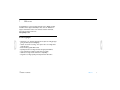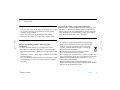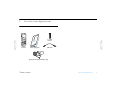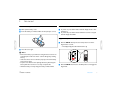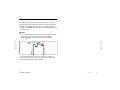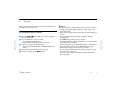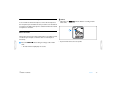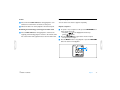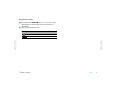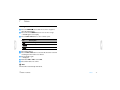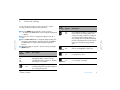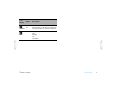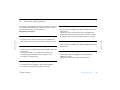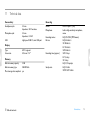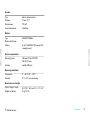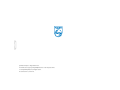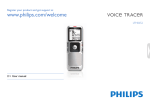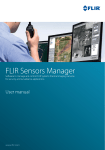Download Philips LFH0635
Transcript
Register your product and get support at
www.philips.com/welcome
LFH0615
LFH0625
LFH0635
EN User manual
Table of contents
1
Welcome
Product highlights
3
3
2
Important
Safety
Hearing safety
Disposal of your old product
4
4
4
4
Your Voice Tracer digital recorder
Whatʹs in the box?
Overview
5
5
6
3
4
5
Get started
Insert the battery
Power on/off
Keypad lock (HOLD function)
Using the Voice Tracer with a computer
Record
Record with the built-in microphone
Record with an external microphone
Add index marks
7
7
7
7
8
6
Playback
Playback of a recording
Playback functions
Repeated playback
11
11
11
12
7
Delete
Deleting files and index marks
14
14
8
Customize settings
15
9
Update the firmware
17
10
Frequently asked questions
18
11
Technical data
19
9
9
10
10
Table of contents
2
1
Welcome
Congratulations on your purchase and welcome to Philips! To fully
benefit from the support that Philips offers, visit our Website for
support information such as user manuals, software downloads,
warranty information and more:
www.philips.com
Product highlights
• ClearVoice – for dynamic enhancement of quiet recording passages
giving excellent speech intelligibility
• Instant one-touch recording – from power off to recording with a
single key press
• Record in the popular MP3 format
• Speedily transfer recordings and data via high-speed USB 2.0
• Voice-activated recording for hands-free note taking
• USB mass storage ensures maximum compatibility
• Organize recordings quickly and easily with four file folders
Table of contents
Welcome
3
2
Important
Safety
• To avoid a short circuit, do not expose the product to rain or water.
• Do not expose the device to excessive heat caused by heating
equipment or direct sunlight.
• Protect the cables from being pinched, particularly at plugs.
• Back up your files. Philips is not responsible for any loss of data.
Important (for models supplied with headphones):
Philips guarantees compliance with the maximum sound power of its
audio players as determined by relevant regulatory bodies, but only
with the original model of provided headphones. If these headphones
need replacement, we recommend that you contact your retailer to
order a Philips model identical to that of the original.
Disposal of your old product
Hearing safety
Observe the following guidelines when using your
headphones:
• Listen at reasonable volumes for reasonable periods of time.
• Be careful not to adjust the volume higher as your hearing adapts.
• Do not turn up the volume so high that you can’t hear what’s around
you.
• You should use caution or temporarily discontinue use in potentially
hazardous situations.
• Do not use headphones while operating a motorized vehicle, cycling,
or skateboarding, etc. It may create a traffic hazard and is illegal in
many areas.
Table of contents
• Your product is designed and manufactured with high quality
materials and components that can be recycled and re-used.
• When this crossed-out wheeled bin symbol is attached to
a product, it indicates that the product is covered by the
European Directive 2002/96/EC.
• Become informed about your local separate collection
system for electrical and electronic products.
• Act according to your local rules and do not dispose of old products
with normal household waste. The correct disposal of old products
will help prevent potential negative consequences for the
environment and human health.
• Batteries (including built-in rechargeable batteries) contain
substances that may pollute the environment. All batteries should be
disposed of at an official collection point.
Important
4
3
Your Voice Tracer digital recorder
Whatʹs in the box?
0612
LFH
0617
LFH
0632
LFH
0633
LFH
0642
LFH
0646
LFH
0652
LFH
k
Quic
Regis
ter yo
star
get
e
t guid
suppo
1 × AAA
battery
rt at
and
e
duct elcom
ur pro
om/w
s.c
philip
www.
Digital
recorder
Quick start guide
USB cable
Hands-free headset (LFH0635 only)
Table of contents
Your Voice Tracer digital recorder
5
Overview
4
5
6
7
8
9
10
11
12
13
14
15
16
17
18
Table of contents
1
15
17
2
16
18
3
4
5
10
g
3
Record / play indicator
Display
Hold switch
Index, Folder, Repeat (INDEX / a)
Fast rewind, File selection, Set menu option (h)
Menu (MENU)
Power on/off, Play/Pause, Play speed (f)
Speaker
Strap hole
Volume up, Menu item selection (+)
Record, Pause, Power On (g)
Fast forward, File selection,
Set menu option (b)
Stop, Display, Delete (j / DEL)
Volume down, Menu item selection (–)
Microphone jack (MIC)
USB socket
Headphones jack (EAR)
Integrated microphone
11
j/DEL
2
MENU INDEX /a
1
12
f
6
13
7
14
8
9
Your Voice Tracer digital recorder
6
4
Get started
Insert the battery
Power on/off
1 Slide open the battery cover.
2 Insert the battery as indicated. Make sure the polarity is correct.
1 To power on, press the f button until the display shows a short
animation [ ].
2 To power off, press the f button while the recorder is stopped
until the display shows BYE.
AA
A
Keypad lock (HOLD function)
1 Slide the HOLD switch up into the Hold position to lock the
keypad of the recorder.
• The display briefly shows ‘On Hold’ and turns off.
D Notes
• Remove the battery if you will not be using the Voice Tracer for an
extended period. The Voice Tracer could be damaged by a leaking
battery.
• If the Voice Tracer does not function properly, remove the battery
and re-insert it again.
• Stop the Voice Tracer before replacing the battery. Removing the
battery while the recorder is in use may corrupt the file.
• When the battery is nearly empty, the battery indicator blinks.
Table of contents
HOLD
3 Close the cover again.
2 Slide the HOLD switch down to the Off position to disengage the
keypad lock.
Get started
7
Using the Voice Tracer with a computer
As a USB mass storage device, the Voice Tracer offers a convenient
way to save, back up and move files. The Voice Tracer connects to a
computer using a USB connection and does not require special
software to be installed. The Voice Tracer is automatically displayed as
a removable drive.
D Notes
• Do not disconnect the Voice Tracer from the computer while files
are transferred from or to the recorder. The record / play
indicator 1 flashes orange, when data is being transferred.
1
• Do not format the drive of the Voice Tracer on a computer.
Formatting on the Voice Tracer uses the correct file system and
automatically creates the required folders.
Table of contents
Get started
8
5
Record
Please note the instructions in this section when you make the first
recording with your Voice Tracer!
Record with the built-in microphone
1 Press the INDEX / a button while the recorder is stopped to
select the desired folder.
2 Press the g button to start recording.
• The record / play indicator lights red.
• Point the built-in microphone toward the sound source.
3 To pause recording, press the g button.
• The record / play indicator will blink, and PAUSE will flash on the
display.
4 Press the g button again to resume recording.
5 To stop recording, press the j / DEL button.
Table of contents
D Notes
• Set the desired voice activation function and recording mode before
starting recording (see chapter 8, Customize settings on page 15 for
more information).
• Make a test recording to make sure that the Voice Tracer settings are
correct.
• Press and hold f during recording to display the remaining
recording time.
• Press b during recording to create a new file.
• The maximum number of files in each folder is 99, for a total capacity
of 396 files (99 files x 4 folders).
• If the recording time exceeds the available capacity or the number of
files reaches 396, recording stops and FULL will be displayed.
Delete a few recordings or move them to a computer.
• Do not remove the battery when recording is in progress. This can
cause the unit to malfunction.
• If you are to start a long recording session, replace the batteries
before you begin.
Record
9
Record with an external microphone
To record with an external microphone, connect the microphone to
the microphone jack and follow the same procedure as for the built-in
microphone. The built-in microphone is switched off when an external
microphone is connected.
D Notes
• The index icon
index marks.
1 indicates that the recording contains
1
Add index marks
Index marks can be used to mark certain points in a recording as points
of reference (for example, to mark the start of a new subject of
discussion).
• Up to 32 index marks can be set per file.
1 Press the INDEX / a button during recording to add an index
mark.
• The index number is displayed for one second.
Table of contents
Record
10
6
Playback
Playback of a recording
Playback functions
1 Press the INDEX / a button while the recorder is stopped to
select the desired folder.
2 Press the h or b button to select the file to play back.
3 Press the f button.
• The playback time will be shown on the display, and the record / play
indicator will light green.
4 Adjust the volume using the + and – buttons.
5 To stop playback, press the j / DEL button.
• The total playback time of the current file will be shown on the
display.
6 Press the f button again to continue playback from the previous
position.
Selecting a file
1 While the recorder is stopped, press button b briefly to jump to
the start of the next file.
2 While the recorder is stopped, press button h briefly to jump to
the start of the previous file.
Slow, fast, normal playback
1 Press and hold the f button for one second or longer to switch
and fast
playback 1 .
between normal, slow
D Notes
When headphones are connected to the headphones jack, the
recorder speaker will be switched off.
1
Table of contents
Playback
11
Search
Repeated playback
1 Press and hold the h or b button during playback to scan
backward or forward in the current file at a fast speed.
2 Release the button to resume playback at the selected speed.
You can set the Voice Tracer to play files repeatedly.
Rewinding and forwarding / searching for an index mark
1 To repeat or loop a sequence in a file, press the INDEX / a button
at the chosen start point.
1 on the display flashes and the loop
• The symbol
2 appears.
symbol
2 Press the INDEX / a button again at the chosen end point.
• The repeat sequence begins.
3 Press the j / DEL button to stop playback or press the INDEX / a
button to resume normal playback.
1 Press the h or b button during playback to rewind to the
beginning of the file being played or forward to the next file. If the
file contains index marks, playback starts at the next index mark.
Repeat a sequence
1
2
Table of contents
Playback
12
Repeat a file or folder
1 Press and hold the INDEX / a button for one second or longer
during playback to switch between play modes (repeat file or
repeat folder).
2 Select the desired playback mode.
Icon
Description
Repeat a file.
Repeat all files in a folder.
Table of contents
Playback
13
7
Delete
Deleting files and index marks
1 Press the INDEX / a button while the recorder is stopped to
select the desired folder.
2 Press and hold the j / DEL button for one second or longer.
• DELETE appears on the display.
3 Press the h or b button to select a delete option:
Icon
Description
Delete a single file.
Delete all files in a folder.
Delete all index marks in a file.
4 Press the f button.
5 Press the h or b button to select the file, the folder or the file
containing the index marks to be deleted.
6 Press button f again.
• NO appears.
7 Push button h or b to select YES.
8 Press the f button to confirm.
D Note
The files will be automatically renumbered.
Table of contents
Delete
14
8
Customize settings
You can customize the settings of your Voice Tracer to suit the
recording conditions and your personal preferences.
1 Press the MENU button while the recorder is stopped.
• The display shows MODE and the current setting for recording mode
is flashing.
2 Press the + or – button to navigate the setting icons bar up or
down.
3 Press the h or b button to change the displayed setting. The
new setting is automatically accepted (exceptions: the FORMAT
and SPLIT functions must be confirmed by pressing the f
button).
4 Customize settings as required or exit the menu by pressing the
MENU button.
Icon /
Display
Option
Description
On
Off
Voice-activated recording is a convenience feature for hands-free recording. When voiceactivated recording is enabled, recording will
start when you begin speaking. When you
stop speaking, the recorder will automatically
pause recording after three seconds of silence,
and resume only when you begin speaking
again.
On
Off
Dynamic emphasis on quiet passages to
improve the intelligibility of quiet voices.
Yes
No
The recorder gives sound feedback about button operations or errors.
5
15
The Voice Tracer automatically turns off after
5 or 15 minutes of inactivity
VA
CLVOICE
Icon /
Display
Option
Description
Choose among several recording modes
including HQ, SP, LP or SLP for a longer
recording time. Refer to chapter 11, Technical
data on page 19 for details.
SLP
LP
SP
HQ
HI
LO
MIC
Table of contents
BEEP
AUTOOFF
Adjust the recording sensitivity to avoid
recording background noises and to adjust to
the recording environment.
Customize settings
15
Icon /
Display
Option
Description
No
Yes
Delete all files on the recorder. Transfer
important files to a PC before formatting the
memory. Press f to confirm the selection.
FORMAT
INFO
Table of contents
Display the firmware version and the release
date.
Example:
100
06/01/2010
Customize settings
16
9
Update the firmware
Your Voice Tracer is controlled by an internal program called firmware.
As a part of ongoing product maintenance, the firmware is revised and
errors are corrected.
It is possible that a newer version (an "update") of the firmware has
been issued since you purchased the Voice Tracer. In this case you can
easily update your recorder to the latest version.
1 Connect the Voice Tracer to your computer using the supplied
USB cable.
2 Download the firmware update for your Voice Tracer from
www.philips.com onto your computer.
3 Copy the new firmware file to the root directory of the Voice
Tracer.
4 Disconnecting the Voice Tracer from the computer automatically
updates the firmware.
D Notes
• Please note that the firmware file must be located in the root
directory to allow automatic updating.
• The firmware file will be deleted automatically after the update has
been carried out. The Voice Tracer will then switch off.
Table of contents
Update the firmware
17
10
Frequently asked questions
The answers to frequently asked questions listed here are intended to
solve simple problems with the Voice Tracer. If you have no success
please contact your dealer or visit our website:
www.philips.com/support
My Voice Tracer cannot play recordings.
My Voice Tracer cannot power on.
• The Voice Tracer is in HOLD mode. Slide the HOLD switch to the
"Off" position.
• The battery is flat or has been inserted incorrectly. Replace the
battery with a new one and make sure that it is inserted correctly.
• Nothing has been recorded yet. Check the number of recordings.
• The battery is flat or has been inserted incorrectly. Replace the
battery with a new one and make sure that it is inserted correctly.
My Voice Tracer cannot stop, pause, play or record.
My Voice Tracer does not record anything.
• The Voice Tracer is in HOLD mode. Slide the HOLD switch to the
"Off" position.
• The Voice Tracer is in HOLD mode. Slide the HOLD switch to the
"Off" position.
• The maximum number of recordings may be reached or the
recording capacity is full. Delete some recordings or move
recordings to an external device.
I cannot hear anything through the headphones.
• The headphones may not be plugged in properly. Plug in the
headphones properly.
• The volume is at the lowest setting. Adjust the volume.
I cannot hear anything from the speaker.
• The headphones may be plugged in. Remove the headphones.
• The volume is at the lowest setting. Adjust the volume.
Table of contents
Frequently asked questions
18
11
Technical data
Connectivity
Headphones jack
Microphone jack
USB
Recording
3.5 mm
Impedance: 16 Ω or above
3.5 mm
Impedance: 2.2 kΩ
High-speed USB 2.0, mini USB port
Format
Microphone
Recording modes
Bit rate
Display
Type
Screen size
LCD / segment
34.5 mm / 1.4 "
Recording time (approx.)
Memory
Built-in memory capacity
2 GB
Built-in memory type
NAND Flash
Mass storage class compliant yes
Table of contents
Sample rate
MPEG1 Layer 3 (MP3)
built-in high-sensitivity microphone,
mono
HQ, SP, LP, SLP (MP3/mono)
HQ: 64 kbits/ s
SP: 48 kbits/s
LP: 32 kbits/s
SLP: 8 kbits/s
SLP: 22 days
LP: 5,5 days
SP: 4 days
HQ: 2,75 daysdays
HQ: 22 kHz
SP/LP/ SLP: 16 kHz
Technical data
19
Speaker
Type
Diameter
Output power
Sound enhancement
built-in dynamic speaker
23 mm / 0.9 "
110 mW
ClearVoice
Battery
Type
Number of batteries
Lifetime
AAA/LR03 Alkaline
1
up to 15 (LFH0635: 22) hours (in SLP
recording mode)
System requirements
Operating system
Interface
Windows 7/Vista/XP/2000,
Mac OS X, Linux
available USB port
Operating conditions
Temperature
Humidity
5° – 45°C / 41° – 113°F
10% – 90%, non-condensing
Dimensions and weight
Width × height × depth
Weight incl. battery
Table of contents
38 × 105 × 16.4 mm / 1.5 × 4.1 × 0.6 "
55 g / 0.12 lb
Technical data
20
%JHJUBMSFDPSEFS]&OSFHJTUSFVSOVNÌSJRVF]%JHJUBMFS3FDPSEFS]ɢɴʀɼɺɮɺɵɼɱɶɺɼɰɱɼ
1SPEVDFECZ
1IJMJQT"VTUSJB(NC)
4QFFDI1SPDFTTJOH
(VUIFJM4DIPEFS(BTTF
ȸȸȸ7JFOOB"VTUSJB
*NQPSUFECZ*NQPSUÌQBS
1IJMJQT4QFFDI1SPDFTTJOH
/PSUI"NFSJDB
1FSJNFUFS$FOUFS&BTU
"UMBOUB("
PSPVȸ)JMMNPVOU3PBE
.BSLIBN0/-$4
Εισαγωγέας: Φίλιπς Ελλάς
ˌːˍː˰˹.˪˸˻˨˷˼ȸ
ȸ5˪̄˸˷˹
ˡ̅˸˪Ƽ˸˷˦˴ˮ˼˺˰˹˕˷˸˦˪
*NQPSUBUPS1IJMJQT3PNBOJB43-
4US'BCSJDBEF(MVDP[B/Sȸ
#VDVSFTUJȸ
'PSHBMNB[Õ1IJMJQT
.BHZBSPST[ÅH,GU'FIÌSWÅSJ
ÛUBȸȸȸ#VEBQFTU
4[ÅSNB[ÅTJPST[ÅH,PSFB
%ZTUSZCVUPS1IJMJQT1PMTLB4Q
[PP"M+FSP[PMJNTLJFȸ#
8BST[BXB
ɢɴʀɼɺɮɺɵɰɴɶɾɺʀɺɹ
1IJMJQTɛɼɺɴɳɮɱɰɱɹɺɻɺɰ
ɶɺɹɾɼɺɷɱɸ
1IJMJQT"VTUSJB(NC)
4QFFDI1SPDFTTJOH
ɏɿɾʁɬɴɷʈɤɺɰɱɼɏɬɽɽɱ
ȸȸȸɎɱɹɬɌɮɽɾɼɴʋ
ɔɸɻɺɼɾɱɼɚɚɚ
jɠɴɷɴɻɽxɜɺɽɽɴɵɽɶɬʋ
ɠɱɰɱɼɬʂɴʋȸȸɯ
ɘɺɽɶɮɬɿɷɟɽɬʃɱɮɬ
ɰɌ5ɺɮɬɼɹɱ
ɻɺɰɷɱɲɴɾɺɭʋɳɬɾɱɷʈɹɺɵ
ɽɱɼɾɴʀɴɶɬʂɴɴ
%PWP[DF
1IJMJQTĻFTLÅSFQVCMJLBTSP
½BGSÅOLPWBȸȸ1SBIB
%PWP[DB
1IJMJQT4MPWBLJBTSP
1MZOÅSFOTLÅ#
ȸ#SBUJTMBWB
.BEFJO,PSFBt'BCSJRVÌFO$PSÌFt)FSHFTUFMMUJO,PSFBtɝɰɱɷɬɹɺɮɖɺɼɱɱ
3FHJTUFSZPVSQSPEVDUBOEHFUTVQQPSUBU
ȸ(#(PȸCZUFTPDUFUTBWBJMBCMFTUPSBHFDBQBDJUZXJMMCFMFTT]MBDBQBDJUÌ
EFTUPDLBHFEJTQPOJCMFTFSBJOGÌSJFVS]EFSUBUTÇDIMJDIWFSGÝHCBSF4QFJDIFSQMBU[JTUHFSJOHFS
www.philips.com/welcome
§ȸȸ,POJOLMJKLF1IJMJQT&MFDUSPOJDT/7"MMSJHIUTSFTFSWFE5SBEFNBSLTBSFUIF
QSPQFSUZPG,POJOLMJKLF1IJMJQT&MFDUSPOJDT/7PSUIFJSSFTQFDUJWFPXOFST
Specifications subject to change without notice.
Trade marks are the property of Royal Philips Electronics or their respective owners.
© 2011 Royal Philips Electronics. All rights reserved.
Document version 3.0, 2011-02-01.