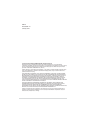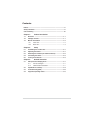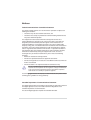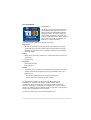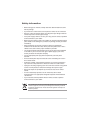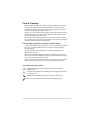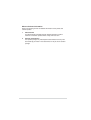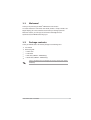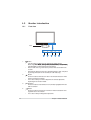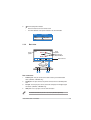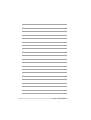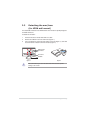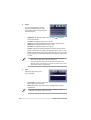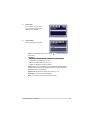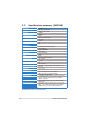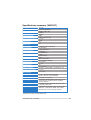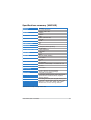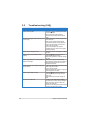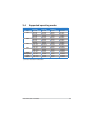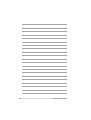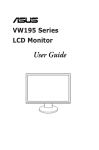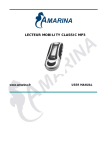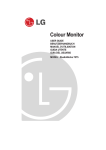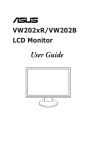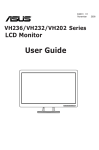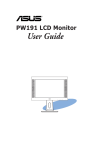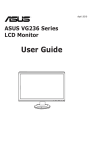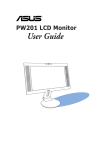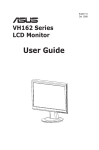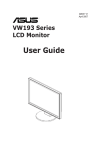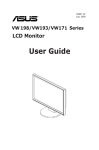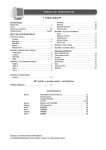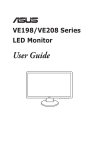Download ASUS VW226TL-TAA
Transcript
VW226 Series LCD Monitor User Guide E3379 First Edition V1 January 2010 Copyright © 2010 ASUSTeK COMPUTER INC. All Rights Reserved. No part of this manual, including the products and software described in it, may be reproduced, transmitted, transcribed, stored in a retrieval system, or translated into any language in any form or by any means, except documentation kept by the purchaser for backup purposes, without the express written permission of ASUSTeK COMPUTER INC. (“ASUS”). Product warranty or service will not be extended if: (1) the product is repaired, modified or altered, unless such repair, modification of alteration is authorized in writing by ASUS; or (2) the serial number of the product is defaced or missing. ASUS PROVIDES THIS MANUAL “AS IS” WITHOUT WARRANTY OF ANY KIND, EITHER EXPRESS OR IMPLIED, INCLUDING BUT NOT LIMITED TO THE IMPLIED WARRANTIES OR CONDITIONS OF MERCHANTABILITY OR FITNESS FOR A PARTICULAR PURPOSE. IN NO EVENT SHALL ASUS, ITS DIRECTORS, OFFICERS, EMPLOYEES OR AGENTS BE LIABLE FOR ANY INDIRECT, SPECIAL, INCIDENTAL, OR CONSEQUENTIAL DAMAGES (INCLUDING DAMAGES FOR LOSS OF PROFITS, LOSS OF BUSINESS, LOSS OF USE OR DATA, INTERRUPTION OF BUSINESS AND THE LIKE), EVEN IF ASUS HAS BEEN ADVISED OF THE POSSIBILITY OF SUCH DAMAGES ARISING FROM ANY DEFECT OR ERROR IN THIS MANUAL OR PRODUCT. SPECIFICATIONS AND INFORMATION CONTAINED IN THIS MANUAL ARE FURNISHED FOR INFORMATIONAL USE ONLY, AND ARE SUBJECT TO CHANGE AT ANY TIME WITHOUT NOTICE, AND SHOULD NOT BE CONSTRUED AS A COMMITMENT BY ASUS. ASUS ASSUMES NO RESPONSIBILITY OR LIABILITY FOR ANY ERRORS OR INACCURACIES THAT MAY APPEAR IN THIS MANUAL, INCLUDING THE PRODUCTS AND SOFTWARE DESCRIBED IN IT. Products and corporate names appearing in this manual may or may not be registered trademarks or copyrights of their respective companies, and are used only for identification or explanation and to the owners’ benefit, without intent to infringe. ii Contents Notices......................................................................................................... iv Safety information ...................................................................................... vi Care & Cleaning ........................................................................................ vii Chapter 1: Product introduction 1.1 Welcome! .................................................................................... 1-1 1.2 Package contents......................................................................... 1-1 1.3 Monitor introduction .................................................................... 1-2 1.3.1 Front view ....................................................................... 1-2 1.3.2 Back view........................................................................ 1-3 Chapter 2: Setup 2.1 Assembling the monitor base..................................................... 2-1 2.2 Adjusting the monitor.................................................................. 2-1 2.3 Detaching the arm/base (for VESA wall mount)........................ 2-2 2.4 Connecting the cables................................................................. 2-3 2.5 Turning on the monitor................................................................ 2-3 Chapter 3: 3.1 General instruction OSD (On-Screen Display) menu ................................................ 3-1 3.1.1 How to reconfigure.......................................................... 3-1 3.1.2 OSD Function Introduction.............................................. 3-1 3.2 5RGEKſECVKQPUUWOOCT[.............................................................. 3-4 3.3 Troubleshooting (FAQ)................................................................ 3-8 3.4 Supported operating modes ....................................................... 3-9 iii Notices Federal Communications Commission Statement This device complies with Part 15 of the FCC Rules. Operation is subject to the following two conditions: • This device may not cause harmful interference, and • This device must accept any interference received including interference that may cause undesired operation. This equipment has been tested and found to comply with the limits for a Class B digital device, pursuant to Part 15 of the FCC Rules. These limits are designed to provide reasonable protection against harmful interference in a residential installation. This equipment generates, uses and can radiate radio frequency energy and, if not installed and used in accordance with manufacturer’s instructions, may cause harmful interference to radio communications. However, there is no guarantee that interference will not occur in a particular installation. If this equipment does cause harmful interference to radio or television reception, which can be determined by turning the equipment off and on, the user is encouraged to try to correct the interference by one or more of the following measures: • Reorient or relocate the receiving antenna. • Increase the separation between the equipment and receiver. • Connect the equipment to an outlet on a circuit different from that to which the receiver is connected. • Consult the dealer or an experienced radio/TV technician for help. The use of shielded cables for connection of the monitor to the graphics card is required to assure compliance with FCC regulations. Changes or modifications to this unit not expressly approved by the party responsible for compliance could void the user’s authority to operate this equipment. As an Energy Star® Partner, our company has determined that this product meets the Energy Star® guidelines for energy efficiency. Canadian Department of Communications Statement This digital apparatus does not exceed the Class B limits for radio noise emissions from digital apparatus set out in the Radio Interference Regulations of the Canadian Department of Communications. This class B digital apparatus complies with Canadian ICES-003. iv TCO Development Congratulations! The display you have just purchased carries the TCO’03 Displays label. This means that your display is designed, manufactured and tested according to some of the strictest quality and environmental requirements in the world. This makes for a high performance product, designed with the user in focus that also minimizes the impact on our natural environment. Some of the features of the TCO’03 Display requirements: Ergonomics • Good visual ergonomics and image quality in order to improve the working environment for the user and to reduce sight and strain problems. Important parameters are luminance, contrast, resolution, reflectance, colour rendition and image stability. Energy • Energy-saving mode after a certain time – beneficial both for the user and the environment • Electrical safety Emissions • Electromagnetic fields • Noise emissions Ecology • The product must be prepared for recycling and the manufacturer must have a certified environmental management system such as EMAS or ISO 14 001 • Restrictions on - chlorinated and brominated flame retardants and polymers - heavy metals such as cadmium, mercury and lead. The requirements included in this label have been developed by TCO Development in cooperation with scientists, experts, users as well as manufacturers all over the world. Since the end of the 1980s TCO has been involved in influencing the development of IT equipment in a more user-friendly direction. Our labelling system started with displays in 1992 and is now requested by users and IT-manufacturers all over the world. For more information, please visit www.tcodevelopment.com v Safety information • Before setting up the monitor, carefully read all the documentation that came with the package. • To prevent fire or shock hazard, never expose the monitor to rain or moisture. • Never try to open the monitor cabinet. The dangerous high voltages inside the monitor may result in serious physical injury. • If the power supply is broken, do not try to fix it by yourself. Contact a qualified service technician or your retailer. • Before using the product, make sure all cables are correctly connected and the power cables are not damaged. If you detect any damage, contact your dealer immediately. • Slots and openings on the back or top of the cabinet are provided for ventilation. Do not block these slots. Never place this product near or over a radiator or heat source unless proper ventilation is provided. • The monitor should be operated only from the type of power source indicated on the label. If you are not sure of the type of power supply to your home, consult your dealer or local power company. • Use the appropriate power plug which complies with your local power standard. • Do not overload power strips and extention cords. Overloading can result in fire or electric shock. • Avoid dust, humidity, and temperature extremes. Do not place the monitor in any area where it may become wet. Place the monitor on a stable surface. • Unplug the unit during a lightning storm or if it will not be used for a long period of time. This will protect the monitor from damage due to power surges. • Never push objects or spill liquid of any kind into the slots on the monitor cabinet. • To ensure satisfactory operation, use the monitor only with UL listed computers which have appropriate configured receptacles marked between 100-240V AC. • If you encounter technical problems with the monitor, contact a qualified service technician or your retailer. This symbol of the crossed out wheeled bin indicates that the product (electrical, electronic equipment, and mercury-containing button cell battery) should not be placed in municipal waste. Please check local regulations for disposal of electronic products. vi Care & Cleaning • Before you lift or reposition your monitor, it is better to disconnect the cables and power cord. Follow the correct lifting techniques when positioning the monitor. When lifting or carrying the monitor, grasp the edges of the monitor. Do not lift the display by the stand or the cord. • Cleaning. Turn your monitor off and unplug the power cord. Clean the monitor surface with a lint-free, non-abrasive cloth. Stubborn stains may be removed with a cloth dampened with mild cleaner. • Avoid using a cleaner containing alcohol or acetone. Use a cleaner intended for use with the LCD. Never spray cleaner directly on the screen, as it may drip inside the monitor and cause an electric shock. The following symptoms are normal with the monitor: • The screen may flicker during the initial use due to the nature of the fluorescent light. Turn off the Power Switch and turn it on again to make sure that the flicker disappears. • You may find slightly uneven brightness on the screen depending on the desktop pattern you use. • When the same image is displayed for hours, an afterimage of the previous screen may remain after switching the image. The screen will recover slowly or you can turn off the Power Switch for hours. • When the screen becomes black or flashes, or cannot work anymore, contact your dealer or service center to fix it. Do not repair the screen by yourself! Conventions used in this guide WARNING: Information to prevent injury to yourself when trying to complete a task. CAUTION: Information to prevent damage to the components when trying to complete a task. IMPORTANT: Information that you MUST follow to complete a task. NOTE: Tips and additional information to aid in completing a task. vii 9JGTGVQſPFOQTGKPHQTOCVKQP Refer to the following sources for additional information and for product and software updates. 1. ASUS websites The ASUS websites worldwide provide updated information on ASUS hardware and software products. Refer to http://www.asus.com 2. Optional documentation Your product package may include optional documentation that may have been added by your dealer. These documents are not part of the standard package. viii 1.1 Welcome! Thank you for purchasing the ASUS® VW226 Series LCD monitor! The latest widescreen LCD monitor from ASUS provides a crisper, broader, and brighter display, plus a host of features that enhance your viewing experience. With these features, you can enjoy the convenience and delightful visual experience that the VW226 Series brings you! 1.2 Package contents Check your VW226 Series LCD monitor package for the following items: LCD monitor Quick start guide 1 x Power cord 1 x VGA cable 1 x DVI cable (VW226T / VW226N only) 1 x Audio cable (VW226T / VW226S only) If any of the above items is damaged or missing, contact your retailer immediately. ASUS VW226 Series LCD Monitor 1-1 1.3 Monitor introduction 1.3.1 Front view Base 1 1. • • 2. 4 5 Use this hotkey to switch from five video preset modes (Game Mode, Nightt View Mode, Scenery Mode, Standard Mode, Theater Mode) with SPLENDID™ Video Enhancement Technology. Exit the OSD menu or go back to the previous menu as the OSD menu is active. Automatically adjust the image to its optimized position, clock, and phase by pressing this button for 2-4 seconds (for VGA mode only). Button: • • Press this button to decrease the value of the function selected or move left/up to the previous function. This is also a hotkey for Volume adjustment or Contrast adjustment depending on the monitor models. MENU Button: • Press this button to enter/select the icon (function) highlighted while the OSD is activated. 4. Button: • • 1-2 3 Button: • 3. 2 Press this button to increase the value of the function selected or move right/down to the next function. This is also a hotkey for Brightness adjustment. Chapter 1: Product introduction 5. Power button/power indicator • Press this button to turn the monitor on/off • The color definition of the power indicator is as the below table. Status Blue Amber OFF 1.3.2 Description ON Standby mode OFF Back view Stereo speaker Stereo speaker Screw holes for VESA Wall Mount Rear connectors 1 2 3 4 Rear connectors 1. Audio-in port. This port connects PC audio source by the bundled audio cable. (VW226T / VW226S only) 2. AC-IN port. This port connects the power connector from the bundled power cord. 3. DVI port. This 24-pin port is for PC (Personal Computer) DVI-D digital signal connection. (VW226T / VW226N only) 4. VGA port. This 15-pin port is for PC VGA connection. The VESA wall mount kit (100 mm x 100 mm) is purchased separately. ASUS VW226 Series LCD Monitor 1-3 1-4 Chapter 1: Product introduction 2.1 Assembling the monitor base To assemble the monitor base: 1. Have the front of the monitor face down on a table. 2. Connect the base with the arm according to the below drawing. A click shows that the base has been connected successfully. We recommend that you cover the table surface with soft cloth to prevent damage to the monitor. 2.2 Adjusting the monitor • For optimal viewing, we recommend that you look at the full face of the monitor, then adjust the monitor to the angle that is most comfortable for you. • Hold the stand to prevent the monitor from falling when you change its angle. v <RXFDQDGMXVWWKHPRQLWRU VDQJOHIURPWR a a a It is normal that the monitor slightly shakes while you adjust the the viewing angle. ASUS VW226 Series LCD Monitor 2-1 2.3 Detaching the arm/base (for VESA wall mount) The detachable arm/base of the VW226 Series LCD monitor is specially designed for VESA wall mount. To detach the arm/base: 1. Have the front of the monitor face down on a table. 2. Remove the rubbers in the four screw holes (Figure 1). 3. Use a screwdriver to remove the two screws on the arm (Figure 1), then slide out the arm/base to detach it from the monitor (Figure 2). Rubbers in the screw holes Two screws Arm/base Figure 1 Figure 2 We recommend that you cover the table surface with soft cloth to prevent damage to the monitor. 2-2 Chapter 2: Setup 2.4 1. Connecting the cables Connect the cables as the following instructions: • To connect the audio cable: connect one end of the audio cable to the monitor’s Audio-in port, the other end to the computer's audio-out port. • To connect the power cord: connect one end of the power cord securely to the monitor’s AC input port, the other end to a power outlet. • To connect the VGA/DVI cable: a. b. c. Plug the VGA/DVI connector to the LCD monitor’s VGA/DVI port. Connect the other end of the VGA/ DVI cable to your computer’s VGA/ DVI port. Tighten the two screws to secure the VGA/DVI connector. When both the VGA and the DVI cables are connected, you can choose either VGA mode or DVI mode from the Input Select item of the OSD functions. 2. Gather all the cables with the cable hook. Cable hook 2.5 Turning on the monitor Gently press the power button . See page 1-2 for the location of the power button. The power indicator lights up in blue to show that the monitor is ON. ASUS VW226 Series LCD Monitor 2-3 2-4 Chapter 2: Setup 3.1 OSD (On-Screen Display) menu 3.1.1 How to reconfigure 1. Press the MENU button to activate the OSD menu. 2. Press and to navigate through the functions. Highlight and activate the desired function by pressing the MENU button. If the function selected and again to navigate through the sub-menu has a sub-menu, press functions. Highlight and activate the desired sub-menu function by pressing the MENU button. 3. Press 4. To exit the OSD menu, press the adjust any other function. 3.1.2 1. and to change the settings of the selected function. button. Repeat step 2 and step 3 to OSD Function Introduction Spendid This function contains five sub-functions you can select for your preference. Each mode has the Reset selection, allowing you to maintain your setting or return to the preset mode. • Scenery Mode: best choice for scenery photo display with SPLENDID™ Video Enhancement. • Standard Mode: best choice for document editing with SPLENDID™ Video Enhancement. • Theater Mode: best choice for movie with SPLENDID™ Video Enhancement. • Game Mode: best choice for game playing with SPLENDID™ Video Enhancement. • Night View Mode: best choice for dark-scene game or movie with SPLENDID™ Video Enhancement. • In the Standard Mode, the Saturation and Sharpness functions are not user-configurable. • In the other modes, the sRGB function is not user-configurable. ASUS VW226 Series LCD Monitor 3-1 2. Image You can adjust brightness, contrast, sharpness, saturation,position (VGA only), ASCR, and focus (VGA only) from this main function. • Brightness: the adjusting range is from 0 to 100. activate this function. • Contrast: the adjusting range is from 0 to 100. • ASCR: turns on/off the ASCR(ASUS Smart Contrast Ratio) function. • Sharpness: the adjusting range is from 0 to 100. • Saturation: the adjusting range is from 0 to 100. • Position: adjusts the horizontal postition (H-Position) and the vertical position (V-Position) of the image. The adjusting range is from 0 to 100. • Focus: reduces Horizonal-line noise and Vertical-line noise of the image by adjusting (Phase) and (Clock) separately. The adjusting range is from 0 to 100. 3. is a hotkey to • Phase adjusts the phase of the pixel clock signal. With a wrong phase adjustment, the screen shows horizontal disturbances. • Clock (pixel frequency) controls the number of pixels scanned by one horizontal sweep. If the frequency is not correct, the screen shows vertical stripes and the image is not proportional. Color Select the image color you like from this function. • Color Temp.: contains five color modes including Cool, Normal, Warm, sRGB, and User mode. • Skin Tone: contains three color modes including Reddish, Natural, and Yellowish. In the User mode, colors of R (Red), G (Green), and B (Bluee) are userconfigurable; the adjusting range is from 0-100. 3-2 Chapter 3: General Instruction 4. Input Select In this function, you can select either VGA or DVI input source. (Only for some models) 5. System Setup Allow you to adjust the system. • Volume: the adjusting range is from 0 to 100. this function. • OSD Setup: is a hotkey to activate * Adjusts the horizontal postition (H-Position)/ the vertical position (V-Position) of the OSD from 0 to 100. * Adjusts the OSD timeout from 10 to 120. * Enables or disables the DDC/CI function. • Language: there are ten languages for your selection, including English, German, Italian, French, Dutch, Spanish, Russian, Traditional Chinese, Simplified Chinese, and Japanese. • Aspect Control: adjusts the aspect ratio to “Full” or “4:3”. • Information: shows the monitor information. • Reset: “Yes” allows you to restore the default setting. ASUS VW226 Series LCD Monitor 3-3 6SHFL¿FDWLRQVVXPPDU\9:61 Panel Type Panel size Max. Resolution Pixel pitch Brightness (Typ.) Contrast Ratio (Typ.) Contrast Ratio (Max.) Viewing angle(H/V) CR>10 Display colors Response time SPLENDID™ Video Enhancement SPLENDID™ selection Auto adjustment Color temperature selection Skin-Tone selection Digital input Analog input Colors Power LED VESA wall mount Tilt Kensington lock Voltage rating Power consumption TFT LCD 22" (16:10) wide screen WSXGA+ 1680 x 1050 0.282mm 250cd/m2 1000:1 50000:1 (with ASCR ON) /160 16.7M 5ms Yes Temperature (Operating) 0&aC Temperature (Non-operating) Dimension (W x H x D) -20&aC Weight (Esti.) Multi-languages Accessories Regulation approvals 5 video preset modes (by hotkey) Yes (by hotkey) 5 color temperatures 3 skin-tones DVI-D with HDCP D-Sub Black Blue (On)/ Amber (Standby) 100 x 100mm -a Yes $&a9 Power On : < 35W, Standby: < 1W, Power Off: <1W 513 mm x 405 mm x 210 mm (machine) 588 mm x 495 mm x 150 mm (package) 4.5 kg (Net) ; 6.3 kg (Gross) 10 languages (English, German, Italian, French, Dutch, Spanish, Russian, Traditional Chinese, Simplified Chinese, Japanese) VGA cable, DVI cable, power cord, quick start guide, warranty card Energy Star®, CB, CE, Gost-R, CCC, UL, FCC, C-Tick, BSMI, VCCI, TCO03, RoHS, WEEE, PSB, J-MOSS, Windows Vista, TUV-GS, TUV-Ergo, Windows 7 5RGEKſECVKQPUCTGUWDLGEVVQEJCPIGYKVJQWVPQVKEG 3-4 Chapter 3: General Instruction 6SHFL¿FDWLRQVVXPPDU\9:67 Panel Type Panel size Max. Resolution Pixel pitch Brightness (Typ.) Contrast Ratio (Typ.) Contrast Ratio (Max.) Viewing angle(H/V) CR>10 Display colors Response time SPLENDID™ Video Enhancement SPLENDID™ selection Auto adjustment Color temperature selection Skin-Tone selection Digital input Analog input Audio-in port Colors Speaker (Built-in) Power LED VESA wall mount Tilt Kensington lock Voltage rating Power consumption TFT LCD 22" (16:10) wide screen WSXGA+ 1680 x 1050 0.282mm 250cd/m2 1000:1 50000:1 (with ASCR ON) /160 16.7M 5ms Yes Temperature (Operating) 0&aC Temperature (Non-operating) Dimension (W x H x D) -20&aC Weight (Esti.) Multi-languages Accessories Regulation approvals 5 video preset modes (by hotkey) Yes (by hotkey) 5 color temperatures 3 skin-tones DVI-D with HDCP D-Sub 3.5 mm Mini-jack Black 1W x 2 Stereo, RMS Blue (On)/ Amber (Standby) 100 x 100mm -a Yes $&a9 Power On : < 35W, Standby: < 1W, Power Off: <1W 513 mm x 405 mm x 210 mm (machine) 588 mm x 495 mm x 150 mm (package) 4.5 kg (Net) ; 6.3 kg (Gross) 10 languages (English, German, Italian, French, Dutch, Spanish, Russian, Traditional Chinese, Simplified Chinese, Japanese) VGA cable, DVI cable, audio cable, power cord, quick start guide, warranty card Energy Star®, CB, CE, Gost-R, CCC, UL, FCC, C-Tick, BSMI, VCCI, TCO03, RoHS, WEEE, PSB, J-MOSS, Windows Vista, TUV-GS, TUV-Ergo, Windows 7 5RGEKſECVKQPUCTGUWDLGEVVQEJCPIGYKVJQWVPQVKEG ASUS VW226 Series LCD Monitor 3-5 6SHFL¿FDWLRQVVXPPDU\9:66 Panel Type Panel size Max. Resolution Pixel pitch Brightness (Typ.) Contrast Ratio (Typ.) Contrast Ratio (Max.) Viewing angle(H/V) CR>10 Display colors Response time SPLENDID™ Video Enhancement SPLENDID™ selection Auto adjustment Color temperature selection Skin-Tone selection Analog input Audio-in port Colors Speaker (Built-in) Power LED VESA wall mount Tilt Kensington lock Voltage rating Power consumption TFT LCD 22" (16:10) wide screen WSXGA+ 1680 x 1050 0.282mm 250cd/m2 1000:1 50000:1 (with ASCR ON) /160 16.7M 5ms Yes Temperature (Operating) 0&aC Temperature (Non-operating) Dimension (W x H x D) -20&aC Weight (Esti.) Multi-languages Accessories Regulation approvals 5 video preset modes (by hotkey) Yes (by hotkey) 5 color temperatures 3 skin-tones D-Sub 3.5 mm Mini-jack Black 1W x 2 Stereo, RMS Blue (On)/ Amber (Standby) 100 x 100mm -a Yes $&a9 Power On : < 35W, Standby: < 1W, Power Off: <1W 513 mm x 405 mm x 210 mm (machine) 588 mm x 495 mm x 150 mm (package) 4.5 kg (Net) ; 6.3 kg (Gross) 10 languages (English, German, Italian, French, Dutch, Spanish, Russian, Traditional Chinese, Simplified Chinese, Japanese) VGA cable, audio cable, power cord, quick start guide, warranty card Energy Star®, CB, CE, Gost-R, CCC, UL, FCC, C-Tick, BSMI, VCCI, TCO03, RoHS, WEEE, PSB, J-MOSS, Windows Vista, TUV-GS, TUV-Ergo, Windows 7 5RGEKſECVKQPUCTGUWDLGEVVQEJCPIGYKVJQWVPQVKEG 3-6 Chapter 3: General Instruction 6SHFL¿FDWLRQVVXPPDU\9:6' Panel Type Panel size Max. Resolution Pixel pitch Brightness (Typ.) Contrast Ratio (Typ.) Contrast Ratio (Max.) Viewing angle(H/V) CR>10 Display colors Response time SPLENDID™ Video Enhancement SPLENDID™ selection Auto adjustment Color temperature selection Skin-Tone selection Analog input Colors Power LED VESA wall mount Tilt Kensington lock Voltage rating Power consumption TFT LCD 22" (16:10) wide screen WSXGA+ 1680 x 1050 0.282mm 250cd/m2 1000:1 50000:1 (with ASCR ON) /160 16.7M 5ms Yes Temperature (Operating) 0&aC Temperature (Non-operating) Dimension (W x H x D) -20&aC Weight (Esti.) Multi-languages Accessories Regulation approvals 5 video preset modes (by hotkey) Yes (by hotkey) 5 color temperatures 3 skin-tones D-Sub Black Blue (On)/ Amber (Standby) 100 x 100mm -a Yes $&a9 Power On : < 35W, Standby: < 1W, Power Off: <1W 513 mm x 405 mm x 210 mm (machine) 588 mm x 495 mm x 150 mm (package) 4.5 kg (Net) ; 6.3 kg (Gross) 10 languages (English, German, Italian, French, Dutch, Spanish, Russian, Traditional Chinese, Simplified Chinese, Japanese) VGA cable, power cord, quick start guide, warranty card Energy Star®, CB, CE, Gost-R, CCC, UL, FCC, C-Tick, BSMI, VCCI, TCO03, RoHS, WEEE, PSB, J-MOSS, Windows Vista, TUV-GS, TUV-Ergo, Windows 7 5RGEKſECVKQPUCTGUWDLGEVVQEJCPIGYKVJQWVPQVKEG ASUS VW226 Series LCD Monitor 3-7 3.3 Troubleshooting (FAQ) Problem Possible Solution Power LED is not ON • Press the button to check if the monitor is in the ON mode. • Check if the power cord is properly connected to the monitor and the power outlet. The power LED lights amber and there is no • Check if the monitor and the computer are screen image in the ON mode. • Make sure the signal cable is properly connected the monitor and the computer. • Inspect the signal cable and make sure none of the pins are bent. • Connect the computer with another available monitor to check if the computer is properly working. Screen image is too light or dark • Adjust the Contrast and Brightness settings via OSD. button for two seconds to Screen image is not centered or sized • Press the automatically adjust the image. properly • Adjust the H-Position or V-Position settings via OSD. Screen image bounces or a wave pattern is • Make sure the signal cable is properly present in the image connected to the monitor and the computer. • Move electrical devices that may cause electrical interference. Screen image has color defects (white does • Inspect the signal cable and make sure that not look white) none of the pins are bent. • Perform Reset via OSD. • Adjust the R/G/B color settings or select the Color Temperature via OSD. button for two seconds to Screen image is blurry or fuzzy • Press the automatically adjust the image (for VGA mode only). • Adjust the Phase and Clock settings via OSD. No sound or sound is low • Ensure that the audio cable is properly connected to the monitor and the computer • Adjust the volume settings of both your monitor and computer. • Ensure that the computer sound card driver is properly installed and activated. 3-8 Chapter 3: General Instruction 3.4 Supported operating modes Standard DOS VGA SVGA XGA SXGA VESA VESA (primary) UXGA WSXGA Resolution Frequency Horizontal Frequency Vertical Frequency Pixel 720 x 400 31.47KHz 70.08Hz 28.321MHz 640 x 480 640 x 480 640 x 480 640 x 480 800 x 600 800 x 600 800 x 600 800 x 600 1024 x 768 1024 x 768 1024 x 768 1280 x 960 1280 x 1024 1280 x 1024 1152 x 864 31.47KHz 35.00KHz 37.87KHz 37.50KHz 35.16KHz 37.88KHz 48.08KHz 46.86KHz 48.36KHz 56.476KHz 60.02KHz 60.00KHz 63.98KHz 79.98KHz 67.50KHz 59.94Hz 66.66Hz 72.82Hz 75.00Hz 56.25Hz 60.32Hz 72.12Hz 75.00Hz 60.00Hz 70.069Hz 75.00Hz 60.00Hz 60.02Hz 75.02Hz 75.00Hz 25.175Hz 30.24MHz 31.50MHz 31.50MHz 36.00MHz 40.00MHz 50.00MHz 49.50MHz 65.00MHz 75.00MHz 78.75MHz 108.00MHz 108.00MHz 135.00MHz 108.00MHz 1440 x 900 55.94KHz 59.89Hz 106.50MHz 1600 x 1200 75.00KHz 60.00Hz 162.00MHz 1680 x 1050 65.29KHz 60.00Hz 146.25MHz * Modes not listed in the table may not be supported. For optimal resolution, we recommend that you choose a mode listed in the table above. ASUS VW226 Series LCD Monitor 3-9 3-10 Chapter 3: General Instruction