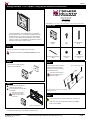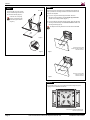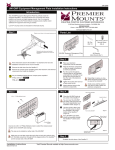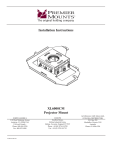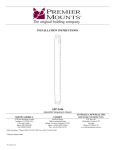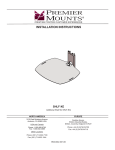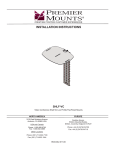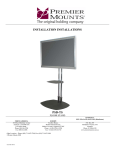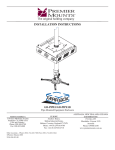Download Premier GB-MS2 flat panel wall mount
Transcript
GB-MS2 Storage GearBox™ for CTM-MS2 Tilting Mount Installation Instructions 3130 East Miraloma Avenue Anaheim, CA 92806 USA USA and Canada Phone: 1.800.368.9700 Fax: 1.800.832.4888 Other Locations – Phone: (001).714.632.7100; Fax: (001).714.632.1044 ©Premier Mounts 2011 Parts List The storage GearBox™ for the CTM-MS2 tilting mount (GB-MS2) securely holds a PC tower or similar-sized A/V equipment in between the flat-panel and mount. This space-saving feature helps efficiently organize your A/V installation for many applications, such as digital signage or corporate use. The GB-MS2 is a great alternative to storing electronics in false ceilings or bulky floor boxes. Media Box (Qty 1) Key (Qty 1) Horizontal Support Bracket (Qty 2) M8 Nylon Nut (Qty 4) Extension Bracket (Qty 2) Step 1 Follow the instructions in the CTM-MS2 manual up to page 7. Stop at the end of the manual’s “Installing the Wall Plate” section. Step 2 M8 x 12mm Pan Phillips Screw (Qty 4) Step 4 Insert a PC tower or similar-sized A/V equipment into the media box. PC Use four (4) M8 x 12mm pan Phillips screws to attach two (2) extension brackets to the mounting brackets of the CTM-MS2 as shown. M8 x 12mm pan Phillips screw Insert the screws through the back of the PEM nuts on the extension brackets. Step 3 the media box between the ➊➊ Insert brackets and the wall plate. the media box on the top rail of ➋➋ Hook the wall plate. Mounting brackets are included with the CTM-MS2. Screws are not to scale. The lock on the media box must be in the unlocked position, or else it will not fit over the rail. Step 5 Is the mounting pattern on the flat-panel wider than the media box? If Yes, do not use the horizontal support brackets. Skip to Step 7. If No, continue to Step 6. Flat-panel and brackets not shown • All trademarks are the property of the respective trademark owners. Installation Instructions 9541-001-011-00 Visit the Premier Mounts website at http://www.mounts.com Page 1 GB-MS2 Step 6 Use four (4) M8 nylon nuts to attach two (2) horizontal support brackets to the extension brackets (Figure 1). Screws are not to scale. M8 nylon nut Step 7 Follow the rest of the instructions in the CTM-MS2 manual (starting on page 8) to attach the mounting brackets and extension brackets to the flat-panel and wall plate. • If you are using the horizontal support brackets, attach the flat-panel mounting hardware to the horizontal support brackets instead of the mounting brackets (Figure 1). Insert the nuts on the pegs that are on the backs of the horizontal support brackets (Figure 2). • If you are not using horizontal support brackets, attach the flat-panel mounting hardware directly to the extension brackets instead of the mounting brackets (Figure 2). The flat-panel mounting hardware is included with the CTM-MS2. Figure 1 Flat-Pa nel Flat-panel mounting pattern smaller than width of media box. CTM-MS2 not shown. Figure 2 Figure 1 Flat-Pa nel Figure 2 Flat-panel mounting pattern wider than media box. CTM-MS2 not shown. Step 8 Once the flat-panel is hung, route cables and electrical wiring through the openings in the CTM-MS2 and media box. Front view of CTM-MS2 and GB-MS2 with horizontal support brackets Page 2 Visit Premier Mounts website at http://www.mounts.com Installation Instructions