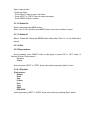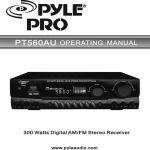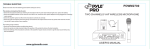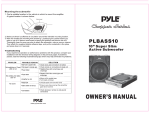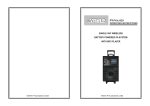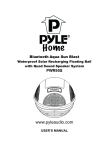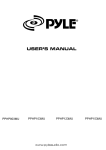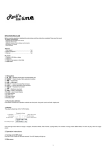Download Pyle PLMP4C4 FM transmitter
Transcript
DIGITAL VIDEO / MUSIC PLAYER MP3/WMA/AMV w/ FM Transmitter & 2” TFT Screen USER MANUAL _______________________________________________________________________ Before connecting, operating or adjusting this product please read these instructions completely. 1.1 The player characteristics • • • • • • • • • • • • 2” High Definition TFT Video Monitor Supports MP3/WMA Format Audio Files Supports AMV Format Video Files JPG Picture Shuttle Browser 2GB Built-in Flash Memory SD/MMC Compatible Built-in Wireless FM Transmitter 206 Channel Freq Optional (87.5~108Mhz) Built-in Preset EQ 7 Music Choices 21 Languages Compatible Fully Adjustable Arm for Multi Angle Viewing Wireless Full Function Remote Control Cigarette Lighter DC 12~24 Volt Compatible PC requirements (1) Pentium 100 MHz or faster (2) Windows 98/2000/ ME/XP/VISTA (3) USB port (4) CD- ROM driver (5) 15MB of free space on hard disk (6) 32 MB RAM 1.2 The player appearance and interface 1.3 Figure & Keys 1) 2” TFT display screen 2) Play/pause/stop button 3) Vol / CH button 4) Previous button 5) Next button 6) MENU button 7) USB jack 8) SD card slot 1.4 IR Remoter The Player can be operated simply through IR remoter There are 21 Keys on the remoter and all functions are defined as the right picture Remoter 2 Operating instructions 1. Stored your favorite music in this product and then plug it into any 12V/24V power socket or cigarette lighter. It will start to appear two images of cars and enter to the music playing mode automatically; 2. Tune your radio to a desired FM frequency, then match that same frequency to this product by using the buttons on the unit or on the remote HINT: Tune to a frequency without station for best sound quality results. 3. Begin listening to your music through your car stereo. Enjoy! 2.1 Turning on/off the MP3 player When Power On the machine. The display will start to appear welcome picture and enter to the music playing mode automatically. When Press Play Key for a longer time than 5 Seconds. The MP4 player will shut off. 2.2 Main menu Press the “MENU” button for several seconds, from any point in the menu, the player returns automatically back to the main menu. Four options: 1) MUSIC 2) MOVIE 3) JPG VIEW 4) SETTING You can switch among options by press the “NEXT” or “PREV” button Then press shortly on the “MENU” button to enter the submenu or to confirm a function. 2.3 MUSIC Please select “Music” in main menu. Short press MENU button: enter into music playing mode Long press MENU button: exit back to main menu Long press PLAY button: stop playing and switch off the device Short press “Vol” button: enter in volume interface and adjust volume by pressing “NEXT” or “PREV” button;If short press “Vol” again,it will enter into frequency interface. Pls adjust the best frequency by pressing “NEXT” or “PREV” button. Press short “NEXT” or “PREV” button: select next or prev music file 2.3.1 Stop submenu Press "MENU" button under pause mode Four options: - Local Folder Delete file Delete all Exit 2.3.1.1 Local folder Files can be stored in different folders. Create new folders in Windows explorer when MP3 is connected. Open “external drive”. Create new folder - Press "Menu" button to open Local folder - Press “NEXT” or “PREV” button to select the catalog - Press “MENU” button to confirm 2.3.1.2 Delete file Select a song and press MENU button. Select “Yes” or “No” and then press MENU button once more to delete or cancel. 2.3.1.3 Delete all Select “ Delete all “ and press MENU button, then select “Yes” or ” no“ to delete all or cancel. 2.3.1.4 Exit 2.3.2 Play submenu During playback, press “MENU” button of this player or press “EQ” or “RPT” button of Remoter to enter "Play submenu “: - Equalizer - Repeat Select by press “NEXT” or “PREV” button and confirm by pressing “Menu” button. 2.3.2.1 Equalizer Eight options: - Natural - Rock - Pop - Classic - Soft - Jazz - DBB -SRS WOW Select by pressing “NEXT” or “PREV” button and confirm by pressing “Menu” button. 2.3.2.2 Repeat mode Three options: Repeat One Repeat All Random Select by pressing “NEXT” or “PREV” button and confirm by pressing “Menu” button. 2.3.3 Lyrics This MP3 player supports "*. lrc "Lyric files Lyrics can be downloaded from the internet. Make sure that lrc-file has the same name as the corresponding song. For example: If the song name is “Yesterday.mp3 “, the lyric file should be named “Yesterday.lrc” MP3 and LRC file must be stored in the same folder Attention: A lyric cannot be larger then 500 words. 2.4 MOVIE Please select “Movie” in main menu. Short press MENU button: enter MOVIE mode then press play button to play the movie, it only support AMV format files. Long press MENU button: exit back to main menu Long press PLAY button: stop playing and switch off the device Short press “Vol” button: enter in volume interface and adjust volume by pressing “NEXT” or “PREV” button;If short press “Vol” again,it will enter into frequency interface. Pls adjust the best frequency by pressing “NEXT” or “PREV” button. Press short “NEXT” or “PREV” button: select next or prev movie file 2.5 JPG View In this mode you can view JPEG pictures. Simply copy the pictures to the unit Select in the main menu "JPG view " and then press menu button to confirm Press Play button for picture playback 2.5.1 JPG VIEW submenu Press MENU button to enter submenu under pause status. - Local folder: - Play set: select manual or auto play If you choose auto play, you can adjust the speed from 2 to 10 seconds. - Delete file - Delete all - Exit 2.6 Setting Press menu button to enter into setting submenu. Five options: - Language 21 Languages Compatible: select your desired language and press menu button to confirm. - Memory Info. - Firmware version - Transmit Power - Exit 3 Other Functions 3.1 Operation of Connection with computer 3.1.1 Connection with computer ① Requirements of computer Operation system: Win98 above CPU: Intel Pentium 200MHZ above or corresponding capability CPU Memory: 32M above USB Port: USB 1.1 above ② Connection with device Connected with PC, device will automatically enter in condition of removable disk ③ Transmitting files During transmitting files between device and computer, please don’t split connection, or will cause lost of data. Icon as below: ④ Pop-up device Device will enter in short press MENU button. Music menu after pop-up from computer by 3.1.2 USB- Function of Supply Power If connected with computer by USB cable, it still can play music, movie and browse JPEG pictures www.pyleaudio.com