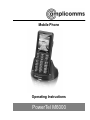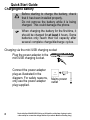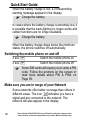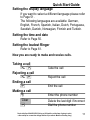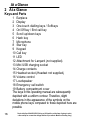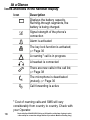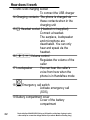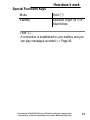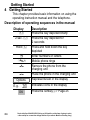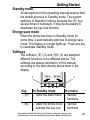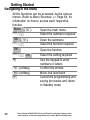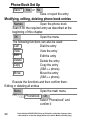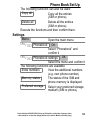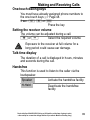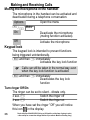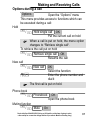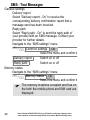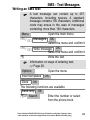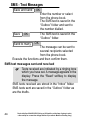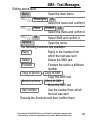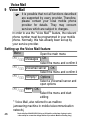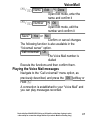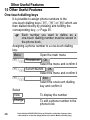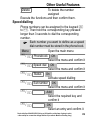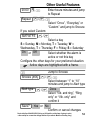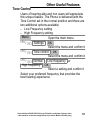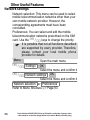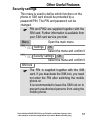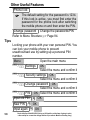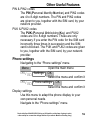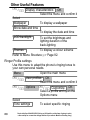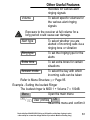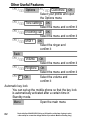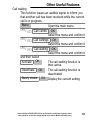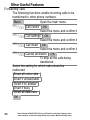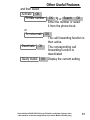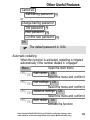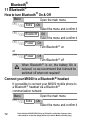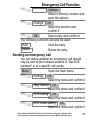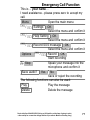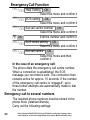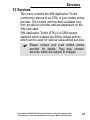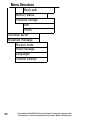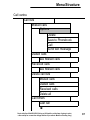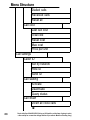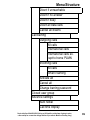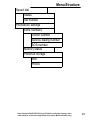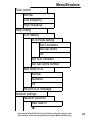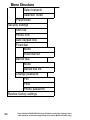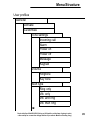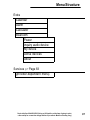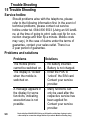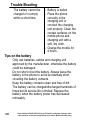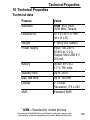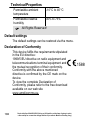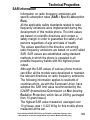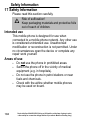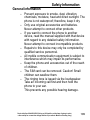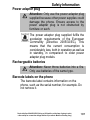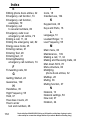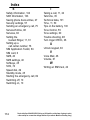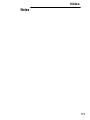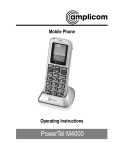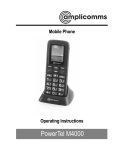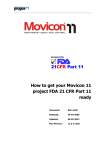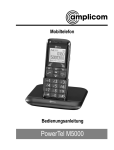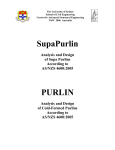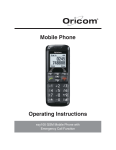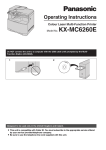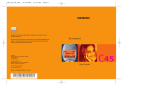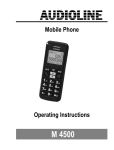Download Amplicom PowerTel M6000 101g Black
Transcript
Mobile Phone
Operating Instructions
PowerTel M6000
HAC Hearing Aid Compatible
to M4 / T4 Rating
The M6000 Phone has a built in Induction Coil and is
hearing aid compatible.
To ensure optimum benefit, users with hearing aids
may wish to select the T setting on their hearing aids.
Exposure to the receiver at full volume
for a long period could cause ear
damage.
2
1
1
2
3
4
5
6
7
8
9
10
11
12
13
14
15
16
17
18
19
Contents
Quick Start Guide . . . . . . . . . . . . . .
4
At a Glance . . . . . . . . . . . . . . . . . .
16
How does it work . . . . . . . . . . . . . . .
20
Getting Started . . . . . . . . . . . . . . . .
24
Phone Book Set Up . . . . . . . . . . . . .
30
Making and Receiving Calls . . . . . . .
34
Call Lists . . . . . . . . . . . . . . . . . . . .
38
SMS − Text Messages . . . . . . . . . . .
40
Voice Mail . . . . . . . . . . . . . . . . . . .
46
Other Useful Features . . . . . . . . . . .
48
Bluetooth . . . . . . . . . . . . . . . . . . . .
72
Emergency Call Function . . . . . . . . .
74
Services . . . . . . . . . . . . . . . . . . . . .
83
Menu Structure . . . . . . . . . . . . . . . .
84
Trouble Shooting . . . . . . . . . . . . . . .
98
Technical Properties . . . . . . . . . . . . 101
Safety Information . . . . . . . . . . . . . . 104
Maintenance / Guarantee . . . . . . . . . 109
Index . . . . . . . . . . . . . . . . . . . . . . . 111
Service−Hotline: 0844 800 6503 (Using an UK landline, at the time of going to print:
calls cost 6p for connection charge and then 5p a minute. Mobile costs may vary.)
3
Quick Start Guide
1 Quick Start Guide
Important: Before you start, please read the
safety information on page 104.
Quick Glance
1 Earpiece
2 Display
3 One−touch dialling keys / Softkeys
4 On/Off key / End call key
5 Scroll up/down keys
6 Hash key
7 Microphone
8 Star key
9 Keypad
10 Call key
11 LED
12 Attachment for Lanyard (not supplied)
13 Mini USB charging socket
14 Charge contacts
15 Headset socket (Headset not supplied)
16 Volume control
17 Loudspeaker
18 Emergency call switch
19 Battery compartment cover
4
Service−Hotline: 0844 800 6503 (Using an UK landline, at the time of going to print:
calls cost 6p for connection charge and then 5p a minute. Mobile costs may vary.)
Quick Start Guide
17
18
15
16
12
19
1
11
2
13
3
4
10
14
14
5
9
8
6
7
Service−Hotline: 0844 800 6503 (Using an UK landline, at the time of going to print:
calls cost 6p for connection charge and then 5p a minute. Mobile costs may vary.)
5
Quick Start Guide
What is in the box 2
The box contains:
1 mobile phone
1 power adapter plug
1 li−ion battery
1 operating manual
1 desktop charging unit
Installing the SIM card and battery
Risk of swallowing small objects!
The SIM card can be removed.
Small children can swallow them.
Switch the phone off.
Pay attention that the SIM card is not bent or
scratched. Prevent any contact with water, dirt
or electrical charges.
Slide the mobile phone’s
battery compartment cover
1
towards the bottom using a
little force. Lift the battery
2
compartment cover off the
phone completely.
Your telephone number is carried by the SIM
card, not the phone. Therefore if you use a
SIM card you had in a previous phone, you will
keep the same phone number.
6
Service−Hotline: 0844 800 6503 (Using an UK landline, at the time of going to print:
calls cost 6p for connection charge and then 5p a minute. Mobile costs may vary.)
Quick Start Guide
If there is already a battery
inside, remove it.
1
2
Slide the SIM card with the
golden contacts facing down
in the moulded SIM card
holder. The SIM card must be
located under the metal
retaining bar to be in the
correct position.
Insert the battery. The golden
contacts on the battery must
face towards the bottom right.
Press lightly on the top end of
the battery until it snaps into
place.
2
1
Replace the battery
compartment cover back on
the phone. Slide the battery
compartment cover upwards
until it snaps in to place.
Service−Hotline: 0844 800 6503 (Using an UK landline, at the time of going to print:
calls cost 6p for connection charge and then 5p a minute. Mobile costs may vary.)
7
Quick Start Guide
Charging the battery
Before starting to charge the battery, check
that it has been installed properly.
Do not remove the battery while it is being
charged. This could damage the phone.
When charging the battery for the first time, it
should be charged for at least 4 hours. Some
batteries only reach their full capacity after
several complete charge/discharge cycles.
Charging
via the mini USB charging socket
3
Plug the power adapter in the
mini USB charging socket.
Connect the power adapter
plug as illustrated in the
diagram. For safety reasons,
only use the power adapter
plug supplied.
8
Mains power
outlet
Service−Hotline: 0844 800 6503 (Using an UK landline, at the time of going to print:
calls cost 6p for connection charge and then 5p a minute. Mobile costs may vary.)
Quick Start Guide
Charging
4
via the desktop charging unit
Plug the power adapter plug
in the mini USB charging
socket on the charging unit.
Insert the phone in the
charging unit to charge it.
The display will go blank but even so the
battery is still being charged. This is correct
operation.
It may take a few seconds before the phone
indicates the charging process.
You can use the phone during the charging
process.
When the phone is switched off there is a different
view in the display − the charge icon is shown
pumping with the red LED.
Battery status warning
The current battery charge status is5 indicated in the
display as follows:
Full
Half empty
Low
Service−Hotline: 0844 800 6503 (Using an UK landline, at the time of going to print:
calls cost 6p for connection charge and then 5p a minute. Mobile costs may vary.)
Empty
9
Quick Start Guide
When the battery charge is low, a corresponding
warning message appears in the display.
Charge the battery.
In cases where the battery charge is extremely low, it
is possible that the back−lighting no longer works and
certain functions are no longer available.
Charge the battery.
When the battery charge drops below the minimum
status, the phone switches off automatically.
Switching the mobile phone on and off
3 sec.
3 sec.
Switch the mobile phone on
Switch the mobile phone off
Some SIM cards will require you to enter a PIN
code. Follow the prompts on the screen or
read more details about PIN & PIN2 on
Page 59.
Make sure you are in range of your Network
Some networks offer better coverage than others in
different areas. The icon
indicates you have a
signal and are connected to the network. The
network will also appear in the display.
10
Service−Hotline: 0844 800 6503 (Using an UK landline, at the time of going to print:
calls cost 6p for connection charge and then 5p a minute. Mobile costs may vary.)
Quick Start Guide
Setting the display language
If you want to select a different language please refer
to Page 51.
The following languages are available: German,
English, French, Spanish, Italian, Dutch, Portuguese,
Swedish, Danish, Norwegian, Finnish and Turkish.
Setting the time and date
Refer to Page 50.
Setting the loudest Ringer
Refer to Page 61.
Now you are ready to make and receive calls.
Taking a call
{í}
Take the call
Rejecting a call
{í}
Reject the call
Ending a call
End the call
Making a call
ë
Enter the phone number
Clear
Delete the last digit if incorrect
Dial the phone number
Service−Hotline: 0844 800 6503 (Using an UK landline, at the time of going to print:
calls cost 6p for connection charge and then 5p a minute. Mobile costs may vary.)
11
Quick Start Guide
Advanced Settings and Functions
For more details about setting up your Amplicomms
M6000 and other functions follow the descriptions in
this user guide.
Examples;
Set your one−touch dialling M1 / M2 / M3 keys;
Page 48.
Store numbers in the phone book; Page 27.
Use the Index; Page 111.
If you have any questions please call the
Service−Hotline: 0844 800 6503 (Using an UK
landline, at the time of going to print: calls cost
6p for connection charge and then 5p a minute. Mobile costs may vary.)
Questions and Answers
In the majority of cases your M6000 phone is
supplied without a SIM card. You may find the
following ˆQuestions and Answers˜ (Q & A)
helpful.
Q − Why hasn’t the mobile phone been supplied with
a SIM card?
A − Many people already have a mobile phone and
wish to transfer their existing SIM card over to the
new phone. This has the advantage of keeping the
same telephone number and if the card is subscribed
to a Pay−as−you−go service then you also benefit
12
Service−Hotline: 0844 800 6503 (Using an UK landline, at the time of going to print:
calls cost 6p for connection charge and then 5p a minute. Mobile costs may vary.)
Quick Start Guide
from being able to carry over any credit that has
been paid the card.
Q − Where can I get a SIM card from?
A − Any high street mobile phone shop will be able to
provide you with a SIM card. Some of the major
supermarket chains also provide mobile phone
services and can supply a SIM card. A useful tip
when choosing a SIM card / service provider
however is to make sure that you have adequate
signal coverage at home; this particularly important if
you live in a very rural area.
Q − Why doesn’t the Amplicomms mobile phone have
a telephone number?
A − The telephone number is supplied by the service
provider and will be registered onto the SIM card.
Q − Can I use the SIM card from my old mobile
phone?
A − Yes as long as the SIM card is less than three
years old you can transfer the card over. Some old
SIM cards however are not compatible with the
Amplicomms mobile phone as they are from an
earlier generation of SIM card design.
Q − Can I use a SIM card from any mobile phone
company?
Service−Hotline: 0844 800 6503 (Using an UK landline, at the time of going to print:
calls cost 6p for connection charge and then 5p a minute. Mobile costs may vary.)
13
Quick Start Guide
A − Yes. The Amplicomms mobile phone is what is
termed as an open SIM card phone and so it is not
restricted to any particular service provider or mobile
phone company.
Q − How do I pay for my calls?
A − There are two main types of registration with a
service provider or mobile phone company. One is a
contract − this is where you sign up for agreed
contract over several months / year and pay an
agreed monthly fee. This is more suited to people
who are using their mobile phone as part of their job
for example. The other is Pay−as−you−go, sometimes
abbreviated to PAYG. With this type of service you
add credit to the card and top up as and when
required. Topping up the card is easy, you can do
this over the phone, on−line, at many shops and even
some cash points allow you to do this. PAYG is more
suited to less frequent users.
Q − How do I find out my credit balance?
A − The service provider of the SIM card should have
provided an information pack with the card. This will
give details of a short number to dial in order to
check your balance. These access codes differ
between mobile phone companies so please check
the details specific to your service provider. Key in
your number, press the talk button and the credit
balance will be announced to you.
14
Service−Hotline: 0844 800 6503 (Using an UK landline, at the time of going to print:
calls cost 6p for connection charge and then 5p a minute. Mobile costs may vary.)
Notes
Notes
Service−Hotline: 0844 800 6503 (Using an UK landline, at the time of going to print:
calls cost 6p for connection charge and then 5p a minute. Mobile costs may vary.)
15
At a Glance
2 At a Glance
Keys and Parts
1 Earpiece
2 Display
3 One−touch dialling keys / Softkeys
4 On/Off key / End call key
5 Scroll up/down keys
6 Hash key
7 Microphone
8 Star key
9 Keypad
10 Call key
11 LED
12 Attachment for Lanyard (not supplied)
13 Mini USB charging socket
14 Charge contacts
15 Headset socket (Headset not supplied)
16 Volume control
17 Loudspeaker
18 Emergency call switch
19 Battery compartment cover
The keys in this operating manual are subsequently
depicted with a uniform contour. Therefore, slight
deviations in the appearance of the symbols on the
mobile phone keys compared to those depicted here are
possible.
16
Service−Hotline: 0844 800 6503 (Using an UK landline, at the time of going to print:
calls cost 6p for connection charge and then 5p a minute. Mobile costs may vary.)
At a Glance
17
18
15
16
12
19
1
11
2
13
3
4
10
14
14
5
9
8
6
7
Service−Hotline: 0844 800 6503 (Using an UK landline, at the time of going to print:
calls cost 6p for connection charge and then 5p a minute. Mobile costs may vary.)
17
At a Glance
Icons and texts in the handset display
Icon
Description
Displays the battery capacity.
Running−through segments, the
battery is being charged.
Signal strength of the phone’s
connection
Alarm is activated
The key lock function is activated;
Page 36
A roaming1 call is in progress
A headset is connected
There are new calls in the call list;
Page 38
The microphone is deactivated
(muted); Page 36
Call forwarding is active
1 Cost
of roaming calls and SMS will vary
considerably from country to country. Check with
your Operator.
18
Service−Hotline: 0844 800 6503 (Using an UK landline, at the time of going to print:
calls cost 6p for connection charge and then 5p a minute. Mobile costs may vary.)
At a Glance
A new SMS1 text message has been
received; Page 40
SMS text memory is full; Page 45
Ringing tone only is activated
Vibration alert only is activated /
Silent mode activated
Vibration alert and ringing tone are
activated or first the vibration alert
then ringing tone is activated
Bluetooth® 2 is activated
The volume is set high and care
should be taken when using the
phone.
"Fall Down" is switched on;
Page 78
1 SMS: Short Message
Service = Service for
sending text messages.
2 Bluetooth®: Industrial standard for communication
between devices over short distances.
Service−Hotline: 0844 800 6503 (Using an UK landline, at the time of going to print:
calls cost 6p for connection charge and then 5p a minute. Mobile costs may vary.)
19
How does it work
3 How does it work
1 Earpiece
The voice of the caller can be
heard here when no headset
is being worn or the handsfree
equipment has not been
installed and activated and the
device not set to Handsfree
mode.
2 Display
The information which
appears in the display guides
you through the menu
structure and helps operate
the mobile phone
3 ^_` One−touch dialling keys / Softkeys
A phone number can be
assigned to each one−touch
dialling key and then dialled
directly by pressing and
holding the respective key.
^` are also softkeys.
The softkeys are assigned
different functions in the
various menus. The current
function is always indicated by
a text directly above the key in
the display.
` = Initiate key lock
20
Service−Hotline: 0844 800 6503 (Using an UK landline, at the time of going to print:
calls cost 6p for connection charge and then 5p a minute. Mobile costs may vary.)
How does it work
4 On/Off key, End call key
Switch the mobile phone on
and off
Cancel the current process
End or reject a call
Scroll to the right
5 +, Scroll up / down
Navigate in the menus
6 # Hash key
Switch ringing tone on/off,
Switch upper/lower case,
Key lock
7 Microphone
Is activated during a call
8 * Star key
Enter special characters
9 1−0 Keypad
Enter phone numbers and
names or write a text
10 Call key
Take a call or dial a number
Open the call list
Scroll to the left
11 LED
Indicates the phone operating
status. The LED will stay on
while charging and will flash if
no signal is detected or no
network to be clamp on to
alert the user.
12 Attachment eye Attachment for Lanyard
(not supplied)
Service−Hotline: 0844 800 6503 (Using an UK landline, at the time of going to print:
calls cost 6p for connection charge and then 5p a minute. Mobile costs may vary.)
21
How does it work
13 Mini USB charging socket
To connect the USB charger
14 Charging contacts The phone is charged via
these contacts when in the
charging unit
15 î Headset socket (Headset not supplied)
Connect a headset.
The earpiece, loudspeaker
and microphone are
deactivated. You can only
hear and speak via the
headset.
16 :; Volume control
Regulates the volume of the
caller
17 Loudspeaker
You can hear the caller’s
voice from here when the
phone is in Handsfree mode
Emergency call switch
Activate emergency call
(SOS)
19 Battery compartment cover
Cover of the battery
compartment
18
22
Service−Hotline: 0844 800 6503 (Using an UK landline, at the time of going to print:
calls cost 6p for connection charge and then 5p a minute. Mobile costs may vary.)
How does it work
Special Functions Keys
Mode
Standby
Hold #
Switched ringer Off / On −
Silent Mode
Hold 1
A connection is established to your mailbox and you
can play messages recorded; Page 46.
Service−Hotline: 0844 800 6503 (Using an UK landline, at the time of going to print:
calls cost 6p for connection charge and then 5p a minute. Mobile costs may vary.)
23
Getting Started
4 Getting Started
This chapter provides basic information on using the
operating instruction manual and the telephone.
Description of operating sequences in the manual
Display
6
2 sec. 7
Hold 1
ë
{í}
è
é
Options
Indicates icons in the display
E.g.
OK
24
Description
Press the key depicted briefly
Press the key depicted for
2 seconds
Press and hold down the key
depicted
Enter numbers or letters
Mobile phone rings
Remove the phone from the
charging unit
Place the phone in the charging unit
Represents text in the display
Press the softkey; Page 25
Service−Hotline: 0844 800 6503 (Using an UK landline, at the time of going to print:
calls cost 6p for connection charge and then 5p a minute. Mobile costs may vary.)
Getting Started
Standby mode 6
All descriptions in this operating manual assume that
the mobile phone is in Standby mode. The system
switches to Standby mode by pressing the key,
several times if necessary. It may be necessary to
deactivate the key lock function.
Energy−save mode
When the phone has been in Standby mode for
some time, it automatically switches to energy−save
mode. The display no longer lights up. Press any key
to reactivate Standby mode.
Softkeys 7
The softkeys ^ (3) and ` (3) are assigned
different functions in the different menus. The
softkeys are always referred to in this manual
according to the texts directly above them in the
display.
3
Key
^
`
Menu
Names
3
In Standby mode
− Open the main menu
In a menu
− Various
functions
− Open the phone book − Various
− Activate the key lock
functions
Service−Hotline: 0844 800 6503 (Using an UK landline, at the time of going to print:
calls cost 6p for connection charge and then 5p a minute. Mobile costs may vary.)
25
Getting Started
Navigating in the menu 8
All the functions can be accessed via the various
menus. Refer to Menu Structure, Page 84, for
information on how to access each respective
function.
Menu (^)
Open the main menu
+/,
Select the submenu required
OK (^)
Open the submenu
+/,
Select the function required
OK
+ / , OK
ë
^ (softkey)
` (softkey)
26
Open the function
Select the setting required
Use the keypad to enter
numbers or letters
Confirm the entries
Move one level back
Cancel the programming and
saving processes and return
to Standby mode
Service−Hotline: 0844 800 6503 (Using an UK landline, at the time of going to print:
calls cost 6p for connection charge and then 5p a minute. Mobile costs may vary.)
Getting Started
Creating phone book entries − example 9
The way in which to navigate through the menus and
define settings is explained by means of the example
Creating phone book entries. Proceed as in this
example for all the settings.
Menu
Open the main menu
+ / , Phonebook OK
Select Phonebook" and
confirm it
+ / , Add new contact OK
Select the submenu and
confirm it
+ / , To SIM or To phone OK
Select the memory location
and confirm it
Name OK ë OK
Open Edit mode, enter the
name and confirm it
+ / , Number ë OK
Open Edit mode, enter the
number and confirm it
Save? Yes or No
Save or reject the entry
Service−Hotline: 0844 800 6503 (Using an UK landline, at the time of going to print:
calls cost 6p for connection charge and then 5p a minute. Mobile costs may vary.)
27
Getting Started
How to enter text and numbers 10
The keypad is also labelled with letters for the entry
of text.
The phone provides various methods by which text
can be entered. These are used when creating or
editing contacts in the phone book, when searching
for names in the phone book and when writing SMS
text messages.
Not every method is always available for each
application.
Entering Text
Multitap
In order to enter text in Multitap mode, press the key
labelled with the corresponding letter/character. If the
first character of the group is required, press the key
once. If the second character is required, press it
twice, and so on.
To enter two characters assigned to the
same key, press the key the respective
number of times to enter the first character.
Then wait for approx. 2 sec. and enter the
second letter.
28
Service−Hotline: 0844 800 6503 (Using an UK landline, at the time of going to print:
calls cost 6p for connection charge and then 5p a minute. Mobile costs may vary.)
Getting Started
Multitap upper case
Multitap lower case
Numbers
To switch between the text and numbers,
press the # key.
Punctuation and special characters
When entering text, press the * key. Punctuation
marks and special characters are displayed. Use the
+ / , keys to select the required character and
insert it by pressing the OK softkey. To enter a
space, press the 0 key.
Service−Hotline: 0844 800 6503 (Using an UK landline, at the time of going to print:
calls cost 6p for connection charge and then 5p a minute. Mobile costs may vary.)
29
Phone Book Set Up
5 Phone Book Set Up 11
The phone book in the phone can store up to 500
entries.
Always enter the area code with all the phone
numbers.
When the memory capacity is used up, the
corresponding message appears when an
attempt is made to store another entry. Before
new entries can be stored, old entries must be
deleted.
The phone book entries are arranged
alphabetically. To skip directly to a required phone
book entry, press the corresponding first letter. To
search for the entries manually, use the + / ,
keys.
Your provider can state how many entries
you can store on your SIM card.
30
Service−Hotline: 0844 800 6503 (Using an UK landline, at the time of going to print:
calls cost 6p for connection charge and then 5p a minute. Mobile costs may vary.)
Phone Book Set Up
Entering names
The keypad is also labelled with letters for the entry
of names. Press the corresponding key the
respective number of times to enter letters.
Information on ways of entering text; Page 28.
0
Enter a space
Clear
Delete
/
Move the cursor to left or right
Creating phone book entries 12
13
Refer to Page 27.
Saving in Standby mode
ë
Save
Enter the phone number
Open the menu
+ / , To SIM or To phone OK
Select the memory location
and confirm it
Edit OK ë Done
Open Edit mode, enter the
name and confirm it
+ / , Number ë OK
Open Edit mode, edit the
number and confirm it
Service−Hotline: 0844 800 6503 (Using an UK landline, at the time of going to print:
calls cost 6p for connection charge and then 5p a minute. Mobile costs may vary.)
31
Phone Book Set Up
Save?
Yes or No
Save or reject the entry
Modifying, editing, deleting phone book entries 14
Names
Open the phone book
Search for the required entry as described at the
beginning of this chapter.
OK
Open the menu
The following functions can also be used:
Call
Dial the entry
View
View the entry
Edit
Edit the entry
Delete
Delete the entry
Copy
Copy the entry
(SIM ↔ phone)
Move
Move the entry
(SIM ↔ phone)
Execute the functions and then confirm them.
Editing or deleting all entries
Menu
Open the main menu
+ / , Phonebook OK
Select Phonebook" and
confirm it
32
Service−Hotline: 0844 800 6503 (Using an UK landline, at the time of going to print:
calls cost 6p for connection charge and then 5p a minute. Mobile costs may vary.)
Phone Book Set Up
The following functions can also be used:
Copy all
Copy all the entries
(SIM or phone)
Delete all
Delete all the entries
(SIM or phone)
Execute the functions and then confirm them.
Settings
Menu
Open the main menu
+ / , Phonebook OK
Select Phonebook" and
confirm it
+ / , Phonebook settings OK
Select the menu and confirm it
The following functions are available
Extra numbers
View the additional numbers
(e.g. own phone number)
Memory status
The status of the SIM and
phone memory is displayed
Preferred storage Select your preferred storage
medium (SIM or phone)
Service−Hotline: 0844 800 6503 (Using an UK landline, at the time of going to print:
calls cost 6p for connection charge and then 5p a minute. Mobile costs may vary.)
33
Making and Receiving Calls
6 Making and Receiving Calls
Taking a call
{í}
Take the call
Rejecting a call
{í}
Reject the call
Ending a call
End the call
Making a call
ë
Clear
Enter the phone number
Delete the last digit if incorrect
Dial the phone number
Call list
Your mobile phone stores the last phone numbers
dialled (redialling), calls received and missed calls
in a call list.
Open the calls list
+/,
Select the entry and dial it
Dialling numbers from the phone book
Phone numbers must have been stored in the phone
book for this function; Page 27.
Names
Open the phone book
+/,
Select the entry and dial it
34
Service−Hotline: 0844 800 6503 (Using an UK landline, at the time of going to print:
calls cost 6p for connection charge and then 5p a minute. Mobile costs may vary.)
Making and Receiving Calls
One−touch dialling keys 15
You must have already assigned phone numbers to
the one−touch keys; Page 48.
3 sec. ^, _ or `
Press the key
Setting the receiver volume
The volume can be adjusted during a call.
: or ;
Select the required volume
Exposure to the receiver at full volume for a
long period could cause ear damage.
Talk time display
The duration of a call is displayed in hours, minutes
and seconds during the call.
Handsfree 16
This function is used to listen to the caller via the
loudspeaker.
Speaker
Activate the handsfree facility
H−Held
Deactivate the handsfree
facility
Service−Hotline: 0844 800 6503 (Using an UK landline, at the time of going to print:
calls cost 6p for connection charge and then 5p a minute. Mobile costs may vary.)
35
Making and Receiving Calls
Muting the microphone in the handset 17
The microphone in the handset can be activated and
deactivated during a telephone conversation.
Options
Open the menu
+ / , Mute
On
Off
Deactivate the microphone
(muting function activated)
Activate the microphone
Keypad lock 18
The keypad lock is intended to prevent functions
being triggered unintentionally.
` and then # immediately
Activates the key lock function
Calls can still be taken in the normal way even
when the key lock function is activated.
` and then # immediately
Deactivates the key lock
function
Turn ringer Off/On 19
The ringer can be set to silent − vibrate only.
3 sec. #
Switch the ringer off
3 sec. #
Switch the ringer on
When you have set the ringer "Off" you will notice
this icon
in the display.
36
Service−Hotline: 0844 800 6503 (Using an UK landline, at the time of going to print:
calls cost 6p for connection charge and then 5p a minute. Mobile costs may vary.)
Making and Receiving Calls
Options during a call
Options
Open the Options" menu
This menu provides access to functions which can
be executed during a call:
Hold
+ / , Hold single call OK
Put the current call on hold
When a call is put on hold, the menu option
changes to Retrieve single call.
To retrieve the call put on hold
+ / , Retrieve single call OK
Resume the call
New call
+ / , New call OK
Select the function
ë
Enter the phone number and
dial it
The first call is put on hold.
Phone book
+ / , Phonebook
Muting function
+ / , Mute
OK
Open the phone book
On
Service−Hotline: 0844 800 6503 (Using an UK landline, at the time of going to print:
calls cost 6p for connection charge and then 5p a minute. Mobile costs may vary.)
37
Call Lists
7 Call Lists 20
The mobile phone is equipped with a calls list.
Your mobile stores the last phone numbers dialled,
taken and received but missed.
If one of the phone numbers received
matches an entry in the phone book, the
associated name appears.
The following icons appear to indicate
numbers dialled
calls received
missed calls
Dialling
21
from the calls list
+/,
38
Open the calls list
Select an entry and dial it
Service−Hotline: 0844 800 6503 (Using an UK landline, at the time of going to print:
calls cost 6p for connection charge and then 5p a minute. Mobile costs may vary.)
Call Lists
Displaying list details
Open the calls list.
+ / , OK
Select an entry and display
details
Options
Open the Options menu
The following functions are available:
Delete
Delete the entry
Save to Phonebook Save the entry (SIM or phone)
Call
Dial the entry
Send text message Send the text message
Execute the functions and then confirm them.
Service−Hotline: 0844 800 6503 (Using an UK landline, at the time of going to print:
calls cost 6p for connection charge and then 5p a minute. Mobile costs may vary.)
39
SMS − Text Messages
8 SMS − Text Messages
It is possible that not all functions described
are supported by every network. Therefore,
please contact your local mobile phone
provider for details.
SMS settings
Text messages are distributed via a Service
Centre. If you want to send and receive SMS
text messages, you must program a service
centre number in your mobile phone.
Normally, this has already been set up by your
service provider.
Navigate to the SMS settings" menu.
Menu
Open the main menu
+ / , Messages OK
Select the menu and confirm it
+ / , SMS settings OK
Select the menu and confirm it
40
Service−Hotline: 0844 800 6503 (Using an UK landline, at the time of going to print:
calls cost 6p for connection charge and then 5p a minute. Mobile costs may vary.)
SMS − Text Messages
Profile settings
Navigate to the SMS settings" menu.
+ / , Profile settings OK
Select the menu and confirm it
+ / , Profile 1 or Profile 2 Edit
Select a profile and confirm it
The following functions are available:
Profile name
Edit the profile name
SMSC address
Edit the SMS Service Center
number
Validity period
Define the period of validity
You can use this feature to define how long an
attempt should be made to deliver a message which
you have sent.
Message type
Set the type of message
Execute the functions and then confirm them.
Service−Hotline: 0844 800 6503 (Using an UK landline, at the time of going to print:
calls cost 6p for connection charge and then 5p a minute. Mobile costs may vary.)
41
SMS − Text Messages
General settings
Delivery report
Select Delivery report − On" to receive the
corresponding delivery confirmation report that a
message sent has been received.
Reply path
Select Reply path − On" to send the reply path of
your provider with an SMS message. Contact your
provider for further details.
Navigate to the SMS settings" menu.
+ / , Common settings OK
Select the menu and confirm it
Delivery report
Switch on or off
Reply path
Switch on or off
Memory status
Navigate to the SMS settings" menu.
+ / , Memory status OK
Select the menu and confirm it
The memory locations occupied and free on
the both the mobile phone and SIM card are
displayed.
42
Service−Hotline: 0844 800 6503 (Using an UK landline, at the time of going to print:
calls cost 6p for connection charge and then 5p a minute. Mobile costs may vary.)
SMS − Text Messages
Writing an SMS text
A text message can contain up to 457
characters, including spaces. A standard
message contains 160 characters. Additional
costs may ensue in the case of messages
containing more than 160 characters.
Menu
Open the main menu
+ / , Messages OK
Select the menu and confirm it
+ / , Write message OK
Select the menu and confirm it
ë
Write the text.
Information on ways of entering text;
Page 28.
Options
Open the menu
Insert templates
OK
Done OK
The following functions are available
Send only OK
ë or Search
Enter the number or select
from the phone book.
Service−Hotline: 0844 800 6503 (Using an UK landline, at the time of going to print:
calls cost 6p for connection charge and then 5p a minute. Mobile costs may vary.)
43
SMS − Text Messages
Save and send
OK
Enter the number or select
from the phone book.
The SMS text is saved in the
Outbox" folder and sent to
the number dialled.
Save
OK
Send to many
The SMS text is saved in the
Outbox" folder.
OK
The message can be sent to
several recipients selected
from the phone book.
Execute the functions and then confirm them.
SMS text messages sent and received
Texts received are indicated by a ringing tone
which you have set. A message appears in the
display. Press the Read softkey to display
the message.
SMS texts received are stored in the Inbox" folder.
SMS texts sent are saved in the Outbox" folder as
are the drafts.
44
Service−Hotline: 0844 800 6503 (Using an UK landline, at the time of going to print:
calls cost 6p for connection charge and then 5p a minute. Mobile costs may vary.)
SMS − Text Messages
Editing stored texts
Menu
22
Open the main menu
+ / , Messages OK
Select the menu and confirm it
+ / , Inbox / Outbox OK
Select the menu and confirm it
+ / , OK
Select SMS and confirm it
Options
Open the menu
The following functions are available:
Reply
Reply to the number from
which the text was sent
Delete
Delete the SMS text
Forward
Forward the text to a different
number
Copy to phone / Copy to SIM
Copy the SMS text
Move to phone / Move to SIM
Move the SMS text
Use number
Use the number from which
the text was sent
Execute the functions and then confirm them.
Service−Hotline: 0844 800 6503 (Using an UK landline, at the time of going to print:
calls cost 6p for connection charge and then 5p a minute. Mobile costs may vary.)
45
Voice Mail
9 Voice Mail 23
It is possible that not all functions described
are supported by every provider. Therefore,
please contact your local mobile phone
provider for details. They may concern
services which are subject to charges.
In order to use the Voice Mail"1 feature, the relevant
phone number must be programmed in your mobile
phone. Normally, this has already been set up by
your service provider.
Setting up the Voice Mail feature
Menu
Open the main menu
+ / , Messages OK
Select the menu and confirm it
+ / , Voicemail server OK
Select the menu and confirm it
+ / , <Empty> Options
Select a Voicemail server and
open options
+ / , Edit OK
Select the menu and start
editing
1 Voice Mail, also referred to as mailbox
(answering machine in mobile telecommunication
network)
46
Service−Hotline: 0844 800 6503 (Using an UK landline, at the time of going to print:
calls cost 6p for connection charge and then 5p a minute. Mobile costs may vary.)
Voice Mail
+ / , Name
Edit ë Done
Open Edit mode, enter the
name and confirm it
ë OK
Open Edit mode, edit the
number and confirm it
Save? , Yes or No
Confirm or cancel changes
The following function is also available in the
Voicemail server" option.
Call voicemail OK
The Voice Mail number is
dialled
Execute the functions and then confirm them.
+ / , Number
Playing the Voice Mail messages
Navigate to the Call voicemail menu option, as
previously described, and press the OK softkey or
Hold 1
A connection is established to your Voice Mail" and
you can play messages recorded.
Service−Hotline: 0844 800 6503 (Using an UK landline, at the time of going to print:
calls cost 6p for connection charge and then 5p a minute. Mobile costs may vary.)
47
Other Useful Features
10 Other Useful Features
One−touch dialling keys 24
It is possible to assign phone numbers to the
one−touch dialling keys ^, _ or ` which are
then dialled directly by pressing and holding the
corresponding key; Page 35.
Each number you want to define as a
one−touch dialling number must be stored in
the phone book.
Assigning a phone number to a one−touch dialling
key:
Menu
Open the main menu
+ / , Phonebook OK
Select the menu and confirm it
+ / , Set M1/M2/M3 OK
Select the menu and confirm it
Edit
+/,
Select the one−touch dialling
key and confirm it
Select
View
To display the number
Change
48
To edit a phone number in the
phone book
Service−Hotline: 0844 800 6503 (Using an UK landline, at the time of going to print:
calls cost 6p for connection charge and then 5p a minute. Mobile costs may vary.)
Other Useful Features
Delete
To delete the number
assigned
Execute the functions and then confirm them.
Speed dialling
Phone numbers can be assigned to the keypad 2
to 9. Then hold the corresponding key pressed
longer than 3 seconds to dial the corresponding
number.
Each number you want to define as a speed
dial number must be stored in the phone book.
Menu
Open the main menu
+ / , Phonebook
+/,
+/,
+/,
+/,
+/,
OK
Select the menu and confirm it
Speed dial OK
Select the menu and confirm it
Status On
Activate speed dialling
Set number OK
Select the menu and confirm it
Add
Select the required key and
confirm it
OK
Select an entry and confirm it
Service−Hotline: 0844 800 6503 (Using an UK landline, at the time of going to print:
calls cost 6p for connection charge and then 5p a minute. Mobile costs may vary.)
49
Other Useful Features
Time and date 25
This menu option can be used to set and change the
date and time.
Open the main menu:
Menu
Open the main menu
+ / , Settings OK
Select the menu and confirm it
+ / , Phone settings OK
Select the menu and confirm it
+ / , Time and date OK
Select the menu and confirm it
+ / , Set time/date OK
Select the menu and confirm it
HH:MM ë ,
Enter hours:minutes and jump
to date
DD/MM/YYYY ë OK
Enter day:month:year and
confirm it
+ / , Set format OK
Select the menu and confirm it
Time / , , Select 12" or 24" and jump
to Date
50
Service−Hotline: 0844 800 6503 (Using an UK landline, at the time of going to print:
calls cost 6p for connection charge and then 5p a minute. Mobile costs may vary.)
Other Useful Features
Date / , , Select MM DD YYYY",
YYYY MM DD" or
DD MM YYYY" and jump to
Date separator
Date separator / , OK
Select . " : " / or − " and
confirm it
Language 26
This menu option can be used to set and change the
display language.
Open the main menu:
Menu
Open the main menu
+ / , Settings OK
Select the menu and confirm it
+ / , Phone settings OK
Select the menu and confirm it
+ / , Language OK
Select the menu and confirm it
+ / , OK
Select your preferred
language and confirm it
Service−Hotline: 0844 800 6503 (Using an UK landline, at the time of going to print:
calls cost 6p for connection charge and then 5p a minute. Mobile costs may vary.)
51
Other Useful Features
Calendar
This menu option opens the calendar. You can select
other days. Use the + / , and / keys to
navigate.
Open the Calendar:
Menu
Open the main menu
+ / , Extra OK
Select the menu and confirm it
+ / , Calendar OK
Select the menu and confirm it
Alarm
This menu option can be used to programme 5
different alarms.
Open the Alarm:
Menu
Open the main menu
+ / , Extra OK
Select the menu and confirm it
+ / , Alarm OK
Select the menu and confirm it
+ / , 00:00 Edit
Select one Alarm and open
Edit mode
Off / , , Select On" or Off" and jump
down
52
Service−Hotline: 0844 800 6503 (Using an UK landline, at the time of going to print:
calls cost 6p for connection charge and then 5p a minute. Mobile costs may vary.)
Other Useful Features
00:00 ë, ,
Enter hours:minutes and jump
to Repeat
Repeat / , ,
Select Once", Everyday" or
Custom" and jump to Snooze
If you select Custom:
SMTWTFS /
Select a day
S = Sunday, M = Monday, T = Tuesday, W =
Wednesday, T = Thursday, F = Friday, S = Saturday
On or Off
Select whether the alarm is
active or not this day
Configure the other days for your preferred situation.
Active days are highlighted with a frame.
,
Jump to Snooze
Snooze (min) / , ,
Select between 1" to 10"
minutes and jump to Alert type
Alert type / , Done
Select Vib. and ring", Ring
only" or Vib. only" and
confirm it
Save? , Yes or No
Confirm or cancel changes
Service−Hotline: 0844 800 6503 (Using an UK landline, at the time of going to print:
calls cost 6p for connection charge and then 5p a minute. Mobile costs may vary.)
53
Other Useful Features
Calculator
This feature provides a simple calculator feature with
which to solve simple basic calculations.
Use the + and , keys to select the required
arithmetic operation (+, −, x, ÷).
Use the # key to set a decimal point.
Use the * key to change the sign (±).
Menu
Open the main menu
+ / , Extra OK
Select the menu and confirm it
+ / , Calculator OK
Select the menu and confirm it
Example
To execute the calculation −5 x 2.5 you have to
type the following keys;
5*= −5
+++ = x
2#5= 2.5
OK = −12.5
Clear = Delete
54
Service−Hotline: 0844 800 6503 (Using an UK landline, at the time of going to print:
calls cost 6p for connection charge and then 5p a minute. Mobile costs may vary.)
Other Useful Features
Tone Control
Users of hearing aids and non users will appreciate
this unique feature. The Phone is delivered with the
Tone Control set in the normal position and there are
two additional options available;
Low Frequency setting
High Frequency setting
Menu
Open the main menu
+ / , Settings OK
Select the menu and confirm it
+ / , Tone control OK
Select the menu and confirm it
+ / , Normal , Low frequency or
High frequency OK
Select a setting and confirm it
Select your preferred frequency that provides the
best hearing experience.
Service−Hotline: 0844 800 6503 (Using an UK landline, at the time of going to print:
calls cost 6p for connection charge and then 5p a minute. Mobile costs may vary.)
55
Other Useful Features
Network settings
Network selection: This menu can be used to select
mobile telecommunication networks other than your
own mobile network provider. However, the
corresponding agreements must have been
concluded.
Preferences: You can select and edit the mobile
telecommunication networks prescribed on the SIM
card. Use the + / , keys to change the priority.
It is possible that not all functions described
are supported by every provider. Therefore,
please contact your local mobile phone
provider for details.
Menu
Open the main menu
+ / , Settings
OK
Select the menu and confirm it
+ / , Network settings OK
Select the menu and confirm it
Network selection or Preferences
Refer to Menu Structure; Page 93.
56
Service−Hotline: 0844 800 6503 (Using an UK landline, at the time of going to print:
calls cost 6p for connection charge and then 5p a minute. Mobile costs may vary.)
Other Useful Features
Security settings
This menu is used to define which functions on the
phone or SIM card should be protected by a
password/PIN. The PIN and password can be
changed.
PIN and PIN2 are supplied together with the
SIM card. Further information is available from
your SIM card service provider.
Menu
Open the main menu
+ / , Settings OK
Select the menu and confirm it
+ / , Security settings OK
Select the menu and confirm it
SIM lock
The PIN is supplied together with the SIM
card. If you deactivate the SIM lock, you need
not enter the PIN after switching the mobile
phone on.
It is recommended to leave the SIM lock on to
prevent unauthorised persons from using the
mobile phone.
Service−Hotline: 0844 800 6503 (Using an UK landline, at the time of going to print:
calls cost 6p for connection charge and then 5p a minute. Mobile costs may vary.)
57
Other Useful Features
Phone lock
The default setting for the password is 1234.
If this lock is active, you must first enter the
password for the phone lock after switching
the mobile phone on and then enter the PIN.
Change password Change the passwords/PIN
Refer to Menu Structure; Page 94.
Tips
Locking your phone with your own personal PIN. You
can lock your mobile phone to prevent
unauthourised use by setting up a personal PIN
number.
Menu
Open the main menu
+ / , Settings OK
Select the menu and confirm it
+ / , Security settings OK
Select the menu and confirm it
+ / , Change password OK
Select the menu and confirm it
+ / , PIN OK Select the menu and confirm it
Input old PIN ë OK
New PIN ë OK
Input again ë OK
58
Service−Hotline: 0844 800 6503 (Using an UK landline, at the time of going to print:
calls cost 6p for connection charge and then 5p a minute. Mobile costs may vary.)
Other Useful Features
PIN
27 & PIN2 codes
The PIN (Personal Identity Number) and PIN2 codes
are 4 to 8−digit numbers. The PIN and PIN2 codes
are given to you, together with the SIM card, by your
network provider.
PUK
28 & PUK2 codes
The PUK (Personal Unblocking Key) and PUK2
codes are 4 to 8−digit numbers. These are only
necessary if you enter the PIN code for the SIM card
incorrectly three times in succession and the SIM
card is blocked. The PUK and PUK2 codes are given
to you, together with the SIM card, by your network
provider.
Phone settings
Navigating to the Phone settings" menu.
Menu
Open the main menu
+ / , Settings
OK
Select the menu and confirm it
+ / , Phone settings OK
Select the menu and confirm it
Display settings
Use this menu to adapt the phone display to your
own personal needs.
Navigate to the Phone settings" menu.
Service−Hotline: 0844 800 6503 (Using an UK landline, at the time of going to print:
calls cost 6p for connection charge and then 5p a minute. Mobile costs may vary.)
59
Other Useful Features
+ / , Display characteristics OK
Select the menu and confirm it
Select
Wallpaper
To display a wallpaper
Show date and time
To display the date and time
LCD backlight
To set the brightness and
lighting duration of the
back−lighting
Themes
To display a colour scheme
Refer to Menu Structure; Page 92.
Ringer Profile settings
Use this menu to adapt the phone’s ringing tones to
your own personal needs.
Menu
Open the main menu
+ / , User profiles OK
Select the menu and confirm it
+ / , Options + / , Customize OK
Select a profile and open the
Options menu
Select
Tone settings
To select specific ringing
60
Service−Hotline: 0844 800 6503 (Using an UK landline, at the time of going to print:
calls cost 6p for connection charge and then 5p a minute. Mobile costs may vary.)
Other Useful Features
melodies for various alert
ringing signals
Volume
To select specific volumes for
the various alert ringing
signals
Exposure to the receiver at full volume for a
long period could cause ear damage.
Alert type
To select whether you are
alerted of incoming calls via a
ringing tone or vibration
Ring type
To set the ringing type for the
alerts
Extra tone
To set extra tones for certain
situations
Answer mode
To select the key with which
incoming calls can be taken
Refer to Menu Structure; Page 95.
Example − Setting the loudest Ringer 29
The loudest ringer is MIDI 1 + Volume 7 = 100dB.
Menu
Open the main menu
+ / , User profiles OK
Select the menu and confirm it
Service−Hotline: 0844 800 6503 (Using an UK landline, at the time of going to print:
calls cost 6p for connection charge and then 5p a minute. Mobile costs may vary.)
61
Other Useful Features
+ / , Options + / , Customize OK
Select your profile and open
the Options menu
+ / , Tone settings OK
Select the menu and confirm it
+ / , Incoming call OK
Select the menu and confirm it
+ / , MIDI 1 OK
Select the ringer and
confirm it
Back
+ / , Volume
OK
Select the menu and confirm it
+ / , Ringtone OK
Select the menu and confirm it
+ 7 OK
Select the volume and
confirm it
Automatic key lock
You can set up the mobile phone so that the key lock
is automatically activated after a certain time in
Standby mode.
Menu
Open the main menu
62
Service−Hotline: 0844 800 6503 (Using an UK landline, at the time of going to print:
calls cost 6p for connection charge and then 5p a minute. Mobile costs may vary.)
Other Useful Features
+ / , Settings
OK
Select the menu and confirm it
+ / , Security settings OK
Select the menu and confirm it
+ / , Auto keypad lock OK
Select the menu and confirm it
Dedicated function keys
You can define which menu or function should be
opened on pressing the + / , keys in Standby
mode.
Menu
Open the main menu
+ / , Settings OK
Select the menu and confirm it
+ / , Phone settings OK
Select the menu and confirm it
+ / , Dedicated key OK
Select the menu and confirm it
+ / , Up or Down Edit
Select the key
OK
+/,
Select the required menu or
function and confirm it
Service−Hotline: 0844 800 6503 (Using an UK landline, at the time of going to print:
calls cost 6p for connection charge and then 5p a minute. Mobile costs may vary.)
63
Other Useful Features
Call Settings
It is possible that not all functions described
are supported by every provider. Therefore,
please contact your local mobile phone
provider for details. They may concern
services which are subject to charges.
Caller ID
This function is used to activate/deactivate
transmission of the phone number, with which you
are making the call, with the call.
Menu
Open the main menu
+ / , Call centre OK
Select the menu and confirm it
+ / , Call settings OK
Select the menu and confirm it
+ / , Caller ID OK
Select the menu and confirm it
+ / , Set by network , Hide ID
or Send ID OK
Select a setting and confirm it
64
Service−Hotline: 0844 800 6503 (Using an UK landline, at the time of going to print:
calls cost 6p for connection charge and then 5p a minute. Mobile costs may vary.)
Other Useful Features
Call waiting
This function issues an audible signal to inform you
that another call has been received while the current
call is in progress.
Menu
Open the main menu
+ / , Call centre OK
Select the menu and confirm it
+ / , Call settings OK
Select the menu and confirm it
+ / , Call waiting OK
Select the menu and confirm it
and then select
Activate OK
The call waiting function is
then active.
Deactivate OK
The call waiting function is
deactivated
Query status OK Display the current setting
Service−Hotline: 0844 800 6503 (Using an UK landline, at the time of going to print:
calls cost 6p for connection charge and then 5p a minute. Mobile costs may vary.)
65
Other Useful Features
Forwarding calls
The following functions enable incoming calls to be
transferred to other phone numbers.
Menu
Open the main menu
+ / , Call centre OK
Select the menu and confirm it
+ / , Call settings OK
Select the menu and confirm it
+ / , Call divert OK
Select the menu and confirm it
+ / , Cancel all diverts OK
To stop all the calls being
transferred
Select the setting for which calls should be
redirected
Divert all voice calls
Divert if unreachable
Divert if no answer
Divert if busy
Divert all data calls
OK
66
Service−Hotline: 0844 800 6503 (Using an UK landline, at the time of going to print:
calls cost 6p for connection charge and then 5p a minute. Mobile costs may vary.)
Other Useful Features
and then select
Activate OK
To new number
OK ë or Search OK
Enter the number or select
it from the phone book.
or
To voice mail
OK
The call forwarding function is
then active.
Deactivate OK
The corresponding call
forwarding function is
deactivated
Query status OK Display the current setting
Service−Hotline: 0844 800 6503 (Using an UK landline, at the time of going to print:
calls cost 6p for connection charge and then 5p a minute. Mobile costs may vary.)
67
Other Useful Features
Call barring
The following function is used to restrict calls which
can be received and made.
Menu
Open the main menu
+ / , Call centre OK
Select the menu and confirm it
+ / , Call settings OK
Select the menu and confirm it
+ / , Call barring OK
Select the menu and confirm it
Select the setting for which calls should be restricted
Outgoing calls
All calls
International calls
International calls except to home PLMN
The home PLMN (Public Land Mobile
Network) is the network your SIM card is
registered to.
Incoming calls
All calls
When roaming
Activate all
Call barring password ë
68
Service−Hotline: 0844 800 6503 (Using an UK landline, at the time of going to print:
calls cost 6p for connection charge and then 5p a minute. Mobile costs may vary.)
Other Useful Features
Cancel all
Call barring password ë
or
Change barring password
Old password ë
New password ë
Confirm new password ë
OK
The default password is 1234.
Automatic redialling
When this function is activated, redialling is initiated
automatically if the number dialled is engaged".
Menu
Open the main menu
+ / , Call centre OK
Select the menu and confirm it
+ / , Call settings OK
Select the menu and confirm it
+ / , Advance settings OK
Select the menu and confirm it
+ / , Auto redial On
Activate the function
Service−Hotline: 0844 800 6503 (Using an UK landline, at the time of going to print:
calls cost 6p for connection charge and then 5p a minute. Mobile costs may vary.)
69
Other Useful Features
Broadcast messages
You mobile phone supports receiving broadcast1
messages.
You receive information on broadcast
messages, charge rates, data and offers from
your SIM card service provider.
Menu
Open the main menu
+ / , Messages
OK
Select the menu and confirm it
+ / , Broadcast message OK
Select the menu and confirm it
Refer to Menu Structure; Page 86.
1 Broadcast, is also referred to as CB = Cell
Broadcast (information services from your
telephone network provider)
70
Service−Hotline: 0844 800 6503 (Using an UK landline, at the time of going to print:
calls cost 6p for connection charge and then 5p a minute. Mobile costs may vary.)
Other Useful Features
Default settings
The mobile phone can be reset to its default (factory)
settings.
Menu
Open the main menu
+ / , Settings OK
Select the menu and confirm it
+ / , Security settings OK
Select the menu and confirm it
+ / , Restore factory settings
OK
Select the menu and confirm it
The default password is 1234.
Service−Hotline: 0844 800 6503 (Using an UK landline, at the time of going to print:
calls cost 6p for connection charge and then 5p a minute. Mobile costs may vary.)
71
Bluetooth)
11 Bluetooth)
How to turn Bluetooth) On & Off
Menu
Open the main menu
+ / , Extra
OK
Select the menu and confirm it
+ / , Bluetooth OK
Select the menu and confirm it
+ / , Power On
Turn Bluetooth® on
or
+ / , Power Off
Turn Bluetooth® off
When Bluetooth® is on, the battery life is
reduced, so we recommend that it should be
switched off when not required!
Connect your M6000 to a Bluetooth) headset
It is possible to connect your M6000 mobile phone to
a Bluetooth® headset via a Bluetooth®
communication network.
Menu
Open the main menu
+ / , Extra OK
Select the menu and confirm it
72
Service−Hotline: 0844 800 6503 (Using an UK landline, at the time of going to print:
calls cost 6p for connection charge and then 5p a minute. Mobile costs may vary.)
Bluetooth)
+ / , Bluetooth
OK
Select the menu and confirm it
+ / , Inquiry audio device OK
Select the menu and confirm it
Please refer to the manual supplied with your
Bluetooth® headset for instructions on how to
set the Bluetooth® headset to pairing mode.
+ / , Pair
Select the device and
establish a connection
Enter the PIN and confirm it
ë 0000 OK
The PIN required is stipulated in the manual
supplied with your Bluetooth® headset.
After the devices have been successfully paired,
further functions are available for selection;
Page 97.
Please refer to the manual supplied with your
Bluetooth® headset for information on using
the headset for phoning.
Service−Hotline: 0844 800 6503 (Using an UK landline, at the time of going to print:
calls cost 6p for connection charge and then 5p a minute. Mobile costs may vary.)
73
Emergency Call Function
12 Emergency Call Function
This mobile phone is equipped with a convenient
emergency call function. Up to 5 phone numbers can
be entered for emergency calls. For this function to
work correctly it is necessary to record your personal
message. See section below Page 76 Recording an
SOS message.
Entering/Deleting emergency call numbers
Proceed as follows to define an entry in the phone
book as an emergency call number.
Each number you want to define as an
emergency call number must be already
stored in the phone book.
Menu
+/,
+/,
+/,
+/,
74
Open the main menu
Settings OK
Select the menu and confirm it
Help Setting OK
Select the menu and confirm it
SOS setting OK
Select the menu and confirm it
Set SOS numbers OK
Select the menu and confirm it
Service−Hotline: 0844 800 6503 (Using an UK landline, at the time of going to print:
calls cost 6p for connection charge and then 5p a minute. Mobile costs may vary.)
Emergency Call Function
+/,
Options
Select a memory location and
open the options
+ / , Change
OK
Select the function and
confirm it
Select entry and confirm it
+ / , OK
The following functions can also be used:
View
View the entry
Delete
Delete the entry
Sending an emergency call
You can define whether an emergency call should
only be sent to the numbers entered in Set SOS
numbers" or to a specific call centre.
Menu
Open the main menu
+ / , Settings OK
Select the menu and confirm it
+ / , Help Setting OK
Select the menu and confirm it
+ / , SOS setting OK
Select the menu and confirm it
+ / , SOS mode setting OK
Select the menu and confirm it
Service−Hotline: 0844 800 6503 (Using an UK landline, at the time of going to print:
calls cost 6p for connection charge and then 5p a minute. Mobile costs may vary.)
75
Emergency Call Function
+ / , Set 5 numbers or
OK
Set call centre or Off
Select the mode and confirm it
Setting up a call centre number
Proceed as follows to set up a number.
Menu
Open the main menu
+ / , Settings
OK
Select the menu and confirm it
+ / , Help Setting OK
Select the menu and confirm it
+ / , SOS setting OK
Select the menu and confirm it
+ / , Set call centre number OK
Select the menu and confirm it
ë OK
Edit the number and confirm it
Recording an SOS message 30
When you make an emergency call, a message is
sent. It is important for the person being called to
understands that to accept this emergency call they
need to press the ˆ0˜ key. The M6000 will switch to
hands free and the called party can listen in and
have a conversation. The maximum length of this
message is 15 seconds. We suggest the typical
voice message should contain the following;
76
Service−Hotline: 0844 800 6503 (Using an UK landline, at the time of going to print:
calls cost 6p for connection charge and then 5p a minute. Mobile costs may vary.)
Emergency Call Function
This is ... your name ...
I need assistance − please press zero to accept my
call.
Menu
Open the main menu
+ / , Settings OK
Select the menu and confirm it
+ / , Help Setting OK
Select the menu and confirm it
+ / , Record SOS message OK
Select the menu and confirm it
Options + / , Record OK
Start recording
ð Stop
Speak your message into the
microphone and confirm it
Save audio? Yes / No
Save or reject the recording
The following functions can also be used:
Play
Play the message
Delete
Delete the message
Service−Hotline: 0844 800 6503 (Using an UK landline, at the time of going to print:
calls cost 6p for connection charge and then 5p a minute. Mobile costs may vary.)
77
Emergency Call Function
Fall Down Alarm − Please read carefully 31
The innovative and sophisticated sensor built into
your telephone will function reliably, provided your
telephone is always hung round your neck with a
lanyard which can be purchased in any telephone
shop. Should you fall, it will trigger your alarm and
make the calls you have programmed without your
having to locate your telephone and press the alarm
key. In case the alarm is triggered inadvertently,
simply press the alarm key up and down to cancel.
You can choose to set the M6000 to normal or
sensitive mode. This function should not be the sole
method of seeking assistance.
in
When fall down is on you will see this icon
the display of the phone.
If it is your intention to carry your telephone in
your pocket, briefcase, or bag, false alarms
may occur and you may prefer to switch the
fall down sensor off as instructed.
False alarms to emergency call centres can
result in considerable costs which could then
be charged to you. Therefore, treat this
function with due care and attention.
Menu
+ / , Settings
78
Open the main menu
OK
Select the menu and confirm it
Service−Hotline: 0844 800 6503 (Using an UK landline, at the time of going to print:
calls cost 6p for connection charge and then 5p a minute. Mobile costs may vary.)
Emergency Call Function
+ / , Help Setting OK
Select the menu and confirm it
+ / , Man down SOS OK
Select the menu and confirm it
+ / , Normal or Sensitive OK
Select the sensitivity and
activate the function
or
+ / , Off OK Deactivate the function
Emergency Call Function, Examples
The emergency call function is explained here
according to two examples.
Emergency calls to an emergency call centre
False alarms to official emergency call
centers can result in considerable costs which
could then be charged to you.
It may be necessary for you to register with an
emergency call centre. Ask your doctor or
community services for details.
Carry out the following settings:
Menu
Open the main menu
+ / , Settings OK
Select the menu and confirm it
Service−Hotline: 0844 800 6503 (Using an UK landline, at the time of going to print:
calls cost 6p for connection charge and then 5p a minute. Mobile costs may vary.)
79
Emergency Call Function
+ / , Help Setting OK
Select the menu and confirm it
+ / , SOS setting OK
Select the menu and confirm it
+ / , Set call centre number OK
Select the menu and confirm it
ë OK
Edit the number and confirm it
+ / , SOS mode setting OK
Select the menu and confirm it
+ / , Set call centre OK
Select the mode and then
confirm it
In the case of an emergency call:
The phone dials the emergency call centre number.
When a connection is established, the SOS
message you recorded is sent. The connection then
remains active for approx. 10 seconds. If the number
of the emergency call centre is engaged", up to
three further attempts are automatically made to dial
the number.
Emergency call to several numbers
The required phone numbers must be stored in the
phone book (relatives/friends).
Carry out the following settings:
80
Service−Hotline: 0844 800 6503 (Using an UK landline, at the time of going to print:
calls cost 6p for connection charge and then 5p a minute. Mobile costs may vary.)
Emergency Call Function
Menu
Open the main menu
+ / , Settings OK
Select the menu and confirm it
+ / , Help Setting OK
Select the menu and confirm it
+ / , SOS setting OK
Select the menu and confirm it
+ / , Set SOS numbers OK
Select the menu and confirm it
Options
+/,
Select a memory location and
open the options
+ / , Change OK
Select the function and
confirm it
+ / , OK
Select entry and confirm it
After up to 5 emergency numbers have been set
Back
+ / , SOS mode setting OK
Select the menu and confirm it
+ / , Set 5 numbers OK
Select the mode and then
confirm it
Service−Hotline: 0844 800 6503 (Using an UK landline, at the time of going to print:
calls cost 6p for connection charge and then 5p a minute. Mobile costs may vary.)
81
Emergency Call Function
In the case of an emergency call:
The phone dials the 1st emergency call number.
When a connection is established, the SOS
message you recorded is sent. The connection then
remains active for approx. 10 seconds before the
next number is dialled. If a phone number is
engaged" or an answering machine takes the call,
the mobile phone automatically dials the next
emergency call number (after approx. 1−2 minutes).
When the called party receives your emergency call
they will hear your recorded voice message and
must accept the call by pressing 0. Your Emergency
call is now in hands free mode. Remember to switch
the emergency call switch off.
Starting the emergency call
Slide the emergency call switch upwards. A siren is
sounded. The phone dials the set number.
Depending on the settings selected, the number is
redialled or the next number is dialled.
Ending the emergency call
After making the call or to cancel the emergency call,
slide the Emergency call switch back down.
Terminating the man down" SOS
If the function is triggered unintentionally, slide the
Emergency call switch up and then immediately
back down again.
82
Service−Hotline: 0844 800 6503 (Using an UK landline, at the time of going to print:
calls cost 6p for connection charge and then 5p a minute. Mobile costs may vary.)
Services
13 Services 32
This menu contains the SIM Application Toolkit
(commonly referred to as STK) of your mobile phone
provider. The content and functions available vary
from provider to provider and are dependent on the
SIM card used.
SIM Application Toolkit (STK) is a GSM system
standard which enables the SIM to initiate actions
which can be used for various value−added services.
Please contact your local mobile phone
provider for details. They may concern
services which are subject to charges.
Service−Hotline: 0844 800 6503 (Using an UK landline, at the time of going to print:
calls cost 6p for connection charge and then 5p a minute. Mobile costs may vary.)
83
Menu Structure
14 Menu Structure
Main menu
Pressing the ^ = Menu key to open the main
menu. Then use the + / , keys to select a menu
option and confirm the selection. For further
information on the menu and operation, Chapter
4.
Messages
Write message
ë Options
Done
Send only
Save and send
Save
Send to many
Insert templates
Inbox
Options
Reply
Delete
84
Service−Hotline: 0844 800 6503 (Using an UK landline, at the time of going to print:
calls cost 6p for connection charge and then 5p a minute. Mobile costs may vary.)
Menu Structure
Forward
Copy to phone /
Copy to SIM
Move to phone /
Move to SIM
Use number
Outbox
Options
Send
Edit
Delete
Copy to phone /
Copy to SIM
Move to phone /
Move to SIM
Use number
Templates
SMS settings
Profile settings
Common settings
Delivery report
Service−Hotline: 0844 800 6503 (Using an UK landline, at the time of going to print:
calls cost 6p for connection charge and then 5p a minute. Mobile costs may vary.)
85
Menu Structure
Reply path
Memory status
Preferred storage
SIM
Phone
Voicemail server
Broadcast message
Receive mode
Read message
Languages
Channel settings
86
Service−Hotline: 0844 800 6503 (Using an UK landline, at the time of going to print:
calls cost 6p for connection charge and then 5p a minute. Mobile costs may vary.)
33
Menu Structure
34
Call centre
Call lists
Missed calls
Options
Delete
Save to Phonebook
Call
Send text message
Dialled calls
see Missed calls
Received calls
see Missed calls
Delete call lists
Missed calls
Dialled calls
Received calls
Delete all
Call timers
Last call
Service−Hotline: 0844 800 6503 (Using an UK landline, at the time of going to print:
calls cost 6p for connection charge and then 5p a minute. Mobile costs may vary.)
87
Menu Structure
Dialled calls
Received calls
Reset all
Call cost
Last call cost
Total cost
Reset cost
Max cost
Price per unit
Call settings
Caller ID
Set by network
Hide ID
Send ID
Call waiting
Activate
Deactivate
Query status
Call divert
Divert all voice calls
88
Service−Hotline: 0844 800 6503 (Using an UK landline, at the time of going to print:
calls cost 6p for connection charge and then 5p a minute. Mobile costs may vary.)
35
Menu Structure
Divert if unreachable
Divert if no answer
Divert if busy
Divert all data calls
Cancel all diverts
Call barring
Outgoing calls
All calls
International calls
International calls except to home PLMN
Incoming calls
All calls
When roaming
Activate all
Cancel all
Change barring password
Closed user group
Advance settings
Auto redial
Call time display
Service−Hotline: 0844 800 6503 (Using an UK landline, at the time of going to print:
calls cost 6p for connection charge and then 5p a minute. Mobile costs may vary.)
36
89
Menu Structure
37
Phonebook
Add new contact
To SIM
To phone
Set M1/M2/M3
M1 call number
M2 call number
M3 call number
Copy
To phone
To SIM
Copy all
From SIM
From phone
Delete
Delete all
From SIM
From phone
90
Service−Hotline: 0844 800 6503 (Using an UK landline, at the time of going to print:
calls cost 6p for connection charge and then 5p a minute. Mobile costs may vary.)
Menu Structure
Speed dial
Status
Set number
Phonebook settings
Extra numbers
Owner number
Service dialing number
SOS number
Memory status
Preferred storage
SIM
Phone
Service−Hotline: 0844 800 6503 (Using an UK landline, at the time of going to print:
calls cost 6p for connection charge and then 5p a minute. Mobile costs may vary.)
91
Menu Structure
38
Settings
Phone settings
Time and date
Set time/date
Set format
Schedule power on/off
Language
Display characteristics
Wallpaper
Show date and time
LCD backlight
Brightness
Time
Themes
Dedicated key
Up
Down
92
Service−Hotline: 0844 800 6503 (Using an UK landline, at the time of going to print:
calls cost 6p for connection charge and then 5p a minute. Mobile costs may vary.)
Menu Structure
Tone control
Normal
Low frequency
High frequency
Help Setting
SOS setting
SOS mode setting
Set 5 numbers
Set call centre
Off
Set SOS numbers
Set call centre number
Man down SOS
Normal
Sensitive
Off
Record SOS message
Network settings
Network selection
New search
Service−Hotline: 0844 800 6503 (Using an UK landline, at the time of going to print:
calls cost 6p for connection charge and then 5p a minute. Mobile costs may vary.)
39
93
Menu Structure
Select network
Selection mode
Preferences
Security settings
SIM lock
Phone lock
Auto keypad lock
Fixed dial
Mode
Fixed dial list
Barred dial
Mode
Barred dial list
Change password
PIN
PIN2
Phone password
Restore factory settings
94
Service−Hotline: 0844 800 6503 (Using an UK landline, at the time of going to print:
calls cost 6p for connection charge and then 5p a minute. Mobile costs may vary.)
40
Menu Structure
41
User profiles
General
Activate
Customize
Tone settings
Incoming call
Alarm
Power on
Power off
Message
Keypad
Volume
Ringtone
Key tone
Alert type
Ring only
Vib. only
Vib. and ring
Vib. then ring
Service−Hotline: 0844 800 6503 (Using an UK landline, at the time of going to print:
calls cost 6p for connection charge and then 5p a minute. Mobile costs may vary.)
95
Menu Structure
Ring type
Single
Repeat
Ascending
Extra tone
Warning
Error
Camp on
Connect
Answer mode
Any key
Meeting
Outdoor
Indoor
Headset
Bluetooth
96
see General
Service−Hotline: 0844 800 6503 (Using an UK landline, at the time of going to print:
calls cost 6p for connection charge and then 5p a minute. Mobile costs may vary.)
Menu Structure
42
Extra
Calendar
Alarm
Calculator
Bluetooth
Power
Inquiry audio device
My device
Active devices
About
Services Page 83
(provider−dependent menu)
Service−Hotline: 0844 800 6503 (Using an UK landline, at the time of going to print:
calls cost 6p for connection charge and then 5p a minute. Mobile costs may vary.)
97
Trouble Shooting
15 Trouble Shooting
Service hotline
Should problems arise with the telephone, please
refer to the following information first. In the event of
technical problems, please contact out service
hotline under tel. 0844 800 6503 (Using an UK landline, at the time of going to print: calls cost 6p for connection charge and then 5p a minute. Mobile costs
may vary.) In the case of claims under the terms of
guarantee, contact your sales outlet. There is a
2 year period of guarantee.
Problems and solutions
98
Problems
The mobile phone
cannot be switched on.
The display is locked"
when the mobile is
switched on.
Solutions
− No battery inserted.
− Battery is not charged.
− Enter the PUK to
unlock" the SIM card.
Contact your service
provider.
A message appears in
the display for some
functions, indicating
execution/use is not
possible.
− Many functions can
only be used after the
respective service has
been applied for.
Contact your service
provider.
Service−Hotline: 0844 800 6503 (Using an UK landline, at the time of going to print:
calls cost 6p for connection charge and then 5p a minute. Mobile costs may vary.)
Trouble Shooting
No signal quality is
displayed.
Keypad does not
function or only
functions very slowly.
Screen frozen or no
response when
pressing keys.
No connection to the
mobile
telecommunication
network.
− No network
connection. The mobile
phone is in a location
where there is no
network service. Move
to a different location or
contact your service
provider.
− The operating speed of
the display is reduced
in the case of low
temperatures. This is
normal. Use the phone
in a warmer location.
− Remove the battery for
3 minutes and try
again.
− Contact your service
provider.
The Insert SIM"
− Ensure that the SIM
message appears in the card has been installed
display.
correctly. Contact your
service provider, if
necessary.
Service−Hotline: 0844 800 6503 (Using an UK landline, at the time of going to print:
calls cost 6p for connection charge and then 5p a minute. Mobile costs may vary.)
99
Trouble Shooting
The battery cannot be
charged or is empty
within a short time.
− Battery is defect.
− Place the phone
correctly in the
charging unit or
connect the charging
unit properly. Clean the
contact surfaces on the
mobile phone and
charging unit with a
soft, dry cloth.
− Charge the mobile for
4 hours.
Tips on the battery
Only use batteries, cables and charging unit
approved by the manufacturer, otherwise the battery
could be damaged.
Do not short circuit the battery. Always leave the
battery in the phone to avoid accidentally short
circuiting the battery contacts.
Keep the battery contacts clean and free of dirt.
The battery can be charged/discharged hundreds of
times but its service life is limited. Replace the
battery when the battery power has decreased
noticeably.
100
Service−Hotline: 0844 800 6503 (Using an UK landline, at the time of going to print:
calls cost 6p for connection charge and then 5p a minute. Mobile costs may vary.)
Technical Properties
16 Technical Properties
Technical data
Feature
Standard
Dimensions
Weight
Power supply
Battery
Standby time
Max. talk time
Display
SMS
Value
GSM1 900, 1800,
1900 MHz Triband
50.5 x 134 x 17 mm
(W x H x D)
< 100 g incl. battery
Input: 100−240 V,
50−60 Hz, 0.2 A
Output: Mini−USB 5 V,
500 mA
Model: BP−75LI
3.7 V, 750 mAh
Up to 230 h
Up to 150 min
2" Colour,
Resolution 176 x 220
Standard SMS
1 GSM = Standard for mobile phones.
Service−Hotline: 0844 800 6503 (Using an UK landline, at the time of going to print:
calls cost 6p for connection charge and then 5p a minute. Mobile costs may vary.)
101
Technical Properties
Permissible ambient
temperature
Permissible relative
humidity
−10°C to 40°C
30% to 75%
All Rights Reserved!
Default settings 43
The default settings can be restored via the menu.
Declaration of Conformity
This device fulfils the requirements stipulated
in the EU directive:
1999/5/EU directive on radio equipment and
telecommunications terminal equipment and
the mutual recognition of their conformity.
Conformity with the above mentioned
directive is confirmed by the CE mark on the
device.
To view the complete Declaration of
Conformity, please refer to the free download
available on our web site
www.amplicomms.eu.
102
Service−Hotline: 0844 800 6503 (Using an UK landline, at the time of going to print:
calls cost 6p for connection charge and then 5p a minute. Mobile costs may vary.)
1588
Technical Properties
SAR Information
Information on radio frequency emissions and
specific absorption rates (SAR = Specific Absorption
Rate).
All the applicable safety standards related to radio
frequency emissions were implemented during the
development of this mobile phone. The limit values
are based on scientific directives and contain a
safety margin in order to guarantee the safety of all
persons regardless of age and state of health.
The values specified in the directive concerning
radio frequency emissions are based on a unit called
SAR. SAR values are established using standard
methods in which the phone is operated in all
possible frequency bands with the highest power
output.
Although the SAR values of various phone models
can differ, all the models were developed to maintain
the relevant directives on radio frequency emissions.
The following information applies to residents of
countries which, as with the European Union, have
adopted the SAR limit value recommended by the
ICNIRP (International Commission on Non−lonizing
Radiation Protection) which lies at 2W/Kg (averaged
from 10 gram tissue):
The highest SAR value measured, averaged over
10 g tissue, was < 0.422 W/kg for this mobile phone
measured at the ear.
Service−Hotline: 0844 800 6503 (Using an UK landline, at the time of going to print:
calls cost 6p for connection charge and then 5p a minute. Mobile costs may vary.)
103
Safety Information
17 Safety Information 44
Please read this section carefully.
Risk of suffocation!
Keep packaging materials and protective foils
out of reach of children.
Intended use
This mobile phone is designed for use when
connected to a mobile phone network. Any other use
is considered unintended use. Unauthorised
modification or reconstruction is not permitted. Under
no circumstances open the device or complete any
repair work yourself.
Areas of use
104
Do not use the phone in prohibited areas.
Switch the phone off in the vicinity of medical
equipment (e.g. in hospitals).
Do not use the phone in petrol stations or near
fuels and chemicals.
Check with the airline whether mobile phones
may be used on board.
Service−Hotline: 0844 800 6503 (Using an UK landline, at the time of going to print:
calls cost 6p for connection charge and then 5p a minute. Mobile costs may vary.)
Safety Information
General information
Prevent exposure to smoke, dust, vibration,
chemicals, moisture, heat and direct sunlight. The
phone is not waterproof; therefore, keep it dry.
Only use original accessories and batteries.
Never attempt to connect other products.
If you want to connect the phone to another
device, read the manual supplied with that device
with regard to any detailed safety information.
Never attempt to connect incompatible products.
Repairs to this device may only be completed by
qualified service personnel.
All mobile communication equipment is subject to
interference which may impair its performance.
Keep the phone and accessories out of the reach
of children.
The SIM card can be removed. Caution! Small
children can swallow them.
The ringing tone is issued via the loudspeaker.
Take an incoming call first and then hold the
phone to your ear.
This prevents any possible hearing damage.
Service−Hotline: 0844 800 6503 (Using an UK landline, at the time of going to print:
calls cost 6p for connection charge and then 5p a minute. Mobile costs may vary.)
105
Safety Information
106
Only use the phone while driving or riding a
transport vehicle in road traffic when using the
approved handsfree equipment and appropriately
positioned holders. Ensure that no safety−related
functions are interfered with when operating the
phone. It is essential to observe the applicable
national laws and regulations.
Always maintain a distance of at least 15 cm to
implanted heart pacemakers to prevent any
possible interference. If you have had a
pacemaker implanted, do not carry the phone in a
breast pocket when switched on. Always hold the
phone to the ear furthest away from the
pacemaker during calls.
Switch the phone off immediately if you notice or
suspect any adverse effects.
This phone is hearing aid compatible. If you wear
a hearing aid, however, please contact your
doctor or the hearing aid manufacturer to inquire
about any possible impairments through mobile
communication equipment.
Do not rely on the mobile phone as a safeguard
for emergencies. For a variety of technical
reasons, it is not possible to guarantee a reliable
connection under all circumstances.
Service−Hotline: 0844 800 6503 (Using an UK landline, at the time of going to print:
calls cost 6p for connection charge and then 5p a minute. Mobile costs may vary.)
Safety Information
Power adapter plug
Attention: Only use the power adapter plug
supplied because other power supplies could
damage the phone. Ensure access to the
power adapter plug is not obstructed by
furniture or such.
The power adapter plug supplied fulfils the
ecodesign requirements of the European
Community (Directive 2005/32/EC). This
means that the current consumption is
considerably less, both in operation as well as
in standby, in comparison to older power
adapter plug models.
Rechargeable batteries
Attention: Never throw batteries into a fire.
Only use batteries of the same type.
Barcode labels on the phone
The barcode label contains information on the
phone, such as the serial number, for example. Do
not remove it.
Service−Hotline: 0844 800 6503 (Using an UK landline, at the time of going to print:
calls cost 6p for connection charge and then 5p a minute. Mobile costs may vary.)
107
Safety Information
Disposal
In order to dispose of your device, take it to a
collection point provided by your local public waste
authorities (e.g. recycling centre). According to
laws on the disposal of electronic and electrical
devices, owners are obliged to dispose of old
electronic and electrical devices in a separate
waste container. The symbol indicates that the
device must not be disposed of in normal domestic
waste!
Batteries represent a hazard to health
and the environment!
Never open, damage or swallow batteries or allow them
to pollute the environment. They may contain toxic,
ecologically hazardous heavy metals. You are legally
obliged to dispose of power packs and batteries at the
point of sale or in the corresponding containers provided
at collection points by local public waste authorities.
Disposal is free of charge. The symbols indicate that the
batteries must not be disposed of in normal domestic
waste and that they must be brought to collection points
provided by local public waste authorities.
Packaging materials must be disposed of according to
local regulations.
108
Service−Hotline: 0844 800 6503 (Using an UK landline, at the time of going to print:
calls cost 6p for connection charge and then 5p a minute. Mobile costs may vary.)
Maintenance / Guarantee
18 Maintenance / Guarantee
Maintenance
Clean the housing surfaces with a soft, fluff−free
cloth.
Do not use any cleaning agents or solvents.
Guarantee
AMPLICOMMS equipment is produced and tested
according to the latest production methods. The
implementation of carefully chosen materials and
highly developed technologies ensure trouble−free
functioning and a long service life. The terms of
guarantee do not apply when a device malfunction
was caused by the mobile telecommunications
network operator/provider. The terms of guarantee
do not apply to the batteries or power packs used in
the products. The period of guarantee is 24 months
from the date of purchase.
All deficiencies related to material or manufacturing
errors within the period of guarantee will be
redressed free of charge. Rights to claims under the
terms of guarantee are annulled following tampering
by the purchaser or third parties.
Service−Hotline: 0844 800 6503 (Using an UK landline, at the time of going to print:
calls cost 6p for connection charge and then 5p a minute. Mobile costs may vary.)
109
Maintenance / Guarantee
Damage caused as a result of improper handling or
operation, normal wear and tear, incorrect positioning or storage, improper connection or installation or
Acts of Gods and other external influences are excluded from the terms of guarantee. In the case of
complaints, we reserve the right to repair defect
parts, replace them or replace the entire device.
Replaced parts or devices become our property.
Rights to compensation in the case of damage are
excluded where there is no evidence of intent or
gross negligence by the manufacturer.
If your device shows signs of defect during the
period of guarantee, please return it to the sales
outlet in which you purchased the AMPLICOMMS
device together with the purchase receipt. All claims
under the terms of guarantee in accordance with this
agreement can only be asserted at the sales outlet.
No claims under the terms of guarantee can be
asserted after a period of two years from the date of
purchase and hand−over of the product.
110
Service−Hotline: 0844 800 6503 (Using an UK landline, at the time of going to print:
calls cost 6p for connection charge and then 5p a minute. Mobile costs may vary.)
Index
19 Index 45
A
Alarm, 52
At a Glance, 4, 16
Automatic key lock, 62
Automatic redialling, 69
B
Battery charge status, 8
Battery status warning, 9
Bluetooth, 72
Broadcast messages, 70
C
Calculator, 54
Calendar, 52
Call barring, 68
Call list, 34, 38
Call Settings, 64
Call waiting, 65
Caller ID, 64
Calling back, 34
Calling back missed calls, 34
Charging, 8
Creating
phone book entries, 27, 31
D
Date, 11, 50
Declaration of Conformity, 102
Dedicated function keys, 63
Default settings, 71, 102
Deleting phone book entries, 32
Dialling, 34
Display, 18
Display icons, 18
Display language, 11
Display settings, 59
Displaying list details, 39
Disposal, 108
During a call, 37
Service−Hotline: 0844 800 6503 (Using an UK landline, at the time of going to print:
calls cost 6p for connection charge and then 5p a minute. Mobile costs may vary.)
111
Index
E
I
Editing phone book entries, 32
Emergency call function, 74
Emergency call function,
examples, 79
Emergency call
to several numbers, 80
Emergency calls to an
emergency call centre, 79
Ending a call, 11, 34
Ending the emergency call, 82
Energy−save mode, 25
Entering names, 31
Entering Text, 28
Entering text, 31
Entering/Deleting
emergency call numbers, 74
F
Forwarding calls, 66
G
Getting Started, 24
Guarantee, 109
H
Handsfree, 35
High Frequency, 55
Hold, 37
How does it work, 20
How to enter
text and numbers, 28
112
Icons, 18
Intended use, 104
K
Keypad lock, 36
Keys and Parts, 16
L
Language, 51
Loudest Ringer, 11
Low Frequency, 55
M
Main menu, 84
Maintenance , 109
Making a call, 11, 34
Making and Receiving Calls, 34
Man down SOS, 78
Menu structure, 84
Modifying
phone book entries, 32
Multitap, 28
Muting, 36
Muting function, 37
N
Network, 10
Network settings, 56
New call, 37
Notation, 24
Service−Hotline: 0844 800 6503 (Using an UK landline, at the time of going to print:
calls cost 6p for connection charge and then 5p a minute. Mobile costs may vary.)
Index
O
On−hook, 34
One−touch dialling, 35
One−touch dialling keys, 48
Other Useful Features, 48
P
Package contents, 6
Personal PIN, 58
Phone Book, 30
Phone book, 27, 34, 37
Phone settings, 59
PIN/PIN2 code, 59
Problems, 98
Problems and solutions, 98
PUK/PUK2 code, 59
Punctuation and
special characters, 29
R
Receiver volume, 35
Recording an SOS message, 76
Redialling, 34
Reject, 11, 34
Rejecting a call, 11, 34
Ring tone, 60
Ringer Profile settings, 60
Q
Questions and Answers, 12
Quick Start Guide, 4
Service−Hotline: 0844 800 6503 (Using an UK landline, at the time of going to print:
calls cost 6p for connection charge and then 5p a minute. Mobile costs may vary.)
113
Index
S
T
Safety information, 104
SAR Information, 103
Saving phone book entries, 27
Security settings, 57
Sending an emergency call, 75
Service−Hotline, 98
Services, 83
Setting the
loudest Ringer, 11, 61
Setting up a
call center number, 76
SIM Application Toolkit, 83
SIM card, 6
SMS, 40
SMS settings, 40
Softkeys, 25
SOS, 74
Speed dial, 49
Standby mode, 25
Starting the emergency call, 82
Switching off, 10
Switching on, 10
114
Taking a call, 11, 34
Talk time, 35
Technical data, 101
Time, 11, 50
Tips on the battery, 100
Tone Control, 55
Tone settings, 60
Trouble shooting, 98
Turn ringer Off/On, 36
U
Unlock keypad, 36
V
Voice Mail, 46
Volume, 61
W
Writing an SMS text, 43
Service−Hotline: 0844 800 6503 (Using an UK landline, at the time of going to print:
calls cost 6p for connection charge and then 5p a minute. Mobile costs may vary.)
Notes
Notes
115
Important Notes on the Guarantee
The period of guarantee for the AMPLICOMMS product begins on the date of
purchase. Rights to claims under the terms of guarantee relate to deficiencies
resulting from material or production faults. Rights to claims under the terms of
guarantee are annulled following intervention by the purchaser or third parties.
Damage caused as a result of improper handling or operation, normal wear and
tear, incorrect positioning or storing, improper connection or installation, Acts of
God or other external influence are not covered by the terms of guarantee.
CLAIMS UNDER THE TERMS OF GUARANTEE MAY ONLY BE ASSERTED
TO THE RETAILER WHERE THE EQUIPMENT WAS PURCHASED,
WHEREBY THE PURCHASE RECEIPT MUST ALSO BE SUBMITTED.
TO PREVENT UNNECESSARY LONG DELAYS, PLEASE DO NOT SEND
EQUIPMENT UNDER COMPLAINT TO OUR OFFICE ADDRESS.
IN THE CASE OF QUESTIONS CONCERNING OPERATION OR THE
TERMS OF GUARANTEE, PLEASE REFER TO THE OPERATING MANUAL
OR CONTACT OUR HOTLINE: 0844 800 6503
(Using an UK landline, at the time of going to print:
calls cost 6p for connection charge and then 5p a minute.
Mobile costs may vary.)
AUDIOLINE GmbH
Neuss
Internet: www.amplicomms.eu − E−mail: [email protected]
Version 1.3 − 18.04.2011